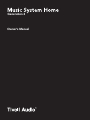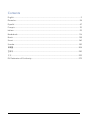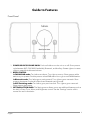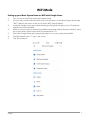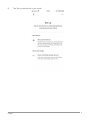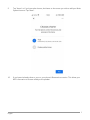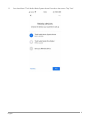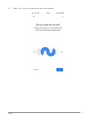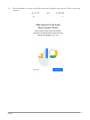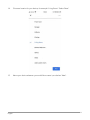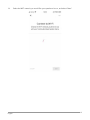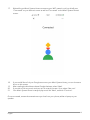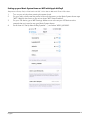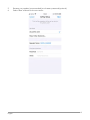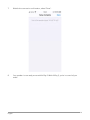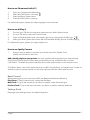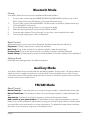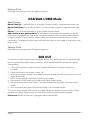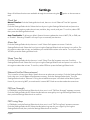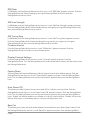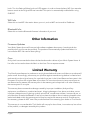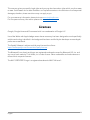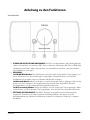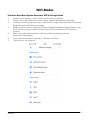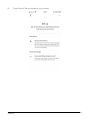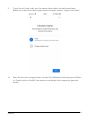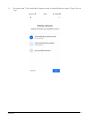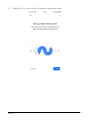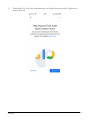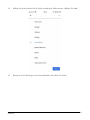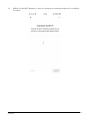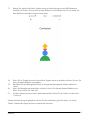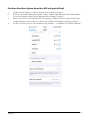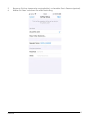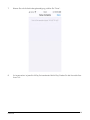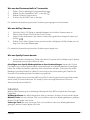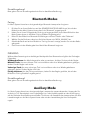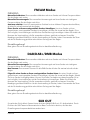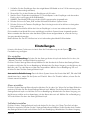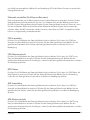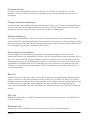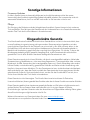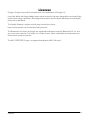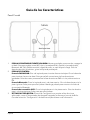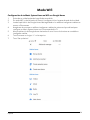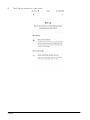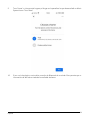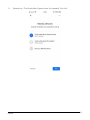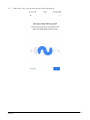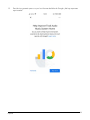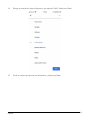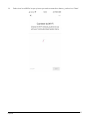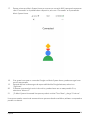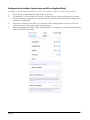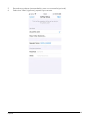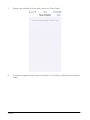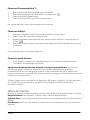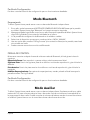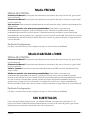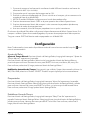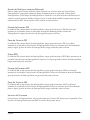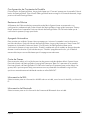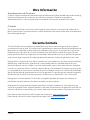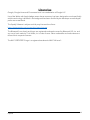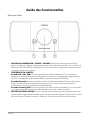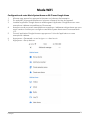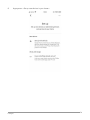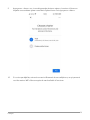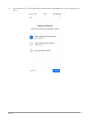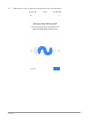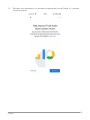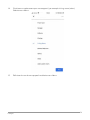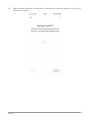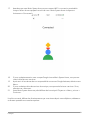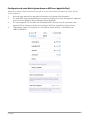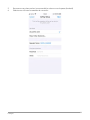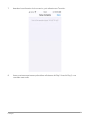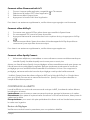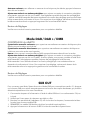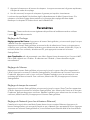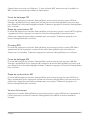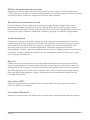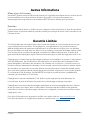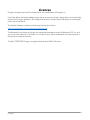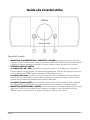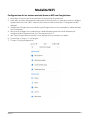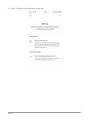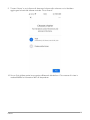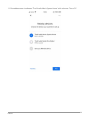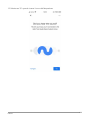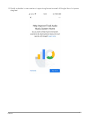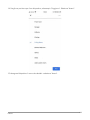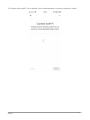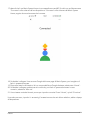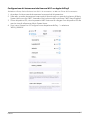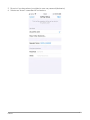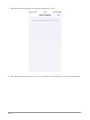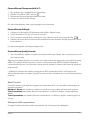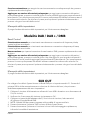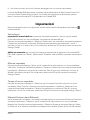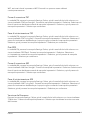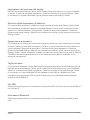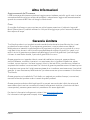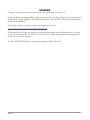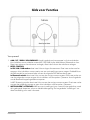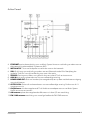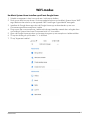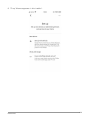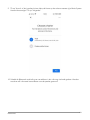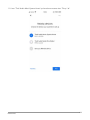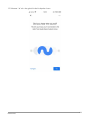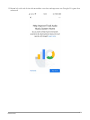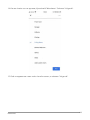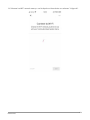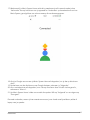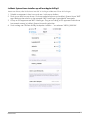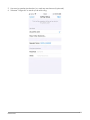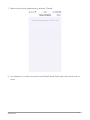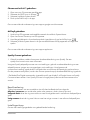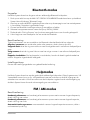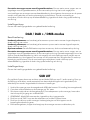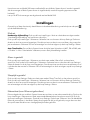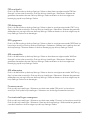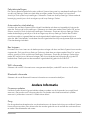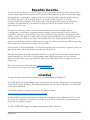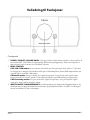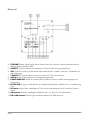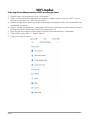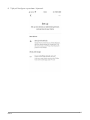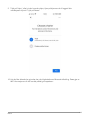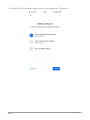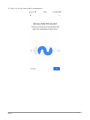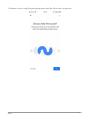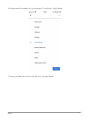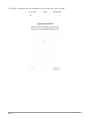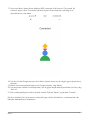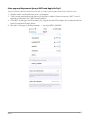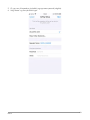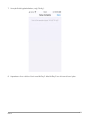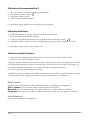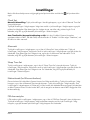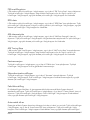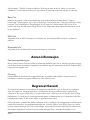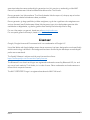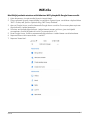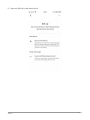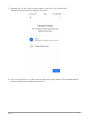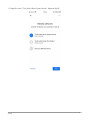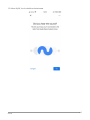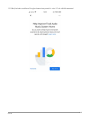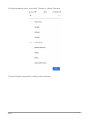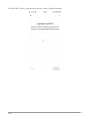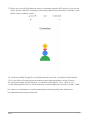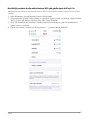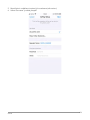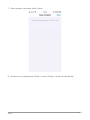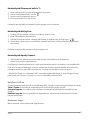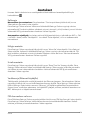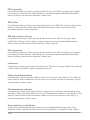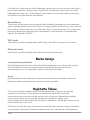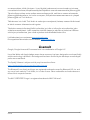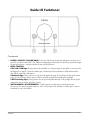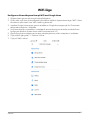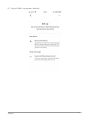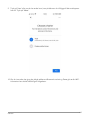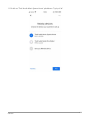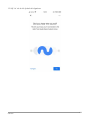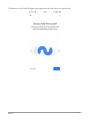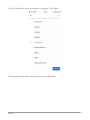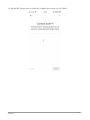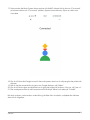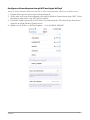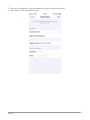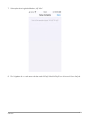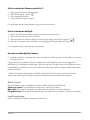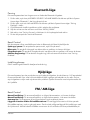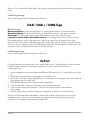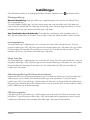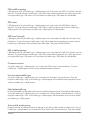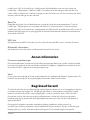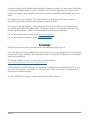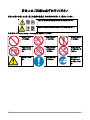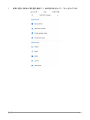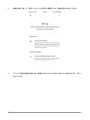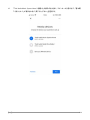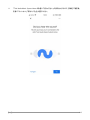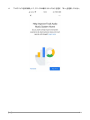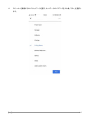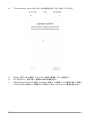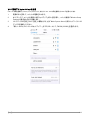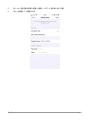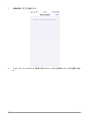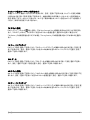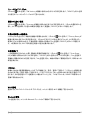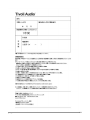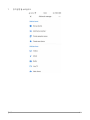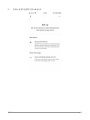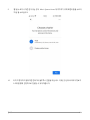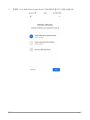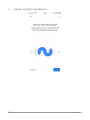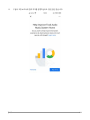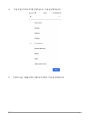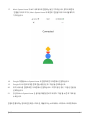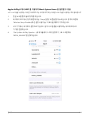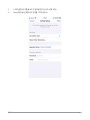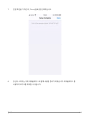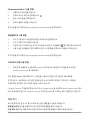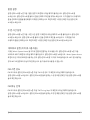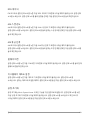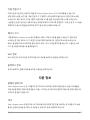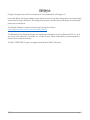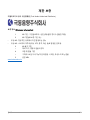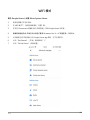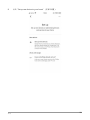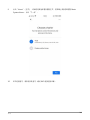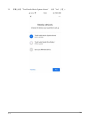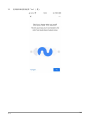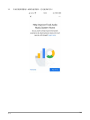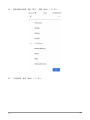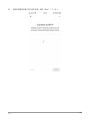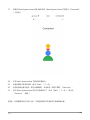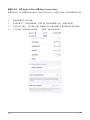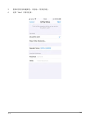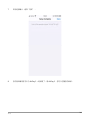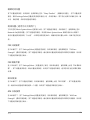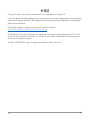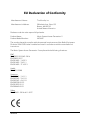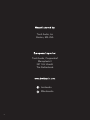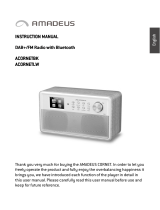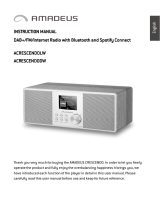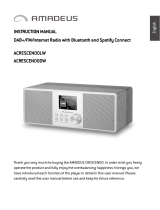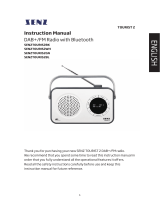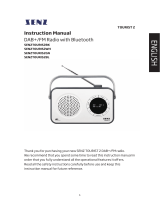Tivoli Audio Music System Home Gen 2 Bruksanvisning
- Typ
- Bruksanvisning

Owner’s Manual
Generation 2

Rev20210322
Contents
English ................................................................................................................................................. 2
Deutsche ............................................................................................................................................ 24
Español .............................................................................................................................................. 47
Français .............................................................................................................................................. 70
Italiano ............................................................................................................................................... 93
Nederlands ......................................................................................................................................116
Norsk ................................................................................................................................................138
Suomi ...............................................................................................................................................160
Svenska ............................................................................................................................................182
日本語 ...............................................................................................................................................204
한국어 ...............................................................................................................................................230
中文...................................................................................................................................................255
EU Declaration of Conformity .......................................................................................................279

English
2
Welcome
Thank you for choosing Tivoli Audio!
Music System Home - Generation 2
Wi-Fi / DAB+* / AM / FM / Bluetooth® All-in-one System
Combining vintage design, high-performance audio and modern technology, the Music System
Home Generation 2 supports a variety of streaming services with the help of AirPlay 2 and Google
Chromecast. The audio performance and dynamic range creates room filling audio and is a perfect
companion to your entertainment system with a variety of ways to connect to your television. The
embodiment of smart home audio and design, the Music System Home will connect you with the
music and audio content you love.
Please take a moment to read this owner’s manual and the safety instructions. If you have any
questions, please do not hesitate to contact your dealer or Tivoli Audio.
*DAB is only available in supported countries.
Please save the original packing should you ever need to ship your radio. When packaging is no
longer needed, please recycle.
Packed with your Music System Home you should find:
(1) External Power Supply and accompanying cord
(1) FM/DAB Telescopic Antenna
(1) AM Antenna
(4) Removable feet
Please contact your dealer or Tivoli Audio if any of these items are missing.
www.tivoliaudio.com

English
3
Guide to Features
Front Panel
1. POWER/SOURCE/VOLUME KNOB: Push and hold to turn the unit on or off. Short press to
cycle between WiFi, FM, DAB (if available), Bluetooth, and Auxiliary. Rotate right to increase
volume, rotate left to decrease volume.
2. BEZEL CONTROL
In FM/AM/DAB mode: Turn left to tune down. Turn right to tune up. Short press to add a
station to your presets. Double press to reload DAB station list or go to next FM/AM station.
In Bluetooth mode: Turn left to go to previous track. Turn right to go to next track. Short
press to play/pause. Push and hold to enter Bluetooth pairing mode.
In WiFi Streaming mode: Turn left to go to previous track. Turn right to go to next track.
Short press to play/pause.
3. SETTINGS/ACTION KNOB: The Settings menu allows you to use additional features such as
the built in Sleep Timer, Alarm, and Brightness control. See the “Settings” section of this
manual for more information.

English
4
Rear Panel
4. ETHERNET: Optional connection for your Music System Home to connect to your home
network via ethernet cable instead of WiFi.
5. SETUP: Tap to enable your speaker to be connected to your home network.
6. SUB: Press to connect to a Bluetooth-enabled Model Sub. Consult the “Sub Out” section of
the manual for more information.
7. SERVICE: Service port. Only for use by an Authorized Tivoli service center.
8. AUX IN: Plug in audio directly for a standalone experience.
9. HEADPHONE OUT: Connect a headset (not included) to this variable stereo output for
private listening.
10. OPTICAL IN: Plug in audio directly for a standalone experience. Perfect for A/V receivers and
TVs.
11. DC Power: Plug in the provided Tivoli Audio power adapter to power your Music System
Home.
12. AM Antenna: Insert the included AM antenna into this 3.5mm jack.
13. FM/DAB Antenna: Connection for pre-installed FM/DAB antenna.

English
5
WiFi Mode
Setting up your Music System Home on WiFi with Google Home
1. Turn on your unit by short pressing the power knob.
2. On your radio, short press the power knob until the screen on the Music System Home says
“WiFi”. Wait for the screen on the unit to show “WiFi Setup Enabled”
3. Install the Google Home app by downloading the Google Home app on your Chromecast
enabled smart phone/tablet.
4. Make sure to connect your smart phone/tablet to the same network that you intend to use to
set up your Music System Home with Chromecast built-in™.
5. Open the Google Home app by tapping the app icon on your smart phone/tablet.
6. Tap Get Started or the “+” sign in the corner.
7. Tap “Set up device”.

English
6
8. Tap “Set up new devices in your home”.

English
7
9. Tap “Home” or if you have other homes, the Home on the screen you wish to add your Music
System Home to. Tap “Next”.
10. If you haven’t already done so, turn on your phone’s Bluetooth connection. This allows your
WiFi information to be sent reliably to the speaker.

English
8
11. You should see “Tivoli Audio Music System Home” found on the screen. Tap “Yes”.

English
9
12. Select “Yes” when you hear the sound from the speaker.

English
10
13. Decide whether or not you would like to opt into Google’s crash reports. There is no wrong
answer!

English
11
14. Choose a location for your device, for example “Living Room”. Select “Next”.
15. Name your device whatever you would like to name it, and select “Next”.

English
12
16. Select the WiFi network you would like your speaker to be on, and select “Next”.

English
13
17. Wait while your Music System Home connects to your WiFi network, until you briefly see
“Connected” on your device’s screen as well as “Connected” on the Music System Home’s
screen.
18. If you would like to link your Google account to your Music System Home, you can choose to
do so on this screen.
19. After reading the disclaimers about Google Assistant, select “Next”.
20. If you wish to link any music services, can do so at this screen. If not, select “Not now”.
21. Your Music System Home is ready to play music! Hit “Next”, and then “Continue”.
Once connected, stream the entertainment you love from your phone, tablet or laptop to your
speaker.

English
14
Setting up your Music System Home on WiFi with Apple AirPlay2
Requires an iPhone, iPad, or iPod touch with iOS 11.4 or later or Mac with iTunes 12.8 or later
1. Turn on your unit by short pressing the power knob.
2. On your radio, short press the power knob until the screen on the Music System Home says
“WiFi”. Wait for the screen on the unit to show “WiFi Setup Enabled”.
3. On your iOS device, go to WiFi Settings. Make sure to connect your iOS device to the
network that you intend to use your Music System Home.
4. Scroll down to “Set Up New AirPlay Speaker…”, and select “MSYH_XXXXXX”.

English
15
5. Rename your speaker (recommended), and create a password (optional).
6. Select “Next” and wait for the connection.

English
16
7. Wait for the connection confirmation, select “Done”.
8. Your speaker is now ready to use with AirPlay 2. With AirPlay 2, you’re in control of your
audio.

English
17
How to use Chromecast built-in™:
1. Open any Chromecast-enabled app.
2. Select the CAST button in the app.
3. Select the Music System Home.
4. Press the PLAY button in the app.
For additional support, please visit support.google.com/chromecast
How to use AirPlay 2:
1. Connect your iOS device to the same network as your Music System Home.
2. On your iOS device, open the Control Center.
3. Press and hold the audio card in the upper-right corner, then tap the AirPlay logo.
4. Select your Music System Home from the list of available AirPlay devices, and start playing.
For additional support, please visit support.apple.com
How to use Spotify Connect:
1. Use your phone, tablet or computer as a remote control for Spotify. Go to
spotify.com/connect to learn how.
Add a Spotify playlist to your presets: Use your remote to add a playlist to your saved presets.
Simply press and hold the number preset you would like to use and wait for the on-screen
confirmation. To delete the preset, hold down the number preset button on the remote control.
*The Music System Home will need to be set up on WiFi using Airplay 2 or Google Home in order for
Spotify connect to operate. Spotify connect may require a premium subscription account.
Bezel Control
While streaming any music source over WiFi, the Bezel wheel does the following
Play/Pause: To play or pause music, short press the Bezel.
Next Track: To go to the next track in an album or playlist, rotate the bezel right.
Previous Track: To go to the previous track in an album or playlist, rotate the bezel left.
Settings Knob
Please go to the settings section for detailed operation.

English
18
Bluetooth Mode
Pairing
Your Music System Home can act as a standalone Bluetooth speaker.
1. On your radio, short press the POWER/SOURCE/VOLUME KNOB until the screen on the
Music System Home says “Bluetooth” in the upper left-hand corner.
2. On your radio, press and hold the BEZEL until the screen on the Music System Home says
“Pairing Enabled” in the center.
3. Go to the Bluetooth settings screen on your phone or tablet.
4. Select the device that has a name similar to “MSYH_XXXXX”.
5. Once the radio displays “Pairing Success” on its screen, you are paired to the radio.
6. You can begin playing your music via Bluetooth.
Bezel Control
While streaming any music source over Bluetooth, the Bezel wheel does the following:
Play/Pause: To play or pause music, short press the Bezel.
Next Track: To go to the next track in an album or playlist, rotate the bezel right.
Previous Track: To go to the previous track in an album or playlist, rotate the bezel left.
Enable Pairing: To enable pairing, press and hold the Bezel until screen displays “Pairing Enabled”.
Settings Knob
Please go to the settings section for detailed operation.
Auxiliary Mode
Your Music System Home can be used as a standalone speaker. Simply use an 1/8” stereo cable to
attach any line or headphone level source into the AUX input on the back of your radio. You can
control the volume of the speaker using the volume control on the Music System Home or with the
volume control of your audio source.
FM/AM Mode
Bezel Control
Manual Tune Up: To manually tune up to a higher frequency station, rotate the bezel to the right.
Manual Tune Down: To manually tune down to a lower frequency station, rotate the bezel to the
left.
Autoscan Up: To autoscan to a higher frequency, quickly double press the bezel.
Add a station to your preset stations: To add a station to your saved preset stations, press the
bezel once. It is also possible to add presets by using your remote. Simply hold the number preset
you would like to use, and wait for on-screen confirmation. To delete the preset, either hold down
the button on the remote or long press on the bezel control.

English
19
Settings Knob
Please go to the settings section for detailed operation.
DAB/DAB+/DMB Mode
Bezel Control
Manual Tune Up: To manually tune up to a higher frequency station, rotate the bezel to the right.
Manual Tune Down: To manually tune down to a lower frequency station, rotate the bezel to the
left.
Rescan: To rescan for all DAB stations, quickly double press the bezel.
Add a station to your preset stations: To add a station to your saved preset stations, press the
bezel once. Once added, you may access it using the remote. It is also possible to add presets by
using your remote. Simply hold the number preset you would like to use and wait for on-screen
confirmation. To delete the preset, either hold down the button on the remote or long press on the
bezel control.
Settings Knob
Please go to the settings section for detailed operation.
SUB OUT
To connect your Music System Home to a Model SUB for a 2.1 audio experience. Pressing the SUB
button automatically enables a bass cut function, which may be disabled separately through the
Settings Menu.
1. Connect the receiver to power using the supplied USB cable to a 5V power supply (not
included).
2. Check the switch on the receiver is set to “Rx”.
3. Plug one end of the included 3.5mm Adapter into the receiver, the other end into the Line Input
of your Model SUB.
1. NOTE: The Model SUB must be set to Auxiliary Input mode.
4. Short press the “SUB” button on the back of your Music System Home.
5. Short press the button on the receiver. The light will start blinking rapidly, indicating pairing
mode.
6. Once connected, the light on the receiver will flash in an intermittent pulse.
The volume of your Model SUB must be set independently from the Music System Home. If either
the Receiver or Music System Home is turned off, the pairing process must be repeated.
Please note: The BT Sub Receiver is packaged with the Model SUB.
Sidan laddas...
Sidan laddas...
Sidan laddas...
Sidan laddas...
Sidan laddas...
Sidan laddas...
Sidan laddas...
Sidan laddas...
Sidan laddas...
Sidan laddas...
Sidan laddas...
Sidan laddas...
Sidan laddas...
Sidan laddas...
Sidan laddas...
Sidan laddas...
Sidan laddas...
Sidan laddas...
Sidan laddas...
Sidan laddas...
Sidan laddas...
Sidan laddas...
Sidan laddas...
Sidan laddas...
Sidan laddas...
Sidan laddas...
Sidan laddas...
Sidan laddas...
Sidan laddas...
Sidan laddas...
Sidan laddas...
Sidan laddas...
Sidan laddas...
Sidan laddas...
Sidan laddas...
Sidan laddas...
Sidan laddas...
Sidan laddas...
Sidan laddas...
Sidan laddas...
Sidan laddas...
Sidan laddas...
Sidan laddas...
Sidan laddas...
Sidan laddas...
Sidan laddas...
Sidan laddas...
Sidan laddas...
Sidan laddas...
Sidan laddas...
Sidan laddas...
Sidan laddas...
Sidan laddas...
Sidan laddas...
Sidan laddas...
Sidan laddas...
Sidan laddas...
Sidan laddas...
Sidan laddas...
Sidan laddas...
Sidan laddas...
Sidan laddas...
Sidan laddas...
Sidan laddas...
Sidan laddas...
Sidan laddas...
Sidan laddas...
Sidan laddas...
Sidan laddas...
Sidan laddas...
Sidan laddas...
Sidan laddas...
Sidan laddas...
Sidan laddas...
Sidan laddas...
Sidan laddas...
Sidan laddas...
Sidan laddas...
Sidan laddas...
Sidan laddas...
Sidan laddas...
Sidan laddas...
Sidan laddas...
Sidan laddas...
Sidan laddas...
Sidan laddas...
Sidan laddas...
Sidan laddas...
Sidan laddas...
Sidan laddas...
Sidan laddas...
Sidan laddas...
Sidan laddas...
Sidan laddas...
Sidan laddas...
Sidan laddas...
Sidan laddas...
Sidan laddas...
Sidan laddas...
Sidan laddas...
Sidan laddas...
Sidan laddas...
Sidan laddas...
Sidan laddas...
Sidan laddas...
Sidan laddas...
Sidan laddas...
Sidan laddas...
Sidan laddas...
Sidan laddas...
Sidan laddas...
Sidan laddas...
Sidan laddas...
Sidan laddas...
Sidan laddas...
Sidan laddas...
Sidan laddas...
Sidan laddas...
Sidan laddas...
Sidan laddas...
Sidan laddas...
Sidan laddas...
Sidan laddas...
Sidan laddas...
Sidan laddas...
Sidan laddas...
Sidan laddas...
Sidan laddas...
Sidan laddas...
Sidan laddas...
Sidan laddas...
Sidan laddas...
Sidan laddas...
Sidan laddas...
Sidan laddas...
Sidan laddas...
Sidan laddas...
Sidan laddas...
Sidan laddas...
Sidan laddas...
Sidan laddas...
Sidan laddas...
Sidan laddas...
Sidan laddas...
Sidan laddas...
Sidan laddas...
Sidan laddas...
Sidan laddas...
Sidan laddas...
Sidan laddas...
Sidan laddas...
Sidan laddas...
Sidan laddas...
Sidan laddas...
Sidan laddas...
Sidan laddas...
Sidan laddas...
Sidan laddas...
Sidan laddas...
Sidan laddas...
Sidan laddas...
Sidan laddas...
Sidan laddas...
Sidan laddas...
Sidan laddas...
Sidan laddas...
Sidan laddas...
Sidan laddas...
Sidan laddas...
Sidan laddas...
Sidan laddas...
Sidan laddas...
Sidan laddas...
Sidan laddas...
Sidan laddas...
Sidan laddas...
Sidan laddas...
Sidan laddas...
Sidan laddas...
Sidan laddas...
Sidan laddas...
Sidan laddas...
Sidan laddas...
Sidan laddas...
Sidan laddas...
Sidan laddas...
Sidan laddas...
Sidan laddas...
Sidan laddas...
Sidan laddas...
Sidan laddas...
Sidan laddas...
Sidan laddas...
Sidan laddas...
Sidan laddas...
Sidan laddas...
Sidan laddas...
Sidan laddas...
Sidan laddas...
Sidan laddas...
Sidan laddas...
Sidan laddas...
Sidan laddas...
Sidan laddas...
Sidan laddas...
Sidan laddas...
Sidan laddas...
Sidan laddas...
Sidan laddas...
Sidan laddas...
Sidan laddas...
Sidan laddas...
Sidan laddas...
Sidan laddas...
Sidan laddas...
Sidan laddas...
Sidan laddas...
Sidan laddas...
Sidan laddas...
Sidan laddas...
Sidan laddas...
Sidan laddas...
Sidan laddas...
Sidan laddas...
Sidan laddas...
Sidan laddas...
Sidan laddas...
Sidan laddas...
Sidan laddas...
Sidan laddas...
Sidan laddas...
Sidan laddas...
Sidan laddas...
Sidan laddas...
Sidan laddas...
Sidan laddas...
Sidan laddas...
Sidan laddas...
Sidan laddas...
Sidan laddas...
Sidan laddas...
Sidan laddas...
Sidan laddas...
Sidan laddas...
Sidan laddas...
Sidan laddas...
Sidan laddas...
Sidan laddas...
Sidan laddas...
Sidan laddas...
Sidan laddas...
Sidan laddas...
Sidan laddas...
Sidan laddas...
Sidan laddas...
Sidan laddas...
Sidan laddas...
Sidan laddas...
Sidan laddas...
Sidan laddas...
Sidan laddas...
-
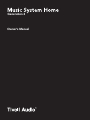 1
1
-
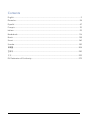 2
2
-
 3
3
-
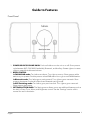 4
4
-
 5
5
-
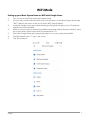 6
6
-
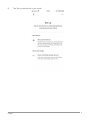 7
7
-
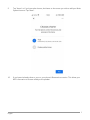 8
8
-
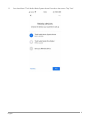 9
9
-
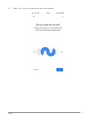 10
10
-
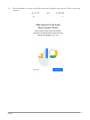 11
11
-
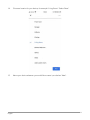 12
12
-
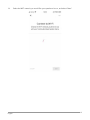 13
13
-
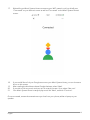 14
14
-
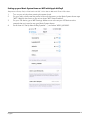 15
15
-
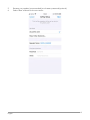 16
16
-
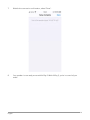 17
17
-
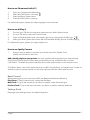 18
18
-
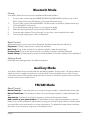 19
19
-
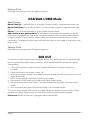 20
20
-
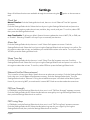 21
21
-
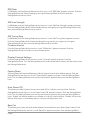 22
22
-
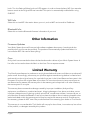 23
23
-
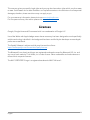 24
24
-
 25
25
-
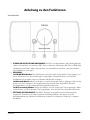 26
26
-
 27
27
-
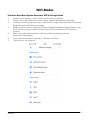 28
28
-
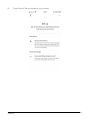 29
29
-
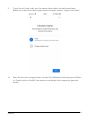 30
30
-
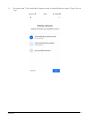 31
31
-
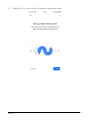 32
32
-
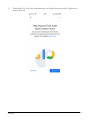 33
33
-
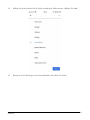 34
34
-
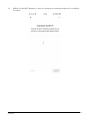 35
35
-
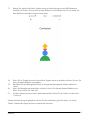 36
36
-
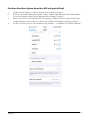 37
37
-
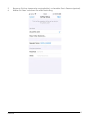 38
38
-
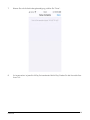 39
39
-
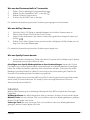 40
40
-
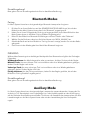 41
41
-
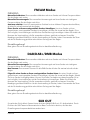 42
42
-
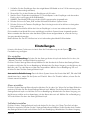 43
43
-
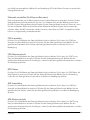 44
44
-
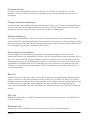 45
45
-
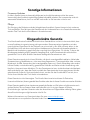 46
46
-
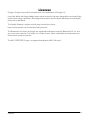 47
47
-
 48
48
-
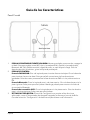 49
49
-
 50
50
-
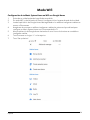 51
51
-
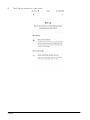 52
52
-
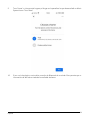 53
53
-
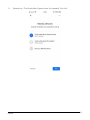 54
54
-
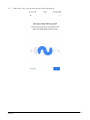 55
55
-
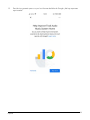 56
56
-
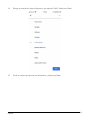 57
57
-
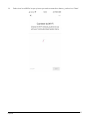 58
58
-
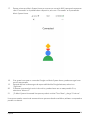 59
59
-
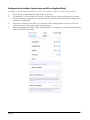 60
60
-
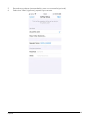 61
61
-
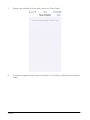 62
62
-
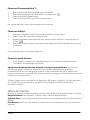 63
63
-
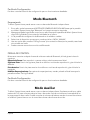 64
64
-
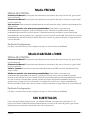 65
65
-
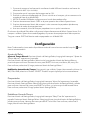 66
66
-
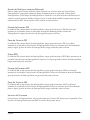 67
67
-
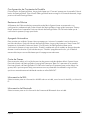 68
68
-
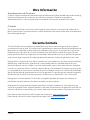 69
69
-
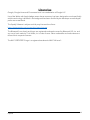 70
70
-
 71
71
-
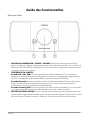 72
72
-
 73
73
-
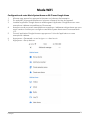 74
74
-
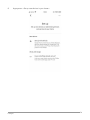 75
75
-
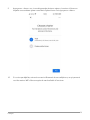 76
76
-
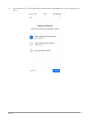 77
77
-
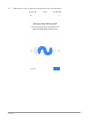 78
78
-
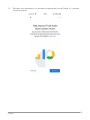 79
79
-
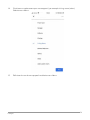 80
80
-
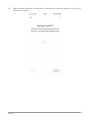 81
81
-
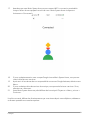 82
82
-
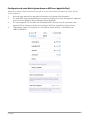 83
83
-
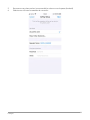 84
84
-
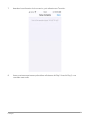 85
85
-
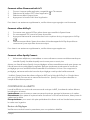 86
86
-
 87
87
-
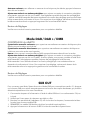 88
88
-
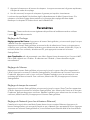 89
89
-
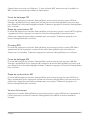 90
90
-
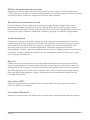 91
91
-
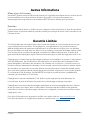 92
92
-
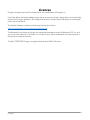 93
93
-
 94
94
-
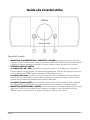 95
95
-
 96
96
-
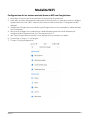 97
97
-
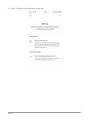 98
98
-
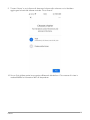 99
99
-
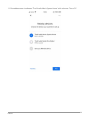 100
100
-
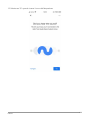 101
101
-
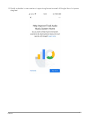 102
102
-
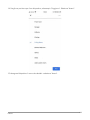 103
103
-
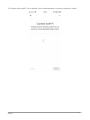 104
104
-
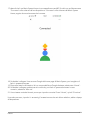 105
105
-
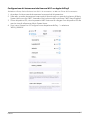 106
106
-
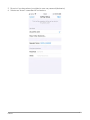 107
107
-
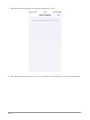 108
108
-
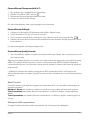 109
109
-
 110
110
-
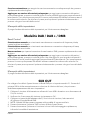 111
111
-
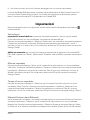 112
112
-
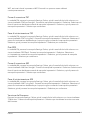 113
113
-
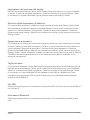 114
114
-
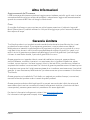 115
115
-
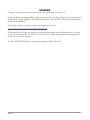 116
116
-
 117
117
-
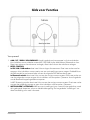 118
118
-
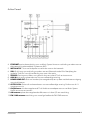 119
119
-
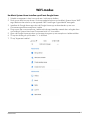 120
120
-
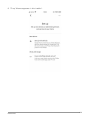 121
121
-
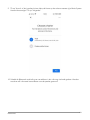 122
122
-
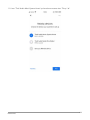 123
123
-
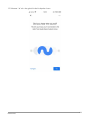 124
124
-
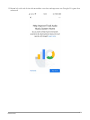 125
125
-
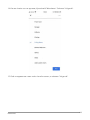 126
126
-
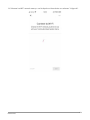 127
127
-
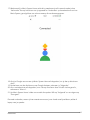 128
128
-
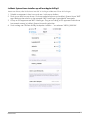 129
129
-
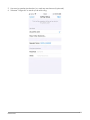 130
130
-
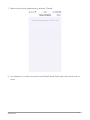 131
131
-
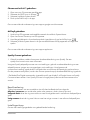 132
132
-
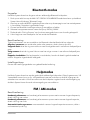 133
133
-
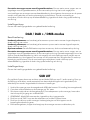 134
134
-
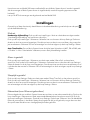 135
135
-
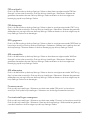 136
136
-
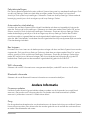 137
137
-
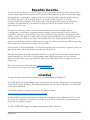 138
138
-
 139
139
-
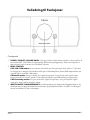 140
140
-
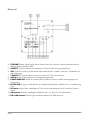 141
141
-
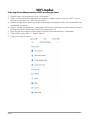 142
142
-
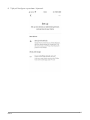 143
143
-
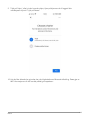 144
144
-
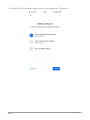 145
145
-
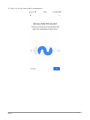 146
146
-
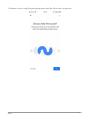 147
147
-
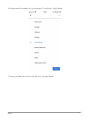 148
148
-
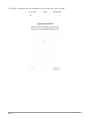 149
149
-
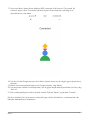 150
150
-
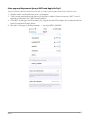 151
151
-
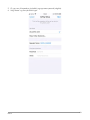 152
152
-
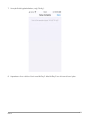 153
153
-
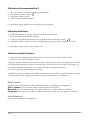 154
154
-
 155
155
-
 156
156
-
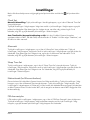 157
157
-
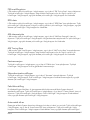 158
158
-
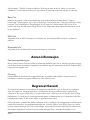 159
159
-
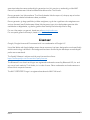 160
160
-
 161
161
-
 162
162
-
 163
163
-
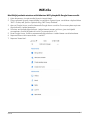 164
164
-
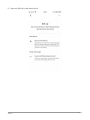 165
165
-
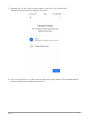 166
166
-
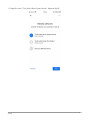 167
167
-
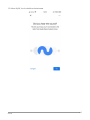 168
168
-
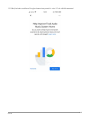 169
169
-
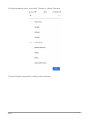 170
170
-
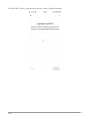 171
171
-
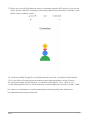 172
172
-
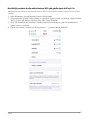 173
173
-
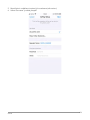 174
174
-
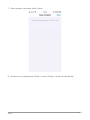 175
175
-
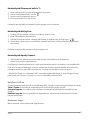 176
176
-
 177
177
-
 178
178
-
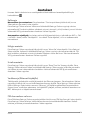 179
179
-
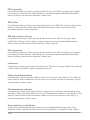 180
180
-
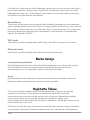 181
181
-
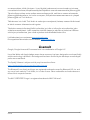 182
182
-
 183
183
-
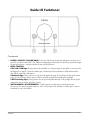 184
184
-
 185
185
-
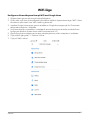 186
186
-
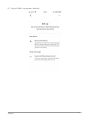 187
187
-
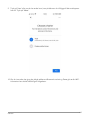 188
188
-
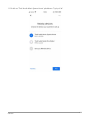 189
189
-
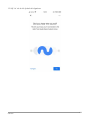 190
190
-
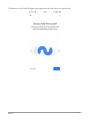 191
191
-
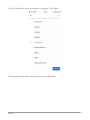 192
192
-
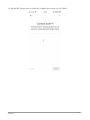 193
193
-
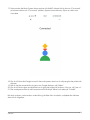 194
194
-
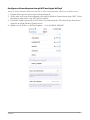 195
195
-
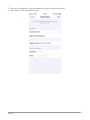 196
196
-
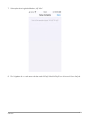 197
197
-
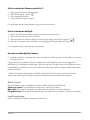 198
198
-
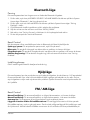 199
199
-
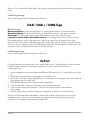 200
200
-
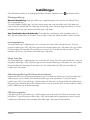 201
201
-
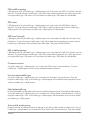 202
202
-
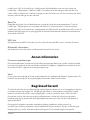 203
203
-
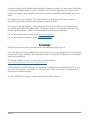 204
204
-
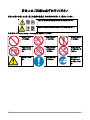 205
205
-
 206
206
-
 207
207
-
 208
208
-
 209
209
-
 210
210
-
 211
211
-
 212
212
-
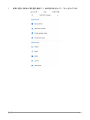 213
213
-
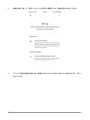 214
214
-
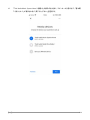 215
215
-
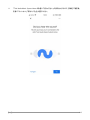 216
216
-
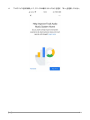 217
217
-
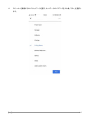 218
218
-
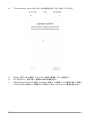 219
219
-
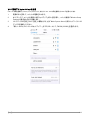 220
220
-
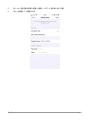 221
221
-
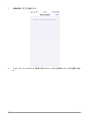 222
222
-
 223
223
-
 224
224
-
 225
225
-
 226
226
-
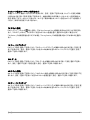 227
227
-
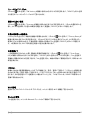 228
228
-
 229
229
-
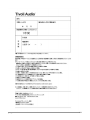 230
230
-
 231
231
-
 232
232
-
 233
233
-
 234
234
-
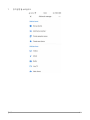 235
235
-
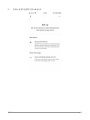 236
236
-
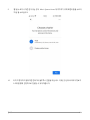 237
237
-
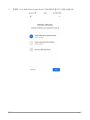 238
238
-
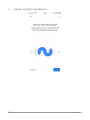 239
239
-
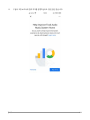 240
240
-
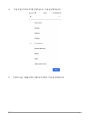 241
241
-
 242
242
-
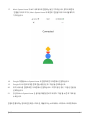 243
243
-
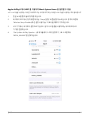 244
244
-
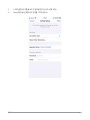 245
245
-
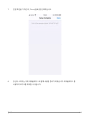 246
246
-
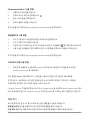 247
247
-
 248
248
-
 249
249
-
 250
250
-
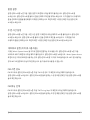 251
251
-
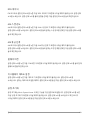 252
252
-
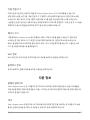 253
253
-
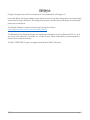 254
254
-
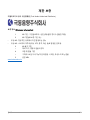 255
255
-
 256
256
-
 257
257
-
 258
258
-
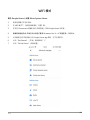 259
259
-
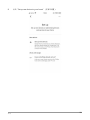 260
260
-
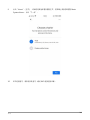 261
261
-
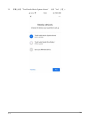 262
262
-
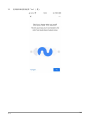 263
263
-
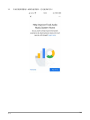 264
264
-
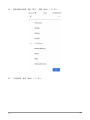 265
265
-
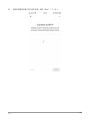 266
266
-
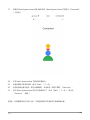 267
267
-
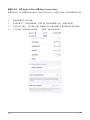 268
268
-
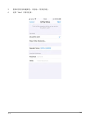 269
269
-
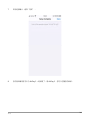 270
270
-
 271
271
-
 272
272
-
 273
273
-
 274
274
-
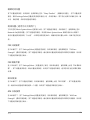 275
275
-
 276
276
-
 277
277
-
 278
278
-
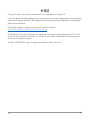 279
279
-
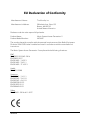 280
280
-
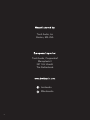 281
281
Tivoli Audio Music System Home Gen 2 Bruksanvisning
- Typ
- Bruksanvisning
på andra språk
- italiano: Tivoli Audio Music System Home Gen 2 Manuale del proprietario
- español: Tivoli Audio Music System Home Gen 2 El manual del propietario
- Deutsch: Tivoli Audio Music System Home Gen 2 Bedienungsanleitung
- français: Tivoli Audio Music System Home Gen 2 Le manuel du propriétaire
- 日本語: Tivoli Audio Music System Home Gen 2 取扱説明書
- English: Tivoli Audio Music System Home Gen 2 Owner's manual
- suomi: Tivoli Audio Music System Home Gen 2 Omistajan opas
- Nederlands: Tivoli Audio Music System Home Gen 2 de handleiding
Relaterade papper
-
Tivoli Audio Music System Home Gen 2 Bruksanvisning
-
Tivoli Audio One Digital (Gen. 2) Bruksanvisning
-
Tivoli Audio One Digital (Gen. 2) Bruksanvisning
-
Tivoli Audio Music System Home Bruksanvisning
-
Tivoli Audio Two Digital Bruksanvisning
-
Tivoli Audio Model One Digital Användarmanual
-
Tivoli Audio Model Two Bruksanvisning
-
Tivoli Audio CD Bruksanvisning
-
Tivoli Audio M10 Bruksanvisning
-
Tivoli Audio Music System BT 2020 Bruksanvisning
Andra dokument
-
Tivoli AUDIO MODEL ONE DIGITAL+ RADIO GEN2, HVIT Användarmanual
-
Sharp DR-I470(BK) Bruksanvisning
-
Yamaha R-N803BL Användarguide
-
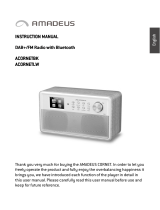 amadeus CORNET DAB+ RADIO, SVART Bruksanvisning
amadeus CORNET DAB+ RADIO, SVART Bruksanvisning
-
Philips ORT7500/10 Snabbstartsguide
-
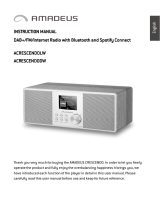 amadeus CRESCENDO DAB+ WIFI RADIO, LYST TRE Bruksanvisning
amadeus CRESCENDO DAB+ WIFI RADIO, LYST TRE Bruksanvisning
-
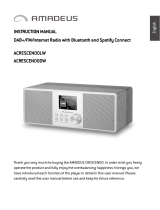 amadeus CRESCENDO DAB+ WIFI RADIO, MØRKT TRE Bruksanvisning
amadeus CRESCENDO DAB+ WIFI RADIO, MØRKT TRE Bruksanvisning
-
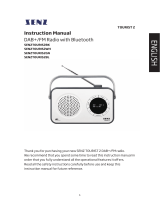 SENZ TOURIST 2 RADIO FM/DAB+, BLÅ Bruksanvisning
SENZ TOURIST 2 RADIO FM/DAB+, BLÅ Bruksanvisning
-
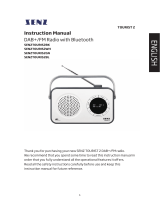 SENZ TOURIST 2 RADIO FM/DAB+, GRØNN Bruksanvisning
SENZ TOURIST 2 RADIO FM/DAB+, GRØNN Bruksanvisning
-
Yamaha R-N803D Bruksanvisning