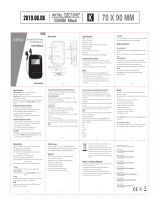Sidan laddas...

CHLED140
USER MANUAL
EN - English
SE - Svenska
DK - Danske
NO - Norsk
FI - Suomi
Read this Manual carefully before use

Introduction
Before operating the TV, please read the manual completely and retain this manual for the future
reference.
WARNING:
TO REDUCE THE RISK OF FIRE OR ELECTRIC SHOCK, DO NOT EXPOSE THIS
APPLIANCE TO RAIN OR MOISTURE.
CAUTION:
CHANGES OR MODIFICATIONS NOT EXPRESSLY APPROVED BY THE PARTY
RESPONSIBLE FOR COMPLIANCE WITH THE EU RULES COULD AVOID THE
USERS AUTHORITY TO OPERATE THIS EQUIPMENT.
Safety Precautions
1. Read these instructions.
2. Keep these instructions.
3. Notice all warnings.
4. Follow all instructions.
5. Do not use this apparatus near water. For example, do not use near a laundry tub, in a wet
basement, or near a swimming pool, and the like.
6. Clean only with dry cloth.
7. Do not block any ventilation openings. Install in accordance with the manufacturer’s
instructions. Slots and openings in the cabinet back or bottom are provided for ventilation,
to ensure reliable operation of the 1V and to protect it from overheating. These openings
must not be blocked or covered. The openings should never be blocked by placing the 1V
on a bed, sofa, rug, or other similar surface.
8. Do not install near any heat sources such as radiators, heat registers, stoves, or other
apparatus(includingampliers)thatproduceheat.
9. Do not modify the safety purpose of the polarized or grounding-type plug. A polarized plug
has two blades with one wider than the other. A grounding-type plug has two blades and a
third grounding prong. The wide blade or the third prong is provided for your safety. lf the
providedplugdoesnotlintoyouroutlet,consultanelectricianforreplacementofthe
obsolete outlet.
EN

EN
10. Protect the power cord from being walked on or pinched particularly at plugs, convenience
receptacles, and the point where they exit from the apparatus.
11. Onlyuseattachments/accessoriesspeciedbythemanufacturer.
12. Useonlywithearl,stand,tripod,bracket,ortablespeciedbythemanufacturer,orsold
with the apparatus. When an earl is used, use caution when moving the cart/apparatus
combination to avoid injury from tip-over. A TV and earl combination should be moved with
care. Quick stops, excessive force, and uneven surfaces may cause the TV and earl
combination to overturn.
13. Unplug this apparatus during lightning storms or when unused for long periods of time. For
added protection for this TV receiver during a lightning storm, or when it is left unused for
long periods of time, unplug it from the wall outlet and disconnect antenna or cable system.
This will prevent damage to the TV due to lightning and power line surges.
14. Referallservicingtoqualiedservicepersonnel.Servicingisrequiredwhenthe
apparatus has been damaged in any way, such as power-supply cord or plug is damaged,
liquid has been spilled or objects have fallen into the apparatus, the apparatus has been
exposed to rain or moisture, does not operate normally, or has been dropped.
15. This TV should be operated only from the type of power supply indicated on the rating label.
lf customer is not sure the type of power supply in your home, consult your appliance dealer
or local power company. For 1V remote control battery power, refer to the operating
instructions.
16. The1Vsetshallnotbeexposedtodrippingorsplashing.Noobjectslledwithliquids,such
as vases, shall be placed on the TV set.
17. Never insert objects of any kind into this 1V through openings as they may touch dangerous
voltageorotherelectricalpartsthatcouldresultinreorelectricshock.Neverspillliquidof
any kind into the TV.
18. Unplug the 1Vfrom the wall outlet before cleaning. Do not use liquid or aero cleaners. Use a
damp cloth for cleaning.
19. This 1V should never be placed near or over a radiator or heat resource. This 1V should not
be placed in a built-in installation such as a bookcase or rack unless proper ventilation is
provided or the manufacturer’s instructions have been adhered to.
20. Do not place this 1Von an unstable earl, stand, tripod, bracket, or table. The 1V may fall,
causing serious injury to someone, and serious damage to the appliance.
21. Do not attempt to service this 1V by yourself because opening or removing covers may
exposeyoutodangeroushighvoltageorotherhazards.Referallservicingtoqualied
service personnel.
22. WARNING:Topreventinjury,thisapparatusmustbesecurelyattachedtotheoor/wallin
accordance with the installation instructions.
Preparations for your new TV
Check the accessories:
Check the accessories that are packed with your TV
- TV Stand Base
- AAA Batteries
- TV Stand Screws
- Remote Control

Setup TV table stand
Please refer to TV-stand installation guide.
Select TV location
Selectaat,stabletabletoplacetheTVon.Pleasefollowthesafetyinstructionswhenplacing
the TV.
Connection and using
After placing your TV properly, you can connect the TV with the power supply and cable
components. For further information, refer chapter “TV Jacks explanation”.
Setup TV table stand
Step 1)
Place the TV faced down on a soft cloth or cushion
to prevent the panel from being damaged.
The panel can easily be scratched so please:
1. Chooseanabsolutelyatsurfaceto
place the TV on.
2. Use a soft cloth or cushion to face the
TV panel.
AlwaysunplugtheACcordrstwheninstalling/
removing the stand.
Step 2)
Insert the screws M4x12mm (found in the
accessoriesbox)withthescrewdriverprovided.
The TV is now ready for use.
EN

TV Jacks explanation
VGA: Connect your computer or other device with a VGA output to this jack using a
15-pin D-sub cable.
PC AUDIO IN: Use to obtain sound when a PC is connected to TV. Use 3,5mm stereo
min-pin cable to c.
SCART: Connect the SCART jack of DVD or VCR.
RF: Connect to receive signal from your antenna or cable via coaxial cable.
HDMI 1, 2, 3: Provides an uncompressed digital connection that carries both video and
audio data.
COAX: Coaxial output jack.
CI: Cl card reader.
MINI AV: Connect the Audio/Video output jack of DVD or VCR.
MINI YPbpR: Connect the YPbPr output jack of DVD or VCR.
USB: Connect USB device to access media function of TV.
Earphone: Connect a 3,5mm headphone for personal audio.
EN
Side Keypad & Front panel
Front panel
About remote control working distance and angle, see chapter “Remote control instructions”
Power/Standby indicator: Blue and red dual colored LED. It displays red when the TV is turned
off and blue when the TV is turned on.
Remote control sensor: Remote control IR sensor, which receives infrared ray sent by the
remote control.

Remote Control Sensor
Power/Standby Indicator
Side Keypad buttons
If you cannot locate your remote, you can use the side keypad buttons on your TV to operate
many TV features.
INPUT: Displays the source select lists.
MENU: Displays the TV main menu.
CH : Scans up through the channel list. In the TV menu system, it acts like the up
arrow on the remote control and can be used to select menu options.
CH : Scans down through the channel list. In the TV menu system, it acts like the
down arrow on the remote control and can be used to select menu options.
VOL +: Increases the volume. In the TV menu system, it acts like the right arrow on the
remote control and can be used to select menu options.
VOL - : Decreases the volume. In the TV menu system, it acts like the left arrow on the
remote control and can be used to select menu options.
POWER :Turns the TV on and off.
EN

Remote Control instructions
Inserting Batteries in the Remote
1. Remove the cover of battery cabin on the back of the remote control by lifting the cover.
2. InserttwoAAAbatteries,makingsurethepolarities(+and-)arealignedcorrectly.
3. Place the cover back.
EN
If the remote control does not work, check
the following points:
• Arethepolarities(+,-)correct?
• Arethebatterieswornout?
• IsthereanACpowerfailure?
• Isthepowercordpluggedin?
• Is there any interference or block near
theremotecontrolsensor?
CAUTION
• Used batteries should be recycled.
• Keep out of children’s reach.
• DO NOT use new and old batteries
together.
• Change both the batteries al the same
time.
• When not using the remote control for a long
time, remove the batteries from the unit.
Remote Control Reception Angle
Use your remote control within the distance and angle ranges shown below.

Remote Control Buttons
POWER: Press the TV on and standby.
MUTE: Press to mutes the sound.
NUMBER: Numeric buttons for direct channel access.
-/-/: Call up the program table.
: Go back to the last viewed channel.
AUDIO: Switch the audio channel in DVD or multi
media mode.
FAV: Press to display the favorite channel list
which you stored before.
FAV + or FAV -: Scans up or down through the current
favorite channel list.
CHANNEL ”+””-”: Press to change the TV channels.
VOL ”+””-”: Press to increase or decrease the volume.
P.MODE: Press to select the picture mode.
S.MODE: Press to select the sound mode.
SLEEP: Press to select a preset time interval for
automatic shut off.
ASPECT: Aspect Ratio.
SOURCE: Press to display the input source menu.
INFO: Displays the current input information.
: Use to select on-screen menu items and
change menu values.
OK: Enter and conform button.
MENU: Press to display the OSD menu.
EXIT: Exit the menu.
TEXT: To enter Teletext mode.
INDEX: To display the index page.
MIX: TV and TXT picture are mixed together in
transparent background.
REVEAL: Teletext mode- To reveal or hide the hidden
words.
HOLD: Teletext mode- Hold current page which is
displayed.
SUBPAGE: Sub coded page access.
SIZE: Change the size of display in Teletext
mode.
CANCEL: To cancel the display.
: PLAY/PAUSE
: STOP
: Fast return key
: Fast forward key
: Previous key
: Next key
T-SHIFT: Press to activate Time Shift function in
Digital TV mode, for delayed viewing.
TV/RADIO: When watching a channel, allows you
switch between TV and radio modes.
REC: Personal video record button.
EPG: Shows Electronic Program Guide.
Color buttons: Channel Edit.
EN

EN
Getting started
Turning On and Off
Connect the AC cord to power the TV. At this time the TV will enter standby mode and power
indicator will turn red. Use Power button on the side panel of TV or on the remote control to
turn on the TV. After switching off the TV for 5 seconds, you can turn on TV again.
Select input source
Press SOURCE button on remote control to display source select list.
UsearrowstohighlightthesourceyouneedandpressOKtoconrm.
First time settings
Connect an RF cable from the TVs input called “ANT” and to your TV aerial socket.
1. Language
Select the language to be used for menus
and message.
2. Country
Press button to select the country.
Press OK button to tuning setup menu, use t
he arrows button to select tune type.
3. Tuning Setup
First tuning digital, press MENU button to skip
analogue tuning. Second tuning digital, press
MENU button to skip to TV tuning.

EN
Channel Menu
Channel menu is used for channel searching and edit, its only available in TV input. Press MENU
on the remote. Select CHANNEL from the main menu. Press the OK button to proceed to
CHANNEL menu.
Auto tuning
Search channel automatically. You can stop searching with the MENU button.
ATV Manual tuning
Search the channel manually. You can custom the color/sound system, frequency of channel.

EN
DTV Manual tuning
Search the channel manually. You can custom the color/sound system, frequency of channel.
Program Edit
Via color buttons you can edit the program, such as delete, rename, skip channel etc. You can
also add or erase the channel to the favorite channel list via the FAV button on the remote control.
For rename, you can input words by buttons.
Signal information
Press button to select signal information, then press the OK button to see the detailed infor-
mation about the signal. Only available when there is signal under DTV.
Schedule list
Show the Schedule list, it is available under DTV source.

EN
Electronic Program Guide (EPG)
EPG stands for Electronic Program guide. It is supplied by the program providers and offers in-
formation about the programs to be broadcast. You can access it in digital mode by pressing the
EPG button on the remote control.
1. PresstheEPGbuttontodisplaytheEPGinterface(above).Theareaatthetopwilldisplay
information about the selected channel or program, and the columns below will display the
list of available channels and their programs at various time slots.
2. Before you can view any EPG information you have to activate every channel for which you
want to view the program information. To do this, use the buttons to select a channel
intheleftcolumn,thenpressOKtoconrm.
3. Use the buttons to switch between columns.
4. Use the buttons to select a different program/channel in the list.
5. Press the RECORD button to schedule a recording for the selected program.
6. Press the GREEN button to schedule a reminder for the selected program.
7. Press the YELLOW button to display the TV guide from the previous day.
8. Press the BLUE button to display the TV guide of the next day.
9. Press the DISPLAY button to display details information.
10. Press EXIT to exit the EPG menu.
Picture Menu
Picture menu is used for TV picture effect adjusting. Press MENU on the remote. Select PICTURE
from the main menu. Press the OK button to proceed to PICTURE menu.

Picture mode
Select the preset picture mode. You can also switch the mode via PMODE button on remote con-
trol. You can only custom the contrast, color, brightness and tint in User mode.
• Contrast: Adjust the contrast of the TV display.
• Brightness: Adjust the brightness of the TV display.
• Color: Adjust the color saturation of the TV display.
• Tint: Adjust the tint of the TV display. Only available in NTSC channel.
• Sharpness: Adjust the sharpness of Picture. This function is not available in PC mode.
• Color Temperature: Adjust the color temperature of the TV display. Set the TV picture dis
play from colder to warmer.
• Noise Reduction: Adjust the noise reduction level of the TV display.
• HDMI mode: Select the HDMI mode to audio, video and PC.
Sound Menu
Sound menu is used for TV sound effect adjusting. Press MENU on the remote. Select SOUND
from the main menu. Press the OK button to proceed to SOUND menu.
Sound Mode
Select the preset Sound mode. You can also switch the mode via SMODE button on the remote
control. You can only custom the treble and bass in User mode.
• Treble: Adjust the treble level of TV sound.
• Bass: Adjust the bass level of TV sound.
• Balance: Adjust the balance between left and right channels.
• Auto volume level: Select auto volume control on/off, it is a function that limits the TV
volume for hearing protection.
• SPDIF: Select three modes area available including Auto, PCM and OFF.
• AD Switch: Enter the AD Switch sub-menu, then select this option to adjust AD volume.
EN

Time Menu
Time menu is used for TIME adjusting. Press MENU on the remote. Select TIME from the main
menu. Press the OK button to proceed to TIME menu.
• Clock: Set the TV clock.
• Time Zone: Showing the country’s time zone.
• Sleep timer: Set the sleep timer counting down.
• Auto Standby: When you turn this on, the TV will sleep automatically after a period of
no-operation time.
• OSD timer: Set the OSD displaying time.
Lock Menu
Time menu is used for TV lock effect adjusting. Press MENU on the remote. Select LOCK from the
main menu. Press the OK button to proceed to lock menu.
• System lock: Press OK button to enter, input password, default password is 0000.
• Set Password:Tosetyourownpassword,rstentertheoldpassword,andthenenteryour
new password twice.
• Channel lock: To enter Channel lock menu, select the program you want to, then press the
green button to lock or unlock the channel.
• Parental guidance: You can set the parental control function to suit viewing for children of
all ages. Choose the categories in the sub menu.
• Key lock: You can set to lock or unlock the keypad.
EN

Setup Menu
Option menu is used for TV additional options. Press MENU on the remote. Select Setup from the
main menu. Press the OK button to proceed to Setup menu.
• OSD language: Select your desired OSD language.
• TT Language/Audio Language/Subtitle Language: Select your desired teletext language/the
primary audio language/the primary subtitle language.
• Hearing impaired: This function is for the hearing impaired, when the status is on, you can
see subtitles in the programs.
• PVR File System:ToCheckandformatyourUSBDisktobecompatiblewiththePVRle
system of this model.
• Aspect Ratio: To select between the available modes: Auto, 4:3, 6:19, Zoom1 and Zoom2.
• Blue Screen: To turn the blue screen on/off. If the Blue Screen is turned on, the TV will display
a blue background when there is no signal input.
• First time installation: To set relevant options, including OSD language, country and tuning.
• Reset: Press OK button to enter a dialogue, select YES to restore factory default.
• Software Update (USB): Updatethermwareofthismodel(Pleasecontactthedealer).
• HDMI CEC: Press ENTER button to enter sub-menu.
CEC Control: Turn on or off the HDMI CEC function.
Device Auto Power on: Turn on or off the device auto power.
TV Auto Power on: Turn on or off the TV auto power.
Device List: Show device list.
Device Menu: Open the main menu of device.
PVR File System
ToCheckandformatyourUSBdisktobecompatiblewiththePVRlesystemofthismodel.Se-
lect”CheckPVRleSystem”tocheckyourUSBDisk.Select”Format”toformatyourUSBDiskto
be compatible with this model. Select ”Free Record limit” to set the record limit for your USB Disk.
EN

Recording
Onetouchrecording(inDTVmodeonly).
IMPORTANT: Before you can record with this TV set (including time-shift
recording) you must have inserted FAT32 formatted USB
storage device into the USB port.
First, insert your memory device into the USB port.
When watching a program in DTV mode:
1. Press the RECORD button on the remote control to start recording directly. Press the EXIT
button to minimize the information bar at the bottom of the screen. Press the RECORD
button again to display information about the current recording.
2. Press the STOP button to display a dialogue box: select YES to stop recording, select NO
to dismiss the dialogue box.
To watch a recorded program:
Press the MEDIA button on the remote control to display the media interface. Enter the movie
page,thenusethebuttonstoselectarecordedleandpressOKtostartplaybackinfull
screen mode.
Press the button to play.
Fast rewind button. Press repeatedly to speed up the rewind process.
Fast forward button. Press repeatedly to speed up the fast forward process.
Press the button to rewind 30 seconds.
Press the button to fast forward 30 seconds.
Press the button to pause.
Press the button to stop.
Screen Menu (in PC Mode)
Press menu button on the remote control to display the main menu. Use the arrow button
select screen menu.
• Auto & Adjust: Press OK button to start
adjusting automatically.
• H-offset: To adjust horizontal position of
picture.
• V-offset: To adjust vertical position of
picture.
• Size: To adjust horizontal stripes in the
screen image.
• Phase: To adjust the phase of picture.
• Position Reset: To reset position of
screen.
EN

Media Function
Insert the USB device to the USB port of TV back panel, then select media in input source menu,
press OK. The main interface of media function is shown below. You can choose PHOTO, MUSIC,
MOVIEorTEXTtobrowsemediales.
After choosing PHOTO, MUSIC, MOVIE or TEXT you can move the cursor to the folders and use
remote control buttons to operate.
EN

Photo Menu
1. Press to select PHOTO. Press OK to enter.
2. Press to select the desired folder and press OK to open the folder or; press
toselectthedesiredpictureleandpress/OKtostartplaying.
3. Press to stop picture playing and return to picture list.
4. Select the return icon to return to the previous menu.
Music Menu
1. Press to select MUSIC. Press OK to enter.
2. Press to select the desired folder and press OK to open the folder; or press
toselectthedesiredmusicleandpress/OKtostartplaying.
3. Press to stop music playing and return to music list.
4. Select the return icon to return to the previous menu.
EN

Movie Menu
1. Press to select MOVIE. Press OK to enter.
2. Press to select the desired folder and press OK to open the folder: or press
toselectthedesiredmovieleandpress/OKtostartplaying.
3. Press to stop movie playing and return to movie list.
4. Select the return icon to return to the previous menu.
Text Menu
1. Press to select TEXT. Press OK to enter.
2. Press to select the desired folder and press OK to open the folder or; press
toselectthedesiredtextleandpress/OKtostartplaying.
3. Press to stop text playing and return to text list.
4. Select the return icon to return to the previous menu.
EN

Trouble Shooting
Identifying problems
If there are any problems when using the product, please consult the list below. If the list does not
solve the problem, contact customer service.
The TV cannot be turned on:
• Make sure the AC cord is plugged in.
• Check the wall outlet, make sure the AC output works normally and stably.
• Select the Key lock function in the OPTION menu and press ENTER to uncheck the
locking status.
No picture or sound but the TV is on and there is a “No Signal” sign on screen:
• Areyoutryingtouseaninputsourcewithnodeviceconnectedtoit?Forusingothervideo/
audiodevice,makesurethattheexternaldeviceworksnormallyrst,thenpressINPUT
and choose the right input source.
• The signal type option may be set incorrectly.
• The channel may be blank. Try to search the channel again or change another channel.
The sound is ne, but the picture is poor:
• If you can only get black and white pictures from external device that you have connected
to your TV, maybe it’s due to the video cables not being connected well, or they are
connectedwrongly.Checktheconnectionstabilityrst,thencheckthecorrectness.
• For AV input, the yellow video cable connects to the yellow Video In jack on the side of your
TV.Forcomponentinput,thethreeY,Pb,Prvideocables(red,blue,green)shouldbe
connected to the corresponding input jacks on the side of your TV.
• Checktheantennaconnections.MakesureallofthecablesarermlyconnectedtotheTV
jack on the side of your TV.
• Try adjusting the color features to improve.
There is no sound, but the picture is ne:
• The sound might be muted. Try pressing the MUTE button to restore sound.
• For using AV or Component, remember to connect the device´s left and right audio output
correctly. The left channel cable is white and the right channel cable is red. Please match
the cables and jacks according to their colors.
• The sound setting may not be set correctly.
• Ifyouraudiosourcehasonlyonejackorisa(mono)audiosource,makesureyouhave
pluggedtheconnectionintotheAudioInLjack(white)ontheTV.
The buttons on the side panel does not work:
• Unplug the TV from the AC power for 10 minutes and then plug it back. Turn the TV on and
try again.
The TV turns off unexpectedly:
• The electronic protection circuit may have been activated because of a power surge. Wait
30 seconds and then turn the TV on again. If this happens frequently, the voltage in your
house may be abnormal. If the other electronic equipment in your home can’t work
normally,consultqualiedservicepersonnel.
The remote control does not work:
• Something might be blocking between the remote control and the remote sensor on the
front panel of the TV. Make sure there is a clear path.
• The remote may not be aimed directly at the TV.
• The batteries in the remote may be weak, dead or installed correctly. Put new batteries in
the remote.
EN
1/101