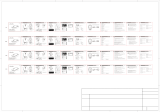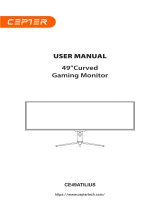Sidan laddas...

TRIAC6006BK
Action Camera Instruction Manual
Bruksanvisning for action-kamera
Toimintakameran ohjekirja
Action-kamera Brugsanvisning
Bruksanvisning för actionkamera


Instruction Manual - English........Page 1-14
Bruksanvisning - Norsk...............Side 15-28
Ohjekirja - Suomi..........................Sivu 29-42
Brugsanvisning - Dansk..............Side 43-56
Bruksanvisning - Svenska...........Sida 57-70

1
THANK YOU!
Thank you for your purchase of the action camera. Please carefully read this manual
and all safety instructions prior to using the product. It is important to retain the
manual for future reference.
Warning
1. Ensure the camera is kept secure to prevent accidental dropping or falls.
2. Keep the camera away from strong magnetic interference objects, such as
electrical machines, to avoid potential damage to the product and potential disruption
to the sound or image quality caused by strong radio waves.
3. Avoid exposing the camera directly to high temperatures and intense sunlight.
4. For optimal performance, please use a high-quality Micro SD Card (Class 10).
5. To prevent data errors, avoid placing your Micro SD card near strong magnetic
objects.
6. If the device overheats, emits smoke, or produces an unpleasant smell,
immediately disconnect it from the power outlet to prevent any potential fire hazards.
7. Ensure the camera is kept out of reach of children while charging.
8. Store the device in a cool, dry, and dust-free location.
English

2
Product Features
Capable of functioning underwater up to a depth of 5 meters.
Convenient 1.54-inch screen display for easy video and image playback.
Allows for video recording while charging.
True 4K video resolution.
Impressive 20 megapixels photo resolution.
A 2.4G remote controller is provided for enhanced control.
Supports WiFi functionality.
Electronic image stabilization is included to ensure steady footage.
Supports memory expansion through a Micro SD card, with a maximum capacity
of 128GB.
Supports multiple video recording formats, including 4K, 2.7K, 1080P, and 720P.
Supports MOV recording format.
Various photo shooting modes are available, including Single, Burst, Photo Time
Lapse, Count Down, and Long Exposure.
Offers multiple video shooting modes, such as Normal, Looping Record, Time
Lapse, and Slow Motion.

3
Product Overview
Reset Button
Shutter/OK Button
Up/WIFI Button
Down Button
Power/Mode Button
Setting Button
Work Indicator/WIFI Indicator
Screen
Charging Indicator
Memory Card slot
Charging Port
Silicon Plug

4
Waterproof
WARNING: It is imperative to securely fasten the silicone plug on the
camera before submerging it in water. Failure to do so may cause
leaks that could potentially harm or render your camera inoperable.
Please be advised that any water damage resulting from user error is
not covered under warranty.
Camera Lens
Speaker
Microphone

5
Accessories:
Remote Controller Remote Controller Bandage Bike Mount Helmet Mount x 2
3M Adhesives x2 Mount 1 Mount 2 Mount 3
Mount 4 Mount 5 Mount 6 Cleaning Cloth
USB Cable User Manual

6
Getting Started
Power On: Press and hold the Power/Mode Button for 3 seconds.
Power Off: Press and hold the Power/Mode Button again for 3 seconds.
Function Overview
Turn the camera on and repeatedly press the Power/Mode/Setting Button to navigate
between different camera modes.
Video Recording Photo Recording Play Back
Settings
1. Mode Setting
Power on the camera and press Power/Mode Button to access and navigate through
Video/Photo Mode
Video Mode: Normal/Loop Record/Time Lapse/Slow Motion/Fast Motion
Photo Mode: 20MP/16MP/14MP/10MP/8MP/5MP/2MP
2. PlayBack
To playback a video or photos, follow these steps:
1. Press the Power/Mode button to access the Playback mode and navigate to
the desired file.
2. Press Up or Down Button to select a file, press Shutter/OK Button to playback
video or photo.

7
3. System Setting
Turn the camera on and press the Setting Button to access setting menu. Repeatedly
press the Up and Down button to navigate through the various camera settings. Press
the Shutter/OK button to enter each submenu. Press Up and Down button to select
various submenu settings. Press Shutter/OK button again to confirm your preference.
Press the Setting button to return to the primary menu. Press it again to exit setting
and return to Video or Photo mode.
Video Settings
Video Resolution
4K@60fps/30fps(3840x2106),
2.7K@30fps(2704x1520),
1080P@60fps/30fps(1920x1080),
720P@120fps/60fps(1280x720)
Record Mode
Norma/Loop Record /Time Lapse/Slow Motion/Fast Motion
Loop Record
1min, 3min, 5min
Time Lapse
1 Sec, 3Sec, 5Sec, 10Sec, 30 Sec, 1min
Time Lapse Duration
Unlimited, 5min, 10min, 15min, 20min, 30min, 60min
Slow Motion
1/2X@4K/60FPS, 1/2X@1080P/60FPS,
1/4X@720P/120FPS, 1/2X@720P/60FPS
Fast Motion Movie
2X, 4X, 6X, 10X, 15X
Image Stabilization
Off/On
Voice Record
Off/On
Wind Noise Reduction
Off/On
Auto Low Light
Off/On
EV
'-2.0, -1.0, 0.0, +1.0, +2.0
Metering
Center, Multi
Date Stamp
Off/Date / Date&Time
Sounds
Shutter / Boot-up /Beep / Volume

8
Angle
Wide / Medium / Narrow
Diving Mode
Off/On
Effect
Normal/BW/Natural/Negative/Warm/Brightness Contrast
Distortion Calibration
Off/On
Driving Mode
Off/On
Upside Down
Off/On
Screen Saver
Off/1 Min/3 Min/5 Min
Auto Power Off
Off/1 Min/3 Min/5 Min
Power Frequency
50Hz/60Hz
White Balance
Auto, Daylight, Shade, Tungsten Light, Fluorescent
Date&Time
DD/MMYY, MM/DD/YY, YY/MM/DD
Language
English, Simplified Chinese, Traditional Chinese, Deutsch,
Francais, Italiano, Espanol, Portugues, Pyccknn,
Japanese, Korean.
Format
Yes/No
System
Factory Reset / System Info / Memory Info
Photo Settings
Photo Resolution
20MP/16MP/14MP/10MP/8MP/5MP/2MP
Capture Mode
Single, Burst, Photo Time Lapse, Count Down, Long
Exposure
Photo Burst
3 shots, 7 shots, 15 shots, 30 shots
Time Lapse
3 Sec, 5 Sec, 10 Sec, 10 Sec, 30 Sec, 1 Min
Time Lapse Duration
Unlimited, 5 Min, 10 Min, 15 Min, 20 Min, 30 Min, 60 Min
Delay Time
Delay 2s, Delay 5s, Delay 10s

9
Long Exposure
1 Sec, 2 Sec, 5 Sec, 8 Sec, 30 Sec, 60 Sec
Image Quality
High, Middle, Low
ISO
Auto/100/200/400/800/1600/3200
EV
'-2.0, -1.0, 0.0, +1.0, +2.0
Metering
Center, Multi
Date Stamp
Off/Date/Date & Time
Insert Micro SD card
Please format a Micro SD card (Class 10, maximum capacity 128GB) on your
computer and then carefully inset it to the memory card slot on the camera.
Battery Charging
1. Use the supplied USB cable to connect the camera to a computer, power bank or a
power adapter to charge the built-in battery.
2. If you are in a car, you can charge the camera by connecting it to a car charger.
3. The camera can be charged while it is in video recording mode.
Indicator Lights
Working indicator light illuminates in blue when the camera is powered on.
During the charging process, the charging indicator light will remain continuously red.
Once the camera is fully charged, the charging indicator light will turn off.
Video Mode
1. To record videos, select the Video mode on the camera.
2. Once the video play icon appears on the screen, press the Shutter/OK
Button to initiate video recording. The working indicator will flash in blue to indicate
recording is in progress.

10
3. Press the Shutter/OK Button again to stop the video recording, the blue indicator
will stop flashing, indicating that the recording has ended.
Photo Mode
1. To capture photos, select the Photo mode.
2. Once the photo icon appears on screen, press the Shutter/OK Button to
capture a photo.
2.4G Remote Controller
Video
Press the Grey Video Button on the remote controller to start video recording. The
camera beeps and the blue indicator flashes, indicating that recording is in progress.
Press the Grey Video Button again to stop recording. The blue indicator will stop
flashing.
Photo
Press the Red Photo Button on the remote controller to take a photo.The camera
will capture the image with a single snap sound.
Zooming
In Video or Photo Mode, press the Up Button to zoom in or press Down Button to
zoom out. Available zoom steps are 1, 1.5, 2, 2.5, 3, 3.5, 4, 4.5 and 5 times.
Connecting to a PC
Use the supplied USB-C cable to connect the camera to a PC and turn on the camera.
The camera screen will display four modes: MSDC, PC CAM, Working and Charging.
Press Up and Down Button to select the desired mode.
MSDC Mode: Press Shutter/OK Button to enter the USB mode, allowing for video and
photo playback on the PC.
PC CAM Mode: Press Shutter/OK Button to use the camera as a PC camera.
Working Mode: Press Shutter/OK Button to use the camera while it is charging.
Charging Mode: Press Shutter/OK Button to exclusively charge the camera.

11
Wi-Fi APP Connection:
The Wi-Fi App enables you to remotely control your camera using a smartphone or
tablet. It offers features such as complete camera control, live preview, playback,
selective content sharing and more.
Connect to iSmart DV2 APP
1. Download the iSmart DV2 APP from the Apple APP Store or Google Play on your
mobile device; or scan the QR code below to download.
2. Power on the camera, long press the Up Button for 3 seconds to active the Wi-Fi
function.
3. On your mobile device, enable Wi-Fi and connect to the Wi-Fi SSID displayed on
the camera screen and mobile device, labeled as “TRIAC6006BK”.
4. Enter the password: “1234567890” on your mobile device when prompted.
5. On an Android phone or tablet, enable GPS. On an iPhone or iPad, grant local
network permissions to the iSmart DV2 App.
6. Open the “iSmart DV2” app on your smart phone or tablet.
7. Tap “Add new camera” within the App.
8. Tap “Wi-Fi Connect” to establish the connection.
Note: Press the Up Button for 2 seconds if you want to turn off the Wi-Fi function.

12
Downloading and Sharing Content:
1. Open the “iSmart DV2” App on your mobile device.
2. Tap the “Albums icon” at the bottom left corner of the screen.
3. Select either “Photos” or “Videos” at the top of the screen to browse through your
files.
4. Tap the “Sharing icon” on the screen to save or share the Photos or Videos as
desired.
Parameters
LCD
1.54'' IPS LCD
LENS
170 Degree, 6G lens
Video Format
MOV
Compression Format
H.264
Memory
Micro SD Class 10 up to 128GB
WIFI
Support
Remote Controller
Support
Waterproof Depth
5 meters body waterproof
Light Source Frequency
50Hz/60Hz
USB
USB 2.0
Input
5V 1A
Battery
800mAh
Video Time
About 1.5 hours
Charging Time
About 3 hours
System
Vista or Above / Windows / Mac IOS
Size
51.5*42*36mm
Weight
67g
Note: Specifications may be subject to modification for upgrading or updating
purpose without prior notice. Please consider the actual product as the standard form.

13
This symbol on product or in instructions means
that your electrical and electronic equipment
should be disposed of separately from your
household waste at the end of its life. Recycling
collection systems are available in the EU for
proper disposal.
Notes for battery disposal
The batteries used with this product contain
chemicals that are harmful to the environment. To
preserve our environment, dispose of used batteries according to your local laws or
regulations. Do not dispose of batteries with normal household waste.
For more information, please contact the local authority or your retailer where you
purchased the product.

14
Power International AS,
PO Box 523, N-1471 Lørenskog, Norway
Power Norge:
https://www.power.no/kundeservice/
T: 21 00 40 00
Power Danmark:
https://www.power.dk/kundeservice/
T: 70 33 80 80
Punkt 1 Danmark:
https://www.punkt1.dk/kundeservice/
T: 70 70 17 07
Power Finland:
https://www.power.fi/tuki/asiakaspalvelu/
T: 0305 0305
Power Sverige:
https://www.power.se/kundservice/
T: 08 517 66 000

15
TUSEN TAKK!
Takk for at du kjøpte dette actionkameraet. Les nøye gjennom denne
bruksanvisningen og alle sikkerhetsinstruksjoner før du bruker produktet. Det er viktig
å ta vare på håndboken for fremtidig oppslag.
Advarsel
1. Sørg for at å holde kameraet godt for å forhindre at det faller eller blir mistet.
2. Hold kameraet unna sterke magnetiske forstyrrelser, for eksempel elektriske
maskiner, for å unngå potensiell skade på produktet og potensiell forstyrrelse av
lyd- eller bildekvaliteten, som sterke radiobølger kan forårsake.
3. Unngå å utsette kameraet direkte for høye temperaturer og intenst sollys.
4. For optimal ytelse bruker du et høykvalitets Micro SD-Kort (klasse 10).
5. For å forhindre datafeil må du unngå å plassere Micro SD-kortet i nærheten av
sterke magnetiske gjenstander.
6. Hvis enheten overopphetes, avgir røyk eller produserer en ubehagelig lukt, kobler
du den umiddelbart fra stikkontakten for å unngå en potensiell brannfare.
7. Sørg for at kameraet holdes utilgjengelig for barn mens det lader.
8. Oppbevar enheten på et kjølig, tørt og støvfritt sted.
Norsk

16
Produktets Funksjoner
Kan brukes under vann opp til en dybde på 5 meter.
Praktisk 1,54-tommers skjerm for enkel video- og bildeavspilling.
Det er mulig å ta opp video under lading.
Ekte 4K-videooppløsning.
Imponerende 20 megapikslers bildeoppløsning.
En 2,4 G-fjernkontroll følger med for forbedret kontroll.
Støtter WiFi-funksjonalitet.
Elektronisk bildestabilisering er inkludert for å sikre jevne opptak.
Støtter å utvide minnet med et Micro SD-kort, med en maksimal kapasitet på
128 GB.
Støtter flere videoopptaksformater, inkludert 4K, 2,7K, 1080p og 720p.
Støtter opptak i MOV-format.
Det er ulike moduser for å ta foto, som Enkel, Bildeserie, Tidsforkortelse,
Nedtelling og Lang eksponering.
Det er flere videoopptaks moduser, nemlig Normal, Løkkeopptak, Tidsforkortelse,
og Saktefilm.

17
Produktoversikt
Tilbakestillingskn
Lukker/ OK-knapp
Opp/ WiFi-knapp
Ned-knapp
Strøm/ Modus-knapp
Innstillingsknapp
Drift-/ WiFi-indikator
Skjerm
Ladeindikator
Minnekortspor
Ladeport
Silisiumplugg
/