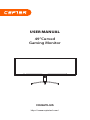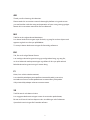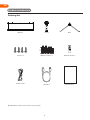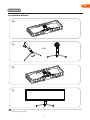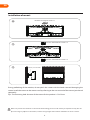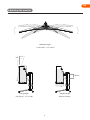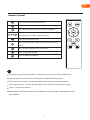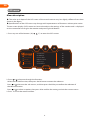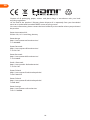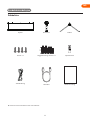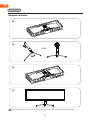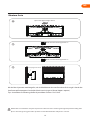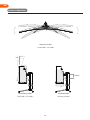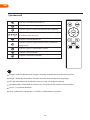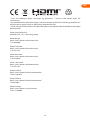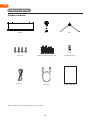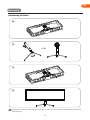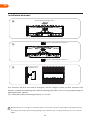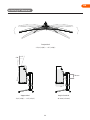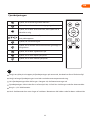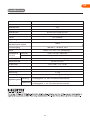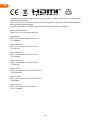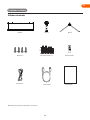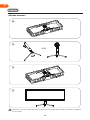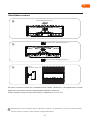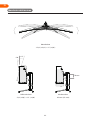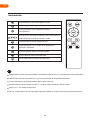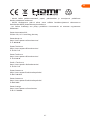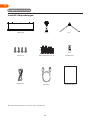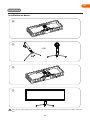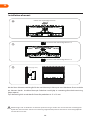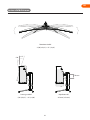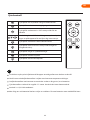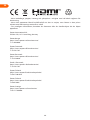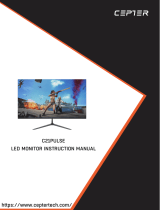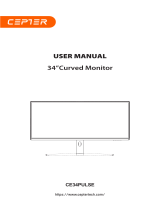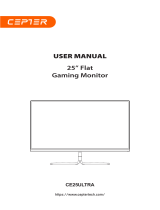Cepter ATILIUS 49" DQHD-GAMINGSKJERM Användarmanual
- Typ
- Användarmanual

49”Curved
Gaming Monitor
USER MANUAL
CE49ATILIUS
https://www.ceptertech.com/


Thank you for choosing this Monitor.
Please read this instruction manual thoroughly before using and ensure
you are familiar with the setup and operation of your new gaming gadget.
Retain this instruction manual for future reference.
GB
Takk for at du valgte denne Monitoren.
Les denne bruksanvisningen nøye før bruk, og sørg for at du er kjent med
oppsett og bruk av ditt nye spilltilbehør.
Ta vare på denne bruksanvisningen for fremtidig referanse.
NO
Tak, for at dit valg af dette Skærm.
Læs venligst denne brugsanvisning grundigt inden brug, og sørg for,
at du er bekendt med opsætningen og driften af din nye spille-enhed.
Behold denne brugsanvisning til senere brug.
DK
Kiitos, kun valitsit tämän monitori.
Lue nämä käyttöohjeet perusteellisesti ennen käyttöä ja varmista,
että olet tutustunut uuden pelilaitteesi asettamiseen ja käyttöön.
Säilytä tämä käyttöopas tulevaa tarvetta varten.
FI
Tack för att du valt denna skärm.
Läs noggrant bruksanvisningen innan du använder spelenheten,
för att se till att du har kunskap om dess inställningar och funktioner.
Spara bruksanvisningen för framtida referens.
SE
1

2
EN
Product introduction
Packing list
Monitor
Screws x 3
Stand Base
User Manual
Power Cable DP Cable
Mount Screws x 4 Remote Control
● Redundant screws can be used as spare screws.
17mm
35mm

EN
3
Installation
Installation of base
1
2
3
4
Note: During standing of the whole monitor, do not press the liquid crystal screen with hand to avoid
damage to the screen.

EN
4
Remove the original screw x 4
Use the 35mm Mount screws x 2
Use the 17mm Mount screws x 2
Installation of mount
1
2
3
Notes: To prevent the monitor on the mount from failing, please install it firmly and protect it fully. Do not
place or hang any object on the mount, and the using height of the mount should be less than 2 meters.
During padlocking of the monitor, do not pinch the screen with the hands to avoid damaging the
screen. Install the mount to the mount stud by referring to the user manual of the mount (purchased
separately).
Tips: The mounting hole distance of the mount for the product is 75x75mm.
Mount (not included)

EN
5
Adjusting the monitor
Tilting angle
-5.0°(±2.0°)- +15°(±2.0°)
Rotation angle
-15.0°(±2.0°)- +15°(±2.0°)
Height range
95mm (±5mm)
+15°
95mm
-5.0°

EN
6
Usage
Description of buttons
Explanation of indicators
Menu button: Press to enter sub-menus/ quickly enter the main menu.
Up button: Press to move up in the menu/quickly enter the contextual mode.
Exit/hot key: Quickly enter the Input Signal or go back to the previous menu/exit.
Down button: Press to move down in the menu/quickly enter the game crosshair mode.
Power button: Press to turn on/off the monitor.
Button Function
1
2
3
4
5
Indicator: Solid blue light indicates power is on and the monitor is operating normally. Flashing blue
light indicates no video source has been detected. Please ensure your computer is on and all video
cables are fully inserted and or Connected.
1 2 3 4 5
Indicator

EN
7
Remote Control
Avoid pressing two remote buttons simultaneously as this may cause malfunctions.
Avoid using the remote in areas with extreme temperature fluctuations.
If the remote will not be used for extended periods of time, remove the battery.
The remote control’s range is approximately 16.4-23 feet. Use it within this range.
Use 2 x 1.5V AAA dry battery.
Remember: small batteries are easily swallowed by young children. Keep batteries away
from children.
Press to turn the monitor on or off.
Press to enter the Input Signal.
Press to enter the OSD menu or press to confirm.
Press to turn HDR on or off.
After entering the OSD settings menu, press any of the
arrow buttons to move within the menu.
Press to exit the OSD menu or return to the previous
menu.
Press to enter the game crosshair mode.
Press to increase volume.
Press to decrease volume.

EN
8
Menu description
The color and shape of the OSD menu of the actual monitor may be slightly different from them
shown in the figure.
Specifications of the OSD menu may change with improvements of functions without prior notice.
The on-screen display (OSD) menu can be used to adjust the settings of the monitor and is displayed
on the screen after turning on the monitor and pressing the M button.
1. Press any one of the buttons ( M, , , E ) to enter the OSD screen.
OSD menu
120hz 5120
x
1440
OFF
Other Settings
Game Settings
OSD Settings
Color Settings
PIP/PBP
Picture Settings
Standard Mode On
Off
Off
Off
Off
50
RTS/RPG Mode
FPS Arena Mode
MOBA Arena Mode
Adaptive-Sync
Shadow Balance
2. Press or to browse through the functions.
-Select the desired function, then press the M button to enter the submenu.
-Press or to browse the sub-menus, and then press the M key to confirm the selection of
the desired function.
-Press or to select an option, then press M to confirm the setting and exit the current menu.
3. Press E to exit the menu interface

EN
9
Specification
Product model CE49ATILIUS
Screen Size
Viewing Angle
49” (124cm)
178°(H) / 178°(V)
Pixel pitch
0.2328 (H) x 0.2328 (V) mm
Contrast ratio 3000:1TYP
16.7MColors
Aspect Ratio 32:9
Resolution 5120 x 1440
Product
Dimensions
Lifting base
Without base
Action
Storage
1198.5x375.6x160.2mm
1198.5 x 566.3 x 286.8 mm
With base
95mm (±5mm)
-15.0°(±2.0°), +15°(±2.0°)
N/A
Yes
Tilting angle
Height range
Rotation angle
Forward tilting : 5° ± 2°; Backward tilting: 15° ± 2°
Vertical angle
Speaker
Environmental
conditions
Temperature: 0°C~ 40°C (32°F ~ 104°F)
Humidity: 10%~90% RH (non-condensing)
Temperature: -20°~ 60° (-4°F ~ 140°F)
Humidity: 5%~95% RH (non-condensing)
100-240V~, 50/60Hz, 2.0A
HDMI2.1 x 2, DP1.4 x 2, Audio Output x 1
Power Input
Ports
Maximum refresh rate 120Hz
11.5 kg
15.6 kg
Net Weight
Gross Weight

EN
10
-Dispose of all packaging, paper, cartons and plastic bags in accordance with your local
recycling regulations.
-At the end of the product's lifespan, please dispose of it separately from your household
waste at an authorized household WEEE waste recycling centre.
-For more information, please contact the local authority or the retailer where you purchased
the product.
Power International AS,
PO Box 523, 1471 Lørenskog, Norway
Power Norge:
https://www.power.no/kundeservice/
T: 21 00 40 00
Expert Danmark:
https://www.expert.dk/kundeservice/
T: 70 70 17 07
Power Danmark:
https://www.power.dk/kundeservice/
T: 70 33 80 80
Punkt 1 Danmark:
https://www.punkt1.dk/kundeservice/
T: 70 70 17 07
Expert Finland:
https://www.expert.fi/tuki/asiakaspalvelu/
T: 020 7100 670
Power Finland:
https://www.power.fi/tuki/asiakaspalvelu/
T: 0305 0305
Power Sverige:
https://www.power.se/kundservice/
T: 08 517 66 000

11
Produktintroduksjon
Pakkeliste
Skjerm
Skruer x 3
Gulvstativ Sokkel
Bruksanvisning
Strømledning DP-kabel
Veggmonterings Skruer x 4 Fjernkontroll
● Skruer til overs kan brukes som reserveskruer.
17mm
35mm
NO

12
Installasjon
Montere sokkelen
1
2
3
4
Merk: Når hele skjermen står, må du ikke trykke den med hånden for å unngå å skade skjermen.
NO

13
Montere feste
Merknader: For å forhindre at skjermen på festet svikter må den installeres godt og beskyttes fullstendig. Ikke
plasser eller heng noen gjenstander på festet. Festet bør ikke brukes høyere enn 2 meter.
NO
erne den opprinnelige skruen
Bruk 35 mm monteringsskruer x 2
Bruk 17 mm monteringsskruer x 2
1
2
3
Når du låser skjermen med hengelås, må du ikke klemme den med hendene for å unngå å skade den.
Sett festet på festetappen i henhold til bruksanvisningen til festet (kjøpes separat).
Tips: Avstanden til monteringshullet til produktets feste er 75x75 mm.
Feste (følger ikke med)

14
Justere skjermen
Skråstilling vinkel
-5,0°(±2,0°)-15°(±2,0°)
Høydeområde
95 mm (±5 mm)
Rotasjonsvinkel
-15,0°(±2,0°)-15°(±2,0°)
+15°
95mm
-5.0°
NO

15
Bruk
Beskrivelse av knapper
Forklaring av indikatorer
Meny-knapp: Trykk for å gå inn i undermenyer / raskt gå inn i hovedmenyen.
Opp-knapp: Trykk for å gå ned i menyen / gå raskt inn i kontekstmodus.
Avslutt/hurtigtast : Gå raskt til inngangssignalet eller gå tilbake til forrige meny/avslutt.
Ned-knapp: Trykk for å gå ned i menyen / gå raskt inn i spilltrådkorsmodus.
Strømknapp: Trykk for å slå skjermen på eller av.
Knapp Funksjon
1
2
3
4
5
Indikator: Lyser blått for å indikere at strømmen er på og skjermen fungerer normalt. Blinker blått for
å indikere at ingen videokilde er oppdaget. Sørg for at datamaskinen er på og at alle videokabler er
satt inn og eller tilkoblet.
1 2 3 4 5
Indikator
NO

16
Fjernkontroll
Unngå å trykke to ernkontroll knapper samtidig, da dette kan forårsake funksjonsfeil.
Unngå å bruke ernkontrollen i områder med ekstreme temperatursvingninger.
Hvis ernkontrollen ikke skal brukes på lang stund, må du erne batteriet.
Fjernkontrollens rekkevidde er omtrent 16,4–23 fot. Bruk den innenfor dette området.
ruk 2 x 1,5 V AAA tørrbatterier .
Husk: småbatterier svelges lett av små barn. Hold batterier unna barn.
Trykk for å slå skjermen på eller av.
Trykk for å gå inn i Inngangssignal.
Trykk for å gå inn i skjermmenyen eller for å bekrefte.
Trykk for å slå HDR på eller av
Når du er inne i skjermmenyen, trykker du pilknappene
for å flytte rundt i menyen.
Trykk for å gå ut av skjermmenyen eller gå tilbake til
forrige meny.
Trykk for å gå inn i spill trådkors modus.
Trykk for å øke lydstyrken.
Trykk for å redusere lydstyrken.
NO

17
Fargen og formen på skjermmenyen til den faktiske skjermen kan være litt forskjellig fra det som
vises på figuren.
Spesifikasjoner for skjermmenyen kan endres med forbedringer av funksjoner uten forvarsel. På
skjermmenyen kan man justere innstillingene på skjermen. Den vises på skjermen når man har slått på
skjermen og trykket M-knappen.
1. Trykk en av knappene ( M, , , E ) for å gå inn i skjermmenyen.
120hz 5120
x
1440
OFF
Other Settings
Game Settings
OSD Settings
Color Settings
PIP/PBP
Picture Settings
Standard Mode On
Off
Off
Off
Off
50
RTS/RPG Mode
FPS Arena Mode
MOBA Arena Mode
Adaptive-Sync
Shadow Balance
2. Trykk eller for å bla gjennom funksjonene.
-Velg ønsket funksjon, og trykk deretter M-knappen for å gå inn i undermenyen.
-Trykk eller for å bla gjennom undermenyene, og trykk deretter M-knappen for å bekrefte
valget av ønsket funksjon.
-Trykk eller for å velge et alternativ, og trykk deretter M for å bekrefte innstillingen og gå ut av
gjeldende meny.
3. Trykk E for å gå ut av menygrensesnittet.
NO
Meny Beskrivelse
Skjermmeny

18
NO
Spesifikasjoner
Produktmodell CE49ATILIUS
Skjermstørrelse
Betraktningsvinkel
49” (124cm)
178°(H) / 178°(V)
Pikselavstand
0.2328 (H) x 0.2328 (V) mm
Kontrastforhold 3000:1 (TYP)
16,7MFarger
Sideforhold 32:9
Oppløsning 5120 x 1440
Uten sokkel
Handling
Oppbevaring
1198,5x375,6x160,2mm
1198,5 x 566,3 x 286,8 mm
Med sokkel
95 mm (±5 mm)
-15,0°(±2,0°), 15°(±2,0°)
I/T
JA
Skråstilling vinkel
Høydeområde
Rotasjonsvinkel
Vipping forover: 5° ± 2°; Vipping bakover: 15° ± 2°
Vertikal vinkel
Høyttaler
Miljøforhold
Temperatur: 0–40 °C (32–104 °F)
Luftfuktighet: 10–90 % RF (ikke-kondenserende)
Temperatur: -20°–60° (-4–140 °F)
Luftfuktighet: 5–95 % RF (ikke-kondenserende)
HDMI2.1 x 2, DP1.4 x 2, lydutgang x 1
Strøminngang
Porter
Maksimal oppdateringsfrekvens 120Hz
11,5 kg
15,6 kg
Nettovekt
Bruttovekt
100–240 V~, 50/60 Hz, 2,0 A
Produktdi-
mensjoner
løftesokkel
Sidan laddas...
Sidan laddas...
Sidan laddas...
Sidan laddas...
Sidan laddas...
Sidan laddas...
Sidan laddas...
Sidan laddas...
Sidan laddas...
Sidan laddas...
Sidan laddas...
Sidan laddas...
Sidan laddas...
Sidan laddas...
Sidan laddas...
Sidan laddas...
Sidan laddas...
Sidan laddas...
Sidan laddas...
Sidan laddas...
Sidan laddas...
Sidan laddas...
Sidan laddas...
Sidan laddas...
Sidan laddas...
Sidan laddas...
Sidan laddas...
Sidan laddas...
Sidan laddas...
-
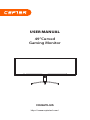 1
1
-
 2
2
-
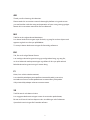 3
3
-
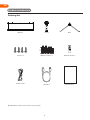 4
4
-
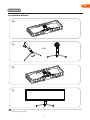 5
5
-
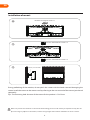 6
6
-
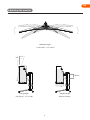 7
7
-
 8
8
-
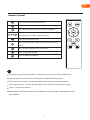 9
9
-
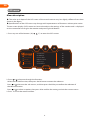 10
10
-
 11
11
-
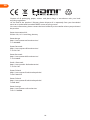 12
12
-
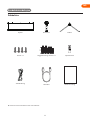 13
13
-
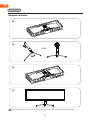 14
14
-
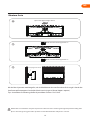 15
15
-
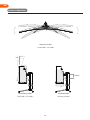 16
16
-
 17
17
-
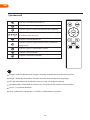 18
18
-
 19
19
-
 20
20
-
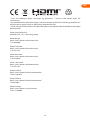 21
21
-
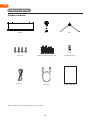 22
22
-
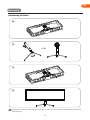 23
23
-
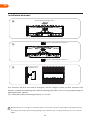 24
24
-
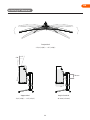 25
25
-
 26
26
-
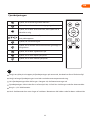 27
27
-
 28
28
-
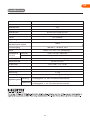 29
29
-
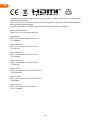 30
30
-
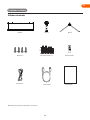 31
31
-
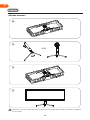 32
32
-
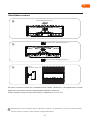 33
33
-
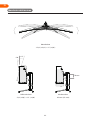 34
34
-
 35
35
-
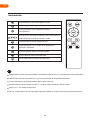 36
36
-
 37
37
-
 38
38
-
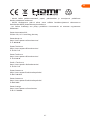 39
39
-
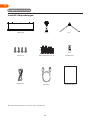 40
40
-
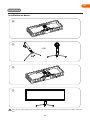 41
41
-
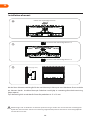 42
42
-
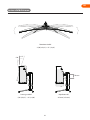 43
43
-
 44
44
-
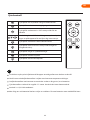 45
45
-
 46
46
-
 47
47
-
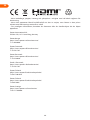 48
48
-
 49
49
Cepter ATILIUS 49" DQHD-GAMINGSKJERM Användarmanual
- Typ
- Användarmanual
på andra språk
Relaterade papper
-
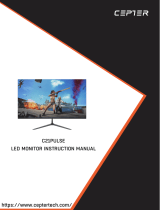 Cepter PULSE 21,5" FULL HD-SKJERM Bruksanvisning
Cepter PULSE 21,5" FULL HD-SKJERM Bruksanvisning
-
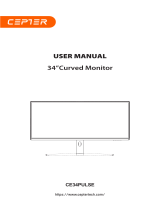 Cepter PULSE 34" UWQHD-GAMINGSKJERM Bruksanvisning
Cepter PULSE 34" UWQHD-GAMINGSKJERM Bruksanvisning
-
 Cepter ATILIUS 27" QHD-GAMINGSKJERM Bruksanvisning
Cepter ATILIUS 27" QHD-GAMINGSKJERM Bruksanvisning
-
 Cepter ATILIUS 32" QHD-GAMINGSKJERM Bruksanvisning
Cepter ATILIUS 32" QHD-GAMINGSKJERM Bruksanvisning
-
 Cepter PULSE 49" DQHD-SKJERM Bruksanvisning
Cepter PULSE 49" DQHD-SKJERM Bruksanvisning
-
 Cepter ALPHA 23,8" FULL HD-GAMINGSKJERM Användarmanual
Cepter ALPHA 23,8" FULL HD-GAMINGSKJERM Användarmanual
-
 Cepter PULSE 23,8" FULL HD-SKJERM Bruksanvisning
Cepter PULSE 23,8" FULL HD-SKJERM Bruksanvisning
-
 Cepter PULSE 27" FULL HD-SKJERM Bruksanvisning
Cepter PULSE 27" FULL HD-SKJERM Bruksanvisning
-
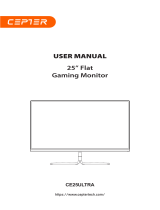 Cepter ULTRA 24,5" FULL HD-GAMINGSKJERM Bruksanvisning
Cepter ULTRA 24,5" FULL HD-GAMINGSKJERM Bruksanvisning