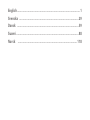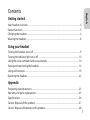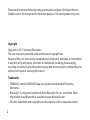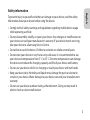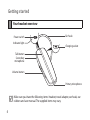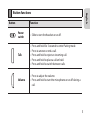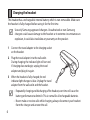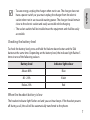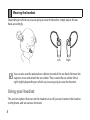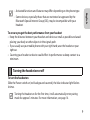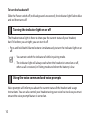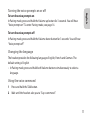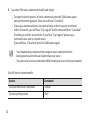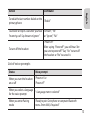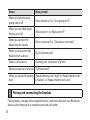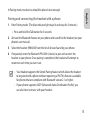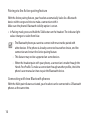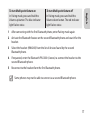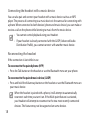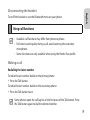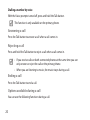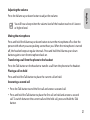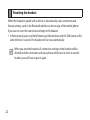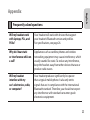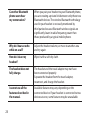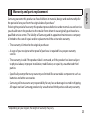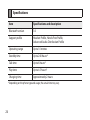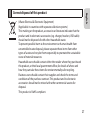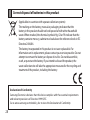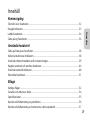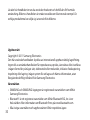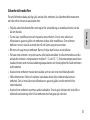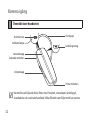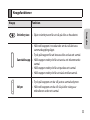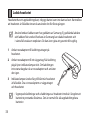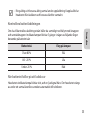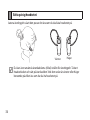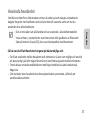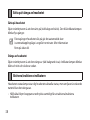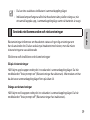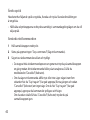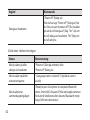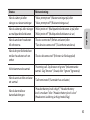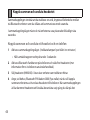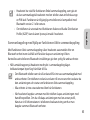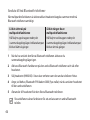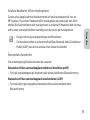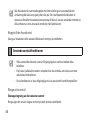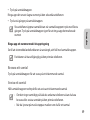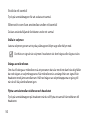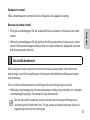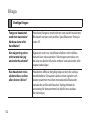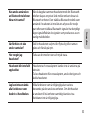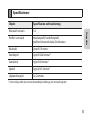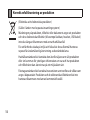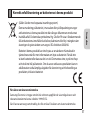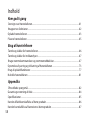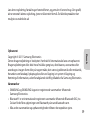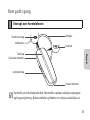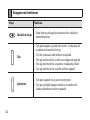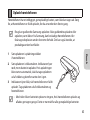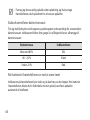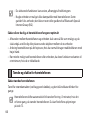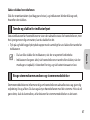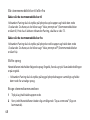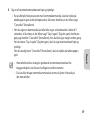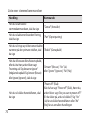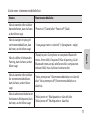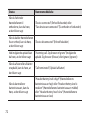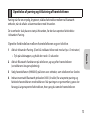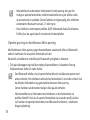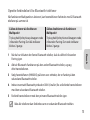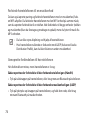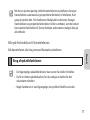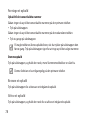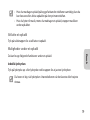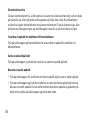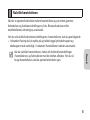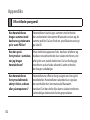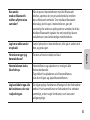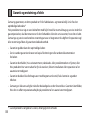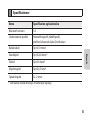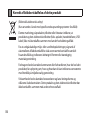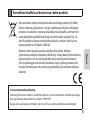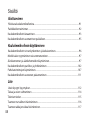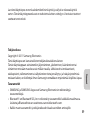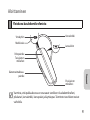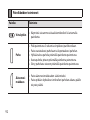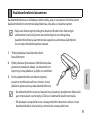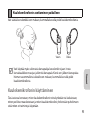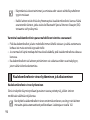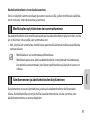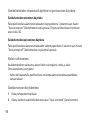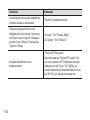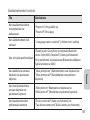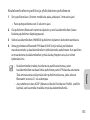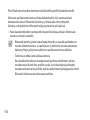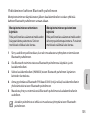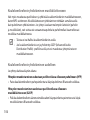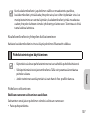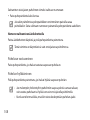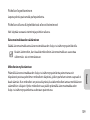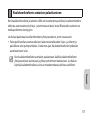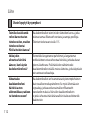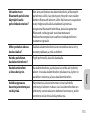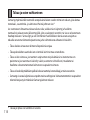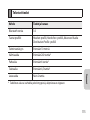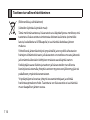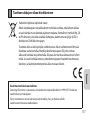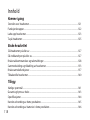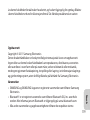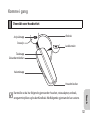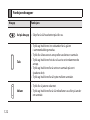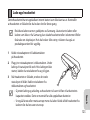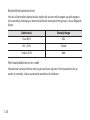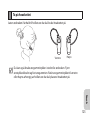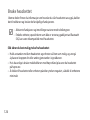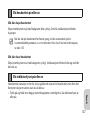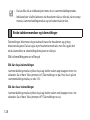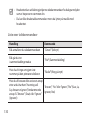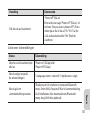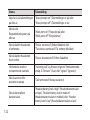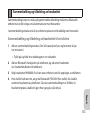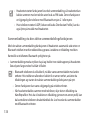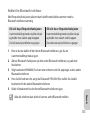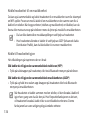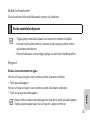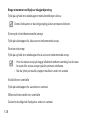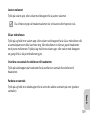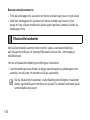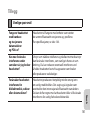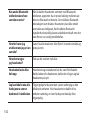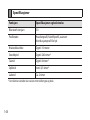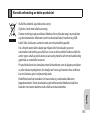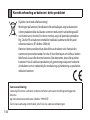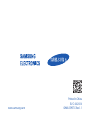Samsung HM6000 Användarmanual
- Kategori
- Mobila headset
- Typ
- Användarmanual

Headset
HM6000

English ......................................................................................... 1
Svenska ....................................................................................29
Dansk .......................................................................................59
Suomi ........................................................................................ 88
Norsk ....................................................................................118

1
English
Contents
Getting started
Your headset overview ..............................................................................................................................4
Button functions ..........................................................................................................................................5
Charging the headset ................................................................................................................................6
Wearing the headset ..................................................................................................................................8
Using your headset
Turning the headset on or off ................................................................................................................9
Turning the indicator light on or off ................................................................................................ 10
Using the voice command and voice prompts ............................................................................ 10
Pairing and connecting the headset ................................................................................................ 14
Using call functions ................................................................................................................................. 19
Resetting the headset............................................................................................................................. 22
Appendix
Frequently asked questions ................................................................................................................. 23
Warranty and parts replacement ...................................................................................................... 25
Specifications ............................................................................................................................................. 26
Correct disposal of this product ......................................................................................................... 27
Correct disposal of batteries in this product ................................................................................. 28
English

2
Copyright
Copyright © 2011 Samsung Electronics
This user manual is protected under international copyright laws.
No part of this user manual may be reproduced, distributed, translated, or transmitted
in any form or by any means, electronic or mechanical, including photocopying,
recording, or storing in any information storage and retrieval system, without the prior
written permission of Samsung Electronics.
Trademarks
SAMSUNG, and the SAMSUNG logo are registered trademarks of Samsung •
Electronics.
Bluetooth® is a registered trademark of the Bluetooth SIG, Inc. worldwide. More •
information about Bluetooth is available at www.bluetooth.com.
All other trademarks and copyrights are the property of their respective owners.•
Please read this manual before operating your headset, and keep it for future reference.
Graphics used in this manual are for illustration purposes. The actual products may vary.

3
English
Safety information
To prevent injury to yourself and others or damage to your device, read the safety
information about your device before using the device.
Comply with all safety warnings and regulations regarding mobile device usage •
while operating a vehicle.
Do not disassemble, modify, or repair your device. Any changes or modifications to •
your device can void your manufacturer’s warranty. If your device needs servicing,
take your device to a Samsung Service Centre.
Do not bite or suck the device. Children or animals can choke on small parts.•
Do not store your device in very hot or very cold areas. It is recommended to use •
your device at temperatures from 5 °C to 35 °C. Extreme temperatures can damage
the device and reduce the charging capacity and life of your device and battery.
Do not use your device while it is charging or touch your device with wet hands.•
Keep your device dry. Humidity and liquids may damage the parts or electronic •
circuits in your device. Water damage to your device can void your manufacturer’s
warranty.
Do not use your device outdoor during a thunderstorm. Doing so may result in •
electric shock or device malfunction.

4
Getting started
Your headset overview
Make sure you have the following items: headset, travel adapter, ear hook, ear
rubbers and user manual. The supplied items may vary.
Charging socket
Primary microphone
Ear hook
Talk button
Secondary
microphone
Power switch
Volume button
Indicator light

5
English
Button functions
Button Function
Power
switch
Slide to turn the headset on or off.•
Talk
Press and hold for 3 seconds to enter Pairing mode. •
Press to answer or end a call.•
Press and hold to reject an incoming call. •
Press and hold to place a call on hold. •
Press and hold to switch between calls.•
Volume
Press to adjust the volume.•
Press and hold to turn the microphone on or off during a •
call.

6
Charging the headset
This headset has a rechargeable internal battery which is non-removable. Make sure
the headset is fully charged before using it for the first time.
Use only Samsung-approved chargers. Unauthorised or non-Samsung
chargers could cause damage to the headset or in extreme circumstances an
explosion, it could also invalidate any warranty on the product.
1
Connect the travel adapter to the charging socket
on the headset.
2
Plug the travel adapter in to the wall outlet.
During charging, the indicator light will turn red.
If charging does not begin, unplug the travel
adapter and plug it in again.
3
When the headset is fully charged, the red
indicator light changes to blue. Unplug the travel
adapter from the wall outlet and the headset.
Repeatedly charging and discharging of the headset, over time will cause the •
battery performance to diminish. This is normal for all rechargeable batteries.
Never make or receive calls while charging, always disconnect your headset •
from the charger and answer the call.

7
English
To save energy, unplug the charger when not in use. The charger does not •
have a power switch, so you must unplug the charger from the electric
socket when not in use to avoid wasting power. The charger should remain
close to the electric socket and easily accessible while charging.
The socket-outlet shall be installed near the equipment and shall be easily •
accessible.
Checking the battery level
To check the battery level, press and hold the Volume down button and the Talk
button at the same time. Depending on the battery level, the indicator light flashes 5
times in one of the following colours:
Battery level Indicator light colour
Above 80%
Blue
80 ~20%
Violet
Below 20% Red
When the headset battery is low
The headset indicator light flashes red and you can hear beeps. If the headset powers
off during a call, the call will be automatically transferred to the phone.

8
Wearing the headset
Depending on which ear you are going to wear the headset, simply adjust the ear
hook accordingly.
Left Right
You can also use the optional ear rubbers instead of the ear hook. Remove the
earpiece cover and attach the ear rubber. Then, rotate the ear rubber left or
right slightly depending on which ear you are going to wear the headset.
Using your headset
This section explains how to turn the headset on or off, pair and connect the headset
to the phone, and use various functions.

9
English
Activated functions and features may differ depending on the phone type.•
Some devices, especially those that are not tested or approved by the •
Bluetooth Special Interest Group (SIG), may be incompatible with your
headset.
To ensure you get the best performance from your headset
Keep the distance between your headset and device as small as possible and avoid •
placing your body or other objects in the signals path.
If you usually use your mobile phone with your right hand, wear the headset on your •
right ear.
Covering your headset or device could effect its performance so keep contact to a •
minimum.
Turning the headset on or off
To turn the headset on
Slide the Power switch on (red background covered), the blue indicator light flashes
4 times.
Turning the headset on for the first time, it will automatically enter pairing
mode for approx 3 minutes. For more information, see page 14.

10
To turn the headset off
Slide the Power switch off (red background uncovered), the indicator light flashes blue
and red then turns off.
Turning the indicator light on or off
The Headset status light is there to show you the current status of your headset,
but if it bothers you at night, you can turn it off.
Press and hold both Volume buttons simultaneously to turn the indicator light on or •
off.
You cannot switch the indicator of while in pairing mode.•
The indicator light will always work when the headset is turned on or off, •
when a call is received, in Pairing mode and when the battery is low.
Using the voice command and voice prompts
Voice prompts will inform you about the current status of the headset and usage
instructions. You can also control your headset using your voice but to do so you must
ensure the voice prompt feature is turned on.

11
English
Turning the voice prompts on or off
To turn the voice prompts on
In Pairing mode, press and hold the Volume up button for 3 seconds. You will hear
“Voice prompts on”. To enter Pairing mode, see page 14.
To turn the voice prompts off
In Pairing mode, press and hold the Volume down button for 3 seconds. You will hear
“Voice prompts off”.
Changing the language
The headset provides the following languages: English, French and German. The
default setting is English.
In Pairing mode, press and hold • both Volume buttons simultaneously to select a
language.
Using the voice command
1 Press and hold the Talk button.
2 Wait until the headset asks you to “Say a command”.

12
3 Say one of the voice commands loudly and clearly.
To stop the whole process of voice command, press the Talk button again •
during the listening period. Then you will hear “Cancelled”.
If you say a command with a low tone of voice or don’t say any command •
within 5 seconds, you will hear “Say it again” the first time and then “Cancelled”
if nothing is said the second time. If you hear “Say it again”, please say a
command clear and in a louder voice.
If you still hear “Cancelled”, press the Talk button again.
Your headset may inadvertently recognise voice commands from •
background sounds that are louder than your voice.
You can not use voice commands while listening to music with your headset.•
List of voice commands
Action Command
To cancel the Voice Command “Cancel”
To enter pairing mode “Pair”

13
English
Action Command
To redial the last number dialed on the
primary phone
“Redial”
To answer or reject a call after you hear
“Incoming call. Say Answer or Ignore”
“Answer”, “Yes”
or “Ignore”, ”No”
To turn off the headset
“Power off”
After saying “Power off“, you will hear “A re
you sure to power off?” Say “Ye s” to turn off
the headset or “No” to cancel it.
List of voice prompts
Status Voice prompt
When you turn the headset
on or off
“Power on” or
“Power off”
When you select a language
for the voice prompt
“<Language name> selected”
When you enter Pairing
mode
“Ready to pair. Go to phone or computer Bluetooth
menu. Enter 0000, if required”

14
Status Voice prompt
When you turn the voice
prompt on or off
“Voice prompts on” or “Voice prompts off”
When you turn Multi-point
feature on or off
“Multi-point on” or “Multi-point off”
When you connect the
headset to the devices
“Device connected” or “Two devices connected”
When you disconnect the
headset from a device
“Device disconnected”
When a call comes in “Incoming call. Say Answer or Ignore”
When you reject or end a call “Call terminated”
When you check the battery
level
“Headset battery level is high” or “Headset battery level
is medium” or “Headset battery level is low”
Pairing and connecting the headset
Pairing means a unique and encrypted wireless connection between two Bluetooth
devices when they agree to communicate with each other.

15
English
In Pairing mode, two devices should be placed close enough.
Pairing and connecting the headset with a phone
1 Enter Pairing mode. (The blue indicator light stays lit and stays for 3 minutes.)
Press and hold the Talk button for 3 seconds.•
2 Activate the Bluetooth feature on your phone and search for the headset (see your
phone’s user manual).
3 Select the headset (HM6000) from the list of devices found by your phone.
4 If requested, enter the Bluetooth PIN 0000 (4 zeros) to pair and connect the
headset to your phone. Once pairing is completed, the headset will attempt to
reconnect each time you turn it on.
Your headset supports the Simple Pairing feature which allows the headset •
to be paired with a phone without requesting a PIN. This feature is available
for phones that are compliant with Bluetooth version 2.1 or higher.
If your phone supports A2DP (Advanced Audio Distribution Profile), you •
can also listen to music with your headset.

16
Pairing via the Active pairing feature
With the Active pairing feature, your headset automatically looks for a Bluetooth
device within range and tries to make a connection with it.
Make sure the phone’s Bluetooth visibility option is set on.
In Pairing mode, press and hold the Talk button on the headset. The indicator light •
colour changes to violet from blue.
The Bluetooth phone you want to connect with must not be paired with •
other devices. If the phone is already connected to another device, end the
connection and restart the Active pairing feature.
This feature may not be supported on some devices.•
When the headset pairs with your phone, a connection is made through the •
Hands-Free Profile. To make a connection through another profile, check the
phone’s user manual on how to pair the Bluetooth device.
Connecting with two Bluetooth phones
With the Multi-point feature activated, your headset can be connected to 2 Bluetooth
phones at the same time.

17
English
To turn Multi-point feature on
In Pairing mode, press and hold the
Volume up button. The blue indicator
light flashes twice.
To turn Multi-point feature off
In Pairing mode, press and hold the
Volume down button. The red indicator
light flashes twice.
1 After connecting with the first Bluetooth phone, enter Pairing mode again.
2 Activate the Bluetooth feature on the second Bluetooth phone and search for the
headset.
3 Select the headset (HM6000) from the list of devices found by the second
Bluetooth phone.
4 If requested, enter the Bluetooth PIN 0000 (4 zeros) to connect the headset to the
second Bluetooth phone.
5 Reconnect to the headset from the first Bluetooth phone.
Some phones may not be able to connect as a second Bluetooth phone.

18
Connecting the headset with a music device
You can also pair and connect your headset with a music device such as an MP3
player. The process of connecting to a music device is the same as for connecting with
a phone. When connected to both devices (phone and music device) you can make or
receive a call on the phone while listening to music from the music device.
You cannot control playback using your headset.•
If your headset is already connected with the A2DP (Advanced Audio •
Distribution Profile), you cannot connect with another music device.
Reconnecting the headset
If the connection is lost while in use:
To reconnect to the paired phone (HFP)
Press the Talk button on the headset or use the Bluetooth menu on your phone.•
To reconnect to the paired music device (A2DP)
Press and hold the Volume up button on the headset or use the Bluetooth menu on •
your music device.
When the headset is paired with a phone, it will attempt to automatically
reconnect each time you turn it on. If the Multi-point feature is activated,
your headset will attempt to reconnect to the two most recently connected
devices. This feature may not be supported on some devices.
Sidan laddas...
Sidan laddas...
Sidan laddas...
Sidan laddas...
Sidan laddas...
Sidan laddas...
Sidan laddas...
Sidan laddas...
Sidan laddas...
Sidan laddas...
Sidan laddas...
Sidan laddas...
Sidan laddas...
Sidan laddas...
Sidan laddas...
Sidan laddas...
Sidan laddas...
Sidan laddas...
Sidan laddas...
Sidan laddas...
Sidan laddas...
Sidan laddas...
Sidan laddas...
Sidan laddas...
Sidan laddas...
Sidan laddas...
Sidan laddas...
Sidan laddas...
Sidan laddas...
Sidan laddas...
Sidan laddas...
Sidan laddas...
Sidan laddas...
Sidan laddas...
Sidan laddas...
Sidan laddas...
Sidan laddas...
Sidan laddas...
Sidan laddas...
Sidan laddas...
Sidan laddas...
Sidan laddas...
Sidan laddas...
Sidan laddas...
Sidan laddas...
Sidan laddas...
Sidan laddas...
Sidan laddas...
Sidan laddas...
Sidan laddas...
Sidan laddas...
Sidan laddas...
Sidan laddas...
Sidan laddas...
Sidan laddas...
Sidan laddas...
Sidan laddas...
Sidan laddas...
Sidan laddas...
Sidan laddas...
Sidan laddas...
Sidan laddas...
Sidan laddas...
Sidan laddas...
Sidan laddas...
Sidan laddas...
Sidan laddas...
Sidan laddas...
Sidan laddas...
Sidan laddas...
Sidan laddas...
Sidan laddas...
Sidan laddas...
Sidan laddas...
Sidan laddas...
Sidan laddas...
Sidan laddas...
Sidan laddas...
Sidan laddas...
Sidan laddas...
Sidan laddas...
Sidan laddas...
Sidan laddas...
Sidan laddas...
Sidan laddas...
Sidan laddas...
Sidan laddas...
Sidan laddas...
Sidan laddas...
Sidan laddas...
Sidan laddas...
Sidan laddas...
Sidan laddas...
Sidan laddas...
Sidan laddas...
Sidan laddas...
Sidan laddas...
Sidan laddas...
Sidan laddas...
Sidan laddas...
Sidan laddas...
Sidan laddas...
Sidan laddas...
Sidan laddas...
Sidan laddas...
Sidan laddas...
Sidan laddas...
Sidan laddas...
Sidan laddas...
Sidan laddas...
Sidan laddas...
Sidan laddas...
Sidan laddas...
Sidan laddas...
Sidan laddas...
Sidan laddas...
Sidan laddas...
Sidan laddas...
Sidan laddas...
Sidan laddas...
Sidan laddas...
Sidan laddas...
Sidan laddas...
Sidan laddas...
Sidan laddas...
Sidan laddas...
Sidan laddas...
Sidan laddas...
Sidan laddas...
-
 1
1
-
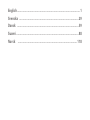 2
2
-
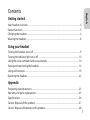 3
3
-
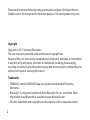 4
4
-
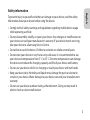 5
5
-
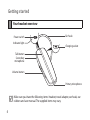 6
6
-
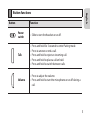 7
7
-
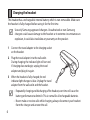 8
8
-
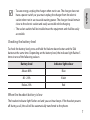 9
9
-
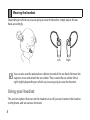 10
10
-
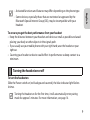 11
11
-
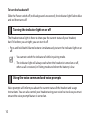 12
12
-
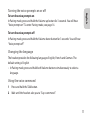 13
13
-
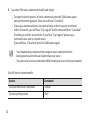 14
14
-
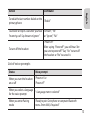 15
15
-
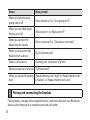 16
16
-
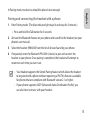 17
17
-
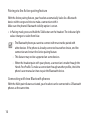 18
18
-
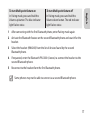 19
19
-
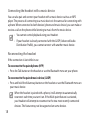 20
20
-
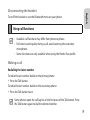 21
21
-
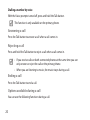 22
22
-
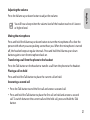 23
23
-
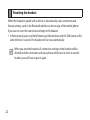 24
24
-
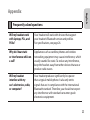 25
25
-
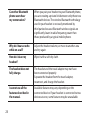 26
26
-
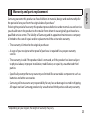 27
27
-
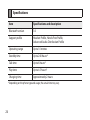 28
28
-
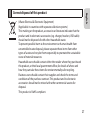 29
29
-
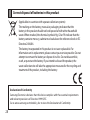 30
30
-
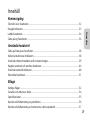 31
31
-
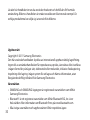 32
32
-
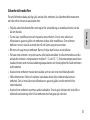 33
33
-
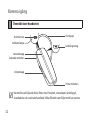 34
34
-
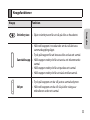 35
35
-
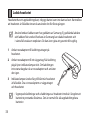 36
36
-
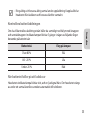 37
37
-
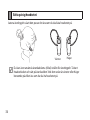 38
38
-
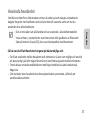 39
39
-
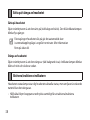 40
40
-
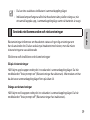 41
41
-
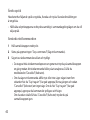 42
42
-
 43
43
-
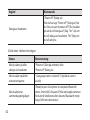 44
44
-
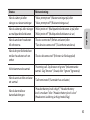 45
45
-
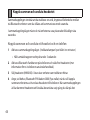 46
46
-
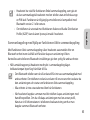 47
47
-
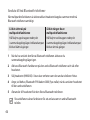 48
48
-
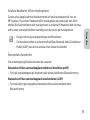 49
49
-
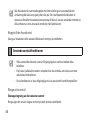 50
50
-
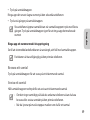 51
51
-
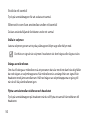 52
52
-
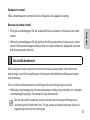 53
53
-
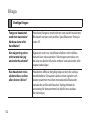 54
54
-
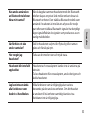 55
55
-
 56
56
-
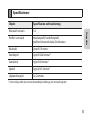 57
57
-
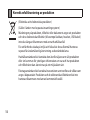 58
58
-
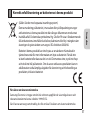 59
59
-
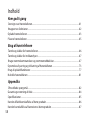 60
60
-
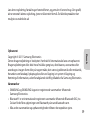 61
61
-
 62
62
-
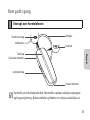 63
63
-
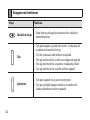 64
64
-
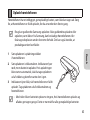 65
65
-
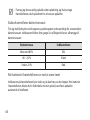 66
66
-
 67
67
-
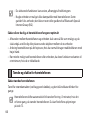 68
68
-
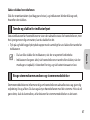 69
69
-
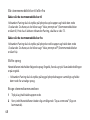 70
70
-
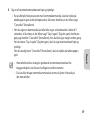 71
71
-
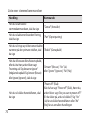 72
72
-
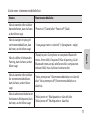 73
73
-
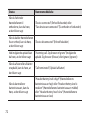 74
74
-
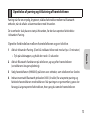 75
75
-
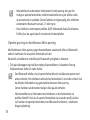 76
76
-
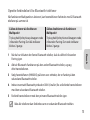 77
77
-
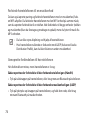 78
78
-
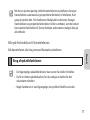 79
79
-
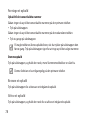 80
80
-
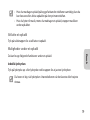 81
81
-
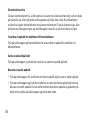 82
82
-
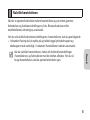 83
83
-
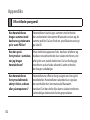 84
84
-
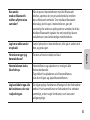 85
85
-
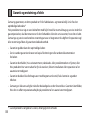 86
86
-
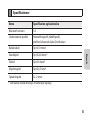 87
87
-
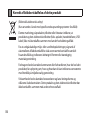 88
88
-
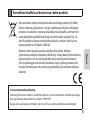 89
89
-
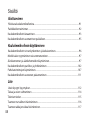 90
90
-
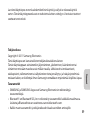 91
91
-
 92
92
-
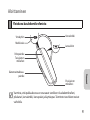 93
93
-
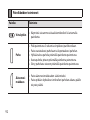 94
94
-
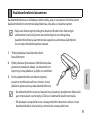 95
95
-
 96
96
-
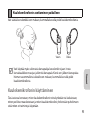 97
97
-
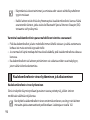 98
98
-
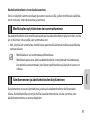 99
99
-
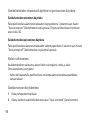 100
100
-
 101
101
-
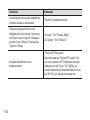 102
102
-
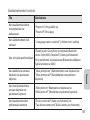 103
103
-
 104
104
-
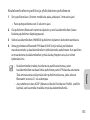 105
105
-
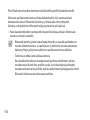 106
106
-
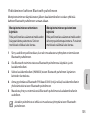 107
107
-
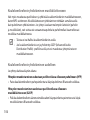 108
108
-
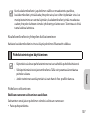 109
109
-
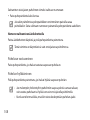 110
110
-
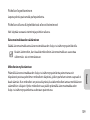 111
111
-
 112
112
-
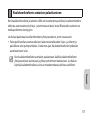 113
113
-
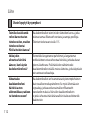 114
114
-
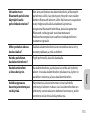 115
115
-
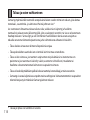 116
116
-
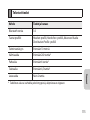 117
117
-
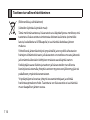 118
118
-
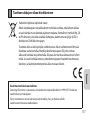 119
119
-
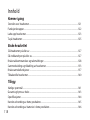 120
120
-
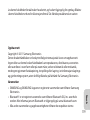 121
121
-
 122
122
-
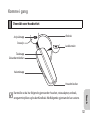 123
123
-
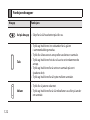 124
124
-
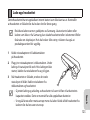 125
125
-
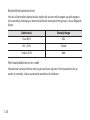 126
126
-
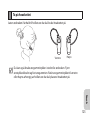 127
127
-
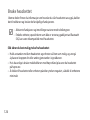 128
128
-
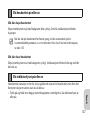 129
129
-
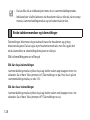 130
130
-
 131
131
-
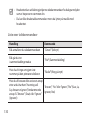 132
132
-
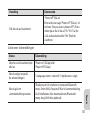 133
133
-
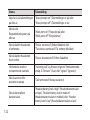 134
134
-
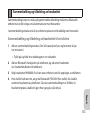 135
135
-
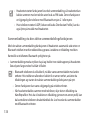 136
136
-
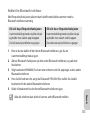 137
137
-
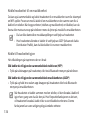 138
138
-
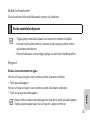 139
139
-
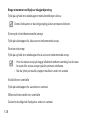 140
140
-
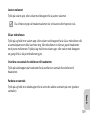 141
141
-
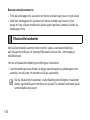 142
142
-
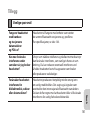 143
143
-
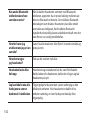 144
144
-
 145
145
-
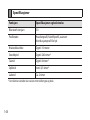 146
146
-
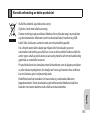 147
147
-
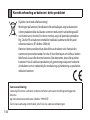 148
148
-
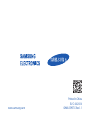 149
149
Samsung HM6000 Användarmanual
- Kategori
- Mobila headset
- Typ
- Användarmanual
på andra språk
- eesti: Samsung HM6000 Kasutusjuhend
- English: Samsung HM6000 User manual
- dansk: Samsung HM6000 Brugermanual
Relaterade papper
-
Samsung HM5000 Användarmanual
-
Samsung HM-1300 Användarmanual
-
Samsung HM1200 Användarmanual
-
Samsung BHS6000 Användarmanual
-
Samsung HM3700 Användarmanual
-
Samsung HM3100 Användarmanual
-
Samsung HM7000 Användarmanual
-
Samsung HM1700 Användarmanual
-
Samsung HS3000 Användarmanual
-
Samsung HM-3300 Bruksanvisning