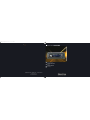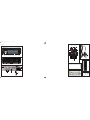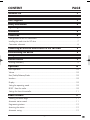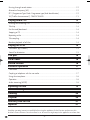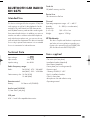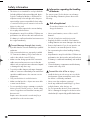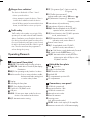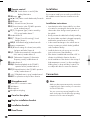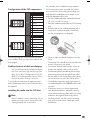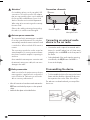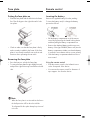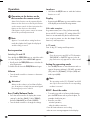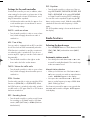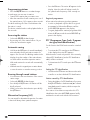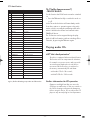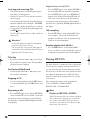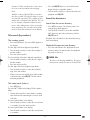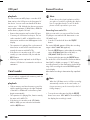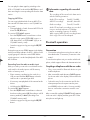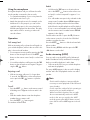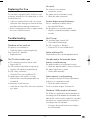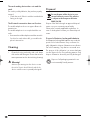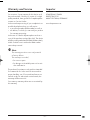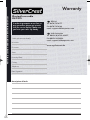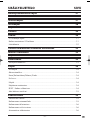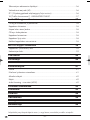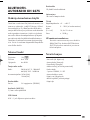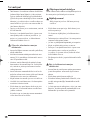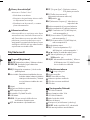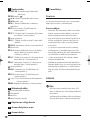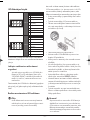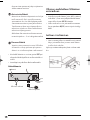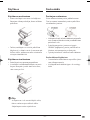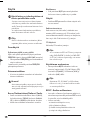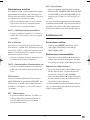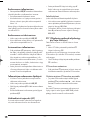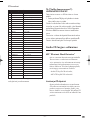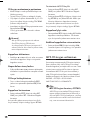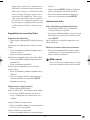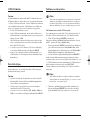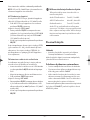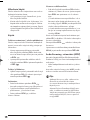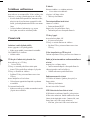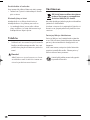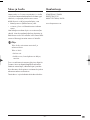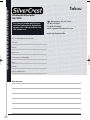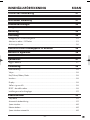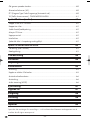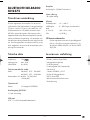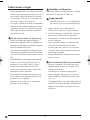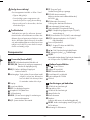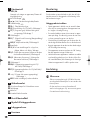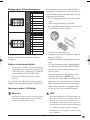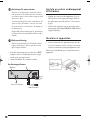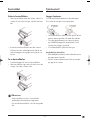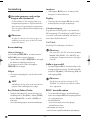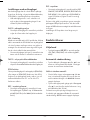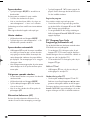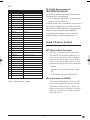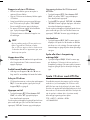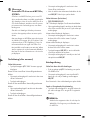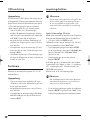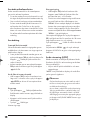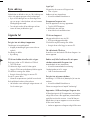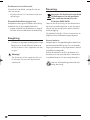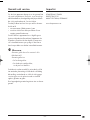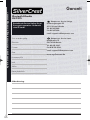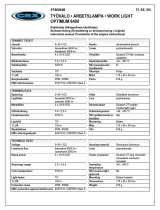Silvercrest SILVERCREST KH 2375 Operating Instructions Manual
- Kategori
- Mottagare för bilmedia
- Typ
- Operating Instructions Manual

BLUETOOTH CAR RADIO
Operating instructions
BLUETOOTH-AUTORADIO
Käyttöohje
A
BLUETOOTH CAR RADIO
BLUETOOTH BILRADIO
Bruksanvisning
KH 2375
KOMPERNASS GMBH · BURGSTRASSE 21 · D-44867 BOCHUM
www
.kompernass.com
ID-Nr.: KH2375-01/08-V2
CV_KH2375_VY3995_LB3a.qxd 17.04.2008 10:01 Uhr Seite 1

KH 2375
2*
2&2^
2^
3)
2(
B
2%
3^ 3%
C
3@
3*
3$
3!
3#
3&
2$ 2@ 2! ; l k j h g f d s a o
A
w
e r t y iuq
2# 2)
D
F
G
H
I
E
3(
4!
4) 4@
5&
5^
5$
5@
5)
5%
5#
5!
4^
4%
4*
4&
4$
4(
4#
6!
5(
5*
6)
CV_KH2375_VY3995_LB3a.qxd 17.04.2008 10:01 Uhr Seite 5

- 1 -
CONTENT PAGE
Intended Use 3
Technical Data 3
Items supplied 3
Safety information 4
Operating Elements 5
Installation 6
Connection 6
Configuration of the ISO connections............................................................................................7
Installing the radio into the ISO duct ............................................................................................7
Connection schematic......................................................................................................................8
Connecting an external audio device to the car radio 8
Disassembling the device 8
Face plate 9
Remote control 9
Inserting the battery .........................................................................................................................9
Operation 10
Basic operation ..............................................................................................................................10
Volume ............................................................................................................................................10
Bass/Treble/Balance/Fader.........................................................................................................10
Loudness..........................................................................................................................................10
Display ............................................................................................................................................10
Setting the operating mode ..........................................................................................................10
RESET - Reset the radio..................................................................................................................10
Settings for the multi controller .....................................................................................................11
Radio functions 11
Selecting the band range..............................................................................................................11
Automatic station search ...............................................................................................................11
Programming stations.....................................................................................................................12
Accessing the station .....................................................................................................................12
Automatic saving ...........................................................................................................................12
IB_KH2375_VY3995_LB3A 23.04.2008 10:51 Uhr Seite 1

- 2 -
Running through saved stations ....................................................................................................12
Alternative Frequency (AF)............................................................................................................12
PTY (Programme Type Code Programme type/kind identification) .......................................12
TA ("Traffic Announcement") - TRAFFIC RADIO..........................................................................13
Playing audio CDs 13
Inserting and removing CDs .........................................................................................................14
Title skip ..........................................................................................................................................14
Fast forward/backward ................................................................................................................14
Stopping a CD ...............................................................................................................................14
Repeating a title .............................................................................................................................14
Title sampling..................................................................................................................................14
Random playback of all titles .......................................................................................................14
Playing MP3-CDs 14
Title search (by numbers) ..............................................................................................................15
Search for directories ....................................................................................................................15
USB port 16
Card reader 16
Record function 16
Bluetooth operation 17
Connection......................................................................................................................................17
Coupling a telephone with the car radio....................................................................................17
Using the microphone....................................................................................................................18
Operation .......................................................................................................................................18
Audio streaming (A2DP) ...............................................................................................................18
Replacing the fuse 19
Troubleshooting 19
Cleaning 20
Disposal 20
Warranty and Service 21
Importer 21
Read the operating instructions carefully before using the appliance for the first time and preserve this
booklet for later reference. Pass the manual on to whomsoever might acquire the appliance at a later date.
IB_KH2375_VY3995_LB3A 23.04.2008 10:51 Uhr Seite 2

- 3 -
BLUETOOTH CAR RADIO
KH 2375
Intended Use
This device is designed for the reception of FM/AM
radio stations as well as for the playback of audio
and MP3-CDs, MP3 data from USB data carriers
and SD/MMC memory cards and also audio signals
from external audio devices. In addition you can con-
nect the car radio to a bluetooth mobile telephone
and, with the microphone unit, you can use the car
radio as hands free equipment. This device is intended
for use only in private environments. It is not suitable
for use in commercial or industrial areas.
Technical Data
Input voltage : 12V
Input current: max. 10 A
Impulse rating: 4 x 40 W
Radio frequency range:
Radio: FM (USW) : 87.5 - 108 MHZ
AM (MW) : 522 – 1620 KHz
Station memory slots: 18 FM (USW)
12 AM (MW)
Remote control:
Battery: 3 V Button cell (CR2025)
Audio input (AUX IN):
3,5 mm Stereo jack plug
USB port
USB 1.1 and 2.0 compatible data carrier
Card slot
SD/MMC memory card slot
Device fuse:
10 A Automotive flat fuse
General
Operating temperature range: +5°— +40°C
Humidity: 5 — 90% (no condensation)
Dimensions
(L x D x H): 18,8 x 23 x 6 cm
Weight : approx. 1530 gr
CE Conformity
This device complies with the basic requirements
and other relevent regulations regarding con-
formity to the automotive directive 2004/104
/EG and the directive R&TTE 99/5/EG.
Items supplied
- Car radio (incl. face plate)
- Installation bracket (Attached)
- Bezel frame (Attached)
- Fixture plate (incl. securing material)
- Remote control
- 1 Battery CR2025, 3 V DC
- Key for installation bracket
- Case for face plate
- Microphone unit with adhesive strip
- Operating manual
IB_KH2375_VY3995_LB3A 23.04.2008 10:51 Uhr Seite 3

- 4 -
Safety information
• This device is not intended for use by individuals
(including children) with restricted physical, physio-
logical or intellectual abilities or deficiences in
experience and/or knowledge unless they are
supervised by a person responsible for their safety
or receive from this person instruction in how the
device is to be used.
• Children should be supervised to ensure that they
do not play with the device..
• Keep batteries away from children. Children can
put batteries into their mouths and swallow them.
If a battery is swallowed medical assistance must
be sought immediately.
To avoid damage through short circuits:
• If possible have the car radio installed by a qualified
technician.
• Only connect the device to a properly installed
12 V automotive battery. Only connect the car
radio in the vehicle via an ISO plug.
• Make sure that during operation the connection
cable can never become wet or moist. Run the
cable in such a way that it cannot become clamped
or damaged in any other way.
• To avoid possible dangers exchange damaged
cables or connectors immediately at an authorized
specialist establishment or the customer service
department.
• Only use the device in a vehicle interior.
• Make sure that liquids or objects are never able
to enter into the device.
• Do not open the housing or attempt to repair the
device yourself. Should you do so, device safety
can no longer be assured and the warranty will
become void.
Repairs are to be carried out exclusively by a
specialist firm or the service centre.
Information regarding the handling
of batteries
The remote control for this device uses a battery.
For the handling of batteries please observe the
following:
Risk of explosion!
Do not throw batteries into a fire. Do not re-
charge the batteries.
• Never open batteries, never solder or weld
batteries.
The risk of explosions and injuries exists!
• Regularly check the condition of the batteries.
Leaking batteries can cause damage to the device.
• Remove the batteries if you do not intend to use
the device for an extended period of time.
• Put on protective gloves when handling a leaking
battery.
• Keep batteries away from children. Children can
put batteries into their mouths and swallow them.
If a battery is swallowed immediately seek medical
assistance.
• Clean the battery compartment and the battery
contacts with a dry cloth.
To avoid the risks of fire or injury:
• Install the device in such a way as to avoid the
development of heat accumulation and so that
the device is sufficiently ventilated.
• Never cover the ventilation openings!
• Avoid any additional heat build up, e.g. direct
sunlight, heaters, other devices, etc.
• Do not operate the device if it has sustained a
fall or is damaged. Arrange for the device to be
checked and/or repaired by qualified technicians.
IB_KH2375_VY3995_LB3A 23.04.2008 10:51 Uhr Seite 4

- 5 -
Danger laser radiation!
The device is fitted with a "Class 1 Laser".
• Never open the device.
• Never attempt to repair the device. There is
invisible laser radiation inside the device.
• Avoid all direct optical contact with the laser
beam, it could lead to serious eye injuries.
Traffic safety
Traffic safety is the number one priority. Only
operate your car radio when the traffic situation
allows. Familiarize yourself with the device be-
fore driving. Acoustical signals from the police,
fire service and other emergency services must
be able to be heard inside the vehicle in good
time. Therefore moderate the programme's
volume during the journey.
Operating Elements
Front panel (face plate)
q
BND/ENT: Select band range/confirm selection
w
POWER/DIM: Switch device on and off/dim display
illumination
e
MD/LD: Set operating mode/switch to loudness
r
Multi controller: Press to access the bass, treble,
balance and fader settings/turn
to set the value/volume
t
Display
y
Unlocking the face plate
u
DISP: Show display information
i
Card slot for SD/MMC cards
o
USB port
a
AUX IN: 3,5 mm stereo input socket for the con-
nection of an external audio device
s
A/PS: Automatic station saving
A
d
PTY ("Programme Type"): Station search by
PTY group
f
TA ("Traffic Announcement"):
Activate traffic radio station
/ END-button
g
AF ("Alternative Frequency"): Alternative
Frequency search
1%
Station button 6/next directory
j
Station button 5/previous directory
1&
RDM/4: Random playback in the CD/MP3
operation mode, station button 4
l
INT/3: Intro function in the CD/MP3 operation
mode, station button 3
1(
RPT/2: Repeat function in the CD/MP3
operation mode, station button 2
2)
Remote control sensor
2!
PAU/1: Stop playback in the CD/MP3
operation mode, station button 1
2@
/: Title/Station search backwards/forwards
2#
MU: Switch sound off/ACCEPT-button
2$
SCN/REC: Automatic station search/Record to
a data carrier at the USB port or the
SD/MMC card slot
Behind the face plate
2%
OPEN : Eject disc
2^
Holder for the face plate
2&
RESET: Reset the car radio
2*
Anti theft LED
2(
CD compartment's position LED
3)
CD compartment
Connections, rear panel
3!
ISO-Block connection B
3@
Automotive flat fuse 10 A
3#
ISO-Block connection A
3$
Microphone unit socket
3%
Bluetooth antenna
3^
Securing screw
(incl. M5 nut and washer)
3&
LINE OUT: Audio cinch output L/R for amplifier
3*
Antenna connection for a DIN antenna plug
C
B
IB_KH2375_VY3995_LB3A 23.04.2008 10:51 Uhr Seite 5

- 6 -
Remote control
3(
POWER/DIM: Switch device on and off/dim
display illumination
4)
END-button
4!
/: Title/Station search backwards/forwards
4@
ACCEPT-button
4#
VOL+/-: Volume increase/decrease
4$
INT/3: Intro function in the CD/MP3 operation
mode, number button 3
4%
PTY/7: ("Programme Type") Station search by
PTY group/number button 7
4^
Number button 6
4&
DSP/
*
: ("Digital Sound Processing") Sound
settings/ button
*
4*
BAND/0: Select band range/number button 0
4(
Battery compartment
5)
SEL/#: Access settings for volume, bass, treble,
balance and fader/ button #
5!
TA/9: ("Traffic Announcement"): Activate traffic
radio station/ number button 9
5@
AF/8: ("Alternative Frequency"): Alternative
frequency search/ number button 8
5#
Number button 5
5$
RDM/4: Random playback in the CD/MP3
operation mode/ number button 4
5%
RPT/2: Repeat function in the CD/MP3 operation
mode/ number button 2
5^
/1: Playback start or stop/ number button 1
5&
MODE: Set operation mode/loudness function
Microphone unit
5*
green LED for connection status
5(
TALK button
6)
Microphone
6!
Microphone unit plug
Case for face plate
Key for installation bracket
Installation bracket
Bezel frame
I
H
G
F
E
D
Installation
If you want to install your car radio yourself follow
the installation and connection instructions in this
manual.
Installation instructions
• Insert the device in the slot provided for it or select
a location for mounting the device that does not
obstruct the driver during normal operation of
the vehicle.
• Briefly connect the cable before finally installing
the device. Make sure that it is plugged in properly
and that the system functions correctly.
• In the event that changes to the vehicle are ne-
cessary contact your vehicle dealer/qualified
radio installation facility.
• Install the device in such a way as to avoid in-
juries in the event of harsh braking.
• If the device is installed with more than a 30° in-
clination it could lead to function disorders.
• Avoid installation of the device in the vicinity of
high temperature sources (i.e. direct sunlight or
heating vents) or dusty and dirty locations. Do
not subject the device to excessive vibration.
Connection
Note:
Make sure that a permanent positive connection
is applied to the station memory of connection
6 in the ISO block A.
You can connect an external amplifier to the
audio cinch output. For this follow the operating
instructions for the external amplifier.
IB_KH2375_VY3995_LB3A 23.04.2008 10:51 Uhr Seite 6

- 7 -
Configuration of the ISO connections
Of course you can also only connect the car radio
to two speakers. Then you only use the cable for the
front speakers.
Problems because of cable interchanging
In a few vehicle models the standard configura-
tion of the connections [4] and [6] in the ISO
Block A (see above "Configuration of the ISO
Blocks") is interchanged at the factory. If this is
the case the station memory can be lost.
To correct this the connections 4 (Ignition positive)
and 6 (Permanent positive) in the ISO Block A must
be swapped.
Installing the radio into the ISO duct
Note
Before installation remove, without fail, the two
transport securing screws on the top of the radio
housing (marked with a red sticker)!
1234
5678
ISO A
Configuration
1 unconfigured
2 unconfigured
3 Antenna power
4 12 V (Ignition
positive)
5 unconfigured
6 Permanent positive
7 unconfigured
8 Minus (-)
1234
5678
ISO B
Configuration
1 Rear right +
2 Front right +
3 Front left +
4 Rear left +
5 Rear right -
6 Front right -
7 Front left -
8 Rear left -
The car radio can be installed into any standard
ISO mounting duct. In the event that your vehicle
does not have an ISO mounting duct contact your
local specialist establishment, local dealer or the
technical department of the store.
• Pull the installation bracket and the bezel frame
off of the car radio's housing.
• Place the installation bracket into the ISO mounting
duct.
• Bend the tabs on the installation bracket with a
screw driver so that the bracket is fixed firmly
into the mounting duct (see diagram).
• Check to make sure that the bracket is securely
fixed.
• Connect the ISO socket block of the car radio with
the two ISO plugs on your vehicle.
• Connect the antenna cable from the vehicle an-
tenna to the antenna socket on the car radio.
• Feed the microphone unit cable into the mounting
duct and connect it to the microphone unit socket.
Run the cable in such a way that the microphone
unit can later be secured in the vehicle interior.
• Contingently connect the audio cinch cable of
an external amplifier to the
LINE OUT socket on the
car radio.
• If necessary secure your device against theft
with additional measures. Attach the securing
screw with the anchoring plate and the securing
material to the engine firewall of the vehicle.
• Carefully push the car radio into the mounting
duct until it locks into place. Finally put on the
bezel frame.
IB_KH2375_VY3995_LB3A 23.04.2008 10:51 Uhr Seite 7

- 8 -
Attention!
For installation please use the car radio's ISO
connections. The vehicle specific ISO adapter
that you may possibly require can be obtained
from a specialist establishment, from a local
dealer or from the store's technical department.
When using other connection types the warranty
becomes void!
Observe the cable positioning when pushing
the radio in; it could become damaged.
Antenna power connection
The connection for the antenna power is available
for a relay controlled antenna. The relay then
automatically extends the antenna when the radio
is switched on. When switched off the antenna
retracts.
This connection can also be used to control an
external amplifier. For exact connection informa-
tion please consult the amplifier's operating in-
structions.
Never attach the antenna power connection with
the antenna's motor power cable; this can cause
damage to the radio!
Backup connection
Make sure that for the station memory the per-
manent positive is applied to the connection 6
in the ISO block A. Otherwise you will not be
able to save any radio stations!
• After all connections have been made activate the
RESET button with a ball point pen or other pointed
object.
• Attach the face plate as described below.
Connection schematic
Connecting an external audio
device to the car radio
• Connect the audio output of an external audio
device (i.e. an MP3 player) via a 3.5 mm stereo
jackplug to the socket
AUX IN on the front panel of
the device.
• Select playback of the audio input by pressing,
several times, the
MD/LD button until AUX is
shown in the display.
Disassembling the device
• To disassemble the device first remove the bezel
frame and then feed the right and left keys into
the respective slots on the sides of the device.
The tabs are now bent back and you can pull the
device out.
1234
5678
1234
5678
ISO A
ISO B
Antenna
External amplifier
Microphone unit
IB_KH2375_VY3995_LB3A 23.04.2008 10:51 Uhr Seite 8

- 9 -
Face plate
Putting the face plate on
• Place the face plate with the left side in the frame
first. Then firmly press the right side until it locks
into place.
• Check to make sure that the face plate is firmly
and correctely installed in the frame. If the face
plate is incorrectely installed it can result in mal-
functions when operating the car radio.
Removing the face plate
• Press the button to unlock the face plate.
• To remove the face plate first tip it slightly forward
and pull the right side away first and then the left
side.
Note
When the face plate is not inserted into the frame
the theft protection LED on the device blinks.
To safeguard the face plate always keep it stored
in its case.
Remote control
Inserting the battery
Remove the supplied battery from the packing.
To insert the battery and/or change the battery
proceed as follows:
• Pull the battery compartment out of the remote
control by first pressing the lateral locking device
and then pulling the battery compartment out.
• Remove the depleted battery and insert a new
battery of the type CR2025 (Button cell) into the
battery compartment. Make sure that the battery
is inserted in accordance with its correct polarity.
• Slide the battery compartment back into the re-
mote control.
Using the remote control
• Point the remote control to the Infrared sensor
on the front panel of the device.
• You can use the remote control for distances of
up to approx. 8 m from the device.
IB_KH2375_VY3995_LB3A 23.04.2008 10:51 Uhr Seite 9

- 10 -
Operation
Operation via the buttons on the
device and on the remote control
Most of the functions can be operated by the
buttons on the device as well as by the buttons
on the remote control. In these instructions the
buttons on the device are described.
If the buttons on the remote control are meant
this will be specifically mentioned.
Note
Approx. 5 seconds after a setting has been
made the playback will again be displayed
and the setting is saved.
Basic operation
Switching On and Off
Press briefly the POWER/DIM button to switch the radio
on. In the display the notice WELCOME appears.
• Briefly touch the
POWER/DIM button to dim the dis-
play illumination.
To switch off hold down the
POWER/DIM button longer.
Volume
• Turn the multi controller to increase or decrease
the volume.
Attention!
Always set the volume to a level that will allow
you, at any time, to clearly hear acoustical signals
from emergency service vehicles!
Bass/Treble/Balance/Fader
• Press the multi controller to display the current
settings for the Bass (BASS), Treble (TREBLE),
Balance (BALANCE) and Fader (FADER).
• Turn the multi controller to change the settings.
Loudness
• Hold down the MD/LD button to switch the loudness
function on or off.
Display
• By pressing the DISP button you can switch the notices
in the display around in the following manner:
With radio reception:
Programme name, time of day (will automatically
be set with RDS reception), PTY settings (these RDS
functions are transmitted by the broardcast institu-
tions in various extents; see also the chapter "Radio
functions") and frequencies.
In CD mode:
Time of day, PTY settings and frequencies.
Note
If you do not receive any RDS or PTY information
"NO CLOCK" or "NO PTY" appears in the dis-
play. Each notice only appears for a few seconds.
Setting the operating mode
• Press the MD/LD button to switch between radio re-
ception (frequency indicator), CD/MP3 operation
(CD), card slot (SD/MMC), USB port (USB) and
audio input (AUX).
Note
The operating modes CD, SD/MMC and USB
can only be accessed when the corresponding
medium is inserted.
RESET - Reset the radio
• To reset the car radio to its factory default settings
press the
RESET button with a pointed object, for
example a ball point pen.
• Reset the car radio:
- at initial operation,
- after the cable connection,
- if not all function buttons are working
- when an error message appears in the display.
IB_KH2375_VY3995_LB3A 23.04.2008 10:51 Uhr Seite 10

- 11 -
Settings for the multi controller
Via the multi controller you can, in addition, admi-
nister settings for the switch on volume, time of day
settings, traffic radio volume, EON function, recor-
ding format and the equalizer.
• Hold down the multi controller for approx. 2 se-
conds and then press it several times to access
the following settings:
INVOL - switch on volume
• Turn the multi controller in order to set a volume
level, which will apply when the car radio is
switched on.
ADJ - Time of day
Your car radio is equipped with an RDS controlled
clock. The clock sets itself automatically when the
EON function is switched on and also continues to
run when the radio is switched off. If you do not
receive any RDS signal you can also set the time of
day manually.
• Turn the multi controller to the right to set the
hours and to the left to set the minutes.
TAVOL - Volume for traffic radio
• Turn the multi controller in order to set a volume
level, which will apply when the traffic report is
switched on.
EON - Function
Turn the multi controller in order to switch the EON
function on (EON ON) or off (EON OFF). When
the EON function is switched on the radio switches
to traffic radio or PTY types if the TA or PTY function
has been switched on.
REC - Recording format
• Turn the multi controller to set the record format
for recording on SD/MMC and/or USB data
carriers, MP3 (MP3 data) or WMA (Windows
Media Audio).
DSP - Equalizer
• Turn the multi controller to select one of the set-
tings DSP CLASSIC, DSP ROCK, DSP POP, DSP
FLAT or DSP NONE. In the setting DSP NONE
no Digital Sound Processing (DSP) is switched on.
You can also set the equalizer by pressing the
DSP
button on the remote control. With this setting DSP is
switched off when the radio frequency is shown
again.
The DSP equalizer setting is shown at the bottom of
the display.
Radio functions
Selecting the band range
• Press the BND/ENT button to switch between USW
(FM1, FM2, FM3) and medium wave (MW1,
MW2).
Automatic station search
• Press briefly the search buttons or to start
a search forwards/backwards. The search stops
at the next station found.
Manual station selection
• When you hold down one of the buttons or
for two seconds you switch to manual station
search. MANUAL appears in the display.
• Now press the search buttons or several
times to set the frequency in steps of 0.05 MHz
(MW: 9 kHz) up/down.
If no button is pressed for approx. two seconds the
automatic station search is set again. AUTO appears
in the display..
IB_KH2375_VY3995_LB3A 23.04.2008 10:51 Uhr Seite 11

- 12 -
Programming stations
• Press the BND/ENT button to set a band range.
In each range you can save six stations.
• Search for the station that you want to save.
• After the search has found a station press one of
the station buttons 1-6 for approx. three seconds.
The brief switching off of the sound indicates that
the station is saved.
The device switches back to radio playback after a
few seconds.
Accessing the station
• Select with BND/ENT the band range.
• By pressing one of the station buttons 1-6 you
access the saved station again.
Automatic saving
• Hold down the A/PS button. A search immediately
starts whereby each found station remains for
approx. five seconds. The blinking number in the
display shows the number of the station button,
on which will be saved the respective station.
With weak stations the search will automatically
continue.
• Whilst the search is stopped press a station button
to save the station on another memory position.
Running through saved stations
• You can access the saved stations of the current
station range.
• Select with
BND/ENT the band range.
• Press briefly the
A/PS button. All stations will be
briefly selected.
• When you hear the desired station press briefly
the
A/PS button.
Alternative Frequency (AF)
You can search for alternative frequencies of a station
so that it will always have optimal reception.
• Press the
AF button. The notice AF appears in the
display. Now the radio will always search for
the optimal radio frequency of the currently set
station.
Regional programmes
A few stations broadcast regional programmes.
• In order to playback only the station's regional
programme hold down the
AF button until the
notice REG ON appears in the display.
• To again playback the national programme hold
down the
AF button until the notice REG OFF ap-
pears in the display.
PTY (Programme Type Code Program-
me type/kind identification)
For this function the EON function must be switched
on.
• To activate the PTY search press the
PTY button.
In the display the notice PTY appears.
With the station search only stations of the currently
selected PTY identification (see the PTY identification
table) will be considered.
• To deactivate the PTY search press the
PTY button
again.
Setting the PTY identification
• Hold down the PTY button and then turn the multi
controller to set the individual PTY identifications.
Station search by PTY identification
• During the display of a PTY identification if you press
briefly the
PTY button or the buttons / a search
immediately starts for stations, which correspond to
this PTY identification.
If no station is found that corresponds to this PTY
identification the notice NOT FND appears briefly
and then the search ends with the last set station.
IB_KH2375_VY3995_LB3A 23.04.2008 10:51 Uhr Seite 12

- 13 -
PTY identification
Please note that this information is dependent on the
region, the broadcasting corporation and the station.
PTY indicator Contents
1 NEWS News
2 AFFAIRS Politics & current events
3 INFO Special word programmes
4 SPORT Sport
5 EDUCATE Study & further education
6 DRAMA Radio play & literature
7 CULTURE Culture, church, social
8 SCIENCE Science
9 VARIED Conversational
10 POP M Pop music
11 ROCK M Rock music
12 EASY M Easy listening music
13 LIGHT M Light classical music
14 CLASSICS Serious classical music
15 OTHER M Special music programmes
16 WEATHER Weather
17 FINANCE Finance
18 CHILDREN Childrens programme
19 SOCIAL Social
20 RELIGION Religion
21 PHONE IN Caller broadcasts
22 TRAVEL Travel
23 LEISURE Leisure
24 JAZZ Jazz music
25 COUNTRY Country music
26 NATION M National music
27 OLDIES Oldies music
28 FOLK M Folk music
29 DOCUMENT Documentaries
30 TEST Display indicator "Alarm Test"
31 ALARM Alarm reports
TA ("Traffic Announcement")
- TRAFFIC RADIO
For this function the EON function must be switched
on.
• Press the
TA button briefly to switch this mode on
or off.
In the TA mode the device will immediately switch
from other stations or operation types to the radio
station, which is currently broadcasting traffic infor-
mation. With this the volume level entered under
TAVOL will be set.
The TA function can be stopped during the play-
back of traffic information, without switching off the
TA mode, by pressing the
TA button again.
Playing audio CDs
ASP "Anti shock protection"
The device is equipped with an anti shock function.
This function serves to compensate for vibrations,
for example on uneven streets, and to provide
an uninterupted playback even with device
movement. When the device is switched on
the memory automatically fills with data:
– with audio CDs for 10 seconds;
– with MP3-CDs for 120 seconds.
Further information for CD operation
Dampness and high humidity can cause the
CD player to malfunction. In this case switch on
the vehicle heating to dissipate the dampness
before using the device. Do not subject the CD
player to any extreemly high or low temperatures.
IB_KH2375_VY3995_LB3A 23.04.2008 10:51 Uhr Seite 13

- 14 -
Inserting and removing CDs
• Fold the face plate downward by pressing the
face plate's unlocking device.
• Push the CD into the CD slot with the inscribed
side facing up.
• Lock the face plate back into place by folding it
upwards. Playback of the CD begins. TOC READ
appears in the display (Read directory contents).
• To remove the CD open the face plate again. Press
the
OPEN button.
The CD will be ejected. The car radio switches to
radio mode.
Attention!
Do not drive with an ejected CD. Immediately
remove the CD from the CD slot.
If an ejected CD is not removed within approx.
5 seconds the device will draw it back in, however
playback of the CD will not start.
Title skip
• By means of the button or you can select
the next and/or the previous title. The title number
will be shown in the display.
Fast forward/backward
• Hold down the buttons or longer to start
fast forward or backward.
Stopping a CD
• You can stop the playback with the PAU/1 button.
To continue playback press the
PAU/1 button once
more.
Repeating a title
• Press the RPT/2 button. In the display RPT ONE is
shown and then
RPT. The current title is repeated.
A repeat pressing launches the normal playback
(the entire disc is repeated). RPT ALL appears briefly
in the display.
Repeat function with MP3-CDs:
• Press the RPT/2 button. In the display RPT ONE is
shown and then RPT. The current title is repeated.
• Press the
RPT/2 button once more. RPT DIR will
appear in the display followed by RPT ALL. All
titles in the current directory will be repeated.
A repeat pressing launches the normal playback
(the entire disc is repeated). RPT ALL appears briefly in
the display.
Title sampling
• Press the INT/3 button. In the display INT will be
shown. Appox. 10 seconds from all titles will
playback one after the other. A repeat pressing
launches the normal playback.
Random playback of all titles
• Press the RDM/4 button. In the display RDM is
shown. A random controlled playback is started.
A repeat pressing launches the normal playback.
Playing MP3-CDs
The basic functions correspond to those of the audio
CDs (see previous chapter). However with MP3-CDs
you can select the titles and the interpreters directly.
These functions and the other MP3 specific functions
are definitivly dependent on the MP3-CD. Please
bear this in mind when creating these CDs (see the
next section).
All conventional codings can be played back.
TITLE > INTERPRET > ALBUM NAME >
RELEASE YEAR > COMMENTARY.
Note:
Creation of MP3-CDs; ID3TAGs
MP3-CDs like data CDs can contain individual
titles or directories. Please bear in mind with
the creation of an MP3-CD that you do not
save titles on the same level as directories but
rather only in the directory.
IB_KH2375_VY3995_LB3A 23.04.2008 10:51 Uhr Seite 14

- 15 -
A mixture of titles and directories on the same
level can result in problems when playing
back.
With the creation of the MP3 file you can also
save the so called "ID3 tag" (for input we recom-
mend an ID3 tag editor). This is a block of infor-
mation that is contained in the MP3 file. This can
be, for example, information about the inter-
preters, titles, album name, release year and a
short commentary. The car radio can read this
block of information and show it in the display.
Title search (by numbers)
Title numbers search
• Press the A/PS button. The notice 001 appears in
the display.
The last digit of the three digit title input blinks.
• Turn the multi controller to enter the last digit of
the title number.
• Press the multi controller.
The second digit of the three digit title input blinks.
• Turn the multi controller to enter the ten's digit of
the title number.
• Press the multi controller.
The first digit of the three digit title input blinks.
• Turn the multi controller to enter the hundreds
digit of the title number.
• When you have entered the desired title number
confirm the entry with
BND/ENT. The title will im-
mediately playback.
Title name search (Letters)
• Press A/PS twice.
The notice A** blinks in the display. The first symbol
blinks.
• Turn the multi controller to enter a letter or number,
with which the title name begins. Press the multi
controller.
The next symbol blinks in the display.
• Turn the multi controller to enter the second letter
or a number. Press the multi controller.
The next symbol blinks in the display.
• Turn the multi controller to enter the second letter
or a number.
• Press the
BND/ENT button to show all titles that
begin with the sought after symbol.
• Turn the multi controller to select a title and start
playback with
BND/ENT.
Search for directories
Search from the current directory
• Press A/PS three times. The directory that is cur-
rently playing back appears.
• Turn the multi controller to show the available
MP3 directory and select a directory with the
BND/ENT button.
Playback of the first title from the selected directory
starts immediately.
Playback of the previous/next directory
• Press the station button 6 to playback the next
directory and/or the station button
5 to playback
the previous directory.
WMA files
The device can also play WMA files. The opera-
tion functions exactly the same as for MP3 files.
IB_KH2375_VY3995_LB3A 23.04.2008 10:51 Uhr Seite 15

- 16 -
USB port
playback
You can connect an MP3 player or another USB
data carrier to the USB port on the front panel of
the device. Your car radio can handle USB data
carriers up to 1 GB. With this the directory structure
may contain a maximum of 1024 folders, 4096 files
and a directory depth of 8 levels.
• Remove the protective cap from the USB port.
• Connect your USB device to the port. The car
radio searches for MP3 or WMA files on the
data carrier and the notice USB appears in the
display.
• The operations for playing files on the external
data carrier as well as the search function are
exactly the same as with MP3-CDs.
• If the device is in another mode (CD or card
reader) you can select the USB port with the
MD/LD button.
• Place the protective cap back on the USB port
when no USB device is connected to avoid con-
tamination.
Card reader
Your car radio is equipped with a memory card slot
for SD and Multimedia cards.
playback
• Slide a memory card into the memory card slot
with the marking pointing to the right. Playback
of the MP3 or WMA title on the memory card
begins automatically.
• The operations for playing files, function exactly
the same as for MP3-CDs.
• If the device is in another mode (CD, Radio,
AUX or USB) you can select the card reader
with the
MD/LD button.
Record function
Note:
Please observe the legal regulations valid in
your place of residence regarding the duplica-
tion of copyrighted works. In case of doubt
please consult a specialist in your area.
Recording from audio CDs
With your car radio you can record files from the
CD player to an external USB data carrier or an
SD/MMC card.
• In audio CD mode hold down the
SCN/REC
button.
The notice USB ALL appears (When the recording
target is MMC MMC ALL appears).
• Press the
SCN/REC button to select either the recording
option USB/MMC-ALL (Record all titles) or
USB/MMC -ONE (Record one title).
• Start recording by pressing the
BND/ENT button.
The audio file is now saved in the format set before-
hand (MP3 or WMA, see page 11 "REC settings -
recording format") on the data carrier. At the begin-
ning of the recording the notice RECORD appears
in the display.
After that the recording is characterized by a prefixed
"R".
Note
When the USB data carrier is full the recording
automatically switches to the card reader, so
long as a memory card is inserted (see the fol-
lowing chapter).
• To stop the recording press briefly the
BND/ENT
button once more. After WAIT is shown briefly in
the display, the recording is saved.
IB_KH2375_VY3995_LB3A 23.04.2008 10:51 Uhr Seite 16

- 17 -
You can play the data again by switching to the
USB or SD/MMC mode with the
MD/LD button and
then accessing the corresponding title from the data
carrier.
Copying MP3 files
You can copy individual titles from an MP3-CD to
the external USB data carrier or an SD/MMC me-
mory card.
• During playback of a title from an MP3-CD hold
down the
SCN/REC button.
The notice COPY MMC appears.
• Press the
SCN/REC button several times to select
either the copy option COPY USB (copy to a
USB data carrier) or COPY MMC (copy to an
SD/MMC memory card).
• Start the copy process by pressing the
BND/ENT
button.
During the copy process COPY appears in the display
and a procentage indicator from 01 - 99 shows the
copying progress. After the notice COPY 99 the
copying process is ended and playback of the MP3
title continues.
Recording from the radio or audio input
With your radio you can also record data from the
radio and/or the audio input to a USB memory
stick or a memory card.
• Place a memory medium into the card slot or
USB port and with the
MD/LD button select the
radio mode or operation type AUX.
• If necessary start playback of the external audio
device.
• Hold down the
SCN/REC button.
The notice REC MMC appears.
• Press the
SCN/REC button several times to select eit-
her the recording option USB (Recording to a USB
memory medium) or MMC (Recording to an
SD/MMC memory card).
• Start the copy process by pressing the
BND/ENT
button.
Information regarding the recorded
data
The recording will be saved to the data carrier
with the following notations:
Audio CD recordings: Track01, Track02 ...
MP3-CD recordings: Music01, Music02 ...
Radio recordings: Tuner01, Tuner02 ...
Audio CD and radio recordings are recorded
in stereo and with a bitrate of 128 kbps
and/or a sampling frequency of 44 kHz.
When copying MP3 files the recording format
of the copy source will be adopted.
Bluetooth operation
Connection
• Connect the microphone unit to the car radio as
described under "Connection/Connection sche-
matics".
To use the microphone unit you need a mobile tele-
phone, which supports Bluetooth data transmissions.
Coupling a telephone with the car radio
• Carry out a search for Bluetooth devices on your
mobile telephone.
• After a successful search the entry CAR--BT appears
for the car radio in the display of the mobile tele-
phone.
• Select this entry for the connection and for the
subsequent password request enter the pass-
word 0000 for the car radio. You may possibly
have to confirm the connection structure once
more.
After a successful coupling CONNECT briefly appears
in the car radio's display and the green LED on the
microphone unit lights up.
IB_KH2375_VY3995_LB3A 23.04.2008 10:51 Uhr Seite 17

- 18 -
Using the microphone
During the telephone call you will hear the caller
via the speaker connected to the car radio.
• For optimal transmitting of your voice place the
microphone unit close to you.
• Attach the microphone unit, for example, to the
dashboard. For this purpose you can use the
supplied sticky tape. In this case clean before-
hand dust and grease from the surface. The sticky
tape can be used for securing on almost all
smooth surfaces.
Operation
Call accept/end
With an incoming call you hear the call signal via
your mobile telephone, whilst in the car radio's dis-
play is shown the call number.
• You accept an incoming call by pressing the
TALK
button on the microphone unit or the ACCEPT
button on the remote control and/or on the front
panel.
• You end the telephone call by pressing the
TALK
button on the microphone unit again or by pres-
sing the
END button.
Rejecting a call
• With an incoming call press, for longer than
2 seconds, the
TALK button on the microphone
unit or press the
END button to reject the
call.
To call
• Press the ACCEPT button on the remote control.
A blinking cursor appears in the car radio's dis-
play.
• With the number buttons enter the telephone
number that you want to call.
• Press the
ACCEPT button again.
The number will be dialed.
Redial
• Hold down the TALK button on the microphone
unit or the
ACCEPT button on the remote con-
trol and/or on the front panel for approx. 2 se-
conds.
- If no call number was previously selected via the
remote control's number buttons REDIAL appears
briefly in the display and then the last number
dialed from the mobile telephone will be dialed.
- If one or more call numbers were already dialed
via the remote control's number buttons REDIAL
appears in the display.
Turn the multi controller or press the
VOL-/+ buttons
on the remote control to show the last 10 dialed
numbers one after the other.
Press the
ACCEPT button to dial the selected tele-
phone number.
Select the entry REDIAL and then press the
END
button to end redial.
Audio streaming (A2DP)
Your car radio uses the A2DP profile (Advanced
Audio Distribution Profile) and therefore can play-
back your mobile telephone's audio data.
• Select an audio file from your mobile telephone
and start the playback.
The entry A2DP appears in the car radio's display
and the audio file will playback via the car radio's
speaker.
Note
On the mobile telephone it may possibly be
necessary to switch playback via the Bluetooth
stereo headset.
For this read also, without fail, the operating in-
structions for your mobile telephone.
With a few mobile telephones the car radio
does not automatically switch to the A2DP
mode. In this case you switch to the A2DP
mode by pressing the MD/LD button several
times until the notice A2DP appears in the dis-
play.
IB_KH2375_VY3995_LB3A 23.04.2008 10:51 Uhr Seite 18
Sidan laddas...
Sidan laddas...
Sidan laddas...
Sidan laddas...
Sidan laddas...
Sidan laddas...
Sidan laddas...
Sidan laddas...
Sidan laddas...
Sidan laddas...
Sidan laddas...
Sidan laddas...
Sidan laddas...
Sidan laddas...
Sidan laddas...
Sidan laddas...
Sidan laddas...
Sidan laddas...
Sidan laddas...
Sidan laddas...
Sidan laddas...
Sidan laddas...
Sidan laddas...
Sidan laddas...
Sidan laddas...
Sidan laddas...
Sidan laddas...
Sidan laddas...
Sidan laddas...
Sidan laddas...
Sidan laddas...
Sidan laddas...
Sidan laddas...
Sidan laddas...
Sidan laddas...
Sidan laddas...
Sidan laddas...
Sidan laddas...
Sidan laddas...
Sidan laddas...
Sidan laddas...
Sidan laddas...
Sidan laddas...
Sidan laddas...
Sidan laddas...
Sidan laddas...
Sidan laddas...
Sidan laddas...
Sidan laddas...
Sidan laddas...
Sidan laddas...
Sidan laddas...
Sidan laddas...
Sidan laddas...
-
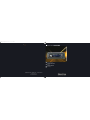 1
1
-
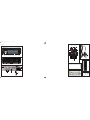 2
2
-
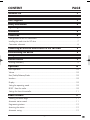 3
3
-
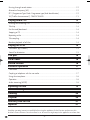 4
4
-
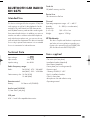 5
5
-
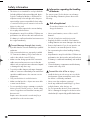 6
6
-
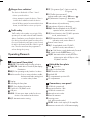 7
7
-
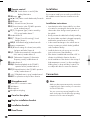 8
8
-
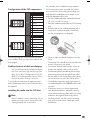 9
9
-
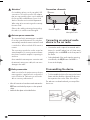 10
10
-
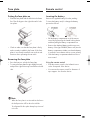 11
11
-
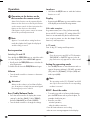 12
12
-
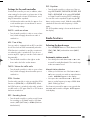 13
13
-
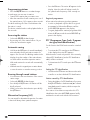 14
14
-
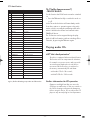 15
15
-
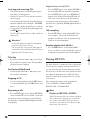 16
16
-
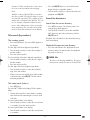 17
17
-
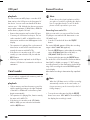 18
18
-
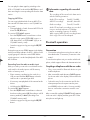 19
19
-
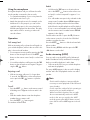 20
20
-
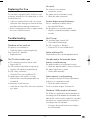 21
21
-
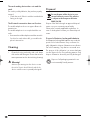 22
22
-
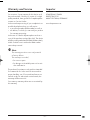 23
23
-
 24
24
-
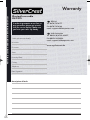 25
25
-
 26
26
-
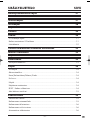 27
27
-
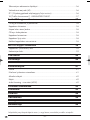 28
28
-
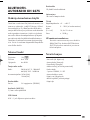 29
29
-
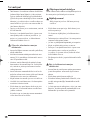 30
30
-
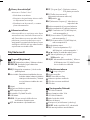 31
31
-
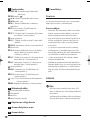 32
32
-
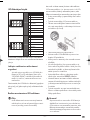 33
33
-
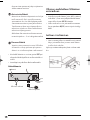 34
34
-
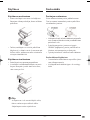 35
35
-
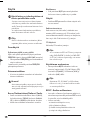 36
36
-
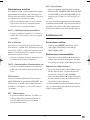 37
37
-
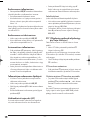 38
38
-
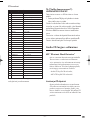 39
39
-
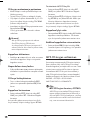 40
40
-
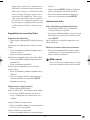 41
41
-
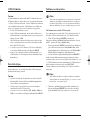 42
42
-
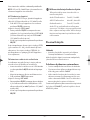 43
43
-
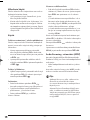 44
44
-
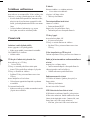 45
45
-
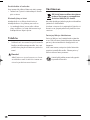 46
46
-
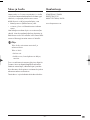 47
47
-
 48
48
-
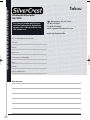 49
49
-
 50
50
-
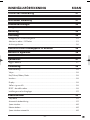 51
51
-
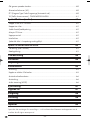 52
52
-
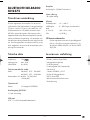 53
53
-
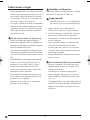 54
54
-
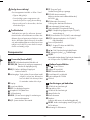 55
55
-
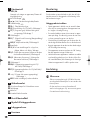 56
56
-
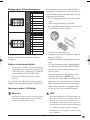 57
57
-
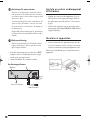 58
58
-
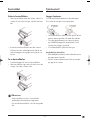 59
59
-
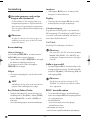 60
60
-
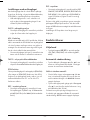 61
61
-
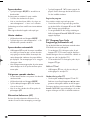 62
62
-
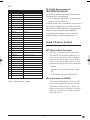 63
63
-
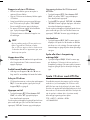 64
64
-
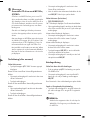 65
65
-
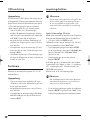 66
66
-
 67
67
-
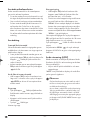 68
68
-
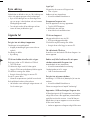 69
69
-
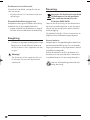 70
70
-
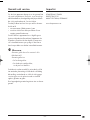 71
71
-
 72
72
-
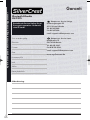 73
73
-
 74
74
Silvercrest SILVERCREST KH 2375 Operating Instructions Manual
- Kategori
- Mottagare för bilmedia
- Typ
- Operating Instructions Manual
på andra språk
- English: Silvercrest SILVERCREST KH 2375
- suomi: Silvercrest SILVERCREST KH 2375
Relaterade papper
-
Silvercrest SAB 160 A1 Bruksanvisning
-
Silvercrest KH 2308 Operating Instructions Manual
-
Silvercrest KH 2382 Operating Instructions Manual
-
Silvercrest SBTF 10 C2 Operating Instructions Manual
-
Silvercrest SBTF 10 C2 Bruksanvisning
-
Silvercrest SBTF 10 C2 Bruksanvisning
-
Silvercrest WIRELESS SOCKET SET Operation and Safety Notes
Andra dokument
-
Kompernass KH 2375 Användarmanual
-
Blaupunkt JOHN DEERE MP36 Bruksanvisning
-
Yamaha RX V2700 - AV Network Receiver Bruksanvisning
-
VDO Dayton VDOdayton Användarmanual
-
Blaupunkt BREMEN MP78 Bruksanvisning
-
Yamaha RXV3000RDS Användarmanual
-
AMS CT412 BT Bruksanvisning
-
Kompernass KH 241 PILLOW RADIO Användarmanual
-
Kompernass KH 2308 Användarmanual
-
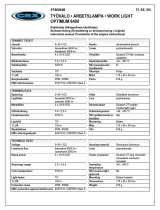 CRX Brtled ST86064B Användarmanual
CRX Brtled ST86064B Användarmanual