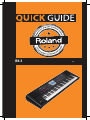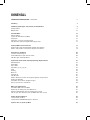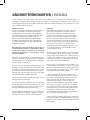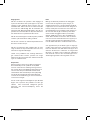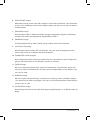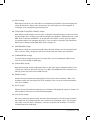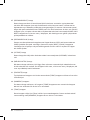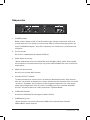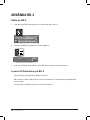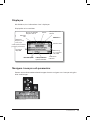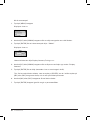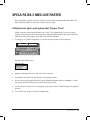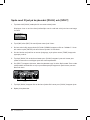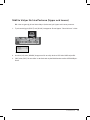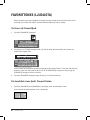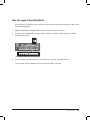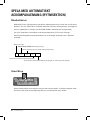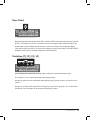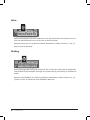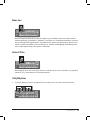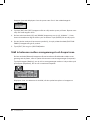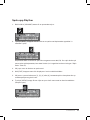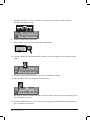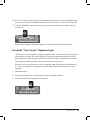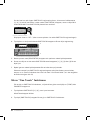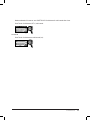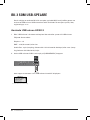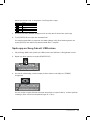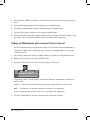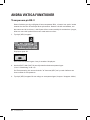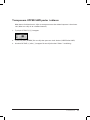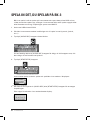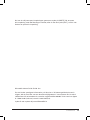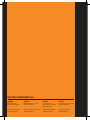Roland BK-3 (Svart) Användarguide
- Kategori
- Digitala pianon
- Typ
- Användarguide

(SE)BK-3


BK-3
SVENSK BRUKSANVISNING RSC-1004
Lycka till med din nya Roland-produkt!
Registrera dig online på www.roland.se så får du också en förlängd garanti på din
Roland-/BOSS-produkt. Vi erbjuder en garanti för alla Roland-/BOSS-produkter på
totalt 3 år. Har du köpt ett HP-piano, LX-piano, RG-flygel, V-Piano Grand, en BOSS
compact-pedal eller en klassisk orgel av typen C-330/C-380 erhåller du en garanti på
sammanlagt hela 5 år.
Du har också möjligheten att beställa Rolands nyhetsmail så att du kan hålla dig
uppdaterad kring Rolands produktnyheter, demonstrationer hos återförsäljarna,
spännande artiklar om olika musiker, konserter, tävlingar och andra evenemang.
Roland har producerat instrument under många år och är i dag en av de ledande
tillverkarna inom ett flertal olika instrumentkategorier. Oavsett om du spelar piano,
keyboard, orgel, synt, gitarr, trummor, bas eller är ägare av en större eller mindre
studio så har Roland den rätta produkten för dig. På Rolands hemsidor och via
Rolands nyhetsmail får man information om våra olika produkter och tips kring
användning, olika teknologier och tillbehör.
Om man behöver hjälp med sin produkt kan man skicka sina frågor i ett email till
[email protected] eller ringa vår produktsupport på telefon 08-683 71 60
(måndag-torsdag mellan 14-16, fredag kl. 9-11). Naturligtvis kan man också vända sig
direkt till sin återförsäljare med sina frågor.
Vi önskar dig många trevliga musikstunder med din nya Roland-produkt.
Lycka till!
Reservation för tryckfel

INNEHÅLL
SÄKERHETSFÖRESKRIFTER / SVENSKA 5
Inledning 7
Förklaring till knappar och paneler på Roland BK-3 8
Frontpanelen 8
Bakpanelen 13
Använda BK-3 14
Sätta på BK-3 14
Lyssna till Demolåtar på BK-3 14
Displayen 15
Navigera i menyer och parametrar 15
Välj ljud och spela på keyboardet (Upper Part) 17
Spela på BK-3 med Live Parter 17
Spela med 2 ljud på keyboardet [DUAL] och [SPLIT] 18
Ställ in Volym för Live Parterna (Upper och Lower) 19
Favorittones (Ljudlista) 20
Ta fram ett Favoritljud 20
Få överblick över ljud i Favorit listan 20
Gör din egen Favoritljudlista 21
Spela med automatiskt ackompanjemang (Rytmsektion) 22
Musikstilarter 22
Start/Stop 22
Sync Start 23
Variation [1], [2], [3], [4] 23
Intro 24
Ending 24
Bass Inv 25
Auto Fill In 25
Välj Rhythm 25
Ställ in balansen mellan arrangemanget och liveparterna 26
Spela upp Rhythm 27
Använda “One Touch” Registreringar 29
Slå av One Touch” funktionen 30
BK-3 som USB-spelare 32
Använda USB-minne till BK-3 32
Spela upp en Song från ett USB-minne 33
Stäng av Melodispår eller använd Center Cancel 34
Val av spår som skall slås från på SMF låtar eller rytmer 35
Andra viktiga funktioner 36
Transponera på BK-3 36
Transponera UPPER/LWR parter i oktaver 37
Spela in det, du spelar på BK-3 38

SNABBGUIDE 5
SÄKERHETSFÖRESKRIFTER / SVENSKA
Det är viktigt att du läser dessa sidor innan du använder din nya produkt från Roland. Även om
produkten tillverkats enligt högsta möjliga standard och genomgått omfattande tester under till-
verkningsprocessen bör du studera denna lilla guide som sammanställts för att du skall kunna und-
vika problem med din produkt.
Strömförsörjning
Det är viktigt att använda rätt strömförsörjning
till din nya produkt. Använder du fel ström-
försörjning kan du dels riskera att produkten
inte fungerar och kan gå sönder, dels kan det
utgöra en brandfara. Se därför till att en-
dast använda den nätadapter/nätkabel som
medföljer produkten eller den strömförsörjn-
ing som rekommenderas i den medföljande
engelska manualen.
Kom ihåg att om du använder en annan typ av
strömförsörjning än den som medföljer/rekom-
menderas av Roland, så kommer en eventuell
skada inte att omfattas av garanti eller svensk
konsumentköplag.
Se också till att de kablar du använder är i gott
skick. En nätkabel som inte är hel kan utgöra en
stor brandfara och skada både dig, produkten
och den lokal ni befinner er i.
Använder du en felaktig strömförsörjning kan
detta gå ut över ljudkvaliteten och förstöra din
produkt. Var också uppmärksam på att om du
ansluter din strömförsörjning till samma grupp/
säkring som t.ex. kylskåp, frys eller uttag med
dimmer kan detta medföra störningar.
När du ansluter produkten till nätuttaget är det
viktigt att den är avstängd.
Innan du ansluter produkten till ett nätuttag
bör du kontrollera att det överensstämmer med
de specifikationer som står på instrumentet (i
Sverige: 230 volt/50 Hz växelspänning).
Inte alla Rolands produkter har en extern näta-
dapter. Många har inbyggt, godkänt nätaggre-
gat och levereras med en S-märkt nätkabel.
Placering
Alla elektriska apparater kan påverkas av sin
placering och det gäller naturligtvis också
för din nya produkt. Du har säkert hört det
ljud som kan komma ur en TV, musikanläggn-
ing osv. om en ringande mobiltelefon ligger
för nära apparaten. Denna störning kommer
från elektromagnetism som många apparater
skickar ut. Det enklaste sättet att undvika dessa
störningar är att placera sin produkt utom
räckhåll för potentiella störkällor. Det kan vara
TV- och datorskärmar, kraftfulla förstärkare,
hushållsapparater etc.
Se också till att din produkt inte är placerad där
det är väldigt varmt, i direkt solljus, på ställen
med mycket fukt, damm och i andra extrema
miljöer. Din produkt är inte tillverkad för ex-
trema påfrestningar och bör därför inte använ-
das under sådana omständigheter.
Kommer du att transportera din produkt i ex-
trema miljöer är det klokt att satsa på någon
form av transportskydd. Din musikhandlare kan
informera dig om lämplig typ av väska, fodral
eller flightcase för just din produkt.
Håll din produkt ren. Smuts och damm kan
vara en medverkande orsak till att din produkt
går sönder. Alla Rolands produkter innehåller
elektronik och som du säkert redan vet är
elektronik känslig för just smuts, fett och
damm. Var därför rädd om din produkt. Torka
bort damm på utsidan med en torr, mjuk trasa.
Finns det fettfläckar ska dessa tas bort med en
lätt fuktad trasa, eventuellt med lite diskmedel
om fläckarna sitter hårt. Du får under inga
omständigheter använda rengöringsprodukter
som innehåller lösningsmedel.
Håll alla typer av vätskor (öl, läsk osv.) långt bor-
ta från din produkt. Det gäller också alla typer av
objekt t.ex. vassa föremål som kan tänkas skada
din produkt.

6 SNABBGUIDE
Dagligt bruk
När du använder din produkt i det dagliga så
tryck inte överdrivet hårt på knappar o. dyl. Alla
reglage på din produkt skall fungera utan att
använda våld. Känner du att du måste använda
mer kraft än nödvändigt bör du kontakta din
auktoriserade Roland-återförsäljare. Har du en
produkt som är batteridriven byt först batterier
och kontrollera om problemet försvinner.
När du ansluter/kopplar ur kablar på din produkt
så håll i själva kontakten aldrig i kabeln.
Det är helt normalt att elektronikprodukter kan
bli varma när de står på.
När du transporterar din produkt bör du som
sagt använda ett anpassat fodral eller ett case,
alternativt orginalemballaget.
Utsätt inte produkten för kraftiga belastnin-
gar. Hantera den varsamt, placera inte tunga
föremål på dess ovansida och undvik alla andra
typer av våldsamheter.
Reparation
Skulle olyckan vara framme bör du kontakta
din återförsäljare. Din produkt är skyddad
mot fel i material och arbete genom garantier
och svensk konsumentköplag. Reparation och
service skall ske på en Roland-auktoriserad
verkstad och din återförsäljare kan hjälpa dig
att sända din produkt dit. Kontakta Rolands
svenska serviceavdelning på service@roland.
se om du har frågor.
Du får under inga omständigheter själv försöka
öppna och reparera din produkt om den går
sönder. Dina eventuella rättigheter genom
garantier och konsumentköplag anses då
förverkade.
Data
Många av Rolands produkter har inbyggda
minnen för att lagra data (ljud, sånger, an-
vändarprogram osv.). Har din Roland-produkt
någon form av minnesfunktion kom ihåg att ta
backup med jämna mellanrum och under alla
omständigheter om produkten skall skickas in
för service. När du gör en backup sker detta
oftast till det inbyggda mediet (minneskort,
diskett, USB-minne osv.) eller via MIDI till en
dator. Detta förklaras närmare i din användar-
manual. Du kan också kontakta vår support på
roland.support@roland.se. Roland ansvarar
inte för förlorade data i samband med service.
Var uppmärksam på att olika typer av lagrings-
media måste hanteras med omsorg. Generellt
kommer disketter och ZIP-diskar att tappa sina
data om de förvaras i närheten av magnetiska
föremål, t.ex. dator- och TV-skärmar, högtalare
och liknande. Läs mer om användningen av en-
skilda lagringsmedia i din engelska manual.

SNABBGUIDE 7
INLEDNING
Roland BK-3 är ett keyboard med möjlighet till ackompanjemang till ditt spel. Keyboar-
det innehåller 250 olika musikaliska stilarter i alla genrer och för varje smakinriktning.
Alla rytmarrangemang innehåller 4 One Touch ljudregistreringar, och gör det möj-
ligt med ett knapptryck att byta mellan 4 olika ljud, som är anpassade till den valda
rytmen. Varje rytmarrangemang har 4 variationer med 4 inledningar och avslutningar
samt 6 fill-in, vilket ger dig många variationsmöjligheter.
Keyboardet innehåller över 850 ljud som du kan välja att spela med och med hjälp av
Favorit-platserna är det också möjligt att låsa fas 10 av dina personliga ljud, så att de
alltid är tillgängliga.
BK-3 har anslutning för USB-minne (också kallat USB Flash memory), så instrumentet
kan spela upp Styles, MIDI-filer (SMF), samt ljudfiler (mp3/Wav) direkt från USB-
minnet. Det är också möjligt att spela in sitt spel och spara det som ljudfiler, så det kan
spelas upp på dator o.s.v.
USB-minnet fungerar också som datalager för BK-3. Önskar du att spara personliga
uppsättningar, One Touch registreringar eller melodier som du spelar in, etc., så skall
dessa sparas på ett USB-minne (köps separat)
Mycket nöje med detta fina instrument.

8 SNABBGUIDE
FÖRKLARING TILL KNAPPAR OCH PANELER
PÅ ROLAND BK-3
Frontpanelen
1. Pitch Bender/Modulation
Detta kombinerade reglage ”böjer” tonen upp eller ned, om spaken förs åt höger eller
vänster. Om spaken trycks från dig, får ljuden (normalt) vibrato.
2. [VOLYM] ratt
Denna ratt styr den generella volymen på BK-3, detta gäller också volymen på hörlur/
ljud ut (PHONES/OUTPUT) kontakten.
3. [RHYTHM FAMILY] knappar
Dessa knappar väljer stilarten på nästa kategori av Rhythm, som du önskar använda.
Tryck på en av knapparna för att visa en lista över alla de Rhythms, som finns i kate-
gorin.
4. [TAP TEMPO] funktionen
Tryck rytmiskt flera gånger på denna knapp för att välja ett bestämt tempo på Rhythm
eller Song på BK-3.
5. [TEMPO] knappar
Dessa knappar används till att höja eller sänka tempot på vald Rhythm eller Song. Om
båda knappar hålls nere väljs det ursprungliga tempo som är sparat i Rhythm eller
Song.
10
4. Panel Description
Left Front Panel
1
Pitch Bend/Modulation lever
You can raise or lower the pitch by moving this lever to the left
or right. Push the lever away from yourself to apply modulation
(normally vibrato) to the sound.
2
VOLUME knob
Use this knob to set BK-3’s global output volume (all signals
transmitted to the speakers and PHONES/OUTPUT sockets).
3
RHYTHM FAMILY buttons
These buttons are used to select the family of the next rhythm you
want to use. Pressing one of these buttons calls up a list of all rhythms
contained in the selected family. Pressing and holding this button
locks the currently selected rhythm (see p. 39).
4
TAP TEMPO button
Pressing this button several times allows you to change the current
rhythm or song tempo to the value calculated from the speed at
which the button is pressed.
5
TEMPO buttons
These buttons can be used to decrease or increase the tempo of the
currently selected rhythm or song. Pressing them together recalls the
rhythm or song stored tempo value.
MEMO
You can also use the [TAP TEMPO] button to set the desired tempo
6
SYNC START button
This button is used to activate or switch o the BK-3’s Sync Start or
Sync Stop function. If it is on, rhythm playback can be started or
stopped by simply playing a note or chord on the keyboard. See also
p. 22.
While a song le is selected, this button stops playback.
7
BALANCE buttons
These buttons allow you to set the balance between the rhythms and
songs (BACKING) and the real-time parts (KEYBOARD).
8
BASS INV button
This button is used to switch the Bass Inversion function on and o
(page 23).Press and hold it while pressing the [AUTO FILL IN] button
you will activate/deactivate the Visual Control (see p. 61)
9
AUTO FILL IN button
This button is used to activate the Auto Fill-In function, which causes
a transition to be played before selecting the new rhythm variation
(which is selected with the VARIATION buttons). Press and hold it
while pressing the [BASS INV] button you will activate/deactivate the
Visual Control (see p.61)
10
VARIATION 1/2/3/4 buttons
These buttons are used to select a rhythm “Variation”, i.e. a simpler or
more complex arrangement of the selected rhythm. When a song is
selected the MARK buttons (Variation3/4) allow you to set and use
playback loops.
11
INTRO button
When you activate this button, rhythm playback starts with a musical
introduction whose complexity depends on which VARIATION button
currently lights (there are four dierent introductions per rhythm).
After selecting a song le, this button allows you to rewind.
12
ENDING button
When you activate this button, rhythm playback stops with a musical
ending whose complexity depends on which VARIATION button
currently lights (there are four dierent ending phrases per rhythm).
After selecting a song le, this button allows you to fast-forward.
13
START/STOP button
This button allows you to start and stop rhythm playback. If you select
a song, it starts and temporarily stops (pause) song playback.
1
2
3
4
5
6
7 8 9
10 11 12 13

SNABBGUIDE 9
6. [SYNC START] knapp
Med denna knapp startar man eller stänger av Sync Start funktionen. Om funktionen
är på, så kan en Rhythm startas eller stoppas genom att spela en ton eller ett ackord
på keyboardet.
7. [BALANCE] knapp
Denna knapp ställer in balansen mellan arrangemang/backing (Rhythm eller Song)
och det, som spelas på tangenterna (Keyboardet) på BK-3.
8. [BASS INV] knapp
Använd knappen för att sätta på eller stänga av Bass Inversion funktionen.
9. [AUTO FILL IN] knapp
Denna knapp sätter på Auto Fill In funktionen, som gör att en övergångsvariation
spelas upp, innan en ny Rhythm Variation fortsätter.
10. [VARIATION 1/2/3/4] knappar
Dessa knappar används till att byta mellan Rhythm variationerna, det vill säga antin-
gen en mer enkelt eller en mer komplex version av stilarten.
11. [INTRO] knapp
När man trycker på denna knapp, spelas en introduktion, innan Rhythm startar. Var
stilart har 4 olika introduktioner, som väljs utifrån komplexiteten av den Rhythm (stil-
art), som är vald.
12. [ENDING] knapp
När man trycker på denna knapp, så spelas en avslutning, innan rytmdelen stoppar.
I var stilart finns 4 olika avslutningar, som väljs ut från komplexiteten av den Rhythm
(stilart), som är vald.
13. [START/STOP] knapp
Denna knapp används till att starta eller stoppa uppspelningen av en Rhythm eller en
Song.

10 SNABBGUIDE
14. Display
Displayen visar information som är relaterad till vald meny.
15. [CURSOR/VALUE] knappar
Dessa knappar används till att flytta runt markören i displayen för att välja parametrar
och värden.
16. [ENTER/SELECT] knapp
Tryck på denna knapp för att bekräfta ett val eller till att ändra en funktion.
17. [PERFORMANCE LIST] knapp
Tryck på denna knapp till att visa en Performance List på displayen.
18. [PERFORMANCE WRITE] knapp
Denna knapp används primärt för att spara Performance inställningar. Allt efter vad
displayen visar, så kan knappen också användas för att spara Rhythms, Songs eller
One Touch inställningar.
Right Front Panel
11
Right Front Panel
14
Display
This display shows information related to your operation.
15
Cursor and value buttons
These buttons can be used to move the cursor in the display, to
select parameters and to set values.
16
ENTER/SELECT/DESELECT button
Press this button to conrm your selection or deselection of the
display item where the cursor is.
17
PERFORMANCE LIST button
This button calls up the Performance List (see p. 36).
18
PERFORMANCE WRITE button
The main function of this button is to save Performance settings.
Depending on the selected display page, it can also be used to save
Rhythms, Songs and One Touch.
19
KEY button
This button calls up BK-3’s transposition function. Its settings can
be applied to rhythms, Songs and the 2 real-time parts (UPP, LWR).
If the button indicator doesn’t light, the rhythm, Songs and the 2
real-time parts use their normal pitch.
Pressing and holding this button locks the key (see p. 39).
20
TRACK MUTE/CENTER CANCEL button
This button lets you mute the accompaniment parts of the selected
rhythm, so that only the bass and drum parts are played back. It
also lets you mute the melody part of the selected MIDI File, or
attenuate the vocal part at the center of an audio le (WAV or mp3),
allowing you to sing or play that part yourself.
Pressing and holding this button calls up a display page where you
can select the Standard MIDI File or rhythm part(s) that you don’t
want to hear.
21
METRONOME button
Switches the metronome on/o. If you hold down this button, a
screen will appear in which you can make settings, such as the time
signature and volume of the metronome (see p. 35).
22
USB MEMORY button
Press this button to call up a list of the les stored in the USB
memory connected to BK-3‘s USB MEMORY port.
23
AUDIO REC button
This button is used to start audio recording of your performance.
This function records everything the BK-3 transmits to its
PHONES/OUTPUT sockets (audio signals you play back and audio
versions of the MIDI parts you control). See p. 41.
24
MENU button
This button allows you to open BK-3’s menu page where you can
view and select all available functions.
Press it together with the [EXIT] button to listen to BK-3’s demo
songs.
25
EXIT button
This button is used to return to a higher menu level.
Press and hold it to return to BK-3’s main display page.
26
ONE TOUCH button
This button is used to enable the recall of One Touch memories.
Pressing and holding it calls up a display page where you can edit
and save One Touch memories.
MEMO
Use the TONE buttons [1]~[4] to select or deselect a One Touch memory
(see p. 26).
14
15 16 17 18 19 20 21 22 23
24 25 26 27 28 29 30 31 32
33

SNABBGUIDE 11
19. [KEY] knapp
Med denna knapp tar man fram BK-3’s transponeringsfunktion. Transponeringen kan
väljas för Rhythms, Songs samt de 2 parter, som kan spelas live. När knappen är
avstängd, så är transponeringsfunktionen av.
20. [TRACK MUTE/CENTER CANCEL] knapp
Med denna knapp stänger man av delar av Rhythm arrangemanget, så bara trummor
och bas delen hörs. Knappen ger också möjlighet att stänga av melodistämman i vald
SMF, eller att dämpa vokaldelen i en ljudfil (wav eller Mp3), så man själv kan spela/
sjunga den delen. Om knappen hålls nere, visas en meny i displayen, där oönskade
delar/spår av Rhythm eller SMF MIDI-fil kan stängas av.
21. [METRONOM] knapp
Med denna knapp kan metronomljudet sättas på eller stängas av. Om knappen hålls
nere, visas en meny i displayen, där du kan ändra takt och volym på metronom.
22. [USB MEMORY] knapp
Tryck på denna knapp för att se en lista över filer, som är sparade på USB-minnet,
som är anslutet till BK-3’s USB-port.
23. [AUDIO REC] knapp
Med denna knapp startas ljudinspelningen av ditt spel. Denna funktion spelar in allt
vad du hör i hörlurar eller vad som går ut ur BK-3’s PHONES/OUTPUT kontakter. Ins-
pelning sparas på det anslutna USB-minnet.
24. [MENY] knapp
Genom att trycka på denna knapp öppnas olika menyer och funktioner i BK-3. Om
knappen trycks ned samtidigt som [Exit] knappen, kan man lyssna till de demolåtar,
som finns på BK-3.
25. [EXIT] knapp
Genom att trycka på denna knapp går man tillbaka till föregående menyval. Genom att
hålla knappen nere går man till huvudskärmbilden.
26. [One Touch] knapp
När man trycker på denna knapp, kommer Tone knapparna [1-4] att kunna användas
till snabba val av ljudregistreringar som refererar till vald Style (rytm). Om knappen
hålls nere, visas en meny i displayen, som kan användas för att ändra i One Touch
inställningarna för vald Style.

12 SNABBGUIDE
27. [KEYBOARD SPLIT] knapp
Denna knapp används till att aktivera Split funktionen som delar upp keyboardet i
två delar. När knappen lyser och funktionen är aktiv, kommer toner i vänster del av
keyboardet styra ackorden på Rhythm arrangemanget. På samma sätt kommer toner i
höger del spela melodistämman UPPER part. Om dual-funktionen är aktiv, och [DUAL]
knappen lyser, så spelar vänster del av keyboardet också ett instrumentljud LWR. Hålls
SPLIT knappen nere visas en meny i displayen, där ändringar som gäller splitpunkten
på keyboardet kan utföras.
28. [KEYBOARD DUAL] knapp
Genom att sätta på denna knapp kommer Upper/översta (UPP) och Lower/nedersta
(LWR) ljuddelen att spela samtidigt. Genom att trycka [SPLIT]+[DUAL] knapparna
samtidigt visar displayen volyminställningen där du kan ställa in styrkan för Upper
och Lower ljuden.
29. [OCTAVE] knapp
Denna knapp kan höja eller sänka det valda instrumentljudet (UPP/LWR) i oktavinter-
vall.
30. [MELODY INTELL] knapp
När denna knapp aktiveras, blir läggs flera stämmor automatisk på melodistämman
till ditt solo eller din melodi. Om knappen hålls nere, så visas en meny i displayen, där
man styra Melody Intell-funktionen.
31. [FAVORITE] knapp
Tryck på denna knapp om du önskar att använda [TONE] knapparna till att ta fram dina
10 favoritljud.
32. [NUMERIC] knappen
Om denna knapp aktiveras, så fungerar [TONE] knapparna som numeriska knappar
0-9 och kan användas för att skriva in tal/värden.
33. [TONE] knappar
Dessa knappar väljer ljud (Tone) utifrån instrumentkategorier. Dessa används också i
sammanhang med [NUMERIC] knappen för att skriva in tal/värden.

SNABBGUIDE 13
Bakpanelen
1. [POWER] knapp
Sätter på och stänger av BK-3. Fabriksinställningen stänger automatisk av BK-3 30
minuter efter man sist spelat på instrumentet. Sätt på instrumentet igen genom att
trycka på POWER knappen. ”Auto Off” funktionen kan avaktiveras i parameterinstäl-
lningarna!
2. [DC In] kontakt
Här ansluts medföljande AC-adapter (PSB-1U).
3. [Pedal Hold] anslutning
I denna telekontakt ansluts en Roland DP-serie eller Boss FS-5U pedal. Denna pedal
kan användas till att hålla tonerna på live parter UPPER/LOWER när man till exempel
spelar piano.
4. [MIDI In & Out] kontakt
Här kan man ansluta MIDI-enheter.
5. [Phones/OUTPUT] kontakt
Till denna kontakt kan man ansluta 1 set hörlurar (Roland RH-serien, köps separat),
eller om man önskar att koppla till en extern förstärkare eller liknande. När man sätter
i en hörlur i kontakten, bryts signalen till de inbyggda högtalarna. Om man önskar
att de interna högtalarna skall vara aktiva samtidigt som man använder PHONES/
OUTPUT kan dessa aktiveras under parametern ”Speaker Mode”.
6. [USB Dator] kontakt
Använd en USB-kabel för att koppla en dator till BK-3.
7. [USB Memory] port
I denna port kan man ansluta ett externt USB-minne eller Wireless Connect
(WNA1100-RL, köpas separat).
Panel Description
12
27
KEYBOARD SPLIT button
This button allows you to split the keyboard in two halves: the
left half is then used to provide the Rhythm function with chord
information, while the right half allows you to play melodies with
Upper (UPP) part (See p.19). If the dual function is active ([DUAL]
button lights) the left half of the keyboard plays the Lower (LWR)
part too.
Pressing and holding this button calls up a display page where you
can select the split parameters.
Simultaneously pressing this button and [KEYBOARD DUAL] button
(without holding them) opens the display page where you can set
the volume of the Upper and Lower parts.
28
KEYBOARD DUAL button
Lets you play the Upper (UPP) and Lower (LWR) part
simultaneously. (See p. 19)
Pressing and holding this button calls up a display page where you
can change the tone of the Lower part.
Simultaneously pressing this button and [KEYBOARD SPLIT] button
(without holding them) opens the display page where you can set
the volume of the Upper and Lower parts.
29
OCTAVE buttons
These buttons allow you to transpose the current selected part
(UPP, LWR) up or down in octave steps.
30
MELODY INTELL button
This buttons is used to add an automatic countermelody (second
or third voice) to your solos or melodies.
Pressing and holding it calls up a display page where you can view
the “Melody Intelligent” parameter.
31
FAVORITE button
Press this button if you want to use the [TONE] buttons to recall
your favorite sounds (see p. 21).
32
NUMERIC button
Press this button if you want to use the [TONE] buttons to enter
numeric values (see p. 20).
33
TONE buttons (Tone selection)/[0]~[9] (numeric buttons)
These buttons allow you to select Tones by category (See p. 19).
You can also use them to input numeric values. To do so, rst
activate the [NUMERIC] button.
Pressing and holding any of these buttons locks the Tone (See p.
39).
Rear Panel
1
POWER switch
Turns the power on/o (p. 16).
With the factory settings BK-3’s power will automatically be
switched o 30 minutes after you stop playing or operating the
BK-3.
If BK-3’s power has been turned o automatically, you can use the
[POWER] switch to turn the BK-3 back on. If you don’t want the
power to turn o automatically, set the “Auto O” parameter to
“OFF” (p. 52).
2
DC IN socket
Connect the supplied PSB-1U AC adapter here (p. 14).
3
PEDAL HOLD/SWITCH
Connect a separately available pedal switch (Roland DP-series), a
separately available foot switch (BOSS FS-5U).
4
MIDI IN & OUT sockets
You can connect MIDI devices to these sockets (p. 15).
7654321
5
PHONE/OUTPUT
This socket allows you to connect an optional headphone (Roland
RH-series) or connect the BK-3 to an external amplier.
For more information see “Connecting Headphones and External
Audio Equipment” p. 14
NOTE
When you use the PHONES/OUTPUT jack to connect
keyboard amplier, stereo system, or other stereo
audio device, you can activate the internal speakers by
“Speaker Mode” parameter (p. 51)
6
USB COMPUTER port
Use a USB cable to connect the BK-3 to your computer via this
connector (p. 15).
7
USB MEMORY port
Connect an optional USB memory here.
NOTE
* Carefully insert the USB memory all the way in-until it is rmly in place.
* Use USB memory sold by Roland. We cannot guarantee operation if any
another USB memory is used.
* Roland does not recommend using USB hubs, irrespective of whether they
are active or passive. Please connect only one USB memory to this port.

14 SNABBGUIDE
ANVÄNDA BK-3
Sätta på BK-3
1. Vrid ned [VOLYM] ratten genom att vrida ratten helt moturs.
2. Tryck på [POWER] knappen för att sätta på BK-3.
3. Vrid upp [VOLYM] ratten genom att vrida ratten medurs till önskad volym.
Lyssna till Demolåtar på BK-3
Tryck samtidig på knapparna [Meny] och [Exit]
BK-3 spelar en Demo Song och du får en introduktion till de viktigaste möjligheterna i
instrumentet.
Tryck på [Exit] knappen för att gå ur demofunktionen.
Before You Start Using BK-3
16
Installing the Music Rest
1. Install the music rest as shown in the illustration.
NOTE
When moving the BK-3, be sure to remove the music rest as a
safety precaution.
NOTE
Do not apply excessive force to the music rest.
NOTE
The music rest is not designed to accept the placement of
laptops or other heavy objects.
Turning the Power On/O
Once everything is properly connected (See “6. Before You Start Using
BK-3” p. 14), be sure to follow the procedure below to turn on their
power. If you turn on equipment in the wrong order, you risk causing
malfunction or equipment failure.
Turning the Power On
1. Turn the [VOLUME] knob all the way to the left to
minimize the volume
NOTE
Before turning the BK-3 on/o, always be sure to turn the
volume down. Even with the volume turned down, you might
hear some sound when switching the BK-3 on/o.
However, this is normal and does not indicate a malfunction.
2. Press the [POWER] switch to turn on the power.
The power will turn on, an opening message will appear in the
BK-3’s screen, and then the main page will appear.
After a brief interval, the BK-3 will be ready to produce sound.
3. Use the [VOLUME] knob to adjust the volume.
NOTE
This unit is equipped with a protection circuit. A brief interval
(a few seconds) after power up is required before the unit will
operate normally.
Turning the Power O
1. Turn the [VOLUME] knob all the way to the left to
minimize the volume.
NOTE
Never switch o the BK-3 while playback or recording is running
or while data are being read from, or written to, an external USB
memory.
2. Press the BK-3’s [POWER] switch.
The display will go dark and the power will turn o.
NOTE
If you need to turn o the power completely, rst turn o the
[POWER] switch, then unplug the power cord from the power
outlet. Refer to “Connecting the AC Adaptor” on p. 14
On
O
If you don’t want the power to turn o
automatically, turn the “Auto O” setting o !
With the factory settings, the unit’s power will automati-
cally be switched o 30 minutes after you stop playing or
operating the unit.
Shortly before the BK-3 shuts down automatically, the display
starts counting down the seconds. If you want to keep using
the BK-3 at this stage, press any button. When the BK-3 is
turned o by the “Auto O” function, the [POWER] button’s
position doesn’t change, which means that you need to press it
once, wait a few seconds, then press it again to switch the BK-3
back on.
If you don’t want the power to turn o automatically, change
the “Auto O” setting to “OFF” as described on p. 52.
Before You Start Using BK-3
16
Installing the Music Rest
1. Install the music rest as shown in the illustration.
NOTE
When moving the BK-3, be sure to remove the music rest as a
safety precaution.
NOTE
Do not apply excessive force to the music rest.
NOTE
The music rest is not designed to accept the placement of
laptops or other heavy objects.
Turning the Power On/O
Once everything is properly connected (See “6. Before You Start Using
BK-3” p. 14), be sure to follow the procedure below to turn on their
power. If you turn on equipment in the wrong order, you risk causing
malfunction or equipment failure.
Turning the Power On
1. Turn the [VOLUME] knob all the way to the left to
minimize the volume
NOTE
Before turning the BK-3 on/o, always be sure to turn the
volume down. Even with the volume turned down, you might
hear some sound when switching the BK-3 on/o.
However, this is normal and does not indicate a malfunction.
2. Press the [POWER] switch to turn on the power.
The power will turn on, an opening message will appear in the
BK-3’s screen, and then the main page will appear.
After a brief interval, the BK-3 will be ready to produce sound.
3. Use the [VOLUME] knob to adjust the volume.
NOTE
This unit is equipped with a protection circuit. A brief interval
(a few seconds) after power up is required before the unit will
operate normally.
Turning the Power O
1. Turn the [VOLUME] knob all the way to the left to
minimize the volume.
NOTE
Never switch o the BK-3 while playback or recording is running
or while data are being read from, or written to, an external USB
memory.
2. Press the BK-3’s [POWER] switch.
The display will go dark and the power will turn o.
NOTE
If you need to turn o the power completely, rst turn o the
[POWER] switch, then unplug the power cord from the power
outlet. Refer to “Connecting the AC Adaptor” on p. 14
On
O
If you don’t want the power to turn o
automatically, turn the “Auto O” setting o !
With the factory settings, the unit’s power will automati-
cally be switched o 30 minutes after you stop playing or
operating the unit.
Shortly before the BK-3 shuts down automatically, the display
starts counting down the seconds. If you want to keep using
the BK-3 at this stage, press any button. When the BK-3 is
turned o by the “Auto O” function, the [POWER] button’s
position doesn’t change, which means that you need to press it
once, wait a few seconds, then press it again to switch the BK-3
back on.
If you don’t want the power to turn o automatically, change
the “Auto O” setting to “OFF” as described on p. 52.

SNABBGUIDE 15
Displayen
Här förklaras, hur information visas i displayen.
Displaybild av huvudsidan:
Navigera i menyer och parametrar
Genom att använda nedanstående knappar kan du navigera runt i menyer och göra
dina inställningar:
18
About the Display and Cursor
Operation
This section introduces the information that appear on the main page in
BK-3’s display and how to navigate the menu.
Main page
Current measure
or remaining time
Selected or linked
le type: stl, SMF,
WAV, mp3
Time signature Tempo setting or time
stretching
Current “Key”
setting
Octave settings
of the Upper and
Lower parts.
Name of the selected
rhythm (or loaded
le)
One Touch memory
indication
Lock status eld
Real-time part
eld: UPP, LWR.
Selected sounds Name of the last
chord you played
Wireless icon
Moving Between Windows and Setting
Parameter Values
Using the following buttons you can navigate the menu, select the setting
you want to change and change it:
Here is an example of how to do it.
1. Press [MENU] button.
The display changes to:
7. Basic Operation of the BK-3
This page allows you to select the function group that contains the
setting you want to change.
NOTE
In some cases, the [MENU] button may recall a special edit menu
window instead of a main menu page.
2. Press the [UP] or [DOWN] button to select the entry of the
desired function group.
For this example, we will select “Global”.
3. Press the [ENTER] button to go to the “Global” function
group.
The display changes to:
On this display page, “Display Contrast”, “Tuning” and other entries
can be changed directly. Other entries provide access to additional
display pages.
4. Press the [UP] or [DOWN] button to move the cursor to the
parameter whose value you want to change. For example
“Display Contrast”.
5. Press the [ENTER] button to select the parameter.
The setting eld of the selected parameter is displayed in reverse.
TIPS
You can change value without selecting or deselecting the
parameter ([ENTER] button) but using the [INC] or [DEC] buttons
directly.
6. Use the [INC] or [DEC] button to change the value.
7. Press the [ENTER] button again to deselect the eld.
“One Touch”
indikator
Vald filtyp:
Rhythm, .smf,
.wav, mp3
Gällande
takt
”Låst” (Lock) tillstånd
på dessa parametrar
Tempo eller Time
Stretch
Namn på gällande
Rhythm eller fil
Oktavering
av Live Parter
UPP, LWR
Live Parter
UPP, LWR
Namn på det sist
spelade ackordet
Wireless ikon
Det valda ljudet
Toneart
Taktart
18
About the Display and Cursor
Operation
This section introduces the information that appear on the main page in
BK-3’s display and how to navigate the menu.
Main page
Current measure
or remaining time
Selected or linked
le type: stl, SMF,
WAV, mp3
Time signature Tempo setting or time
stretching
Current “Key”
setting
Octave settings
of the Upper and
Lower parts.
Name of the selected
rhythm (or loaded
le)
One Touch memory
indication
Lock status eld
Real-time part
eld: UPP, LWR.
Selected sounds Name of the last
chord you played
Wireless icon
Moving Between Windows and Setting
Parameter Values
Using the following buttons you can navigate the menu, select the setting
you want to change and change it:
Here is an example of how to do it.
1. Press [MENU] button.
The display changes to:
7. Basic Operation of the BK-3
This page allows you to select the function group that contains the
setting you want to change.
NOTE
In some cases, the [MENU] button may recall a special edit menu
window instead of a main menu page.
2. Press the [UP] or [DOWN] button to select the entry of the
desired function group.
For this example, we will select “Global”.
3. Press the [ENTER] button to go to the “Global” function
group.
The display changes to:
On this display page, “Display Contrast”, “Tuning” and other entries
can be changed directly. Other entries provide access to additional
display pages.
4. Press the [UP] or [DOWN] button to move the cursor to the
parameter whose value you want to change. For example
“Display Contrast”.
5. Press the [ENTER] button to select the parameter.
The setting eld of the selected parameter is displayed in reverse.
TIPS
You can change value without selecting or deselecting the
parameter ([ENTER] button) but using the [INC] or [DEC] buttons
directly.
6. Use the [INC] or [DEC] button to change the value.
7. Press the [ENTER] button again to deselect the eld.

16 SNABBGUIDE
Här är ett exempel:
1. Tryck på [MENY] knappen
Displayen visar nu:
2. Använd [UP] eller [DOWN] knapparna för att välja menypunkt som skall ändras.
3. Tryck på [ENTER] för att i detta exempel välja: ”Global”
Displayen visar nu:
I denna bild kan du välja Display Contrast, Tuning o.s.v.
4. Använd [UP] eller [DOWN] knapparna för att flytta cursor-linjen upp under ”Display
Contrast”
5. Tryck på [ENTER] för att välja (textraden visas nu med negativ skrift).
Tips: Du kan också ändra värden, utan att trycka på [ENTER], om du i stället trycker på
[INC] eller [DEC] knapparna direkt, när du står på önskad parameter.
6. Använd [INC] eller [DEC] knapparna för att ändra värden.
7. Tryck på [ENTER] knappen igen för att gå ur parameterfältet.
18
About the Display and Cursor
Operation
This section introduces the information that appear on the main page in
BK-3’s display and how to navigate the menu.
Main page
Current measure
or remaining time
Selected or linked
le type: stl, SMF,
WAV, mp3
Time signature Tempo setting or time
stretching
Current “Key”
setting
Octave settings
of the Upper and
Lower parts.
Name of the selected
rhythm (or loaded
le)
One Touch memory
indication
Lock status eld
Real-time part
eld: UPP, LWR.
Selected sounds Name of the last
chord you played
Wireless icon
Moving Between Windows and Setting
Parameter Values
Using the following buttons you can navigate the menu, select the setting
you want to change and change it:
Here is an example of how to do it.
1. Press [MENU] button.
The display changes to:
7. Basic Operation of the BK-3
This page allows you to select the function group that contains the
setting you want to change.
NOTE
In some cases, the [MENU] button may recall a special edit menu
window instead of a main menu page.
2. Press the [UP] or [DOWN] button to select the entry of the
desired function group.
For this example, we will select “Global”.
3. Press the [ENTER] button to go to the “Global” function
group.
The display changes to:
On this display page, “Display Contrast”, “Tuning” and other entries
can be changed directly. Other entries provide access to additional
display pages.
4. Press the [UP] or [DOWN] button to move the cursor to the
parameter whose value you want to change. For example
“Display Contrast”.
5. Press the [ENTER] button to select the parameter.
The setting eld of the selected parameter is displayed in reverse.
TIPS
You can change value without selecting or deselecting the
parameter ([ENTER] button) but using the [INC] or [DEC] buttons
directly.
6. Use the [INC] or [DEC] button to change the value.
7. Press the [ENTER] button again to deselect the eld.
18
About the Display and Cursor
Operation
This section introduces the information that appear on the main page in
BK-3’s display and how to navigate the menu.
Main page
Current measure
or remaining time
Selected or linked
le type: stl, SMF,
WAV, mp3
Time signature Tempo setting or time
stretching
Current “Key”
setting
Octave settings
of the Upper and
Lower parts.
Name of the selected
rhythm (or loaded
le)
One Touch memory
indication
Lock status eld
Real-time part
eld: UPP, LWR.
Selected sounds Name of the last
chord you played
Wireless icon
Moving Between Windows and Setting
Parameter Values
Using the following buttons you can navigate the menu, select the setting
you want to change and change it:
Here is an example of how to do it.
1. Press [MENU] button.
The display changes to:
7. Basic Operation of the BK-3
This page allows you to select the function group that contains the
setting you want to change.
NOTE
In some cases, the [MENU] button may recall a special edit menu
window instead of a main menu page.
2. Press the [UP] or [DOWN] button to select the entry of the
desired function group.
For this example, we will select “Global”.
3. Press the [ENTER] button to go to the “Global” function
group.
The display changes to:
On this display page, “Display Contrast”, “Tuning” and other entries
can be changed directly. Other entries provide access to additional
display pages.
4. Press the [UP] or [DOWN] button to move the cursor to the
parameter whose value you want to change. For example
“Display Contrast”.
5. Press the [ENTER] button to select the parameter.
The setting eld of the selected parameter is displayed in reverse.
TIPS
You can change value without selecting or deselecting the
parameter ([ENTER] button) but using the [INC] or [DEC] buttons
directly.
6. Use the [INC] or [DEC] button to change the value.
7. Press the [ENTER] button again to deselect the eld.

SNABBGUIDE 17
SPELA PÅ BK-3 MED LIVE PARTER
BK-3 innehåller 2 parter, som kan spelas live med hjälp av keyboardet eller MIDI. De
kallas UPP och LWR. Du kan själv välja ljud för var part.
Välj ljud och spela på keyboardet (Upper Part)
På BK-3 kan du välja ditt personliga ljud ”Tone” i din höger hand. Du kan fritt välja
mellan många ljud till de 2 Live parterna. Ljudvalet gäller alltid för den part (UPP eller
LWR) som står med negativ skrift. BK-3 har 10 Tone knappar.
1. Tryck på en av [TONE] knapparna [1]~[9] för att välja önskat instrumentljud.
Följande skärmbild visas:
2. Spela på keyboardet och du hör valt instrumentljud
3. Tryck [INC] eller [DEC] för att välja ett annat ljud på listan
4. Du kan också välja att använda [UP] eller [DOWN] knapparna för att ”bläddra” i listan
och sedan trycka [ENTER] när du hittat ett ljud du vill ha.
5. Om du önskar ett ljud från en ljudgrupp, tryck på en annan [TONE] knapp och upprepa
punkt 3.
6. Tryck [EXIT] för att gå ur ljudvalsinställningen.
19
5. If you need select a Tone of another family, press another
Tone button and repeat the step 3.
6. Press [EXIT] to leave the Tone selection page.
Selecting Tones and Play Two Voices
Simultaneously (Dual)
1. Press and hold the [DUAL] button.
The following screen appears.
The sound selected for the Lower part is displayed in reverse.
2. Press the [INC] or [DEC] button to select the desired Tone
in the list.
MEMO
Tones can also be selected by simply pressing the [NUMERIC]
key and entering their number (p. 20).
3. You can also use the [UP] or [DOWN] button to move the
cursor in the list and then press [ENTER] to select the Tone
4. If you need select a Tone of another family, press another
Tone button and repeat the step 2.
5. Press the [DUAL] button to activate the Lower part.
The [DUAL] button lights and Lower part plays full keyboard.
6. Play the keyboard.
You’ll hear the sound of Lower and Upper part simultaneously.
7. Press [EXIT] to leave the Tone selection page.
MEMO
If the Split function is active ([SPLIT] button lights) the notes to
the left of split point are played back by Lower part (p.19).
Play Dierent Voices with the Left
and Right Hands (Split)
1. Press the [SPLIT] button
The [SPLIT] button lights.
Your BK-3 contains two real-time parts: Upper (UPP) and Lower (LWR). You
can assign the desired sounds (or “Tones”) to each part.
Selecting Tones and Playing the
Keyboard (Upper Part)
In BK-3 the sounds you can assign to the parts are called “Tones”. The BK-3
allows you to assign any of the available Tones to any of the two real-time
parts. Tone selection always applies to the part (UPP or LWR) whose eld is
currently displayed in reverse. The BK-3 has ten tone buttons.
1. Press a TONE buttons [0]~[9] to select the instrumental
sound that you want to play.
The following screen appears.
The sound selected is displayed in reverse.
MEMO
You can also select one of the favorite sounds. See “9. Favorite
Tones” p. 21.
2. Play the keyboard.
You’ll hear the sound of the selected instrument.
3. Press the [INC] or [DEC] button to select another desired
Tone in the list.
MEMO
Tones can also be selected by simply pressing the [NUMERIC]
key and entering their number (p. 20).
4. You can also use the [UP] or [DOWN] button to move the
cursor in the list and then press [ENTER] to select the Tone.
In this case the Tone is recalled when you press the [ENTER] button.
8. Playing the BK-3’s Real-Time Parts
19
5. If you need select a Tone of another family, press another
Tone button and repeat the step 3.
6. Press [EXIT] to leave the Tone selection page.
Selecting Tones and Play Two Voices
Simultaneously (Dual)
1. Press and hold the [DUAL] button.
The following screen appears.
The sound selected for the Lower part is displayed in reverse.
2. Press the [INC] or [DEC] button to select the desired Tone
in the list.
MEMO
Tones can also be selected by simply pressing the [NUMERIC]
key and entering their number (p. 20).
3. You can also use the [UP] or [DOWN] button to move the
cursor in the list and then press [ENTER] to select the Tone
4. If you need select a Tone of another family, press another
Tone button and repeat the step 2.
5. Press the [DUAL] button to activate the Lower part.
The [DUAL] button lights and Lower part plays full keyboard.
6. Play the keyboard.
You’ll hear the sound of Lower and Upper part simultaneously.
7. Press [EXIT] to leave the Tone selection page.
MEMO
If the Split function is active ([SPLIT] button lights) the notes to
the left of split point are played back by Lower part (p.19).
Play Dierent Voices with the Left
and Right Hands (Split)
1. Press the [SPLIT] button
The [SPLIT] button lights.
Your BK-3 contains two real-time parts: Upper (UPP) and Lower (LWR). You
can assign the desired sounds (or “Tones”) to each part.
Selecting Tones and Playing the
Keyboard (Upper Part)
In BK-3 the sounds you can assign to the parts are called “Tones”. The BK-3
allows you to assign any of the available Tones to any of the two real-time
parts. Tone selection always applies to the part (UPP or LWR) whose eld is
currently displayed in reverse. The BK-3 has ten tone buttons.
1. Press a TONE buttons [0]~[9] to select the instrumental
sound that you want to play.
The following screen appears.
The sound selected is displayed in reverse.
MEMO
You can also select one of the favorite sounds. See “9. Favorite
Tones” p. 21.
2. Play the keyboard.
You’ll hear the sound of the selected instrument.
3. Press the [INC] or [DEC] button to select another desired
Tone in the list.
MEMO
Tones can also be selected by simply pressing the [NUMERIC]
key and entering their number (p. 20).
4. You can also use the [UP] or [DOWN] button to move the
cursor in the list and then press [ENTER] to select the Tone.
In this case the Tone is recalled when you press the [ENTER] button.
8. Playing the BK-3’s Real-Time Parts

18 SNABBGUIDE
Spela med 2 ljud på keyboardet [DUAL] och [SPLIT]
1. Tryck och håll [DUAL] nedtryckt för att se det valda ljudet.
Displayen visar nu en lista över ljudfamiljen som är vald och valt ljud visas med nega-
tiv skrift.
2. Tryck [INC] eller [DEC] för att välja ett annat ljud i listan
3. Du kan också välja att använda [UP] eller [DOWN] knapparna för att ”bläddra” i listan
och sedan trycka [ENTER] när du hittat ett ljud du vill använda.
4. Om du önskar ett ljud från en annan ljudgrupp, tryck på en annan [TONE] knapp och
upprepa punkt 2.
5. Tryck på [DUAL] för att aktivera Lower part. [DUAL] knappen lyser och Lower part
spelar tillsammans med Upper part över hela keyboardet.
6. Om [SPLIT] knappen aktiveras, delas keyboardet upp i 2 delar. Split-mode: Tone under
splitpunkten används för att styra rytmackompanjemanget och spela Lower part om
denna är aktiv.
7. Tryck på [DUAL] knappen för att aktivera ljuden för Lower part. [DUAL] knappen lyser.
8. Spela på keyboardet.
19
5. If you need select a Tone of another family, press another
Tone button and repeat the step 3.
6. Press [EXIT] to leave the Tone selection page.
Selecting Tones and Play Two Voices
Simultaneously (Dual)
1. Press and hold the [DUAL] button.
The following screen appears.
The sound selected for the Lower part is displayed in reverse.
2. Press the [INC] or [DEC] button to select the desired Tone
in the list.
MEMO
Tones can also be selected by simply pressing the [NUMERIC]
key and entering their number (p. 20).
3. You can also use the [UP] or [DOWN] button to move the
cursor in the list and then press [ENTER] to select the Tone
4. If you need select a Tone of another family, press another
Tone button and repeat the step 2.
5. Press the [DUAL] button to activate the Lower part.
The [DUAL] button lights and Lower part plays full keyboard.
6. Play the keyboard.
You’ll hear the sound of Lower and Upper part simultaneously.
7. Press [EXIT] to leave the Tone selection page.
MEMO
If the Split function is active ([SPLIT] button lights) the notes to
the left of split point are played back by Lower part (p.19).
Play Dierent Voices with the Left
and Right Hands (Split)
1. Press the [SPLIT] button
The [SPLIT] button lights.
Your BK-3 contains two real-time parts: Upper (UPP) and Lower (LWR). You
can assign the desired sounds (or “Tones”) to each part.
Selecting Tones and Playing the
Keyboard (Upper Part)
In BK-3 the sounds you can assign to the parts are called “Tones”. The BK-3
allows you to assign any of the available Tones to any of the two real-time
parts. Tone selection always applies to the part (UPP or LWR) whose eld is
currently displayed in reverse. The BK-3 has ten tone buttons.
1. Press a TONE buttons [0]~[9] to select the instrumental
sound that you want to play.
The following screen appears.
The sound selected is displayed in reverse.
MEMO
You can also select one of the favorite sounds. See “9. Favorite
Tones” p. 21.
2. Play the keyboard.
You’ll hear the sound of the selected instrument.
3. Press the [INC] or [DEC] button to select another desired
Tone in the list.
MEMO
Tones can also be selected by simply pressing the [NUMERIC]
key and entering their number (p. 20).
4. You can also use the [UP] or [DOWN] button to move the
cursor in the list and then press [ENTER] to select the Tone.
In this case the Tone is recalled when you press the [ENTER] button.
8. Playing the BK-3’s Real-Time Parts
Playing the BK-3’s Real-Time Parts
20
The BK-3 is now in Split mode: note numbers below the split point
are used to transpose rhythm playback in real-time and to play the
Lower part (if it is active). Note numbers above the split point can
be used to play melodies using the Upper part.
C4 (default)
Lower (LWR)
Upper (UPP)
Split Point
2. Press the [DUAL] button to activate the Lower part.
The [DUAL] button lights.
3. Play the keyboard.
The notes you play with your left hand sound the Lower part (LWR) ,
while the notes you play with your right sound the Upper part.
MEMO
The default setting for the split point is note number 60 (C4).
You can change the split point to a dierent note (see “Split
Point” p. 47.
Using the ‘Numeric’ function to Select
Tones, Rhythms and Performances
The “Numeric” function can be used to enter the number of the Tone,
Rhythm or Performance memory you want to use, which is faster than
scrolling with the [UP] and [DOWN] buttons.
Below please nd an example that shows you how to use the “NUMERIC”
function for selecting Tones.
In the following example, we will assign a dierent sound to the Upper
part.
1. Press the TONE button that contains the instrumental
sound that you want to play.
MEMO
By pressing and holding one of these buttons, you activate the
lock function for Tone selection, which means that Tones no
longer change when you select Performance memories (See
“Filtering Performance Memories Settings (Lock function)” p.
39).
2. Press the [NUMERIC] button to open the following
window:
The TONE buttons ash.
3. Press the TONE buttons that correspond to the gures you
want to enter ([0]~[9]).
For Tones, you can enter up to 4 digits. To select Tone 6, for instance,
simply pressing the [6] button is enough (the display will show
“0006”).
NOTE
If you make a mistake, the quickest way to correct it is by
pressing the [0] button four times (to enter “0000”) and then
restarting.
For Rhythms and Performance memories, up to 3 digits can be
entered.
NOTE
If you try to enter a higher number than possible for the current
item, a warning is displayed (“Tone doesn’t exist” ).
4. Press the [ENTER] button to conrm your entry.
The “Numeric” pop-up disappears and the display jumps to the
Tone (and family) you selected.
5. Press the [EXIT] button to return to the main page.
Setting the volume of the real-time
parts (Upper and Lower)
The BK-3 provides an easy way to change the volume balance of the Upper
and Lower parts.
1. Simultaneously press the [SPLIT] and [DUAL] buttons to
call up the “Parts Volume” page.
2. Use the [UP] or [DOWN] button to select the UPP or LWR
volume eld.
3. Use the [INC] or [DEC] button to select the desired
volume.

SNABBGUIDE 19
Ställ in Volym för Live Parterna (Upper och Lower)
BK-3 har en genväg till att ändra Volym (balansen) på Upper och Lower parterna:
1. Tryck samtidigt på [SPLIT] och [DUAL] knapparna för att öppna ”Parts Volume” sidan.
2. Använd [UP] eller [DOWN] knapparna för att välja önskat UPP eller LWR volymfält.
3. [INC] eller [DEC] för att ställa in det önskade styrkeförhållandet mellan UPP/LWR par-
terna.
Playing the BK-3’s Real-Time Parts
20
The BK-3 is now in Split mode: note numbers below the split point
are used to transpose rhythm playback in real-time and to play the
Lower part (if it is active). Note numbers above the split point can
be used to play melodies using the Upper part.
C4 (default)
Lower (LWR)
Upper (UPP)
Split Point
2. Press the [DUAL] button to activate the Lower part.
The [DUAL] button lights.
3. Play the keyboard.
The notes you play with your left hand sound the Lower part (LWR) ,
while the notes you play with your right sound the Upper part.
MEMO
The default setting for the split point is note number 60 (C4).
You can change the split point to a dierent note (see “Split
Point” p. 47.
Using the ‘Numeric’ function to Select
Tones, Rhythms and Performances
The “Numeric” function can be used to enter the number of the Tone,
Rhythm or Performance memory you want to use, which is faster than
scrolling with the [UP] and [DOWN] buttons.
Below please nd an example that shows you how to use the “NUMERIC”
function for selecting Tones.
In the following example, we will assign a dierent sound to the Upper
part.
1. Press the TONE button that contains the instrumental
sound that you want to play.
MEMO
By pressing and holding one of these buttons, you activate the
lock function for Tone selection, which means that Tones no
longer change when you select Performance memories (See
“Filtering Performance Memories Settings (Lock function)” p.
39).
2. Press the [NUMERIC] button to open the following
window:
The TONE buttons ash.
3. Press the TONE buttons that correspond to the gures you
want to enter ([0]~[9]).
For Tones, you can enter up to 4 digits. To select Tone 6, for instance,
simply pressing the [6] button is enough (the display will show
“0006”).
NOTE
If you make a mistake, the quickest way to correct it is by
pressing the [0] button four times (to enter “0000”) and then
restarting.
For Rhythms and Performance memories, up to 3 digits can be
entered.
NOTE
If you try to enter a higher number than possible for the current
item, a warning is displayed (“Tone doesn’t exist” ).
4. Press the [ENTER] button to conrm your entry.
The “Numeric” pop-up disappears and the display jumps to the
Tone (and family) you selected.
5. Press the [EXIT] button to return to the main page.
Setting the volume of the real-time
parts (Upper and Lower)
The BK-3 provides an easy way to change the volume balance of the Upper
and Lower parts.
1. Simultaneously press the [SPLIT] and [DUAL] buttons to
call up the “Parts Volume” page.
2. Use the [UP] or [DOWN] button to select the UPP or LWR
volume eld.
3. Use the [INC] or [DEC] button to select the desired
volume.
Playing the BK-3’s Real-Time Parts
20
The BK-3 is now in Split mode: note numbers below the split point
are used to transpose rhythm playback in real-time and to play the
Lower part (if it is active). Note numbers above the split point can
be used to play melodies using the Upper part.
C4 (default)
Lower (LWR)
Upper (UPP)
Split Point
2. Press the [DUAL] button to activate the Lower part.
The [DUAL] button lights.
3. Play the keyboard.
The notes you play with your left hand sound the Lower part (LWR) ,
while the notes you play with your right sound the Upper part.
MEMO
The default setting for the split point is note number 60 (C4).
You can change the split point to a dierent note (see “Split
Point” p. 47.
Using the ‘Numeric’ function to Select
Tones, Rhythms and Performances
The “Numeric” function can be used to enter the number of the Tone,
Rhythm or Performance memory you want to use, which is faster than
scrolling with the [UP] and [DOWN] buttons.
Below please nd an example that shows you how to use the “NUMERIC”
function for selecting Tones.
In the following example, we will assign a dierent sound to the Upper
part.
1. Press the TONE button that contains the instrumental
sound that you want to play.
MEMO
By pressing and holding one of these buttons, you activate the
lock function for Tone selection, which means that Tones no
longer change when you select Performance memories (See
“Filtering Performance Memories Settings (Lock function)” p.
39).
2. Press the [NUMERIC] button to open the following
window:
The TONE buttons ash.
3. Press the TONE buttons that correspond to the gures you
want to enter ([0]~[9]).
For Tones, you can enter up to 4 digits. To select Tone 6, for instance,
simply pressing the [6] button is enough (the display will show
“0006”).
NOTE
If you make a mistake, the quickest way to correct it is by
pressing the [0] button four times (to enter “0000”) and then
restarting.
For Rhythms and Performance memories, up to 3 digits can be
entered.
NOTE
If you try to enter a higher number than possible for the current
item, a warning is displayed (“Tone doesn’t exist” ).
4. Press the [ENTER] button to conrm your entry.
The “Numeric” pop-up disappears and the display jumps to the
Tone (and family) you selected.
5. Press the [EXIT] button to return to the main page.
Setting the volume of the real-time
parts (Upper and Lower)
The BK-3 provides an easy way to change the volume balance of the Upper
and Lower parts.
1. Simultaneously press the [SPLIT] and [DUAL] buttons to
call up the “Parts Volume” page.
2. Use the [UP] or [DOWN] button to select the UPP or LWR
volume eld.
3. Use the [INC] or [DEC] button to select the desired
volume.

20 SNABBGUIDE
FAVORITTONES (LJUDLISTA)
Denna funktion ger dig möjlighet till att göra en personlig lista med 10 av dina mest
använda ljud, så de kan väljas med ett enkelt knapptryck när du spelar.
Ta fram ett Favoritljud
1. Tryck på [FAVORITE] knappen.
2. Tryck på en av [TONE] knapparna [0]~[9] för att välja det Favoritljud, du önskar att
spela med i Upper Part.
Listan på de 10 Favoritljud är också tillgängliga för Lower Parten. Tryck och håll [DUAL]
knappen nere och välj ljuden från en av de 10 [FAVORITE] knapparna. Kom ihåg att
[FAVORITE] knappen skall vara tänd!
3. Tryck på [FAVORITE] knappen igen för att gå ur Favoritljudlistan
Få överblick över ljud i Favorit listan
1. Tryck på [FAVORITE] och [NUMERIC] samtidigt (utan att hålla dem nere)
Lista med de 10 favoritljuden visas i displayen:
21
performance, and recall these sounds instantly.
1. While the [FAVORITE] button is dark, select the sound that
you want to memorize (See “Selecting Tones and Playing
the Keyboard (Upper Part)” p. 19).
2. Press and hold [FAVORITE] and press a TONE buttons
[0]~[9] to memorize the previous sound selected to the
associated favorite memory number [0]~[9].
3. If you want to memorize another tone, select the tone and
repeat from steps (2).
4. See “Recalling a Favorite Tone” to recall a favorite tone.
NOTE
The list of Favorite Tone is automatically saved to the BK-3’s
global memory.
This function allows you to create a list of 10 frequently used sounds and
recall them instantly.
Recalling a Favorite Tone
1. Press the [FAVORITE] button, so it’s lit.
2. Press a TONE buttons [0]~[9] to select the favorite tone
that you want to play on the Upper part.
The selected sound will be recalled immediately.
NOTE
The list of 10 Favorite Tones available for the Upper part is also
available for the Lower part. To assign the Favorite Tones to the
Lower part: Press and hold [DUAL] and select one of the TONE
buttons [0]~[9]. Make sure that the [FAVORITE] button is lights.
3. Press the [FAVORITE] button again to exit from selection
of Favorite tones.
Viewing the List of Favorite Tones
1. Press the [FAVORITE] and [NUMERIC] buttons
simultaneously (without holding them)
The “Favorite” window appears:
The Favorite sound list can be also selected using [MENU] button
“Global” “Favorite”.
Creating the List of Favorite Tones
You can make a list of 10 sounds that you frequently use in live
9. Favorite Tones
21
performance, and recall these sounds instantly.
1. While the [FAVORITE] button is dark, select the sound that
you want to memorize (See “Selecting Tones and Playing
the Keyboard (Upper Part)” p. 19).
2. Press and hold [FAVORITE] and press a TONE buttons
[0]~[9] to memorize the previous sound selected to the
associated favorite memory number [0]~[9].
3. If you want to memorize another tone, select the tone and
repeat from steps (2).
4. See “Recalling a Favorite Tone” to recall a favorite tone.
NOTE
The list of Favorite Tone is automatically saved to the BK-3’s
global memory.
This function allows you to create a list of 10 frequently used sounds and
recall them instantly.
Recalling a Favorite Tone
1. Press the [FAVORITE] button, so it’s lit.
2. Press a TONE buttons [0]~[9] to select the favorite tone
that you want to play on the Upper part.
The selected sound will be recalled immediately.
NOTE
The list of 10 Favorite Tones available for the Upper part is also
available for the Lower part. To assign the Favorite Tones to the
Lower part: Press and hold [DUAL] and select one of the TONE
buttons [0]~[9]. Make sure that the [FAVORITE] button is lights.
3. Press the [FAVORITE] button again to exit from selection
of Favorite tones.
Viewing the List of Favorite Tones
1. Press the [FAVORITE] and [NUMERIC] buttons
simultaneously (without holding them)
The “Favorite” window appears:
The Favorite sound list can be also selected using [MENU] button
“Global” “Favorite”.
Creating the List of Favorite Tones
You can make a list of 10 sounds that you frequently use in live
9. Favorite Tones
21
performance, and recall these sounds instantly.
1. While the [FAVORITE] button is dark, select the sound that
you want to memorize (See “Selecting Tones and Playing
the Keyboard (Upper Part)” p. 19).
2. Press and hold [FAVORITE] and press a TONE buttons
[0]~[9] to memorize the previous sound selected to the
associated favorite memory number [0]~[9].
3. If you want to memorize another tone, select the tone and
repeat from steps (2).
4. See “Recalling a Favorite Tone” to recall a favorite tone.
NOTE
The list of Favorite Tone is automatically saved to the BK-3’s
global memory.
This function allows you to create a list of 10 frequently used sounds and
recall them instantly.
Recalling a Favorite Tone
1. Press the [FAVORITE] button, so it’s lit.
2. Press a TONE buttons [0]~[9] to select the favorite tone
that you want to play on the Upper part.
The selected sound will be recalled immediately.
NOTE
The list of 10 Favorite Tones available for the Upper part is also
available for the Lower part. To assign the Favorite Tones to the
Lower part: Press and hold [DUAL] and select one of the TONE
buttons [0]~[9]. Make sure that the [FAVORITE] button is lights.
3. Press the [FAVORITE] button again to exit from selection
of Favorite tones.
Viewing the List of Favorite Tones
1. Press the [FAVORITE] and [NUMERIC] buttons
simultaneously (without holding them)
The “Favorite” window appears:
The Favorite sound list can be also selected using [MENU] button
“Global” “Favorite”.
Creating the List of Favorite Tones
You can make a list of 10 sounds that you frequently use in live
9. Favorite Tones
Sidan laddas...
Sidan laddas...
Sidan laddas...
Sidan laddas...
Sidan laddas...
Sidan laddas...
Sidan laddas...
Sidan laddas...
Sidan laddas...
Sidan laddas...
Sidan laddas...
Sidan laddas...
Sidan laddas...
Sidan laddas...
Sidan laddas...
Sidan laddas...
Sidan laddas...
Sidan laddas...
Sidan laddas...
Sidan laddas...
-
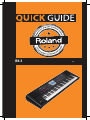 1
1
-
 2
2
-
 3
3
-
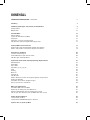 4
4
-
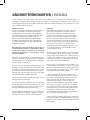 5
5
-
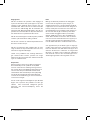 6
6
-
 7
7
-
 8
8
-
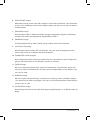 9
9
-
 10
10
-
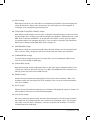 11
11
-
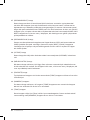 12
12
-
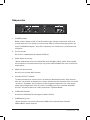 13
13
-
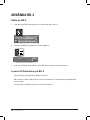 14
14
-
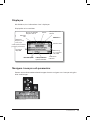 15
15
-
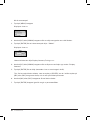 16
16
-
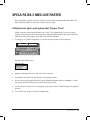 17
17
-
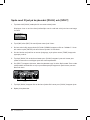 18
18
-
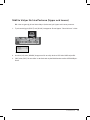 19
19
-
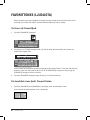 20
20
-
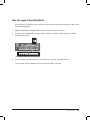 21
21
-
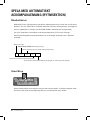 22
22
-
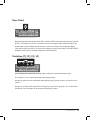 23
23
-
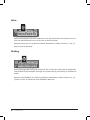 24
24
-
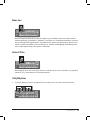 25
25
-
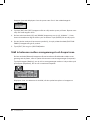 26
26
-
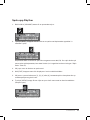 27
27
-
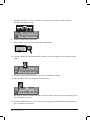 28
28
-
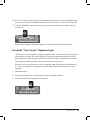 29
29
-
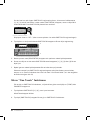 30
30
-
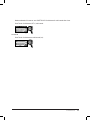 31
31
-
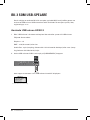 32
32
-
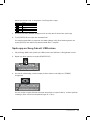 33
33
-
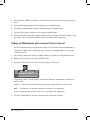 34
34
-
 35
35
-
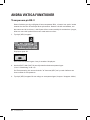 36
36
-
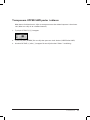 37
37
-
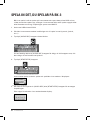 38
38
-
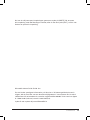 39
39
-
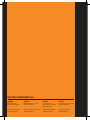 40
40
Roland BK-3 (Svart) Användarguide
- Kategori
- Digitala pianon
- Typ
- Användarguide
på andra språk
- English: Roland BK-3 (Svart) User guide