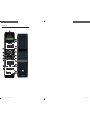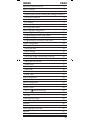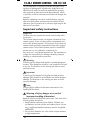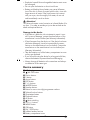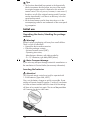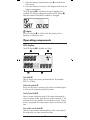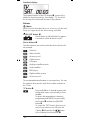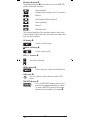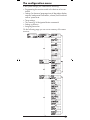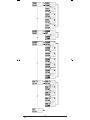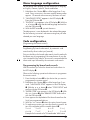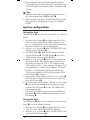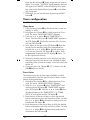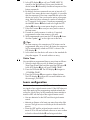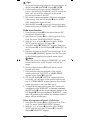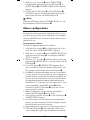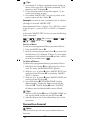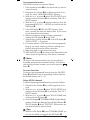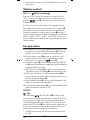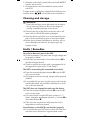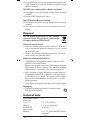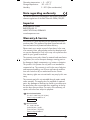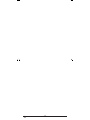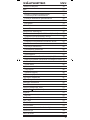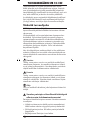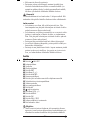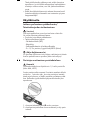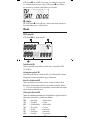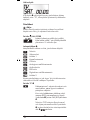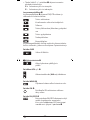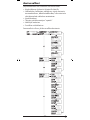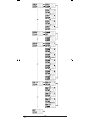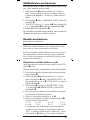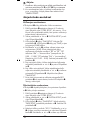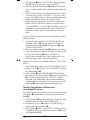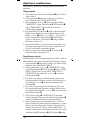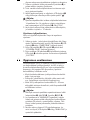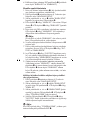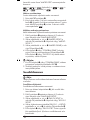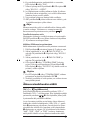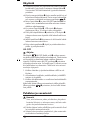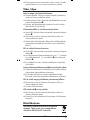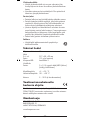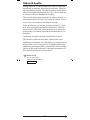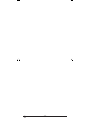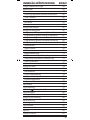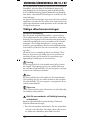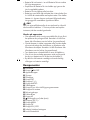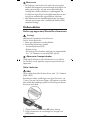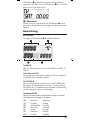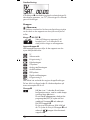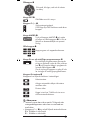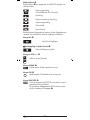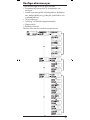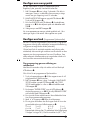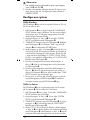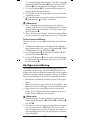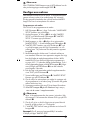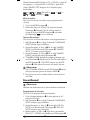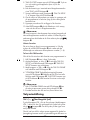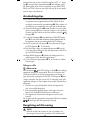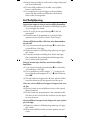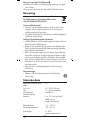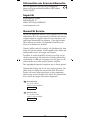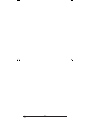Silvercrest SFB 10.1 B2 Bruksanvisningar
- Typ
- Bruksanvisningar

KOMPERNASS GMBH
BURGSTRASSE 21 ⋅ D-44867 BOCHUM
www.kompernass.com
ID-Nr.: SFB 10.1 B2-06/11-V3
SFB 10.1 B2
H O M E T E C H
10-in-1 Remote Control
Operating manual
Yleiskaukosäädin
Käyttöohje
Universalfjärrkontroll
Bruksanvisning
10-in-1 Remote Control
CV_SFB 10.1 B2 - DT-66881.indd 3 13.07.2011 18:39:31

SFB 10.1 B2
CV_SFB 10.1 B2 - DT-66881.indd 9 01.06.2011 14:51:42

- 1 -
INDEX PAGE
Important safety instructions 2
Device summary 3
Initial use 4
Unpacking the device/checking the package contents 4
Inserting the batteries 4
Operating components 5
LCD display 5
Buttons 6
The conguration menu 9
Menu language conguration 11
Code conguration (Programming the remote control) 11
Programming by brand code search 11
Programming by manual code input 12
Programming by automatic code search 13
System conguration 14
Setting the time 14
Setting the date 14
Adjust contrast 15
Background Illumination 15
Setting the global volume/mute switching 15
Select a Tape-/Disc device for direct operation 16
Setting the lock function 17
System reset 17
Timer conguration 18
Sleep timer 18
Event timer 18
Delete Timer 19
Learn conguration 19
Code learn function 20
Macro conguration 21
Favourites channel 22
Volume control 24
Vol +/—, (Mute switching) 24
For operation 24
All OFF 24
Cleaning and storage 25
Faults / Remedies 25
Disposal 26
Technical data 26
Note regarding conformity 27
Importer 27
Warranty & Service 27
BDA_SFB 10.1 B2 - DT-66881_gb.indd 1 15.07.2011 13:33:23

- 2 -
10-IN-1 REMOTE CONTROL SFB 10.1 B2
This documentation is copyright protected. All rights includ-
ing those of photographic reproduction, duplication and
distribution by means of particular methods (for example
data processing, data carriers and data networks), wholly
or partially as well as substantive and technical changes are
reserved.
Read the operating instructions carefully before using the
device for the rst time and preserve this booklet for later
reference. Pass this manual on to whoever might acquire the
device at a future date.
Importantsafetyinstructions
Proper use
Children may only operate the remote control under adult
supervision.
The universal remote control can replace a maximum of ten
remote controls. It can only be used for entertainment elec-
tronics with infrared receivers. The functions of the Universal
remote control essentially correspond to those of the original
remote control. The universal remote control is intended for
private use. It is not suitable for commercial use.
Any other use is considered improper use. The manufacturer
accepts no responsibility for damage caused by improper
handling or unauthorized reconstruction.
Warning
A warning of this danger level signies a possible dangerous
situation. If the dangerous situation is not avoided it can lead
to injuries. The directives in this warning are there to avoid
personal injuries.
Important
A warning of this danger level signies possible property
damage. If the situation is not avoided it can lead to property
damage. The directives in this warning are there to avoid
property damage.
Note
A note signies additional information that assists in the
handling of the device.
Warningofinjurydangerasaresultof
improperhandlingofbatteries!
Batteries must be handled with special care. Take note of the
following safety instructions:
• Keep batteries well away from children. Children can
put batteries into their mouths and swallow them. If a bat-
tery is swallowed medical assistance must be sought IM-
MEDIATELY.
• Do not throw batteries into a re. Never subject batteries
to high temperatures.
BDA_SFB 10.1 B2 - DT-66881_gb.indd 2 15.07.2011 13:33:23

- 3 -
• Explosion hazard! Non-rechargeable batteries must never
be recharged.
• Do not open the batteries or short-circuit them.
• Battery acid leaking from a battery can cause inamma-
tion of the skin. In event of contact with the skin, rinse with
large amounts of water. If the liquid comes into contact
with your eyes, rinse thoroughly with water, do not rub
and immediately consult a doctor.
Attention!
The Universal remote control contains an infrared diode of la-
ser class 1. In order to avoid eye injuries do not look at the
diode with optical devices.
Damagetothedevice
• If the device is defective, do not attempt to repair it your-
self. In case of damage, contact the manufacturer or the
manufacturer's service hotline (see Warranty information).
• If liquid escapes from the device or if the device has been
otherwise damaged, it must be inspected by the manu-
facturer or the manufacturer's service hotline. Contact the
manufacturer or the manufacturer's service hotline (see
Warranty information).
• Take the batteries out of the battery compartment as soon
as they are depleted.
• If you will not be using the device for a long period of time,
remove the batteries to prevent them from discharging.
• Always change all batteries at the same time and always
use batteries of the same type.
Devicesummary
q LCD display
w /ALL OFF button
e Device buttons
r S button
t Arrow buttons
y EXIT button
u P +/— buttons
i MACRO button
o Number buttons
a Button for one or two digit programme numbers
s Teletext function buttons
d Illumination button
f Playback buttons
g AV button
h Mute switching
j
VOL +/— buttons
k MENU button
l OK button
1( FAV / EPG button
2) Infrared sender/receiver
2! Battery compartment cover
BDA_SFB 10.1 B2 - DT-66881_gb.indd 3 15.07.2011 13:33:23

- 4 -
Tips:
• The functions described here pertain to the theoretically
ideal circumstance that the button structure of the respec-
tive original remote control is identical to this universal
remote control. This only occurs, however, in rare cases. If,
therefore, not all of the original remote control's functions
can be reproduced it is not due to a diciency in the Uni-
versal remote control.
• All the brand names used in these instructions or in the
accompanying code list are trademarks of the correspond-
ing companies.
Initialuse
Unpacking the device/checking the package
contents
Warning!
Keep the plastic packaging well away from small children.
There is a risk of suocation!
• Unpack the device and accessories.
• Check the package contents
- Universal remote control (URC),
- Operating instructions,
- Manufacturers directory with device code list:
- 2 x 1,5 V Batteries, type AAA/LR03 (Micro)
Note:Transportdamage
If you notice any transport damage contact the manufacturer or
the manufacturer's Service-Hotline (see warranty information).
Inserting the batteries
Attention!
The Universal remote control must only be operated with
1.5 Volt batteries (Type AAA, LR03).
Carry out the battery change as quickly as possible. Preset
settings will remain saved for approx. 1 minute. If new batter-
ies have not been installed within this time all of the settings
will have to be carried out again. The time of day and date
will, however, be lost in either case.
BDA_SFB 10.1 B2 - DT-66881_gb.indd 4 15.07.2011 13:33:23

- 5 -
1. Open the battery compartment cover 2! in the direction
of the arrow.
2. Insert the batteries as shown in the diagram and close the
battery compartment.
The LCD display q is activated as long as batteries are
installed. The following diagram shows the LCD display q
after the batteries have been installed or changed.
Note:
If no LCD display q is visible check the polarity of the
batteries or install new ones.
Operatingcomponents
LCD display
The LCD display q is divided into elds.
Text field 2@
Here is shown the currently selected device, for example
DVD, TV VCR etc.
Infrared symbol 2#
Every time a button is pressed, with which an infrared signal
is to be sent the Infrared symbol illuminates.
Code/Time field 2$
Here is shown the device code of the relevent selected de-
vice or the time of day. With the time of day indicator "
:" the
numbers blink in the middle. For time displays in the 12-hour
format, the period of the day code is shown to the left of the
time.
Day of the week field 2%
Here you can read the shortened form of the current day of
the week after you have entered the date.
BDA_SFB 10.1 B2 - DT-66881_gb.indd 5 15.07.2011 13:33:24

- 6 -
Standard display:
The standard readout of the LCD display q consists of the
details for the relevent device, for example, "TV", the initial
for the day of the week and the time of day indicator.
Buttons
Note:
All the functions described here can, of course, only be used
if they are supported by the device being controlled.
/ALL OFF button. w
Switch device on/o. hold down for approx.
5 seconds to switch all devices on/o.
Device buttons e
The device buttons are used to select the device that should
be operated.
Television
Video recorder
Accessory unit 1
Cable receiver
CD player
Analogue satellite receiver
Audio amplier
DVD player
Digital satellite receiver
Accessory unit 2
The mentioned button allocation is not compulsory. You can,
for example, also save the code for the video recorder on
the TV slot.
"S" button r
Press and hold for 3 seconds to access the
configuration menu or press briefly to show
the date.
To access the target device’s electronic
programme guide (EPG) first press briefly
the S button r and then the FAV/EPG
button 1(.
To control the “PIP” function (picture in pic-
ture) of your television set, rst press the
S button r followed by the
- button
of the Videotext function buttons s.
BDA_SFB 10.1 B2 - DT-66881_gb.indd 6 15.07.2011 13:33:24

- 7 -
Arrow buttons t
Move up, right, left and down in menus.
EXIT button y
Move a level backward in the menu.
P +/— buttons u
Change the reception channel.
In DVD mode, these buttons control the
SKIP function.
MACRO button i
MACRO button i followed by a number
button o 1-6 activates a previously saved
chain of commands.
Number buttons o
Enter programme and device code numbers.
Button for one/two digit programme numbers a
For two digit programme numbers (depend-
ing on the device type) rst press
the a button then via the number buttons o
enter the programme number.
When pressed again the display becomes
single digit once more.
Teletext function buttons s
In teletext operation the buttons have the following functions:
Access the teletext function.
Stop automatic paging forward for
multi-page teletexts.
Enlarge page presentation
Screen text and TV image one upon the
other
To end the teletext function.
Note:
• The teletext function is only available in the European TV
mode and your reception device must be teletext ready.
• In addition the P +/- buttons u control the following
teletext functions:
P+ Leaf one page forward
P— Leaf one page backwards
BDA_SFB 10.1 B2 - DT-66881_gb.indd 7 15.07.2011 13:33:25

- 8 -
Playback buttons f
The playback buttons f control devices such as DVD/CD
players and video recorders:
Start playback
Image format switching with TV operation.
Record
Stop Playback/Record/Wind
Pause playback
Rewind
Wind forward
The coloured marking of the playback buttons refer to the
coloured elds in the video text, over which the Toptext func-
tions can be controlled.
AV button g
Switch to the AV input.
Mute switching h
Switch sound on/o.
VOL+/— buttons j
Set volume (Volume).
MENU button k
Access the menu of the controlled device.
OK button l
You can conrm a menu selection with the OK
button.
FAV/EPG button 1(
Press the FAV/EPG button to access your
previously programmed favourite station.
To access the EPG function of the target
device first press briefly the S button r.
BDA_SFB 10.1 B2 - DT-66881_gb.indd 8 15.07.2011 13:33:26

- 9 -
The configuration menu
In the system settings you undertake the following:
• Programming the remote control to the devices to be con-
trolled
• Settings for the menu language, time of day, date, display
contrast, background illumination, volume, lock function as
well as system reset.
• Timer settings
• The "learning" of designated button commands
• Setting up Macros
• Assigning favourites
On the following page you can see a summary of the menu
structure.
BDA_SFB 10.1 B2 - DT-66881_gb.indd 9 15.07.2011 13:33:26

- 10 -
BDA_SFB 10.1 B2 - DT-66881_gb.indd 10 15.07.2011 13:33:26

- 11 -
Menu language configuration
For the device menu display you can select from 5 languag-
es: English, German, Spanish, French and Italian.
1. Hold down the S button r for a little longer than 3 sec-
onds. Carry out entries in the menu quickly because after
approx. 15 seconds without an entry the menu will end.
2. “LANGUAGE SETUP” appears in the LCD display q.
Press the OK button l.
3.
“ENGLISH” now appears in the LCD display q. With the
buttons t select the desired language and confirm
with the OK button l.
4.
With the EXIT button y you exit the menu.
The device menu is now displayed in the selected language.
For the following instructions we are assuming that you have
selected your own language.
Code configuration
(Programming the remote control)
3 Programming methods are available for the remote control:
Programming by brand code search, by automatic code
search and by direct code input (manual).
First you should use the brand code search since this method is
the fastest way of programming if the manufacturer of your de-
vice is itemized in the code list. As second is recommended the
direct code input followed by the automatic code search.
Programming by brand code search
With this method you select the brand and code direct via
the LCD display q.
Observe the following operational references to programme
the remote control:
1. Press the device button e for the device that you want to
programme the remote control.
2. Hold down the S button r for a little longer than 3 sec-
onds. “LANGUAGE SETUP” appears in the LCD display
q. With the or button t select “CODE SETUP” and
confirm with the OK button l.
3. "ENTER CODE" now appears in the LCD display q. With
the buttons t select "BRAND CODE" and conrm
with the OK button l.
4. Now appears the alphabetical rst brand name from the
list of pre-programmed devices.
5. With the 34 buttons t select the various brand names.
6. To make access easier you can skip directly to specic let-
ters of the alphabet with the number buttons o:
2 => A 3 => D 4 => G 5 => J
6 => M 7 => P 8 => T 9 => W
Example for the search of a TV brand code: With button
BDA_SFB 10.1 B2 - DT-66881_gb.indd 11 15.07.2011 13:33:26

- 12 -
number 5 the display skips to the letter "J". The rst brand
is "JEC"*. If, for example, you own a "Kenwood"* brand
device, continue leang with the 4 button t until this
brand name appears. (* All brand names used here are
trademarks of the corresponding manufacturer.)
7. The majority of manufacturers use several dierent codes
for the remote control. You must now ascertain which of
the available codes is best suited to your device. On the
right underneath the brand name the relevent code will
be shown in the LCD display q.
8. To test the code, point the remote control at the actual
device and press the buttons that correspond to the func-
tions of this device (except
34t, OK l, EXIT y,
the device buttons e or the numeric buttons o).
9. If most of the buttons function press the OK button l to
save the setting. In the LCD display q "OK" appears.
Subsequently the menu will close automatically.
10. If, however, none or only a few of the buttons function
select with the
or button t the next code and test
again as described in step 8.
11.
With the EXIT button y you move back one level in the
menu.
Repeat these operational steps for all devices that you would
like to control with the remote control.
Programming by manual code input
In this mode the remote control can be programmed by direct
input of a code number. You can obtain the necessary code
number from the enclosed manufacturers directory with device
code list. In the event that the new code is invalid the last valid
programmed code will be restored.
1. Press the device button e for the device that you want to
programme the remote control.
2.
Hold down the S button r for a little longer than 3 sec-
onds. “LANGUAGE SETUP” appears in the LCD display
q. With the or button t select “CODE SETUP” and
confirm with the OK button l.
3. "ENTER CODE" now appears in the LCD display q.
To
access this function press the OK button l.
4. In the LCD display q appears the presently used code for
the selected device. Now the rst digit of the code blinks
and waits for your code input. Enter the new four digit
code via the number buttons o. After entering the fourth
digit the whole code ashes. You can now test if the URC
can control the device you want with this code. Press
those keys that correspond to the functions of the device,
with a TV set for example, PROG +/–. If the device re-
acts as required, conrm the code input with the OK but-
ton l. If it does not, enter the next possible code from the
list and try again.
5. If the entered CODE is valid the code will be saved. In
the LCD display q "OK" appears briey. Subsequently
BDA_SFB 10.1 B2 - DT-66881_gb.indd 12 15.07.2011 13:33:27

- 13 -
the menu will close automatically. In the event of failure
the LCD display q shows briey "ERROR" and waits for a
new code entry. Then you repeat step 4.
6.
With the EXIT button y you move back one level in the
menu.
Programming by automatic code search
This process can take several minutes per device since all
codes for the selected device have to be gone through.
Therefore this method should only be used when the device
cannot be programmed via brand code search or direct
code input or if your device is not listed at all in the manufac-
turers directory with device code list.
Follow the steps listed below to carry out programming by
means of the automatic code search.
1. Press the device button e for the device that is to be con-
trolled (i.e. VCR).
2. Switch the device that is to be controlled with the remote
control on. With VCR/DVD/CD devices please insert a
tape and/or disc.
3.
Hold down the S button r for a little longer than 3 sec-
onds. “LANGUAGE SETUP” appears in the LCD display
q. With the or button t select “CODE SETUP” and
confirm with the OK button l.
4. "ENTER CODE" now appears in the LCD display q. Press
the or button t until "SEARCH CODE" is shown in
the LCD display q. Point the remote control to the device
and then press the OK button l to access the mode "au-
tomatic code search".
5. The search begins. Thereby the device sends, one after
the other, the code numbers in ascending order. The infra-
red symbol 2# indicates this. Every search starts with the
currently programmed code.
6. When the device reacts by switching o press immedi-
ately the OK button l to save the relevent code. The LCD
display q shows briey "OK".
7.
Check to see if the majority of your device's functions can
now be controlled with the remote contol. If yes you have
most probably found the correct code. In the event that a
few functions are not working you can start the automatic
code search again beginning with step 1.
8.
However if the device does not react any more you prob-
ably did not press the OK button l quick enough in step
6. Then press repeatedly the EXIT button y to exit the
menu and return to the standard display.
9. Now hold down the device button e of the device for
which you have just sought the relevent code. Below on
the right in the LCD display q will thereby be shown the
relevent code. Make a note of this number.
BDA_SFB 10.1 B2 - DT-66881_gb.indd 13 15.07.2011 13:33:27

- 14 -
10. Then proceed as described in the preceding chapter
"Programming by manual code entry" and check to see
if the code with the next lowest number combination will
function.
Tips:
1. While the code search is activated none of the buttons
will function apart from OK l and EXIT y.
2. If the automatic search has reached the end of the code
list it stops there. The display then returns to "SEARCH
CODE".
System configuration
Setting the time
The LCD display q shows you the time of day. You set this as
follows:
1. Hold down the S button r for a little longer than 3 sec-
onds. The notice "LANGUAGE SETUP" appears. If ap-
pox. 15 seconds passes without an entry the device exits
the menu and returns to the standard display.
2. With the or button t select "SYSTEM SETUP" and
conrm with the OK button l.
3. In the LCD display q "TIME SETUP" appears. Conrm
with the OK button l.
The LCD display q now shows
"TIME" and the time format (24 HR) blinks.
4.With the or button t you can switch to the other
time format (12 HR). After which the time display for the
time of day will show an “AM” or “PM” before the time.
„AM“ stands fpr “AM” = “ante meridium” (Morning, 0:00
o’clock midnight to 12:00 o’clock midday). „PM“ stands
for “PM” = “post meridium” (Afternoon and evening,
12:00 o’clock midday to 0:00 o’clock midnight). Press
the OK button l to conrm.
5.Now the hour indicator blinks. With the or button t
select the hour number for the present time of day and
press the OK button l.
6.Now the minute indicator blinks. With the or button
t select the minute number for the present time of day
and press the OK button l to save. The "TIME SETUP"
notice appears again.
7. To exit this or the following menus press repeatedly the
EXIT button y until the standard display appears in the
LCD display q.
Setting the date
The LCD display q shows you the date when you press the S
button r. You set the date in this way:
1. Hold down the S button r for a little longer than 3 sec-
onds. The notice "LANGUAGE SETUP" appears.
2.With the or button t select "SYSTEM SETUP" and
conrm with the OK button l.
BDA_SFB 10.1 B2 - DT-66881_gb.indd 14 15.07.2011 13:33:27

- 15 -
3. In the LCD display q "TIME SETUP" appears. Press the
button t to change to "DATE SETUP". Conrm with the
OK button l.
4.In the display the year "2011" blinks. With the or
button t you can change the year and conrm with
the OK button l. With the or button t you can
change the now blinking month and conrm with the OK
button l. Now the day indicator blinks which you can
also change with the or button t.
5. To save press the OK button l. The "DATE SETUP"
notice appears again.
Adjust contrast
You can set the display's contrast as follows:
1. Hold down the S button r for a little longer than 3 sec-
onds. The notice "LANGUAGE SETUP" appears.
2.With the or button t select "SYSTEM SETUP" and
conrm with the OK button l.
3.With the or button t select "CONTRAST SETUP"
and conrm with the OK button l.
4. In the LCD display q the contrast value now blinks which
you can set with the or button t.
Display readout:
0 = highest contrast:
15 = lowest contrast
5. With the OK button l you can save the desired setting.
The notice "CONTRAST SETUP" appears again.
Background Illumination
You can set how long the LCD display’s q background and
the button illuminations remain alight after completion of the
operation.. Thereby taking into account that the longer the il-
lumination remains lit the shorter the battery life will be.
1. Hold down the S button r for a little longer than 3 sec-
onds. The notice "LANGUAGE SETUP" appears.
2.With the or button t select "SYSTEM SETUP" and
conrm with the OK button l.
3.With the
or button t select "BACKLIT SETUP" and
conrm with the OK button l.
4. In the LCD display q now blinks the second count for the
length of time that the light is to be left on which you can
set with the buttons t from 0 to 60. If you select
"0" the background illumination will shut o completely.
5. With the OK button l you can save the desired setting.
The notice "BACKLIT SETUP" appears again.
Setting the global volume/mute switching
So that you don’t always have to rst press a device button for
the volume control and mute switching, for these functions the
URC always only responds to an individual device. You can
determine this target device yourself.
BDA_SFB 10.1 B2 - DT-66881_gb.indd 15 15.07.2011 13:33:27

- 16 -
1. Hold the S button r down for a little longer than
3 seconds. The notice „LANGUAGE SETUP“ appears.
2.With the or button t select “SYSTEM SETUP” and
confirm with the OK button l.
3.With the or button t select “VOL/MUTE SETUP”
and confirm with the OK button l.
4.The LCD display q shows “ALL VOL SET”. Press the OK
button l, the display changes to „ALL VOL MODE“.
5. Now press the device button e for the device that is to be
controlled by the global volume control.
6. If the specified device is equipped with a volume control,
“SUCCESS” will be displayed briefly and the menu will
close. From now on the volume control functions on the
device just specified.
7. If this device is not equipped with its own volume control
the URC will not allow this selection and shows “VOLUME
ERROR”. Even then the menu will close. The volume con-
trol will then continue to function on the former device.
You can also deactivate the global volume control for specific
devices.
1. For this select in the menu “VOL/MUTE SETUP” with the
or button t the function “MODE VOL SET” and
confirm with the OK button l. In the LCD display q ap-
pears „MODE VOL MODE”.
2.Now press the device button e for the device that is to
be excluded from the global volume control. The LCD
display q shows „SUCCESS“ and the global volume
control is deactivated if the URC is working in the opera-
tional mode of one of the selected devices.
You can again override the settings in the “VOL/MUTE
SETUP” menu.
1. For this select in the menu “VOL/MUTE CONF” with the
or button t the function “VOL/MUTE RESET” and
confirm with the OK button l.
2.The LCD display q prompts you, with CONFIRM RESET,
to a confirmation which is done by pressing the OK
button l.
Press the OK button l if you want to delete
the setting, the displayed “SUCCESS” then confirms the
deletion of the device assignment to global volume con-
trol. Otherwise you press the EXIT button
yto abort the
deletion.
Select a Tape-/Disc device for direct operation
You can select a tape or disk device that you can control
with the playback buttons f without rst having to press the
corresponding device button e.
1. Hold down the S button r for a little longer than 3 sec-
onds. The notice “LANGUAGE SETUP” appears.
2. With the or button t select “SYSTEM SETUP” and
conrm it with the OK button l.
BDA_SFB 10.1 B2 - DT-66881_gb.indd 16 15.07.2011 13:33:27

- 17 -
3. In the LCD display q “TIME SETUP” appears. Press the
button t to switch to “PLAYBACK SETUP”. Conrm
with the OK button l.
4. With the or buttons t now select the device that
should respond to the URC when you use the playback
buttons f. Conrm with the OK button l.
5. If instead of a device you select “OFF” and conrm it with
the OK button l, you switch the direct operation o. If
you select “RESET” and confirm with the OK button l
you activate the pre-programmed default settings (DVD)
for this function.
6. The LCD display q shows “SUCCESS” and the selected
device can now be directly controlled using the playback
buttons f.
Setting the lock function
With the lock function you can block access to all configura-
tion menus.
1. Hold down the S button r for a little longer than 3 sec-
onds.
2. With the or button t select „SYSTEM SETUP“ and
confirm with the OK button l.
3.With the or button t select “LOCK SETUP and
confirm with the OK button l. The LCD display q shows
the current settings.
4.With the or button t now select between „LOCK“
(Block) or „UNLOCK“ (Unblock).
5.With the OK button l you save the setting. In the LCD
display q „LOCK SETUP“ then appears again.
System reset
With this function you can delete the assignment of all or in-
dividual device buttons.
1. Hold down the S button r for a little longer than 3 sec-
onds. The notice "LANGUAGE SETUP" appears.
2.With the or button t select "SYSTEM SETUP" and
conrm with the OK button l.
3.With the or button t select "SYSTEM RESET" and
conrm with the OK button l.
4. With the or buttons t you can now select the
desired function. To delete the assignments (Code) of all
device buttons e, as well as all data to macros, timer and
learned functions, select “ALL RESET” and conrm it with
the OK button l.
5. In the LCD display q there now appears “CONFIRM
RESET”. Conrm the deletion with the OK button l.
Then the LCD display q shows “SUCCESS RESET”. The
detailed information is now deleted and the menu is termi-
nated.
6. To delete only the assignments of individual device keys e,
select “MODE RESET” and then press the OK button l.
The LCD display q now shows MODE” and asks you to
BDA_SFB 10.1 B2 - DT-66881_gb.indd 17 15.07.2011 13:33:27

- 18 -
press the device button e whose assignment you want to
delete. To conclude, “SUCCESS” briey appears, then you
will again read “MODE” in the LCD display. Now press
any other further desired device buttons e to also delete
their assignment.
7. Otherwise, you can exit the menu by pressing the EXIT
button y.
Timer configuration
The URC oers 2 timer modes, sleep timer and event timer.
Sleep timer
1. Press the device button e for the device that is to be con-
trolled (i.e. VCR).
2. Hold down the S button r for a little longer than 3 sec-
onds. The notice "LANGUAGE SETUP" appears.
3.Press the or button t until "TIMER SETUP" is
shown. Press the OK button l "TIMER SLEEP" appears in
the LCD display q.
Conrm the selection of this function
with the OK button l.
4. Now, below to the right in the LCD display q blinks the
minutes for the remaining time of the selected device.
Set with the or button t the desired value from 1
to 99 minutes. Press the OK button l to conrm. With
programmed sleep-timer the LCD display q shows “
z
z
”
on the right next to the time.
5. Position the remote control in such a way that your infra-
red signal can reach the device to be switched o. After
expiration of the set time the remote control will switch the
device o.
6. If you now press the S button r “SL” is shown in the dis-
play q below on the left.
Event timer
The remote control has 4 event timers available via which
you are allowed to send out specic series of button combi-
nations at designated times.
1. Hold down the S button r for a little longer than 3 sec-
onds. The notice "LANGUAGE SETUP" appears.
2.With the or button t select "TIMER SETUP" and
conrm with the OK button l. "TIMER SLEEP" appears
in the LCD display q.
With the or button t select
the desired memory slot "TIMER SETUP 1" to "TIMER
SETUP 4" and conrm with the OK button l.
3. Now the hour of the time of day, to which the desired
button combinations are to be carried out, blinks. Set with
the or button t the desired hour and press for con-
rmation the OK button l.
4. Now the minutes of the time of day, to which the desired
button combinations are to be carried out, blinks. Set with
the or button t the desired minutes and press for
conrmation the OK button l.
BDA_SFB 10.1 B2 - DT-66881_gb.indd 18 15.07.2011 13:33:27
Sidan laddas...
Sidan laddas...
Sidan laddas...
Sidan laddas...
Sidan laddas...
Sidan laddas...
Sidan laddas...
Sidan laddas...
Sidan laddas...
Sidan laddas...
Sidan laddas...
Sidan laddas...
Sidan laddas...
Sidan laddas...
Sidan laddas...
Sidan laddas...
Sidan laddas...
Sidan laddas...
Sidan laddas...
Sidan laddas...
Sidan laddas...
Sidan laddas...
Sidan laddas...
Sidan laddas...
Sidan laddas...
Sidan laddas...
Sidan laddas...
Sidan laddas...
Sidan laddas...
Sidan laddas...
Sidan laddas...
Sidan laddas...
Sidan laddas...
Sidan laddas...
Sidan laddas...
Sidan laddas...
Sidan laddas...
Sidan laddas...
Sidan laddas...
Sidan laddas...
Sidan laddas...
Sidan laddas...
Sidan laddas...
Sidan laddas...
Sidan laddas...
Sidan laddas...
Sidan laddas...
Sidan laddas...
Sidan laddas...
Sidan laddas...
Sidan laddas...
Sidan laddas...
Sidan laddas...
Sidan laddas...
Sidan laddas...
Sidan laddas...
Sidan laddas...
Sidan laddas...
Sidan laddas...
Sidan laddas...
Sidan laddas...
Sidan laddas...
Sidan laddas...
Sidan laddas...
Sidan laddas...
Sidan laddas...
-
 1
1
-
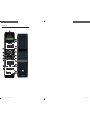 2
2
-
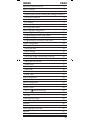 3
3
-
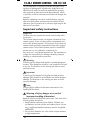 4
4
-
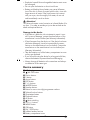 5
5
-
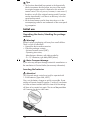 6
6
-
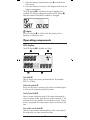 7
7
-
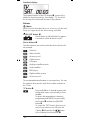 8
8
-
 9
9
-
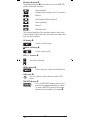 10
10
-
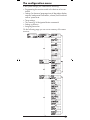 11
11
-
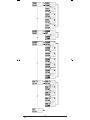 12
12
-
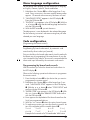 13
13
-
 14
14
-
 15
15
-
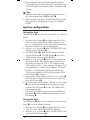 16
16
-
 17
17
-
 18
18
-
 19
19
-
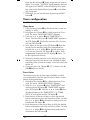 20
20
-
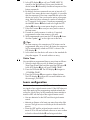 21
21
-
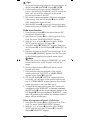 22
22
-
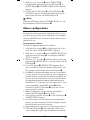 23
23
-
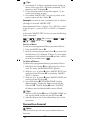 24
24
-
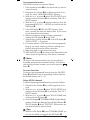 25
25
-
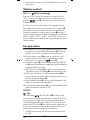 26
26
-
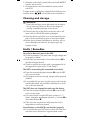 27
27
-
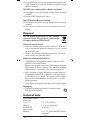 28
28
-
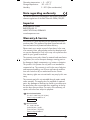 29
29
-
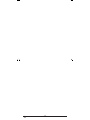 30
30
-
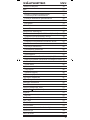 31
31
-
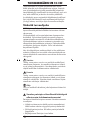 32
32
-
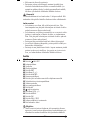 33
33
-
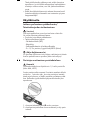 34
34
-
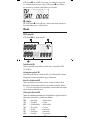 35
35
-
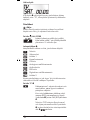 36
36
-
 37
37
-
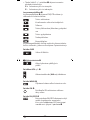 38
38
-
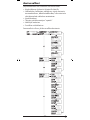 39
39
-
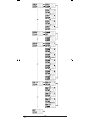 40
40
-
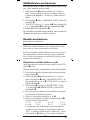 41
41
-
 42
42
-
 43
43
-
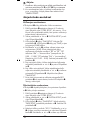 44
44
-
 45
45
-
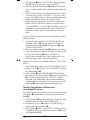 46
46
-
 47
47
-
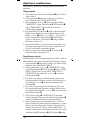 48
48
-
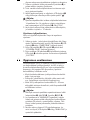 49
49
-
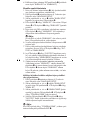 50
50
-
 51
51
-
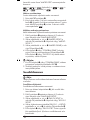 52
52
-
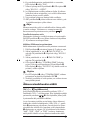 53
53
-
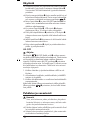 54
54
-
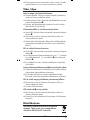 55
55
-
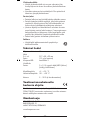 56
56
-
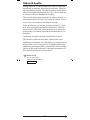 57
57
-
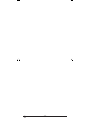 58
58
-
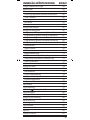 59
59
-
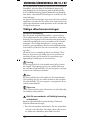 60
60
-
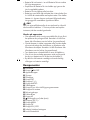 61
61
-
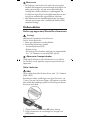 62
62
-
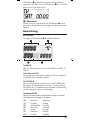 63
63
-
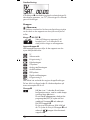 64
64
-
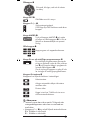 65
65
-
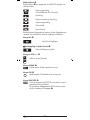 66
66
-
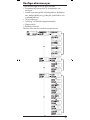 67
67
-
 68
68
-
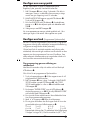 69
69
-
 70
70
-
 71
71
-
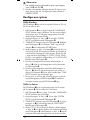 72
72
-
 73
73
-
 74
74
-
 75
75
-
 76
76
-
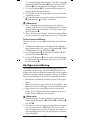 77
77
-
 78
78
-
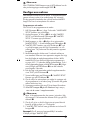 79
79
-
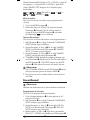 80
80
-
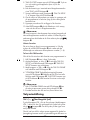 81
81
-
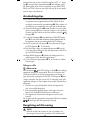 82
82
-
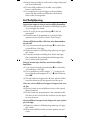 83
83
-
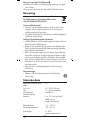 84
84
-
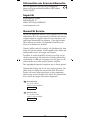 85
85
-
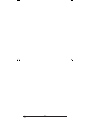 86
86
Silvercrest SFB 10.1 B2 Bruksanvisningar
- Typ
- Bruksanvisningar
på andra språk
Relaterade papper
Andra dokument
-
Hama 6 in 1 Universal Remote Control Bruksanvisning
-
Andersson A191D DVD Operating Instructions Manual
-
Yamaha RX-V3800 Bruksanvisning
-
Yamaha RX-A2000 Bruksanvisning
-
Yamaha RX V2700 - AV Network Receiver Bruksanvisning
-
Yamaha MCX-2000 Bruksanvisning
-
Universal Remote Control SP-URC-81-L Användarmanual
-
Auriol Z31793 Operation and Safety Notes