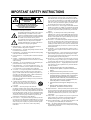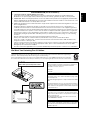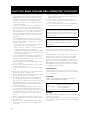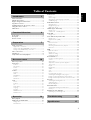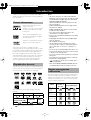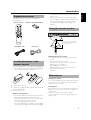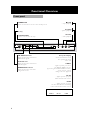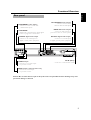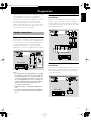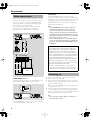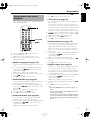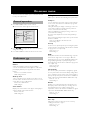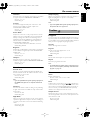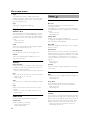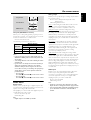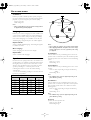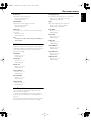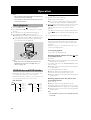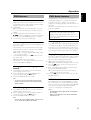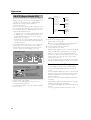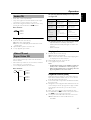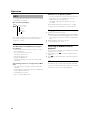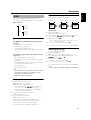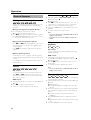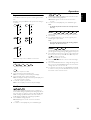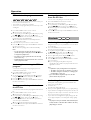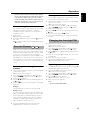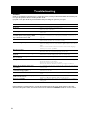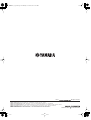Yamaha DVD-S1500 Användarmanual
- Kategori
- DVD-spelare
- Typ
- Användarmanual
Denna manual är också lämplig för

U
DVD AUDIO/VIDEO SA-CD PLAYER
LECTEUR DE DVD AUDIO/VIDEO SA-CD
DVD-S1500
OWNER’S MANUAL
MODE D’EMPLOI

i
IMPORTANT SAFETY INSTRUCTIONS
• Explanation of Graphical Symbols
The lightning flash with arrowhead symbol, within an
equilateral triangle, is intended to alert you to the
presence of uninsulated “dangerous voltage” within the
product’s enclosure that may be of sufficient magnitude
to constitute a risk of electric shock to persons.
The exclamation point within an equilateral triangle is
intended to alert you to the presence of important
operating and maintenance (servicing) instructions in
the literature accompanying the appliance.
1
Read Instructions — All the safety and operating instructions
should be read before the product is operated.
2
Retain Instructions — The safety and operating instructions should
be retained for future reference.
3
Heed Warnings — All warnings on the product and in the operating
instructions should be adhered to.
4
Follow Instructions — All operating and use instructions should be
followed.
5
Cleaning — Unplug this product from the wall outlet before
cleaning. Do not use liquid cleaners or aerosol cleaners. Use a damp
cloth for cleaning.
6
Attachments — Do not use attachments not recommended by the
product manufacturer as they may cause hazards.
7
Water and Moisture — Do not use this product near water — for
example, near a bath tub, wash bowl, kitchen sink, or laundry tub;
in a wet basement; or near a swimming pool; and the like.
8
Accessories — Do not place this product on an unstable cart, stand,
tripod, bracket, or table. The product may fall, causing serious
injury to a child or adult, and serious damage to the product. Use
only with a cart, stand, tripod, bracket, or table recommended by
the manufacturer, or sold with the product.
Any mounting of the product should follow the manufacturer’s
instructions, and should use a mounting accessory recommended
by the manufacturer.
9
A product and cart combination should be moved
with care. Quick stops, excessive force, and uneven
surfaces may cause the product and cart combination
to overturn.
10
Ventilation — Slots and openings in the cabinet are
provided for ventilation and to ensure reliable operation of the
product and to protect it from overheating, and these openings must
not be blocked or covered. The openings should never be blocked
by placing the product on a bed, sofa, rug, or other similar surface.
This product should not be placed in a built-in installation such as
a bookcase or rack unless proper ventilation is provided or the
manufacturer’s instructions have been adhered to.
11
Power Sources — This product should be operated only from the
type of power source indicated on the marking label. If you are not
sure of the type of power supply to your home, consult your product
dealer or local power company. For products intended to operate
from battery power, or other sources, refer to the operating
instructions.
12
Grounding or Polarization — This product may be equipped with a
polarized alternating current line plug (a plug having one blade
wider than the other). This plug will fit into the power outlet only
one way. This is a safety feature. If you are unable to insert the plug
fully into the outlet, try reversing the plug. If the plug should still
fail to fit, contact your electrician to replace your obsolete outlet.
Do not defeat the safety purpose of the polarized plug.
13
Power-Cord Protection — Power-supply cords should be routed so
that they are not likely to be walked on or pinched by items placed
upon or against them, paying particular attention to cords at plugs,
convenience receptacles, and the point where they exit from the
product.
14
Lightning — For added protection for this product during a
lightning storm, or when it is left unattended and unused for long
periods of time, unplug it from the wall outlet and disconnect the
antenna or cable system. This will prevent damage to the product
due to lightning and power-line surges.
15
Power Lines — An outside antenna system should not be located in
the vicinity of overhead power lines or other electric light or power
circuits, or where it can fall into such power lines or circuits. When
installing an outside antenna system, extreme care should be taken
to keep from touching such power lines or circuits as contact with
them might be fatal.
16
Overloading — Do not overload wall outlets, extension cords, or
integral convenience receptacles as this can result in a risk of fire or
electric shock.
17
Object and Liquid Entry — Never push objects of any kind into this
product through openings as they may touch dangerous voltage
points or short-out parts that could result in a fire or electric shock.
Never spill liquid of any kind on the product.
18
18 Servicing — Do not attempt to service this product yourself as
opening or removing covers may expose you to dangerous voltage
or other hazards. Refer all servicing to qualified service personnel.
19
Damage Requiring Service — Unplug this product from the wall
outlet and refer servicing to qualified service personnel under the
following conditions:
a) When the power-supply cord or plug is damaged,
b) If liquid has been spilled, or objects have fallen into the
product,
c) If the product has been exposed to rain or water,
d) If the product does not operate normally by following the
operating instructions. Adjust only those controls that are
covered by the operating instructions as an improper
adjustment of other controls may result in damage and will
often require extensive work by a qualified technician to
restore the product to its normal operation,
e) If the product has been dropped or damaged in any way,
and
f) When the product exhibits a distinct change in
performance - this indicates a need for service.
20
Replacement Parts — When replacement parts are required, be sure
the service technician has used replacement parts specified by the
manufacturer or have the same characteristics as the original part.
Unauthorized substitutions may result in fire, electric shock, or
other hazards.
21
Safety Check — Upon completion of any service or repairs to this
product, ask the service technician to perform safety checks to
determine that the product is in proper operating condition.
22
Wall or Ceiling Mounting — The unit should be mounted to a wall
or ceiling only as recommended by the manufacturer.
23
Heat — The product should be situated away from heat sources
such as radiators, heat registers, stoves, or other products (including
amplifiers) that produce heat.
CAUTION
RISK OF ELECTRIC SHOCK
DO NOT OPEN
CAUTION: TO REDUCE THE RISK OF
ELECTRIC SHOCK, DO NOT REMOVE
COVER (OR BACK). NO USER-SERVICEABLE
PARTS INSIDE. REFER SERVICING TO
QUALIFIED SERVICE PERSONNEL.

ii
English
We Want You Listening For A Lifetime
YAMAHA and the Electronic Industries Association's Consumer Electronics Group want you to get the most out of your
equipment by playing it at a safe level. One that lets the sound come through loud and clear without annoying blaring or
distortion - and, most importantly, without affecting your sensitive hearing.
Since hearing damage from loud sounds is often undetectable until it is too late, YAMAHA and the Electronic Industries
Association's Consumer Electronics Group recommend you to avoid prolonged exposure from excessive volume levels.
FCC INFORMATION (for US customers)
1. IMPORTANT NOTICE: DO NOT MODIFY THIS UNIT!
This product, when installed as indicated in the instructions contained in this manual, meets FCC requirements.
Modifications not expressly approved by Yamaha may void your authority, granted by the FCC, to use the product.
2. IMPORTANT: When connecting this product to accessories and/or another product use only high quality shielded cables.
Cable/s supplied with this product MUST be used. Follow all installation instructions. Failure to follow instructions could
void your FCC authorization to use this product in the USA.
3. NOTE: This product has been tested and found to comply with the requirements listed in FCC Regulations, Part 15 for
Class “B” digital devices.
Compliance with these requirements provides a reasonable level of assurance that your use of this product in a
residential environment will not result in harmful interference with other electronic devices. This equipment generates/
uses radio frequencies and, if not installed and used according to the instructions found in the users manual, may cause
interference harmful to the operation of other electronic devices. Compliance with FCC regulations does not guarantee
that interference will not occur in all installations. If this product is found to be the source of interference, which can be
determined by turning the product “OFF” and “ON”, please try to eliminate the problem by using one of the following
measures:
Relocate either this product or the device that is being affected by the interference.
Utilize power outlets that are on different branch (circuit breaker or fuse) circuits or install AC line filter/s.
In the case of radio or TV interference, relocate/reorient the antenna. If the antenna lead-in is 300 ohm ribbon lead,
change the lead-in to coaxial type cable.
If these corrective measures do not produce satisfactory results, please contact the local retailer authorized to distribute
this type of product. If you can not locate the appropriate retailer, please contact Yamaha Electronics Corp., 6660
Orangethorpe Ave. Buena Park, CA90622.
The above statements apply ONLY to those products distributed by Yamaha Corporation of America or its subsidiaries.
le laser
CAUTION
- Visible and invisib
radiation when open. Avoid exposure to beam.
For Customer Use:
Read carefully the information located at the rear panel of
the player and enter below the Serial No. Retain this
information for future reference.
Model No.
Serial No. __________________________
FOR CANADIAN CUSTOMERS
To prevent electric shock, match wide blade of plug to wide
slot and fully insert.
This Class B digital apparatus complies with Canadian ICES-
003.
This digital apparatus does not exceed the Class B limits for
radio noise emissions from digital apparatus as set out in the
Radio Interference Regulations of the Canadian Department
of Communications.
CAUTION
Use of controls or adjustments or performance of procedures
other than those specified herein may result in hazardous
radiation exposure.
POUR LES CONSOMMATEURS CANADIENS
Pour éviter les chocs électriques, introduire la lame la plus
large de la fiche dans la borne correspondante de la prise et
pousser jusqu’au fond.
Cet appareil numérique de la classe B est conforme à la
norme NMB-003 du Canada.

iii
CAUTION: READ THIS BEFORE OPERATING YOUR UNIT
1To assure the finest performance, please read this man-
ual carefully. Keep it in a safe place for future reference.
2 Install this sound system in a well ventilated, cool, dry,
clean place — away from direct sunlight, heat sources,
vibration, dust, moisture, or cold. In a cabinet, allow
about 2.5cm (1 inch) of free space all around this unit
for adequate ventilation.
3 Locate this unit away from other electrical appliances,
motors, or transformers to avoid humming sounds.
4 Do not expose this unit to sudden temperature changes
from cold to hot, nor locate this unit in an environment
with high humidity (i.e., a room with a humidifier) to
prevent condensation inside this unit, which may cause
an electrical shock, fire, damage to this unit, and/or per-
sonal injury.
5Avoid installing this unit in a location where foreign
objects may fall onto this unit or where this unit may be
exposed to liquid dripping or splashing. On the top of
this unit, do not place:
– Other components, as they may cause damage and/or
discoloration on the surface of this unit.
– Burning objects (i.e., candles), as they may cause fire,
damage to this unit, and/or personal injury.
– Containers with liquid in them, as they may fall, spilling
the liquid and causing an electrical shock to the user
and/or damage to this unit.
6 Do not cover this unit with a newspaper, tablecloth, cur-
tain, etc. in order not to obstruct heat radiation. If the
temperature inside this unit rises, it may cause fire, dam-
age to this unit, and/or personal injury.
7 Do not plug in this unit to a wall outlet until all connec-
tions are complete.
8 Do not operate this unit upside-down. It may overheat,
possibly causing damage.
9 Do not use excessive force on switches, knobs and/or
cords.
10 When disconnecting the power cord from the wall out-
let, grasp the plug; do not pull the cord.
11 Do not clean this unit with chemical solvents; this might
damage the finish. Use a clean, dry cloth.
12 Use only the voltage specified on this unit. Using this
unit with a higher voltage than specified is dangerous
and may cause fire, damage to this unit, and/or personal
injury. YAMAHA will not be held responsible for any
damage resulting from use of this unit with a voltage
other than as specified.
13 To prevent damage by lightning, disconnect the power
cord from the wall outlet during an electrical storm.
14 Do not attempt to modify or fix this unit. Contact quali-
fied YAMAHA service personnel when any service is
needed. The cabinet should never be opened for any
reason.
15 When not planning to use this unit for long periods of
time (i.e., vacation), disconnect the AC power plug from
the wall outlet.
16 Be sure to read the “TROUBLESHOOTING” section on
common operating errors before concluding that this
unit is faulty.
17 Before moving this unit, press STANDBY/ON to set the
unit in standby mode, then disconnect the AC power
plug from the wall outlet.
18 Place this unit on a flat, hard and stable surface.
19 There must be sufficient room in front of the player for
the disc tray to be opened.
20 The mechanical parts of the set contain self-lubricating
bearings and must not be oiled or lubricated.
NOTE:
Pictures shown maybe different between countries.
Never make or change connections with the power switched
on.
When playing DTS encoded CDs, excessive noise will be
heard from the analog stereo outputs. To avoid possible
damage to the audio system, the consumer should take
proper precautions when the analog stereo outputs of the
player are connected to an amplification system. To enjoy
DTS Digital Surround™ playback, an external 5.1-channel
DTS Digital Surround™ decoder system must be connected
to the digital output of the player.
LASER SAFETY
This unit employs a laser. Due to possible eye injury, only a
qualified service person should remove the cover or attempt
to service this device.
CAUTION
VISIBLE AND INVISIBLE LASER RADIATION WHEN
OPEN. AVOID EXPOSURE TO BEAM.
DANGER
This unit emits visible laser radiation when open. Avoid direct
eye exposure to beam.
When this unit is plugged into a wall outlet, do not place your
eyes close to the opening of the disc tray and other openings
or look inside.
The unit is not disconnected from the AC power source
as long as it is connected to the wall outlet, even if this unit
itself is turned off.This state is called the standby mode.In
this state, this unit is designed to consume a very small
quantity of power.
WARNING
TO REDUCE THE RISK OF FIRE OR ELECTRIC SHOCK,
DO NOT EXPOSE THIS UNIT TO RAIN OR
MOISTURE.
LASER DIODE PROPERTIES
Type Semiconductor laser GaAlAs
Wave length 650 nm (DVD/SA-CD)
790 nm (VCD/CD)
Output Power 7 mW (DVD/SA-CD/VCD/CD)

1
English
Table of Contents
Patent information ...................................................................2
Playable disc formats ...............................................................2
Region management information..........................................2
Supplied accessories ................................................................3
Installing batteries in the remote control...........................3
Using the remote control.......................................................3
Maintenance...............................................................................3
Front panel.................................................................................4
Rear panel ..................................................................................5
Remote control ........................................................................6
Audio connection.....................................................................7
Digital audio connections........................................................................ 7
Analog audio (6CH DISCRETE) connection...............................7
Analog audio (MIXED 2CH) connection ...................................... 7
Video connections....................................................................8
Switching on ..............................................................................8
Setups before the initial playback .........................................9
General operation................................................................. 10
Preferences ............................................................................. 10
Features.......................................................................................................... 10
Adv. picture.................................................................................................. 10
Picture ............................................................................................................. 10
Sound............................................................................................................... 11
Toolbar .................................................................................... 11
Program.......................................................................................................... 11
View.................................................................................................................. 11
Play Option .................................................................................................. 12
Search.............................................................................................................. 12
Slide Show.................................................................................................... 12
Setup......................................................................................... 12
Access ............................................................................................................. 12
Features.......................................................................................................... 12
TV...................................................................................................................... 12
Audio Menu................................................................................................. 13
Language........................................................................................................ 14
Speakers......................................................................................................... 14
DVD/CD mode......................................................................................... 15
SA-CD mode.............................................................................................. 15
Basic playback......................................................................... 16
DVD-Video and DVD-Audio.............................................. 16
Playing a disc................................................................................................ 16
Smart Resume ............................................................................................ 16
DVD features ......................................................................... 17
Menu.................................................................................................................17
Camera angle...............................................................................................17
Changing the audio language and format....................................17
Subtitle language ........................................................................................17
DVD-Audio features............................................................. 17
Changing pages...........................................................................................17
Playing bonus groups...............................................................................17
DVD Video Mode ....................................................................................17
SA-CD (Super Audio CD) .................................................. 18
Playing a disc.................................................................................................18
Sound mode - SA-CD playback .......................................................18
Audio CD................................................................................ 19
Playing a disc.................................................................................................19
Video CD and Super Video CD......................................... 19
Playing a disc.................................................................................................19
Playback Control (PBC).........................................................................19
MP3........................................................................................... 20
MP3 disc features ......................................................................................20
Playing a disc.................................................................................................20
Choosing an Album/Track to playback.........................................20
MP3 text.........................................................................................................20
JPEG.......................................................................................... 21
JPEG disc features......................................................................................21
Playing a disc.................................................................................................21
Slide show setting......................................................................................21
Rotating the image....................................................................................21
General features .................................................................... 22
Moving to another segment................................................................22
Search...............................................................................................................22
Slow motion.................................................................................................22
Still picture and frame-by-frame playback ...................................22
Time search ..................................................................................................22
Repeat..............................................................................................................23
Repeat A-B....................................................................................................23
Shuffle...............................................................................................................23
Scan...................................................................................................................23
Zoom ...............................................................................................................23
FTS video/audio program.....................................................................24
Activating/deactivating the FTS program .....................................24
Erasing a track/chapter/index from the FTS list .......................24
Erasing all tracks/chapters/indexes from the FTS list.............24
Disc lock.................................................................................. 24
Activating/deactivating Disc lock.......................................................24
Authorizing discs........................................................................................24
Deauthorizing discs...................................................................................25
Parental Control.................................................................... 25
Activating/deactivating Parental Control......................................25
Country...........................................................................................................25
Changing the four-digit PIN ................................................ 25
If you forget your four-digit code.....................................................25
Introduction 2
Functional Overview 4
Preparation 7
On-screen menu 10
Operation 16
Troubleshooting 26
Specifications 27

2
Introduction
Thank you for purchasing the YAMAHA DVD AUDIO/
VIDEO SA-CD player. This Owner’s Manual explains its
basic operations.
Manufactured under license from
Dolby Laboratories.
“Dolby”, “Pro Logic”, and the double-
D symbol are trademarks of Dolby
Laboratories.
“DTS” and “DTS Digital Surround”
are registered trademarks of Digital
Theater Systems, Inc.
“DCDi” is a trademark of Faroudja, a
division of Genesis Microchip, Inc.
This product incorporates copyright protection
technology that is protected by method claims of certain
U.S. patents and other intellectual property rights owned
by Macrovision Corporation and other rights owners.
Use of this copyright protection technology must be
authorized by Macrovision Corporation, and is intended
for home and other limited viewing uses only unless
otherwise authorized by Macrovision Corporation.
Reverse engineering or disassembly is prohibited.
This unit can play the disc types associated with the logos
shown below. (Do not attempt to load any other type of
disc into the unit, or the unit may be damaged.)
This manual refers to disc types using the following
symbols:
*1 icon includes Super Video CD.
Notes:
– This unit is designed for use with SA-CD, DVD-Video,
DVD-Audio, Video CD, Super Video CD, Audio CD, CD-R
and CD-RW (MP3 and JPEG supported), DVD+R and
DVD+RW, DVD-R and DVD-RW.
– CD-R and CD-RW discs cannot be played unless they
have been finalized.
– DVD+R and DVD+RW discs cannot be played unless
they have been finalized.
– DVD-R and DVD-RW discs must be recorded in Video
format and must be finalized.
– Some discs cannot be played depending on disc
characteristics or recording conditions.
– Be sure to use only CD-R and CD-RW discs from reliable
manufacturers.
– Dolby Digital, DTS digital surround, and MPEG digital
audio are supported.
– PAL and NTSC are supported.
– This unit features the PAL and NTSC video system
converting function to allow you watching the different
types of video discs on one TV (see “TV System” on
page 13).
– Do not use any non-standard shaped discs (heart, etc.).
– Do not use discs that have tape, scales, or paste on them
or damage to the unit may result.
– Do not use discs with surfaces printed by a commercial
label printer.
– Some DVD discs require specific features or allow only
limited function during playback.
–“ ” may appear on the TV screen to indicate that a
function is unavailable.
– Photo CD, CD-ROM, DVD-ROM, DVD-RAM, CDV and
nonstandard CD discs cannot be played on this unit.
The unit is designed to support the Region Management
System. Check the regional code number on the disc
package. If the number does not match the unit’s region
number (see table below, or see back of unit), the unit
may be unable to play the disc.
Patent information
Playable disc formats
DVD-Audio DVD-Video Video CD
*1
SA-CD
(Super Audio-CD)
Audio CD MP3
DIGITAL VIDEO
SUPER VIDEO
DVD-A
DVD-V
VCD
SA-CD
CD
MP3
VCD
Region management
information
Model
Region
number of
the unit
Discs that can be
played (Example)
U.S.A. and
Canada
models
U.K. and
Europe models
General model
Australia
model
1 1
ALL
2 2
ALL
3
ALL
3
4 4
ALL
DVS1500_A_En.fm Page 2 Thursday, October 28, 2004 5:46 PM

3
English
Introduction
Check your package to make sure it contains the
following items:
Insert the batteries in the correct direction by aligning the
+ and – marks on the batteries with the polarity markings
(+ and –) inside the battery compartment.
1
Remove the back cover.
2
Insert the two supplied batteries (AA, R6, UM-3) into the
battery compartment.
3
Close the back cover.
Replace worn batteries
Worn batteries limit the operating range of the remote
control. Replace both batteries at the same time.
• Replace both batteries if you notice a decrease in the
operating range of the remote control.
• Do not use old batteries with new ones.
• Do not use different types of batteries (such as alkaline
and manganese) together. Read the battery packaging
carefully. Different types of batteries may be the same
shape or color.
• If the batteries leak, dispose of them immediately.
Avoid touching the leaked material or letting it come
into contact with clothing, etc. Clean the battery
compartment thoroughly before installing new
batteries.
Handling the remote control
• Do not spill water or other liquids on the remote
control.
• Do not drop the remote control.
• Do not leave or store the remote control in the
following types of conditions:
– high humidity such as near a bath
– high temperature such as near a heater or stove
– extremely low temperature
– dusty places
Cleaning the cabinet
• Use a soft cloth slightly moistened with a mild detergent
solution. Do not use a solution that contains alcohol,
spirits, ammonia or abrasives.
Cleaning discs
• When a disc becomes dirty, clean it with a cleaning cloth.
Wipe the disc from the center out. Do not wipe in a
circular motion.
• Do not use solvents such as benzene, thinner,
commercial cleaners, or anti-static spray designed for
analog records.
Supplied accessories
Installing batteries in the
remote control
Remote control Batteries (x2) (AA, R6, UM-3)
Audio/Video cable Power cable
Using the remote control
Maintenance
30°
30°
Point the remote control at the
sensor, within approximately 6 m
(20 feet) of the unit.
Remote control
sensor

4
Functional Overview
Front panel
STANDBY/ON
– turns on this unit or sets it to the standby mode
Disc tray
/ OPEN/CLOSE
– opens or closes the disc tray
B PLAY
– starts playback
Front panel display
– shows information about
the operational status
of the unit
A.DRCT
– lights up when you enter
the AUDIO DIRECT mode
by pressing the AUDIO DIRECT button
on the remote control
during audio disc playback
ML.CH
– lights up when you play
multi-channel audio source
D.MIX
– lights up when you play
the discs that allow down mixing
of the multi-channel audio sources
; PAUSE
– pauses playback
9 STOP
– stops playback
DVD-AUDIO indicator
– lights up when the unit detects
DVD-Audio signals
SA-CD indicator
– lights up when the unit detects
SA-CD signals
PROGRESSIVE indicator
– lights up when the unit enters
Progressive mode
A.DRCT ML.CH D.MIX

5
English
Functional Overview
Caution: Do not touch the inner pins of the jacks on the rear panel. Electrostatic discharge may cause
permanent damage to the unit.
Rear panel
COMPONENT video outputs
– connect to an AV receiver with
Y P
B/CB PR/CR inputs
COAXIAL digital audio output
– connects to an audio input on
digital (coaxial) audio equipment
SCAN MODE
– switches the component video output signals
between progressive and interlace
OPTICAL digital audio output
– connects to an audio input
on digital (optical) audio equipment
AC IN (Mains)
– connects to a standard AC outlet
MIXED 2CH audio outputs
– connect to audio inputs on
your AV receiver or stereo system
6CH DISCRETE audio outputs
– connect to an AV receiver
with 6-ch discrete audio inputs
S VIDEO output
– connects to an S-Video input
on your AV receiver
VIDEO output (composite video out)
– connects to a video input
on your AV receiver

6
Functional Overview
* Press and hold button for about two seconds.
Remote control
B/
|
– turns the power of this unit ON or
enters standby mode
0-9 numeric buttons
STATUS
– displays current playback
information on the front panel
display and on the status window
on screen
ON SCREEN
– accesses or removes the player’s
On-screen menu
T
– searches forward*/accesses the
next chapter or track
STOP ( 9 )
– stops playback
PLAY ( B )
– starts playback
PAUSE ( ; )
– pauses playback temporarily/
frame-by-frame playback
REPEAT
– repeats chapter, track, title, disc,
etc.
A-B
– repeats a specific segment
SHUFFLE
– plays tracks/chapter in random
order
SCAN
– plays the first 10 seconds of each
track/chapter within a disc
AUDIO DIRECT
– switches video output on and off
during audio disc playback
PAGE
– turns pages of the DVD-Audio still
pictures
T/C
– selects title or chapter
SOUND MODE
– selects the required sound mode
for SA-CD: CD, Stereo, or
Multi-channel (if available)
for DVD/VCD: Stereo, Dolby
Surround-compatible,
3D sound, or Multi-channel
RETURN/RESUME
– displays the previous menu or
resumes playback
MENU
– accesses the menu of a DVD disc
v w t u
– (left/right/up/down) selects an
item in the menu
ENTER/OK
– acknowledges menu selection
S
– searches backward*/accesses a
previous chapter or track
SUBTITLE
– selects subtitle languages
ANGLE
– selects DVD camera angles
ZOOM
– enlarges video images
AUDIO
– selects audio languages and formats

7
English
Preparation
• There are various ways to connect the player, depending
on the equipment you wish to use. The following
drawings illustrate some possible configurations.
• Please refer to manuals for other equipment as necessary
to ensure that you make the correct connections.
• Do not connect the player via your VCR. The video
quality could be distorted by the copy protection system.
• Do not connect the player’s audio output jack to the
phono input jack on your audio system.
Digital audio connections
This unit features COAXIAL and OPTICAL digital output
jacks. Connect one or both of them to digital input jacks
of an AV receiver. You can also enjoy high-quality stereo
sound at sampling frequencies of 88.2 and 96 kHz,
assuming the material is not copy-protected and the
equipment you connect is compatible with these signals.
Notes:
– If the audio format of the digital output does not match
the capabilities of your receiver, the receiver will produce
a strong, distorted sound or no sound at all. Make sure
to select the appropriate audio format on the disc menu
screen. Pressing AUDIO once or more may change not
only the audio language but also the audio format. The
selected format name will be displayed for several
seconds in the status window.
– SA-CD audio signal is not output from DIGITAL OUT
jacks.
– If you wish to enjoy Dolby Digital, DTS, and MPEG you
must connect this unit to the AV receiver that support
those.
Analog audio (6CH DISCRETE)
connection
Connect a receiver with multi-channel audio input
terminals to enjoy surround sound with no sampling
frequency limitation. We recommend this connection to
obtain maximum performance of SA-CD discs and DVD-
Audio multi-channel sound.
Analog audio (MIXED 2CH)
connection
Use the audio cable supplied with the player to connect
AUDIO OUT L (left) and R (right) jacks of the player to
the corresponding input jacks on your audio equipment,
such as an AV receiver.
Audio connection
COAXIAL
IN
OPTICAL
IN
AV receiver
Insert fully,
with this
side facing
up.
R L
FRONT
RL
SURROUND
CENTER
SUBWOOFER
AV receiver
DVD/CD
RL
AV receiver
DVS1500_A_En.fm Page 7 Tuesday, October 19, 2004 6:28 PM

8
Preparation
If your AV receiver features video output jacks, connect
this unit to the AV receiver (and then to your TV). This
enables you to use one TV for several different video
sources (LD, VDR etc.) by simply switching the input
source selector on your AV receiver.
This unit features three types of video output jacks
(Component, Video and S-Video). Connect the
appropriate video output jack to your equipment.
SCAN MODE selector
This selector switches the type of output signal from the
COMPONENT VIDEO OUT jacks on this unit.
INTERLACE:
Select INTERLACE if you are connecting the component
to a standard (interlace format) TV.
PROGRESSIVE:
Select PROGRESSIVE if your TV accepts NTSC
progressive or PAL progressive signals. This setting will
enable you to enjoy accurate color reproduction and high
quality images. This unit features DCDi circuit. The
PROGRESSIVE indicator on the front panel lights up
during progressive playback.
Notes:
– In the PROGRESSIVE mode, 4:3 aspect images are
stretched horizontally on the wide screen TV. We
recommend to change the TV screen’s aspect ratio
settings for progressive signals if you wish to watch the
original aspect ratio images without distortion. You can
also change the aspect ratio settings in the [4:3 Aspect]
parameter in the On-screen menu.
– Some TVs and projectors are not compatible with this
unit. If you notice picture distortion when outputting the
progressive signals, switch the SCAN MODE selector to
INTERLACE.
1 Connect the AC power cord to the power outlet.
2 Switch on the TV and this unit.
3 Set the TV to the correct Video IN channel. (e.g. EXT1,
EXT2, AV1, AV2, AUDIO/VIDEO, etc. refer to your TV
owner’s manual for detail.)
➜ The front panel display lights up and the default screen
appears on the TV.
4 If you are using an external equipment (e.g. audio system
or receiver), turn them on and select the appropriate
input source that was used to connect to this unit. Refer
to the equipment owner’s manual for detail.
Note:
– If you do not have a proper picture or sound, refer to
“Troubleshooting” section.
Video connections
COMPONENT IN
S VIDEO
IN
VIDEO
IN
YPB/CB PR/CR
AV receiver
VIDEO
OUT
VIDEO
IN
S VIDEO OUT
S VIDEO
IN
TV
COMPONENT IN
COMPONENT OUT
Y
PB/CB PR/CR
Y
PB/CB
PR/CR
CONSUMERS SHOULD NOTE THAT NOT ALL
HIGH DEFINITION TELEVISION SETS ARE FULLY
COMPATIBLE WITH THIS PRODUCT AND MAY
CAUSE ARTIFACTS TO BE DISPLAYED IN THE
PICTURE. IN CASE OF 525 OR 625 PROGRESSIVE
SCAN PICTURE PROBLEMS, IT IS RECOMMENDED
THAT THE USER SWITCH THE CONNECTION TO
THE “STANDARD DEFINITION” OUTPUT. IF
THERE ARE QUESTIONS REGARDING OUR VIDEO
MONITOR COMPATIBILITY WITH THIS MODEL
525P AND 625P DVD PLAYER, PLEASE CONTACT
OUR CUSTOMER SERVICE CENTER.
This unit is compatible with the complete line of
YAMAHA products, including the projectors DPX-
1100, LPX-510 and the plasma monitor PDM-4210.
Switching on
DVS1500_A_En.fm Page 8 Tuesday, October 19, 2004 6:28 PM

9
English
Preparation
We recommend to setup some of the basic menu items
before the initial playback.
1 Press STANDBY/ON /I to turn on the unit.
2 Press ON SCREEN.
➜ On-screen menu is displayed on the screen.
3 Follow the procedure described below to set the
following menu items.
1Menu Language (see page 14)
You can select the language displayed in the On-screen
menu.
1 Go to [Menu Language] (Setup ➔ Language ➔ Menu
Language) by using v w t u buttons on the remote
control, then press u.
➜ Choices are displayed on the right column.
2 Select a language to be displayed in the On-screen menu
by using v w buttons.
3 Press t to return to the previous menu.
2Default Audio (see page 14)
You can select the audio language spoken in video discs.
Available choices are determined by the disc.
1 Go to [Default Audio] (Setup ➔ Language ➔ Default
Audio) by using v w t u buttons on the remote control,
then press u.
➜ Choices are displayed on the right column.
2 Select a language by using v w buttons.
3 Press t to return to the previous menu.
3Default Sub-title (see page 14)
You can select the subtitle language set as default.
Available choices are determined by the disc.
1 Go to [Default Sub-title] (Setup ➔ Language ➔ Default
Sub-title) by using v w t u buttons on the remote
control, then press u.
➜ Choices are displayed on the right column.
2 Select a default subtitle language by using v w buttons.
3 Press t to return to the previous menu.
4TV shape (see page 12)
You can select the aspect ratio of the video displayed on
the TV monitor.
Select [Wide-screen] if you connect to a wide-screen
monitor. If you connect to a conventional monitor, select
[4:3 Pan Scan] (the left and right sides are trimmed when
you play 16:9 video) or [4:3 Letterbox] (black areas
appear at the top and bottom when you play 16:9 video).
1 Go to [TV Shape] (Setup ➔ TV ➔ TV shape) by using
v w t u buttons on the remote control, then press u.
➜ Choices are displayed on the right column.
2 Make a choice by using v w buttons.
3 Press t to return to the previous menu.
5Analog output (see page 13)
Enables you to specify the type of analog output suitable
for your AV receiver. Select [Multichannel] if you are
using a multi-channel AV receiver with 6-ch discrete
inputs. If your AV receiver does not have 6-ch discrete
inputs, select one of [Stereo], [Dolby Surr-compat], or
[3D Sound].
1 Go to [Analog output] (Setup ➔ Audio Menu ➔ Analog
output) by using v w t u buttons on the remote
control, then press u.
➜ Choices are displayed on the right column.
2 Select an item for the analog output signal by using v w
buttons.
3 Press t to return to the previous menu.
6Digital output (see page 13)
Enables you to specify the type of digital output suitable
for your AV receiver. Select [PCM only] if your AV
receiver is not capable of decoding multi-channel audio.
Select [All] if you connected this unit’s digital out jacks to
a multi-channel AV receiver.
1 Go to [Digital output] (Setup ➔ Audio Menu ➔ Digital
output) by using v w t u buttons on the remote
control, then press u.
➜ Choices are displayed on the right column.
2 Select an item for the digital output signal by using v w
buttons.
3 Press t to return to the previous menu.
Note:
– Press ON SCREEN again to exit from the On-screen
menu.
– You can find the selection of the helpful menu items in
[Preference] and [Setup].
Go to [Preference] if you want to customize this unit for
your personal requirement such as the Wake-up timer.
Go to [Setup] if you want to set the operational status of
this unit.
Setups before the initial
playback
ON SCREEN
DVS1500_A_En.fm Page 9 Tuesday, October 19, 2004 6:28 PM

10
On-screen menu
The On-screen menu enables you to customize this unit
to suit your requirements.
1 Press ON SCREEN on the remote control.
➜ The On-screen menu appears on the screen.
2 Press v w t u to navigate the On-screen menu and to
change the settings.
3 Press ON SCREEN to exit from the On-screen menu.
Features
Dimmer
Adjusts the brightness of the front panel display.
You can use this function if the brightness of the front
panel display disturbs your enjoyment of the home
theater.
Choices: Low, Medium, Normal
Initial setting: Normal
Wake-up timer
Turns on the player from standby mode after a preset
amount of time. The timer is then reset to zero. You can
set the timer for up to 600 minutes.
Choices: 0 to 600 minutes
Initial setting: 0
Status window
Displays the current status of the player. Select [Off] to
suppress display of the Status window.
Choices: On, Off
Initial setting: On
Adv. picture
Allows you to fine-tune the following video parameters.
4:3 Aspect
You can adjust the aspect ratio of the projected images
on the screen. This function is available for progressive
scan output only.
Select [NL Stretch] for display of 4:3 image on the 16:9
screen with non-linear stretching (Center position of
screen is stretch less than the side).
Select [4:3 Pillar Box] to display 4:3 image on the 16:9
screen without stretching.
No aspect ratio adjustment is made when [AUTO] is
selected.
We recommend setting the aspect ratio on your TV if the
function is available.
Choices: 4:3 Pillar Box, NL Stretch, Auto
Initial setting: Auto
TrueLife
Produces more dynamic picture by increasing the picture
contrast and the color intensity. This function is available
for progressive scan output only.
Choices: 0 to +7
Initial setting: 0
DCDi
DCDi (Directional Correction Deinterlacing) computes
and tracks the angle of the screen edge to fill in the
missing pixel on the TV screen. DCDi will optimize the
image quality significantly, especially during the slow
motion playback. This function is available for progressive
scan output only.
Choices: On, Off
Initial setting: On
Chroma Delay
The chroma (color) and luminance (brightness) signals
are not synchronized. The Chroma Delay setting allows
you to adjust the advance delay of the chroma signal to
yield a perfectly clear picture. This function is available for
signals output from COMPONENT VIDEO OUT only.
Choices: –3 to +3
Initial setting: 0
Gamma
Enables you to adjust the intensity of the picture non-
linearly. A positive value enables you to bring out low
level detail in dark scenes, while a negative value
emphasizes contrast. This function is available for signals
output from COMPONENT VIDEO OUT only.
Choices: –7 to +7
Initial setting: 0
Picture
Video shift
Adjusts the position of the image on the screen by
scrolling it to the left or right.
Choices: +1 to +7
Initial setting: +4
General operation
Preferences
Preferences
Toolbar
Setup
Toolbar
View
Program
Play Option
Search
Slide Show

11
English
On-screen menu
Saturation
Adjusts the video color saturation. This function is not available
for signals output from COMPONENT VIDEO OUT.
Choices: –7 to +7
Initial setting: 0
Contrast
Accentuates bright and dark parts of the video. This
function is not available for signals output from
COMPONENT VIDEO OUT.
Choices: –7 to +7
Initial setting: 0
Picture Mode
Adjusts the color tone to suit your preference and the
playing source. [Personal] will be chosen automatically
when you change the value in the following menus;
[Saturation], [Contrast], [Brightness], and [Sharpness].
This function is not available for signals output from
COMPONENT VIDEO OUT.
Choices: Rich, Natural, Soft, Animation, Personal
Initial setting: Natural
Brightness
Adjusts the overall brightness of the picture. This function
is not available for signals output from COMPONENT
VIDEO OUT.
Choices: –7 to +7
Initial setting: 0
Sharpness
Adjusts the sharpness of the video. This function is not
available for signals output from COMPONENT VIDEO OUT.
Choices: –7 to +7
Initial setting: 0
Sound
Karaoke Vocal
Enables you to play multi-channel karaoke DVDs. The
karaoke channels on the disc will be mixed into normal
stereo when you choose On.
Choices: On, Off
Initial setting: Off
Note:
– If you select [Multi-channel] in the [Analog output] menu,
the MIXED 2CH jacks do not output the downmixed
stereo.
ClearVoice
Increases the relative volume of dialog for easy listening
at night. This function is available for only certain multi-
channel discs.
Choices: On, Off
Initial setting: Off
Night Mode
When set to [On], the dynamics of the sound output is
optimized. High volume output is softened, enabling you
to watch your favorite action movie without disturbing
others.
Choices: On, Off
Initial setting: Off
CD Up-sampling
Allows you to upgrade a CD from 44.1 kHz / 16 bit to a
higher sampling rate for superior sound quality.
Choices: On, Off
Initial setting: Off
Note:
– If you select [Multi-channel] in the [Analog output] menu,
this function will not be performed.
Program
You can create your own playlist using this menu. First, go
to [Tracks], then select the tracks/chapters, etc. to include
in your playlist. The programmed playlist will be activated
when you choose [On] in the [Program] menu.
Clear all
Deletes all Programmed contents.
Program
Set the FTS program playback on or off.
Choices: On, Off
Initial setting: Off
Tracks
Selects tracks and chapters for your FTS list.
Play list
Shows the programmed FTS list.
Note:
– For details about FTS and the settings of [Program] menu
items, see the descriptions followed by “FTS video/audio
program” on page 24.
View
Rotate
Rotates a JPEG image.
Choices: –180˚, –90˚, 0, +90˚, +180˚
Initial setting: 0
Zoom
Activates the zoom function. A cursor will be displayed on
screen. Move the cursor using the
v
w
t
u
buttons, then
select a size by pressing the ENTER button repeatedly. To
exit zoom mode, press RETURN/RESUME repeatedly
until the cursor disappears from the screen.
Chapter Preview
Plays the first 10 seconds of each chapter/track on the
disc. Pressing SCAN on the remote control performs the
same function as well.
Choices: On, Off
Initial setting: Off
Toolbar
DVS1500_A_En.fm Page 11 Tuesday, October 19, 2004 6:28 PM

12
On-screen menu
Angle
Some DVD discs feature a multiple angle function,
enabling you to watch certain scenes from various angles.
Function availability and the number of camera angles
vary according to the disc.
Page
Turns pages of DVD-Audio still images.
Play Option
DVD Video Mode
Some DVD-Audio discs include DVD-Video contents
that can be played on conventional DVD-Video players.
To play such contents, select [On]. The setting returns to
[Off] when you eject a disc or turn the unit to standby
mode.
Choices: On, Off
Initial setting: Off
Audio
Selects the sound format and audio language. Available
choices are determined by the disc.
Disc Navigation
You can direct to a track, etc. by using this menu.
Subtitle
Selects the subtitle language. Available choices are
determined by the disc.
Search
Frame by Frame
Advances or reverses one frame at a time. This function
is available for video discs only. [Previous Frame] is not
available for VCD and SVCD.
Choices: Previous Frame, Current Frame, Next Frame
Fast
Selects a speed for fast forward or fast reverse playback.
Choices: –32, –8, –4, 1, 4, 8, 32
Initial setting: 1
Time
You can move to a certain spot by indicating the elapsed
time.
Slow
Selects a speed for the slow forward or slow reverse
playback.
Choices: –1, –1/2, –1/4, –1/8, 0, 1/8, 1/4, 1/2, +1
Initial setting: 0
Slide Show
Use this feature for JPEG slide show playback.
Picture Time
Sets the duration for each image.
Choices: Slow, Medium, Fast
Initial setting: Medium
Access
Disc lock
This function enables you to restrict others from
accessing certain discs.
If this setting is on, you need to enter the four-digit PIN
to modify the [Access] menu settings before you can play
the disc.
Choices: On, Off
Initial setting: Off
Change PIN
Enables you to change the four-digit PIN.
To change the four-digit PIN, enter the current PIN first,
then enter the new four-digit PIN.
Enter PIN
Enter the four-digit PIN to unlock the disc or to display
the Access menu.
Parental level
DVD movies may contain scenes that are unsuitable for
children. Therefore, some discs contain parental control
information that may apply to the entire disc or to certain
scenes. Ratings are country-specific. You can specify a
country code in the On-screen menu. See “Country” on
page 25.
Choices: 0 to 8
Initial setting: 0
Country
Selects a country to apply its rating system to Parental
Level control.
Features
PBC
A VCD menu screen is displayed when this setting is on.
Choices: On, Off
Initial setting: On
Sleep Timer
Places this unit in standby mode when playback is
stopped and this unit is not operate for 20 minutes.
Choices: On, Off
Initial setting: Off
TV
TV shape
If you connect to a conventional 4:3 aspect TV, select [4:3
panscan] (the left and right sides are trimmed when you
play 16:9 video) or [4:3 letterbox] (black areas appear at
the top and bottom when you play 16:9 video). Select
[Wide-screen] if you connect to a Wide-Screen TV.
Choices: 4:3 panscan, 4:3 letterbox, widescreen
Initial setting: 4:3 panscan
Setup

13
English
On-screen menu
TV System (NTSC/PAL conversion)
Allows you to select [PAL], [NTSC] or [Auto] mode to
match your TV system. You can play PAL discs on NTSC
monitor, and NTSC discs on PAL monitor.
Choices: PAL, NTSC, Auto
The following conversions are supported.
Notes:
– In progressive scan mode, the output signals from the
VIDEO and S VIDEO jacks are same as the format of the
disc you play.
– Some image distortion occurs when switching the NTSC
and PAL mode.
– If your TV does not accept the selected mode while you
change the [TV System] setting, the screen will be
distorted so that you cannot recognize the On-screen
menu. When it occurs, you can change the [TV System]
settings by the remote control operations. Follow the
procedures below.
• Choosing [PAL]:
Press PLAY (u)/2/5/6/PLAY (u) on the remote control.
• Choosing [NTSC]:
Press PLAY (u)/2/5/7/PLAY (u) on the remote control.
Audio Menu
Digital output
Enables you to specify the type of digital output to suit
your AV receiver. Select [PCM only] if your receiver is not
capable of decoding multi-channel audio.
Select [All] if you connected this unit’s digital out jacks to
a multi-channel decoder receiver.
Choices: Off, PCM only, All
Initial setting: All
Note:
– Digital output is not available for SA-CDs.
Analog output
Enables you to specify the type of analog output suitable
for your AV receiver.
Choices: Stereo, DolbysurrCompat, 3D sound,
Multi-channel
Initial setting: Multi-channel
Stereo:
In this setting, the multi-channel audio is down-
mixed to a stereo signal. Select this setting when
connecting to a TV, stereo amplifier/ receiver, etc.
DolbysurrCompat:
Select this setting when using
equipment with a Dolby Surround Pro Logic decoder. In
this setting, the multi-channel audio (Dolby Digital,
MPEG-2, DTS) is downmixed to a Dolby Surround-
compatible 2-ch output. SA-CD and PCM signals with a
sampling frequency of over 88.2 kHz are downmixed to
normal stereo.
3D sound:
In a setup without rear speakers (analogue
stereo output), 3D Sound remixes the six channels of
digital surround (except for SA-CD and PCM signals with
a sampling frequency of over 88.2 kHz) into a two
speaker output while retaining all of the original audio
information. The result is the sensation of being
surrounded by multiple speakers.
Multi-channel:
Select this setting when using a multi-
channel AV receiver with 6-ch discrete inputs. The multi-
channel audio signals those of like DVD-Audio, DVD-
Video, and SA-CD are output from the respective 6-ch
discrete output jacks. In this mode, this unit will perform
DTS decoding, Dolby Digital 5.1-channel decoding, or
MPEG Multichannel decoding when applicable, and
Dolby Pro Logic II decoding on 2-ch sound tracks except
for SA-CD and PCM signals with a sampling frequency of
over 88.2 kHz.
PCM output
Enables you to select PCM digital output at 48 kHz or
96 kHz. If you select [48 kHz], PCM data will be
converted to 2-ch 48 kHz or less. Select [48 kHz] if the
connected equipment cannot process signals with a
sampling frequency of 96 kHz or 88.2 kHz.
Choices: 96 kHz, 48 kHz
Initial setting: 96 kHz
Note:
– Signals are converted to either 48 kHz or 44.1 kHz
despite the above settings if the disc has copy protection.
– If you select [96 kHz], signals with a sampling frequency
of over 96 kHz are converted to 2-ch 88.2 kHz or
96 kHz.
Disc
Format
Output format
Selected mode
NTSC PAL AUTO
NTSC NTSC PAL NTSC
PAL NTSC PAL PAL
Widescreen
4:3 letterbox
4:3 panscan

14
On-screen menu
SA-CD Direct
Enables you (with a suitable speaker system) to bypass
the bass management system for multi-channel SA-CD
playback, so you can enjoy the pure SA-CD quality.
Choices: On, Off
Initial setting: Off
Note:
– When [SA-CD Direct] is On, the speaker settings will not
be applied during SA-CD playback.
Language
Enables you to select a language for audio, subtitles, On-
screen menus or DVD menus. The selected languages
will be used for all discs, until you modify your settings.
If the selected language is not available on the disc, the
default language designated by the disc will be applied.
Default Sub-title
Selects a default subtitle language. This setting also applies
to DVD menu items.
Menu Language
Selects a language for the On-screen display.
Default Audio
Selects a default audio language.
Speakers
Use this menu to specify speaker size, on/off status, and
speaker distance to optimize your listening environment.
Placing all speakers except for the subwoofer at equal
distances from the listener is the most ideal way of the
speaker positioning in 5.1 channel system. Set the
following menu items to create the better listening
environment.
You can use the following 7 settings to select the size and
layout for your speakers.
Notes:
– These settings are effective only on analog output signals.
– When playing DVD-Audio, all speaker size is set to Large
and the subwoofer is set to On, regardless of the setting
you adjusted.
Front Distance
Sets the distance from your listening place to the front
speakers. We recommend to place the front left speaker
and right speaker at the same distance from the listening
point.
Choices: 1 to 12 m
Initial setting: 1.9 m
Centre Distance
Sets the distance from your listening place to the center
speaker.
Choices: Varies depending on the [Front Distance]
setting.
Initial setting: 1.9 m
Note:
– The available range of choice differs depending on the
[Front Distance] setting.
Rear Distance
Sets the distance from your listening place to the rear
speakers. We recommend to place the rear left speaker
and rear right speaker at the same distance from the
listening point.
Choices: Varies depending on the [Front Distance]
setting.
Initial setting: 1.9 m
Note:
– The available range of choice differs depending on the
[Front Distance] setting.
Front Size
Specifies the front speaker size.
Choices: Large, Small
Initial setting: Large
Speaker Size / Layout
Front Center Surround Subwoofer
Large Large Large On
Small Off Off On
Small Small Small On
Large Off Off Off
Large Small Small Off
Large Off Small Off
Large Small Off Off
L R
RS
SW
C
LS
Center
Distance
Front Distance
Rear Distance
DVS1500_A_En.fm Page 14 Tuesday, October 19, 2004 6:28 PM

15
English
On-screen menu
Center size
Specifies the center speaker size.
Choices: Large, Small, Off
Initial setting: Large
Surround Size
Specifies the surround right speaker size.
Choices: Large, Small, Off
Initial setting: Large
Subwoofer
If you wish to use a subwoofer, select On. Otherwise
select Off.
Choices: On, Off
Initial setting: On
Note:
– You may not be able to make settings that match your
speaker layout.
DVD/CD mode
Adjusts the volume of each speaker for audio playback
(excluding SA-CDs). If you adjust the volume level for any
speaker, the volume level for the other speakers is
adjusted accordingly.
Front R Vol
Choices: –6 to +6
Initial setting: 0
Front L Vol
Choices: –6 to +6
Initial setting: 0
Center Vol
Choices: –6 to +6
Initial setting: 0
Surround R Vol
Choices: –6 to +6
Initial setting: 0
Surround L Vol
Choices: –6 to +6
Initial setting: 0
Subwoofer Vol
Choices: –6 to +6
Initial setting: 0
SA-CD mode
You can adjust the volume level output from each
channel for SA-CD playback.
You must choose Multi-channel for Analog output to
make this function available. (See “Analog output” on
page 13.)
If you adjust the volume level for any speaker, the volume
level for the other speakers is adjusted accordingly.
Cut-off frequency
Cut off frequency adjustment for a subwoofer.
Choices: +60, +80, +100, +120 (Hz)
Initial setting: +120 (Hz)
Slope
Filter slope adjustment for a subwoofer.
Choices: +12, +18, +24 (dB/oct)
Initial setting: +24 (dB/oct)
Front R Vol
Choices: –6 to +6
Initial setting: 0
Front L Vol
Choices: –6 to +6
Initial setting: 0
Centre Vol
Choices: –6 to +6
Initial setting: 0
Surround R Vol
Choices: –6 to +6
Initial setting: 0
Surround L Vol
Choices: –6 to +6
Initial setting: 0
Subwoofer Vol
Choices: –6 to +6
Initial setting: 0
DVS1500_A_En.fm Page 15 Tuesday, October 19, 2004 6:28 PM

16
Operation
Notes:
– Unless otherwise stated, all operations described herein
are based on remote control usage.
– Some operations can be carried out using the On-screen
menu on the TV screen.
1 Press STANDBY/ON to turn on the unit.
2 Press OPEN/CLOSE / on the front panel to open the
disc tray.
3 Place the disc in the tray, with the label facing up.
4 Press OPEN/CLOSE / again to close the tray.
➜ READING appears in the Status window on TV and
on the player’s front panel display, and playback starts.
➜ If you press PLAY when the tray is open, this unit
closes the tray and starts playback.
Note:
– If Disc Lock is set to On and the disc inserted is not
authorized, you must enter a four-digit code. (see
“Access” on page 12).
• DVD-Video discs may contain one or more titles, and
each TITLE may contain one or more chapters.
• DVD-Audio discs may contain one or more groups, and
each group may contain one or more tracks.
Disc Structure
Playing a disc
1 Insert the disc and close the tray.
Playback starts automatically.
➜ The TV screen and the player’s front panel display
show the disc type, information and playing time.
2 When the Disc Menu appears on the TV screen, use the
v w t u buttons or the numerical buttons on the
remote control to select an option and continue
playback.
If the titles are numbered, press the numerical buttons or
use the v w button to select the desired title in the menu
bar.
3 To stop playback, press the STOP button.
Smart Resume
This unit memorizes the last five discs and their next
starting points where they are stopped at the last time
operation.
Using this function, you can quickly return to the scene
you were watching last time.
To interrupt playback:
Press STOP to interrupt playback.
Resuming playback of the disc that has not
been
ejected from this unit
• Press PLAY
➜ Playback resumes automatically from the point where
the playback was interrupted.
• Press STOP again, then press RETURN/RESUME on the
remote control.
➜ Playback resumes from the point where the playback
was interrupted.
• Press STOP again, then press PLAY.
➜ Playback starts from the beginning of the disc.
• Press PLAY when the resume icon is on screen.
➜ Playback resumes from the point where the playback
was interrupted.
Resuming playback of the disc that has been
ejected from this unit
• Re-load the disc.
➜ Playback starts from the beginning of the disc.
• Press PLAY when the resume icon is on screen, or press
RETURN/RESUME when the playback is not performing.
➜ Playback resumes from the point where the playback
was interrupted.
Note:
– The Smart Resume function is also compatible with VCDs
and SVCDs.
Basic playback
DVD-Video and DVD-Audio
DVD-A
DVD-V
Title 1 Chapter 1
Chapter 2
Chapter 3
Title 2
Chapter 1
Chapter 2
Chapter 3
Group 1 Track 1
Track 2
Track 3
Group 2
Track 1
Track 2
Track 3
Sidan laddas...
Sidan laddas...
Sidan laddas...
Sidan laddas...
Sidan laddas...
Sidan laddas...
Sidan laddas...
Sidan laddas...
Sidan laddas...
Sidan laddas...
Sidan laddas...
Sidan laddas...
-
 1
1
-
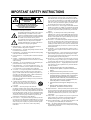 2
2
-
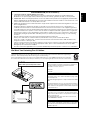 3
3
-
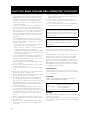 4
4
-
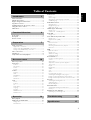 5
5
-
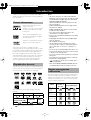 6
6
-
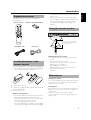 7
7
-
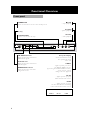 8
8
-
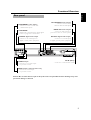 9
9
-
 10
10
-
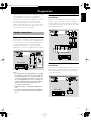 11
11
-
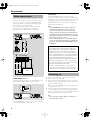 12
12
-
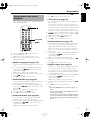 13
13
-
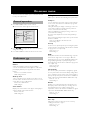 14
14
-
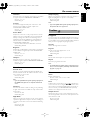 15
15
-
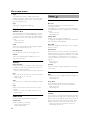 16
16
-
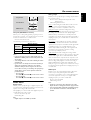 17
17
-
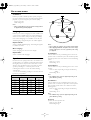 18
18
-
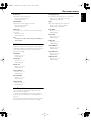 19
19
-
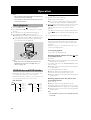 20
20
-
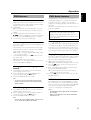 21
21
-
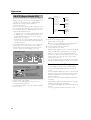 22
22
-
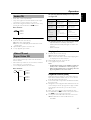 23
23
-
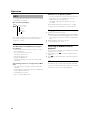 24
24
-
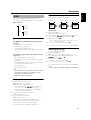 25
25
-
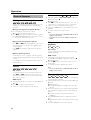 26
26
-
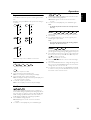 27
27
-
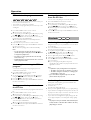 28
28
-
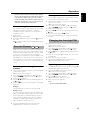 29
29
-
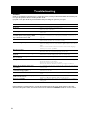 30
30
-
 31
31
-
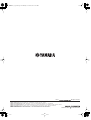 32
32
Yamaha DVD-S1500 Användarmanual
- Kategori
- DVD-spelare
- Typ
- Användarmanual
- Denna manual är också lämplig för
på andra språk
- italiano: Yamaha DVD-S1500 Manuale utente
- čeština: Yamaha DVD-S1500 Uživatelský manuál
- español: Yamaha DVD-S1500 Manual de usuario
- Deutsch: Yamaha DVD-S1500 Benutzerhandbuch
- polski: Yamaha DVD-S1500 Instrukcja obsługi
- português: Yamaha DVD-S1500 Manual do usuário
- français: Yamaha DVD-S1500 Manuel utilisateur
- Türkçe: Yamaha DVD-S1500 Kullanım kılavuzu
- English: Yamaha DVD-S1500 User manual
- dansk: Yamaha DVD-S1500 Brugermanual
- русский: Yamaha DVD-S1500 Руководство пользователя
- Nederlands: Yamaha DVD-S1500 Handleiding
- română: Yamaha DVD-S1500 Manual de utilizare
Relaterade papper
-
Yamaha DVD-S657 Bruksanvisning
-
Yamaha BD-S1065 Bruksanvisning
-
Yamaha bd s1900 Bruksanvisning
-
Yamaha DVD-S510 Bruksanvisning
-
Yamaha DVD-S530 Bruksanvisning
-
Yamaha S520 Användarmanual
-
Yamaha DVD-S1500 Bruksanvisning
-
Yamaha DV-S5550 Bruksanvisning
-
Yamaha DVD-S520 Bruksanvisning
-
Yamaha C961 - DVD Changer Användarmanual