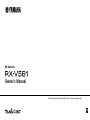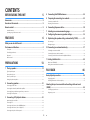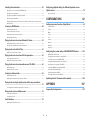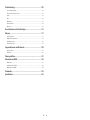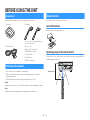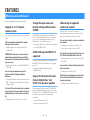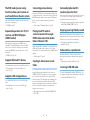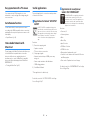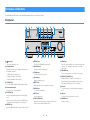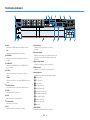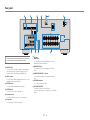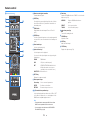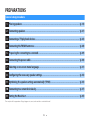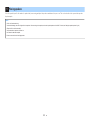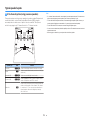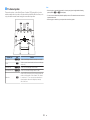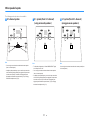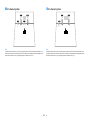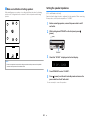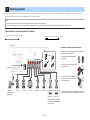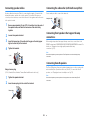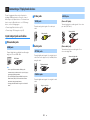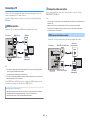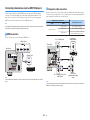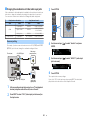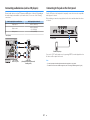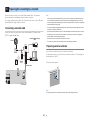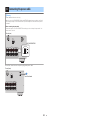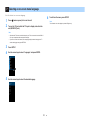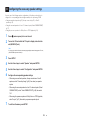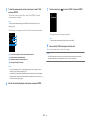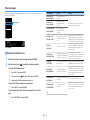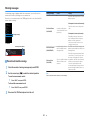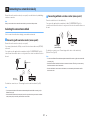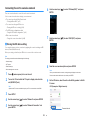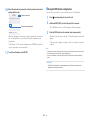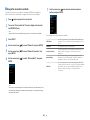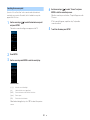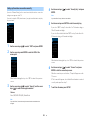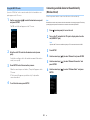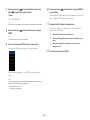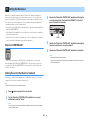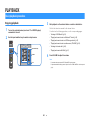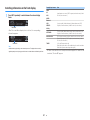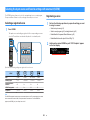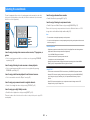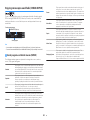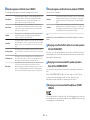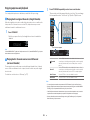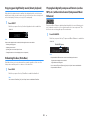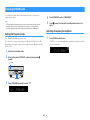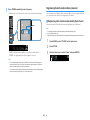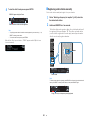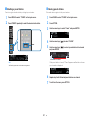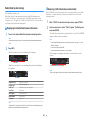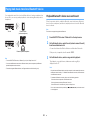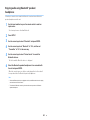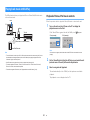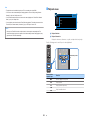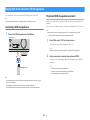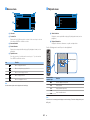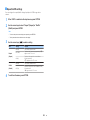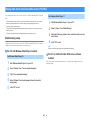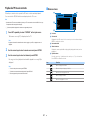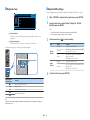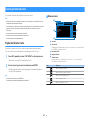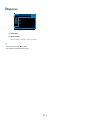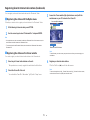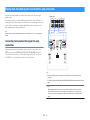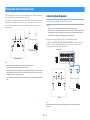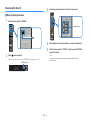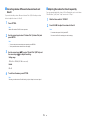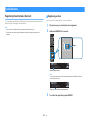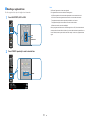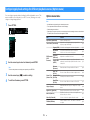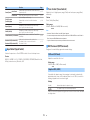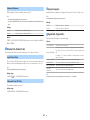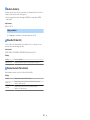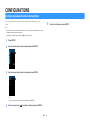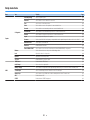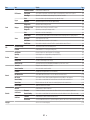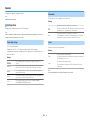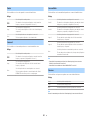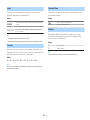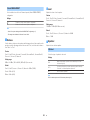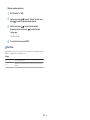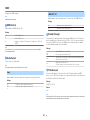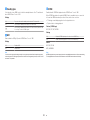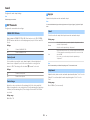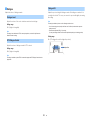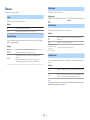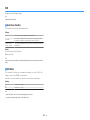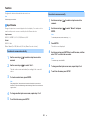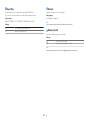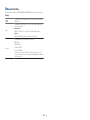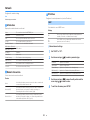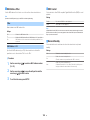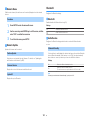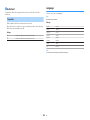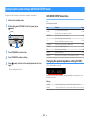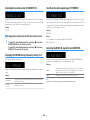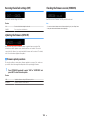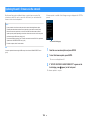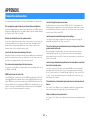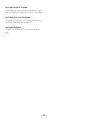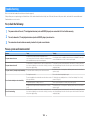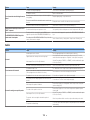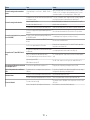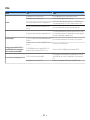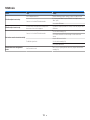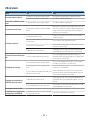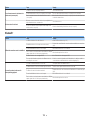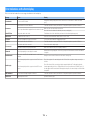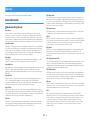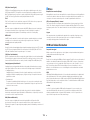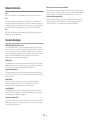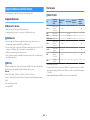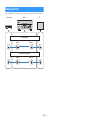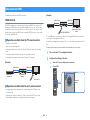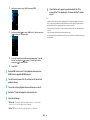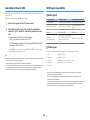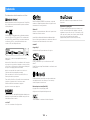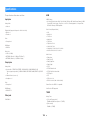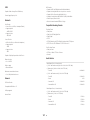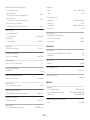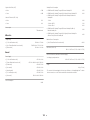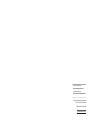Yamaha AVENTAGE RX-A670 Bruksanvisning
- Kategori
- AV-mottagare
- Typ
- Bruksanvisning

AV Receiver
Owner's Manual
Read the supplied booklet “Safety Brochure” before using the unit.
EN

CONTENTS
BEFORE USING THE UNIT 5
Accessories................................................................................................ 5
How to use this manual............................................................................ 5
Remote control.......................................................................................... 5
Insert the batteries................................................................................................................................................................... 5
Operating range of the remote control........................................................................................................................... 5
FEATURES 6
What you can do with the unit................................................................. 6
Part names and functions......................................................................... 9
Front panel................................................................................................................................................................................. 9
Front display (indicators).................................................................................................................................................... 10
Rear panel................................................................................................................................................................................. 11
Remote control....................................................................................................................................................................... 12
PREPARATIONS 13
1 Placing speakers............................................................................... 14
Typical speaker layouts....................................................................................................................................................... 15
Other speaker layouts.......................................................................................................................................................... 17
Presence speaker layout..................................................................................................................................................... 19
Setting the speaker impedance....................................................................................................................................... 20
2 Connecting speakers........................................................................ 21
Connecting speaker cables................................................................................................................................................ 22
Connecting the subwoofer (with built-in amplifier)................................................................................................. 22
Connecting front speakers that support bi-amp connections............................................................................. 22
Connecting Zone B speakers............................................................................................................................................. 22
3 Connecting a TV/playback devices.................................................. 23
Input/output jacks and cables.......................................................................................................................................... 23
Connecting a TV..................................................................................................................................................................... 24
Connecting video devices (such as BD/DVD players).............................................................................................. 25
Connecting audio devices (such as CD players)......................................................................................................... 27
Connecting to the jack on the front panel................................................................................................................... 27
4 Connecting the FM/AM antennas.................................................... 28
5 Preparing for connecting to a network........................................... 29
Connecting a network cable............................................................................................................................................. 29
Preparing a wireless antenna............................................................................................................................................ 29
6 Connecting the power cable............................................................ 30
7 Selecting an on-screen menu language.......................................... 31
8 Configuring the necessary speaker settings.................................. 32
9 Optimizing the speaker settings automatically (YPAO)................ 33
Error messages....................................................................................................................................................................... 35
Warning messages................................................................................................................................................................ 36
10 Connecting to a network wirelessly................................................ 37
Selecting the connection method................................................................................................................................... 37
Connecting the unit to a wireless network.................................................................................................................. 38
Connecting a mobile device to the unit directly (Wireless Direct)...................................................................... 43
11 Setting the MusicCast....................................................................... 45
MusicCast CONTROLLER..................................................................................................................................................... 45
Adding the unit to the MusicCast network.................................................................................................................. 45
PLAYBACK 46
Basic playback procedure...................................................................... 46
Enjoying playback................................................................................................................................................................. 46
Switching information on the front display................................................................................................................. 47
Selecting the input source and favorite settings with one touch
(SCENE).................................................................................................... 48
Selecting a registered scene.............................................................................................................................................. 48
Registering a scene............................................................................................................................................................... 48
En
2

Selecting the sound mode..................................................................... 49
Enjoying stereoscopic sound fields (CINEMA DSP 3D)............................................................................................ 50
Enjoying unprocessed playback...................................................................................................................................... 52
Enjoying pure high fidelity sound (direct playback)................................................................................................. 53
Enhancing the bass (Extra Bass)....................................................................................................................................... 53
Playing back digitally compressed formats (such as MP3, etc.) with enriched sound (Compressed
Music Enhancer)
..................................................................................................................................................................... 53
Listening to FM/AM radio
....................................................................... 54
Setting the frequency steps............................................................................................................................................... 54
Selecting a frequency for reception............................................................................................................................... 54
Registering favorite radio stations (presets)................................................................................................................ 55
Radio Data System tuning.................................................................................................................................................. 58
Playing back music stored on a Bluetooth® device.............................. 59
Playback Bluetooth® device music on the unit........................................................................................................... 59
Enjoying audio using Bluetooth® speakers/headphones....................................................................................... 60
Playing back music with AirPlay............................................................ 61
Playback of iTunes/iPod music contents...................................................................................................................... 61
Playing back music stored on a USB storage device............................ 63
Connecting a USB storage device................................................................................................................................... 63
Playback of USB storage device contents..................................................................................................................... 63
Playing back music stored on media servers (PCs/NAS)...................... 66
Media sharing setup............................................................................................................................................................. 66
Playback of PC music contents......................................................................................................................................... 67
Listening to Internet radio..................................................................... 69
Playback of Internet radio.................................................................................................................................................. 69
Registering favorite Internet radio stations (bookmarks)....................................................................................... 71
Playing back more high-quality sounds with bi-amp connections
.................................................................................................................. 72
Connecting front speakers that support bi-amp connections............................................................................. 72
Playing back music in multiple rooms.................................................. 73
Connecting Zone B speakers............................................................................................................................................. 73
Operating the Zone B........................................................................................................................................................... 74
Useful functions...................................................................................... 76
Registering favorite items (shortcut).............................................................................................................................. 76
Configuring playback settings for different playback sources
(Option menu)......................................................................................... 78
Option menu items............................................................................................................................................................... 78
CONFIGURATIONS 82
Configuring various functions (Setup Menu)....................................... 82
Setup menu items................................................................................................................................................................. 83
Speaker...................................................................................................................................................................................... 85
HDMI........................................................................................................................................................................................... 90
Sound......................................................................................................................................................................................... 92
ECO............................................................................................................................................................................................. 95
Function.................................................................................................................................................................................... 96
Network..................................................................................................................................................................................... 99
Bluetooth............................................................................................................................................................................... 101
Language............................................................................................................................................................................... 102
Configuring the system settings (ADVANCED SETUP menu)............ 103
ADVANCED SETUP menu items..................................................................................................................................... 103
Changing the speaker impedance setting (SP IMP.).............................................................................................. 103
Selecting the remote control ID (REMOTE ID).......................................................................................................... 104
Changing the FM/AM tuning frequency setting (TU)............................................................................................ 104
Switching the video signal type (TV FORMAT)......................................................................................................... 104
Selecting the HDMI 4K signal format (4K MODE).................................................................................................... 104
Restoring the default settings (INIT)............................................................................................................................. 105
Updating the firmware (UPDATE)................................................................................................................................. 105
Checking the firmware version (VERSION)................................................................................................................. 105
Updating the unit’s firmware via the network................................... 106
APPENDIX 107
Frequently asked questions................................................................ 107
En
3

Troubleshooting................................................................................... 109
First, check the following:................................................................................................................................................ 109
Power, system and remote control............................................................................................................................... 109
Audio....................................................................................................................................................................................... 110
Video........................................................................................................................................................................................ 112
FM/AM radio......................................................................................................................................................................... 113
USB and network................................................................................................................................................................. 114
Bluetooth®............................................................................................................................................................................. 115
Error indications on the front display................................................. 116
Glossary................................................................................................. 117
Audio information.............................................................................................................................................................. 117
HDMI and video information.......................................................................................................................................... 118
Network information......................................................................................................................................................... 119
Yamaha technologies........................................................................................................................................................ 119
Supported devices and file formats.................................................... 120
Supported devices.............................................................................................................................................................. 120
File formats............................................................................................................................................................................ 120
Video signal flow.................................................................................. 121
Information on HDMI........................................................................... 122
HDMI Control........................................................................................................................................................................ 122
Audio Return Channel (ARC)........................................................................................................................................... 124
HDMI signal compatibility............................................................................................................................................... 124
Trademarks........................................................................................... 125
Specifications........................................................................................ 126
En
4

BEFORE USING THE UNIT
Accessories
Check that the following accessories are supplied with the product.
£ AM antenna £ FM antenna
* One of the above is supplied depending on
the region of purchase.
£ YPAO microphone £ Remote control
£ Batteries (AAA, R03, UM-4) (x2)
£ CD-ROM (Owner's Manual)
£
Easy Setup Guide
£ Safety Brochure
£ MusicCast Setup Guide
How to use this manual
• Some features are not available in certain regions.
• Due to product improvements, specifications and appearance are subject to
change without notice.
• This manual explains operations using the supplied remote control.
Notice:
Indicates precautions for use to avoid the possibility of malfunction/damage to the unit.
Note:
Indicates instructions and supplementary explanations for optimum use.
Remote control
The supplied remote control is used as follows.
Insert the batteries
Insert the batteries the right way round.
Operating range of the remote control
Point the remote control at the remote control sensor on the unit and remain within the
operating range shown below.
Within 6 m (20 ft)
30° 30°
En
5

FEATURES
What you can do with the unit
The unit is equipped with full of useful functions.
Supports 2- to 7.1-channel
speaker system
You can enjoy your favorite acoustic spaces in various
styles.
YPAO automatically optimizes the speaker
settings to suit your room.
• “Optimizing the speaker settings automatically
(YPAO)” (p.33)
CINEMA DSP allows you to create stereo or
multichannel sounds with the sound fields
like actual movie theaters and concert halls in
your own room.
•
“Enjoying stereoscopic sound fields (CINEMA DSP
3D)” (p.50)
You can enjoy compressed music with
enhanced sound (Compressed Music
Enhancer).
• “Playing back digitally compressed formats (such as
MP3, etc.) with enriched sound (Compressed Music
Enhancer)” (p.53)
The Zone A/B function allows you to playback
an input source in the room where the unit is
installed (Zone A) and in another room (Zone
B).
• “Playing back music in multiple rooms” (p.73)
Change the input source and
favorite settings with one touch
(SCENE)
The SCENE function allows you to select the input
source and settings registered to the corresponding
scene, such as sound program and Compressed
Music Enhancer on/off, with just one touch.
• “Selecting the input source and favorite settings with
one touch (SCENE)”
(p.
48)
4K Ultra HD signal and HDCP 2.2
supported
You can enjoy the high definition video quality of 4K
with HDCP 2.2 that complies with the latest copyright
protection.
• “Selecting the HDMI 4K signal format (4K
MODE)” (p.104)
Support for the Latest Surround
Format, Dolby Atmos® and
DTS:X™ with presence speakers
The unit supports Dolby Atmos and DTS:X that will fill
the room with multidimensional sound. You can enjoy
Dolby Atmos, DTS:X or CINEMA DSP 3D with the layout
for presence speakers that suits your listening
environment.
• “Typical speaker layouts” (p.15)
• “Presence speaker layout” (p.19)
Wide variety of supported
content via network
When the unit is connected to a network by
establishing a wired or wireless connection, you can
enjoy various contents via network on the unit.
You can select a wired or wireless connection
to a network.
• “Preparing for connecting to a network” (p.29)
• “Connecting to a network wirelessly” (p.37)
You can play back music files stored on your
PC or DLNA-compatible NAS on the unit.
• “Playing back music stored on media servers (PCs/
NAS)” (p.
66
)
You can listen to Internet radio stations from
all over the world.
• “Listening to Internet radio” (p.69)
The AirPlay function allows you to play back
iTunes or iPhone/iPad/iPod touch music on
the unit via network.
• “Playing back music with AirPlay” (p.61)
En
6

The ECO mode (power saving
function) allows you to create an
eco-friendly home theater system
When the ECO mode is enabled, you can reduce the
unit's power consumption.
• “ECO Mode” (p.95)
Sequential operation of a TV, AV
receiver, and BD/DVD player
(HDMI Control)
When the unit is connected to an HDMI Control-
compatible TV and BD/DVD player with each HDMI
cable, you can control the unit (such as power and
volume) and BD/DVD player with TV remote control
operations.
• “HDMI Control” (p.122)
Supports Bluetooth® devices
You can play back music stored on a Bluetooth device.
• “Playing back music stored on a Bluetooth
®
device” (p.59)
Supports USB storage devices
You can play back music stored on a USB storage
device.
• “Playing back music stored on a USB storage
device” (p.
63)
Connecting various devices
A number of HDMI jacks and various input/output jacks
on the unit allow you to connect video devices (such as
BD/DVD players), audio devices (such as CD players),
game consoles, portable audio player, and other
devices.
• “Connecting a TV/playback devices” (p.23)
Playing back TV audio in
surround sound with a single
HDMI cable connection (Audio
Return Channel: ARC)
When using an ARC -compatible TV, you only need one
HDMI cable to enable video output to the TV, audio
input from the TV, and the transmission of HDMI Control
signals.
• “Connecting a TV” (p.24)
Creating 3-dimensional sound
fields
Connecting presence speakers allows you to create a
natural 3-dimensional sound field in your own room
(CINEMA DSP 3D). Even when no presence speakers
are connected, the Virtual Presence Speaker (VPS)
function produces 3D surround sound. In addition, the
unit creates Virtual Surround Back Speaker (VSBS)
using the surround speakers to add a sense of depth to
the rear sound field even when no surround back
speakers are connected.
• “Enjoying stereoscopic sound fields (CINEMA DSP
3D)” (p.50)
Surround playback with 5
speakers placed in front
You can enjoy the surround sound even when the
surround speakers are placed in front.
• “Enjoying surround sound with 5 speakers placed in
front (Virtual CINEMA FRONT)” (p.51)
Enjoying pure high fidelity sound
When the direct playback mode is enabled, the unit
plays back the selected source with the least circuitry,
which lets you to enjoy Hi-Fi sound quality.
• “Enjoying pure high fidelity sound (direct
playback)” (p.53)
Enhanced bass reproduction
Extra Bass allows you to enjoy enhanced bass
reproduction that does not depend on the speakers
used.
• “Enhancing the bass (Extra Bass)” (p.53)
Listening to FM/AM radio
The unit is equipped with a built-in FM/AM tuner. You
can register up to 40 favorite radio stations as presets.
• “Listening to FM/AM radio” (p.54)
En
7

Easy operation with a TV screen
You can operate the USB storage device, view
information, or easily configure the settings using the
on-screen menu.
Auto Rename function
The unit automatically creates input source names
according to the HDMI-compatible devices connected,
and displays the respective input source names on the
front display.
• “Input Rename” (p.96)
Home Audio Network with
MusicCast
The unit supports the MusicCast feature that allows you
to link a MusicCast compatible device to another
device in a different room and play them back
simultaneously, or control all MusicCast compatible
devices with the dedicated application “MusicCast
CONTROLLER”.
• “Setting the MusicCast” (p.45)
Useful applications
The useful application for connections and operations
of the unit is as follows.
n
Application for tablets “AV SETUP
GUIDE”
AV SETUP GUIDE is an application that assists
you with cable connections between AV Receiver
and source devices as well as AV Receiver
setup.
This app guides you through the various settings
such as speaker connections, TV and source
device connections and assigning the power
amp.
Functions:
1) Connection support guide
– Speaker connection
– TV/source devices connection
2) Setup support guide
– Automatic network setup of HDMI, power amp
assign, etc.
– Various setup assistance with illustrations.
– YPAO setting guidance
3) View Owner's Manual
* This application is for tablets only.
For details, search for “AV SETUP GUIDE” on the App
Store or Google Play™.
n
Application for smartphone /
tablets “AV CONTROLLER”
AV CONTROLLER is an application that assists
you with various operations of AV Receiver
without the remote control. This app allows you
not only to control the unit’s power and volume
but also to select the input source and start/stop
playback, as shown below.
Functions:
• Power on/off
•
Volume up/down
• Mute
• Music Play
• Input Selection
• DSP Mode Selection
• SCENE selection
• Blu-ray player fundamental control
• Seamless control between the Yamaha AV Receiver
and Blu-ray player
• Demo mode - Explains how to use this app
For details, search for “AV CONTROLLER” on the App
Store or Google Play.
En
8

Part names and functions
The part names and functions of the unit and the supplied remote control are as follows.
Front panel
PROGRAM
TONE CONTROL
STRAIGHT
(CONNECT)
AUX USB
AUDIO
5V 1A
SCENE
INPUT
PHONES
SILENT CINEMA
YPAO MIC
MEMORY
INFO (WPS)
PRESET
FM AM TUNING
DIRECT
VOLUME
TV
BD
DVD
NET
RADIO
2
3 4 6 7 8
51 09
A
B C D E F H I JG
1
z (power) key
Turns on/off (standby) the unit.
2
Standby indicator
Lights up when the unit is in standby mode under any of
the following conditions.
• HDMI Control is enabled (p.90)
• Standby Through is enabled (p.90)
• Network Standby is enabled (p.100)
3
YPAO MIC jack
For connecting the supplied YPAO microphone (p.33).
4
Remote control sensor
Receives remote control signals (p.5).
5
INFO (WPS) key
Selects the information displayed on the front display
(p.47).
Enters the wireless LAN connection setup (WPS button
configuration) by holding down for 3 seconds (
p.39).
6
MEMORY
key
Registers FM/AM radio stations as preset stations (p.55).
7
PRESET keys
Select a preset FM/AM radio station (p.57).
8
FM and AM keys
Switch between FM and AM (p.54).
9
TUNING keys
Select the radio frequency (p.54).
:
Front display
Displays information (p.10).
A
DIRECT key
Enables/disables the direct playback mode (p.53).
B
PHONES jack
For connecting headphones.
C
INPUT keys
Select an input source.
D
TONE CONTROL key
Adjusts the level of high-frequency range (Treble) and low-
frequency range (Bass
) individually (p.79).
E
SCENE
keys
Select the registered input source and sound program with
one touch. Also, turns on the unit when it is in standby
mode (p.48).
F
PROGRAM keys
Select a sound program or a surround decoder (p.49).
G
STRAIGHT (CONNECT) key
Enables/disables the straight decode mode (p.52).
Enters the MusicCast network addition and the wireless
LAN setup by holding down for 5 seconds (p.
45
).
H
AUX jack
For connecting devices, such as portable audio players
(p.27).
I
USB jack
For connecting a USB storage device (p.63).
J
VOLUME knob
Adjusts the volume.
En
9

Front display (indicators)
1 2
PARTY
VIRTUAL
2 3
CHARGE
VOL.
MUTE
ENHANCER
STEREO
TUNED
SLEEP
OUT
ECO
ADAPTIVE DRC
ZONE
A
ZONE
B
1
2
3
4
6 7 8
5
09 B 0
A
C D E
1
HDMI
Lights up when HDMI signals are being input or output.
OUT
Lights up when HDMI signals are being output.
2
ENHANCER
Lights up when Compressed Music Enhancer (p.53) is
working.
3
CINEMA DSP
Lights up when CINEMA DSP (p.50) or CINEMA DSP 3D
(p.50) is working.
4
STEREO
Lights up when the unit is receiving a stereo FM radio
signal.
TUNED
Lights up when the unit is receiving an FM/AM radio station
signal.
5
Bluetooth indicator
Light up while the unit is connecting to a Bluetooth device.
6
SLEEP
Lights up when the sleep timer is on.
7
MUTE
Blinks when audio is temporarily muted.
8
Volume indicator
Indicates the current volume.
9
ECO
Lights up when the eco mode (p.95) is enabled.
:
Cursor indicators
Indicate the remote control cursor keys currently
operational.
A
Information display
Displays the current status (such as input name and sound
mode name). You can switch the information by pressing
INFO (p.
47
).
B
Signal strength indicator
Indicates the strength of the wireless signal (p.37).
C
ZONE indicators
Indicate the zone to which the sound is output (p.75).
D
Speaker indicators
Indicate speaker terminals from which signals are output.
A Front speaker (L)
S Front speaker (R)
D Center speaker
F Surround speaker (L)
G Surround speaker (R)
H Surround back speaker (L)
J Surround back speaker (R)
K Surround back speaker
B Presence speaker (L)
N Presence speaker (R)
L Subwoofer
E
ADAPTIVE DRC
Lights up when Adaptive DRC (p.79) is working.
En
10

Rear panel
1
2
6
7 8
5
09
A
3 4
▪ The area around the video/audio output jacks is marked in white
on the actual product to prevent improper connections.
1
HDMI OUT jack
For connecting to an HDMI-compatible TV and outputting
video/audio signals (
p.
23). When using ARC, TV audio
signal can also be input through the HDMI OUT jack.
2
HDMI 1–4 jacks
For connecting to HDMI-compatible playback devices and
inputting video/audio signals (p.24).
3
ANTENNA
jacks
For connecting to FM and AM antennas (p.28).
4
NETWORK jack
For a wired connection to a network (p.29).
5
Wireless antenna
For a wireless (Wi-Fi) connection to a network (p.29).
6
Power cable
For connecting to an AC wall outlet (p.30).
7
AV jacks
AUDIO jacks
For connecting to video/audio playback devices and
inputting video/audio signals (
p.25).
8
MONITOR OUT jack
For connecting to a TV and outputting video signals
(p.23).
9
SUBWOOFER PRE OUT 1–2 jacks
For connecting to a subwoofer (with built-in amplifier)
(p.
21
).
:
SPEAKERS terminals
For connecting to speakers (p.21).
A
VOLTAGE SELECTOR
(Taiwan, Brazil and General models only)
Selects the switch position according to your local voltage
(p.30).
En
11

Remote control
TUNING
PRESET
MUTE
TUNING
MEMORY
TOP MENU
HOME
POP-UP/MENU
DISPLAYRETURN
SETUP
OPTION
FM/AM
VOLUME
PROG RAM
USB
STRAIGHT
ENHANCER
BASS
INPUT
BD
DVD
TV
S C E NE
RADIO
SLEEP
ENTER
BLUE
YELLOWGREEN
RED
DIRECT
ZONE A ZONE B
NE T
NET
BLUETOOTH
2
3
4
6
7
5
1
9
A
B
C
D
0
8
1
Remote control signal transmitter
Transmits infrared signals.
2
SLEEP key
Pressing this key repeatedly will specify the time (120 min,
90 min, 60 min, 30 min, off), in which the unit switches to
the standby mode.
3
ZONE switch
Enable/disable the audio output to Zone A or Zone B
(p.74
).
4
SCENE keys
Select the registered input source and sound program with
one touch. Also, turn on the unit when it is in standby mode
(p.48).
5
Sound mode keys
Select a sound mode (p.49).
6
Input selection keys
Select an input source for playback.
You can select directly each input source by pressing the
following keys.
FM/AM
FM/AM radio
USB
USB jack (on the front panel)
NET
SERVER, NET RADIO, MusicCast Link,
AirPlay and network sources (press
repeatedly to select a desired source)
BLUETOOTH
Bluetooth device
7
SETUP key
Displays the setup menu (p.82).
8
Menu operation keys
Cursor keys
Select a menu or the parameter.
ENTER
Confirms a selected item.
RETURN
Returns to the previous screen.
89: External device operation keys
Let you perform playback operations when “USB” or “NET”
is selected as the input source, or control playback of the
HDMI Control-compatible playback device.
Note
▪ The playback devices must support HDMI Control. Some
HDMI Control-compatible devices cannot be used.
▪ You can assign the unit's functions to the RED/GREEN/
YELLOW/BLUE keys (
p.
98).
:
Radio keys
Operate the FM/AM radio when “TUNER” is selected as the
input source (p.54).
MEMORY
Registers FM/AM radio stations as
presets.
PRESET
Select a preset station.
TUNING
Select the radio frequency.
A
z (receiver power) key
Turns on/off (standby) the unit.
B
VOLUME keys
Adjust the volume.
C
MUTE key
Mutes the audio output.
D
OPTION key
Displays the option menu (p.78).
En
12

PREPARATIONS
General setup procedure
1 Placing speakers................................................................................................................................ (p.14)
2 Connecting speakers........................................................................................................................ (p.21)
3 Connecting a TV/playback devices.................................................................................................. (p.23)
4 Connecting the FM/AM antennas.................................................................................................... (p.28)
5 Preparing for connecting to a network........................................................................................... (p.29)
6 Connecting the power cable............................................................................................................ (p.30)
7 Selecting an on-screen menu language.......................................................................................... (p.31)
8 Configuring the necessary speaker settings................................................................................... (p.32)
9 Optimizing the speaker settings automatically (YPAO)................................................................ (p.33)
10 Connecting to a network wirelessly................................................................................................ (p.37)
11 Setting the MusicCast....................................................................................................................... (p.45)
This completes all the preparations. Enjoy playing movies, music, radio and other content with the unit!
En
13

1 Placing speakers
Select the speaker layout for the number of speakers that you are using and place the speakers and subwoofer in your room. This section describes the representative speaker
layout examples.
Notice
▪ (U.S.A. and Canada models only)
Under its default settings, the unit is configured for 8-ohm speakers. When connecting 6-ohm speakers, set the unit’s speaker impedance to “6 Ω MIN”. For details, see
“Setting the speaker impedance” (p.20).
▪ (Except for U.S.A. and Canada models)
Use speakers with an impedance of at least 6 W.
▪ Use a subwoofer with built-in amplifier.
▪ Be sure to connect the front left and right speakers.
En
14

Typical speaker layouts
n
5.1.2-channel system (using presence speakers)
This speaker system uses the presence speakers to produce a natural 3-dimensional
sound field, and also creates Virtual Surround Back Speaker (VSBS) using the
surround speakers to add a sense of depth to the rear sound field. This system is
suited for enjoying not only 5.1-channel but also for 7.1-channel contents.
4
1
2
39 9
E R
5
10° to 30° 10° to 30°
0.5 to 1 m
(1.6 to 3.3 ft)
0.5 to 1 m
(1.6 to 3.3 ft)
1.8 m (5.9 ft) 1.8 m (5.9 ft)
Speaker type Abbr. Function
Front (L/R)
1/2
Produce front left/right channel sounds (stereo sounds).
Center
3
Produces center channel sounds (such as movie dialogue
and vocals).
Surround (L/R)
4/5
Produce surround left/right channel sounds.
Presence (L/R)
E/R
Produce CINEMA DSP effect sounds or heights channel
sounds of Dolby Atmos and DTS:X contents.
Subwoofer
9
Produces LFE (low-frequency effect) channel sounds and
reinforces the bass parts of other channels. This channel
is counted as “0.1”. You can connect two subwoofers to
the unit and place them on the left/right (or front/rear)
sides of the room.
Note
▪ “5.1.2-channel” denotes “standard 5.1-channel plus 2 for overhead speaker channels”. For details on how
to place overhead speakers (presence speakers), see “Presence speaker layout”
(p.19).
▪ To have a full effect of Dolby Atmos contents, we recommend using this speaker system. However, you
can also play back Dolby Atmos contents with the 7.1 system (using surround back speakers).
▪ To have a full effect of DTS:X contents, we recommend using this speaker system.
▪ You can connect two subwoofers (with built-in amplifier) to the unit. Two subwoofers connected to the unit
output the same sounds.
▪ When using only one subwoofer, you can place it either in the left or right side.
En
15

n
7.1-channel system
This speaker system creates Virtual Presence Speaker (VPS) using the front, center
and surround speakers to produce a 3-dimensional sound field, and also allows you to
enjoy extended surround sounds using the surround back speakers.
4 5
1
2
39 9
6 7
10° to 30° 10° to 30°
30 cm (1 ft) or more
Speaker type Abbr. Function
Front (L/R)
1/2
Produce front left/right channel sounds (stereo sounds).
Center
3
Produces center channel sounds (such as movie dialogue
and vocals).
Surround (L/R)
4/5
Produce surround left/right channel sounds.
Surround back (L/R)
6/7
Produce surround back left/right channel sounds.
Subwoofer
9
Produces LFE (low-frequency effect) channel sounds and
reinforces the bass parts of other channels. This channel
is counted as “0.1”. You can connect two subwoofers to
the unit and place them on the left/right (or front/rear)
sides of the room.
Note
▪ When using only one surround back speaker (6.1-channel system), place it straight behind the listening
position (middle of 6 and 7
in the diagram).
▪
You can connect two subwoofers (with built-in amplifier) to the unit. Two subwoofers connected to the unit
output the same sounds.
▪ When using only one subwoofer, you can place it either in the left or right side.
En
16

Other speaker layouts
The following speaker layouts are also available.
n
5.1-channel system
4 5
1 2
39
10° to 30° 10° to 30°
Note
▪ You can enjoy surround sound even without the center speaker
(front 4.1-channel system).
▪ In addition to this speaker layout, you can use bi-amp connections
or the Zone B function that allows you to play back an input source
in another room (Zone B). For details, see
“Playing back more
high-quality sounds with bi-amp connections” (p.72)
or “Playing
back music in multiple rooms” (p.73).
n
5.1 system (front 5.1-channel)
(using surround speakers)
1 2
39
4 5
Note
▪ To utilize this configuration, set “Virtual CINEMA FRONT” (p.88)
in the “Setup” menu to “On
”.
▪ You can enjoy surround sound even without the center speaker
(front 4.1-channel system).
▪ In addition to this speaker layout, you can use bi-amp connections
or the Zone B function that allows you to play back an input source
in another room (Zone B). For details, see
“Playing back more
high-quality sounds with bi-amp connections” (p.72)
or “Playing
back music in multiple rooms” (p.73).
n
5.1 system (front 5.1-channel)
(using presence speakers)
1
2
39
E R
Note
You can enjoy surround sound even without the center speaker (front
4.1-channel system).
En
17

n
3.1-channel system
1 2
39
Note
In addition to this speaker layout, you can use bi-amp connections or the Zone B function that allows you to
play back an input source in another room (Zone B). For details, see
“Playing back more high-quality sounds
with bi-amp connections” (p.72) or “Playing back music in multiple rooms” (p.73).
n
2.1-channel system
1 2
9
Note
In addition to this speaker layout, you can use bi-amp connections or the Zone B function that allows you to
play back an input source in another room (Zone B). For details, see
“Playing back more high-quality sounds
with bi-amp connections” (p.72) or “Playing back music in multiple rooms” (p.73).
En
18

Presence speaker layout
The unit provides three layout patterns for presence speakers (Front Height, Overhead
and Dolby Enabled SP). Choose a layout pattern that suits your listening environment.
Note
▪ You can enjoy Dolby Atmos, DTS:X or Cinema DSP 3D with any layout pattern.
▪ When using presence speakers installed to the ceiling or when using the Dolby Enabled speakers as the
presence speakers, configure the “Layout” setting in the “Setup” menu before performing YPAO (p.33).
n
Front Height
Install the presence speakers on the front side wall.
It delivers a natural sound field with excellent linkage of left, right, top and bottom
sound spaces, and sound extensity effectively.
n
Overhead
Install the presence speakers to the ceiling above the listening position.
It delivers realistic overhead sound effects and sound field with excellent linkage of
front and rear sound spaces effectively.
n
Dolby Enabled SP
Use the Dolby Enabled speakers as the presence speakers.
It utilizes sounds reflected from ceiling and lets you enjoy overhead sounds only from
speakers that are placed at the same level as traditional speakers.
Note
Place the Dolby Enabled speakers on top of or near the traditional front speakers. A Dolby Enabled speaker
unit may be integrated into a traditional speaker. For details, refer to the instruction manual of the Dolby
Enabled speakers.
En
19

n
Notes on installation of ceiling speakers
When installing presence speakers to a ceiling, install them just above the listening
position, or the ceiling between the extensions of the front speakers and listening
position.
SL
SRFPR
FPL
FR
FL
C
Notice
▪ Be sure to use speakers that are made for ceiling use and take anti-drop measures. Ask a qualified
contractor or dealer personnel for installation works.
Setting the speaker impedance
(U.S.A. and Canada models only)
Under its default settings, the unit is configured for 8-ohm speakers. When connecting
6-ohm speakers, set the speaker impedance to “6 Ω MIN”.
1
Before connecting speakers, connect the power cable to an AC
wall outlet.
2
While holding down STRAIGHT on the front panel, press z
(power).
(power)
z
STRAIGHT
3
Check that “SP IMP.” is displayed on the front display.
1 2
PARTY
VIRTUAL
VOL.
MUTE
ENHANCER
STEREO
TUNED
SLEEP
OUT
ECO
CHARGE
ADAPTIVE DRC
ZONE
2 A
ZONE
3 B
SP IMP.••8¬MIN
4
Press STRAIGHT to select “6 Ω MIN”.
5
Press z (power) to set the unit to standby mode and remove the
power cable from the AC wall outlet.
You are now ready to connect the speakers.
En
20
Sidan laddas ...
Sidan laddas ...
Sidan laddas ...
Sidan laddas ...
Sidan laddas ...
Sidan laddas ...
Sidan laddas ...
Sidan laddas ...
Sidan laddas ...
Sidan laddas ...
Sidan laddas ...
Sidan laddas ...
Sidan laddas ...
Sidan laddas ...
Sidan laddas ...
Sidan laddas ...
Sidan laddas ...
Sidan laddas ...
Sidan laddas ...
Sidan laddas ...
Sidan laddas ...
Sidan laddas ...
Sidan laddas ...
Sidan laddas ...
Sidan laddas ...
Sidan laddas ...
Sidan laddas ...
Sidan laddas ...
Sidan laddas ...
Sidan laddas ...
Sidan laddas ...
Sidan laddas ...
Sidan laddas ...
Sidan laddas ...
Sidan laddas ...
Sidan laddas ...
Sidan laddas ...
Sidan laddas ...
Sidan laddas ...
Sidan laddas ...
Sidan laddas ...
Sidan laddas ...
Sidan laddas ...
Sidan laddas ...
Sidan laddas ...
Sidan laddas ...
Sidan laddas ...
Sidan laddas ...
Sidan laddas ...
Sidan laddas ...
Sidan laddas ...
Sidan laddas ...
Sidan laddas ...
Sidan laddas ...
Sidan laddas ...
Sidan laddas ...
Sidan laddas ...
Sidan laddas ...
Sidan laddas ...
Sidan laddas ...
Sidan laddas ...
Sidan laddas ...
Sidan laddas ...
Sidan laddas ...
Sidan laddas ...
Sidan laddas ...
Sidan laddas ...
Sidan laddas ...
Sidan laddas ...
Sidan laddas ...
Sidan laddas ...
Sidan laddas ...
Sidan laddas ...
Sidan laddas ...
Sidan laddas ...
Sidan laddas ...
Sidan laddas ...
Sidan laddas ...
Sidan laddas ...
Sidan laddas ...
Sidan laddas ...
Sidan laddas ...
Sidan laddas ...
Sidan laddas ...
Sidan laddas ...
Sidan laddas ...
Sidan laddas ...
Sidan laddas ...
Sidan laddas ...
Sidan laddas ...
Sidan laddas ...
Sidan laddas ...
Sidan laddas ...
Sidan laddas ...
Sidan laddas ...
Sidan laddas ...
Sidan laddas ...
Sidan laddas ...
Sidan laddas ...
Sidan laddas ...
Sidan laddas ...
Sidan laddas ...
Sidan laddas ...
Sidan laddas ...
Sidan laddas ...
Sidan laddas ...
Sidan laddas ...
Sidan laddas ...
Sidan laddas ...
Sidan laddas ...
-
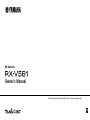 1
1
-
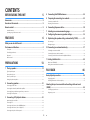 2
2
-
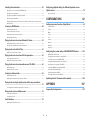 3
3
-
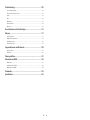 4
4
-
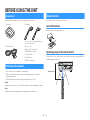 5
5
-
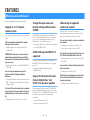 6
6
-
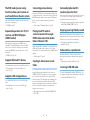 7
7
-
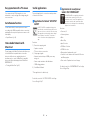 8
8
-
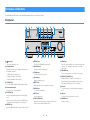 9
9
-
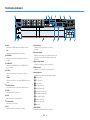 10
10
-
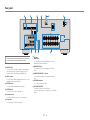 11
11
-
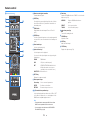 12
12
-
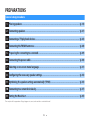 13
13
-
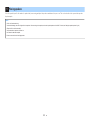 14
14
-
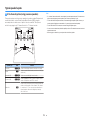 15
15
-
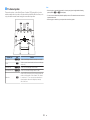 16
16
-
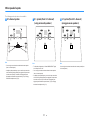 17
17
-
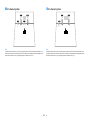 18
18
-
 19
19
-
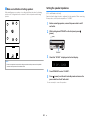 20
20
-
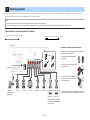 21
21
-
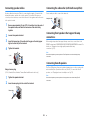 22
22
-
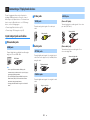 23
23
-
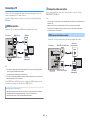 24
24
-
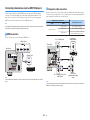 25
25
-
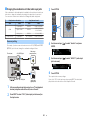 26
26
-
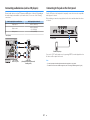 27
27
-
 28
28
-
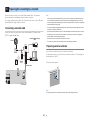 29
29
-
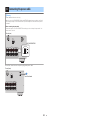 30
30
-
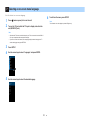 31
31
-
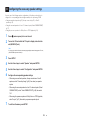 32
32
-
 33
33
-
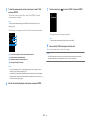 34
34
-
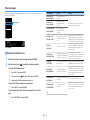 35
35
-
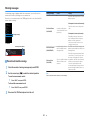 36
36
-
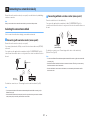 37
37
-
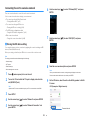 38
38
-
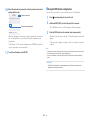 39
39
-
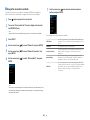 40
40
-
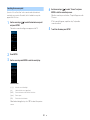 41
41
-
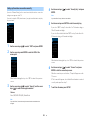 42
42
-
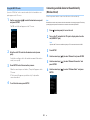 43
43
-
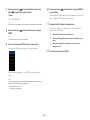 44
44
-
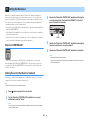 45
45
-
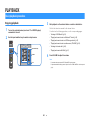 46
46
-
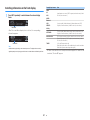 47
47
-
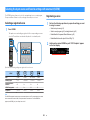 48
48
-
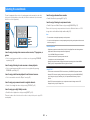 49
49
-
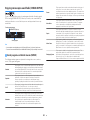 50
50
-
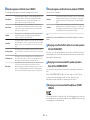 51
51
-
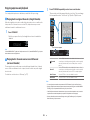 52
52
-
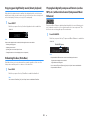 53
53
-
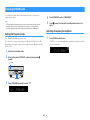 54
54
-
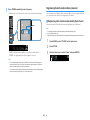 55
55
-
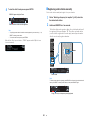 56
56
-
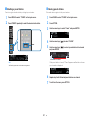 57
57
-
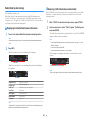 58
58
-
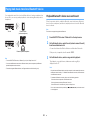 59
59
-
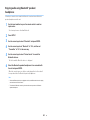 60
60
-
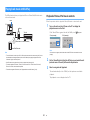 61
61
-
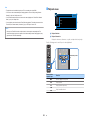 62
62
-
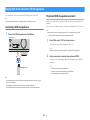 63
63
-
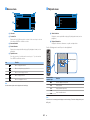 64
64
-
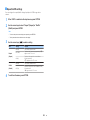 65
65
-
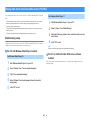 66
66
-
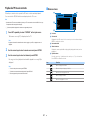 67
67
-
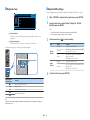 68
68
-
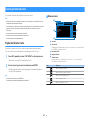 69
69
-
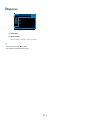 70
70
-
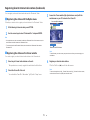 71
71
-
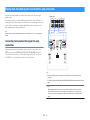 72
72
-
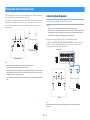 73
73
-
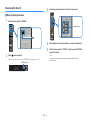 74
74
-
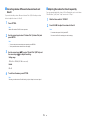 75
75
-
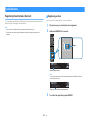 76
76
-
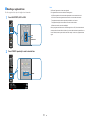 77
77
-
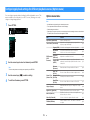 78
78
-
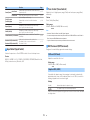 79
79
-
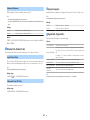 80
80
-
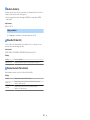 81
81
-
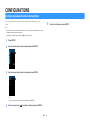 82
82
-
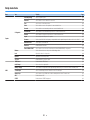 83
83
-
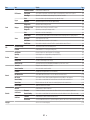 84
84
-
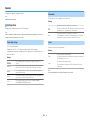 85
85
-
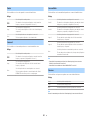 86
86
-
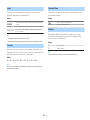 87
87
-
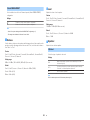 88
88
-
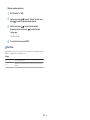 89
89
-
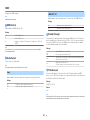 90
90
-
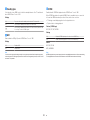 91
91
-
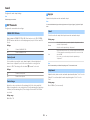 92
92
-
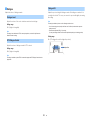 93
93
-
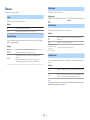 94
94
-
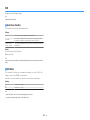 95
95
-
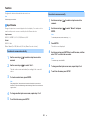 96
96
-
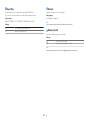 97
97
-
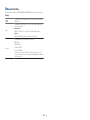 98
98
-
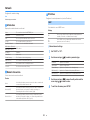 99
99
-
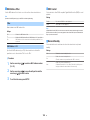 100
100
-
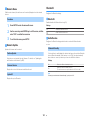 101
101
-
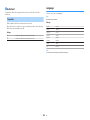 102
102
-
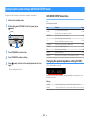 103
103
-
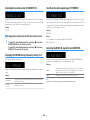 104
104
-
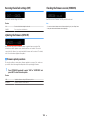 105
105
-
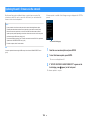 106
106
-
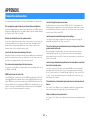 107
107
-
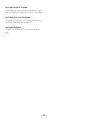 108
108
-
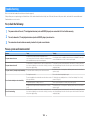 109
109
-
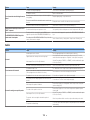 110
110
-
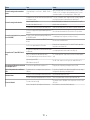 111
111
-
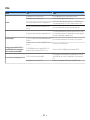 112
112
-
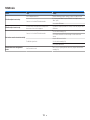 113
113
-
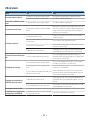 114
114
-
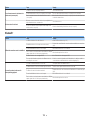 115
115
-
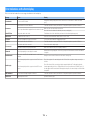 116
116
-
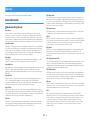 117
117
-
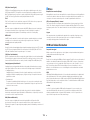 118
118
-
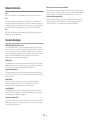 119
119
-
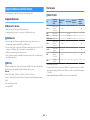 120
120
-
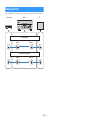 121
121
-
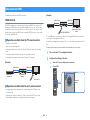 122
122
-
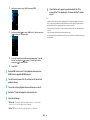 123
123
-
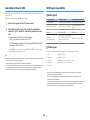 124
124
-
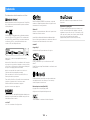 125
125
-
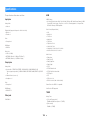 126
126
-
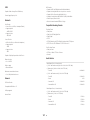 127
127
-
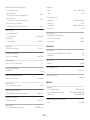 128
128
-
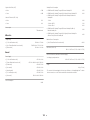 129
129
-
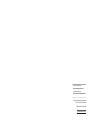 130
130
Yamaha AVENTAGE RX-A670 Bruksanvisning
- Kategori
- AV-mottagare
- Typ
- Bruksanvisning
på andra språk
- italiano: Yamaha AVENTAGE RX-A670 Manuale del proprietario
- español: Yamaha AVENTAGE RX-A670 El manual del propietario
- Deutsch: Yamaha AVENTAGE RX-A670 Bedienungsanleitung
- português: Yamaha AVENTAGE RX-A670 Manual do proprietário
- français: Yamaha AVENTAGE RX-A670 Le manuel du propriétaire
- Türkçe: Yamaha AVENTAGE RX-A670 El kitabı
- English: Yamaha AVENTAGE RX-A670 Owner's manual
- dansk: Yamaha AVENTAGE RX-A670 Brugervejledning
- русский: Yamaha AVENTAGE RX-A670 Инструкция по применению
- suomi: Yamaha AVENTAGE RX-A670 Omistajan opas
- Nederlands: Yamaha AVENTAGE RX-A670 de handleiding