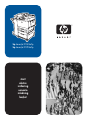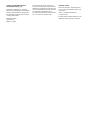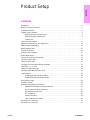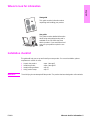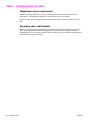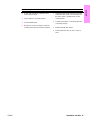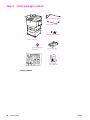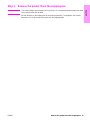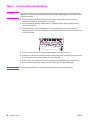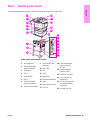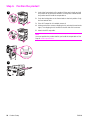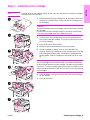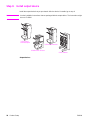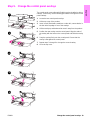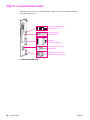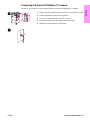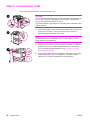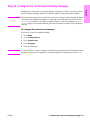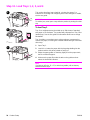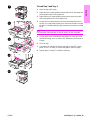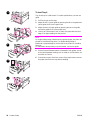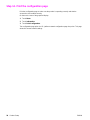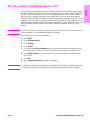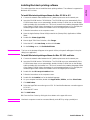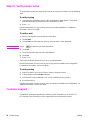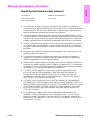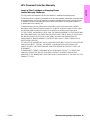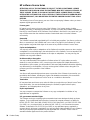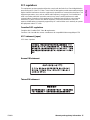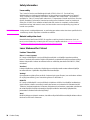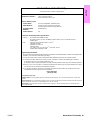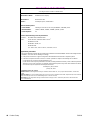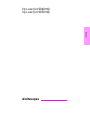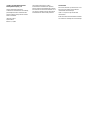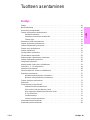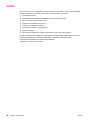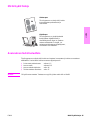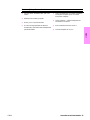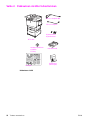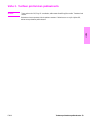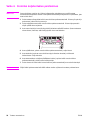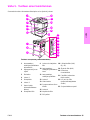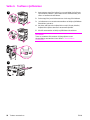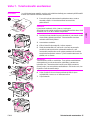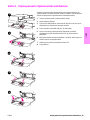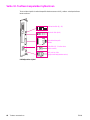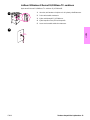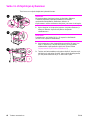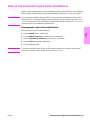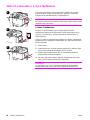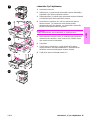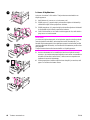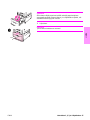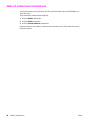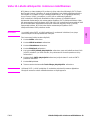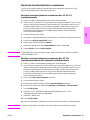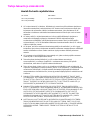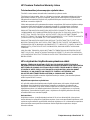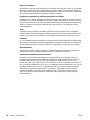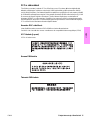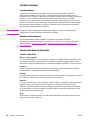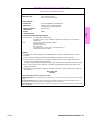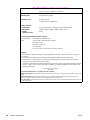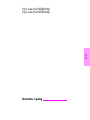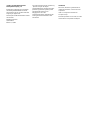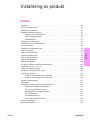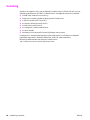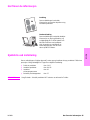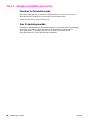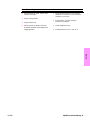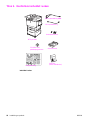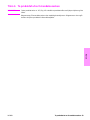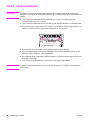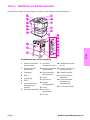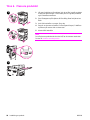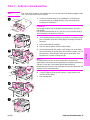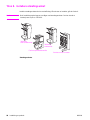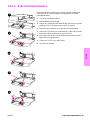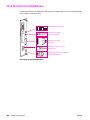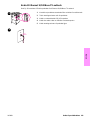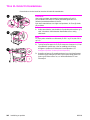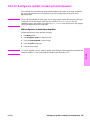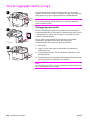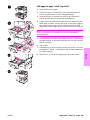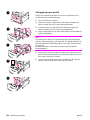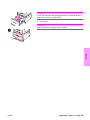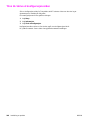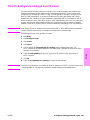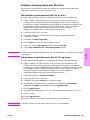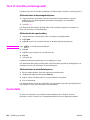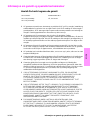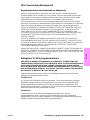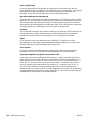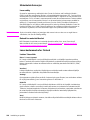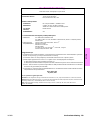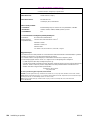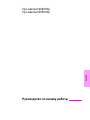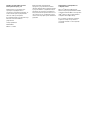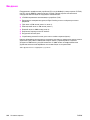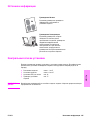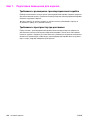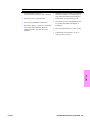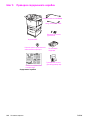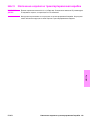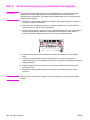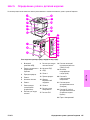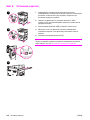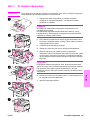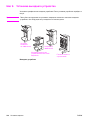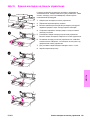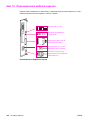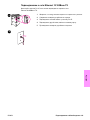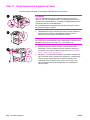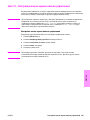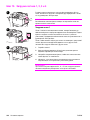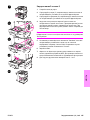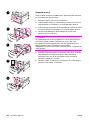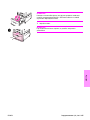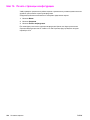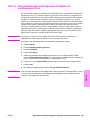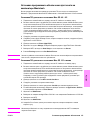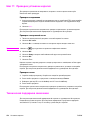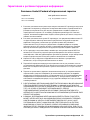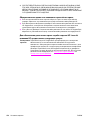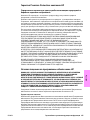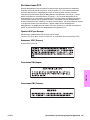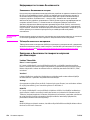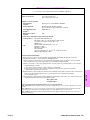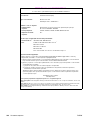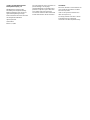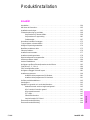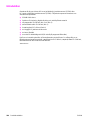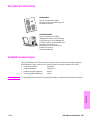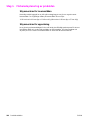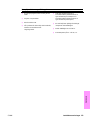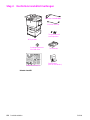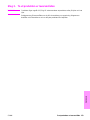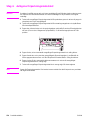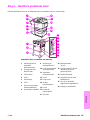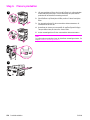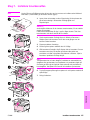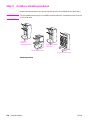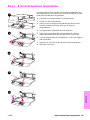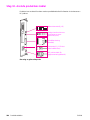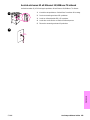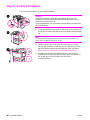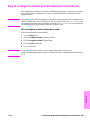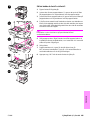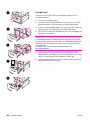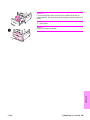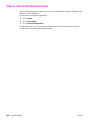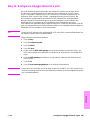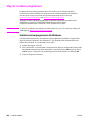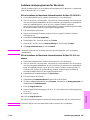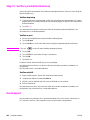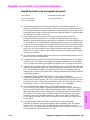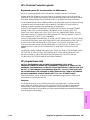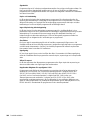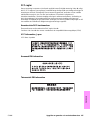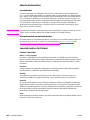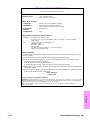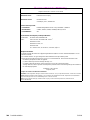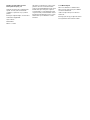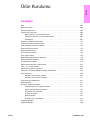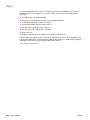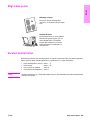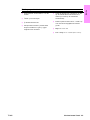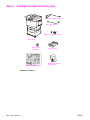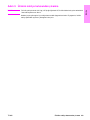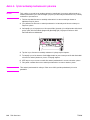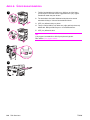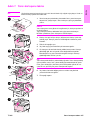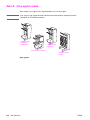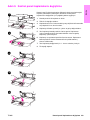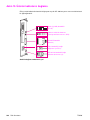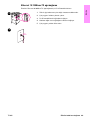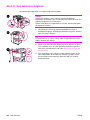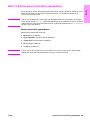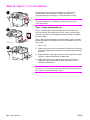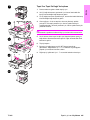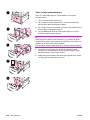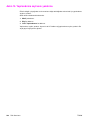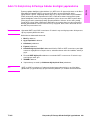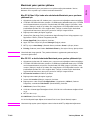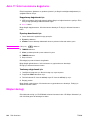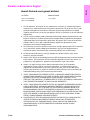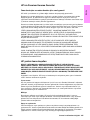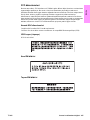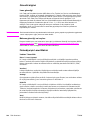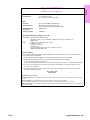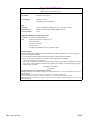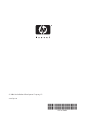HP LaserJet 9040/9050 Multifunction Printer series Snabbstartsguide
- Typ
- Snabbstartsguide

hp LaserJet 9040mfp
hp LaserJet 9050mfp
start
aloitus
innføring
inledning
‗ ‡ ―‘
başlat


English
hp LaserJet 9040mfp
hp LaserJet 9050mfp
Getting Started Guide

© 2004 Copyright Hewlett-Packard
Development Company, L.P.
Reproduction, adaptation, or translation
without prior written permission is prohibited,
except as allowed under the copyright laws.
The information contained herein is subject
to change without notice.
Publication number
Q3726-90903
Edition 1, 11/2004
The only warranties for HP products and
services are set forth in the express warranty
statements accompanying such products and
services. Nothing herein should be construed
as constituting an additional warranty.
HP shall not be liable for technical or editorial
errors or omissions contained herein.
Trademark Credits
Microsoft
, Windows
, and Windows NT
are U.S. registered trademarks of Microsoft
Corporation.
UNIX
is a registered trademark of
The Open Group.
All other products mentioned herein may be
trademarks of their respective companies.

ENWW Contents 3
English
Product Setup
Contents
Introduction. . . . . . . . . . . . . . . . . . . . . . . . . . . . . . . . . . . . . . . . . . . . . . . . . . . . . . . . . . . . . . . . .4
Where to look for information . . . . . . . . . . . . . . . . . . . . . . . . . . . . . . . . . . . . . . . . . . . . . . . . . . .5
Installation checklist . . . . . . . . . . . . . . . . . . . . . . . . . . . . . . . . . . . . . . . . . . . . . . . . . . . . . . . . . . 5
Prepare product location. . . . . . . . . . . . . . . . . . . . . . . . . . . . . . . . . . . . . . . . . . . . . . . . . . . . . . .6
Shipping box space requirements. . . . . . . . . . . . . . . . . . . . . . . . . . . . . . . . . . . . . . . . . . .6
Unpacking space requirements. . . . . . . . . . . . . . . . . . . . . . . . . . . . . . . . . . . . . . . . . . . . .6
Product size . . . . . . . . . . . . . . . . . . . . . . . . . . . . . . . . . . . . . . . . . . . . . . . . . . . . . . . . . . .7
Check package contents. . . . . . . . . . . . . . . . . . . . . . . . . . . . . . . . . . . . . . . . . . . . . . . . . . . . . .12
Remove the product from the shipping box . . . . . . . . . . . . . . . . . . . . . . . . . . . . . . . . . . . . . . .13
Remove internal packaging . . . . . . . . . . . . . . . . . . . . . . . . . . . . . . . . . . . . . . . . . . . . . . . . . . .14
Identify product parts . . . . . . . . . . . . . . . . . . . . . . . . . . . . . . . . . . . . . . . . . . . . . . . . . . . . . . . .15
Position the product . . . . . . . . . . . . . . . . . . . . . . . . . . . . . . . . . . . . . . . . . . . . . . . . . . . . . . . . .16
Install the print cartridge . . . . . . . . . . . . . . . . . . . . . . . . . . . . . . . . . . . . . . . . . . . . . . . . . . . . . .17
Install output device . . . . . . . . . . . . . . . . . . . . . . . . . . . . . . . . . . . . . . . . . . . . . . . . . . . . . . . . .18
Change the control panel overlays . . . . . . . . . . . . . . . . . . . . . . . . . . . . . . . . . . . . . . . . . . . . . .19
Connect product cables . . . . . . . . . . . . . . . . . . . . . . . . . . . . . . . . . . . . . . . . . . . . . . . . . . . . . .20
Connect power cords . . . . . . . . . . . . . . . . . . . . . . . . . . . . . . . . . . . . . . . . . . . . . . . . . . . . . . . .22
Configure the control panel display language. . . . . . . . . . . . . . . . . . . . . . . . . . . . . . . . . . . . . .23
Load Trays 1, 2, 3, and 4 . . . . . . . . . . . . . . . . . . . . . . . . . . . . . . . . . . . . . . . . . . . . . . . . . . . . .24
Print the configuration page . . . . . . . . . . . . . . . . . . . . . . . . . . . . . . . . . . . . . . . . . . . . . . . . . . .28
Configure embedded Send to e-mail . . . . . . . . . . . . . . . . . . . . . . . . . . . . . . . . . . . . . . . . . . . .29
Install software . . . . . . . . . . . . . . . . . . . . . . . . . . . . . . . . . . . . . . . . . . . . . . . . . . . . . . . . . . . . .30
Installing Windows printing software. . . . . . . . . . . . . . . . . . . . . . . . . . . . . . . . . . . . . . . .30
Installing Macintosh printing software . . . . . . . . . . . . . . . . . . . . . . . . . . . . . . . . . . . . . . .31
Verify product setup . . . . . . . . . . . . . . . . . . . . . . . . . . . . . . . . . . . . . . . . . . . . . . . . . . . . . . . . .32
Customer support. . . . . . . . . . . . . . . . . . . . . . . . . . . . . . . . . . . . . . . . . . . . . . . . . . . . . . . . . . .32
Warranty and regulatory information. . . . . . . . . . . . . . . . . . . . . . . . . . . . . . . . . . . . . . . . . . . . .33
Hewlett-Packard limited warranty statement . . . . . . . . . . . . . . . . . . . . . . . . . . . . . . . . . .33
HP’s Premium Protection Warranty. . . . . . . . . . . . . . . . . . . . . . . . . . . . . . . . . . . . . . . . .35
HP software license terms . . . . . . . . . . . . . . . . . . . . . . . . . . . . . . . . . . . . . . . . . . . . . . .36
FCC regulations . . . . . . . . . . . . . . . . . . . . . . . . . . . . . . . . . . . . . . . . . . . . . . . . . . . . . . .37
Safety information . . . . . . . . . . . . . . . . . . . . . . . . . . . . . . . . . . . . . . . . . . . . . . . . . . . . . .38
Laser Statement for Finland . . . . . . . . . . . . . . . . . . . . . . . . . . . . . . . . . . . . . . . . . . . . . .38
Declaration of Conformity . . . . . . . . . . . . . . . . . . . . . . . . . . . . . . . . . . . . . . . . . . . . . . . . . . . . .39
Declaration of Conformity . . . . . . . . . . . . . . . . . . . . . . . . . . . . . . . . . . . . . . . . . . . . . . . . . . . . .40

4 Product Setup ENWW
Introduction
Congratulations on your purchase of the HP LaserJet 9040mfp* (product number Q3726A) or
HP LaserJet 9050mfp (product number Q3728A). The product comes standard with the following
items:
● 256 MB random access memory (RAM)
● copying, digital sending, and wide-format printing capabilities
● two 500-sheet trays (Tray 2 and Tray 3)
● a 100-sheet multipurpose tray (Tray 1)
● a 2,000-sheet input tray (Tray 4)
● an embedded HP Jetdirect print server
● an internal hard disk
● a duplex printing accessory (for printing on both sides of paper)
The product features an interactive touch screen on the control panel graphical display. You must
choose one of the following paper-handling devices: the 3,000-sheet stacker, the 3,000-sheet
stacker/stapler, the multifunction finisher, or the 8-bin mailbox.
*Multifunction Peripheral

ENWW Where to look for information 5
English
Where to look for information
Installation checklist
This guide will help you set up and install your new product. For correct installation, please
complete each section in order.
WARNING! To avoid injury, do not attempt to lift the product. The product has been designed to roll on wheels.
Start guide
This guide contains information about
unpacking and installing your product.
Use guide
This guide contains detailed information
about using and troubleshooting and is
available on the CD-ROM that came
with the product. If you would like a hard
copy, use your product to print the use
guide.
● Unpack the product steps 1 through 5
● Install the product steps 6 through15
● Install printing software step 16
● Verify product setup step 17

6 Product Setup ENWW
Step 1. Prepare product location
Shipping box space requirements
Make sure that your building has a door or receiving area large enough for delivery of the
shipping box. The approximate dimensions of the shipping box are as follows:
1016 mm wide x 914 mm deep x 1148 mm tall (40 inches wide x 36 inches deep x 57 inches
tall).
Unpacking space requirements
Before removing the plastic wrapping from the shipping box, make sure that you have enough
space to remove the contents from the shipping box, and then roll the product down off its
shipping pallet. HP recommends at least 3 meters (10 feet) of space around the shipping box to
remove all of the shipping materials.

ENWW Installation checklist 7
English
Product size
Prepare a location for the product that allows for these physical and environmental requirements:
1
The smaller measurement is the space that is required to extend the stacker or stacker/stapler with
the attachment bar still attached to the latch under Tray 4. The larger measurement is the space that
is required to remove the stacker or stacker/stapler from the product. The additional space allows
enough clearance to remove the attachment bar from the latch under Tray 4.
2
This measurement is the space that is required for Tray 1 when it is fully extended for 11 x 17/A3-
size media.
3
This measurement shows the depth of the product, including the edge of the control panel and the
standoffs from the Tray 4 casters.
4
This measurement is the space that is required to fully extend Tray 2 or Tray 3.
HP LaserJet 9040mfp and 9050mfp dimensions with the optional 3000-sheet stacker or
the optional 3000-sheet stacker/stapler (top and side views)
643 mm
(25 in)
1219 mm (48 in)
457 mm
(18 in)
554 mm
(22 in)
533 mm
(22 in)
648 mm
(26 in)
1
457 mm
(18 in)
2
1105 mm (44 in)
1201 mm (47 in)
1
536 mm
(21 in)
826 mm
(33 in)
3
470 mm
(19 in)
4
643 mm
(25 in)

8 Product Setup ENWW
1
The smaller measurement is the space that is required to extend the stacker or stacker/stapler with
the attachment bar still attached to the latch under Tray 4. The larger measurement is the space that
is required to remove the stacker or stacker/stapler from the product. The additional space allows
enough clearance to remove the attachment bar from the latch under Tray 4.
2
This measurement is the space that is required for Tray 1 when it is fully extended for 11 x 17/A3-
size media.
3
This measurement shows the depth of the product, including the edge of the control panel and the
standoffs from the Tray 4 casters.
4
This measurement is the space that is required to fully extend Tray 2 or Tray 3.
HP LaserJet 9040mfp and 9050mfp dimensions with the optional 3000-sheet stacker or
the optional 3000-sheet stacker/stapler and the ADF lid open (top and side views)
826 mm
(33 in)
3
554 mm
(22 in)
643 mm
(25 in)
470 mm
(19 in)
4
1105 mm (44 in)
1201 mm (47 in)
1
643 mm
(25 in)
457 mm
(18 in)
2
457 mm
(18 in)
533 mm
(22 in)
648 mm
(26 in)
1
5
3
6
m
m
(
2
1
i
n
)
1664 mm (66 in)

ENWW Installation checklist 9
English
1
This measurement is the space that is required to extend the multifunction finisher with the
attachment bar still attached to the latch under Tray 4. To remove the attachment bar from the latch,
the space that is required is 617.2 mm (24.3 inches).
2
This measurement is the space that is required for Tray 1 when it is fully extended for 11 x 17/A3-
size media.
3
This measurement is the space that is required when the attachment bar still attached to the latch
under Tray 4. To remove the attachment bar from the latch, the space that is required is 617.2 mm
(24.3 inches).
4
This measurement shows the depth of the product, including the edge of the control panel and the
standoffs from the Tray 4 casters.
5
This measurement is the space that is required to fully extend Tray 2 or Tray 3. The total combined
depth of the product and Tray 2 or Tray 3 when it is extended is 1130.3 mm (44.5 inches.)
HP LaserJet 9040mfp and 9050mfp dimensions with the optional multifunction finisher
and the ADF lid open (top and side views)
826 mm
(33 in)
4
691 mm
(27 in)
643 mm
(25 in)
1664 mm (66 in)
470 mm
(19 in)
5
1194 mm (47 in)
1308 mm (52 in)
1
457 mm
(18 in)
2
457 mm
(18 in)
503 mm
(20 in)
617 mm
(24 in)
3
5
9
9
m
m
(
2
4
i
n
)
643 mm
(25 in)

10 Product Setup ENWW
1
This measurement is the space that is required for Tray 1 when it is fully extended for 11 x 17/A3-
size media.
2
This measurement is the space that is required to extend the 8-bin mailbox when the attachment bar
still attached to the latch under Tray 4.
3
This measurement shows the depth of the product, including the edge of the control panel and the
standoffs from the Tray 4 casters.
4
This measurement is the space that is required to fully extend Tray 2 or Tray 3. The total combined
depth of the product and Tray 2 or Tray 3 when it is extended is 1130.3 mm (44.5 inches.)
HP LaserJet 9040mfp and 9050mfp dimensions with the 8-bin mailbox and the ADF lid
open (top and side views)
555 mm
(22 in)
2
470 mm
(19 in)
4
1018 mm (40 in)
2
45 mm
(18 in)
1
457 mm
(18 in)
463 mm
(18 in)
4
8
0
m
m
(
1
9
i
n
)
1664 mm (66 in)
643 mm
(25 in)
643 mm
(25 in)
826 mm
(33 in)
3

ENWW Installation checklist 11
English
Location requirements for the product
● A level area on the floor, preferably a hard
surface without carpet.
● Space allowance around the product.
● A well-ventilated room.
● No exposure to direct sunlight or chemicals,
including ammonia-based cleaning solutions.
● Adequate power supply (For the 110 V model,
a dedicated 15 A circuit is recommended; for
the 220 V model, a dedicated 8 A circuit is
recommended)
● A stable environment—no abrupt temperature
or humidity changes.
● Relative humidity 20% to 80%.
● Room temperature 10°C to 32.5°C (50°F to
91°F).

12 Product Setup ENWW
Step 2. Check package contents
Package contents
110 V power cord
control panel overlays
print cartridge
product software
CD-ROM
Start guide
(this manual)
220 V power cord, or
MFP product
Quick Reference Poster

ENWW Remove the product from the shipping box 13
English
Step 3. Remove the product from the shipping box
WARNING! This product weighs approximately 143.2 kg (315 lb). HP recommends that the product be rolled
on its wheels rather than be lifted.
See the diagrams on the shipping box for unpacking instructions. The diagrams also include
instructions on how to remove the product from the shipping pallet.

14 Product Setup ENWW
Step 4. Remove internal packaging
CAUTION The product contains orange shipping tape and internal packaging to prevent damage during
shipping. You must remove all shipping materials and internal packaging in order for the product
to function correctly.
1 Remove all orange packing material from the exterior of the product and remove any
cardboard or styrofoam material that is not orange.
2 Remove all orange packing material from the output bin and the protective film from the
control panel display.
3 Open the left door and pull straight back on the shipping tape to remove the two fuser
shipping locks (as shown by the diagram on the product). Make sure that the fuser levers are
in the lock position.
4 Open the trays, remove any orange packing material, and close the trays.
5 Open the front door and remove the orange packing tape at the front transfer roller area and
on the lock lever for the print cartridge. Close the front door.
6 Open the ADF door and remove all of the orange packing material and any orange tape.
7 Remove all orange packing material and any orange tape from the flatbed glass.
Note Save all packing material. You might need it to repack the product at another time.

ENWW Identify product parts 15
English
Step 5. Identify product parts
The following illustrations show the location and names of the primary product parts.
Product parts (front and back views)
1
1
1
2
1
3
1
4
1
5
1
6
1
7
1
8
1
9
1
10
1
11
1
12
1
13
1
14
1
15
1
16
1
18
1
19
1
20
1
21
1
22
1
23
1
17
1 ADF output bin
2 Control panel with
graphical display
3 Front door
4 Tray 2
5 Power button
6 Tray 3
7 Left door (behind
accessory output)
8 Power-cord connector
9 Tray 4 power-cord
connector
10 ADF cover
11 ADF
12 Tray 1
13 Right door
14 Vertical transfer door
15 Tray 4
16 Copy card connector
17 EIO slot
18 Local area network
(LAN) connector
(RJ-45)
19 Foreign interface
harness (AUX)
20 Parallel B connector
21 Fax connector (for
optional fax)
22 HP JetLink connector
(for paper-handling
accessory)
23 Security lock port

16 Product Setup ENWW
Step 6. Position the product
1 Unlock the front wheels of the product (if they are locked), and roll
the product to its permanent location. Leave space to walk behind
the product and to install the output device.
2 Push the locking tabs on the front wheels to the lock position. Only
the front wheels lock.
3 If the ADF output bin is installed, remove it.
4 Make sure that the scanner shipping lock is unlocked (moved to the
right). The shipping lock is located on the left side of the scanner.
5 Attach the ADF output bin.
Note
You must position the product before you install the output device. See
Step 8. Install output device.
1
2
4
5

ENWW Install the print cartridge 17
English
Step 7. Install the print cartridge
Note If you get toner on your clothing, wipe it off with a dry cloth and wash the clothing in cold water.
Hot water sets toner into fabric.
1 Before removing the print cartridge from its packaging, set the print
cartridge on a sturdy surface. Gently slide the print cartridge out of
the packaging.
CAUTION
To prevent damage to the print cartridge, use two hands when handling
the cartridge.
Do not expose the print cartridge to light for more than a few minutes.
Cover the print cartridge when it is outside of the MFP.
2 Gently rock the print cartridge from front to back to distribute the
toner evenly inside the cartridge. This is the only time that you need
to rock the cartridge.
3 Open the front door of the product.
4 Rotate the green lever downward to the unlock position.
5 Hold the cartridge so that the arrow is on the left side of the
cartridge. Position the cartridge as shown, with the arrow on the left
side pointing toward the product, and align the cartridge with the
printing guides. Slide the cartridge into the product as far as it will
go.
Note
The print cartridge has an internal pull tab. The product automatically
removes the pull tab after the print cartridge is installed and the product
is turned on. The print cartridge makes a loud noise for several seconds
when the product removes the pull tab. This noise occurs only with new
print cartridges.
6 Press the button on the green lever, and turn the lever clockwise to
the lock position.
7 Close the front door.
1
5
4
3
6
7

18 Product Setup ENWW
Step 8. Install output device
Install the output device that you purchased. After the device is installed, go to step 9.
Note Use the installation instructions that are packaged with the output device. The instructions might
be on a CD-ROM.
Output devices
3,000-sheet
stacker/stapler
3,000-sheet stacker
Multifunction finisher
8-bin mailbox
Sidan laddas...
Sidan laddas...
Sidan laddas...
Sidan laddas...
Sidan laddas...
Sidan laddas...
Sidan laddas...
Sidan laddas...
Sidan laddas...
Sidan laddas...
Sidan laddas...
Sidan laddas...
Sidan laddas...
Sidan laddas...
Sidan laddas...
Sidan laddas...
Sidan laddas...
Sidan laddas...
Sidan laddas...
Sidan laddas...
Sidan laddas...
Sidan laddas...
Sidan laddas...
Sidan laddas...
Sidan laddas...
Sidan laddas...
Sidan laddas...
Sidan laddas...
Sidan laddas...
Sidan laddas...
Sidan laddas...
Sidan laddas...
Sidan laddas...
Sidan laddas...
Sidan laddas...
Sidan laddas...
Sidan laddas...
Sidan laddas...
Sidan laddas...
Sidan laddas...
Sidan laddas...
Sidan laddas...
Sidan laddas...
Sidan laddas...
Sidan laddas...
Sidan laddas...
Sidan laddas...
Sidan laddas...
Sidan laddas...
Sidan laddas...
Sidan laddas...
Sidan laddas...
Sidan laddas...
Sidan laddas...
Sidan laddas...
Sidan laddas...
Sidan laddas...
Sidan laddas...
Sidan laddas...
Sidan laddas...
Sidan laddas...
Sidan laddas...
Sidan laddas...
Sidan laddas...
Sidan laddas...
Sidan laddas...
Sidan laddas...
Sidan laddas...
Sidan laddas...
Sidan laddas...
Sidan laddas...
Sidan laddas...
Sidan laddas...
Sidan laddas...
Sidan laddas...
Sidan laddas...
Sidan laddas...
Sidan laddas...
Sidan laddas...
Sidan laddas...
Sidan laddas...
Sidan laddas...
Sidan laddas...
Sidan laddas...
Sidan laddas...
Sidan laddas...
Sidan laddas...
Sidan laddas...
Sidan laddas...
Sidan laddas...
Sidan laddas...
Sidan laddas...
Sidan laddas...
Sidan laddas...
Sidan laddas...
Sidan laddas...
Sidan laddas...
Sidan laddas...
Sidan laddas...
Sidan laddas...
Sidan laddas...
Sidan laddas...
Sidan laddas...
Sidan laddas...
Sidan laddas...
Sidan laddas...
Sidan laddas...
Sidan laddas...
Sidan laddas...
Sidan laddas...
Sidan laddas...
Sidan laddas...
Sidan laddas...
Sidan laddas...
Sidan laddas...
Sidan laddas...
Sidan laddas...
Sidan laddas...
Sidan laddas...
Sidan laddas...
Sidan laddas...
Sidan laddas...
Sidan laddas...
Sidan laddas...
Sidan laddas...
Sidan laddas...
Sidan laddas...
Sidan laddas...
Sidan laddas...
Sidan laddas...
Sidan laddas...
Sidan laddas...
Sidan laddas...
Sidan laddas...
Sidan laddas...
Sidan laddas...
Sidan laddas...
Sidan laddas...
Sidan laddas...
Sidan laddas...
Sidan laddas...
Sidan laddas...
Sidan laddas...
Sidan laddas...
Sidan laddas...
Sidan laddas...
Sidan laddas...
Sidan laddas...
Sidan laddas...
Sidan laddas...
Sidan laddas...
Sidan laddas...
Sidan laddas...
Sidan laddas...
Sidan laddas...
Sidan laddas...
Sidan laddas...
Sidan laddas...
Sidan laddas...
Sidan laddas...
Sidan laddas...
Sidan laddas...
Sidan laddas...
Sidan laddas...
Sidan laddas...
Sidan laddas...
Sidan laddas...
Sidan laddas...
Sidan laddas...
Sidan laddas...
Sidan laddas...
Sidan laddas...
Sidan laddas...
Sidan laddas...
Sidan laddas...
Sidan laddas...
Sidan laddas...
Sidan laddas...
Sidan laddas...
Sidan laddas...
Sidan laddas...
Sidan laddas...
Sidan laddas...
Sidan laddas...
Sidan laddas...
Sidan laddas...
Sidan laddas...
Sidan laddas...
Sidan laddas...
Sidan laddas...
Sidan laddas...
Sidan laddas...
Sidan laddas...
Sidan laddas...
Sidan laddas...
Sidan laddas...
Sidan laddas...
Sidan laddas...
Sidan laddas...
Sidan laddas...
Sidan laddas...
Sidan laddas...
Sidan laddas...
Sidan laddas...
Sidan laddas...
Sidan laddas...
Sidan laddas...
Sidan laddas...
Sidan laddas...
Sidan laddas...
Sidan laddas...
Sidan laddas...
Sidan laddas...
Sidan laddas...
Sidan laddas...
Sidan laddas...
Sidan laddas...
Sidan laddas...
Sidan laddas...
Sidan laddas...
Sidan laddas...
Sidan laddas...
Sidan laddas...
Sidan laddas...
-
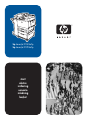 1
1
-
 2
2
-
 3
3
-
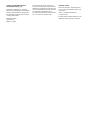 4
4
-
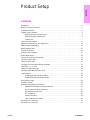 5
5
-
 6
6
-
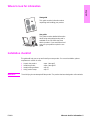 7
7
-
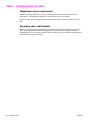 8
8
-
 9
9
-
 10
10
-
 11
11
-
 12
12
-
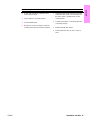 13
13
-
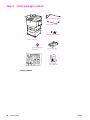 14
14
-
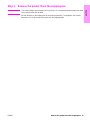 15
15
-
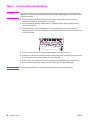 16
16
-
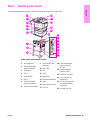 17
17
-
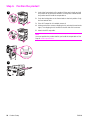 18
18
-
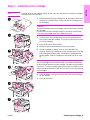 19
19
-
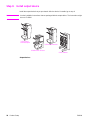 20
20
-
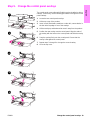 21
21
-
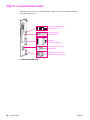 22
22
-
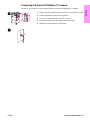 23
23
-
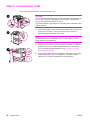 24
24
-
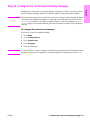 25
25
-
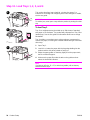 26
26
-
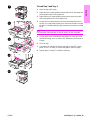 27
27
-
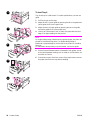 28
28
-
 29
29
-
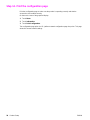 30
30
-
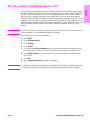 31
31
-
 32
32
-
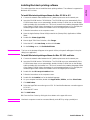 33
33
-
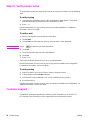 34
34
-
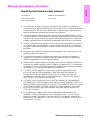 35
35
-
 36
36
-
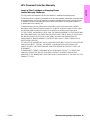 37
37
-
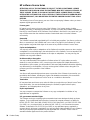 38
38
-
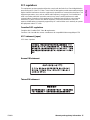 39
39
-
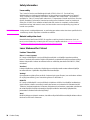 40
40
-
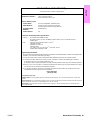 41
41
-
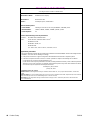 42
42
-
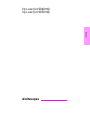 43
43
-
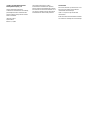 44
44
-
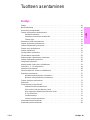 45
45
-
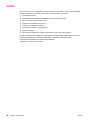 46
46
-
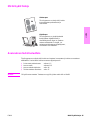 47
47
-
 48
48
-
 49
49
-
 50
50
-
 51
51
-
 52
52
-
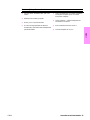 53
53
-
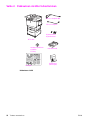 54
54
-
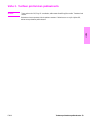 55
55
-
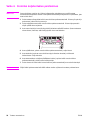 56
56
-
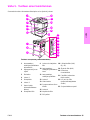 57
57
-
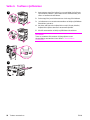 58
58
-
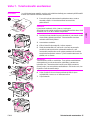 59
59
-
 60
60
-
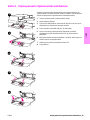 61
61
-
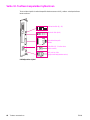 62
62
-
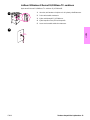 63
63
-
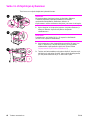 64
64
-
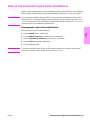 65
65
-
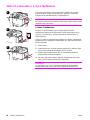 66
66
-
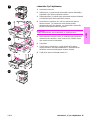 67
67
-
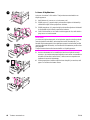 68
68
-
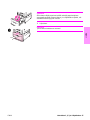 69
69
-
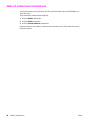 70
70
-
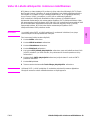 71
71
-
 72
72
-
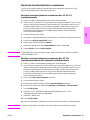 73
73
-
 74
74
-
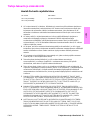 75
75
-
 76
76
-
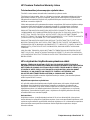 77
77
-
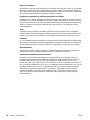 78
78
-
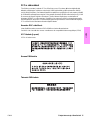 79
79
-
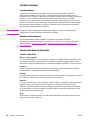 80
80
-
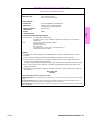 81
81
-
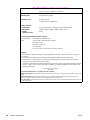 82
82
-
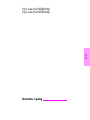 83
83
-
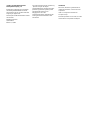 84
84
-
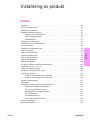 85
85
-
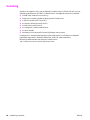 86
86
-
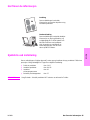 87
87
-
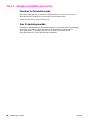 88
88
-
 89
89
-
 90
90
-
 91
91
-
 92
92
-
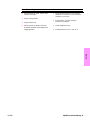 93
93
-
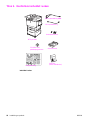 94
94
-
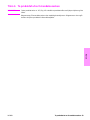 95
95
-
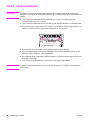 96
96
-
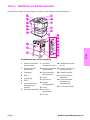 97
97
-
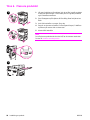 98
98
-
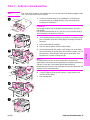 99
99
-
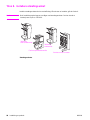 100
100
-
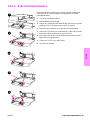 101
101
-
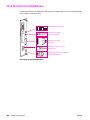 102
102
-
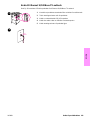 103
103
-
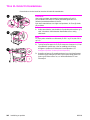 104
104
-
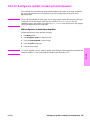 105
105
-
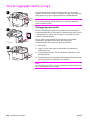 106
106
-
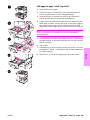 107
107
-
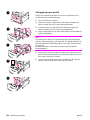 108
108
-
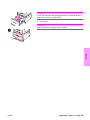 109
109
-
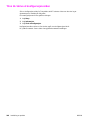 110
110
-
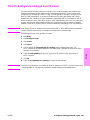 111
111
-
 112
112
-
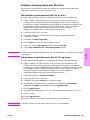 113
113
-
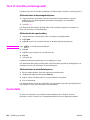 114
114
-
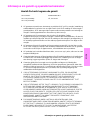 115
115
-
 116
116
-
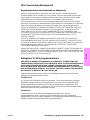 117
117
-
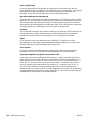 118
118
-
 119
119
-
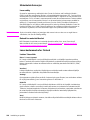 120
120
-
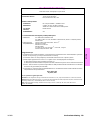 121
121
-
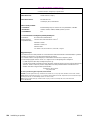 122
122
-
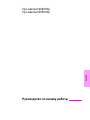 123
123
-
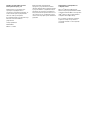 124
124
-
 125
125
-
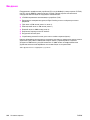 126
126
-
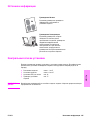 127
127
-
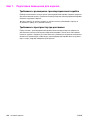 128
128
-
 129
129
-
 130
130
-
 131
131
-
 132
132
-
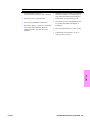 133
133
-
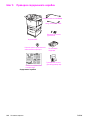 134
134
-
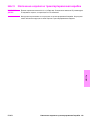 135
135
-
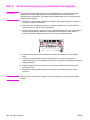 136
136
-
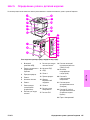 137
137
-
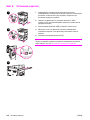 138
138
-
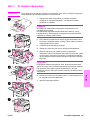 139
139
-
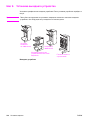 140
140
-
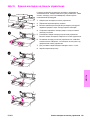 141
141
-
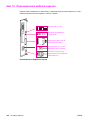 142
142
-
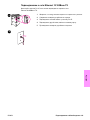 143
143
-
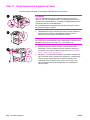 144
144
-
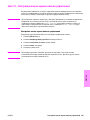 145
145
-
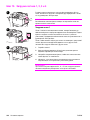 146
146
-
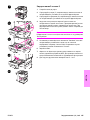 147
147
-
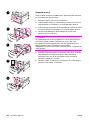 148
148
-
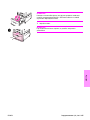 149
149
-
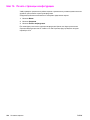 150
150
-
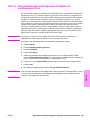 151
151
-
 152
152
-
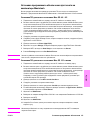 153
153
-
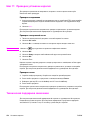 154
154
-
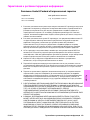 155
155
-
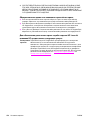 156
156
-
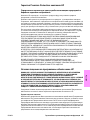 157
157
-
 158
158
-
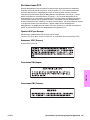 159
159
-
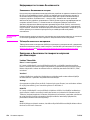 160
160
-
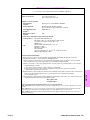 161
161
-
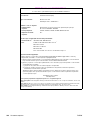 162
162
-
 163
163
-
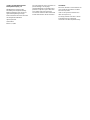 164
164
-
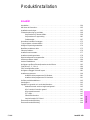 165
165
-
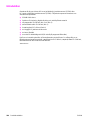 166
166
-
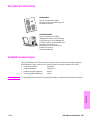 167
167
-
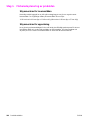 168
168
-
 169
169
-
 170
170
-
 171
171
-
 172
172
-
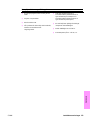 173
173
-
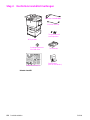 174
174
-
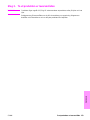 175
175
-
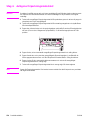 176
176
-
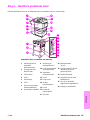 177
177
-
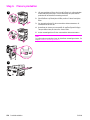 178
178
-
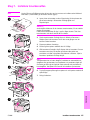 179
179
-
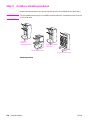 180
180
-
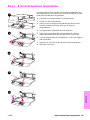 181
181
-
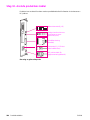 182
182
-
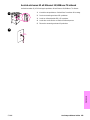 183
183
-
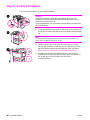 184
184
-
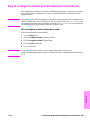 185
185
-
 186
186
-
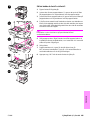 187
187
-
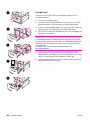 188
188
-
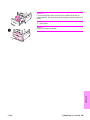 189
189
-
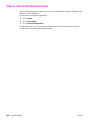 190
190
-
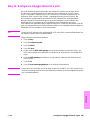 191
191
-
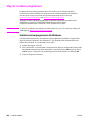 192
192
-
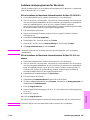 193
193
-
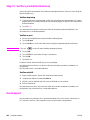 194
194
-
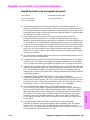 195
195
-
 196
196
-
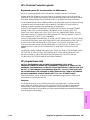 197
197
-
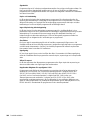 198
198
-
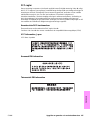 199
199
-
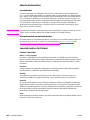 200
200
-
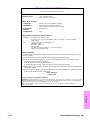 201
201
-
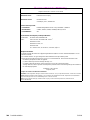 202
202
-
 203
203
-
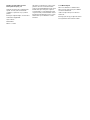 204
204
-
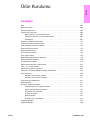 205
205
-
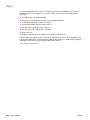 206
206
-
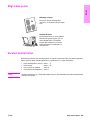 207
207
-
 208
208
-
 209
209
-
 210
210
-
 211
211
-
 212
212
-
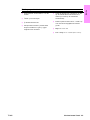 213
213
-
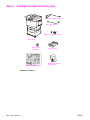 214
214
-
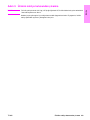 215
215
-
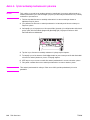 216
216
-
 217
217
-
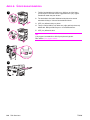 218
218
-
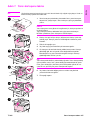 219
219
-
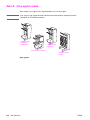 220
220
-
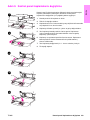 221
221
-
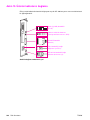 222
222
-
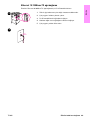 223
223
-
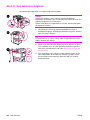 224
224
-
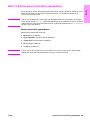 225
225
-
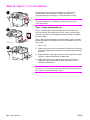 226
226
-
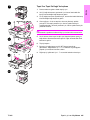 227
227
-
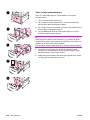 228
228
-
 229
229
-
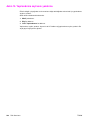 230
230
-
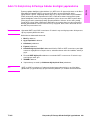 231
231
-
 232
232
-
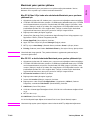 233
233
-
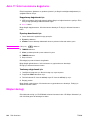 234
234
-
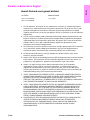 235
235
-
 236
236
-
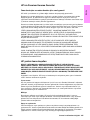 237
237
-
 238
238
-
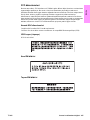 239
239
-
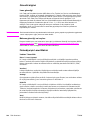 240
240
-
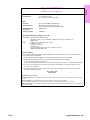 241
241
-
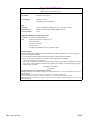 242
242
-
 243
243
-
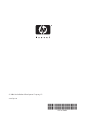 244
244
HP LaserJet 9040/9050 Multifunction Printer series Snabbstartsguide
- Typ
- Snabbstartsguide
på andra språk
Relaterade papper
-
HP LaserJet 9050 Printer series Snabbstartsguide
-
HP LaserJet 9000 Multifunction Printer series Snabbstartsguide
-
HP LaserJet 9000 Printer series Snabbstartsguide
-
HP LaserJet M5035 Multifunction Printer series Snabbstartsguide
-
HP Color LaserJet 9500 Multifunction Printer series Snabbstartsguide
-
HP LaserJet 4100 Multifunction Printer series Användarmanual
-
HP LASERJET 3015 ALL-IN-ONE PRINTER Användarguide
-
HP 9200c Digital Sender Snabbstartsguide
-
HP LaserJet 8150 Printer series Snabbstartsguide
-
HP LaserJet 4300 Printer series Användarguide