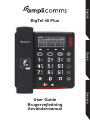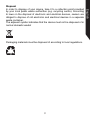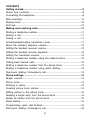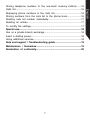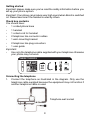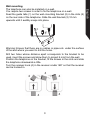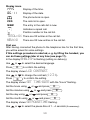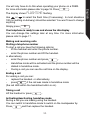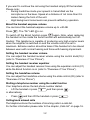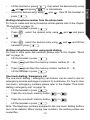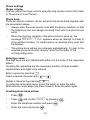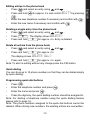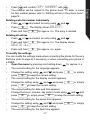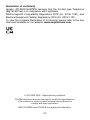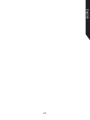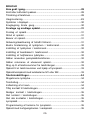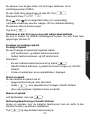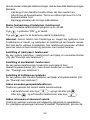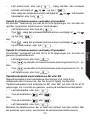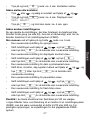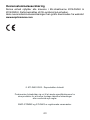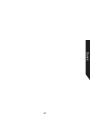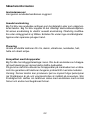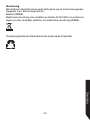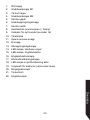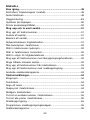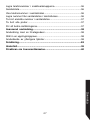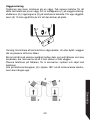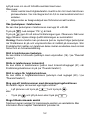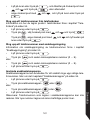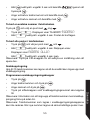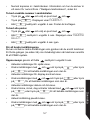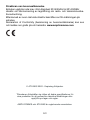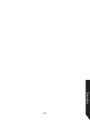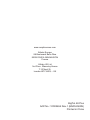Amplicomms BigTel 48 Plus Big Button Corded Amplified Telephone Användarguide
- Kategori
- Telefoner
- Typ
- Användarguide

User Guide
Brugervejledning
Användarmanual
English
BigTel 48 Plus
Dansk Svenska

2
Safety Information
Operating instruction manual
Please read this operating instruction manual thoroughly.
Intended use
The telephone is suitable for telephoning within a public telephone network
system. Any other use is considered unintended use.
Unauthorised modication or reconstruction is not permitted. Under no
circumstances open the device or complete any repair work yourself.
Installation location
Prevent excessive exposure to smoke, dust, vibration, chemicals, moisture,
heat and direct sunlight.
Hearing aid compatible
Using the premium receiver, the telephone is perfectly adapted for hearing
aids and is compatible with most commercially available hearing aids.
However, due to the wide range of hearing aids available, there is no
guarantee that the telephone will function problem-free with every model.
Attention: This telephone is capable of producing very high volume levels
when the amplier is switched on and the volume control is set to
maximum. Extreme caution should be taken if the handset is shared by
users with normal hearing and others with impaired hearing.

3
Disposal
In order to dispose of your device, take it to a collection point provided
by your local public waste authorities (e.g. recycling centre). According
to laws on the disposal of electronic and electrical devices, owners are
obliged to dispose of old electronic and electrical devices in a separate
waste container.
The adjacent symbol indicates that the device must not be disposed of in
normal domestic waste!
Packaging materials must be disposed of according to local regulations.
English

4
Overview of Your Phone
OK C
1
18
19
13
12
11
10
8
9
1714 16 15
3
2
5
7
4 6

5
1. Call back button
2. One−touch dialling button M1
3. Delete / Store
4. One−touch dialling button M2
5. Scroll upwards
6. Quick dial button
7. Scroll downwards
8. Calls list (CID) / Cancel
9. New call indication (see page 16)
10. Phone book
11. Save number button
12. R button
13. Redial button
14. LED, telephone is ringing
15. LED, handsfree mode
16. Handsfree mode button
17. Receiver boost button
18. Volume boost on LED
19. Control knob, receiver volume(hidden under handset)
20. Ring volume slide control
21. Equalizer slide control
22. Handsfree volume slide control
English

6
CONTENTS
Getting started........................................................................................8
Check box contents................................................................................8
Connecting the telephone........................................................................8
Wall mounting...........................................................................................9
Display icons.......................................,...................................................10
First use..................................................................................................10
Making and receiving calls.................................................................11
Dialling a telephone number..................................................................11
Ending a call..........................................................................................11
Taking a call..........................................................................................11
Activating/deactivating handsfree mode...............................................11
Boost the handset earpiece volume....................................................12
Setting the handset receiver volume.....................................................12
Setting the handset receiver equalizer..................................................12
Setting the handsfree volume...............................................................12
Dialling a telephone number using the redial function........................12
Calling back missed calls......................................................................12
Dialling a telephone number from the phone book.............................13
Dialling a telephone number using quick dialling................................13
One-touch dialling / Emergency call.....................................................13
Phone settings......................................................................................14
Ringer volume........................................................................................14
Phone book............................................................................................14
Entering a name....................................................................................14
Creating phone book entries................................................................14
Editing entries in the phone book........................................................15
Deleting a single entry from the phone book.......................................15
Delete all entries from the phone book................................................15
Quick dialing...........................................................................................15
Programming quick dial buttons..........................................................15
One-touch dialling / Emergency call.....................................................16

7
Storing telephone numbers to the one-touch memory buttons.......16
Calls list..................................................................................................16
Displaying phone numbers in the calls list........................................16
Storing numbers from the calls list in the phone book.....................16
Deleting calls list number individually.................................................17
Deleting all entries................................................................................17
To modify the settings...........................................................................17
Special use............................................................................................18
Use on a private branch exchange.......................................................18
Insert a dialling pause...........................................................................18
Using additional services.......................................................................18
Help and support / Troubleshooting guide.......................................18
Maintenance / Guarantee...................................................................19
Declaration of conformity...................................................................20
English

8
Getting started
Important: please make sure you’ve read the safety information before you
set up your phone system.
Important: Your phone can produce very high sound when Boost is switched
on. Please take care if the handset is used by others.
Check box contents
You should have:
• 1 corded phone base
• 1 handset
• 1 coiled cord for handset
• 2 telephone line connector cables
• 1 wall−mounting bracket
• 2 telephone line plug converters
• 1 user guide
Important:
• Use only the telephone cable supplied with your telephone otherwise
your phone may not work.
?
OK C
INSIDE THIS BOX
Connecting the telephone
1. Connect the telephone as illustrated in the diagram. Only use the
telephone cable supplied because the equipment may not function if
another telephone cable is used.
Telephone wall socket

9
Wall mounting
The telephone can also be installed on a wall.
You require two screws in order to x the telephone on a wall.
Feed the guide tabs (1) on the wall−mounting bracket (2) in the slots (3)
on the rear side of the telephone. Slide the wall bracket (2) 10 mm
upwards until it audibly snaps into place.
N
PP
O
3
2
3
1
Warning: Ensure that there are no cables or pipes etc. under the surface
of the wall where you want to drill the holes.
Drill two holes whose distance apart corresponds to the bracket to be
used, insert the screws and allow them to project 5 mm from the wall.
Position the telephone on the bracket, t the screws in the slots and slide
the telephone downwards a little.
Turn the receiver hook (4) in the receiver cradle 180° so that the receiver
can be hooked in.
down-
4
4
4
4
4
English

10
Display icons
14:45 Display of the time.
06/11 Display of the date.
The phone book is open.
CID The calls list is open.
NEW The entry in the calls list is new.
Indicates a repeat call.
Position number in the call list.
TOTAL:XX There are XX entries in the call list.
NEW:XX There are XX new entries in the call list.
First use
After having connected the phone to the telephone line for the rst time,
you will be asked for some settings.
If this settings procedure is aborted, e. g. by lifting the handset, you
can do these settings later at any time (see page 17).
In the display ENGLISH is ashing (setting on delivery).
Use or to select the desired language.
Press C to conrm the setting.
The display shows LCD CONTRAST.
Use or to change the contrast (1 2 3 4).
Press C to conrm the setting.
The display shows SET TIME/DATE with the “hours“ ashing.
Set the hours using or and press C .
Set the minutes using or and press C .
Set the day using or and press C .
Set the month using or and press C .
The display shows SETPAUSETIME ashing.
Use or to select the pause time of 1…4 seconds (if necessary).

11
You will only have to do this when operating your phone on a PABX.
For more information please refer to page 18. Press C .
The display shows FLASHTIME ashing.
Use or to select the ash time (if necessary). In most situations
100 ms (setting on delivery) should be selected. You won’t have to change
anything.
Simply press C .
Your telephone is ready to use and shows the idle display
You can change this settings later at any time. For more information
please refer to page 17.
Making and receiving calls
Dialling a telephone number
To start a call you have the following options:
-lift the handset and enter the phone number.
-enter the phone number and lift the handset.
or alternatively
-enter the phone number and press .
-Handsfree mode will be activated and the phone number will be
dialled in handsfree mode.
• During a call you can see the call time on the display.
Ending a call
For ending a call you can:
-replace the handset. or alternatively
-press if the call was made in handsfree mode
(the red LED within the handsfree button is on).
Taking a call
Lift the handset or press .
Activating/deactivating handsfree mode
During a call you are making using the handset.
You can switch to handsfree mode to switch on the loudspeaker by
Press and then replace the handset.
English

12
If you want to continue the call using the handset simply lift the handset.
Please note:
-During handsfree mode your speech is transmitted via the
microphone on the base. Speak at a distance of not more than 0.5
meters facing the front of the unit.
-High background noise levels can prevent satifactory operation.
Boost the handset earpiece volume
You can boost the handset earpiece volume up to +40 dB.
Press . The “On“ LED is on.
To switch off the Boost function press again. Note, when replacing
the handset on the cradle the boost function will automatically turn off.
Caution: This telephone is capable of producing very high volume levels
when the amplier is switched on and the volume control is set to
maximum. Extreme caution should be taken if the handset is to be shared
between users with normal hearing and those with hearing impairment.
Setting the handset receiver volume
You can adjust the handset receiver volume using the control knob(19) /
(refer to “Overview of Your Phone“).
Setting the handset receiver equalizer
You can adjust the handset receiver tone using the equalizer control (21)
while the Boost function is on (refer to “Overview of Your Phone“).
Setting the handsfree volume
You can adjust the handsfree volume using the slide control (22) (refer to
“Overview of Your Phone“).
Dialling a telephone number using the redial function
Your telephone stores the last phone number dialled.
• Lift the handset or press and then press .
or alternatively.
• Press and then lift the handset or press .
Calling back missed calls
The telephone stores the numbers of incoming calls in a calls list.
For further information please refer to the chapter „Calls list“ on page 16.

13
• Lift the handset or press , then select the desired entry using
and and press . or alternatively
• select the desired entry using and , then lift the handset or
press .
Dialling a telephone number from the phone book
For how to create and store phonebook entries please refer to the chapter
“Phone book“ on page 14.
• Lift the handset or press .
• Press , select the desired entry using and and press
.
or
• Press , select the desired entry using and and lift the
handset or press .
Dialling a telephone number using quick dialling
For how to store quick dial numbers please refer to the chapter “Quick
dial“ on page 15.
• Lift the handset or press .
• Press and then the memory location number (0 … 9).
or
• Press and then the memory location number (0 … 9).
• Lift the handset or press .
One-touch dialling / Emergency call
The one-touch dialling / emergency call buttons can be used to dial an
emergency services exchange or persons for assistance. For how to store
one-touch / emergency numbers please refer to the chapter “One-touch
dialling / emergency call“ on page 16.
• Lift the handset or press .
• Press the one-touch memory button or .
or
• Press the one-touch memory button or .
• Lift the handset or press .
Note: The telephone numbers assigned to the one-touch dialling buttons
can not be deleted. When storing new numbers, the existing entries are
overwritten.
English

14
Phone settings
Ringer volume
You can adjust the ringer volume using the ring volume control (20) (refer
to “Overview of Your Phone“).
Phone book
Thirty-two phone numbers can be stored in the phone book together with
the associated names.
• Always enter the area access code with the phone numbers so that
the telephone can also assign incoming local calls to a phone book
entry.
• When the memory capacity of the phone book is used up, the
message MEMORY FULL appears when an attempt is made to
store another number. To create space, an existing entry must rst
be deleted.
• The phone book entries are arranged alphabetically. To skip to the
required phone book entry directly, enter the rst letter of the
corresponding entry.
Entering a name
The digit keys are also labelled with letters for the entry of the respective
letters.
Pressing the respective key the necessary number of times enables
capital letters and digits to be entered.
Enter a space by pressing .
Insert a special character with or .
Delete a character by pressing C .
To enter the same letter twice, press the button to enter the letter.
Wait until the cursor skips one place forward. Enter the letter again.
Creating phone book entries
• Press .
• Press and conrm SAVE? by pressing .
• Enter the telephone number and press .
• Enter the name and press .

15
Editing entries in the phone book
• Press and select an entry using and .
• Press and hold for approx. 3 s and conrm EDIT? by pressing
.
• Enter the new telephone number if necessary and conrm with .
• Enter the new name if necessary and conrm with .
Deleting a single entry from the phone book
• Press and select an entry using and .
• Press C . The display shows DELETE?.
• Press and hold C for approx. 4 s. Entry is deleted.
Delete all entries from the phone book
• Press and select an entry using and .
• Press and hold C for approx. 4 s.
The display shows DELETE ALL?.
• Press and hold C for approx. 4 s. again.
Note: To abort a setting without any change press the CID button.
Quick dialing
You can store up to 10 phone numbers so that they can be dialled simply
by quick dialling.
Programming quick dial buttons
• Press .
• Enter the telephone number and press .
• Enter the name and press .
• Press the digit key, the quick dialling number should be assigned to.
Note: For dialling a telephone number using the quick dialling feature
please refer to page 16.
Note: The phone numbers assigned to the quick dial buttons cannot be
deleted. When storing new numbers, the existing entries are overwritten.
English

16
One-touch dialling / Emergency call
You can use the buttons M1 and M2 as one-touch dialling buttons resp.
as memory buttons for an emergency call. This will be quicker and easier
than dialling with the quick dial feature or the phone book.
Storing telephone numbers to the one-touch memory buttons
• Press .
• Enter the telephone number and press .
• Enter the name and press .
• Press or , to assign the telephone number to the
respective button.
Note: The phone numbers assigned to the one-touch dialling buttons
cannot be deleted. When storing new numbers, the existing entries are
overwritten.
Calls list
Note: The caller number display function, essential for the calls list, is a
supplementary service offered by telephone network providers. Contact
your network provider for further information.
If this function is available with your telephone line, the number of the
caller and the name, if an entry in the telephone book exists, appears in
the display when the phone rings. If the caller has suppressed
transmission of his phone number or it is otherwise unavailable, a
corresponding message appears in the display. The phone number is not
displayed and, as a result, is not stored in the calls list.
The idle display shows, how many entries are in the calls list and how
many of them are NEW (not yet seen). A total of 32 call numbers can be
stored in the calls list. The ashing red LED indicates new calls in the calls
list. This LED will flash as long as there are still new (not read) calls
in the calls list.
To stop ashing press repeatedly.
Displaying phone numbers in the calls list
• Press or and select an entry using and .
Storing numbers from the calls list in the phone book
• Press or and select an entry using and .

17
• Press and conrm COPY NUMBER? with .
• The number will be copied to the phone book. To enter a name
for this number please refer to “Editing entries in the phone book“,
page14 .
Deleting calls list number individually
• Press or and select an entry using and .
• Press C . The display shows DELETE?.
• Press and hold C for approx. 4 s. The entry is deleted.
Deleting all entries
• Press or and select an entry using and .
• Press and hold C for approx. 4 s. The display shows
DELETE ALL?.
• Press and hold C for approx. 4 s. again.
To modify the settings
You can modify the settings made when connecting the phone for the very
rst time (refer to page 9) if necessary or when connecting your phone to
a PABX.
• Open the menu by pressing and holding down for approx. 5 s.
• The current setting for the language appears.
• Change the setting using and and press C or simply
press C to keep the current setting.
• The current setting for the display contrast appears.
• Change the setting using and and press C or simply
press C to keep the current setting.
• The current setting for date and time appears.
• Change the hours, minutes, day and/or month using and and
press C or simply press C to keep the current setting.
• The current setting for the pause time appears.
• Change the setting using and and press C or simply
press C to keep the current setting.
• The current setting for the ash time appears.
English

18
• Change the setting using and and press C or simply
press C to keep the current setting.
Flash time - In most situations the ash time of 100 ms should be selected.
In some cases, e. g. when connecting the phone to a PABX, it may be
necessary to switch to 270 or 600 ms. For further information please refer
to the user guide of the PABX.
Special use
Use on a private branch exchange
If your phone’s on an exchange (e.g. you need to dial 9 to get an outside
line), you can transfer calls and use call back by using the button
(Recall).
You’ll need to check your private exchange manual to nd out which timing
to use for your exchange.
Insert a dialling pause
If you have to dial a number for an outside line and it takes a while to
connect, you can insert a pause so you don’t have to wait to hear the
dialling tone.
To insert a dialling pause, simply enter the number (e.g. 9) usually dial
for an outside line and then press . You’ll need to check your private
exchange manual to nd out which pause time to use for your exchange.
Using additional services
Your phone should be able to support services such as call waiting and
conference calls. You’ll need to check with your telephone network
provider for further information on these services.
Help and support / Troubleshooting guide
I can’t make phone calls
• Make sure the phone cable is connected properly. If it is, there may
be a fault. Please make sure you’re using the phone cable that came
with your phone.
There is a hissing or crackling noise in the earpiece. / My internet
connection is very slow when I connect the telephone to the line
• If you have a broadband internet connection, ensure that you have
connected the line cable to the telephone line via a DSL lter.

19
The display of incoming call numbers is not working
• Check you have this service on your phone line. Please call your
network provider.
• The caller may have withheld their phone number.
Maintenance / Guarantee
Maintenance
• Clean the housing surfaces with a soft, uff-free cloth.
• Never use cleaning agents or solvents.
Guarantee
AMPLICOMMS equipment is produced and tested according to the latest
production methods. The implementation of carefully chosen materials
and highly developed technologies ensure trouble-free functioning and
a long service life. The terms of guarantee do not apply where the cause
of equipment malfunction is the fault of the telephone network operator or
any interposed private branch extension system. The period of guarantee
is 24 months from the date of purchase.
All deciencies related to material or manufacturing errors within the pe-
riod of guarantee will be redressed free of charge. Rights to claims under
the terms of guarantee are annulled following tampering by the purchaser
or third parties. Damage caused as the result of improper handling or op-
eration, normal wear and tear, incorrect positioning or storage, improper
connection or installation or Acts of God and other external inuences
are excluded from the terms of guarantee. In the case of complaints, we
reserve the right to repair defect parts, replace them or replace the entire
device.
Replaced parts or devices become our property. Rights to compensation
in the case of damage are excluded where there is no evidence of intent
or gross negligence by the manufacturer.
If your device does show signs of a defect within the period of guarantee,
please contact the sales outlet where you purchased the AMPLICOMMS
device, producing the purchase receipt as evidence. All claims under the
terms of guarantee in accordance with this agreement can only be as-
serted at the sales outlet. No claims under the terms of guarantee can be
asserted after a period of two years from the date of purchase and hand-
over of the product.
English

20
Declaration of conformity
Hereby, ATLINKS EUROPE declares that the Corded type Telephone
(BigTel 48 Plus) is in compliance with Legislation:
Electromagnetic Compatibility Regulations 2016 (S.I. 2016/ 1091), and
Electrical Equipment (Safety) Regulations 2016 (S.I. 2016/ 1101).
To view the complete Declaration of Conformity, please refer to the free
download available on our website: www.amplicomms.com
© ATLINKS 2022 - Reproduction prohibited.
The Manufacturer reserves the right to modify the specications
of its products in order to make technical improvements or
comply with new regulations.
AMPLICOMMS and ATLINKS are registered trademarks.
Sidan laddas...
Sidan laddas...
Sidan laddas...
Sidan laddas...
Sidan laddas...
Sidan laddas...
Sidan laddas...
Sidan laddas...
Sidan laddas...
Sidan laddas...
Sidan laddas...
Sidan laddas...
Sidan laddas...
Sidan laddas...
Sidan laddas...
Sidan laddas...
Sidan laddas...
Sidan laddas...
Sidan laddas...
Sidan laddas...
Sidan laddas...
Sidan laddas...
Sidan laddas...
Sidan laddas...
Sidan laddas...
Sidan laddas...
Sidan laddas...
Sidan laddas...
Sidan laddas...
Sidan laddas...
Sidan laddas...
Sidan laddas...
Sidan laddas...
Sidan laddas...
Sidan laddas...
Sidan laddas...
Sidan laddas...
Sidan laddas...
Sidan laddas...
Sidan laddas...
Sidan laddas...
Sidan laddas...
-
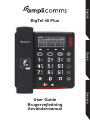 1
1
-
 2
2
-
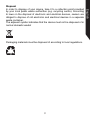 3
3
-
 4
4
-
 5
5
-
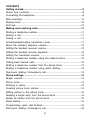 6
6
-
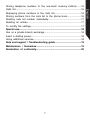 7
7
-
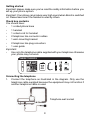 8
8
-
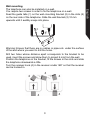 9
9
-
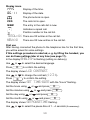 10
10
-
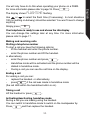 11
11
-
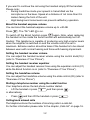 12
12
-
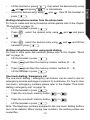 13
13
-
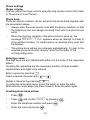 14
14
-
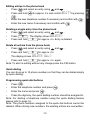 15
15
-
 16
16
-
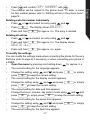 17
17
-
 18
18
-
 19
19
-
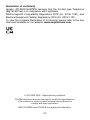 20
20
-
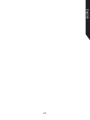 21
21
-
 22
22
-
 23
23
-
 24
24
-
 25
25
-
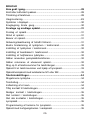 26
26
-
 27
27
-
 28
28
-
 29
29
-
 30
30
-
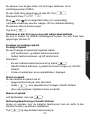 31
31
-
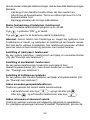 32
32
-
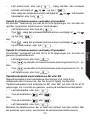 33
33
-
 34
34
-
 35
35
-
 36
36
-
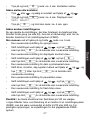 37
37
-
 38
38
-
 39
39
-
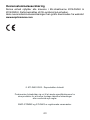 40
40
-
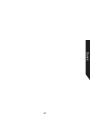 41
41
-
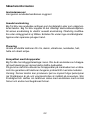 42
42
-
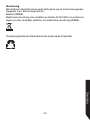 43
43
-
 44
44
-
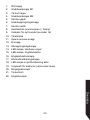 45
45
-
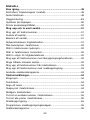 46
46
-
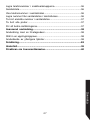 47
47
-
 48
48
-
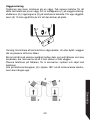 49
49
-
 50
50
-
 51
51
-
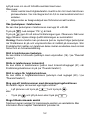 52
52
-
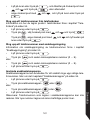 53
53
-
 54
54
-
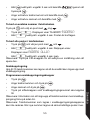 55
55
-
 56
56
-
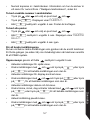 57
57
-
 58
58
-
 59
59
-
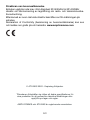 60
60
-
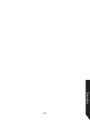 61
61
-
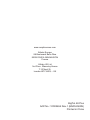 62
62
Amplicomms BigTel 48 Plus Big Button Corded Amplified Telephone Användarguide
- Kategori
- Telefoner
- Typ
- Användarguide
på andra språk
Andra dokument
-
Doro 915c Syntiro Bruksanvisning
-
Doro 312C Troubleshooting guide
-
Topcom Telephone 5500 Användarmanual
-
Doro 430 Användarmanual
-
Doro 314C Användarmanual
-
Doro PhoneEasy 337ip Bruksanvisning
-
Topcom 2511 Deluxe Användarmanual
-
Topcom 2551 Deluxe Användarmanual
-
ASCOM ASCOTEL OFFICE TERMINALS-FEATURES Bruksanvisningar
-
ASCOM ASCOTEL OFFICE TERMINALS-FEATURES Bruksanvisningar