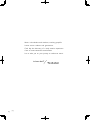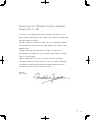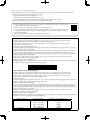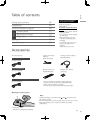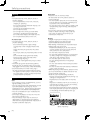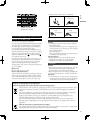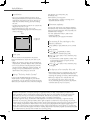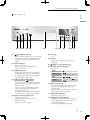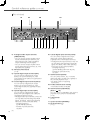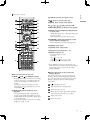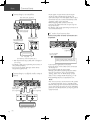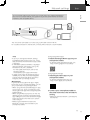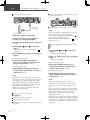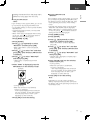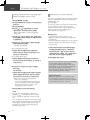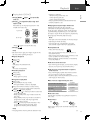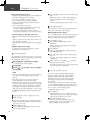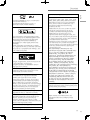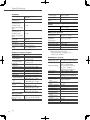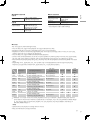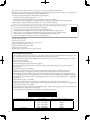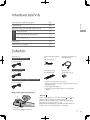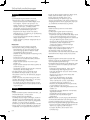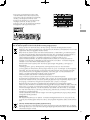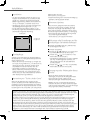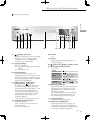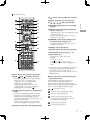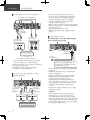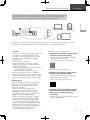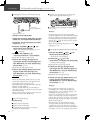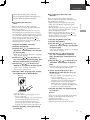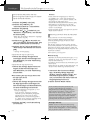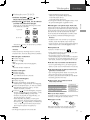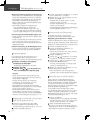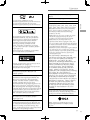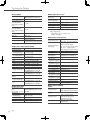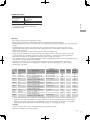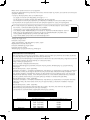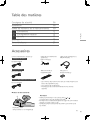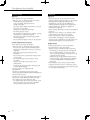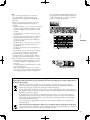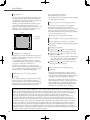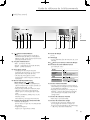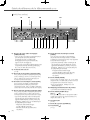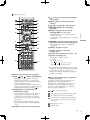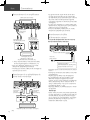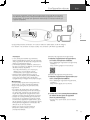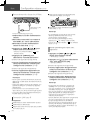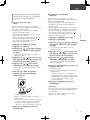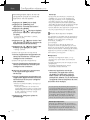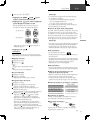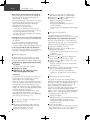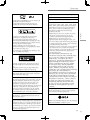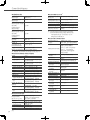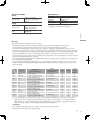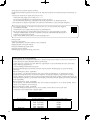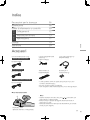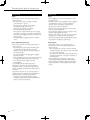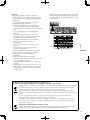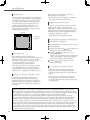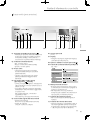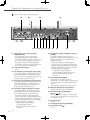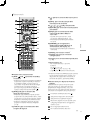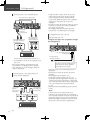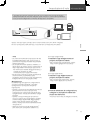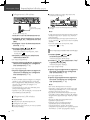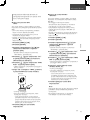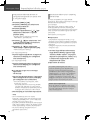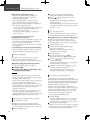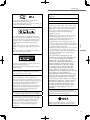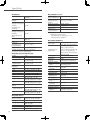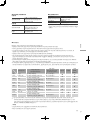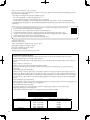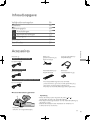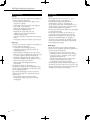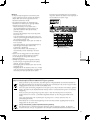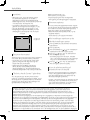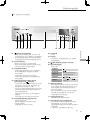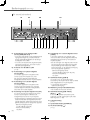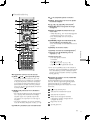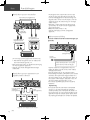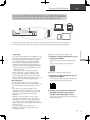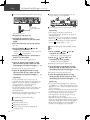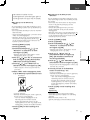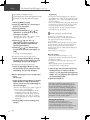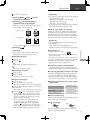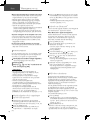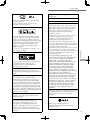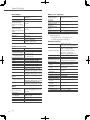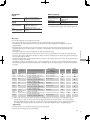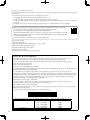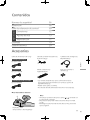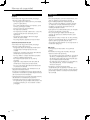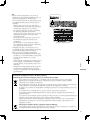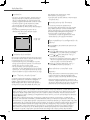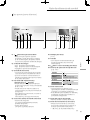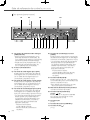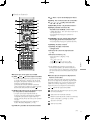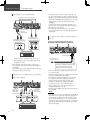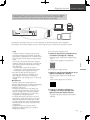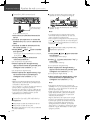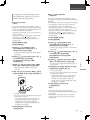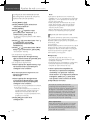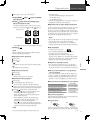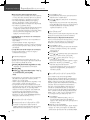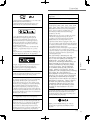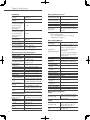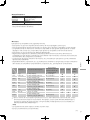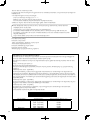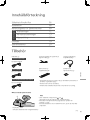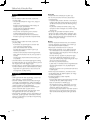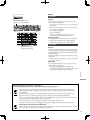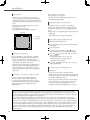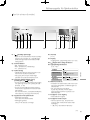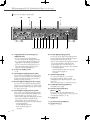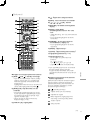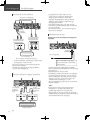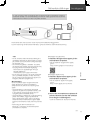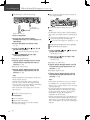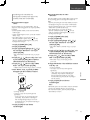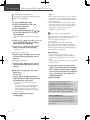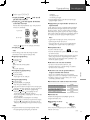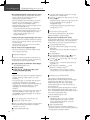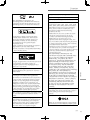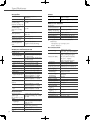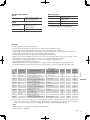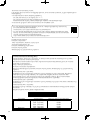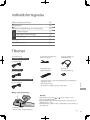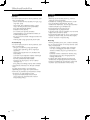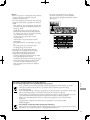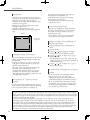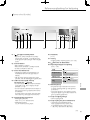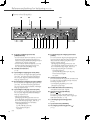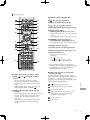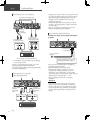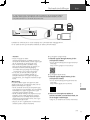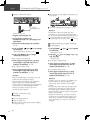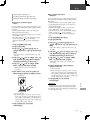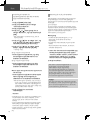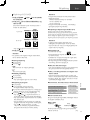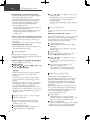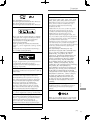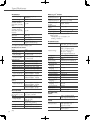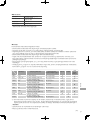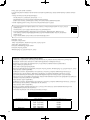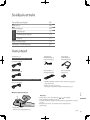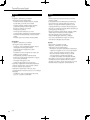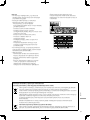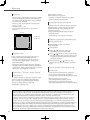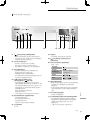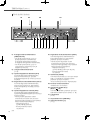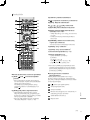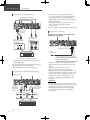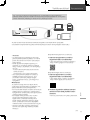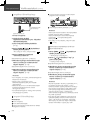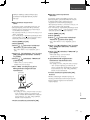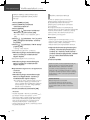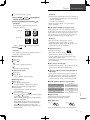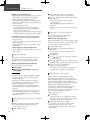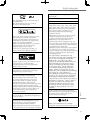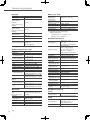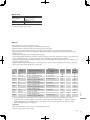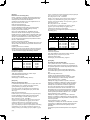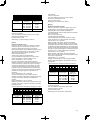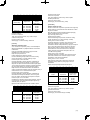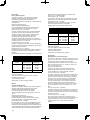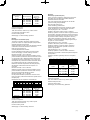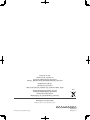Technics SL-G700M2 Network/Super Audio CD Player Användarmanual
- Kategori
- CD-spelare
- Typ
- Användarmanual

SL-G700M2
Network/Super Audio CD Player Basic Operating Instructions
Netzwerk/Super Audio CD Player Kurz-Bedienungsanleitung
Lecteur réseau/Super Audio CD Manuel d’utilisation Fonctions de base
Lettore Super Audio CD e Network Istruzioni per l’uso di base
Netwerk/Super Audio CD-speler Beknopte gebruiksaanwijzing
Reproductor en Red/Super Audio CD Instrucciones básicas
Nätverk/Super Audio CD-spelare Grundläggande bruksanvisning
Netværk/Super Audio CD-afspiller Vejledning i den grundlæggende betjening
Verkko/Super Audio CD-soitin Perusasetukset Käyttöohjeet

02
Music is borderless and timeless, touching people’s
hearts across cultures and generations.
Each day the discovery of a truly emotive experience
from an unencountered sound awaits.
Let us take you on your journey to rediscover music.
(02)

03
Delivering the Ultimate Emotive Musical
Experience to All
At Technics we understand that the listening experience is not
purely about technology but the magical and emotional relationship
between people and music.
We want people to experience music as it was originally intended
and enable them to feel the emotional impact that enthuses and
delights them.
Through delivering this experience we want to support the
development and enjoyment of the world’s many musical cultures.
This is our philosophy.
With a combination of our love of music and the vast high-
end audio experience of the Technics team, we stand committed
to building a brand that provides the ultimate emotive musical
experience by music lovers, for music lovers.
Director
Michiko Ogawa
(03)

04 (04)
Thank you for purchasing this product.
Please read these instructions carefully before using this product, and save this manual for future use.
• About descriptions in these operating instructions
- Pages to be referred to are indicated as “ ○○”.
- The illustrations shown may differ from your unit.
- Unless otherwise indicated, operations are described using the remote control.
• Illustrations and figures in this manual are of the silver main body.
EU Declaration of Conformity (DoC)
Hereby, “Panasonic Corporation” declares that this product is in compliance with the essential
requirements and other relevant provisions of Directive 2014/53/EU.
Customers can download a copy of the original DoC to our RE products from our DoC server:
https://www.ptc.panasonic.eu
Contact to Authorised Representative:
Panasonic Marketing Europe GmbH, Panasonic Testing Centre, Winsbergring 15, 22525 Hamburg, Germany
Frequency band: 5150 - 5250 MHz:
Indoor use: Inside buildings only. Installations and use inside road vehicles and train carriages are not permitted. Limited outdoor
use: If used outdoors, equipment shall not be attached to a fixed installation or to the external body of road vehicles, a fixed
infrastructure or a fixed outdoor antenna. Use by unmanned aircraft systems (UAS) is limited to within the 5170 - 5250 MHz band.
Frequency band: 5250 - 5350 MHz:
Indoor use: Inside buildings only. Installations and use in road vehicles, trains and aircraft are not
permitted. Outdoor use is not permitted.
Frequency band: 5470 - 5725 MHz:
Installations and use in road vehicles, trains and aircraft and use for unmanned aircraft systems (UAS) are not permitted.
The above restrictions apply to the following countries:
UK Declaration of Conformity (DoC)
Hereby, “Panasonic Corporation” declares that this product is in compliance with the essential
requirements and other relevant provisions of the Radio Equipment Regulations 2017 No.1206.
Customers can download a copy of the original DoC to our RE products from our DoC server:
https://www.ptc.panasonic.eu/compliance-documents
Contact in the UK:
Panasonic Testing Centre on behalf of Panasonic UK, a branch of Panasonic Marketing Europe GmbH (Importer)
Maxis 2, Western Road, Bracknell, Berkshire, RG12 1RT
Frequency band: 5150 - 5250 MHz:
Indoor use: Inside buildings only. Installations and use inside road vehicles and train carriages are not permitted. Limited outdoor
use: If used outdoors, equipment shall not be attached to a fixed installation or to the external body of road vehicles, a fixed
infrastructure or a fixed outdoor antenna. Use by unmanned aircraft systems (UAS) is limited to within the 5170 - 5250 MHz band.
Frequency band: 5250 - 5350 MHz:
Indoor use: Inside buildings only. Installations and use in road vehicles, trains and aircraft are not
permitted. Outdoor use is not permitted.
Frequency band: 5470 - 5725 MHz:
Installations and use in road vehicles, trains and aircraft and use for unmanned aircraft systems (UAS) are not permitted.
The above restrictions apply to the United Kingdom.
Type of wireless Frequency band Maximum power (dBm e.i.r.p.)
WLAN 2412 - 2472 MHz
5180 - 5320 MHz
5500 - 5700 MHz
5745 - 5825 MHz
18 dBm
18 dBm
18 dBm
14 dBm
Bluetooth® 2402 - 2480 MHz 4 dBm
• A more detailed operating instruction is available in “Operating Instructions” (PDF format).
To read it, download it from the website.
www.technics.com/support/downloads/oi/SL-G700M2.html
• You will need Adobe Reader to browse or print “Operating Instructions” (PDF format). You
can download and install a version of Adobe Reader that you can use with your OS from
the following website.
http://www.adobe.com/products/acrobat/readstep2.html

English
05
(05)
Table of contents
Safety precautions 06
Installation 08
Control reference guide 09
Basic
Connections 12
Network settings 13
Playback 17
Licenses 19
Specifications 20
Accessories
AC mains lead (3)
K2CM3YY00041
Except for Switzerland
K2CS3YY00048
For Switzerland
K2CT3YY00081
For the United Kingdom and Ireland
System connection
cable (1)
K2KYYYY00233
Analogue audio cable (1)
K4EY4YY00003
Remote control (1)
N2QAYA000240
Batteries for remote
control (2)
• Product numbers provided in these operating
instructions are correct as of September 2022.
• These may be subject to change.
• Do not use AC mains lead with other equipment.
■ Using the remote control
2
1
Note
• Insert the battery so the terminals ( and ) match those in
the remote control.
• Point it at the remote control signal sensor on this unit. ( 09)
• Keep the batteries out of reach of children to prevent
swallowing.
R03/LR03, AAA
(Alkaline or manganese batteries)
For the United Kingdom
and Ireland customer
Sales and Support
Information
Customer Communications
Centre
• For customers within the UK:
0333 222 8777
• For customers within Ireland:
01 447 5229
• Monday–Friday 9:00 am –
5:00 pm, (Excluding public
holidays).
• For further support on your
product, please visit our
website:
www.technics.com/uk/

06
Safety precautions
(06)
Warning
Unit
• To reduce the risk of fire, electric shock or
product damage,
- Do not expose this unit to rain, moisture,
dripping or splashing.
- Do not place objects filled with liquids, such
as vases, on this unit.
- Use the recommended accessories.
- Do not remove covers.
- Do not repair this unit by yourself. Refer
servicing to qualified service personnel.
- Do not let metal objects fall inside this unit.
- Do not place heavy items on this unit.
AC mains lead
• To reduce the risk of fire, electric shock or
product damage,
- Ensure that the power supply voltage
corresponds to the voltage printed on this
unit.
- Insert the mains plug fully into the socket
outlet.
- Do not pull, bend, or place heavy items on the
lead.
- Do not handle the plug with wet hands.
- Hold onto the mains plug body when
disconnecting the plug.
- Do not use a damaged mains plug or socket
outlet.
• The mains plug is the disconnecting device.
Install this unit so that the mains plug can be
unplugged from the socket outlet immediately.
• Ensure the earth pin on the mains plug is
securely connected to prevent electrical shock.
- An apparatus with CLASS I construction shall
be connected to a mains socket outlet with a
protective earth connection.
Caution
Unit
• Do not place sources of naked flames, such as
lighted candles, on this unit.
• This unit may receive radio interference caused
by mobile telephones during use. If such
interference occurs, please increase separation
between this unit and the mobile telephone.
• This unit is intended for use in moderate and
tropical climates.
• Do not put any objects on this unit. This unit
becomes hot while it is on.
• This unit utilizes a laser. Use of controls or
adjustments or performance of procedures
other than those specified herein may result in
hazardous radiation exposure.
Placement
• Place this unit on an even surface.
• To reduce the risk of fire, electric shock or
product damage,
- Do not install or place this unit in a bookcase,
built-in cabinet or in another confined space.
Ensure this unit is well ventilated.
- Do not expose this unit to direct sunlight, high
temperatures, high humidity, and excessive
vibration.
• Do not lift or carry this unit by holding the
knobs or antenna. Doing so may cause this
unit to fall, resulting in personal injury or
malfunction of this unit.
Battery
• Danger of explosion if battery is incorrectly
replaced. Replace only with the type
recommended by the manufacturer.
• Mishandling of batteries can cause electrolyte
leakage and may cause a fire.
- Remove the battery if you do not intend to
use the remote control for a long period of
time. Store in a cool, dark place.
- Do not heat or expose to flame.
- Do not leave the battery(ies) in a car exposed
to direct sunlight for a long period of time
with doors and windows closed.
- Do not take apart or short circuit.
- Do not recharge alkaline or manganese
batteries.
- Do not use batteries if the covering has been
peeled off.
- Do not mix old and new batteries or different
types at the same time.
• When disposing of the batteries, please contact
your local authorities or dealer and ask for the
correct method of disposal.
• Avoid the use in the following conditions
- High or low extreme temperatures during use,
storage or transportation.
- Replacement of a battery with an incorrect
type.
- Disposal of a battery into fire or a hot oven, or
mechanically crushing or cutting of a battery,
that can result in an explosion.
- Extremely high temperature and/or extremely
low air pressure that can result in an explosion
or the leakage of flammable liquid or gas.
(Back of product)

English
07
(07)
(Inside of product)
(Produktets innside)
For the United Kingdom and Ireland customer
Caution for AC Mains Lead
(For the AC mains plug of three pins)
For your safety, please read the following text carefully.
This appliance is supplied with a moulded three
pin mains plug for your safety and convenience.
A 10-ampere fuse is fitted in this plug.
Should the fuse need to be replaced please ensure
that the replacement fuse has a rating of 10-ampere
and that it is approved by ASTA or BSI to BS1362.
Check for the ASTA mark or the BSI mark
on the body of the fuse.
If the plug contains a removable fuse cover you must
ensure that it is refitted when the fuse is replaced.
If you lose the fuse cover the plug must not be
used until a replacement cover is obtained.
A replacement fuse cover can be purchased from
your local dealer.
Before use
Remove the connector cover.
How to replace the fuse
The location of the fuse differ according to the type
of AC mains plug (figures A and B). Confirm the AC
mains plug fitted and follow the instructions below.
Illustrations may differ from actual AC mains plug.
Disposal of Old Equipment and Batteries
Only for European Union and countries with recycling systems
These symbols on the products, packaging, and/or accompanying documents mean that used
electrical and electronic products and batteries must not be mixed with general household
waste.
For proper treatment, recovery and recycling of old products and used batteries, please take
them to applicable collection points in accordance with your national legislation.
By disposing of them correctly, you will help to save valuable resources and prevent any
potential negative effects on human health and the environment.
For more information about collection and recycling, please contact your local authority.
Penalties may be applicable for incorrect disposal of this waste, in accordance with national
legislation.
Note for the battery symbol (bottom symbol):
This symbol might be used in combination with a chemical symbol. In this case it complies with
the requirement set by the Directive for the chemical involved.
1. Open the fuse cover with a screwdriver.
Figure A Figure B
Fuse cover
2.
Replace the fuse and close or attach the fuse cover.
Figure A Figure B
Fuse
(10 ampere)
Fuse
(10 ampere)
NORSK
ADVARSEL
Produkt
• For å redusere faren for brann, elektrisk støt eller
skade på apparatet :
- Utsett ikke produktet for regn, fukt, drypping eller sprut.
- Ikke plasser objekter som er fylt med væske, som vaser, på apparatet.
- Bruk anbefalt tilbehør.
- Fjern ikke deksler.
- Reparer ikke denne enheten selv, overlat service
til kvalifisert servicepersonell.
Vekselstrømnett
• Nettstøpselet er trukket ut fra denne enheten.
Installer denne enheten slik at nettstøpselet
umiddelbart kan trekkes fra stikkontakten.
FORSIKTIG
Produkt
•
Dette produktet anvender en laser. Betjening av kontroller
eller justering eller andre inngrep enn de beskrevet i
denne bruksanvisning kan føre til farlig bestråling.
•
Plasser ikke åpen ild, slik som levende lys, oppå apparatet.
•
Denne enheten er beregnet for bruk i moderate og tropiske klimaer.
Plassering
•
For å redusere faren for brann, elektrisk støt eller skade på apparatet :
- Ikke plasser apparatet i en bokhylle, et innebygget kabinett eller
et annet lukket sted. Pass på at produktet er godt ventilert.

08
Installation
(08)
Installation
• Eject a CD, fold the antenna and turn off all
the equipment before connection and read the
appropriate operating instructions. Be sure to
raise this unit when moving, and do not drag
this unit.
• Confirm the installation location can sustain the
weight of this unit. ( 20)
• For the dimensions of this unit ( 20)
• Refer to the following figure for the dimensions
of this unit’s legs.
A
B
Front
A: 340 mm
B: 285 mm
Unit care
Pull out the AC mains lead from the socket
before maintenance. Clean this unit with a soft
cloth.
• When dirt is heavy, wring a wet cloth tightly to
wipe the dirt, and then wipe it with a soft cloth.
• Do not use solvents including benzine, thinner,
alcohol, kitchen detergent, chemical wiper, etc.
Doing so may cause the exterior case to be
deformed or the coating to come off.
Using “Technics Audio Center”
If you install the dedicated app “Technics
Audio Center” (free of charge) on your tablet/
smartphone, you can stream music files from the
device on your network to this unit and configure
the settings of sound quality, etc.
For details, visit:
www.technics.com/support/
• This application is subject to change or be
discontinued with notice.
Firmware updates
Occasionally, Panasonic may release updated
firmware for this unit that may add or improve
the way a feature operates. These updates are
available free of charge.
• For the update information, refer to the
following website.
www.technics.com/support/firmware/
To restore all the settings to the
factory defaults
Press [NWP] or [CD] while this unit is turned
on.
Press [SETUP].
Press [ ], [ ] repeatedly to select
“Initialization” and then press [OK].
Press [ ], [ ] to select “Yes” and then press
[OK].
• A confirmation screen appears. Select “Yes”
in the following steps to restore all the
settings to defaults.
Press [ ], [ ] to select “Yes” and then press
[OK] again.
To dispose of or transfer this unit
• Before disposing of or transferring this unit, be
sure to erase all the recorded information by
restoring the settings to factory default (above).
• Before you dispose of or transfer this unit
to a third party, be sure to log out of your
music streaming services accounts to prevent
unauthorised use of your accounts.
Panasonic Corporation, a company having its registered office of 1006, Oaza Kadoma, Kadoma City,
Osaka 571-8501, Japan, automatically collects personal data such as IP address and/or Device ID from
your device as soon as you connect it to the Internet. We do this to protect our customers and the
integrity of our Service as well as to protect the rights or property of Panasonic.
You have a right of access, rectification and objection to in certain circumstances, a right of erasure,
restriction of processing, data portability and a right to object to other forms of processing. If you wish
to exercise any of the above rights and/or wish to know more about the processing of your personal data
in this context, please refer to the full text of our privacy policy displayed at the support page of your
device, http://panasonic.jp/support/global/cs/audio/, http://www.technics.com/support/ or contact our
customer communications/support number or address described in the Pan European Guarantee included
in your device box to send you the full text of our privacy policy.

English
09
(09)
Control reference guide
01 [] Standby/on button
• Press to switch the unit from on to standby
mode or vice versa. In standby mode, the
unit is still consuming a small amount of
power.
02 Power indicator
• Blue: The unit is on.
• Red: The unit is in standby mode.
• Off: The unit is off.
03 Headphones jack
• Excessive sound pressure from earphones
and headphones can cause hearing loss.
• Listening at full volume for long periods
may damage the user’s ears.
04 USB-A terminal (USB-A Front)
(For AV) (DC 5 V 500 mA)
• You can connect a USB device to the unit
and play back music stored on the USB
device. ( 18)
• You can connect the USB flash memory
with new firmware and update the
firmware for this unit.
For details, refer to the following website.
www.technics.com/support/firmware/
05 Remote control signal sensor
• Reception distance:
Within approx. 7 m directly in front
• Reception angle:
Approx. 30° left and right
06 Disc tray
( 17)
07 Display
• Input source, playback status, etc. are
displayed.
08 [] Open or close the disc tray
09 Playback operation buttons
(e.g. “CD”)
Stop [ ]
Play/Pause [ ]
• Press again to resume.
Skip [ ] [ ]
Search Press and hold [ ] or
[].
10 Multi-control knob
• Turn this knob clockwise or anticlockwise
to switch the input source and scroll
through items.
• To set an item, press the knob; to enter the
setup screen, press and hold it.
11 Input selector button
• Switch the input source.
12 Headphone volume button
• Headphone volume is displayed. (Volume
can be adjusted with the multi-control
knob while displaying.)
• -- dB (min), -99.0 dB to 0 dB (max)
This unit (front)

10
Control reference guide (Continued)
(10)
01 Analogue audio output terminals
(ANALOG OUT)
• You can connect the pre-amplifier which
has the unbalanced input terminals, etc.
with analogue audio cable (supplied) to
output the analogue audio signals.
• You can connect the pre-amplifier which
has the balanced input terminals, etc. with
XLR cable (not supplied).
02 Wireless LAN antenna
( 14)
03 Optical digital output terminal (OPT)
You can connect a digital audio output
device such as D/A converter, etc. with
optical digital audio cable (not supplied) and
play back music.
04 Coaxial digital output terminal (COAX)
You can connect a digital audio output
device such as D/A converter, etc. with
coaxial digital cable (not supplied) and play
back music.
05 Optical digital input terminal (OPT)
You can connect a digital audio output
device with optical digital audio cable (not
supplied) and play back music.
• The digital audio input terminals of this unit
can only detect the following linear PCM
signals. For details, refer to the operating
instructions of the connected device.
- Sampling frequency:
32/44.1/48/88.2/96 kHz
- Number of quantisation bits:
16/24 bit
This unit (rear)
06 Coaxial digital input terminal (COAX)
You can connect a digital audio output
device with coaxial digital cable (not
supplied) to this unit and play back music.
• The digital audio input terminals of this unit
can only detect the following linear PCM
signals. For details, refer to the operating
instructions of the connected device.
- Sampling frequency:
32/44.1/48/88.2/96/176.4/192 kHz
- Number of quantisation bits:
16/24 bit
07 USB-B terminal (USB-B)
You can connect the PC, etc. or another
device with USB 2.0 cable (not supplied) to
this unit and play back music.
• For details, refer to “Operating
Instructions”.
08 Product identification marking
• The model number is indicated.
09 USB-A terminal (USB-A Rear)
(DC 5 V 1 A)
You can connect a USB HDD to the unit and
play back music stored on the USB HDD.
( 18)
10 LAN terminal
( 14)
11 System terminal (CONTROL)
12 AC IN terminal ( )
( 12)

11
English
(11)
■ Buttons that work for this unit
01 [NWP ]/[CD ]: Standby/on button
• Press to switch the unit from on to standby
mode or vice versa. In standby mode, the
unit is still consuming a small amount of
power.
The input source also switches for each
(switches to the last selected input source
when [NWP ]).
02 [NWP]/[CD]: Select the device to be
operated
• The current playing layer is displayed by
pressing [CD] while the playback stops for
Hybrid Super Audio CD (SACD). Press again
to switch the layer.
• Press and hold [CD] to switch to “Pure Disc
Playback” mode. ( 18)
Remote control
03 [>INPUT<]: Switch the input source
04 []: Open or close the disc tray
05 [INFO]: View content information*
06 [], [ ], [ ], [ ]/[OK]: Selection/OK*
07 [RETURN]: Return to the previous display*
08 [MQA]: Switches MQA decoding function
to “On”/“Off”
• “MQA Decoding : On” is displayed when the
function is “On”.
• Press repeatedly to switch the function.
09 [DIMMER]: Adjust the brightness of the
power indicator, display, etc.
• Press repeatedly to switch the brightness.
10 [MENU]: Enter menu*
11 [SETUP]: Enter setup menu*
12 Playback control buttons ( 17)
13 Numeric buttons, etc.
• To enter 2 digits or more
Example:
16: [ 10] > [1] > [6]
124: [ 10] > [ 10] > [1] > [2] > [4]
• [CLEAR]: Clear the entered value.
* : Press [NWP]/[CD] first to operate this unit.
(The remote control works only for the devices
supporting system control function when
pressing [AMP].)
■ Buttons that work for the connected
Technics devices
The remote control of this unit also works for
Technics devices (Stereo Integrated Amplifier,
etc.). For information on the operations of the
devices, please also refer to their operating
instructions.
01 [ ] Standby/on button
02 Select the device to be operated
03 Select the input source
04 Measure the output signal when speakers
are connected, and correct its output
05 Adjust the volume
06 Mute the sound

12
Connections
(12)
Basic
Connecting to an amplifier
XLR cable* (not supplied)
Analogue audio
cable (supplied)
Amplifier
(AV receiver, control amplifier, etc.)
Pre-amplifier with
unbalanced input
terminals
Pre-amplifier with
balanced input
terminals
* : We recommend using cables with a length of
3 m or less.
• For details, refer to the operating instructions of
the connected device.
• Do not use any other analogue audio cables
except the supplied one.
Connecting to a digital audio output
device
Digital audio output device
Optical digital
audio cable
(not supplied)
Coaxial digital
cable
(not supplied)
• Audio signal of Super Audio CD and Super
Audio CD layer of Hybrid Super Audio CD
cannot be output from the digital audio output
terminal of this unit. Connect the device to the
analogue audio output terminal.
• When enjoying video contents with this
function, the video and audio output may not
be synchronised.
• For details, refer to the operating instructions of
the connected device.
AC mains lead connection
Connect only after all other connections are
completed.
To a household
mains socket
AC mains lead
(supplied)
Insert the AC mains lead up to a
point just before the round hole.
• Use only the supplied AC mains lead.
• Insert the plugs of the cables to be connected
all the way in.
• Do not bend cables at sharp angles.
• Wireless LAN (Wi-Fi®) setting may start when
this unit is turned on. If you stop the Wi-Fi
setting, select “No” in “Wi-Fi Setup” screen.
Select “Yes” to keep the Wi-Fi setting. ( 14)
• Press [NWP]/[CD] first to operate this unit.
Note
• This unit consumes a small amount of AC power
( 20) even when the unit is in standby mode.
Remove the plug from the main electrical outlet
if you will not be using the unit for an extended
period of time. Place the unit so the plug can be
easily removed.

13
English
(13)
Network settings
Basic
You can stream online music services or music files from your smartphone/tablet to
this unit. To use these features, this system must join the same internet-connected
network as the compatible device.
This unit can be connected to a router using a LAN cable or built-in Wi-Fi®.
For a stable connection to the network, a wired LAN connection is recommended.
Note
• If you try to change the network settings
immediately after turning on this unit, it may
take some time until the network setup screen
is displayed.
• If “Firmware update is available” is displayed
after the network connection is set up, the
firmware for this unit is available.
- For the update information, refer to the
following website.
www.technics.com/support/firmware/
• In order to fully enjoy all the features the SL-
G700M2 has to offer, it has been designed
to work with the Google Home app which
integrates with your Google account.
■ Preparation
If you install the Google Home app or Apple
Home app on your smartphone/tablet, you can
set up a connection using the application.
• When using Chromecast-enabled apps to play
music on this unit, set up a connection using
the Google Home app and a Google Assistant-
enabled device.
• When using AirPlay to play music on this unit,
add the product to Home in the Apple Home
app. Adding this unit to the network via Apple
Home app will also allow the user to stream
audio using Siri.
• Make sure that the Wi-Fi function and
Bluetooth® function are activated on your
smartphones/tablet.
(Using Google Home app)
1 Install the Google Home app on your
smartphone/tablet.
• To download the Google Home app, visit:
https://www.google.com/cast/setup/
(Using Apple Home app)
1 Install Apple Home app on your
smartphone/tablet.
• To download Apple Home app, visit:
https://www.apple.com/ios/home/
2 Connect your smartphone/tablet to
the same network as this unit before
setting.
• Make sure that the network is connected to
the Internet.

14
Network settings (Continued)
(14)
Basic
Point up the antenna on the rear of this unit as
shown in the figure.
Connect the AC mains lead to this unit. ( 12)
Note
• The setting will be cancelled after the set time
limit. In that case, try the setting again.
• To cancel this setting in the middle, press [ ] or
turn the unit to standby mode.
• When the connection is established, “ ” is
displayed. ( 16)
Network setting for the first time using
app
1 Press [NWP ]/[CD ] to turn this
unit on.
• “Wi-Fi Setup” is displayed.
2 Press [ ], [ ] to select “Yes” and press
[OK].
• “Setting” is displayed.
(Using Google Home app)
3 Open the Google Home app and
follow the on-screen instructions to
set up a connection. ( 16)
(Using Apple Home app)
3 Open Apple Home app and follow
the on-screen instructions to set up a
connection. ( 16)
Note
• This unit will be displayed as “Technics-SL-
G700M2-****” if the device name is not set.
(“****” stands for characters unique to each
set.)
• You can check your network information (SSID,
MAC address and IP address) from the Google
Home app or “Technics Audio Center” app.
• Some items on the Google Home app are
irrelevant to this unit.
• When this unit is switched to standby mode and
turned on before the Wi-Fi setting is complete,
“Wi-Fi Setup” is displayed. Complete the Wi-Fi
setting or set “Wi-Fi Menu” to “Off” to turn off
the display.
Wired LAN connection
Broadband router, etc.
LAN cable
(not supplied)
1 Disconnect the AC mains lead.
2 Connect this unit to a broadband
router, etc. using a LAN cable.
3 Connect the AC mains lead to this unit.
( 12)
4 Press [NWP ]/[CD ] to turn this
unit on.
• When the connection is established, “ ” is
displayed.
5 Press [>INPUT<] to select “Chromecast
built-in”.
(Using Google Home app)
6 Open the Google Home app and
follow the on-screen instructions to
set up a connection. ( 16)
(Using Apple Home app)
6 Open Apple Home app and follow
the on-screen instructions to set up a
connection. ( 16)
Note
• While the AC mains lead is disconnected, the
LAN cable must be connected or disconnected.
• Use category 7 or above straight LAN cables
(STP) when connecting to peripheral devices.
• Inserting any cable other than a LAN cable in
the LAN port can damage the unit.
• When a LAN cable is connected, the Wi-Fi
function may be disabled.
Wireless LAN connection
■ Preparation
Disconnect the AC mains lead.
Disconnect the LAN cable.
Place this unit as close to the wireless router as
possible.

15
English
(15)
Basic
Setting the network from the setup menu
(When not using apps with this unit)
■ Using the WPS button
“WPS”
If your wireless router supports WPS, you can set
up a connection by pressing the WPS button.
• A compatible wireless router may have the WPS
identifier mark.
• Complete the settings within 2 minutes while
“WPS” is displayed.
• When “Wi-Fi Setup” is displayed when turning
on this unit, press [ ] to cancel the network
setting and start the setting again.
1 Press [NWP] or [CD].
2 Press [SETUP].
3 Press [ ], [ ] repeatedly to select
“Network” and then press [OK].
• When “Wi-Fi Menu” screen is displayed,
press [OK].
4 Press [ ], [ ] to select “On” and then
press [OK]. (The wireless LAN function
is enabled.)
5 Press [ ], [ ] to select “WPS Push”
and then press [OK].
• “WPS” blinks. Complete step 6 within
2 minutes.
6 After “WPS” is displayed, press the
WPS button on the wireless router.
Example:
• “Linking” blinks.
• When the connection is established,
“Success” is displayed.
- “Fail” may be displayed if the connection
was not complete. Try this method again
from the setup menu. If “Fail” is still
displayed, try other methods.
7 Press [OK] to exit the setting.
■ Using the WPS PIN code
“WPS PIN”
If your wireless router supports WPS, you can set
up a connection by entering the WPS PIN code.
• For details on how to enter the PIN code, refer
to the operating instructions of the wireless
router.
• Complete the settings within 2 minutes while
“WPS PIN” and the PIN code are displayed.
• When “Wi-Fi Setup” is displayed when turning
on this unit, press [ ] to cancel the network
setting and start the setting again.
1 Press [NWP] or [CD].
2 Press [SETUP].
3 Press [ ], [ ] repeatedly to select
“Network” and then press [OK].
• When “Wi-Fi Menu” screen is displayed,
press [OK].
4 Press [ ], [ ] to select “On” and then
press [OK]. (The wireless LAN function
is enabled.)
5 Press [ ], [ ] to select “WPS PIN” and
then press [OK].
• The PIN code is displayed. Complete step 6
within 2 minutes.
6 Enter the PIN code into the wireless
router from PC, etc.
• “Linking” blinks.
• When the connection is established,
“Success” is displayed.
- “Fail” may be displayed if the connection
was not complete. Try this method again
from the setup menu. If “Fail” is still
displayed, try other methods.
7 Press [OK] to exit the setting.
Note
• Depending on a router, other connected
devices may temporarily lose their connection.
• For details, refer to the operating instructions of
the wireless router.

16
Network settings (Continued)
(16)
Basic
Setting the network from the setup menu
(When using apps with this unit)
1 Press [NWP] or [CD].
2 Press [>INPUT<] to select “Chromecast
built-in”.
3 Press [SETUP].
4 Press [ ], [ ] repeatedly to select
“Network” and then press [OK].
• When “Wi-Fi Menu” screen is displayed,
press [OK].
5 Press [ ], [ ] to select “On” and then
press [OK]. (The wireless LAN function
is enabled.)
6 Press [ ], [ ] to select “Wi-Fi Setup”
and then press [OK].
• “Setting” is displayed.
(Using Google Home app)
7 Open the Google Home app and
follow the on-screen instructions to
set up a connection.
(Using Apple Home app)
7 Open Apple Home app and follow
the on-screen instructions to set up a
connection.
■ Using the Google Home app or Apple
Home app
“Wi-Fi Setup”
1 Open the Google Home app or Apple
Home app and follow the on-screen
instructions to set up a connection.
• When the connection is established,
“Success” is displayed.
- “Fail” may be displayed if the connection
was not complete. Try this method again
from the setup menu. If “Fail” is still
displayed, try other methods.
2 Press [OK] to exit the setting.
Note
• This unit will be displayed as “Technics-SL-
G700M2-****” if the device name is not set.
(“****” stands for characters unique to each
set.)
• You can check your network information (SSID,
MAC address and IP address) from the Google
Home app or “Technics Audio Center” app.
• Some items on the Google Home app are
irrelevant to this unit.
Streaming music over the network
This unit is compatible with Chromecast-enabled
apps. For detailed information of Chromecast-
enabled apps, visit:
g.co/cast/apps
You can also stream music files from the device
on your network to this unit by using the
“Technics Audio Center” app. Download and
install the app from the website below.
www.technics.com/support/
■ Preparation
• Complete the network settings. ( 13)
(Make sure that the network is connected to
the Internet.)
• Install the supported application on your device.
• Connect the device to the network currently
used at home.
1 Start the Chromecast-enabled app,
AirPlay-enabled app or “Technics
Audio Center” app on your device
(smartphone, tablet, etc.), and select
this unit as the output speaker.
2 Play back the music.
Not all music streaming services are available
in all countries/regions. Registration/
subscription may be required, or fees may
be charged to use music streaming services.
Services are subject to change or be
discontinued. For details, visit an individual
music streaming service’s website.
Important notice:
Before you dispose of or transfer this unit
to a third party, be sure to log out of your
music streaming services accounts to prevent
unauthorised use of your accounts.

17
English
Playback
(17)
Basic
Playing back CD/SACD
1 Press [NWP ]/[CD ] to turn this
unit on.
2 Press [ ] to open the disc tray and
insert a CD.
Place label up in the proper position in the
middle of the disc tray.
DO DO NOT
12 cm CD
DO
DO
NOT
DO DO NOT
8 cm CD
DO
DO
NOT
• Press [ ] again to close the disc tray.
3 Press [ ].
Note
• Be careful not to get your finger caught in the
disc tray when opening/closing it.
■ Repeat Playback
Press [CD].
Press [ ].
“1 ”:
Only plays the selected track.
“ ”:
All tracks are repeated.
■ Random playback
Press [CD].
Press [RND].
• Press again to cancel.
■ Programme playback
Press [CD].
Press [PGM] in the stop mode.
• “Program Mode” screen is displayed.
Press the numeric buttons to select tracks.
• Repeat this step to make further selections.
Press [ ] to start playback.
• Press [ ] or [ ] in the stop mode to check the
programmed order.
• Press [CLEAR] in the stop mode to clear the
last track.
• Press [PGM] in the stop mode to cancel the
programme mode, and the programme
memory will be stored.
• Press [ ] in the stop mode and select “Yes”
to cancel the programme mode. (The
programme memory will be cleared.)
Note
• The programme memory will be cleared in the
following conditions.
- When turning on/off this unit
- when replacing the CD
- when switching the layer
• The programme mode is cancelled when the
random playback is set.
■ Playing back Hybrid Super Audio CDs
Hybrid Super Audio CD discs include a
conventional CD layer along with the Super
Audio CD layer. Although Super Audio CD layer
is preferentially played back, you can select the
CD layer or Super Audio CD layer for playback by
pressing [CD] while the playback stops.
Note
• The layer cannot be selected on the disc except
Hybrid Super Audio CD discs.
• “Super Audio CD” is displayed as an input
source while Super Audio CD is played back.
■ Compatible CD
• A disc with the CD Logo.
• This unit can play back discs that conform to
the CD-DA format.
• The unit may not be able to play some discs due
to the condition of the recording.
• Before playback, finalise the disc on the device
it was recorded on.
■ CDs that cannot be used
• CDs with irregular shapes, such as heart shapes
(Use of such CDs may cause malfunction.)
■ CDs that are not guaranteed to operate
with this unit
• Discs with illegally copied data and those that
do not conform to industry standards
• DualDiscs (Discs that record data such as music
and images on both sides)
■ Disc formats supported by this unit
Super Audio CD (SACD) Support
(2-channel only)
Commercially available CDs
(CD-DA) Support
CD-R/CD-RW (CD-DA) Support
■ This unit’s lens
Use the lens cleaner (not supplied) to clean the
unit’s lens.
■ Clean discs
DO
DO NOT
Wipe with a damp cloth and then wipe dry with
a dry cloth.

18 (18)
Playback (Continued)
Basic
■ Disc handling precautions
• Handle discs by the edges to avoid inadvertent
scratches or fingerprints on the disc.
• Do not attach labels or stickers to discs.
• Do not use disc cleaning sprays, benzine,
thinner, static electricity prevention liquids or
any other solvent.
• Do not use the following discs:
- Discs with exposed adhesive from removed
stickers or labels (rented discs, etc.).
- Discs that are badly warped or cracked.
- Irregularly shaped discs, such as heart shapes.
Incorrect display or play does not start.
• Make sure that the disc is compatible with this
unit.
• There is moisture on the lens. Wait for about an
hour and then try again.
• Unfinalised CD-R and CD-RW cannot be played
back.
Playback takes time to start.
• It may take some time for the disc to load if
there are a lot of tracks on it.
Pure Disc Playback
By disabling the network functions, etc. this unit
operates exclusively for the playback of CD/SACD
for the higher quality sound.
Press [CD] for 5 seconds or longer.
• A confirmation screen appears.
Press [OK].
Press [ ], [ ] to select “Yes” and then
press [OK].
Note
• This unit is not displayed as the output speakers
on “Technics Audio Center” app, etc. after
setting.
• Press [CD] again for 5 seconds or longer to
cancel and return to the normal mode.
• Playback of the online music streaming services,
music files from network devices, etc. cannot be
available while “Pure Disc Playback” is enabled.
• The display is turned off by dimmer function
after setting “Pure Disc Playback” to “On”. Press
[DIMMER] repeatedly to switch the brightness.
( 11)
Playing back music stored on the
USB device
Connect a USB device to the USB-A terminal
(USB-A Front/USB-A Rear) on the front/rear of
this unit. ( 09, 10)
Press [NWP] or [CD].
Press [>INPUT<] repeatedly to select “USB-A
Front”/”USB-A Rear”.
Press [ ], [ ] to select an item and then press
[OK].
• Repeat this step to make further selections.
• Press [RETURN] to return to the previous
folder.
• Random/repeat playback can be set. ( 17)
Using Bluetooth®
You can listen to the sound from the Bluetooth®
audio device from this unit wirelessly.
■ Pairing a Bluetooth® device
Turn on the Bluetooth® feature of the device and
place the device near this unit. (If a Bluetooth®
device is already connected, disconnect it.)
Press [NWP] or [CD].
Press [>INPUT<] repeatedly to select
“Bluetooth”.
• When “Pairing” is indicated on the display,
proceed to step 6.
Press [MENU].
Press [ ], [ ] repeatedly to select “Pairing”
and then press [OK].
Press [ ], [ ] to select “Yes” and then press
[OK].
• “Pairing” is displayed, and this unit waits for
registering.
Select “Technics-SL-G700M2-****” from the
Bluetooth® device’s menu.
• If the device name is set on the Google Home
app, the set name is displayed.
Decoding MQA source
This unit includes the MQA (Master Quality
Authenticated) technology, which enables
playback of MQA audio files and streams,
delivering the sound of the original master
recording. For details, refer to “Operating
Instructions”.
To deliver the master quality audio of an MQA
source, MQA decoding function needs to be set
to “On”. Switch the MQA decoding function to
“On” or “Off” in the following steps.
• The default setting is “On”.
Press [MQA].
• “MQA Decoding : On” is displayed and the
MQA decoding function is set to “On”. (Press
again to set the function to “Off”.)
Play back the MQA source.
• When only using the analogue audio, set
“Digital Output” to “Off” for better sound
quality of MQA content playback.

19
English
Licenses
(19)
The Wi-Fi CERTIFIED™ Logo is a certification
mark of Wi-Fi Alliance®.
The Wi-Fi Protected Setup™ Logo is a
certification mark of Wi-Fi Alliance®.
Use of the Works with Apple badge means
that an accessory has been designed to work
specifically with the technology identified
in the badge and has been certified by
the developer to meet Apple performance
standards.
Apple and AirPlay are trademarks of Apple
Inc., registered in the U.S. and other countries.
This product is compatible with AirPlay 2. iOS
11.4 or later is required.
Google, Google Home, and Chromecast built-
in are trademarks of Google LLC.
Google Assistant is not available in certain
languages and countries.
Windows is a trademark or a registered
trademark of Microsoft Corporation in the
United States and other countries.
Windows Media and the Windows logo
are trademarks or registered trademarks
of Microsoft Corporation in the United
States and/or other countries. This product
is protected by certain intellectual property
rights of Microsoft Corporation and third
parties. Use or distribution of such technology
outside of this product is prohibited without
a license from Microsoft or an authorized
Microsoft subsidiary and third parties.
Mac and OS X are trademarks of Apple Inc.,
registered in the U.S. and other countries.
The Bluetooth® word mark and logos are
registered trademarks owned by Bluetooth
SIG, Inc. and any use of such marks by
Panasonic Holdings Corporation is under
license. Other trademarks and trade names are
those of their respective owners.
“Super Audio CD” is a registered trademark.
“DSD” is a registered trademark.
SBM Direct is a registered trademark.
FLAC Decoder
Copyright (C) 2000, 2001, 2002, 2003, 2004,
2005, 2006, 2007, 2008, 2009 Josh Coalson
Redistribution and use in source and binary
forms, with or without modification, are
permitted provided that the following
conditions are met:
- Redistributions of source code must retain
the above copyright notice, this list of
conditions and the following disclaimer.
- Redistributions in binary form must
reproduce the above copyright notice, this
list of conditions and the following disclaimer
in the documentation and/or other materials
provided with the distribution.
- Neither the name of the Xiph.org Foundation
nor the names of its contributors may be
used to endorse or promote products derived
from this software without specific prior
written permission.
THIS SOFTWARE IS PROVIDED BY THE
COPYRIGHT HOLDERS AND CONTRIBUTORS
“AS IS” AND ANY EXPRESS OR IMPLIED
WARRANTIES, INCLUDING, BUT NOT
LIMITED TO, THE IMPLIED WARRANTIES OF
MERCHANTABILITY AND FITNESS FOR A
PARTICULAR PURPOSE ARE DISCLAIMED.
IN NO EVENT SHALL THE FOUNDATION
OR CONTRIBUTORS BE LIABLE FOR ANY
DIRECT, INDIRECT, INCIDENTAL, SPECIAL,
EXEMPLARY, OR CONSEQUENTIAL DAMAGES
(INCLUDING, BUT NOT LIMITED TO,
PROCUREMENT OF SUBSTITUTE GOODS OR
SERVICES; LOSS OF USE, DATA, OR PROFITS;
OR BUSINESS INTERRUPTION) HOWEVER
CAUSED AND ON ANY THEORY OF LIABILITY,
WHETHER IN CONTRACT, STRICT LIABILITY,
OR TORT (INCLUDING NEGLIGENCE OR
OTHERWISE) ARISING IN ANY WAY OUT
OF THE USE OF THIS SOFTWARE, EVEN IF
ADVISED OF THE POSSIBILITY OF SUCH
DAMAGE.
The Spotify Software is subject to third party
licenses found here: https://www.spotify.com/
connect/third-party-licenses.
MQA and the Sound Wave Device are
registered trade marks of MQA Limited
© 2016

20
Specifications
(20)
■ GENERAL
Power supply AC 220 V to 240 V,
50/60 Hz
Power
consumption 45 W
Power
consumption in
standby mode
(Network Standby
Off)
0.3 W
Power
consumption in
standby mode
(Network Standby
On*1)
2.0 W
Dimensions
(W×H×D) 430 mm × 98 mm ×
407 mm
Mass Approx. 12.3 kg
Operating
temperature range 5 °C to 35 °C
Operating humidity
range
35% to 80% RH
(no condensation)
* 1: Wired LAN or Wireless LAN
■ ANALOG OUTPUT SECTION
Channel 2 ch
Output level
BALANCED
2.2 Vrms (Super Audio CD) /
2.2 Vrms (CD)
UNBALANCED
2.2 Vrms (Super Audio CD) /
2.2 Vrms (CD)
Frequency
response
Super Audio CD 2 Hz to 50 kHz (-3 dB)
CD 2 Hz to 20 kHz (-3 dB)
THD+N
Super Audio CD 0.0006% (1 kHz, 0 dB)
CD 0.0015% (1 kHz, 0 dB)
S/N (IHF-A)
Super Audio CD BALANCED: 121 dB
UNBALANCED: 118 dB
CD BALANCED: 121 dB
UNBALANCED: 118 dB
Dynamic range
(IHF-A)
Super Audio CD BALANCED: 110 dB
UNBALANCED: 110 dB
CD BALANCED: 98 dB
UNBALANCED: 98 dB
■ DISC SECTION
Disc played
(8 cm or 12 cm)
Super Audio CD (2ch area
only), CD, CD-R, CD-RW
Pick up
Wavelength 650 nm (Super Audio CD),
790 nm (CD)
Laser power CLASS 1
Audio Output
(Disc) 2ch (FL, FR)
Format Super Audio CD, CD-DA
NORSK
Bølgelengde 650 nm (Super Audio CD),
790 nm (CD)
Laserstyrke
Ingen farlig stråling sendes ut
■ Bluetooth® SECTION
Bluetooth® system
specification Bluetooth® Ver.4.2
Wireless
equipment
classification Class 2 (2.5 mW)
Supported profiles A2DP, AVRCP
Supported codec AAC, SBC
Frequency band 2.4 GHz band FH-SS
Operating distance Approx. 10 m Line of sight*2
* 2: Prospective communication distance
Measurement environment:
Temperature 25 °C/Height 1.0 m
Measure in “Mode 1”
■ TERMINALS SECTION
Headphones Jack Stereo, 6.3 mm
110 mW, 32 (VOL MAX)
USB (Front/Rear)
Type A Connecter
USB 2.0 High Speed
DC 5 V 500 mA (Front)
DC 5 V 1 A (Rear)
USB Mass Storage Class
File system FAT16, FAT32, NTFS
USB-B (PC) Rear, Type B Connecter
Ethernet interface LAN
(100BASE-TX/10BASE-T)
Digital Input
Optical digital
input Optical terminal
Coaxial digital
input Pin jack
Format support LPCM
Analog output
BALANCED 3 pin XLR
UNBALANCED Pin jack
Digital output
Optical digital
output Optical terminal
Coaxial digital
output Pin jack
Format support LPCM
System port
System control 3.5 mm, Jack
Sidan laddas ...
Sidan laddas ...
Sidan laddas ...
Sidan laddas ...
Sidan laddas ...
Sidan laddas ...
Sidan laddas ...
Sidan laddas ...
Sidan laddas ...
Sidan laddas ...
Sidan laddas ...
Sidan laddas ...
Sidan laddas ...
Sidan laddas ...
Sidan laddas ...
Sidan laddas ...
Sidan laddas ...
Sidan laddas ...
Sidan laddas ...
Sidan laddas ...
Sidan laddas ...
Sidan laddas ...
Sidan laddas ...
Sidan laddas ...
Sidan laddas ...
Sidan laddas ...
Sidan laddas ...
Sidan laddas ...
Sidan laddas ...
Sidan laddas ...
Sidan laddas ...
Sidan laddas ...
Sidan laddas ...
Sidan laddas ...
Sidan laddas ...
Sidan laddas ...
Sidan laddas ...
Sidan laddas ...
Sidan laddas ...
Sidan laddas ...
Sidan laddas ...
Sidan laddas ...
Sidan laddas ...
Sidan laddas ...
Sidan laddas ...
Sidan laddas ...
Sidan laddas ...
Sidan laddas ...
Sidan laddas ...
Sidan laddas ...
Sidan laddas ...
Sidan laddas ...
Sidan laddas ...
Sidan laddas ...
Sidan laddas ...
Sidan laddas ...
Sidan laddas ...
Sidan laddas ...
Sidan laddas ...
Sidan laddas ...
Sidan laddas ...
Sidan laddas ...
Sidan laddas ...
Sidan laddas ...
Sidan laddas ...
Sidan laddas ...
Sidan laddas ...
Sidan laddas ...
Sidan laddas ...
Sidan laddas ...
Sidan laddas ...
Sidan laddas ...
Sidan laddas ...
Sidan laddas ...
Sidan laddas ...
Sidan laddas ...
Sidan laddas ...
Sidan laddas ...
Sidan laddas ...
Sidan laddas ...
Sidan laddas ...
Sidan laddas ...
Sidan laddas ...
Sidan laddas ...
Sidan laddas ...
Sidan laddas ...
Sidan laddas ...
Sidan laddas ...
Sidan laddas ...
Sidan laddas ...
Sidan laddas ...
Sidan laddas ...
Sidan laddas ...
Sidan laddas ...
Sidan laddas ...
Sidan laddas ...
Sidan laddas ...
Sidan laddas ...
Sidan laddas ...
Sidan laddas ...
Sidan laddas ...
Sidan laddas ...
Sidan laddas ...
Sidan laddas ...
Sidan laddas ...
Sidan laddas ...
Sidan laddas ...
Sidan laddas ...
Sidan laddas ...
Sidan laddas ...
Sidan laddas ...
Sidan laddas ...
Sidan laddas ...
Sidan laddas ...
Sidan laddas ...
Sidan laddas ...
Sidan laddas ...
Sidan laddas ...
Sidan laddas ...
Sidan laddas ...
Sidan laddas ...
Sidan laddas ...
Sidan laddas ...
Sidan laddas ...
Sidan laddas ...
Sidan laddas ...
Sidan laddas ...
Sidan laddas ...
Sidan laddas ...
Sidan laddas ...
Sidan laddas ...
Sidan laddas ...
Sidan laddas ...
Sidan laddas ...
Sidan laddas ...
Sidan laddas ...
Sidan laddas ...
Sidan laddas ...
Sidan laddas ...
Sidan laddas ...
Sidan laddas ...
Sidan laddas ...
Sidan laddas ...
Sidan laddas ...
Sidan laddas ...
Sidan laddas ...
Sidan laddas ...
Sidan laddas ...
Sidan laddas ...
Sidan laddas ...
Sidan laddas ...
Sidan laddas ...
-
 1
1
-
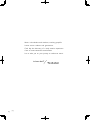 2
2
-
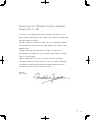 3
3
-
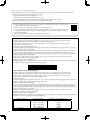 4
4
-
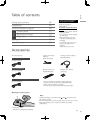 5
5
-
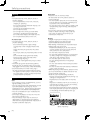 6
6
-
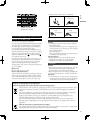 7
7
-
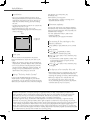 8
8
-
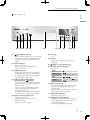 9
9
-
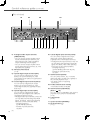 10
10
-
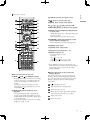 11
11
-
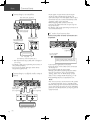 12
12
-
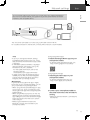 13
13
-
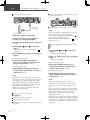 14
14
-
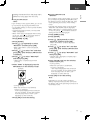 15
15
-
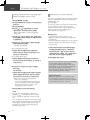 16
16
-
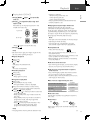 17
17
-
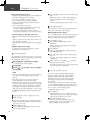 18
18
-
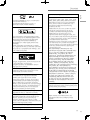 19
19
-
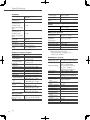 20
20
-
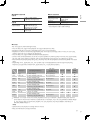 21
21
-
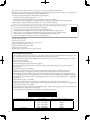 22
22
-
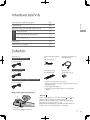 23
23
-
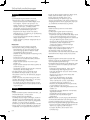 24
24
-
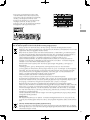 25
25
-
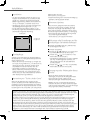 26
26
-
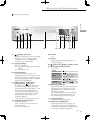 27
27
-
 28
28
-
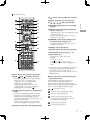 29
29
-
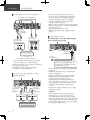 30
30
-
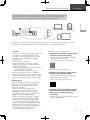 31
31
-
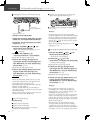 32
32
-
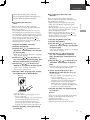 33
33
-
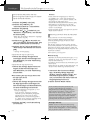 34
34
-
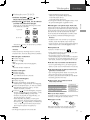 35
35
-
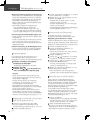 36
36
-
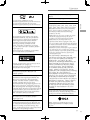 37
37
-
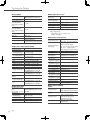 38
38
-
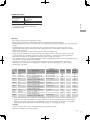 39
39
-
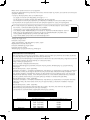 40
40
-
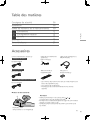 41
41
-
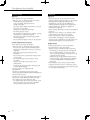 42
42
-
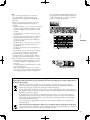 43
43
-
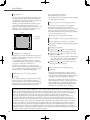 44
44
-
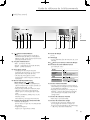 45
45
-
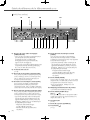 46
46
-
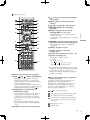 47
47
-
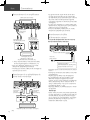 48
48
-
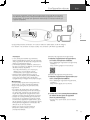 49
49
-
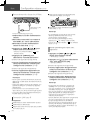 50
50
-
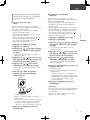 51
51
-
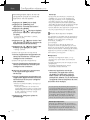 52
52
-
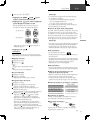 53
53
-
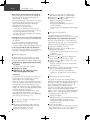 54
54
-
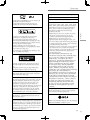 55
55
-
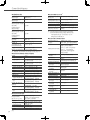 56
56
-
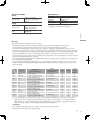 57
57
-
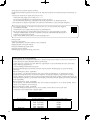 58
58
-
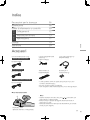 59
59
-
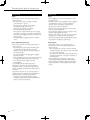 60
60
-
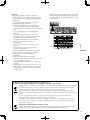 61
61
-
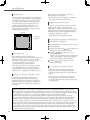 62
62
-
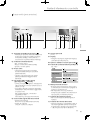 63
63
-
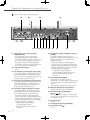 64
64
-
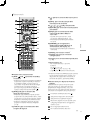 65
65
-
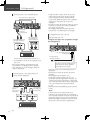 66
66
-
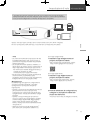 67
67
-
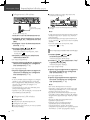 68
68
-
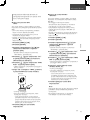 69
69
-
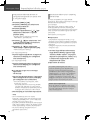 70
70
-
 71
71
-
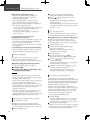 72
72
-
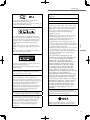 73
73
-
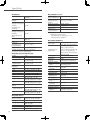 74
74
-
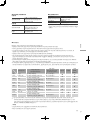 75
75
-
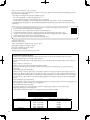 76
76
-
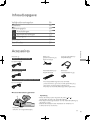 77
77
-
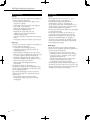 78
78
-
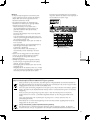 79
79
-
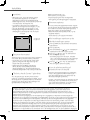 80
80
-
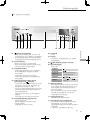 81
81
-
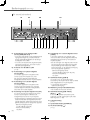 82
82
-
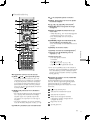 83
83
-
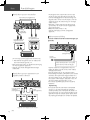 84
84
-
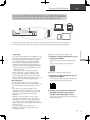 85
85
-
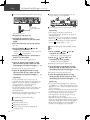 86
86
-
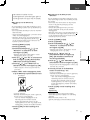 87
87
-
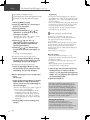 88
88
-
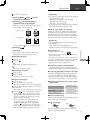 89
89
-
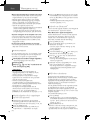 90
90
-
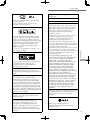 91
91
-
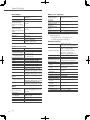 92
92
-
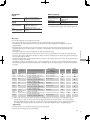 93
93
-
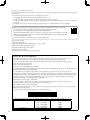 94
94
-
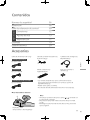 95
95
-
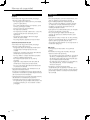 96
96
-
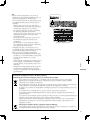 97
97
-
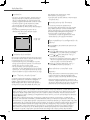 98
98
-
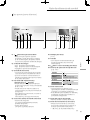 99
99
-
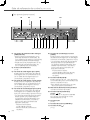 100
100
-
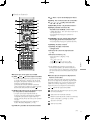 101
101
-
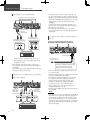 102
102
-
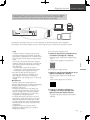 103
103
-
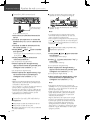 104
104
-
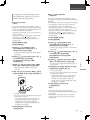 105
105
-
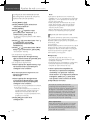 106
106
-
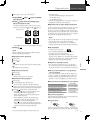 107
107
-
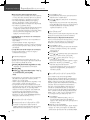 108
108
-
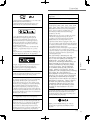 109
109
-
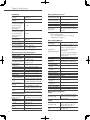 110
110
-
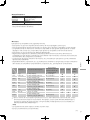 111
111
-
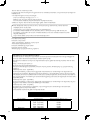 112
112
-
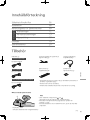 113
113
-
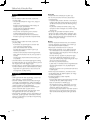 114
114
-
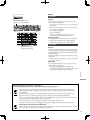 115
115
-
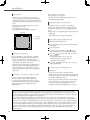 116
116
-
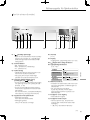 117
117
-
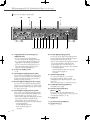 118
118
-
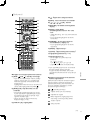 119
119
-
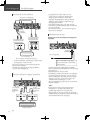 120
120
-
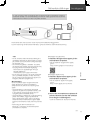 121
121
-
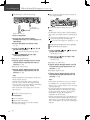 122
122
-
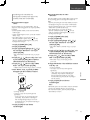 123
123
-
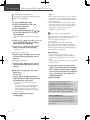 124
124
-
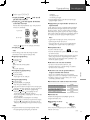 125
125
-
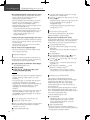 126
126
-
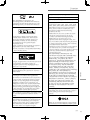 127
127
-
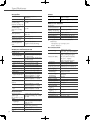 128
128
-
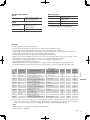 129
129
-
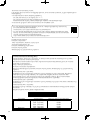 130
130
-
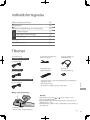 131
131
-
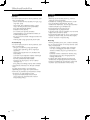 132
132
-
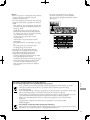 133
133
-
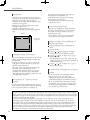 134
134
-
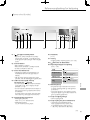 135
135
-
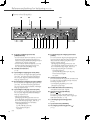 136
136
-
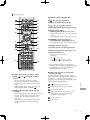 137
137
-
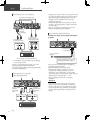 138
138
-
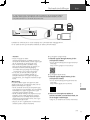 139
139
-
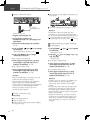 140
140
-
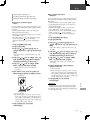 141
141
-
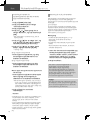 142
142
-
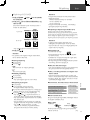 143
143
-
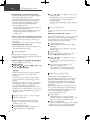 144
144
-
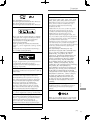 145
145
-
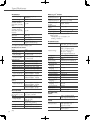 146
146
-
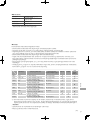 147
147
-
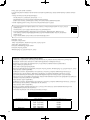 148
148
-
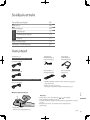 149
149
-
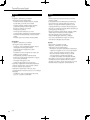 150
150
-
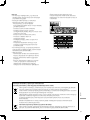 151
151
-
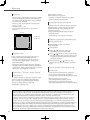 152
152
-
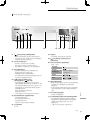 153
153
-
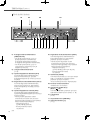 154
154
-
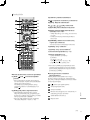 155
155
-
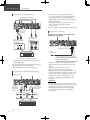 156
156
-
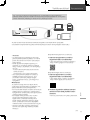 157
157
-
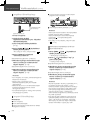 158
158
-
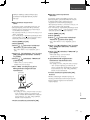 159
159
-
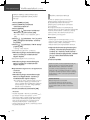 160
160
-
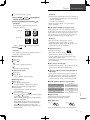 161
161
-
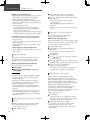 162
162
-
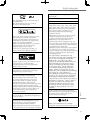 163
163
-
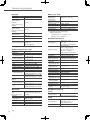 164
164
-
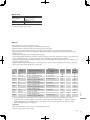 165
165
-
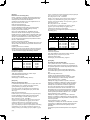 166
166
-
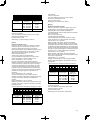 167
167
-
 168
168
-
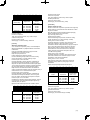 169
169
-
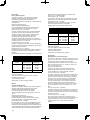 170
170
-
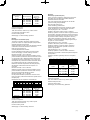 171
171
-
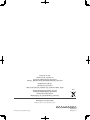 172
172
Technics SL-G700M2 Network/Super Audio CD Player Användarmanual
- Kategori
- CD-spelare
- Typ
- Användarmanual
på andra språk
- italiano: Technics SL-G700M2 Network/Super Audio CD Player Manuale utente
- eesti: Technics SL-G700M2 Network/Super Audio CD Player Kasutusjuhend
- español: Technics SL-G700M2 Network/Super Audio CD Player Manual de usuario
- Deutsch: Technics SL-G700M2 Network/Super Audio CD Player Benutzerhandbuch
- français: Technics SL-G700M2 Network/Super Audio CD Player Manuel utilisateur
- English: Technics SL-G700M2 Network/Super Audio CD Player User manual
- dansk: Technics SL-G700M2 Network/Super Audio CD Player Brugermanual
- Nederlands: Technics SL-G700M2 Network/Super Audio CD Player Handleiding
Relaterade papper
Andra dokument
-
Panasonic SLG700E Bruksanvisningar
-
Panasonic SUR1AE Bruksanvisning
-
Panasonic SCC30EG Bruksanvisningar
-
Panasonic STC700D Bruksanvisningar
-
Yamaha RX-A2070BL Användarmanual
-
Neff XSDN10 SMART KJØKKENDOCK Användarmanual
-
XGIMI MOGO 2 PRO FULL HD BÆRBAR PROJEKTOR Bruksanvisning
-
Ring 2-Pack Indoor Cam Användarmanual