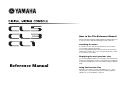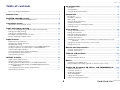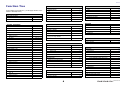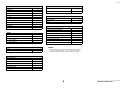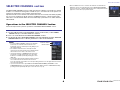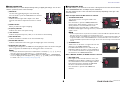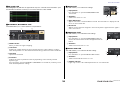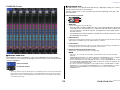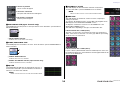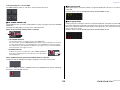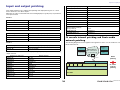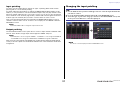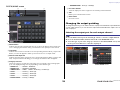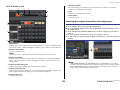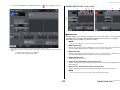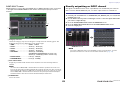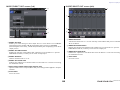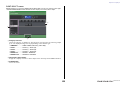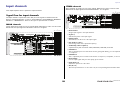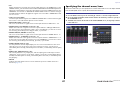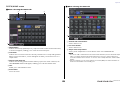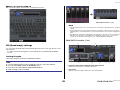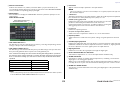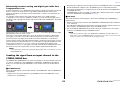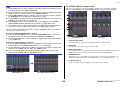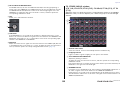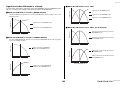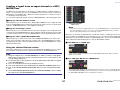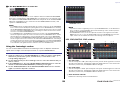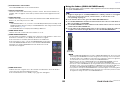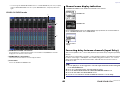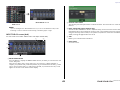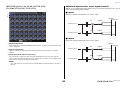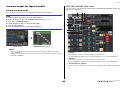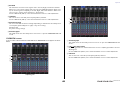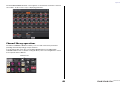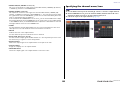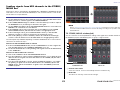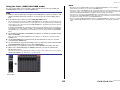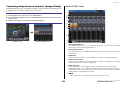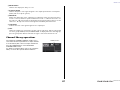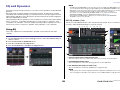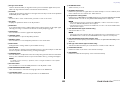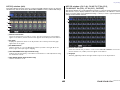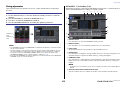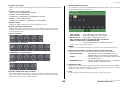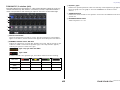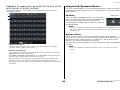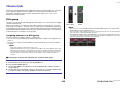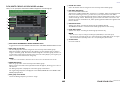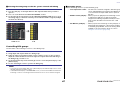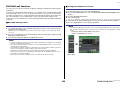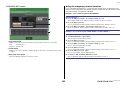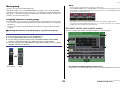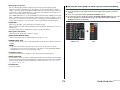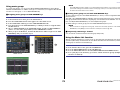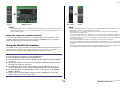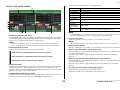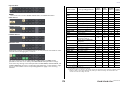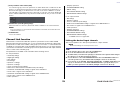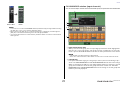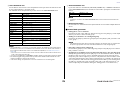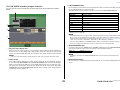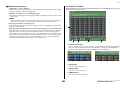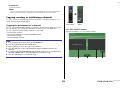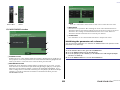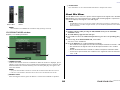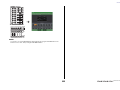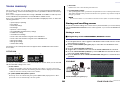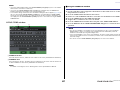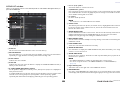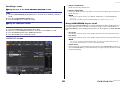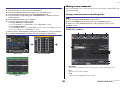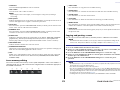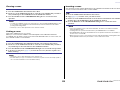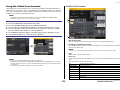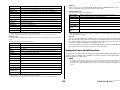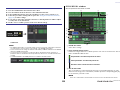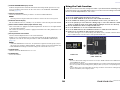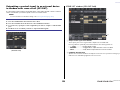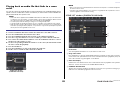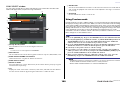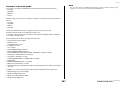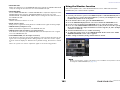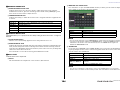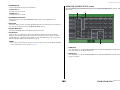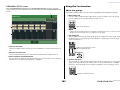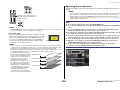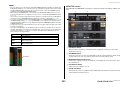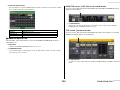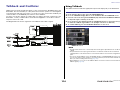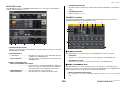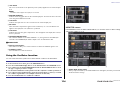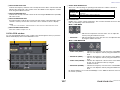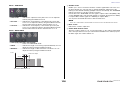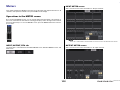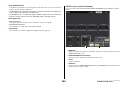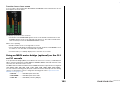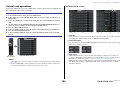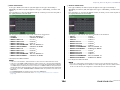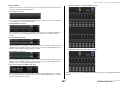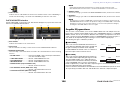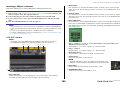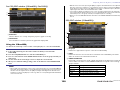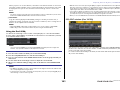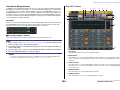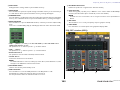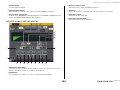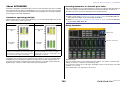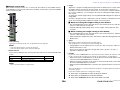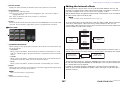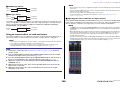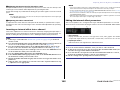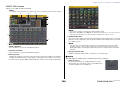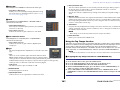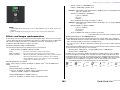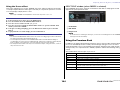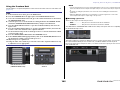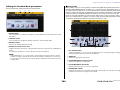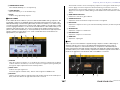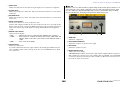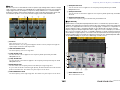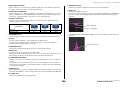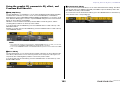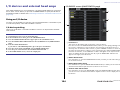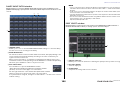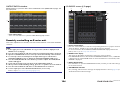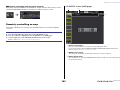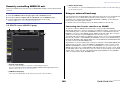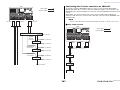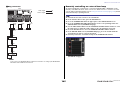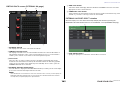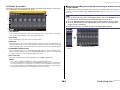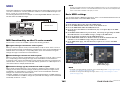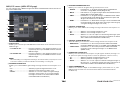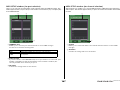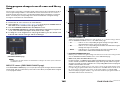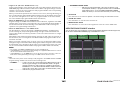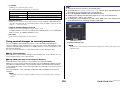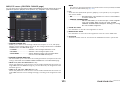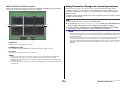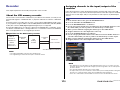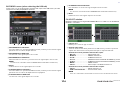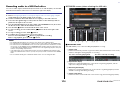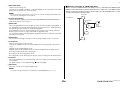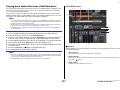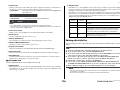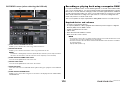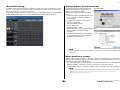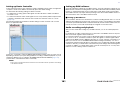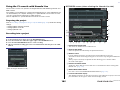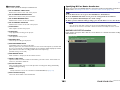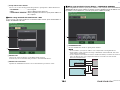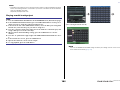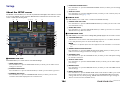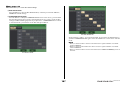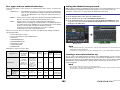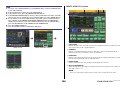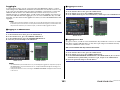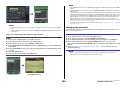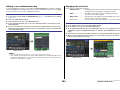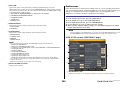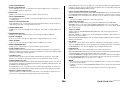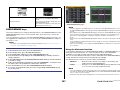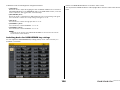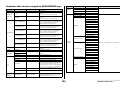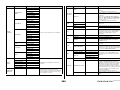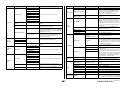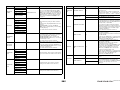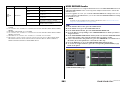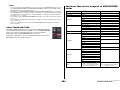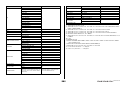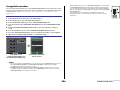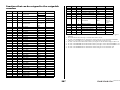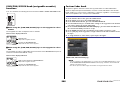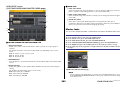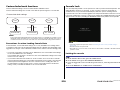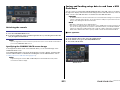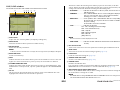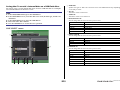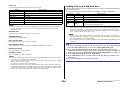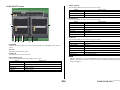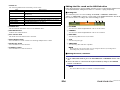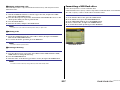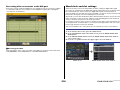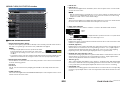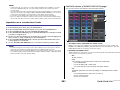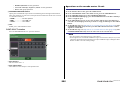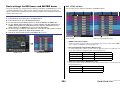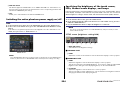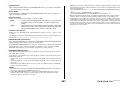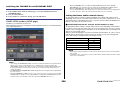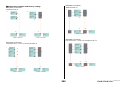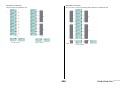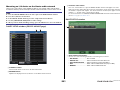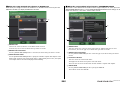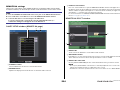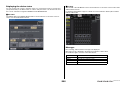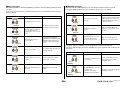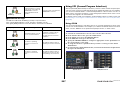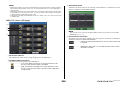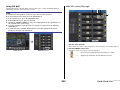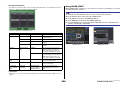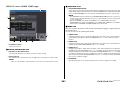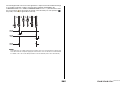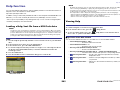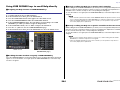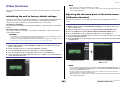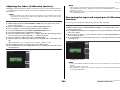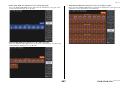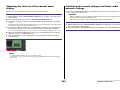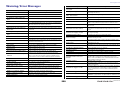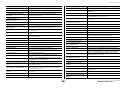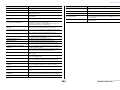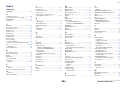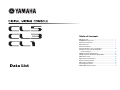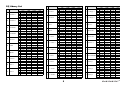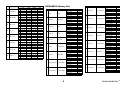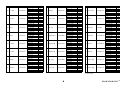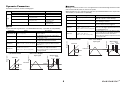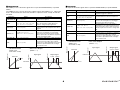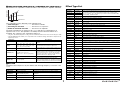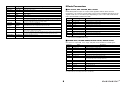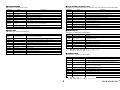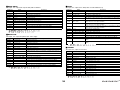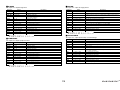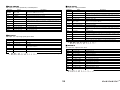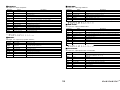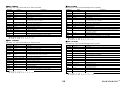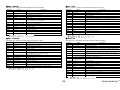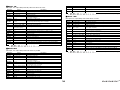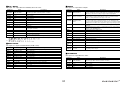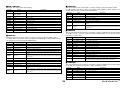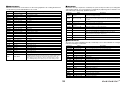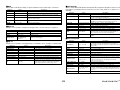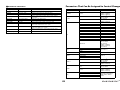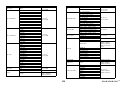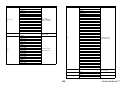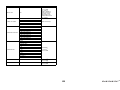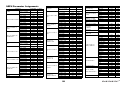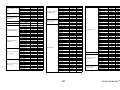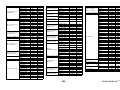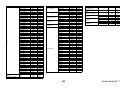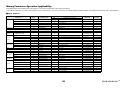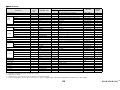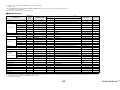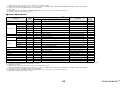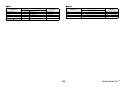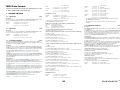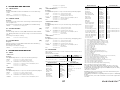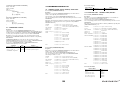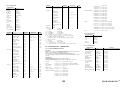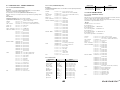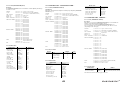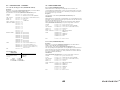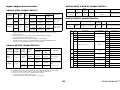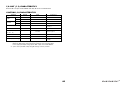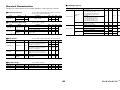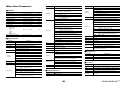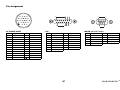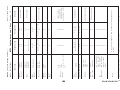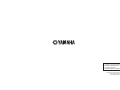EN
How to Use This Reference Manual
The CL5/CL3/CL1 Reference Manual (this document) allows you
to search for terms and take advantage of links in the text.
Searching for terms
To search for a term, use the search function of the software
you're using to view this document.
If you're using Adobe Reader, enter the term in the search box
and press the <Enter> key of your computer keyboard to search
for occurrences of that term.
Displaying the next/previous view
If you're using Adobe Reader, you can jump to the previous/next
view in your viewing history. This is a convenient way to jump back
to the previous page after you've used a link to jump to a different
page.
Using the Function Tree
A function tree for the CL series is provided on page 4 and
following. You can use this function tree to find the page that
explains an on-screen display or function.
Reference Manual

Table of contents
Reference Manual
2
Table of contents
How to Use This Reference Manual .......................................................................... 1
Function Tree ............................................................................ 4
SELECTED CHANNEL section ...................................................... 6
Operations in the SELECTED CHANNEL Section ....................................................... 6
Centralogic section ................................................................. 12
Operations in the Centralogic section .................................................................... 12
Input and output patching..................................................... 16
CL console internal patching and Dante audio network patching .......................... 16
Changing the input patching ................................................................................ 17
Changing the output patching .............................................................................. 18
Inserting an external device into a channel ............................................................ 20
Directly outputting an INPUT channel ................................................................... 23
Input channels ........................................................................ 26
Signal flow for input channels................................................................................ 26
Specifying the channel name/icon ......................................................................... 27
HA (head amp) settings ......................................................................................... 29
Sending the signal from an input channel to the STEREO/MONO bus ................... 33
Sending a signal from an input channel to a MIX/MATRIX bus .............................. 37
Channel name display indication ........................................................................... 40
Correcting delay between channels (Input Delay).................................................. 40
Surround output for input channels....................................................................... 44
Channel library operations..................................................................................... 48
OUTPUT channels.................................................................... 49
Signal flow for output channels ............................................................................. 49
Specifying the channel name/icon ......................................................................... 50
Sending signals from MIX channels to the STEREO/MONO bus ............................. 51
Sending signals from MIX channels and STEREO/MONO channels to
MATRIX buses............................................................................................. 53
Correcting delay between channels (Output Delay)............................................... 56
Channel library operations..................................................................................... 57
EQ and Dynamics ..................................................................... 58
Using EQ ................................................................................................................ 58
Using dynamics ...................................................................................................... 61
Using the EQ/Dynamics libraries............................................................................. 64
Channel Job ............................................................................. 65
DCA group............................................................................................................. 65
DCA Roll-out function ............................................................................................ 68
Mute group............................................................................................................ 70
Using the Recall Safe function................................................................................. 73
Channel Link function ............................................................................................ 76
Copying, moving, or initializing a channel.............................................................. 81
About Mix Minus.................................................................................................... 84
Scene memory ......................................................................... 86
Storing and recalling scenes ................................................................................... 86
Editing scene memories.......................................................................................... 90
Using the Global Paste function.............................................................................. 93
Using the Focus Recall function .............................................................................. 94
Using the Fade function.......................................................................................... 96
Outputting a control signal to an external device in tandem with scene recall
(GPI OUT) ................................................................................................... 98
Playing back an audio file that links to a scene recall............................................... 99
Using Preview mode............................................................................................. 100
Monitor and Cue functions ................................................... 102
Using the Monitor function .................................................................................. 103
Using the Cue function......................................................................................... 109
Talkback and Oscillator......................................................... 114
Using Talkback ..................................................................................................... 114
Using the Oscillator function ................................................................................ 116
Meters.................................................................................... 119
Operations in the METER screen ........................................................................... 119
Using an MBCL meter bridge (optional) on the CL3 or CL1 console ..................... 123
Graphic EQ, Parametric EQ, Effects, and PREMIUM RACK..... 124
About the virtual rack ........................................................................................... 124
Virtual rack operations.......................................................................................... 125
Graphic EQ operations ......................................................................................... 128
About AUTOMIXER............................................................................................... 135
Editing the internal effects .................................................................................... 137
Effects and tempo synchronization ....................................................................... 143

Table of contents
Reference Manual
3
Using the Premium Rack...................................................................................... 144
Using the graphic EQ, parametric EQ, effect, and Premium Rack libraries ............ 153
I/O devices and external head amps .................................... 154
Using an I/O device ............................................................................................. 154
Remotely controlling an R series unit ................................................................... 156
Remotely controlling an amp............................................................................... 159
Remotely controlling WIRELESS unit..................................................................... 160
Using an external head amp ................................................................................ 160
MIDI....................................................................................... 165
MIDI functionality on the CL series console.......................................................... 165
Basic MIDI settings .............................................................................................. 165
Using program changes to recall scenes and library items.................................... 168
Using control changes to control parameters....................................................... 170
Using Parameter Changes to control parameters ................................................. 172
Recorder................................................................................ 173
About the USB memory recorder ......................................................................... 173
Assigning channels to the input/output of the recorder ....................................... 173
Recording audio to a USB flash drive.................................................................... 175
Playing back audio files from a USB flash drive ..................................................... 177
Editing the title list............................................................................................... 178
Recording or playing back using a computer DAW .............................................. 179
Using the CL console with Nuendo Live............................................................... 182
Setup ..................................................................................... 186
About the SETUP screen....................................................................................... 186
User settings ........................................................................................................ 188
Preferences .......................................................................................................... 195
USER DEFINED keys ............................................................................................. 197
Functions that can be assigned to USER DEFINED keys ........................................ 199
USER DEFINED knobs........................................................................................... 203
Functions that can be assigned to USER DEFINED knobs ...................................... 204
Assignable encoders ............................................................................................ 206
Functions that can be assigned to the assignable encoders .................................. 207
GAIN/PAN/ASSIGN knob (assignable encoder) functions ..................................... 208
Custom fader bank .............................................................................................. 208
Master fader ........................................................................................................ 209
Custom fader bank functions ............................................................................... 210
Console Lock ....................................................................................................... 210
Saving and loading setup data to and from a USB flash drive............................... 211
Formatting a USB flash drive................................................................................ 217
Word clock and slot settings ................................................................................ 218
Using cascade connections ................................................................................... 220
Basic settings for MIX buses and MATRIX buses.................................................... 223
Switching the entire phantom power supply on/off.............................................. 224
Specifying the brightness of the touch screen, LEDs, channel name displays,
and lamps ................................................................................................. 224
Setting the date and time of the internal clock ..................................................... 225
Setting the network address ................................................................................. 225
Dante audio network settings ............................................................................... 226
Using GPI (General Purpose Interface) .................................................................. 237
Help function......................................................................... 243
Loading a Help/text file from a USB flash drive ..................................................... 243
Viewing Help........................................................................................................ 243
Using USER DEFINED keys to recall Help directly................................................... 244
Other functions ..................................................................... 245
Initializing the unit to factory default settings ....................................................... 245
Adjusting the detection point of the touch screen (Calibration function) .............. 245
Adjusting the faders (Calibration function) ........................................................... 246
Fine-tuning the input and output gain (Calibration function) ............................... 246
Adjusting the channel color (Calibration function)................................................ 248
Adjusting the brightness of the channel name display .......................................... 248
Adjusting the contrast of the channel name display.............................................. 249
Initializing the console settings and Dante audio network settings........................ 249
Warning/Error Messages ...................................................... 250
Index...................................................................................... 253

Function Tree
Reference Manual
4
Function Tree
Page numbers in parentheses ( ) are the page numbers of the
Owner's Manual(booklet).
Main
SELECTED CHANNEL 6
OVERVIEW 13
FUNCTION ACCESS AREA (18)
CHANNEL PARAMETER
PATCH/NAME 18, 28, 50
GAIN/PATCH 29
1ch 29
8ch 30
CH1-48 32
CH49-72/ST IN 32
OUTPUT
Indication only
INPUT DELAY 40
8ch 41
CH1-48 42
CH49-72/ST IN 42
DELAY SCALE 41
INSERT/DIRECT OUT 21
1ch 21, 24
8ch 22, 24
HPF/EQ 58
1ch 58
8ch 60
CH1-48 60
CH49-72/ST IN 60
OUTPUT 60
DYNAMICS 61
1ch 61
KEY IN SOURCE SELECT 62
8ch 63
CH1-48 64
CH49-72/ST IN 64
OUTPUT 64
CHANNEL PARAMETER
MIX SEND/MATRIX SEND 38
TO STEREO/MONO 51
8ch 51
CH1-48 52
CH49-72/ST IN 52
OUTPUT 52
SURROUND 44
LIBRARY
CHANNEL LIBRARY 48
EQ LIBRARY 64
DYNAMICS LIBRARY 64
GEQ/PEQ LIBRARY 153
EFFECT LIBRARY 153
Portico5033/Portico5043/U76/Opt-2A/
EQ-1A/DynamicEQ LIBRARY
153
DANTE INPUT PATCH LIBRARY 155
RACK
VIRTUAL RACK 125
RACK MOUNTER 128
GEQ EDIT 129
RACK LINK 129
EFFECT RACK 139
EFFECT EDIT 139
EFFECT TYPE 139
PREMIUM RACK 144
PREMIUM RACK MOUNTER 145
PREMIUM RACK EDIT 146
AUTOMIXER 135
PARAMETRIC EQ 132
I/O DEVICE
DANTE PATCH 154
DANTE INPUT PATCH 155
OUTPUT PATCH 156
I/O 156
AMP 159
WIRELESS 160
EXTERNAL HA 162
EXTERNAL HA RACK 162
EXTERNAL HA EDIT 162
EXTERNAL HA PORT SELECT 163
MONITOR
MONITOR 103
CUE 112
MONITOR 105
OSCILLATOR 117
TALKBACK 115
METER
INPUT METER 119
OUTPUT METER 119
SETUP
USER SETUP 186
PREFERENCE 195
USER DEFINED KEYS SETUP 197
USER DEFINED KEY SETUP (List) 197
USER DEFINED KNOBS SETUP 203
USER DEFINED KNOB SETUP (List) 203
ASSIGNABLE ENCODER SETUP 206
CUSTOM FADER BANK/MASTER FADER 209
FADER ASSIGN SELECT 208
USER LEVEL/CREATE USER KEY 189
CREATE KEY 190
SAVE KEY 193
LOGIN 191
SAVE/LOAD 211
WORD CLOCK/SLOT SETUP 218
CASCADE IN/OUT PATCH 221, 222
I/O DEVICE

Function Tree
Reference Manual
5
NOTE
• The explanations in this reference manual will use the CL5.
• In the case of the CL3/CL1, some screens will not show
channels and faders that do not exist on those models.
OUTPUT PORT 56
MIDI/GPI 165, 237
MIDI SETUP 166
PROGRAM CHANGE 168
CONTROL CHANGE 171
GPI 238
FADER START 241
BUS SETUP 223
CONSOLE LOCK 210
DATE/TIME 225
NETWORK 226
DANTE SETUP 226
SCENE
SCENE LIST 88
GLOBAL PASTE 93
Fade time 97
SONG SELECT 100
FOCUS RECALL 95
RECORDER
USB 173
NUENDO LIVE 182
CH JOB
CH LINK MODE 77
DCA GROUP ASSIGN 66
MUTE GROUP ASSIGN 66
RECALL SAFE MODE 74
CH COPY MODE 81
CH MOVE MODE 83
CH DEFAULT MODE 84
SETUP PATCH
PORT SELECT
23, 25, 106, 113,
155, 222
CH SELECT 20, 126, 174, 209
Others
CONFIRMATION 196
SOFT KEYBORD (21)
LOGIN 191
Startup Menu
MODE SELECT 245
INITIALIZE ALL MEMORIES 245
INITIALIZE CURRENT MEMORIES 245
TOUCH SCREEN CALIBRATION 245
INPUT PORT TRIM 247
OUTPUT PORT TRIM 247
SLOT OUTPUT TRIM 247
FADER CALIBRATION 246
LED COLOR CALIBRATION 248

SELECTED CHANNEL section
Reference Manual
6
SELECTED CHANNEL section
The SELECTED CHANNEL section located at the left of the display corresponds to a channel
module of a conventional analog mixer, and allows you to use the knobs on the panel to set
all the major parameters of the currently-selected channel.
Operations in this section will affect the channel that was most recently selected by its [SEL]
key. If you have assigned an ST IN channel or STEREO channel to a single channel strip,
either the L or the R channel will be selected, and the major parameters for L and R channels
will be linked.
Operations in the SELECTED CHANNEL Section
Follow the steps below to perform operations in the SELECTED CHANNEL section.
NOTE
• To select a MIX or MATRIX channel, use the Bank
Select keys to recall the desired channel to the
Centralogic section, and then press the [SEL] key for
the desired channel.
• The number and name of the currently-selected
channel is shown in the channel select field located in
the Function Access Area of the touch screen.
• If an ST IN channel or STEREO channel has been
assigned to a single channel strip, you can switch
between L and R by repeatedly pressing the same
[SEL] key.
• You can also switch channels by pressing the channel
select field located in the Function Access Area.
Press the left side of the field to select the preceding channel. Press the right side of the field to
select the next channel.
• If you have turned on the option“POPUP APPEARS WHEN KNOB(S) PRESSED” on the
PREFERENCE tab (accessed by pressing the SETUP button, then the USER SETUP button),
pressing a knob repeatedly will open or close the screen (1 ch).
• Even if a different screen is selected, the channel selected with the
[SEL] key can be set using the knobs of the SELECTED CHANNEL
section. In this case, a window indicating the value of that parameter will
appear on screen when you operate a knob.
STEP
1. Use the [SEL] key in the top panel INPUT section, ST IN section, or the STEREO/
MONO section, to select the channel to control.
2. Press one of the knobs in the SELECTED CHANNEL section.
3. Use the knobs of the SELECTED CHANNEL section and the buttons in the SELECTED
CHANNEL VIEW screen to edit the parameters of the selected channel.
Channel number
Channel name

SELECTED CHANNEL section
Reference Manual
7
SELECTED CHANNEL VIEW screen
SEND field
In this field, you can view the send level and pre/post from the channel
to each MIX/MATRIX bus. You can also switch the on/off status of the
send signals. The view and the function of the knobs and buttons in
the SEND field vary depending on whether a pair of bus channels
(odd-numbered and even-numbered) are comprised of two mono
channels or a stereo channel.
1 Tabs
Enable you to select a group of 16 output bus channels to be
displayed in the SEND field.
• MIX1-16 tab............................ displays MIX buses 1-16.
• MIX17-24/MATRIX tab ........... displays MIX buses 17-24 and
MATRIX buses 1-8.
If the destination bus channels are two mono channels:
1 SEND knob
Adjusts the send level to the corresponding bus.
2 PRE indicator
The type of the corresponding bus is indicated. If the type is VARI [PRE EQ] or VARI [PRE
FADER], and if the PRE button on the MIX SEND 8ch screen is turned ON, the type is
displayed.
3 ON button
Switches the send signal to the corresponding bus on or off.
If the destination bus is a stereo channel:
1 SEND/PAN knob
The right-hand knob adjusts the level of the signal sent to a pair of bus channels (even-
numbered and odd-numbered). The left-hand knob adjusts the pan and balance of the
same signal.
2 PRE indicator
The type of the corresponding bus is indicated.
3 ON button
Switches the send signal to the two buses on or off.
NOTE
• If the type of the destination bus is set to FIXED, controllers 2 and 3 mentioned above will not
be displayed.
• Press the SEND knob or PAN knob on screen to open the SEND 8ch window.
1
1
2
3
1
2
3

SELECTED CHANNEL section
Reference Manual
8
GAIN/PATCH field
This field enables you to make HA (head amp) analog or digital gain settings. You can also
view the operational status of the head amp.
1 GAIN knob
Sets the analog gain/digital gain of the head amp.
Press the knob to open the GAIN/PATCH 1ch window.
2 GC indicator
Indicates the fixed gain value output to the audio
network if the Gain Compensation function is turned
on.
3 OVER indicator
Warns you when the signal is clipping.
4 Ø (Phase) indicator
Indicates the status of the phase setting.
5 +48V indicator
Indicates the phantom power (+48V) on or off status for the head amp.
6 HPF ON indicator
Indicates the HPF on/off status of the external head amp.
7 AG-DG LINK indicator
Indicates a link between the analog gain and digital gain of the head amp.
8 Digital/Analog gain value
If analog gain is assigned to the GAIN knob, the digital gain value is shown here. If digital
gain is assigned to the GAIN knob, the analog gain value is shown here.
NOTE
• For an input channel that is patched to an input that has no head amp, 1, 2, 5, 6, and 7
will not be shown. For an output channel,
1 - 7 will not be shown.
• If a GAIN KNOB FUNCTION is set to DIGITAL GAIN in the USER SETUP PREFERENCE
screen, the digital gain knob will appear for
1, and 2, 5, 6, and 7 will not be displayed.
For details, refer to “HA (head amp) settings” (page 29).
PAN/BALANCE field
This field enables you to switch the on/off status of the signal sent from the selected channel
to the STEREO/MONO bus, and adjust the pan and balance.
The view and the function of the controllers in this field vary depending on the type of the
selected channel.
When an input channel or MIX channel is selected:
1 TO STEREO PAN knob
Sets the pan position of a signal routed to the
STEREO bus.
Press the knob to open the STEREO/MONO 8ch
window. If the ST IN channel is selected, you can
specify whether to view the PAN knob or the
BALANCE knob in this window. For a MIX channel,
the PAN knob will appear if the signal is mono, and the BALANCE knob will appear if the
signal is stereo.
NOTE
• For mono input channels, the pan level is nominal at center and +3dB when panned either left or
right. These levels do not change even if channel link is used.
• For ST IN channels, if the PAN knob is selected, the pan level is nominal when panned either left
or right and -3dB at center. If the BALANCE knob is selected the balance level is nominal at
center and +3dB when panned either left or right. These levels do not change even if channel link
is used.
2 ST/MONO button
Switches the on/off status of a signal sent from the
channel to the STEREO/MONO bus.
If an INPUT/MIX channel is set to LCR mode, the
LCR button appears in location
2.The LCR button
is an overall on/off switch for the signals sent from
the channel to the STEREO/MONO bus.
When a MATRIX, STEREO, or MONO channel is selected:
1 BALANCE knob
If the signal on the selected channel is stereo, the
BALANCE knob will appear, enabling you to adjust
the volume balance for the left and right channels.
If the channel signal is monaural, the BALANCE
knob is not shown and cannot be used.
Press the knob to open the TO STEREO 8ch
window.
41
76
3
5
8
2
1 2
2
1

SELECTED CHANNEL section
Reference Manual
9
When using Surround mode (MIX1- MIX6)
3 DOWN MIX
This field enables you to view the downmix
coefficient and L/R button settings.
Press this field to open the TO STEREO/MONO
window.
INPUT DELAY field
This field enables you to view the delay settings.
1 ON indicator
Indicates the on/off status of the delay.
2 Delay time
The delay value is displayed by milliseconds (ms) and also by currently-selected scale. If
the scale uses units of ms, the value in the bottom row will not be displayed. Only the
ms value appears in the middle row.
Press this field to open the INPUT DELAY 8ch window.
HPF field (input channels only)
This field enables you to set the HPF. If an output channel
is selected, a gray circle will appear in location
1, and 2
will not be displayed.
1 HPF knob
Sets the HPF cutoff frequency.
2 ON button
Switches the HPF on or off.
EQ parameter field
This field displays the 4-band EQ parameter settings. Press each
knob to open the HPF/EQ 1ch window.
1 Q knob
Specifies the Q for each band.
If the HIGH band filter type is set to LPF or H.SHELF (high-
shelving), or the LOW band filter type is set to L.SHELF (low-
shelving), the Q knob will not be displayed. Only the filter
type name will be displayed.
NOTE
• Fully rotating the HIGH band Q knob on the panel counter-
clockwise while pressing and holding it down will set the filter
type to LPF. Fully rotating the Q knob clockwise while pressing
and holding it down will set the filter type to high-shelving.
• Fully rotating the LOW band Q knob on the panel clockwise while
pressing and holding it down will set the filter type to low-
shelving.
• If an output channel has been selected, fully rotating the LOW
band Q knob on the panel counter-clockwise while pressing and holding it down will set the filter
type to HPF.
• You can also switch the filter type in the HPF/EQ 1ch window.
2 FREQUENCY knob
Sets the center frequency (or cutoff frequency) for each band.
3 GAIN knob
Sets the amount of cut/boost for each band.
NOTE
• If the HIGH band filter type is set to LPF, you can switch LPF on or off using the HIGH band GAIN
knob on the panel.
• If the LOW band filter type is set to HPF, you can switch HPF on or off using the LOW band GAIN
knob on the panel.
3
1
2
1
2
1 2 3

SELECTED CHANNEL section
Reference Manual
10
EQ graph field
This field graphically indicates the approximate response of the EQ. Press this field to open
the HPF/EQ 1ch window, in which you can set the attenuator, HPF, and EQ.
DYNAMICS1/DYNAMICS2 field
This field enables you to set the Dynamics 1/2 parameters.
1 OVER indicator
Warns you when the signal is clipping.
2 Level meter
Displays the output signal level (green) and the amount of gain reduction (orange)
when the Dynamics is on. The current threshold setting is shown as a white vertical line.
3 Threshold
Specifies the threshold.
4 Parameters
Indicate the values of parameters that vary depending on the currently-selected
dynamics type.
Press this field to open the DYNAMICS 1/DYNAMICS 2 1ch window, in which you can
make detailed parameter settings.
INSERT field
This field enables you to make insert settings.
1 Popup button
Press this button to open the INSERT/DIRECT OUT
1ch window.
2 ON button
Switches the insert on or off.
3 RACK EDIT button
Appears if an effect or Premium Rack is inserted. Press this button to display the edit
screen for the inserted rack.
4 IN indicator
Appears if a port has been assigned to the insert-in patch. It lights when the signal is
sent to the insert-in.
DIRECT OUT field
This field enables you to make Direct Out settings.
1 Popup button
Press this button to open the INSERT/DIRECT OUT 1ch
window. The Direct Out level value will appear below the
button.
2 ON button
Switches the Direct Out on or off.
RECALL SAFE field
This field enables you to make Recall Safe settings.
1 Popup button
Press this button to open the RECALL SAFE window.
2 ON button
Switches the Recall Safe status on or off.
3 PART IAL indicator
Lights only if some of the channel parameters are set to Recall Safe.
1 2
3
4
1
2
43
21
2
1
3

SELECTED CHANNEL section
Reference Manual
11
FADER field
This field enables you to make settings for the channel on/off
status and the level.
1 Fader
Displays the current level.
Use the faders on the top panel to set the levels.
2 Level indicator
Displays the current level setting by numerical value. If
the signal is clipping at any point in the channel, the Σ CLIP indicator will light.
3 ON button
Switches the channel on and off. The button is linked with the corresponding [ON] key
on the top panel.
NOTE
For CL V2.0 and later, the TOUCH AND TURN function assigned to one of the USER DEFINED
knobs enables you to control the fader in the FADER field of the SELECTED CHANNEL VIEW
screen.
DCA/MUTE field
This field enables you to select the DCA or mute group to which the
channel is assigned.
1 Tabs
Select a DCA or mute group. Press the selected tab once again
to open the DCA/MUTE GROUP ASSIGN MODE window.
When the DCA group tab is selected:
2 DCA group select buttons
Select the DCA group to which the channel is assigned.
3 Mute group indicators
Indicate the mute group to which the channel is assigned.
When the mute group tab is selected:
4 Mute group select buttons
Select the mute group to which the channel is assigned.
NOTE
If the dimmer level is set to the mute group, this button lights
orange.
5 SAFE button
Temporarily removes the channel from the mute group.
6 DCA group indicators
Indicate the DCA group to which the channel is assigned.
1
2
3
1
3
2
4
5
6

Centralogic section
Reference Manual
12
Centralogic section
The Centralogic section located below the touch screen lets you recall and simultaneously
control a set of eight input channels, output channels, or DCA groups. If you press one of the
Bank Select keys, the channels or DCA groups corresponding to that key will be assigned to
the Centralogic section, and can be controlled using the faders, [ON] keys, and [CUE] keys in
the Centralogic section.
Operations in the Centralogic section
NOTE
• When the SELECTED CHANNEL VIEW screen is displayed, you can switch to the OVERVIEW
screen by pressing any of the multifunction knobs 1-8. This is convenient when you want to
quickly switch to the OVERVIEW screen while leaving the same channels or DCA groups
selected for control.
• The bottom line of the OVERVIEW screen shows the channels or DCA groups that can be
controlled by the faders, [ON] keys and [CUE] keys of the Centralogic section.
• The top line of the OVERVIEW screen shows the channels that can be controlled by multifunction
knobs 1 - 8 in the Centralogic section.
Bank Select keys
STEP
1. Use the Bank Select keys in the Centralogic section to select the channels or DCA
groups that you want to control.
2. Use the faders and [ON] keys of the Centralogic section to adjust the level of the (up
to) eight selected channels and switch them on/off.
3. Use the fields on the OVERVIEW screen and the multifunction knobs to adjust the
parameters for the group of up to eight channels.

Centralogic section
Reference Manual
13
OVERVIEW Screen
CHANNEL NAME field
This field appears at the top and bottom of the screen and displays the channel number,
name, and icon for the currently-selected eight channels. The name of the currently-selected
channel is highlighted.
NOTE
If you have retained a specific channel (that is controlled by the faders or knobs in the Centralogic
section) by pressing and holding down the corresponding Bank Select key, the channel name
display at the top of the channel strip graphic may differ from the name displayed at the bottom
of the same channel strip.
GAIN/PATCH field
This field enables you to make HA (head amp) analog or digital gain settings. You can also
view the operational status of the head amp.
The view and the function of the controllers in this field vary depending on the type of the
selected channel.
If the head amp is patched:
1 GAIN knob
Sets the analog gain of the head amp.
• Press this field to assign the GAIN knob to the corresponding multifunction knob in the
Centralogic section, which enables you to adjust the gain. If the Gain Compensation
function is turned on, an indicator appears, showing the level of the signal output to
the audio network.
• If the GAIN knob has been assigned to a multifunction knob, press the knob to open
the GAIN/PATCH 8ch window.
2 OVER indicator
Lights when a signal at the input port or from the rack output exceeds the full scale level.
This indicator is available only if an input channel is selected.
3 +48V indicator
Indicates the phantom power (+48V) on or off status for the head amp. This indicator is
not displayed unless the head amp is patched to the channel.
4 Ø (Phase) indicator (input channels only)
Indicates the input phase setting for the head amp
NOTE
• If the slot is not connected to the head amp, the patch and the type of the MY card will be
displayed.
• If GAIN KNOB FUNCTION is set to DIGITAL GAIN in the PREFERENCE screen, the DIGITAL
GAIN knob will appear instead of knob
1, and indicator 3 will not be displayed.
• Press the SETUP button, then the USER SETUP button, select the PREFERENCE tab, and then
set the GAIN KNOB FUNCTION to DIGITAL GAIN. You will be able to adjust the digital gain value
by using the [TOUCH AND TURN] knob.
• You can also operate the digital gain by assigning INPUT GAIN DIGITAL GAIN to a USER
DEFINED knob, or by assigning an ALTERNATE function to a USER DEFINED key and then
adjusting the USER DEFINED knob or the GAIN knob for the selected channel while
ALTERNATE is on.
: Selected channel
: Unselected channel
1
4
3
2

Centralogic section
Reference Manual
14
INPUT DELAY field (input channels only)
This field displays the delay status for the input channel. Press this field to open the INPUT
DELAY 8ch window.
1 DELAY ON/OFF indicator
Indicates the on/off status of the delay.
INSERT/DIRECT OUT field
This field displays the Insert/Direct out status. Press this field to open the INSERT/DIRECT
OUT 8ch window.
1 INSERT ON/OFF indicator
Indicates the insert on/off status.
2 DIRECT OUT ON/OFF indicator (input channels only)
Indicates the Direct Out on/off status.
EQ field
This field graphically indicates the approximate response of
the EQ. Press this field to open the HPF/EQ 1ch window, in
which you can set the HPF and EQ.
NOTE
If DCA or monitor has been selected, this field will be blank.
DYNAMICS 1/2 field
This field displays the threshold value and meter for Dynamics
1/2. Press this field to open the DYNAMICS 1/2 1ch window.
NOTE
If DCA or monitor has been selected, this field will be blank.
SEND field
This field displays the send level, send on/off status, and pre/post
settings for 16 buses.
To select the 16 destination buses, use the [MIX 1-16] key/[MIX 17-24/
MATRIX] key in the SELECTED CHANNEL section.
To adjust the send level for each bus, use the SEND knob of the
SELECTED CHANNEL section
This field varies depending on the type of the destination bus.
If the destination bus is VARI (mono):
The knob color and scale color indicate the send on/off and pre/post
status. If the send is off, the knob color turns gray. With the post setting,
the knob scale color turns black.
If the destination bus is VARI (stereo):
If a pair of buses (odd-numbered and even-numbered) are in stereo, the
left-hand knob will function as the PAN knob, and the right-hand knob will
function as the SEND knob.
If the slot is patched:
The slot name will appear.
If the rack is connected:
The patch and module name will appear.
If the output is connected:
Only the patch will appear.
1
1
2

Centralogic section
Reference Manual
15
If the destination bus is set to FIXED:
The SEND ON/OFF button for each bus is shown instead of the knob.
TO STEREO/MONO field
This field displays the on/off status and pan/balance setting of the signal sent to the STEREO/
MONO bus.
This field varies depending on the type of the selected channel.
When an input channel or MIX channel is selected:
1 TO STEREO PAN knob
Sets the pan position of a signal routed to the STEREO bus.
Press the knob to open the STEREO/MONO 8ch window. If the ST IN channel is selected,
you can specify whether to view the PAN knob or the BALANCE knob in this window.
For a MIX channel, the PAN knob will appear if the signal is mono, and the BALANCE
knob will appear if the signal is stereo.
2 ST/MONO indicator
Indicates the status of a signal sent to the STEREO/MONO bus.
If an input or MIX channel is set to LCR mode, the LCR indicator
will be displayed.
When a MATRIX channel (monaural) or MONO channel is selected:
The Σ CLIP indicator will light if the signal is clipping at some point in the channel.
For a stereo MATRIX channel or STEREO channel, the BALANCE knob appears, indicating
the balance of the left/right channels.
DCA group field
A DCA group (1-16) to which the channel is assigned is displayed on the first or second row
in this field.
Press this field to open the DCA/MUTE GROUP ASSIGN MODE window.
Mute group field
A mute group (1-8) to which the channel is assigned is displayed on the third row in this field.
If the channel has been temporarily removed from the mute group, S (Safe) will appear on the
third row. If a dimmer level has been specified for a mute group, the color of the characters will
change from red to orange.
Press this field to open the DCA/MUTE GROUP ASSIGN MODE window.
1
2
2

Input and output patching
Reference Manual
16
Input and output patching
This chapter explains how to edit the input patching and output patching, how to connect
inserts, and how to use direct outputs.
When the CL series is in the initial state, the following input ports (jacks/ports) are patched to
each input channel.
For CL5
For CL3
For CL1
When the CL is in the initial state, the output ports (jacks/ports) are patched to the following
output channels.
CL console internal patching and Dante audio
network patching
The following diagram shows the signal flow through the CL series console, I/O devices, and
Dante audio network.
Input channels Input port (jack/port)
CH1-48 DANTE1-48
CH49-64 DANTE49-64
CH65-72 OMNI1-8
ST IN 1L-8R FX 1L(A)-FX 8R(B)
Input channels Input port (jack/port)
CH1-48 DANTE1-48
CH49-64 DANTE49-64
ST IN 1L-8R FX 1L(A)-FX 8R(B)
Input channels Input port (jack/port)
CH1-48 DANTE1-48
ST IN 1L-8R FX 1L(A)-FX 8R(B)
Output port (jack/port) Output channels
DANTE1-24 MIX 1-24
DANTE25-32 MATRIX1-8
DANTE33-34 STEREO L/R
DANTE35 MONO
DANTE36-37 MONITOR L/R
DANTE38 MONITOR C
DANTE39-40 CUE L/R
DANTE41-64 NO ASSIGN
SLOT1 (1)-(16) MIX1-16
SLOT2 (1)-(8) MIX17-24
SLOT2 (9)-(16) MATRIX1-8
SLOT3 (1)-(2) STEREO L/R
SLOT3(3) MONO
SLOT3 (4)-(5) MONITOR L/R
SLOT3(6) MONITOR C
SLOT3 (7)-(8) CUE L/R
SLOT3 (9)-(16) NO ASSIGN
OMNI OUT 1 - OMNI OUT 6 MIX 1-6
OMNI OUT 7 - OMNI OUT 8 STEREO L/R
FX1L(A), FX2L(A), FX3L(A),
FX4L(A), FX5L(A), FX6L(A),
FX7L(A), FX8L(A)
MIX17, MIX18, MIX19, MIX20, MIX21, MIX22, MIX23,
MIX24
DIGITAL OUT L/R STEREO L/R
RECORDER INPUT L/R STEREO L/R
Output port (jack/port) Output channels
64/512
8 16 16 16 64
SW
Dante-MY16-AUD
ID #3
ID #1
ID #2
OMNI MY MY MY
INPUT PATCH
Dante Network
“Dante” (ports)
CL series
I/O Device
Up to 512 channels
(logical value)
Dante
patching
CL series
internal
patching
I/O Device
I/O Device

Input and output patching
Reference Manual
17
Input patching
CL series consoles and I/O devices feature two types of patching: Dante audio network
patching and CL console internal patching.
For Dante audio network patching, you will use the DANTE INPUT PATCH window. In this
window, you can patch the CL console and I/O device inputs. Sixty-four (64) channels can be
input from a Dante audio network to a CL series console. You can choose up to 64 channels
from a maximum of 512 channels (logical value) of Dante audio network signals. Select the I/
O device (up to 64 channels) that you want to control from the CL series console.
Then, route the input signals (that were patched in the DANTE INPUT PATCH screen) to
channels on the CL series console. To do this, choose input ports from DANTE 1-64 in the
GAI N /PATCH s c re e n .
NOTE
By default, DANTE 1-64 are assigned to input channels 1-64.
Output patching
Use the OUTPUT PORT screen to patch the CL console's output channels and Dante audio
network. In this window, assign output channel signals to DANTE 1-64 ports.
NOTE
By default, MIX 1 - 24 are assigned to DANTE 1 - 24, MATRIX 1 - 8 are assigned to DANTE 25
- 32, STEREO L/R are assigned to DANTE 33/34, and MONO is assigned to DANTE 35.
Next, patch the output signals from DANTE 1-64 (assigned in the OUTPUT PORT SETUP
screen) to I/O rack outputs. Use the OUTPUT PATCH screen of the I/O RACK to make these
assignments.
Changing the input patching
NOTE
You can also select an input port from the GAIN/PATCH screen.
STEP
1.
Use the Bank Select keys in the Centralogic section to select the input channels that
you want to control.
2. Press the channel number/channel name field on the OVERVIEW screen.
3. Select the type of port in the category select list on the PATCH/NAME screen, and
use the port select buttons to select the input port.
OVERVIEW screen PATCH/NAME screen

Input and output patching
Reference Manual
18
PATCH/NAME screen
1 PATCH button
Indicates the currently-selected input port. If you press this button when selecting an
icon or changing the channel name, you will return to the input port select screen.
2 Icon button
Indicates the icon that is selected for the corresponding channel. When you press this
button, a screen will appear in which you can select an icon or sample name.
3 Channel name input box
Indicates the name that is assigned to the corresponding channel. When you press this
field, a keyboard window allowing you to change the channel name will appear.
4 Category select list
Selects the category of input port. The categories correspond to the following input
ports. The displayed categories vary depending on the channel type.
• DANTE1-32 ............DANTE1 - DANTE32
• DANTE33-64..........DANTE33 - DANTE64
• OMNI/PB OUT .......OMNI 1 - OMNI 8, PB OUT (L), PB OUT (R)
• SLOT1....................SLOT1(1) - SLOT1(16)
• SLOT2....................SLOT2(1) - SLOT2(16)
• SLOT3....................SLOT3(1) - SLOT3(16)
• EFFECT RACK ......FX1L(A) - FX8R(B)
• PREMIUM RACK...PR1L(A) - PR2R(B)
5 Port select buttons
Select the input port that is assigned to the currently-selected channel.
6 Tabs
Enable you to switch between items.
7 Close button
Closes the screen.
Changing the output patching
To change the patching, you can either select the output port that will be the output destination
of each output channel, or you can select the output channel that will be the output source for
each output port.
Selecting the output port for each output channel
2 73
1
6
4
5
STEP
1. Use the Bank Select keys in the Centralogic section to select the output channels.
2. Press the channel number/channel name field on the OVERVIEW screen.
3. Select the type of port in the category select list on the PATCH/NAME screen, and
use the port select buttons to select the output port.
OVERVIEW screen PATCH/NAME screen

Input and output patching
Reference Manual
19
PATCH/NAME screen
1 PATCH button
Indicates the port that is patched to the output channel. If you press this button when
another tab is active, a window will appear, enabling you to select the network and port.
2 Channel select button
Selects the channel to set.
NOTE
Switching channels on this screen will not affect the channel selection on the console.
3 Channel icon button
Indicates the icon and color that are currently selected for the corresponding channel.
When you press this button, a screen will appear in which you can select an icon or
sample name.
4 Channel number display box
Indicates the channel number. This item cannot be changed.
5 Channel name input box
Indicates the name that is assigned to the corresponding channel. When you press this
field, a keyboard window allowing you to assign a name will appear.
6 Category select list
Select the type of port.
7 Port select buttons
From the category, these buttons let you select the port to patch. To cancel the
selection, press the button once again.
8 Tabs
Enable you to switch between items.
9 Close button
Closes the screen.
Selecting the output channel for each output port
NOTE
If PATCH CONFIRMATION in the PREFERNCE tab on the USER SETUP screen is ON, a
confirmation dialog box will appear when you attempt to change the patch settings. If STEAL
PATCH CONFIRMATION is ON, a confirmation dialog box will appear when you attempt to
change a location that is already patched elsewhere.
3 54
1
9
6
7
2
8
STEP
1. In the Function Access Area, press the SETUP button.
2. Press the OUTPUT PORT button in the SYSTEM SETUP field located in the center of
the SETUP screen.
3. In the tabs below the OUTPUT PORT screen, select the output port you want to
control.
4. Press the channel select button of the port you want to operate.
5. Use the category select list and the channel select buttons to select the send-source
channel.
SETUP screen OUTPUT PORT screen

Input and output patching
Reference Manual
20
CH SELECT screen
1 Category select list
Select the category of the channel. The categories correspond to the following channels.
They vary depending on the output port type.
• MIX/MATRIX .......................... MIX 1 - MIX 24, MATRIX 1 - MATRIX 8
• ST/MONO/MONI/CUE ........... STEREO L, STEREO R, MONO (C), MONI L, MONI R,
MONI C, CUE L, CUE R, SMON L, SMON R, SMON C,
SMON LFE, SMON Ls, SMON Rs, MMTX L, MMTX R,
MMTX C, MMTX LFE, MMTX Ls, MMTX Rs
• DIRECT OUT 1-32 ................. CH 1 - CH 32 Direct Outs
• DIRECT OUT 33-64 ............... CH 33 - CH 64 Direct Outs
• DIRECT OUT 65-72 ............... CH 65 - CH 72 Direct Outs
• INSERT OUT 1-32 ................. CH 1 - CH 32 Insert Outs
• INSERT OUT 33-64 ............... CH 33 - CH 64 Insert Outs
• INSERT OUT 65-72 ............... CH 65 - CH 72 Insert Outs
• INSERT OUT MIX/MATRIX.... MIX 1 - MIX 24, MATRIX 1 - MATRIX 8 Insert Outs
• INSERT OUT ST/MONO........ STEREO L, STEREO R, MONO (C) Insert Outs
• CASCADE MIX/MATRIX........ MIX 1 - MIX 24, MATRIX 1 - MATRIX 8
• CASCADE ST/MONO/CUE ... STEREO L, STEREO R, MONO (C), CUE L, CUE R
NOTE
In the case of the CL3/CL1, channels that do not exist on those models will not be shown.
2 Channel select button
Select the channel to be assigned to the output port from the current category.
3 CLOSE button
Closes the screen.
Inserting an external device into a channel
You can insert an effect processor or other external device into the signal path of an INPUT,
MIX, MATRIX, STEREO, or MONO channel. When doing so, the type of input/output port
used for the insertion and the location of the insertion in/out can be specified individually for
each channel.
NOTE
• If you install a digital I/O card in a slot and digitally connect an external device, you must
synchronize the word clock of the CL console and the external device (page 218).
• There is a limit to the sum of INSERT 1 and INSERT 2 for each channel group, as shown in the
table below. You can select any output or input ports.
* When using Surround mode
1
2
3
STEP
1. Connect your external equipment to an OMNI IN/OUT jack or to an I/O card
installed in slots 1 - 3.
2. Use the Bank Select keys in the Centralogic section to select the channel to which
you want to assign the input source.
3. Press the INSERT/DIRECT OUT field.
4. Press the INSERT OUT or INSERT IN button.
5. Select an output port or an input port.
6. Press the INSERT ON button.
CH1-16 CH17-32 CH33-48
CH49-64
(CL5 and
CL3
only)
CH65-72
(CL5
only)
MIX1-24/
ST/
MONO
MATRIX
1-8
INSERT
OUT
16 16 16 16 8 30(24)* 8
INSERT IN 16 16 16 16 8 30(24)* 8
OVERVIEW screen INSERT/DIRECT OUT Screen (8ch)
Sidan laddas...
Sidan laddas...
Sidan laddas...
Sidan laddas...
Sidan laddas...
Sidan laddas...
Sidan laddas...
Sidan laddas...
Sidan laddas...
Sidan laddas...
Sidan laddas...
Sidan laddas...
Sidan laddas...
Sidan laddas...
Sidan laddas...
Sidan laddas...
Sidan laddas...
Sidan laddas...
Sidan laddas...
Sidan laddas...
Sidan laddas...
Sidan laddas...
Sidan laddas...
Sidan laddas...
Sidan laddas...
Sidan laddas...
Sidan laddas...
Sidan laddas...
Sidan laddas...
Sidan laddas...
Sidan laddas...
Sidan laddas...
Sidan laddas...
Sidan laddas...
Sidan laddas...
Sidan laddas...
Sidan laddas...
Sidan laddas...
Sidan laddas...
Sidan laddas...
Sidan laddas...
Sidan laddas...
Sidan laddas...
Sidan laddas...
Sidan laddas...
Sidan laddas...
Sidan laddas...
Sidan laddas...
Sidan laddas...
Sidan laddas...
Sidan laddas...
Sidan laddas...
Sidan laddas...
Sidan laddas...
Sidan laddas...
Sidan laddas...
Sidan laddas...
Sidan laddas...
Sidan laddas...
Sidan laddas...
Sidan laddas...
Sidan laddas...
Sidan laddas...
Sidan laddas...
Sidan laddas...
Sidan laddas...
Sidan laddas...
Sidan laddas...
Sidan laddas...
Sidan laddas...
Sidan laddas...
Sidan laddas...
Sidan laddas...
Sidan laddas...
Sidan laddas...
Sidan laddas...
Sidan laddas...
Sidan laddas...
Sidan laddas...
Sidan laddas...
Sidan laddas...
Sidan laddas...
Sidan laddas...
Sidan laddas...
Sidan laddas...
Sidan laddas...
Sidan laddas...
Sidan laddas...
Sidan laddas...
Sidan laddas...
Sidan laddas...
Sidan laddas...
Sidan laddas...
Sidan laddas...
Sidan laddas...
Sidan laddas...
Sidan laddas...
Sidan laddas...
Sidan laddas...
Sidan laddas...
Sidan laddas...
Sidan laddas...
Sidan laddas...
Sidan laddas...
Sidan laddas...
Sidan laddas...
Sidan laddas...
Sidan laddas...
Sidan laddas...
Sidan laddas...
Sidan laddas...
Sidan laddas...
Sidan laddas...
Sidan laddas...
Sidan laddas...
Sidan laddas...
Sidan laddas...
Sidan laddas...
Sidan laddas...
Sidan laddas...
Sidan laddas...
Sidan laddas...
Sidan laddas...
Sidan laddas...
Sidan laddas...
Sidan laddas...
Sidan laddas...
Sidan laddas...
Sidan laddas...
Sidan laddas...
Sidan laddas...
Sidan laddas...
Sidan laddas...
Sidan laddas...
Sidan laddas...
Sidan laddas...
Sidan laddas...
Sidan laddas...
Sidan laddas...
Sidan laddas...
Sidan laddas...
Sidan laddas...
Sidan laddas...
Sidan laddas...
Sidan laddas...
Sidan laddas...
Sidan laddas...
Sidan laddas...
Sidan laddas...
Sidan laddas...
Sidan laddas...
Sidan laddas...
Sidan laddas...
Sidan laddas...
Sidan laddas...
Sidan laddas...
Sidan laddas...
Sidan laddas...
Sidan laddas...
Sidan laddas...
Sidan laddas...
Sidan laddas...
Sidan laddas...
Sidan laddas...
Sidan laddas...
Sidan laddas...
Sidan laddas...
Sidan laddas...
Sidan laddas...
Sidan laddas...
Sidan laddas...
Sidan laddas...
Sidan laddas...
Sidan laddas...
Sidan laddas...
Sidan laddas...
Sidan laddas...
Sidan laddas...
Sidan laddas...
Sidan laddas...
Sidan laddas...
Sidan laddas...
Sidan laddas...
Sidan laddas...
Sidan laddas...
Sidan laddas...
Sidan laddas...
Sidan laddas...
Sidan laddas...
Sidan laddas...
Sidan laddas...
Sidan laddas...
Sidan laddas...
Sidan laddas...
Sidan laddas...
Sidan laddas...
Sidan laddas...
Sidan laddas...
Sidan laddas...
Sidan laddas...
Sidan laddas...
Sidan laddas...
Sidan laddas...
Sidan laddas...
Sidan laddas...
Sidan laddas...
Sidan laddas...
Sidan laddas...
Sidan laddas...
Sidan laddas...
Sidan laddas...
Sidan laddas...
Sidan laddas...
Sidan laddas...
Sidan laddas...
Sidan laddas...
Sidan laddas...
Sidan laddas...
Sidan laddas...
Sidan laddas...
Sidan laddas...
Sidan laddas...
Sidan laddas...
Sidan laddas...
Sidan laddas...
Sidan laddas...
Sidan laddas...
Sidan laddas...
Sidan laddas...
Sidan laddas...
Sidan laddas...
Sidan laddas...
Sidan laddas...
Sidan laddas...
Sidan laddas...
Sidan laddas...
Sidan laddas...
Sidan laddas...
Sidan laddas...
Sidan laddas...
Sidan laddas...
Sidan laddas...
Sidan laddas...
Sidan laddas...
Sidan laddas...
Sidan laddas...
Sidan laddas...
Sidan laddas...
Sidan laddas...
Sidan laddas...
Sidan laddas...
Sidan laddas...
Sidan laddas...
Sidan laddas...
Sidan laddas...
Sidan laddas...
Sidan laddas...
Sidan laddas...
Sidan laddas...
Sidan laddas...
Sidan laddas...
Sidan laddas...
Sidan laddas...
Sidan laddas...
Sidan laddas...
Sidan laddas...
Sidan laddas...
Sidan laddas...
Sidan laddas...
Sidan laddas...
Sidan laddas...
Sidan laddas...
Sidan laddas...
Sidan laddas...
Sidan laddas...
Sidan laddas...
Sidan laddas...
Sidan laddas...
Sidan laddas...
Sidan laddas...
Sidan laddas...
Sidan laddas...
-
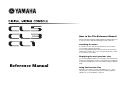 1
1
-
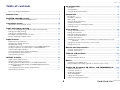 2
2
-
 3
3
-
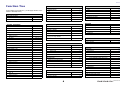 4
4
-
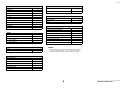 5
5
-
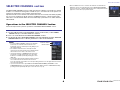 6
6
-
 7
7
-
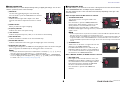 8
8
-
 9
9
-
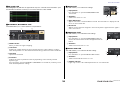 10
10
-
 11
11
-
 12
12
-
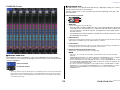 13
13
-
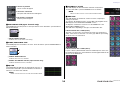 14
14
-
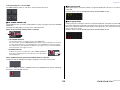 15
15
-
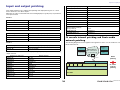 16
16
-
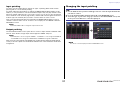 17
17
-
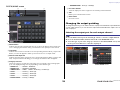 18
18
-
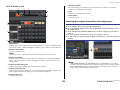 19
19
-
 20
20
-
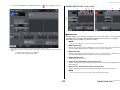 21
21
-
 22
22
-
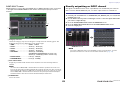 23
23
-
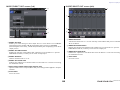 24
24
-
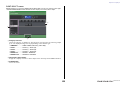 25
25
-
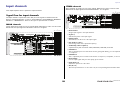 26
26
-
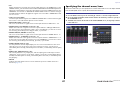 27
27
-
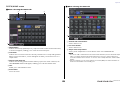 28
28
-
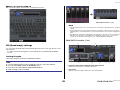 29
29
-
 30
30
-
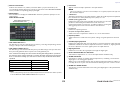 31
31
-
 32
32
-
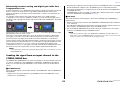 33
33
-
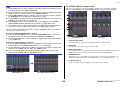 34
34
-
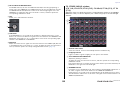 35
35
-
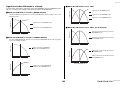 36
36
-
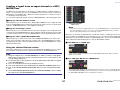 37
37
-
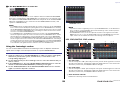 38
38
-
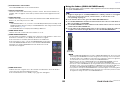 39
39
-
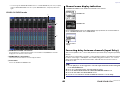 40
40
-
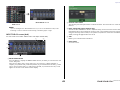 41
41
-
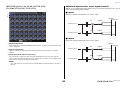 42
42
-
 43
43
-
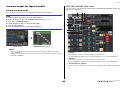 44
44
-
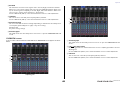 45
45
-
 46
46
-
 47
47
-
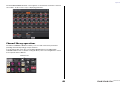 48
48
-
 49
49
-
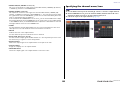 50
50
-
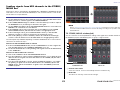 51
51
-
 52
52
-
 53
53
-
 54
54
-
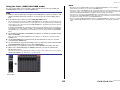 55
55
-
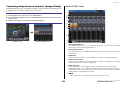 56
56
-
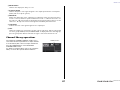 57
57
-
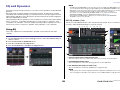 58
58
-
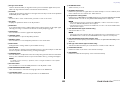 59
59
-
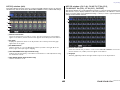 60
60
-
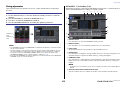 61
61
-
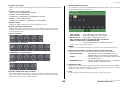 62
62
-
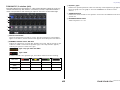 63
63
-
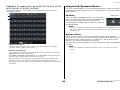 64
64
-
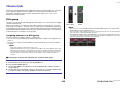 65
65
-
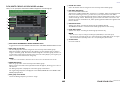 66
66
-
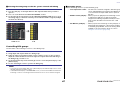 67
67
-
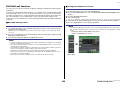 68
68
-
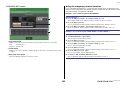 69
69
-
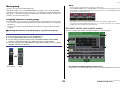 70
70
-
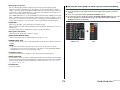 71
71
-
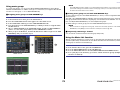 72
72
-
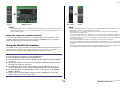 73
73
-
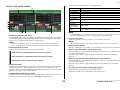 74
74
-
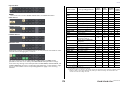 75
75
-
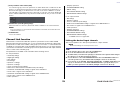 76
76
-
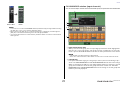 77
77
-
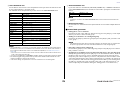 78
78
-
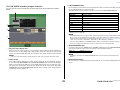 79
79
-
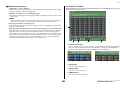 80
80
-
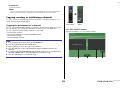 81
81
-
 82
82
-
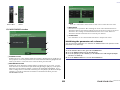 83
83
-
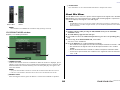 84
84
-
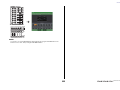 85
85
-
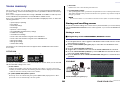 86
86
-
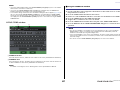 87
87
-
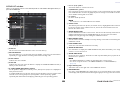 88
88
-
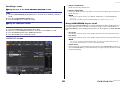 89
89
-
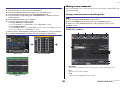 90
90
-
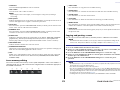 91
91
-
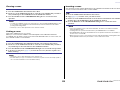 92
92
-
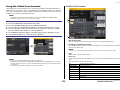 93
93
-
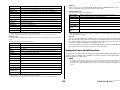 94
94
-
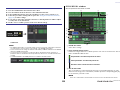 95
95
-
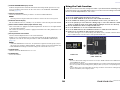 96
96
-
 97
97
-
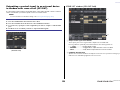 98
98
-
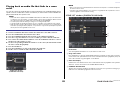 99
99
-
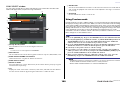 100
100
-
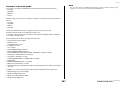 101
101
-
 102
102
-
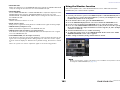 103
103
-
 104
104
-
 105
105
-
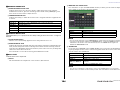 106
106
-
 107
107
-
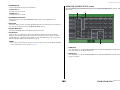 108
108
-
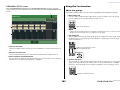 109
109
-
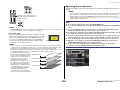 110
110
-
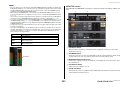 111
111
-
 112
112
-
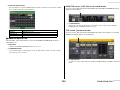 113
113
-
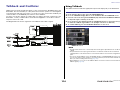 114
114
-
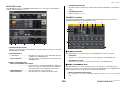 115
115
-
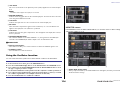 116
116
-
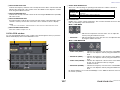 117
117
-
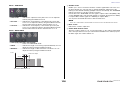 118
118
-
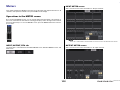 119
119
-
 120
120
-
 121
121
-
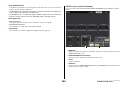 122
122
-
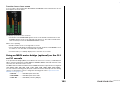 123
123
-
 124
124
-
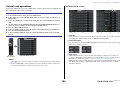 125
125
-
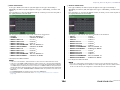 126
126
-
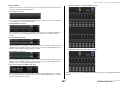 127
127
-
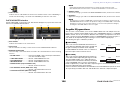 128
128
-
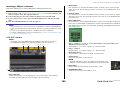 129
129
-
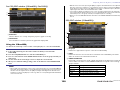 130
130
-
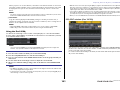 131
131
-
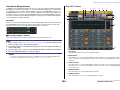 132
132
-
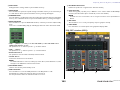 133
133
-
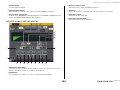 134
134
-
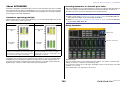 135
135
-
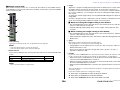 136
136
-
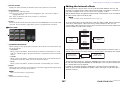 137
137
-
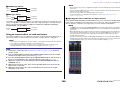 138
138
-
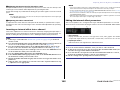 139
139
-
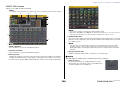 140
140
-
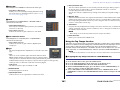 141
141
-
 142
142
-
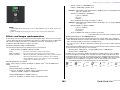 143
143
-
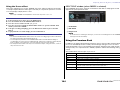 144
144
-
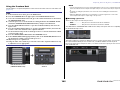 145
145
-
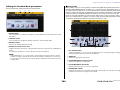 146
146
-
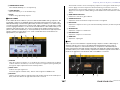 147
147
-
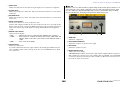 148
148
-
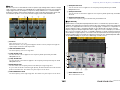 149
149
-
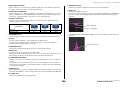 150
150
-
 151
151
-
 152
152
-
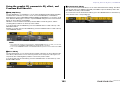 153
153
-
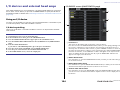 154
154
-
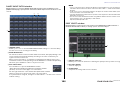 155
155
-
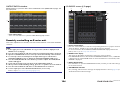 156
156
-
 157
157
-
 158
158
-
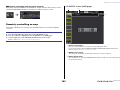 159
159
-
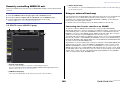 160
160
-
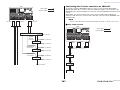 161
161
-
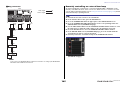 162
162
-
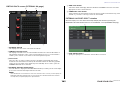 163
163
-
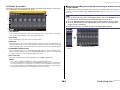 164
164
-
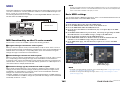 165
165
-
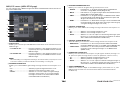 166
166
-
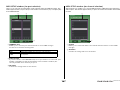 167
167
-
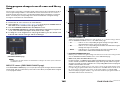 168
168
-
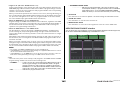 169
169
-
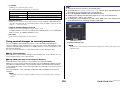 170
170
-
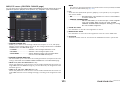 171
171
-
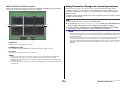 172
172
-
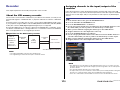 173
173
-
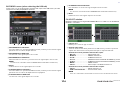 174
174
-
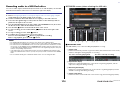 175
175
-
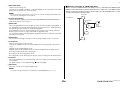 176
176
-
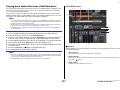 177
177
-
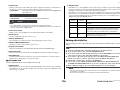 178
178
-
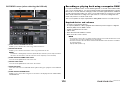 179
179
-
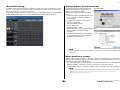 180
180
-
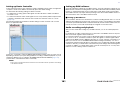 181
181
-
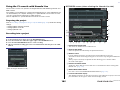 182
182
-
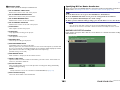 183
183
-
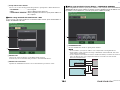 184
184
-
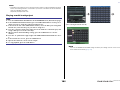 185
185
-
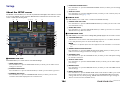 186
186
-
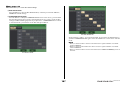 187
187
-
 188
188
-
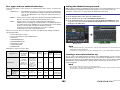 189
189
-
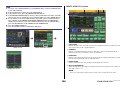 190
190
-
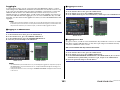 191
191
-
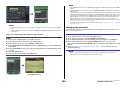 192
192
-
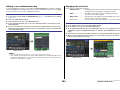 193
193
-
 194
194
-
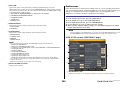 195
195
-
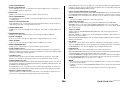 196
196
-
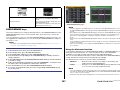 197
197
-
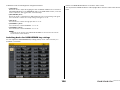 198
198
-
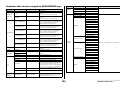 199
199
-
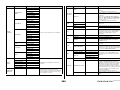 200
200
-
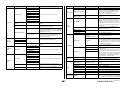 201
201
-
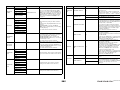 202
202
-
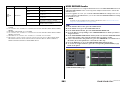 203
203
-
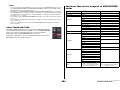 204
204
-
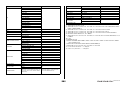 205
205
-
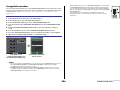 206
206
-
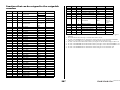 207
207
-
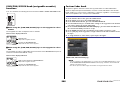 208
208
-
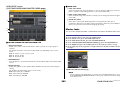 209
209
-
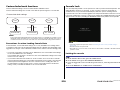 210
210
-
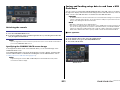 211
211
-
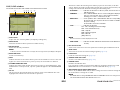 212
212
-
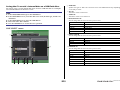 213
213
-
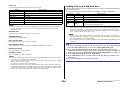 214
214
-
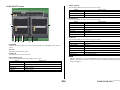 215
215
-
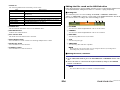 216
216
-
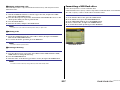 217
217
-
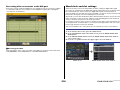 218
218
-
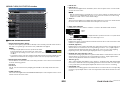 219
219
-
 220
220
-
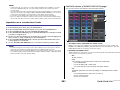 221
221
-
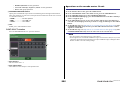 222
222
-
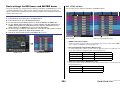 223
223
-
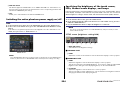 224
224
-
 225
225
-
 226
226
-
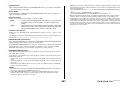 227
227
-
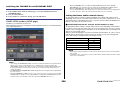 228
228
-
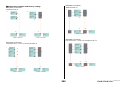 229
229
-
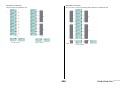 230
230
-
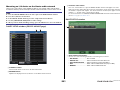 231
231
-
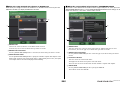 232
232
-
 233
233
-
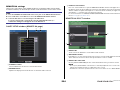 234
234
-
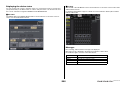 235
235
-
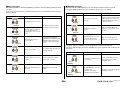 236
236
-
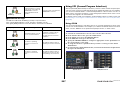 237
237
-
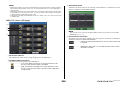 238
238
-
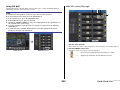 239
239
-
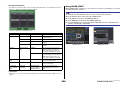 240
240
-
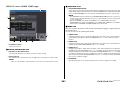 241
241
-
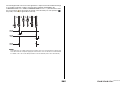 242
242
-
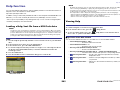 243
243
-
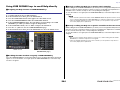 244
244
-
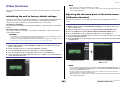 245
245
-
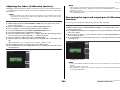 246
246
-
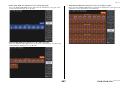 247
247
-
 248
248
-
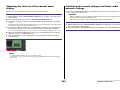 249
249
-
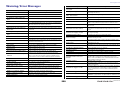 250
250
-
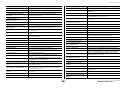 251
251
-
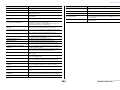 252
252
-
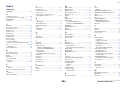 253
253
-
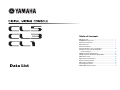 254
254
-
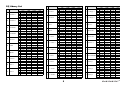 255
255
-
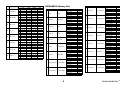 256
256
-
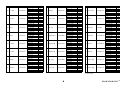 257
257
-
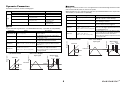 258
258
-
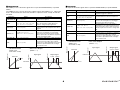 259
259
-
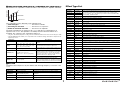 260
260
-
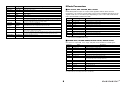 261
261
-
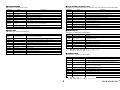 262
262
-
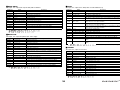 263
263
-
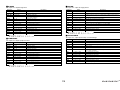 264
264
-
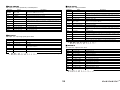 265
265
-
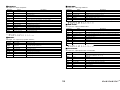 266
266
-
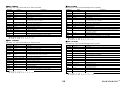 267
267
-
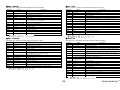 268
268
-
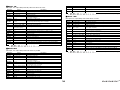 269
269
-
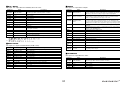 270
270
-
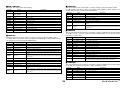 271
271
-
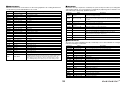 272
272
-
 273
273
-
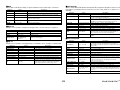 274
274
-
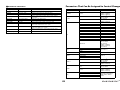 275
275
-
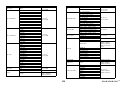 276
276
-
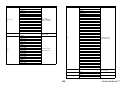 277
277
-
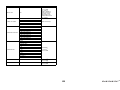 278
278
-
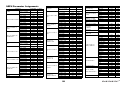 279
279
-
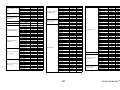 280
280
-
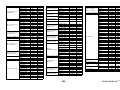 281
281
-
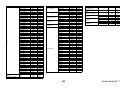 282
282
-
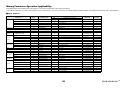 283
283
-
 284
284
-
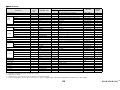 285
285
-
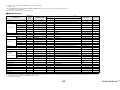 286
286
-
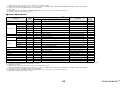 287
287
-
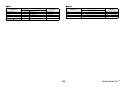 288
288
-
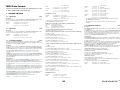 289
289
-
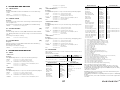 290
290
-
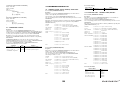 291
291
-
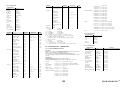 292
292
-
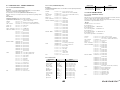 293
293
-
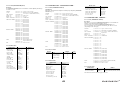 294
294
-
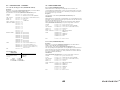 295
295
-
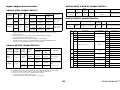 296
296
-
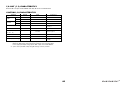 297
297
-
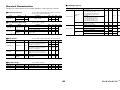 298
298
-
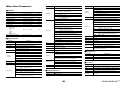 299
299
-
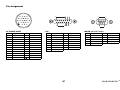 300
300
-
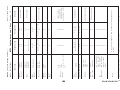 301
301
-
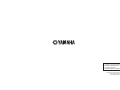 302
302
Yamaha CL5 Användarmanual
- Kategori
- Programvara
- Typ
- Användarmanual
på andra språk
- italiano: Yamaha CL5 Manuale utente
- čeština: Yamaha CL5 Uživatelský manuál
- español: Yamaha CL5 Manual de usuario
- Deutsch: Yamaha CL5 Benutzerhandbuch
- polski: Yamaha CL5 Instrukcja obsługi
- português: Yamaha CL5 Manual do usuário
- français: Yamaha CL5 Manuel utilisateur
- Türkçe: Yamaha CL5 Kullanım kılavuzu
- English: Yamaha CL5 User manual
- dansk: Yamaha CL5 Brugermanual
- русский: Yamaha CL5 Руководство пользователя
- suomi: Yamaha CL5 Ohjekirja
- Nederlands: Yamaha CL5 Handleiding
- română: Yamaha CL5 Manual de utilizare