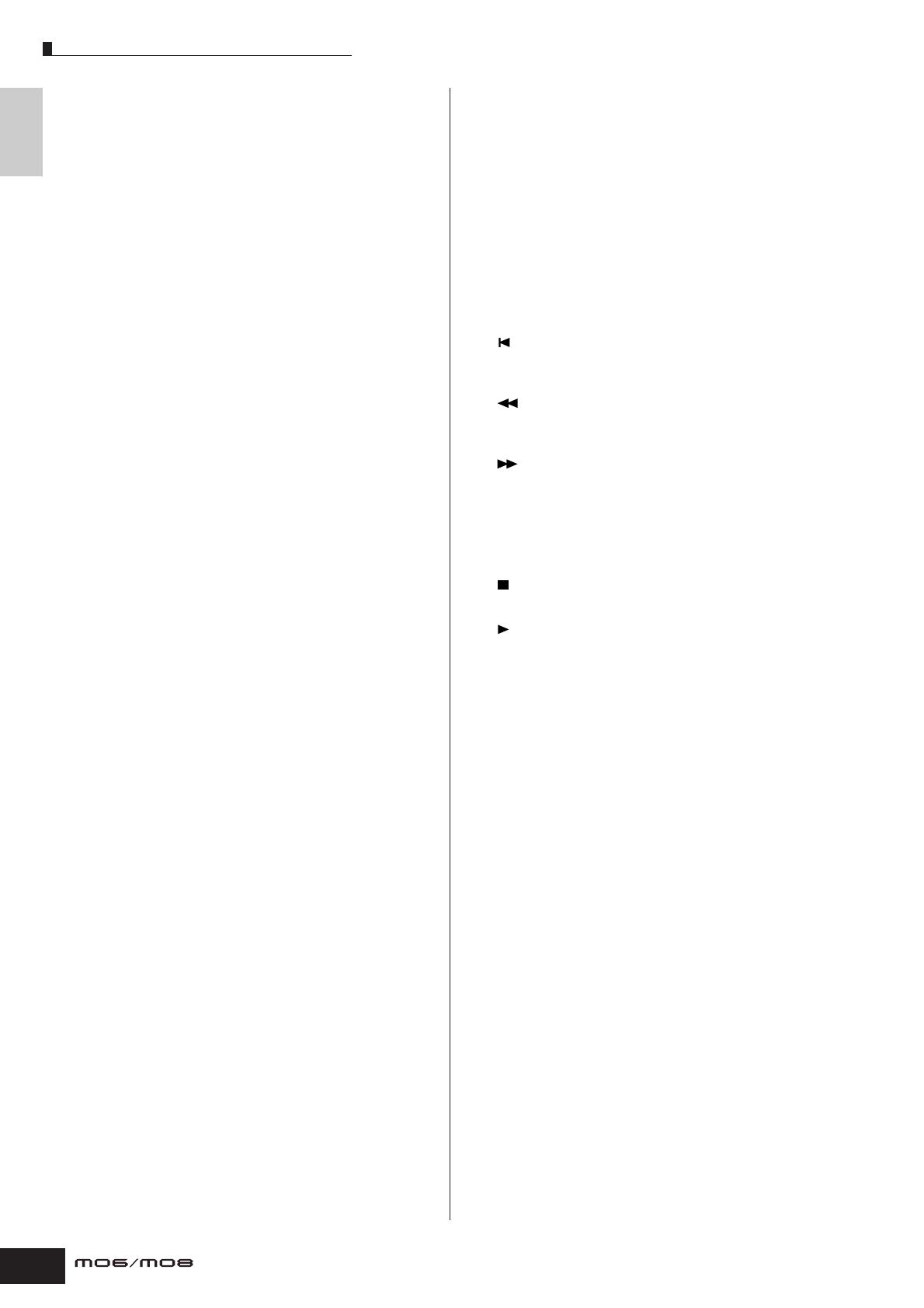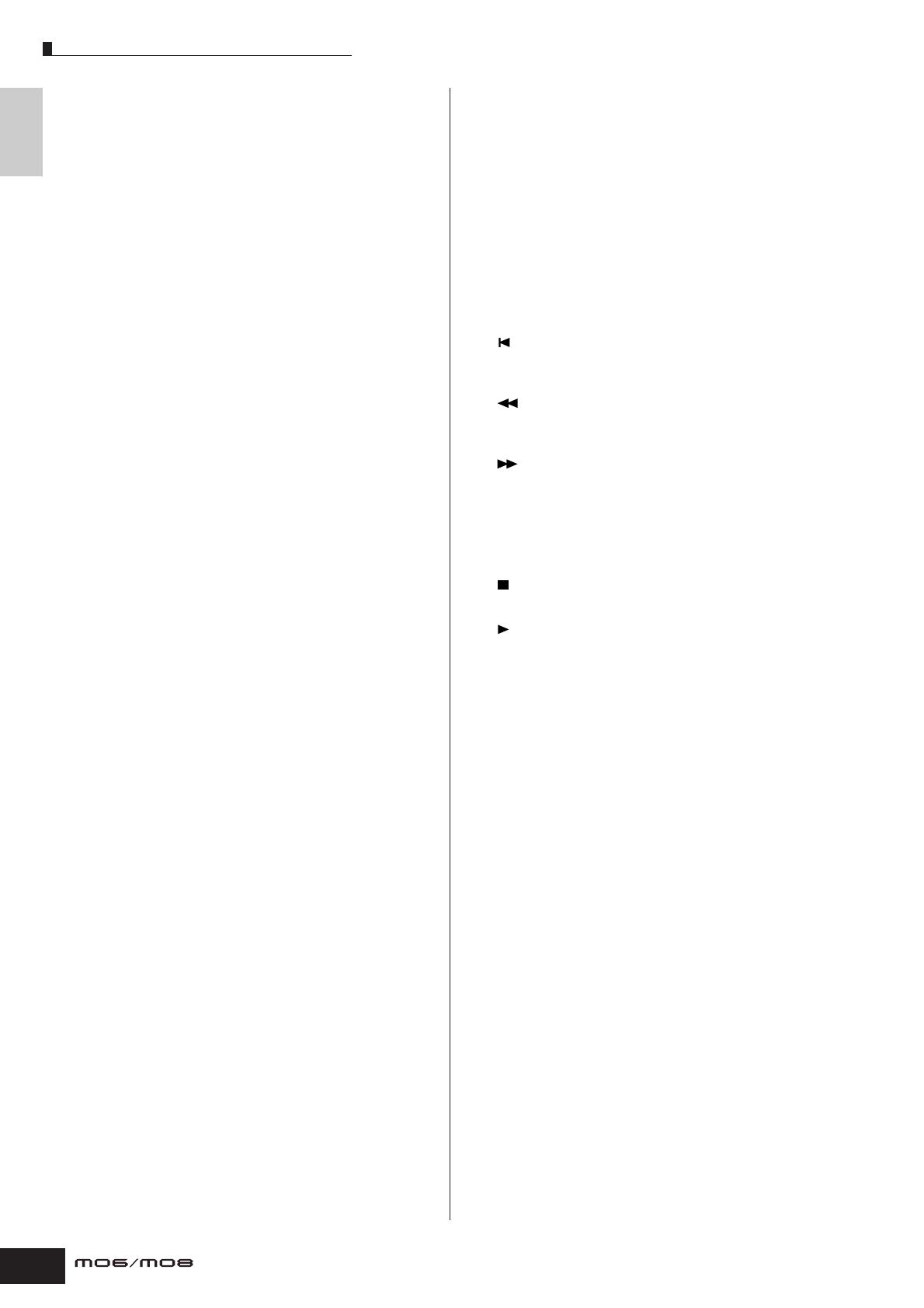
Front Panel
16
Owner’s Manual
The Controls
& Connectors
1 Keyboard
The MO6 features a 61-key keyboard, while the MO8 has
88 keys.
All are equipped with an initial touch feature. With initial
touch, the instrument senses how strongly or softly you
play the keys, and uses that playing strength to affect the
sound in various ways, depending on the selected voice.
2 OCTAVE [UP] and [DOWN] buttons Page 29
Use these buttons to change the note range of the
keyboard. To restore the normal octave setting, press both
buttons simultaneously.
n Because of its extended keyboard, the MO8 does not have
OCTAVE buttons.
3 Pitch bend wheel Page 50
Controls the pitch bend effect. You can also assign other
functions to this controller.
4 Modulation wheel Page 50
Controls the modulation effect. You can also assign other
functions to this controller.
5 [MASTER VOLUME] slider
Adjusts the volume of the overall sound, as output from the
rear-panel OUTPUT L/MONO and R jacks as well as the
PHONES jack.
6 Four Knob Control Function buttons and four
Knobs Page 51
These four highly versatile knobs let you adjust various
aspects or parameters of the current Voice. Use the Knob
Control Function buttons to change the parameter set for
the knobs. The corresponding LED lights to indicate which
group of parameters are active.
7 Control slider Page 52
These sliders control the volume of four elements which
make up a Normal Voice in the Voice mode, the volume of
four parts in the Performance mode, the volume of four
parts including the current part in the Song mode/Pattern
mode, and the volume of four zones in the Master mode.
n If all of the Control sliders are set to the minimum, you may not
hear any sound from the instrument, even when playing the
keyboard or a Song/Pattern. If this is the case, raise all the
sliders to a suitable level.
n The [MASTER VOLUME] slider adjusts the output level from
this instrument. On the other hand, the Control sliders adjust
the MIDI volume value for the corresponding element or part.
8 DAW REMOTE button Page 113
The Remote mode lets you control sequencer software on
your computer from the panel controls of the instrument.
Turn the [DAW REMOTE] button on to enter the Remote
mode.
9 [MASTER EFFECT] button and
[EFFECT BYPASS] button Page 140
The extensive effect section of the instrument provides
Insertion effects (three sets, with two effect units per set),
System effects (Reverb and Chorus), and Master effects.
The effects can be applied to the keyboard-played voices
and to Song/Pattern playback. These buttons enable you
to turn the corresponding Effect blocks (as printed on the
panel) on or off with a single touch.
n From the following display, you can select the specific
effect(s) to be bypassed when using the [EFFECT
BYPASS] button. [UTILITY] → [F1] GENERAL → [SF3] EF
BYPS display
) [ARPEGGIO ON/OFF] button Page 48
Press this button to enable or disable playback of the
Arpeggio for each Voice, Performance, Song, or Pattern. If
the Arpeggio Switch of the selected part is set to off in the
Performance/Song/Pattern mode, however, pressing this
button has no effect.
! SEQ TRANSPORT buttons
These buttons control recording and playback of the Song/
Pattern sequence data.
[] (Top) button
Instantly returns to the beginning of the current Song or
Pattern (i.e., the first beat of the first measure).
[] (Reverse) button
Press briefly to move back one measure at a time, or hold
to continuously rewind.
[] (Forward) button
Press briefly to move forward one measure at a time, or
hold to continuously fast-forward.
[REC] (Record) button
Press this to enable recording (Song or Pattern phrase).
(The indicator lights.)
[] (Stop) button
Press to stop recording or playback.
[] (Play) button
Press to start playback from the current point in the Song
or Pattern. During recording and playback, the indicator
flashes at the current tempo.
@ MODE buttons Page 24
These buttons select the operating modes (e.g., Voice
mode).
# LCD Display
The large backlit LCD displays the parameters and values
related to the currently selected operation or mode.
$ LCD Contrast Control Page 21
Use this control to set the LCD display for optimum
legibility.
% [F1] – [F6] (Function) buttons Page 33
These buttons located directly below the LCD display call
up the corresponding functions indicated in the display. In
the display hierarchy, these functions [F] rank just below
the modes.
^ [SF1] – [SF5] (Sub Function) buttons Page 33
These buttons located directly below the LCD display call
up the corresponding sub functions indicated in the
display. In the display hierarchy, these sub functions [SF]
rank just below the functions [F].
These buttons can be also used to store/recall the
Arpeggio type in each Play mode and Song/Pattern
Record mode. They can be also used to store/recall the
Song Scene (page 89) in the Song Play and Song Record
modes.