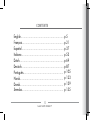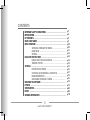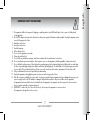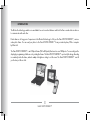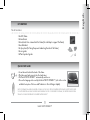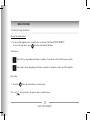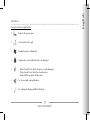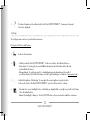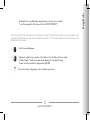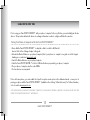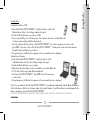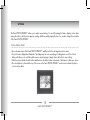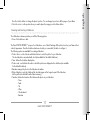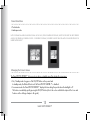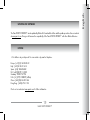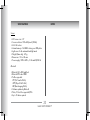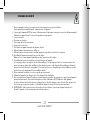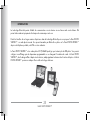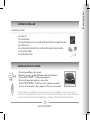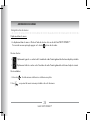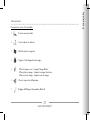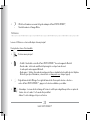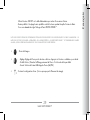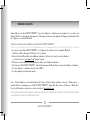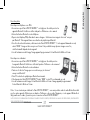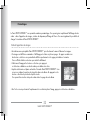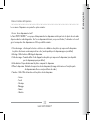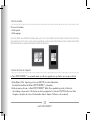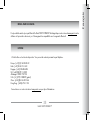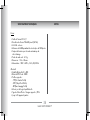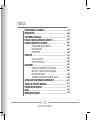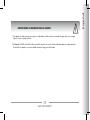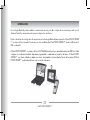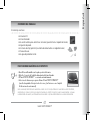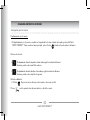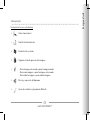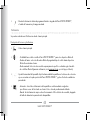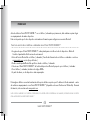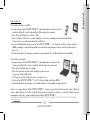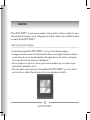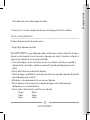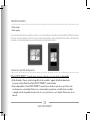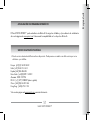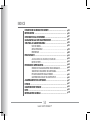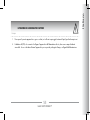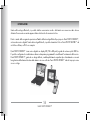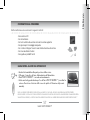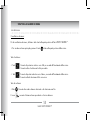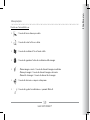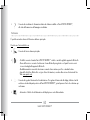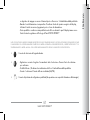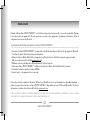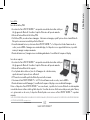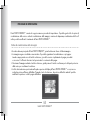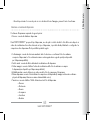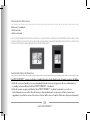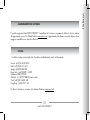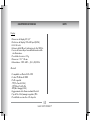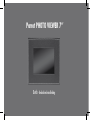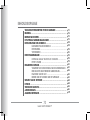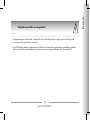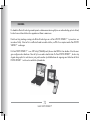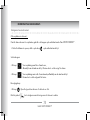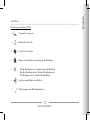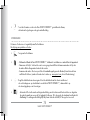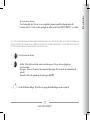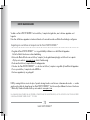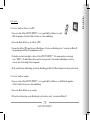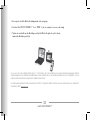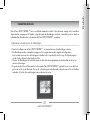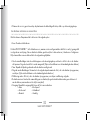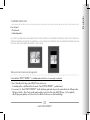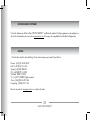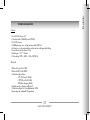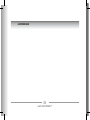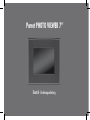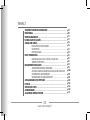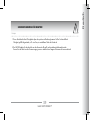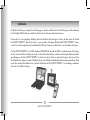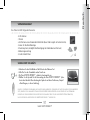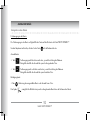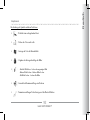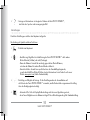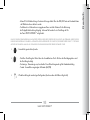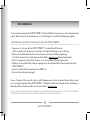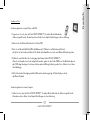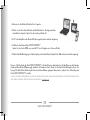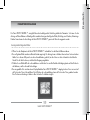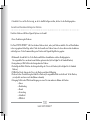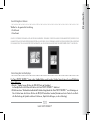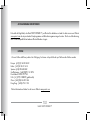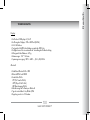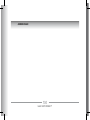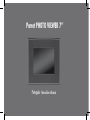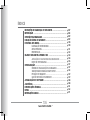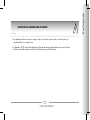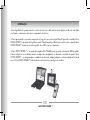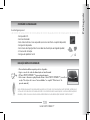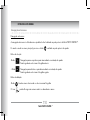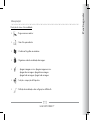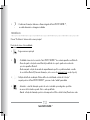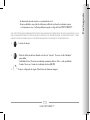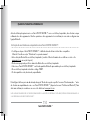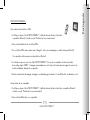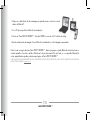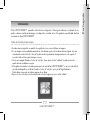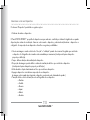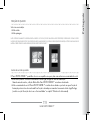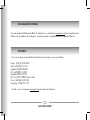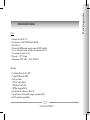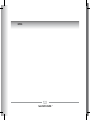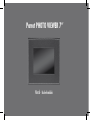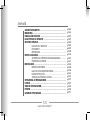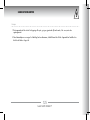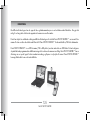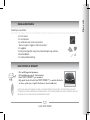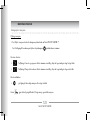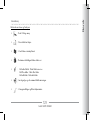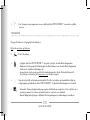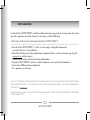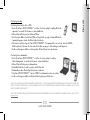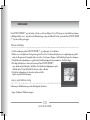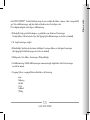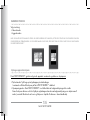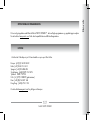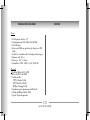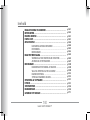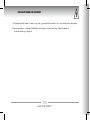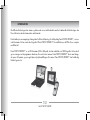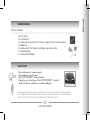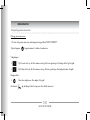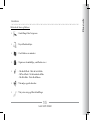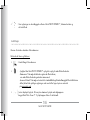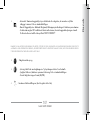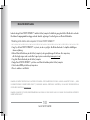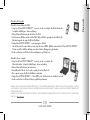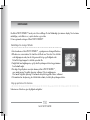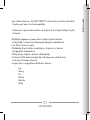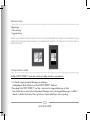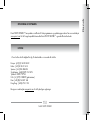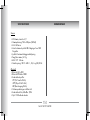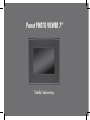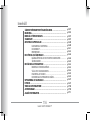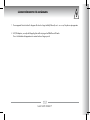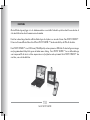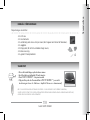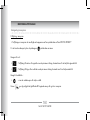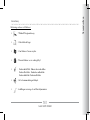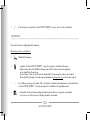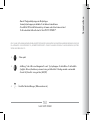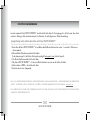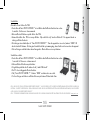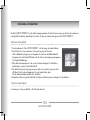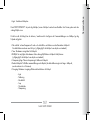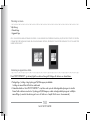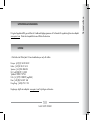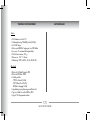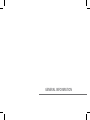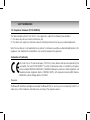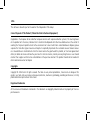Parrot PHOTO VIEWER 7CC Användarmanual
- Kategori
- Kompletterande musikutrustning
- Typ
- Användarmanual
Denna manual är också lämplig för


4
Parrot PHOTO VIEWER 7’’
CONTENTS
English............................................................
Français..........................................................
Español...........................................................
Italiano...........................................................
Dutch..............................................................
Deutsch...........................................................
Português........................................................
Norsk.............................................................
Dansk.............................................................
Svenska..........................................................
p 5
p 21
p 37
p 53
p 69
p 87
p 105
p 123
p 139
p 155

Parrot PHOTO VIEWER 7’’
English - User Guide

6
Parrot PHOTO VIEWER 7’’
CONTENTS
IMPORTANT SAFETY INSTRUCTIONS ..................................................
INTRODUCTION...................................................................................
KIT CONTENTS.....................................................................................
QUICK START GUIDE ..........................................................................
MENU STRUCTURE ..............................................................................
SCROllING ThROUGh ThE MENUS ..................................
MAIN MENU ....................................................................
SETTINGS .........................................................................
USING FOR ThE FIRST TIME ................................................................
PAIRING YOUR PhONE OR COMPUTER .....................................
SENDING PhOTOS ...........................................................
SETTINGS ..........................................................................................
PICTURE DISPlAY ORDER ..................................................
ChOOSING AND CREATING A SlIDEShOw ......................
FRAME ORIENTATION ......................................................
MANAGING ThE FRAME’S SCREEN .................................
UPDATING ThE SOFTwARE ...............................................................
hOTlINE ..........................................................................................
SPECIFICATIONS ...............................................................................
NOTES .............................................................................................
GENERAl INFORMATION
..................................................................
p 7
p 8
p 9
p 9
p 10
p 10
p 11
p 12
p 14
p 14
p 15
p 16
p 16
p 17
p 18
p 18
p 19
p 19
p 20
p 20
p 171

7
English
Parrot PHOTO VIEWER 7’’
IMPORTANT SAFETY INSTRUCTIONS
1. This apparatus shall not be exposed to dripping or splashing and no object filled with liquid, such as vases, shall be placed
on the apparatus.
2. The AC/DC adaptor which provides disconnection from mains supply shall remain readily operable. Unplug this apparatus when
unused for long periods of time.
3. Read these instructions
4. Keep these instructions
5. Heed all warnings
6. Follow all instructions
7. Do not use this apparatus near water
8. Clean only with dry cloth
9. Do not block any ventilation openings. Install in accordance with the manufacturer’s instructions.
10. Do not install near any heat as radiators. Heat registers, stoves or other apparatus (including amplifiers ) that produce heat.
11. Do not defeat the safety purpose of the polarized or grounding type plug. A polarized plug has two blades with one wider than
the other. A grounding type plug has two blades and a third grounding prong. The wide blade or the third prong are provided
for your safety. If the provided plug does not fit into your outlet, consult an electrician for replacement of the obsolete outlet.
12. Only use attachments/accessories specified by the manufacturer
13. Unplug this apparatus during lightning storms or when unused for long periods of time.
14. Refer all servicing to qualified service personnel. Servicing is required when the apparatus has been damaged in any way, such
as power supply cord or AC/DC adaptor is damaged, liquid has been spilled or objects have fallen into the apparatus,
the apparatus has been spilled or objects have fallen into the apparatus, the apparatus has been exposed to rain or moisture,
does not operate normally, or has been dropped.
15. WARNING: To reduce the risk of fire or electric shock, do not expose this apparatus to rain or moisture.
This apparatus is designed for indoor use only.

8
Parrot PHOTO VIEWER 7’’
INTRODUCTION
The Bluetooth
®
technology enables voice and data to be sent via a short-distance radio link. It allows several electronic devices
to communicate with each other.
Parrot draws on its long years of experience in the Bluetooth technology to offer you the Parrot PHOTO VIEWER 7’’, an inno-
vative photo frame. You can send your photos to the Parrot PHOTO VIEWER 7’’ from your mobile phone, PDA or computer
by Bluetooth.
The Parrot PHOTO VIEWER 7’’ is an LCD photo frame (720 x 480 pixels) that can store over 500 photos. You can configure the
display by programming slideshows or by rotating the frame. The Parrot PHOTO VIEWER 7’’ sports a stylish design, blending
in seamlessly inside the home, and also adapts its brightness setting to suit the room. The Parrot PHOTO VIEWER 7’’ can tell
you the time just like a clock.

9
English
Parrot PHOTO VIEWER 7’’
KIT CONTENTS
The kit contains:
• An LCD frame
• A transformer
• A metal rod to be screwed into the frame (the rod helps to support the frame)
• A wall bracket
• A clip system (for fixing the power lead along the side of the frame)
• A user guide
• A Parrot product guide
QUICK START GUIDE
• Screw the metal rod into the back of the frame.
• Plug the power lead connector into the transformer.
• The Parrot PHOTO VIEWER 7’’ automatically switches on.
• Choose the language to be used by the Parrot PHOTO VIEWER 7’’ (refer to the section
entitled «Description of the Icons
and Features» in the «Settings» chapter).
NOTE: THE FRAME CAN ALSO BE HUNG ON THE WALL. IN THIS CASE, SCREW THE HOOK INTO THE BACK, INSERT THE CLIPS INTO
THE SLOTS PROVIDED AND RUN THE POWER LEAD THROUGH THE CLIPS. IF YOU ROTATE THE FRAME, THE PHOTO DISPLAYED TURNS
TO MATCH THE NEW POSITION OF THE PARROT PHOTO VIEWER 7’’

10
Parrot PHOTO VIEWER 7’’
MENU STRUCTURE
Scrolling Through the Menus
Moving Through the Menus
• You can scroll through the menus using the buttons on the back of the Parrot PHOTO VIEWER 7’’.
To access the main menu, press the button on the back of the frame.
Select buttons:
• : Move left or up, depending on the frame’s orientation. It can also be used to select the previous photo.
• : Move right or down, depending on the frame’s orientation. It can also be used to select the next photo.
Enter button:
• The button : Enters the selected menu or selects a photo.
The icon takes you back to the previous menu or exits the menus.

11
English
Parrot PHOTO VIEWER 7’’
Main Menu
Description of the Icons and Features
• : Returns to the previous menu.
• : Turns the photo to the right.
• : Displays the photos as thumbnails.
• : Organises the order in which the photos are displayed.
• : - Delete Current Picture: deletes the picture currently displayed.
- Delete Several Picture: delete the selected pictures.
- Delete All Pictures: deletes all the pictures.
• : For choosing and creating slideshows.
• : For adjusting the display and
Bluetooth settings.

12
Parrot PHOTO VIEWER 7’’
• : Provides information on the software built into the Parrot PHOTO VIEWER 7’’, the memory status and
the picture displayed.
Settings
The «Settings» menu can be accessed from the main menu.
Description of the Icons and Features
• : Returns to the main menu.
• : - Visibility: makes the Parrot PHOTO VIEWER 7’’ visible or invisible to other
Bluetooth devices.
- Frame name: for selecting the pre-recorded
Bluetooth name by which the frame will be detected
by other
Bluetooth devices.
- Advanced mode: for selecting a specific or standard pairing mode depending on the model of
your
Bluetooth phone (for further information, visit the Support heading on our website at www.parrot.com).
• : Adjusts the brightness of the display. You can adjust the screen brightness using the «Select»
buttons on the back of the Parrot PHOTO VIEWER 7’’; press the «Enter» button to confirm.
• : - Automatic: the screen’s backlight level is controlled by an algorithm that uses a light sensor built into the frame
This is the default setting.
- Manual: the backlight is always on. Use the ON\OFF button on the power lead to enable the screensaver.

13
English
Parrot PHOTO VIEWER 7’’
- Predefined Time: a predefined time range determines when the screen is backlit.
You will be prompted to set the time on the Parrot PHOTO VIEWER 7’’.
NOTE: YOU CAN ACTIVATE THE SCREENSAVER BY QUICKLY PRESSING THE ON/OFF BUTTON ON THE POWER LEAD. IF THE STANDBY MODE IS SET TO
«AUTOMATIC» OR «PREDEFINED TIME» MODE, THEN THE PARROT PHOTO VIEWER 7’’ IS SET TO «MANUAL» MODE UNTIL THE NEXT ILLUMINANCE LEVEL
OR PREDEFINED HOUR IS REACHED.
• : Select the required language.
• : - Adjustment: adjust the time using the «Select» buttons. Press the «Enter» button to confirm.
- Visibility: Enable / Disable the permanent time display. This is the default setting.
- Format: Select the format of the displayed time.(AM/PM)
• : Restores the factory settings (doing so does not delete your photos).

14
Parrot PHOTO VIEWER 7’’
USING FOR THE FIRST TIME
Prior to using your Parrot PHOTO VIEWER 7’’ with your phone / computer for the very first time, you must initially pair the two
devices. This procedure allows both devices to exchange information in order to configure a Bluetooth connection.
Pairing Your Phone or Computer with the Parrot PHOTO VIEWER 7’’
• Ensure that the Parrot PHOTO VIEWER 7’’ is adjusted so that it is visible to all Bluetooth
devices. Refer to the «Settings» chapter in this guide.
• Activate the Bluetooth feature on your phone/computer (refer to your phone’s or computer’s user guide or visit the Support
heading on our website at www.parrot.com).
• Search for Bluetooth devices on your phone/computer.
• Select the Parrot PHOTO VIEWER 7’’ in the list of Bluetooth devices proposed by your phone / computer.
• On your phone / computer, enter the code «0000».
• Your two devices are now paired.
Note: with some phones, you must enable the «Specific reception mode» option in the «Advanced mode…» menu prior to
pairing your phone with the Parrot PHOTO VIEWER 7’’ (available in the «Settings \ Bluetooth» menu). For further information,
visit our website at www.parrot.com
NOTE: DEPENDING ON THE MODEL OF YOUR PHONE / COMPUTER, THIS PHASE MIGHT BE OPTIONAL. HOWEVER, IT WILL ENABLE YOU TO SEND YOUR
PHOTOS TO THE PARROT PHOTO VIEWER 7’’ MORE QUICKLY.

15
English
Parrot PHOTO VIEWER 7’’
Sending Photos
Sending from a Phone or PDA:
• Ensure that the Parrot PHOTO VIEWER 7’’ is adjusted so that it is visible to all
Bluetooth devices. Refer to the «Settings» chapter in this guide.
• Activate the Bluetooth feature on your phone or PDA.
• On your phone/PDA, go to the «Pictures» menu. Select a picture and choose «Send by Bluetooth».
Your device starts searching for Bluetooth peripherals.
• Once the search has finished, select your Parrot PHOTO VIEWER 7’’. If your device prompts you to enter a code,
type «0000». The picture is then sent to the Parrot PHOTO VIEWER 7’’. Several pictures can be sent at the same time,
though this feature will depend on your device.
• During transmission, the Bluetooth icon appears on the screen and the picture is displayed.
Sending from a Computer:
• Ensure that the Parrot PHOTO VIEWER 7’’ is adjusted so that it is visible
to all Bluetooth devices. Refer to the «Settings» chapter in this guide.
• Activate the Bluetooth feature on your computer.
• Right-click on the picture that you wish to send and choose «Send by Bluetooth».
• Your PC will search for any nearby Bluetooth peripherals.
• Select your Parrot PHOTO VIEWER 7’’. Type «0000» if your PC prompts you
to enter a code.
• During transmission, the Bluetooth icon appears on the screen and the picture is displayed.
Note: if you are unable to detect the Parrot PHOTO VIEWER 7’’, you might have inadvertently made the Bluetooth frame invi-
sible to other devices. Refer to the «Settings» chapter in this guide. However, if your Bluetooth device is already paired to the
frame, it can always connect to the Parrot PHOTO VIEWER 7’’.
NOTE: FOR FURTHER INFORMATION ON THE MODE FOR SENDING PHOTOS, REFER TO YOUR PHONE’S USER GUIDE OR VISIT OUR WEBSITE AT
www.parrot.com

16
Parrot PHOTO VIEWER 7’’
SETTINGS
The Parrot PHOTO VIEWER 7’’ allows you to adjust several settings. You can fully manage the frame’s display, such as deter-
mining the order in which pictures appear, creating slideshows and displaying the time. You can also change the orientation
of the Parrot PHOTO VIEWER 7’’.
Picture Display Order
• Access the main menu of the Parrot PHOTO VIEWER 7’’ and then select the «Arrange the pictures» menu.
• Your pictures are displayed as thumbnails. The display may run over several pages: holding down one of the «Select»
buttons will allow you to scroll through the previous and next pages. Simply release the button to stop scrolling.
• Select the picture with the «Select» buttons and then press the «Enter» button on the back of the frame to confirm your choice.
• The selected photo is placed at the top of the screen on the Parrot PHOTO VIEWER 7’’ and a cursor indicates the photo’s
position in the album.

17
English
Parrot PHOTO VIEWER 7’’
Press the «Select» buttons to change the photo’s position. You can change its position in all the pages of your album.
• Once the cursor is in the position where you want to place the image, press the «Enter» button.
Choosing and Creating a Slideshow
The «Slideshow» submenu provides you with the following options:
• None: No slideshows is able.
The Parrot PHOTO VIEWER 7’’ proposes four slideshows, one of which featuring all the photos stored on your frame in their
order of appearance. Once the slideshow has been selected, you can enable / disable or configure it.
The following options are available for creating a slideshow:
• Picture choice: use the «Select» and «Enter» buttons to select the photos for your slideshow.
The selected photos are marked with a tick (not available for the default slideshow).
• Timer: defines the slideshow display time.
• Picture order: used to define the order in which the photos are displayed in the slideshow (not available
for the default slideshow).
• Random: arranges the photos in the slideshow at random.
• Delete slideshow: resets the slideshow (the selected images will no longer be part of the slideshow,
but they will not be deleted from the frame’s memory).
• Transition: defines the transition effect between the photos in your slideshow:
- None
- Fade
- Tile
- Wipe
- Checkerboard
- Random

18
Parrot PHOTO VIEWER 7’’
Frame Orientation
• Portrait mode.
• Landscape mode.
NOTE: THE FRAME CAN ALSO BE HUNG ON THE WALL. IN THIS CASE, SCREW THE HOOK INTO THE BACK, INSERT THE CLIPS INTO THE SLOTS PROVIDED
AND RUN THE POWER LEAD THROUGH THE CLIPS. IF YOU ROTATE THE FRAME, THE PHOTO DISPLAYED TURNS TO MATCH THE NEW POSITION OF THE
PARROT PHOTO VIEWER 7’’.
Managing the Frame’s Screen
The Parrot PHOTO VIEWER 7’’ lets you put your device on standby as well as activate the screensaver.
• On / Standby mode: long press of the ON/OFF button on the power lead.
In standby mode, the Bluetooth function of the Parrot PHOTO VIEWER 7’’ is disabled.
• Screensaver mode: the Parrot PHOTO VIEWER 7’’ displays the time during the periods when the backlight is off.
This feature is enabled by quickly pressing the ON/OFF button (refer to the section entitled «Description of the Icons and
Features» in the «Settings» chapter in this guide).

19
English
Parrot PHOTO VIEWER 7’’
UPDATING THE SOFTWARE
The Parrot PHOTO VIEWER 7’’ can be updated by Bluetooth. Download the utilities and the update procedure from our website
at www.parrot.com. Doing so will increase the compatibility of the Parrot PHOTO VIEWER 7’’ with other Bluetooth devices.
HOTLINE
• Our hotline is at your disposal. You can contact us by email or telephone.
Europe : [+33] (0)1 48 03 60 69
Italy : [+39] 02 86 39 14 63
Spain : [+34] 902 404 202
UK : [+44] (0)870 112 5872
Germany : 0900 1727768
USA : [+1] (877) 9 PARROT (toll-free)
China : [+86] (0)2164 601 944
Hong Kong : [+852] 2736 1169
Check out our website at www.parrot.com for further information.

20
Parrot PHOTO VIEWER 7’’
SPECIFICATIONS
Screen:
• LCD screen size: 6.5’’
• Screen resolution: 720 x 480 pixels (QVGA)
• 262 144 colours
• Internal memory of 64 MB for storing over 500 photos
• Light sensor for the automatic backlight mode
• Weight (frame only): 415 g
• Dimensions: 192 x 146 mm
• Power supply: 100V - 240V ~, 0.2A and 50/60 Hz
Bluetooth:
• Bluetooth 2.0 + EDR qualified
• Bluetooth PIN code: 0000
• Profiles supported:
- FTP (File Transfer Profile)
- OPP (Object Push Profile)
- BIP (Basic Imaging Profile)
• Software updates by Bluetooth
• Photo / Picture files supported: JPEG
• Up to 10 devices paired
NOTES

Parrot PHOTO VIEWER 7’’
Français - Guide Utilisateur

22
Parrot PHOTO VIEWER 7’’
SOMMAIRE
CONSIGNES DE SéCURITé .................................................................
INTRODUCTION..................................................................................
CONTENU DE l’EMbAllAGE ...............................................................
DéMARRAGE RAPIDE DE l’APPAREIl ...................................................
ARbORESCENCE DES MENUS .............................................................
NAvIGATION DANS lES MENUS ......................................
MENU PRINCIPAl ............................................................
PRéFéRENCES ..................................................................
PREMIèRE UTIlISATION ......................................................................
MISE EN SERvICE DE vOTRE TéléPhONE .................................
ENvOI DES PhOTOS .......................................................
PARAMéTRAGES ...............................................................................
ORDRE D’APPARITION DES IMAGES .................................
ChOIx ET CRéATION DE DIAPORAMA ..............................
POSITION DU CADRE ......................................................
GESTION DE l’éCRAN DE l’APPAREIl ................................
MISE A jOUR DU lOGICIEl ................................................................
hOTlINE ...........................................................................................
SPECIFICATIONS TEChNIQUES ...........................................................
NOTES ..............................................................................................
INFORMATIONS GéNéRAlES
.............................................................
p 23
p 24
p 25
p 25
p 26
p 26
p 27
p 28
p 30
p 30
p 31
p 32
p 32
p 33
p 34
p 34
p 35
p 35
p 36
p 36
p 171
Sidan laddas...
Sidan laddas...
Sidan laddas...
Sidan laddas...
Sidan laddas...
Sidan laddas...
Sidan laddas...
Sidan laddas...
Sidan laddas...
Sidan laddas...
Sidan laddas...
Sidan laddas...
Sidan laddas...
Sidan laddas...
Sidan laddas...
Sidan laddas...
Sidan laddas...
Sidan laddas...
Sidan laddas...
Sidan laddas...
Sidan laddas...
Sidan laddas...
Sidan laddas...
Sidan laddas...
Sidan laddas...
Sidan laddas...
Sidan laddas...
Sidan laddas...
Sidan laddas...
Sidan laddas...
Sidan laddas...
Sidan laddas...
Sidan laddas...
Sidan laddas...
Sidan laddas...
Sidan laddas...
Sidan laddas...
Sidan laddas...
Sidan laddas...
Sidan laddas...
Sidan laddas...
Sidan laddas...
Sidan laddas...
Sidan laddas...
Sidan laddas...
Sidan laddas...
Sidan laddas...
Sidan laddas...
Sidan laddas...
Sidan laddas...
Sidan laddas...
Sidan laddas...
Sidan laddas...
Sidan laddas...
Sidan laddas...
Sidan laddas...
Sidan laddas...
Sidan laddas...
Sidan laddas...
Sidan laddas...
Sidan laddas...
Sidan laddas...
Sidan laddas...
Sidan laddas...
Sidan laddas...
Sidan laddas...
Sidan laddas...
Sidan laddas...
Sidan laddas...
Sidan laddas...
Sidan laddas...
Sidan laddas...
Sidan laddas...
Sidan laddas...
Sidan laddas...
Sidan laddas...
Sidan laddas...
Sidan laddas...
Sidan laddas...
Sidan laddas...
Sidan laddas...
Sidan laddas...
Sidan laddas...
Sidan laddas...
Sidan laddas...
Sidan laddas...
Sidan laddas...
Sidan laddas...
Sidan laddas...
Sidan laddas...
Sidan laddas...
Sidan laddas...
Sidan laddas...
Sidan laddas...
Sidan laddas...
Sidan laddas...
Sidan laddas...
Sidan laddas...
Sidan laddas...
Sidan laddas...
Sidan laddas...
Sidan laddas...
Sidan laddas...
Sidan laddas...
Sidan laddas...
Sidan laddas...
Sidan laddas...
Sidan laddas...
Sidan laddas...
Sidan laddas...
Sidan laddas...
Sidan laddas...
Sidan laddas...
Sidan laddas...
Sidan laddas...
Sidan laddas...
Sidan laddas...
Sidan laddas...
Sidan laddas...
Sidan laddas...
Sidan laddas...
Sidan laddas...
Sidan laddas...
Sidan laddas...
Sidan laddas...
Sidan laddas...
Sidan laddas...
Sidan laddas...
Sidan laddas...
Sidan laddas...
Sidan laddas...
Sidan laddas...
Sidan laddas...
Sidan laddas...
Sidan laddas...
Sidan laddas...
Sidan laddas...
Sidan laddas...
Sidan laddas...
Sidan laddas...
Sidan laddas...
Sidan laddas...
Sidan laddas...
Sidan laddas...
Sidan laddas...
Sidan laddas...
Sidan laddas...
Sidan laddas...
Sidan laddas...
Sidan laddas...
Sidan laddas...
Sidan laddas...
-
 1
1
-
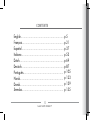 2
2
-
 3
3
-
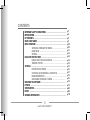 4
4
-
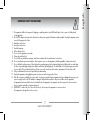 5
5
-
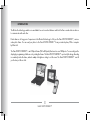 6
6
-
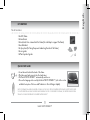 7
7
-
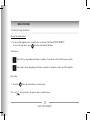 8
8
-
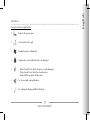 9
9
-
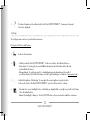 10
10
-
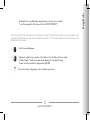 11
11
-
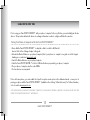 12
12
-
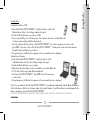 13
13
-
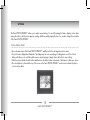 14
14
-
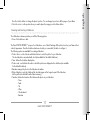 15
15
-
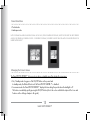 16
16
-
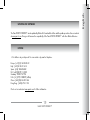 17
17
-
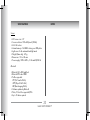 18
18
-
 19
19
-
 20
20
-
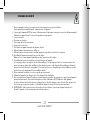 21
21
-
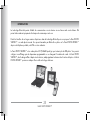 22
22
-
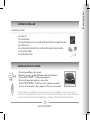 23
23
-
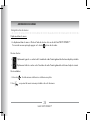 24
24
-
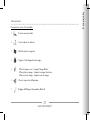 25
25
-
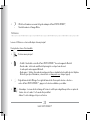 26
26
-
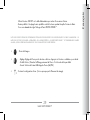 27
27
-
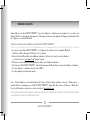 28
28
-
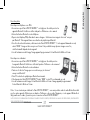 29
29
-
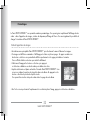 30
30
-
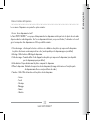 31
31
-
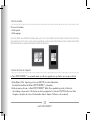 32
32
-
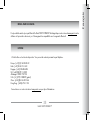 33
33
-
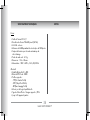 34
34
-
 35
35
-
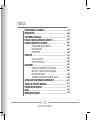 36
36
-
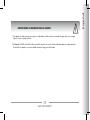 37
37
-
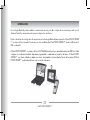 38
38
-
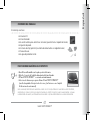 39
39
-
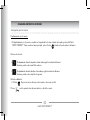 40
40
-
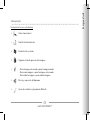 41
41
-
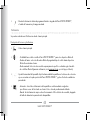 42
42
-
 43
43
-
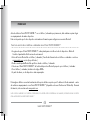 44
44
-
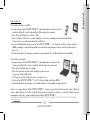 45
45
-
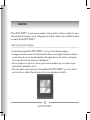 46
46
-
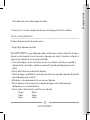 47
47
-
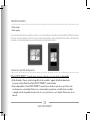 48
48
-
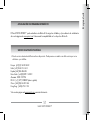 49
49
-
 50
50
-
 51
51
-
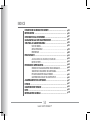 52
52
-
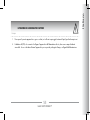 53
53
-
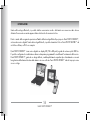 54
54
-
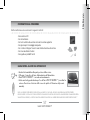 55
55
-
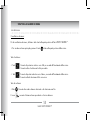 56
56
-
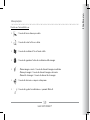 57
57
-
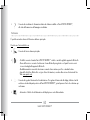 58
58
-
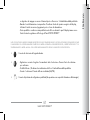 59
59
-
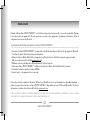 60
60
-
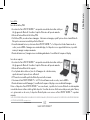 61
61
-
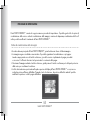 62
62
-
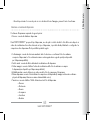 63
63
-
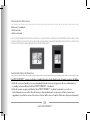 64
64
-
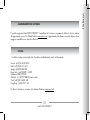 65
65
-
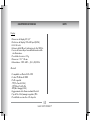 66
66
-
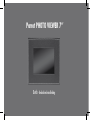 67
67
-
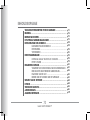 68
68
-
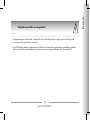 69
69
-
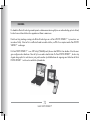 70
70
-
 71
71
-
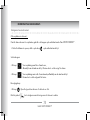 72
72
-
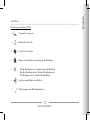 73
73
-
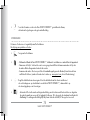 74
74
-
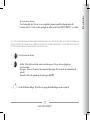 75
75
-
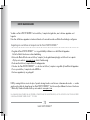 76
76
-
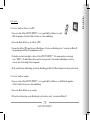 77
77
-
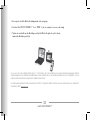 78
78
-
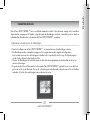 79
79
-
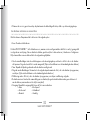 80
80
-
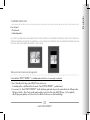 81
81
-
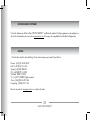 82
82
-
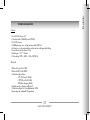 83
83
-
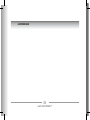 84
84
-
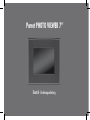 85
85
-
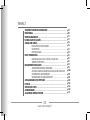 86
86
-
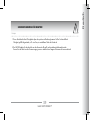 87
87
-
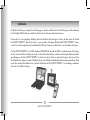 88
88
-
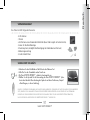 89
89
-
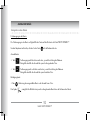 90
90
-
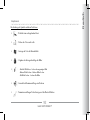 91
91
-
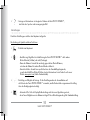 92
92
-
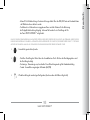 93
93
-
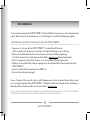 94
94
-
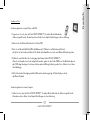 95
95
-
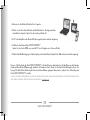 96
96
-
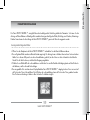 97
97
-
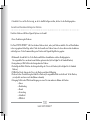 98
98
-
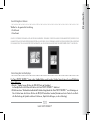 99
99
-
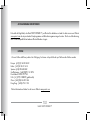 100
100
-
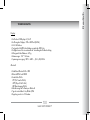 101
101
-
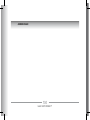 102
102
-
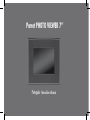 103
103
-
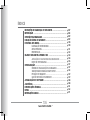 104
104
-
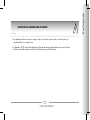 105
105
-
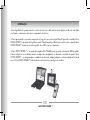 106
106
-
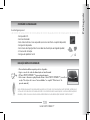 107
107
-
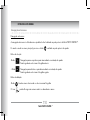 108
108
-
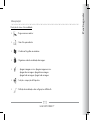 109
109
-
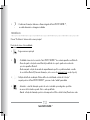 110
110
-
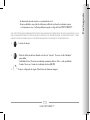 111
111
-
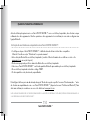 112
112
-
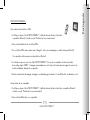 113
113
-
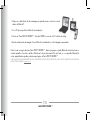 114
114
-
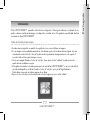 115
115
-
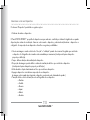 116
116
-
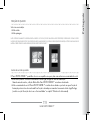 117
117
-
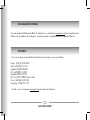 118
118
-
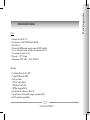 119
119
-
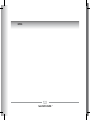 120
120
-
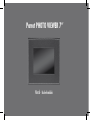 121
121
-
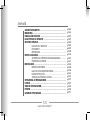 122
122
-
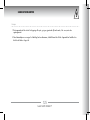 123
123
-
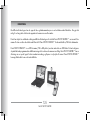 124
124
-
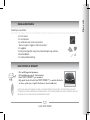 125
125
-
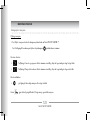 126
126
-
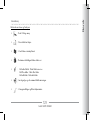 127
127
-
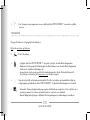 128
128
-
 129
129
-
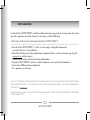 130
130
-
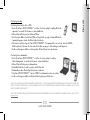 131
131
-
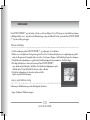 132
132
-
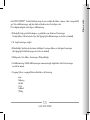 133
133
-
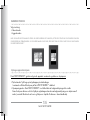 134
134
-
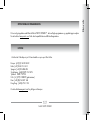 135
135
-
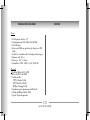 136
136
-
 137
137
-
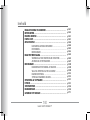 138
138
-
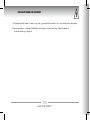 139
139
-
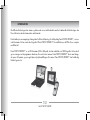 140
140
-
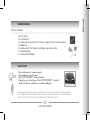 141
141
-
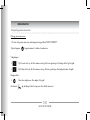 142
142
-
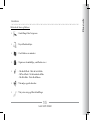 143
143
-
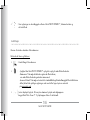 144
144
-
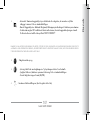 145
145
-
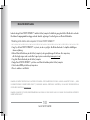 146
146
-
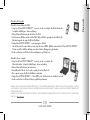 147
147
-
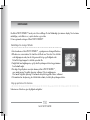 148
148
-
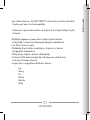 149
149
-
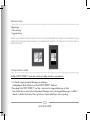 150
150
-
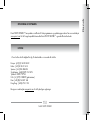 151
151
-
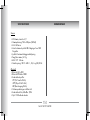 152
152
-
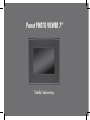 153
153
-
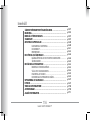 154
154
-
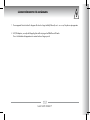 155
155
-
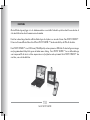 156
156
-
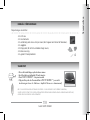 157
157
-
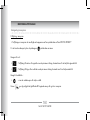 158
158
-
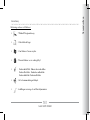 159
159
-
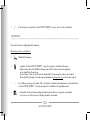 160
160
-
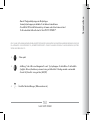 161
161
-
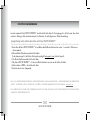 162
162
-
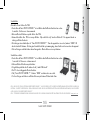 163
163
-
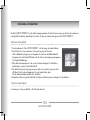 164
164
-
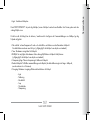 165
165
-
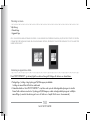 166
166
-
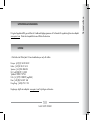 167
167
-
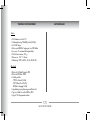 168
168
-
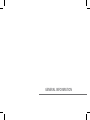 169
169
-
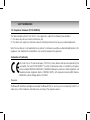 170
170
-
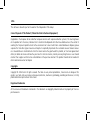 171
171
-
 172
172
Parrot PHOTO VIEWER 7CC Användarmanual
- Kategori
- Kompletterande musikutrustning
- Typ
- Användarmanual
- Denna manual är också lämplig för
på andra språk
- italiano: Parrot PHOTO VIEWER 7CC Manuale utente
- español: Parrot PHOTO VIEWER 7CC Manual de usuario
- Deutsch: Parrot PHOTO VIEWER 7CC Benutzerhandbuch
- português: Parrot PHOTO VIEWER 7CC Manual do usuário
- français: Parrot PHOTO VIEWER 7CC Manuel utilisateur
- English: Parrot PHOTO VIEWER 7CC User manual
- dansk: Parrot PHOTO VIEWER 7CC Brugermanual
- Nederlands: Parrot PHOTO VIEWER 7CC Handleiding