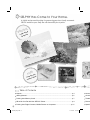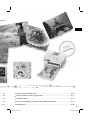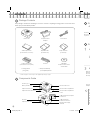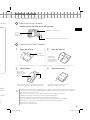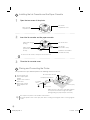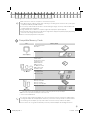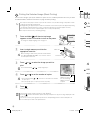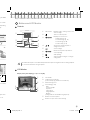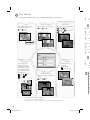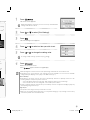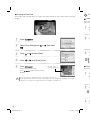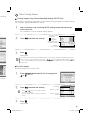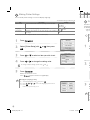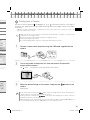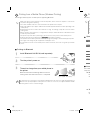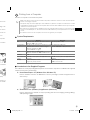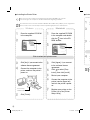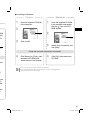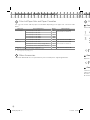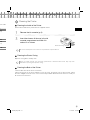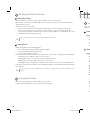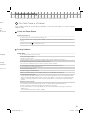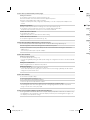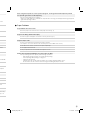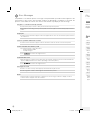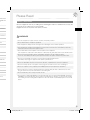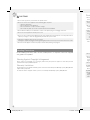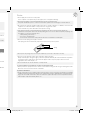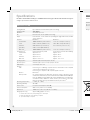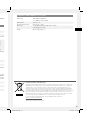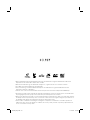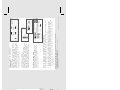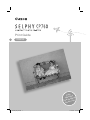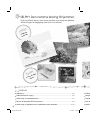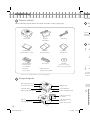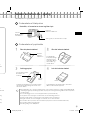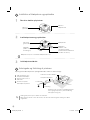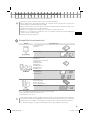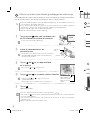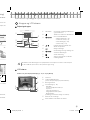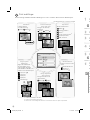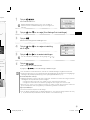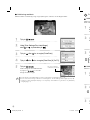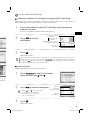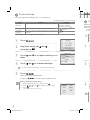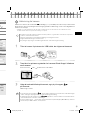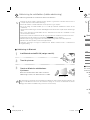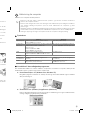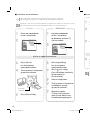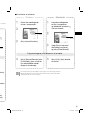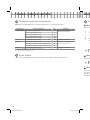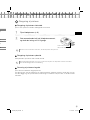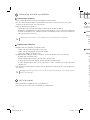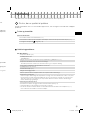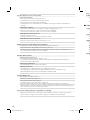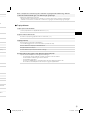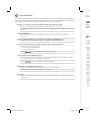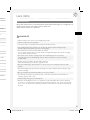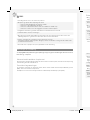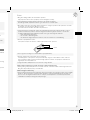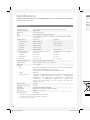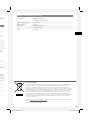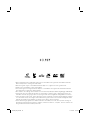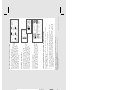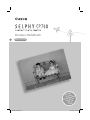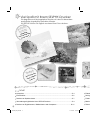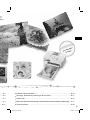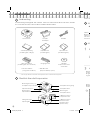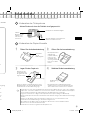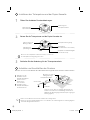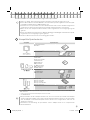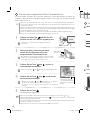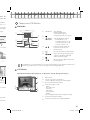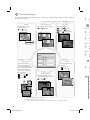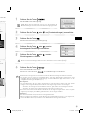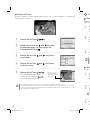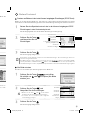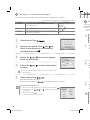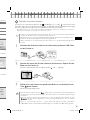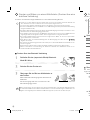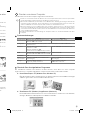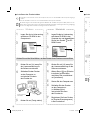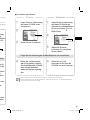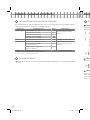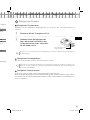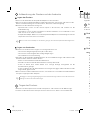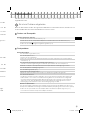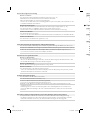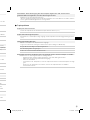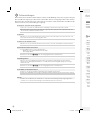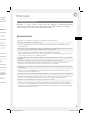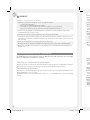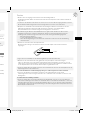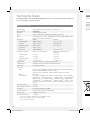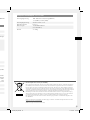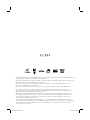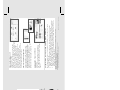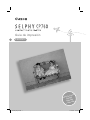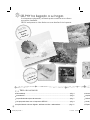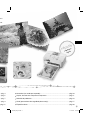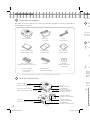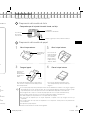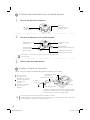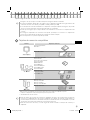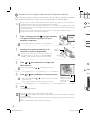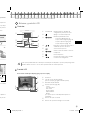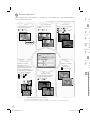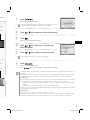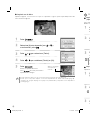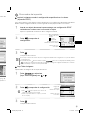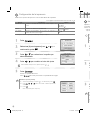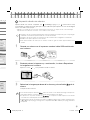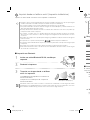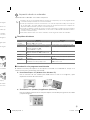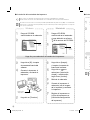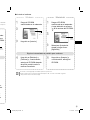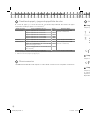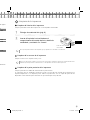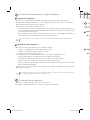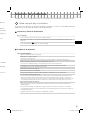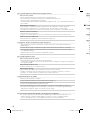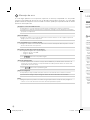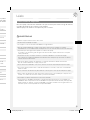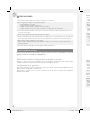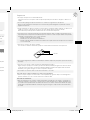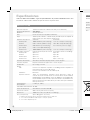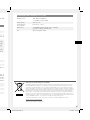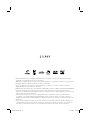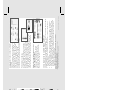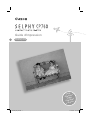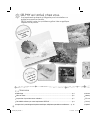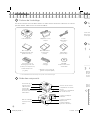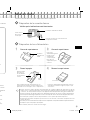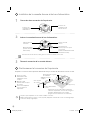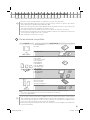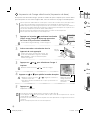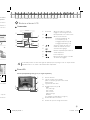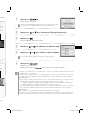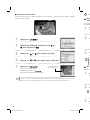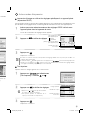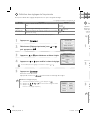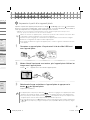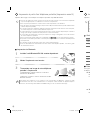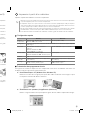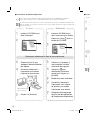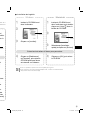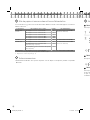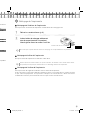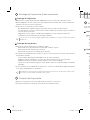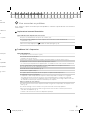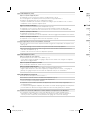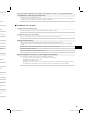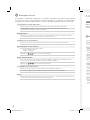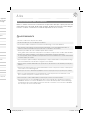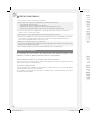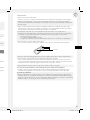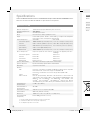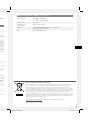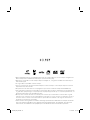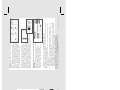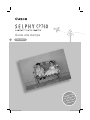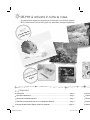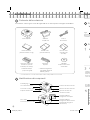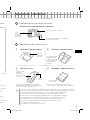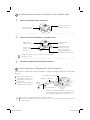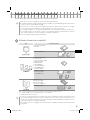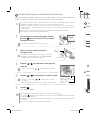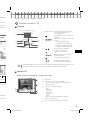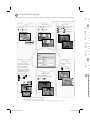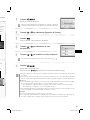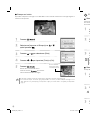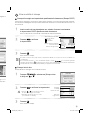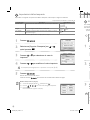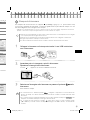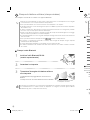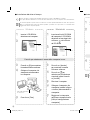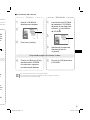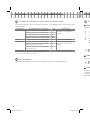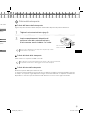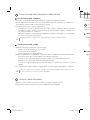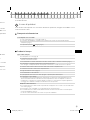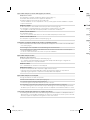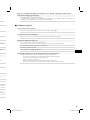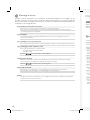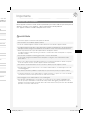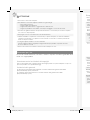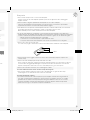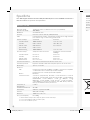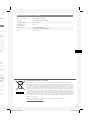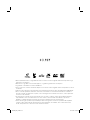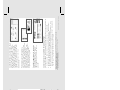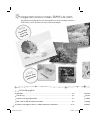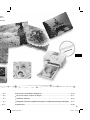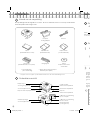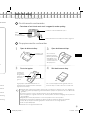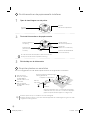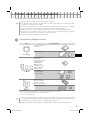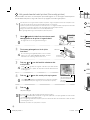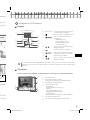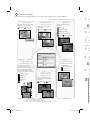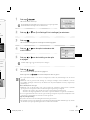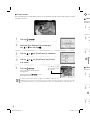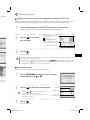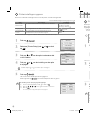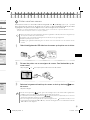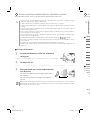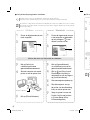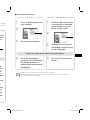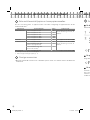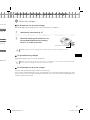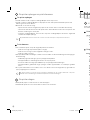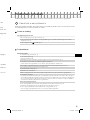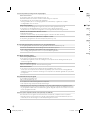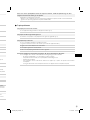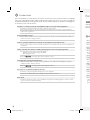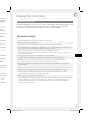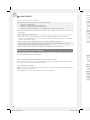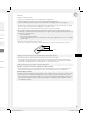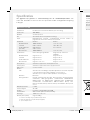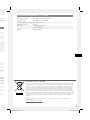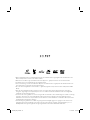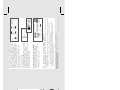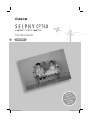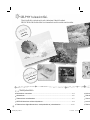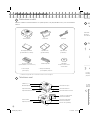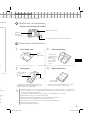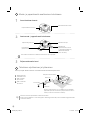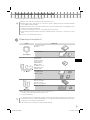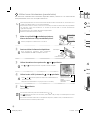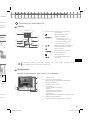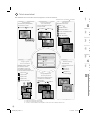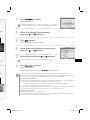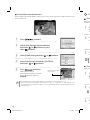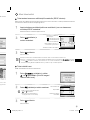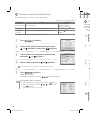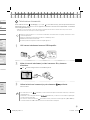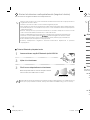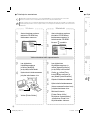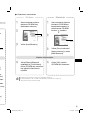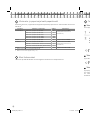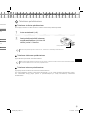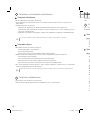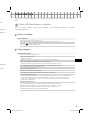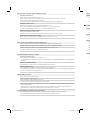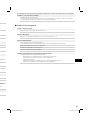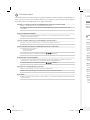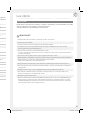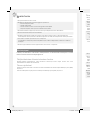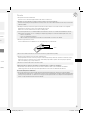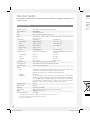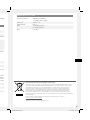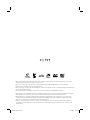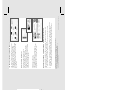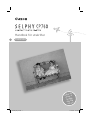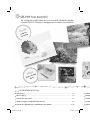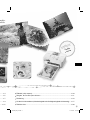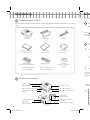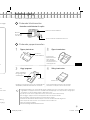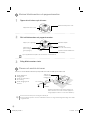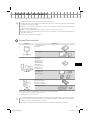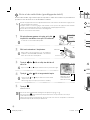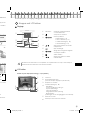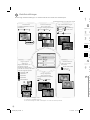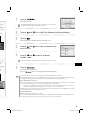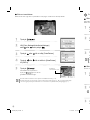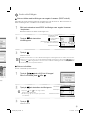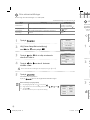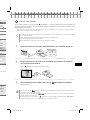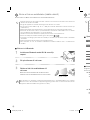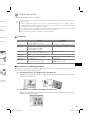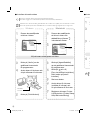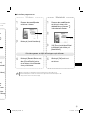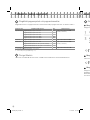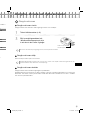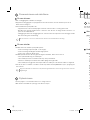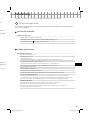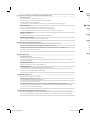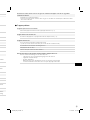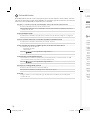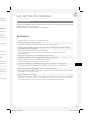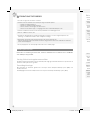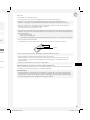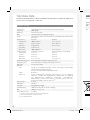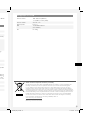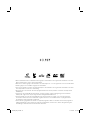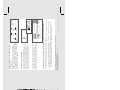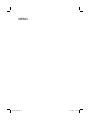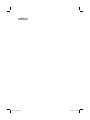Canon SELPHY CP760 Bruksanvisning
- Kategori
- Etikettskrivare
- Typ
- Bruksanvisning

Open up a world of online
digital photos with
CANON iMAGE GATEWAY
Register your new Canon digital product today
and start enjoying 100MB of online space
allowing you to share your photos with friends
and family. Order photo prints directly from your
online photo album. Get hints, tips and
ideas, plus customise your camera with
great start-up images and sounds.
With Canon iMAGE GATEWAY
1
you can!
1
CANON iMAGE GATEWAY is currently only available in the
following European countries: United Kingdom, Deutschland,
France, Italia, Suomi, Danmark, Nederland, Sverige, Schweiz, Norge,
Eire, Belgie, Österreich, España, Luxembourg, Portugal
CP760
Printing Guide
Print Guide
Drucker-Handbuch
Guía de impresión
Guide d’impression
Guida alla stampa
Print Handleiding
Tulostusopas
Handbok för utskrifter
ENGLISH
DANSK
DEUTSCH
ESPAÑOL
FRANÇAIS
ITALIANO
NEDERLANDS
SUOMI
SVENSKA
© CANON INC. 2008
CEL-SH9LA2M0
EC234_ML_CEL_Cover.indd 1EC234_ML_CEL_Cover.indd 1 19.3.2008 10:31:0619.3.2008 10:31:06

Printing Guide
Easy Printing
Beautiful Prints
and Fun!
ENGLISH
EC234_PG_E.indb 1 17.3.2008 10:34:18

BEAUTIFUL
Long lasting
fine prints
FUN
Creating your
original album
2
SELPHY Has Come to Your Home.
A stylish and powerful printer for preserving precious family moments.
SELPHY enriches your daily life with beautiful photo prints.
Table of Contents
Unpack ..........................................................................................................................p. 4
Getting Started ..............................................................................................................p. 5
Printing from Memory Cards .........................................................................................p. 7
What You Can Do with Your SELPHY Printer ................................................................p. 9
Printing from Digital Cameras, Mobile Phones or Computers .....................................p. 15
Accessories (Sold Separately) ....................................................................................p. 20
Cleaning, Storing or Carrying the Printer ....................................................................p. 21
Troubleshooting ...........................................................................................................p. 23
Please Read (Safety Precautions and Handling Precautions) ....................................p. 27
Specifications ..............................................................................................................p. 30
EC234_PG_E.indb 2 17.3.2008 10:34:22

EASY
Quick printing
3
SELPHY Has Come to Your Home.
A stylish and powerful printer for preserving precious family moments.
SELPHY enriches your daily life with beautiful photo prints.
Table of Contents
Unpack ..........................................................................................................................p. 4
Getting Started ..............................................................................................................p. 5
Printing from Memory Cards .........................................................................................p. 7
What You Can Do with Your SELPHY Printer ................................................................p. 9
Printing from Digital Cameras, Mobile Phones or Computers .....................................p. 15
Accessories (Sold Separately) ....................................................................................p. 20
Cleaning, Storing or Carrying the Printer ....................................................................p. 21
Troubleshooting ...........................................................................................................p. 23
Please Read (Safety Precautions and Handling Precautions) ....................................p. 27
Specifications ..............................................................................................................p. 30
EC234_PG_E.indb 3 17.3.2008 10:34:24

4
Getting Started
Insert the ink and paper cassettes into the printer.
Preparing the Ink Cassette
Confirm that the ink sheet is taut with no slack.
Ink sheet
Do not touch
or pull on.
Preparing the Paper Cassette
Open the outer lid.
Remove the
protective sheet.
The shiny side is
faced up.
Set the paper.
For Postcard Size paper with a stamp field, orient the
stamp field on the reverse side towards the inner lid.
Always use the paper specific to SELPHY CP series printers included in the genuine Canon brand Color
Ink/Paper Sets. Commercially sold printing paper, regular postcards, or paper specified for use in SELPHY
ES series printers cannot be used.
Do not set 19 or more sheets in the paper cassette (13 or more for Wide Size sheets).
Mistakenly reversing the paper in the cassette may damage the printer.
Do not bend the paper at the perforations or separate it before printing.
Do not use label sheets that have begun to peel or label sheets with portions peeled back.
Do not write on a sheet before printing with the printer. It may lead to a malfunction.
Do not print on printed paper.
Never reuse a spent ink cassette.
•
•
•
•
•
•
•
•
Unpack
Package Contents
The package contains the following accessories. If there is anything missing, please contact the store
where you purchased this product.
Printer Unit Power Cord
Starter Ink Cassette
(Postcard Size for 5 prints)
CD-ROM:
Compact Photo Printer
Solution Disk
Components Guide
Controls (p. 9)
Memory Card Slots
Air Vents
Paper Ejection Slot
Ink Cassette Compartment
Ink Cassette Lever
Paper Cassette Slot
Ink Cassette Compartment
Cover
Paper Cassette Slot Cover
USB Terminal for
Camera Connection
USB Terminal for Computer
Connection
DC IN (Power Input)
Terminal
Printing Guide
(This guide)
• European Warranty
System (EWS) Booklet
•
Compact Power
Adapter
Paper Cassette
(Postcard Size)
Cleaner
Starter Paper Pack
(Postcard Size, 5 sheets)
Paper Cassette
(Card Size)
*
* Card size paper cassette may not be supplied depending on region.
EC234_PG_E.indb 4 17.3.2008 10:34:25

5
Getting Started
Insert the ink and paper cassettes into the printer.
Preparing the Ink Cassette
Confirm that the ink sheet is taut with no slack.
Confirm the size indication.
Push and turn here if the ink sheet is slack.
Ink sheet
Do not touch
or pull on.
Preparing the Paper Cassette
Open the outer lid. Open the inner lid.
For Wide Size
paper cassette
(sold separately),
slide the inner lid
first, then open it.
Remove the
protective sheet.
The shiny side is
faced up.
Set the paper. Close the inner lid.
Clicks.
For Postcard Size paper with a stamp field, orient the
stamp field on the reverse side towards the inner lid.
For Wide Size paper cassette, close the
inner lid and slide it until it clicks.
Always use the paper specific to SELPHY CP series printers included in the genuine Canon brand Color
Ink/Paper Sets. Commercially sold printing paper, regular postcards, or paper specified for use in SELPHY
ES series printers cannot be used.
Do not set 19 or more sheets in the paper cassette (13 or more for Wide Size sheets).
Mistakenly reversing the paper in the cassette may damage the printer.
Do not bend the paper at the perforations or separate it before printing.
Do not use label sheets that have begun to peel or label sheets with portions peeled back.
Do not write on a sheet before printing with the printer. It may lead to a malfunction.
Do not print on printed paper.
Never reuse a spent ink cassette.
•
•
•
•
•
•
•
•
Confirm the
size indication.
Inner lid
Unpack
Package Contents
The package contains the following accessories. If there is anything missing, please contact the store
where you purchased this product.
CD-ROM:
Compact Photo Printer
Solution Disk
Components Guide
Ink Cassette Compartment
Ink Cassette Lever
Ink Cassette Compartment
Cover
USB Terminal for
Camera Connection
USB Terminal for Computer
Connection
DC IN (Power Input)
Terminal
* Card size paper cassette may not be supplied depending on region.
EC234_PG_E.indb 5 17.3.2008 10:34:25

6
Paper visible through
opening
Installing the Ink Cassette and the Paper Cassette
Open the two covers of the printer.
Ink cassette
compartment cover
Paper cassette
compartment cover
Insert the ink cassette and the paper cassette.
Paper cassette
(Insert all the way into
the slot)
Ink cassette
(Insert until it clicks)
Ink cassette lever
To remove the ink cassette, slide up the ink cassette lever.
Close the ink cassette cover.
Placing and Connecting the Printer
Set up and connect your SELPHY printer in the following manner for safe use.
Do not block the air vents.
To a power
outlet
Power cord
Compact power adapter
Do not place the printer on an unstable or tilted surface.
Keep the printer at least 1 meter (3 ft.) from devices emitting electromagnetic waves or strong magnetic
fields.
•
•
Confirm the size indication
(Should be the same)
10 cm (4 in.)
Make sure there is free space at the front and back
of the printer of at least the length of the paper.
(During printing, the paper will pass in and out.)
Insert the power cord
to the compact power
adapter.
Plug the other end into a
power outlet.
Connect the compact
power adapter to the
printer.
EC234_PG_E.indb 6 17.3.2008 10:34:26

7
Printing from Memory Cards
Print images from a memory card that is inserted into the printer.
Compatible Memory Cards
Make sure that no camera or computer is connected to the printer.
This SELPHY printer supports image data conforming to the Design rule for Camera File system (Exif
compliant) and DPOF (Ver.1.00) standard.
Use a memory card formatted in the device used for taking the images. A memory card formatted in the
computer might not be recognized.
Images that have been edited on a computer might not be displayed or printed properly.
An image that has been taken by a mobile phone might not be displayed or printed properly depending
on the size of the image when it was taken.
Movies cannot be played back on this printer.
•
•
•
•
•
•
Slot Memory Cards
CompactFlash Card
Microdrive
xD-Picture Card
*1
SD Memory Card
miniSD Card
SDHC Memory Card
miniSDHC Card
MultiMediaCard
MMCplus Card
HC MMCplus Card
MMCmobile Card
RS-MMC Card
*2
microSD Card
microSDHC Card
MMCmicro Card
Memory Stick
Memory Stick PRO
Memory Stick Duo
Memory Stick PRO Duo
Memory Stick micro
: You need to use the specific adapter for the memory card. Please purchase the specific adapter.
*1 Purchase the CompactFlash Card Adapter for xD-Picture Card.
*2 Reduced-Size MultiMediaCard
For memory cards requiring an adapter, be sure to first insert the memory card into the adapter before
inserting the adapter into the appropriate card slot. If you insert the memory card into a card slot without
first inserting it into an adapter, you may not be able to remove the memory card from the printer.
Please refer to the user guide included with your memory card and adapter for handling instructions.
•
•
EC234_PG_E.indb 7 17.3.2008 10:34:27

8
What You Can Do with Your SELPHY Printer
Enjoy a multitude of basic and advanced functions with SELPHY.
Buttons and LCD Monitor
Controls
LCD Monitor
Display when [Info Display] (p. 14) is set to [On].
2
1
5
4
3
6
1
2
3
4
5
6
7
8
The LCD monitor may be covered with a thin plastic film for protection against scratches during shipment.
If so, remove the film before using the printer.
Printing the Selected Image (Basic Printing)
You can select images, specify the number of copies for each, and then print them all out. If you want
to embed the date, follow the instructions on page 12 before printing.
Do not pull out the paper cassette or open the ink cassette cover just after turning on the printer or while
printing. This will lead to malfunctions.
During printing, the paper will pass in and out several times. Do not touch or pull on the paper until printing
has finished and the printed sheet collects on the print output tray (on top of the paper cassette).
Do not let 10 or more sheets of printed paper collect on the print output tray.
Do not pull out the memory card during printing.
•
•
•
•
Press and hold until the start-up image
appears on the LCD monitor to turn on the power.
Insert a single memory card into the
appropriate card slot.
When inserting a small memory card like miniSD Card in
the “SD/miniSD/MMC+/RS-MMC” slot, insert the card in
the lower portion of the slot.
Press or to select the image you wish to
print.
Press and hold down or : Jumps images by 5.
Number of copies of
the selected image
Press or to set the number of copies.
Press and hold down or : Increases or decreases the number
of copies by 5.
You can specify up to 99 copies (or total of 999 prints).
•
•
Press .
Printing starts.
To print other images together, repeat the steps and .
Pressing when the total number of prints is 0 copies will print one copy of the image displayed on the
LCD monitor.
To remove a memory card, grasp the portion of the card protruding from the card slot and pull it out.
Use a marker pen to write on the printed sheets.
•
•
•
•
Number of sheets
required
Label side
To change the display language, refer to page 14.
Insert all the way.
EC234_PG_E.indb 8 17.3.2008 10:34:29

9
What You Can Do with Your SELPHY Printer
Enjoy a multitude of basic and advanced functions with SELPHY.
Buttons and LCD Monitor
Controls
1
LCD monitor Displays images, setting screens, and
error messages.
2
Turns on or off the power.
3
Displays the menu screen.
DPOF Print (p. 13)
Print All Images (p. 13)
Print Settings (p. 10)
Printer Setup (p. 14)
•
•
•
•
4
,
Specifies the number of prints or
changes menu items.
5
Selects settings.
6
Returns to the previous operation or
cancels printing.
7
Starts printing.
8
,
Switches between images or changes
setting values.
LCD Monitor
Display when [Info Display] (p. 14) is set to [On].
2
1
5
4
3
6
1
2
3
4
5
6
7
8
The LCD monitor may be covered with a thin plastic film for protection against scratches during shipment.
If so, remove the film before using the printer.
1
File Number
2
Installed ink cassette type
(In this example, [P] stands for Postcard Size)
3
Card slot being used
4
Print Settings (p. 10)
Date
Correct Red-Eye
My Colors
Page Layout
Image Optimize
Borders
(Settings that are not available are grayed out)
5
Number of sheets required
6
Number of copies of the selected image
Printing the Selected Image (Basic Printing)
You can select images, specify the number of copies for each, and then print them all out. If you want
to embed the date, follow the instructions on page 12 before printing.
Do not pull out the paper cassette or open the ink cassette cover just after turning on the printer or while
printing. This will lead to malfunctions.
During printing, the paper will pass in and out several times. Do not touch or pull on the paper until printing
has finished and the printed sheet collects on the print output tray (on top of the paper cassette).
Do not let 10 or more sheets of printed paper collect on the print output tray.
Do not pull out the memory card during printing.
•
•
•
•
Number of copies of
the selected image
Press .
Printing starts.
To print other images together, repeat the steps and .
Pressing when the total number of prints is 0 copies will print one copy of the image displayed on the
LCD monitor.
To remove a memory card, grasp the portion of the card protruding from the card slot and pull it out.
Use a marker pen to write on the printed sheets.
•
•
•
•
Number of sheets
required
EC234_PG_E.indb 9 17.3.2008 10:34:30

10
Press .
The menu screen appears.
Press or to select [Print Settings].
Press .
The Print Settings menu appears.
Press or to select an item you wish to set.
Press or to change the setting value.
To change multiple settings, repeat the steps and .
Press .
Returns to the menu screen.
Press again to return to image display.
When printing with a camera connected, the print settings made with the camera will be used.
Depending on the selected layout, some settings may not be available. You can check the available
settings when [Info Display] is set to [On] on the LCD monitor (p. 9).
Correct Red-Eye
Depending on the image, red-eye may not be automatically detected or optimally corrected. In the
following examples red-eye may not be corrected.
Faces that appear extremely small, large, dark or bright in relation to the overall image.
Faces turned to the side or at a diagonal, or faces with a portion hidden.
Images could have portions other than the eyes mistakenly corrected. Set [Correct Red-Eye] to [On] only
when printing images with red-eye.
Page Layout
The position of the image in the layout cannot be selected.
When you select [Index] and the print mode is set to [Print All Images] (p. 13), all images in the memory
card can be printed out as a thumbnail index.
•
•
•
−
−
•
•
•
Print Settings
You can make print-related settings such as bordered/borderless or print layout.
Date
Prints images with the date
when they were taken.
On, Off ( )
Correct Red-Eye
Corrects red-eye in the image.
On, Off ( )
My Colors
Changes the color of the image.
Off ( ), Vivid
*1
,
Neutral
*2
, Positive Film
*3
,
Sepia, B/W
Page Layout
Sets the number of
images to print on a
single sheet of paper.
The number of copies
selected for an image
(p. 8) will be printed in
the set layout.
1-up ( ), 2-up,
4-up, 8-up,
Index
Image Optimize
Corrects the images for optimum
quality.
On ( ), Off
Borders
Prints bordered or
borderless.
Bordered,
Borderless ( )
*1 Contrast and color depth are enhanced.
*2 Contrast and color depth are suppressed.
*3 Produces intense, yet natural-looking colors, such as those obtained with positive film.
The default setting is marked as .
[DPOF Print] displays only when you insert a memory card with DPOF
settings made with the camera.
EC234_PG_E.indb 10 17.3.2008 10:34:34

11
Press .
The menu screen appears.
Press or to select [Print Settings].
Press .
The Print Settings menu appears.
Press or to select an item you wish to set.
Press or to change the setting value.
To change multiple settings, repeat the steps and .
Press .
Returns to the menu screen.
Press again to return to image display.
When printing with a camera connected, the print settings made with the camera will be used.
Depending on the selected layout, some settings may not be available. You can check the available
settings when [Info Display] is set to [On] on the LCD monitor (p. 9).
Correct Red-Eye
Depending on the image, red-eye may not be automatically detected or optimally corrected. In the
following examples red-eye may not be corrected.
Faces that appear extremely small, large, dark or bright in relation to the overall image.
Faces turned to the side or at a diagonal, or faces with a portion hidden.
Images could have portions other than the eyes mistakenly corrected. Set [Correct Red-Eye] to [On] only
when printing images with red-eye.
Page Layout
The position of the image in the layout cannot be selected.
When you select [Index] and the print mode is set to [Print All Images] (p. 13), all images in the memory
card can be printed out as a thumbnail index.
•
•
•
−
−
•
•
•
Print Settings
You can make print-related settings such as bordered/borderless or print layout.
My Colors
Changes the color of the image.
Off ( ), Vivid
*1
,
Neutral
*2
, Positive Film
*3
,
Sepia, B/W
Borders
Prints bordered or
borderless.
Bordered,
Borderless ( )
*1 Contrast and color depth are enhanced.
*2 Contrast and color depth are suppressed.
*3 Produces intense, yet natural-looking colors, such as those obtained with positive film.
The default setting is marked as .
[DPOF Print] displays only when you insert a memory card with DPOF
settings made with the camera.
EC234_PG_E.indb 11 17.3.2008 10:34:35

12
Other Printing Modes
Press and select [Print All Images] with
or .
Press and check the settings.
Press or to specify the number of copies
of the selected image.
You can specify up to 99 copies (or total of 999
prints).
•
•
Press .
Printing starts.
Printing Images Using Camera Specified Settings (DPOF Print)
Select images or specify print settings with the camera before printing. For details on the DPOF settings,
refer to the user guide provided with your camera.
Insert a memory card, containing DPOF settings made with the camera
into the card slot.
The confirmation screen for the DPOF settings appears.
Press and check the settings.
Press .
Printing starts.
The date and file number reflect the DPOF settings. These settings cannot be changed with the printer.
The screen of step also appears if you press to select [DPOF Print] and press . Be
sure to insert a memory card containing DPOF settings, otherwise [DPOF Print] will not appear on the
LCD monitor.
•
•
Printing with the Date
Print images with the date when the images were taken. Follow the steps below before selecting
images.
Press .
Select [Print Settings] with or , then press
.
Press or to select [Date].
Press or to set [Date] to [On].
Press .
Returns to the menu screen.
Press again to return to image
display.
An image in the
memory card appears.
You can change the display order of the date in [Date Format] (p. 14).
Printing with the date may not be possible depending on the selected layout (p. 10). Make sure that [Info
Display] is set to [On] in the LCD monitor and check if [Date] is available (p. 9).
•
•
Print All Images
Print all the images on the memory card.
EC234_PG_E.indb 12 17.3.2008 10:34:37

13
Other Printing Modes
Press and select [Print All Images] with
or .
Press and check the settings.
Press or to specify the number of copies
of the selected image.
You can specify up to 99 copies (or total of 999
prints).
•
•
Print image
Number of copies
Number of sheets
required
Press .
Printing starts.
Printing Images Using Camera Specified Settings (DPOF Print)
Select images or specify print settings with the camera before printing. For details on the DPOF settings,
refer to the user guide provided with your camera.
Insert a memory card, containing DPOF settings made with the camera
into the card slot.
The confirmation screen for the DPOF settings appears.
Press and check the settings.
Print type set with
the camera
: Index
: Standard
Number of
sheets required
[Date] and [File No.]
set with the camera
Press .
Printing starts.
The date and file number reflect the DPOF settings. These settings cannot be changed with the printer.
The screen of step also appears if you press to select [DPOF Print] and press . Be
sure to insert a memory card containing DPOF settings, otherwise [DPOF Print] will not appear on the
LCD monitor.
•
•
Printing with the Date
Print images with the date when the images were taken. Follow the steps below before selecting
images.
You can change the display order of the date in [Date Format] (p. 14).
Printing with the date may not be possible depending on the selected layout (p. 10). Make sure that [Info
Display] is set to [On] in the LCD monitor and check if [Date] is available (p. 9).
•
•
Print All Images
Print all the images on the memory card.
EC234_PG_E.indb 13 17.3.2008 10:34:39

14
Printing from Digital Cameras, Mobile Phones or Computers
Printing from a Camera
Print from a camera supporting (PictBridge
*
) (p. 11) or (Canon Direct Print) by connecting it to
the printer. This guide explains the procedure for printing with a Canon digital camera connected as
an example.
* PictBridge is an industry standard that allows any digital camera or video camera, regardless of the manufacturer or model, to print
images directly without using a computer.
Make sure that no memory cards are inserted into the printer and that no computer is connected to the
printer before connecting a camera.
Ensure the camera’s communication settings are configured correctly.
Set the print setup with the camera.
For camera handling details, refer to the user guide provided with your camera.
•
•
•
•
Connect a camera with the printer using the USB cable supplied with the
camera.
Turn on the power of the printer first, then the camera. Play back the
images with the camera.
The or the icon appears on the LCD monitor of the camera.
Select the desired image on the camera, and press the button of the
camera.
Printing starts.
If the camera does not feature the button, make the settings with the camera until printing. For
details, refer to the user guide provided with your camera.
Printing cannot be canceled with on the printer while printing with a camera connected.
Operate the camera to cancel printing.
When printing from a (Canon Direct Print) connected camera on Wide Size paper (100 x 200 mm (4 x
8 in.)), the image will print only up to 100 x 150 mm (4 x 6 in.), aligned to the left.
•
•
•
Making Printer Settings
You can make printer settings such as the display language.
The default setting is marked as .
Item Description Settings
Date Format Sets the date format used when printing out with the date. yy/mm/dd,
mm/dd/yy,
dd/mm/yy ( )
Language Sets the display language of the LCD monitor.
See below.
Info Display Displays the properties of the print settings or file number of
the image.
On ( ),
Off
*
* The image display will be large but it will take some time until it displays.
Press .
Select [Printer Setup] with or , then press
.
Press or to select an item you wish to set.
Press or to change the setting value.
Press .
Returns to the menu screen.
Press again to return to image display.
Changing the [Language] setting
1 Select [Language] in step , then press .
2 Press , , or to select the language you wish to set.
3 Press .
Returns to the [Printer Setup] screen.
To change multiple settings, repeat steps and .
EC234_PG_E.indb 14 17.3.2008 10:34:41

15
Printing from Digital Cameras, Mobile Phones or Computers
Printing from a Camera
Print from a camera supporting (PictBridge
*
) (p. 11) or (Canon Direct Print) by connecting it to
the printer. This guide explains the procedure for printing with a Canon digital camera connected as
an example.
* PictBridge is an industry standard that allows any digital camera or video camera, regardless of the manufacturer or model, to print
images directly without using a computer.
Make sure that no memory cards are inserted into the printer and that no computer is connected to the
printer before connecting a camera.
Ensure the camera’s communication settings are configured correctly.
Set the print setup with the camera.
For camera handling details, refer to the user guide provided with your camera.
•
•
•
•
Connect a camera with the printer using the USB cable supplied with the
camera.
Turn on the power of the printer first, then the camera. Play back the
images with the camera.
The or the icon appears on the LCD monitor of the camera.
Select the desired image on the camera, and press the button of the
camera.
Printing starts.
If the camera does not feature the button, make the settings with the camera until printing. For
details, refer to the user guide provided with your camera.
Printing cannot be canceled with on the printer while printing with a camera connected.
Operate the camera to cancel printing.
When printing from a (Canon Direct Print) connected camera on Wide Size paper (100 x 200 mm (4 x
8 in.)), the image will print only up to 100 x 150 mm (4 x 6 in.), aligned to the left.
•
•
•
Making Printer Settings
You can make printer settings such as the display language.
The default setting is marked as .
Item Description Settings
Date Format Sets the date format used when printing out with the date. yy/mm/dd,
mm/dd/yy,
dd/mm/yy ( )
Language Sets the display language of the LCD monitor.
See below.
Info Display Displays the properties of the print settings or file number of
the image.
On ( ),
Off
*
* The image display will be large but it will take some time until it displays.
Press .
Returns to the menu screen.
Press again to return to image display.
Changing the [Language] setting
1 Select [Language] in step , then press .
2 Press , , or to select the language you wish to set.
3 Press .
Returns to the [Printer Setup] screen.
EC234_PG_E.indb 15 17.3.2008 10:34:42

16
Printing from a Computer
Print from a computer connected to the printer.
System Requirements
Windows Macintosh
OS Windows Vista, Windows XP Service Pack 2,
Windows 2000 Service Pack 4
Mac OS X (v10.3 - v10.4)
Configuration The above OS should be pre-installed on computers with built-in USB ports.
CPU Windows Vista: Pentium 1.3 GHz or higher
Windows XP/Windows 2000:
Pentium 500 MHz or higher
PowerPC G3/G4/G5 or Intel processor
RAM Windows Vista: 512 MB or more
Windows XP/Windows 2000: 256 MB or more
256 MB or more
Interface USB
Free Hard Disk
Space
520 MB or more (when all applications are
installed)
320 MB or more (when all applications are
installed)
Display 1,024 x 768 pixels or more
High Color (16 bit) or better
1,024 x 768 pixels or more
32,000 colors or better
Make sure that no memory card is inserted in the printer, and that no camera is connected to the printer
before connecting a computer.
The printer may not function properly if other USB devices (with the exception of a USB mouse or USB
keyboard) are used at the same time as the printer. Disconnect all other USB devices from your computer
and then reconnect the printer.
Do not put your computer into the standby mode (or sleep mode) while the printer is connected to a USB
port. If you accidentally do so, do not disconnect the USB cable from your computer while it is in standby
mode.
For details on how to use the computer, refer to the user guide of your computer.
•
•
•
•
Introduction to the Supplied Programs
The software necessary for printing with the printer connected to a computer is included on the supplied
Compact Photo Printer Solution Disk.
ZoomBrowser EX (Windows)/ImageBrowser (Macintosh)
Use this multi-function software not only for printing, but also for managing, viewing, editing,
and exporting images.
✤
Ulead Photo Express LE (Windows Vista, Windows XP)
Use this software’s functions to add frames or text to your images, and to easily print them in
various ways.
✤
Printing via Bluetooth
Install Bluetooth Unit BU-30, sold separately.
Turn the printer’s power on.
Up to approx. 10 m (33 ft.)
Transmit an image from your mobile phone to
the printer.
Bluetooth unit blinks blue during data transmission.
Printing starts after data transmission is completed.
For instructions for connecting or communication with Bluetooth, refer to the user guide provided with your
Bluetooth unit. If prompted by the mobile phone for a device to connect to, select [Canon SELPHY CP760-
xx:xx:xx] (where x refers to a numerical digit).
Printing from a Mobile Phone (Wireless Printing)
Print images wirelessly from a mobile phone supporting Bluetooth.
Make sure that no memory cards are inserted in the printer, and no camera or computer is connected to
the printer during wireless printing.
You cannot establish a wireless connection between the printer and a computer.
Only image data files up to approx. 2 MB can be transmitted (maximum data size varies depending on the
mobile phone).
Data transmission time increases when data size is large. Accordingly, it may take some time before
printing starts.
Movies, E-mails, phone directories, or image data, for example, downloaded from a URL attached to an
E-mail may not be printable.
The printer may not be able to print images saved onto the memory card of certain mobile phones.
Printing cannot be canceled by pressing during wireless printing.
The position and orientation (horizontal or vertical) of images for printing is set automatically by the printer.
The edges of the image may be cropped with certain paper sizes.
For information on how to use the mobile phone’s wireless functions, refer to the user guide of your mobile
phone.
•
•
•
•
•
•
•
•
•
•
EC234_PG_E.indb 16 17.3.2008 10:34:43

17
Printing from a Computer
Print from a computer connected to the printer.
System Requirements
Windows Macintosh
OS Windows Vista, Windows XP Service Pack 2,
Windows 2000 Service Pack 4
Mac OS X (v10.3 - v10.4)
Configuration The above OS should be pre-installed on computers with built-in USB ports.
CPU Windows Vista: Pentium 1.3 GHz or higher
Windows XP/Windows 2000:
Pentium 500 MHz or higher
PowerPC G3/G4/G5 or Intel processor
RAM Windows Vista: 512 MB or more
Windows XP/Windows 2000: 256 MB or more
256 MB or more
Interface USB
Free Hard Disk
Space
520 MB or more (when all applications are
installed)
320 MB or more (when all applications are
installed)
Display 1,024 x 768 pixels or more
High Color (16 bit) or better
1,024 x 768 pixels or more
32,000 colors or better
Make sure that no memory card is inserted in the printer, and that no camera is connected to the printer
before connecting a computer.
The printer may not function properly if other USB devices (with the exception of a USB mouse or USB
keyboard) are used at the same time as the printer. Disconnect all other USB devices from your computer
and then reconnect the printer.
Do not put your computer into the standby mode (or sleep mode) while the printer is connected to a USB
port. If you accidentally do so, do not disconnect the USB cable from your computer while it is in standby
mode.
For details on how to use the computer, refer to the user guide of your computer.
•
•
•
•
Introduction to the Supplied Programs
The software necessary for printing with the printer connected to a computer is included on the supplied
Compact Photo Printer Solution Disk.
ZoomBrowser EX (Windows)/ImageBrowser (Macintosh)
Use this multi-function software not only for printing, but also for managing, viewing, editing,
and exporting images.
✤
Ulead Photo Express LE (Windows Vista, Windows XP)
Use this software’s functions to add frames or text to your images, and to easily print them in
various ways.
✤
Printing via Bluetooth
Up to approx. 10 m (33 ft.)
For instructions for connecting or communication with Bluetooth, refer to the user guide provided with your
Bluetooth unit. If prompted by the mobile phone for a device to connect to, select [Canon SELPHY CP760-
xx:xx:xx] (where x refers to a numerical digit).
Printing from a Mobile Phone (Wireless Printing)
Print images wirelessly from a mobile phone supporting Bluetooth.
Make sure that no memory cards are inserted in the printer, and no camera or computer is connected to
the printer during wireless printing.
You cannot establish a wireless connection between the printer and a computer.
Only image data files up to approx. 2 MB can be transmitted (maximum data size varies depending on the
mobile phone).
Data transmission time increases when data size is large. Accordingly, it may take some time before
printing starts.
Movies, E-mails, phone directories, or image data, for example, downloaded from a URL attached to an
E-mail may not be printable.
The printer may not be able to print images saved onto the memory card of certain mobile phones.
Printing cannot be canceled by pressing during wireless printing.
The position and orientation (horizontal or vertical) of images for printing is set automatically by the printer.
The edges of the image may be cropped with certain paper sizes.
For information on how to use the mobile phone’s wireless functions, refer to the user guide of your mobile
phone.
•
•
•
•
•
•
•
•
•
•
EC234_PG_E.indb 17 17.3.2008 10:34:44

18
Installing the Software
Place the supplied CD-ROM
in the computer.
Click [Install].
Click [Restart] or [Finish], then
remove the CD-ROM after
screen returns to the desktop.
Follow the onscreen instructions to proceed.
Installing the Printer Driver
Do not connect the computer to the printer before placing the CD-ROM in the computer.
You must login to the computer as an administrator before beginning installation.
•
•
Windows Macintosh
Place the supplied CD-ROM
in the computer.
Click [Yes], if you consent to the
software license agreement.
Connect the computer to the
printer, and turn the printer’s
power on.
Click [Finish].
Place the supplied CD-ROM
in the computer and double-
click the icon in the CD-
ROM window.
Click [Agree], if you consent
to the software license
agreement.
Click to select [Easy
Install], then click [Install].
Restart your computer.
Connect the computer to the
printer (see the figure left),
and turn the printer’s power
on.
Register your printer on the
Printer List in the [Printer
Setup Utility].
Click to select your printer name.
Click
Click
Commercially
available USB cable
The instructions in this section are intended for Windows XP and Mac OS X (v10.4). If you are using another
version, actual screen contents and procedures may differ slightly from those indicated here.
Refer to the [Help] menu of the software for operations.
For Ulead Photo Express LE customer support, consult the following website.
http://ulead.com/events/canon/selphy
•
•
EC234_PG_E.indb 18 17.3.2008 10:34:46

19
Installing the Software
Windows Macintosh
Place the supplied CD-ROM
in the computer.
Click
Place the supplied CD-ROM
in the computer and double-
click the icon in the CD-
ROM window.
Click
Click [Install].
Click [Restart] or [Finish], then
remove the CD-ROM after
screen returns to the desktop.
Select [Easy Installation] and
click [Next].
Click [OK], then remove the
CD-ROM.
Follow the onscreen instructions to proceed.
Installing the Printer Driver
Do not connect the computer to the printer before placing the CD-ROM in the computer.
You must login to the computer as an administrator before beginning installation.
•
•
Place the supplied CD-ROM
in the computer and double-
click the icon in the CD-
ROM window.
Click [Agree], if you consent
to the software license
agreement.
Click to select [Easy
Install], then click [Install].
Restart your computer.
Connect the computer to the
printer (see the figure left),
and turn the printer’s power
on.
Register your printer on the
Printer List in the [Printer
Setup Utility].
Click to select your printer name.
Click
The instructions in this section are intended for Windows XP and Mac OS X (v10.4). If you are using another
version, actual screen contents and procedures may differ slightly from those indicated here.
Refer to the [Help] menu of the software for operations.
For Ulead Photo Express LE customer support, consult the following website.
http://ulead.com/events/canon/selphy
•
•
EC234_PG_E.indb 19 17.3.2008 10:34:47
Sidan laddas...
Sidan laddas...
Sidan laddas...
Sidan laddas...
Sidan laddas...
Sidan laddas...
Sidan laddas...
Sidan laddas...
Sidan laddas...
Sidan laddas...
Sidan laddas...
Sidan laddas...
Sidan laddas...
Sidan laddas...
Sidan laddas...
Sidan laddas...
Sidan laddas...
Sidan laddas...
Sidan laddas...
Sidan laddas...
Sidan laddas...
Sidan laddas...
Sidan laddas...
Sidan laddas...
Sidan laddas...
Sidan laddas...
Sidan laddas...
Sidan laddas...
Sidan laddas...
Sidan laddas...
Sidan laddas...
Sidan laddas...
Sidan laddas...
Sidan laddas...
Sidan laddas...
Sidan laddas...
Sidan laddas...
Sidan laddas...
Sidan laddas...
Sidan laddas...
Sidan laddas...
Sidan laddas...
Sidan laddas...
Sidan laddas...
Sidan laddas...
Sidan laddas...
Sidan laddas...
Sidan laddas...
Sidan laddas...
Sidan laddas...
Sidan laddas...
Sidan laddas...
Sidan laddas...
Sidan laddas...
Sidan laddas...
Sidan laddas...
Sidan laddas...
Sidan laddas...
Sidan laddas...
Sidan laddas...
Sidan laddas...
Sidan laddas...
Sidan laddas...
Sidan laddas...
Sidan laddas...
Sidan laddas...
Sidan laddas...
Sidan laddas...
Sidan laddas...
Sidan laddas...
Sidan laddas...
Sidan laddas...
Sidan laddas...
Sidan laddas...
Sidan laddas...
Sidan laddas...
Sidan laddas...
Sidan laddas...
Sidan laddas...
Sidan laddas...
Sidan laddas...
Sidan laddas...
Sidan laddas...
Sidan laddas...
Sidan laddas...
Sidan laddas...
Sidan laddas...
Sidan laddas...
Sidan laddas...
Sidan laddas...
Sidan laddas...
Sidan laddas...
Sidan laddas...
Sidan laddas...
Sidan laddas...
Sidan laddas...
Sidan laddas...
Sidan laddas...
Sidan laddas...
Sidan laddas...
Sidan laddas...
Sidan laddas...
Sidan laddas...
Sidan laddas...
Sidan laddas...
Sidan laddas...
Sidan laddas...
Sidan laddas...
Sidan laddas...
Sidan laddas...
Sidan laddas...
Sidan laddas...
Sidan laddas...
Sidan laddas...
Sidan laddas...
Sidan laddas...
Sidan laddas...
Sidan laddas...
Sidan laddas...
Sidan laddas...
Sidan laddas...
Sidan laddas...
Sidan laddas...
Sidan laddas...
Sidan laddas...
Sidan laddas...
Sidan laddas...
Sidan laddas...
Sidan laddas...
Sidan laddas...
Sidan laddas...
Sidan laddas...
Sidan laddas...
Sidan laddas...
Sidan laddas...
Sidan laddas...
Sidan laddas...
Sidan laddas...
Sidan laddas...
Sidan laddas...
Sidan laddas...
Sidan laddas...
Sidan laddas...
Sidan laddas...
Sidan laddas...
Sidan laddas...
Sidan laddas...
Sidan laddas...
Sidan laddas...
Sidan laddas...
Sidan laddas...
Sidan laddas...
Sidan laddas...
Sidan laddas...
Sidan laddas...
Sidan laddas...
Sidan laddas...
Sidan laddas...
Sidan laddas...
Sidan laddas...
Sidan laddas...
Sidan laddas...
Sidan laddas...
Sidan laddas...
Sidan laddas...
Sidan laddas...
Sidan laddas...
Sidan laddas...
Sidan laddas...
Sidan laddas...
Sidan laddas...
Sidan laddas...
Sidan laddas...
Sidan laddas...
Sidan laddas...
Sidan laddas...
Sidan laddas...
Sidan laddas...
Sidan laddas...
Sidan laddas...
Sidan laddas...
Sidan laddas...
Sidan laddas...
Sidan laddas...
Sidan laddas...
Sidan laddas...
Sidan laddas...
Sidan laddas...
Sidan laddas...
Sidan laddas...
Sidan laddas...
Sidan laddas...
Sidan laddas...
Sidan laddas...
Sidan laddas...
Sidan laddas...
Sidan laddas...
Sidan laddas...
Sidan laddas...
Sidan laddas...
Sidan laddas...
Sidan laddas...
Sidan laddas...
Sidan laddas...
Sidan laddas...
Sidan laddas...
Sidan laddas...
Sidan laddas...
Sidan laddas...
Sidan laddas...
Sidan laddas...
Sidan laddas...
Sidan laddas...
Sidan laddas...
Sidan laddas...
Sidan laddas...
Sidan laddas...
Sidan laddas...
Sidan laddas...
Sidan laddas...
Sidan laddas...
Sidan laddas...
Sidan laddas...
Sidan laddas...
Sidan laddas...
Sidan laddas...
Sidan laddas...
Sidan laddas...
Sidan laddas...
Sidan laddas...
Sidan laddas...
Sidan laddas...
Sidan laddas...
Sidan laddas...
Sidan laddas...
Sidan laddas...
Sidan laddas...
Sidan laddas...
Sidan laddas...
Sidan laddas...
Sidan laddas...
Sidan laddas...
Sidan laddas...
Sidan laddas...
Sidan laddas...
Sidan laddas...
Sidan laddas...
Sidan laddas...
Sidan laddas...
Sidan laddas...
Sidan laddas...
Sidan laddas...
Sidan laddas...
Sidan laddas...
Sidan laddas...
Sidan laddas...
Sidan laddas...
Sidan laddas...
Sidan laddas...
Sidan laddas...
Sidan laddas...
Sidan laddas...
Sidan laddas...
Sidan laddas...
Sidan laddas...
Sidan laddas...
Sidan laddas...
Sidan laddas...
Sidan laddas...
Sidan laddas...
Sidan laddas...
Sidan laddas...
Sidan laddas...
Sidan laddas...
Sidan laddas...
Sidan laddas...
Sidan laddas...
Sidan laddas...
Sidan laddas...
Sidan laddas...
Sidan laddas...
Sidan laddas...
Sidan laddas...
Sidan laddas...
Sidan laddas...
Sidan laddas...
Sidan laddas...
Sidan laddas...
Sidan laddas...
Sidan laddas...
-
 1
1
-
 2
2
-
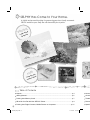 3
3
-
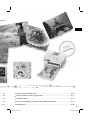 4
4
-
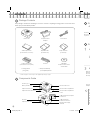 5
5
-
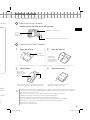 6
6
-
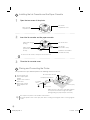 7
7
-
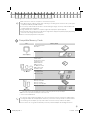 8
8
-
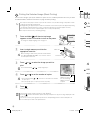 9
9
-
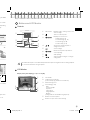 10
10
-
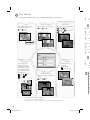 11
11
-
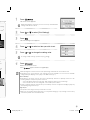 12
12
-
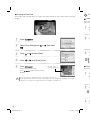 13
13
-
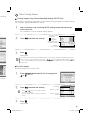 14
14
-
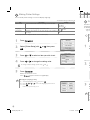 15
15
-
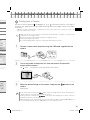 16
16
-
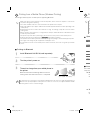 17
17
-
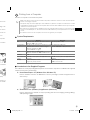 18
18
-
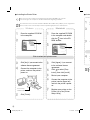 19
19
-
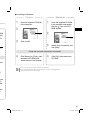 20
20
-
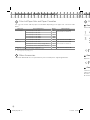 21
21
-
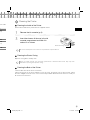 22
22
-
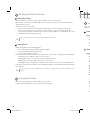 23
23
-
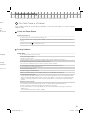 24
24
-
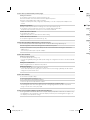 25
25
-
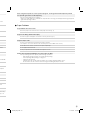 26
26
-
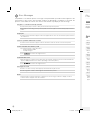 27
27
-
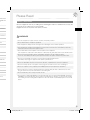 28
28
-
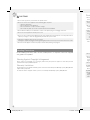 29
29
-
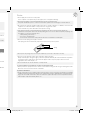 30
30
-
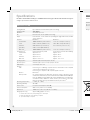 31
31
-
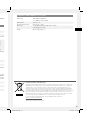 32
32
-
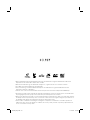 33
33
-
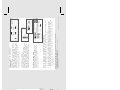 34
34
-
 35
35
-
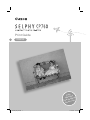 36
36
-
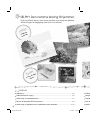 37
37
-
 38
38
-
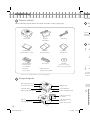 39
39
-
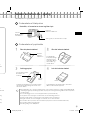 40
40
-
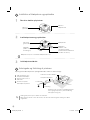 41
41
-
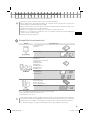 42
42
-
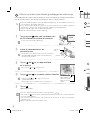 43
43
-
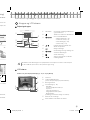 44
44
-
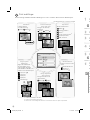 45
45
-
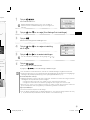 46
46
-
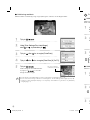 47
47
-
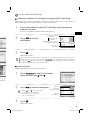 48
48
-
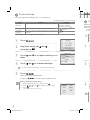 49
49
-
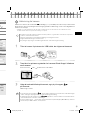 50
50
-
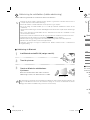 51
51
-
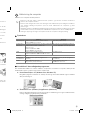 52
52
-
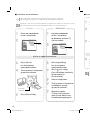 53
53
-
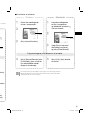 54
54
-
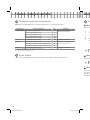 55
55
-
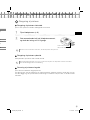 56
56
-
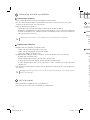 57
57
-
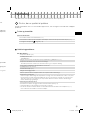 58
58
-
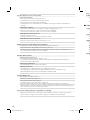 59
59
-
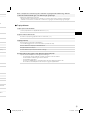 60
60
-
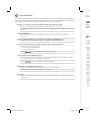 61
61
-
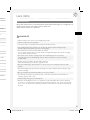 62
62
-
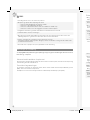 63
63
-
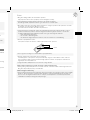 64
64
-
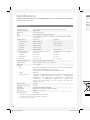 65
65
-
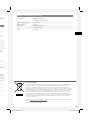 66
66
-
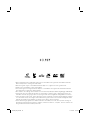 67
67
-
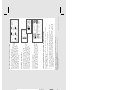 68
68
-
 69
69
-
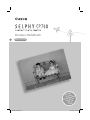 70
70
-
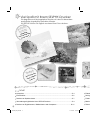 71
71
-
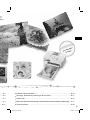 72
72
-
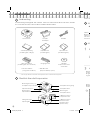 73
73
-
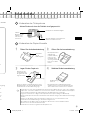 74
74
-
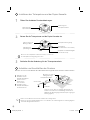 75
75
-
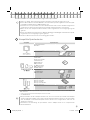 76
76
-
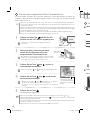 77
77
-
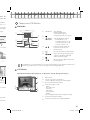 78
78
-
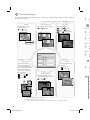 79
79
-
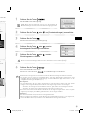 80
80
-
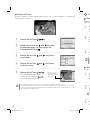 81
81
-
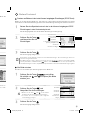 82
82
-
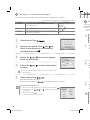 83
83
-
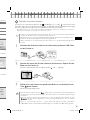 84
84
-
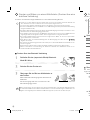 85
85
-
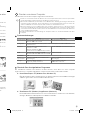 86
86
-
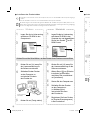 87
87
-
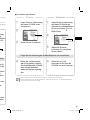 88
88
-
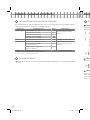 89
89
-
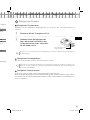 90
90
-
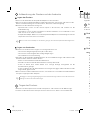 91
91
-
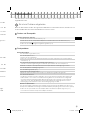 92
92
-
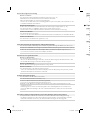 93
93
-
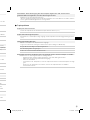 94
94
-
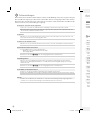 95
95
-
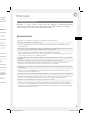 96
96
-
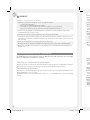 97
97
-
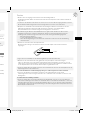 98
98
-
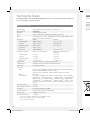 99
99
-
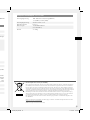 100
100
-
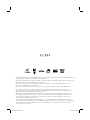 101
101
-
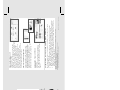 102
102
-
 103
103
-
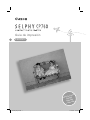 104
104
-
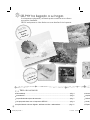 105
105
-
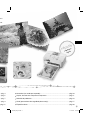 106
106
-
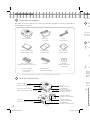 107
107
-
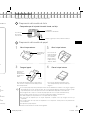 108
108
-
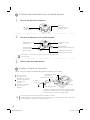 109
109
-
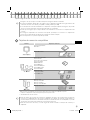 110
110
-
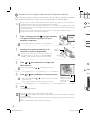 111
111
-
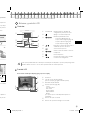 112
112
-
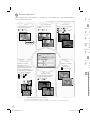 113
113
-
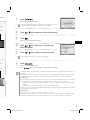 114
114
-
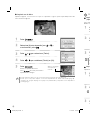 115
115
-
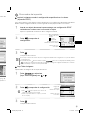 116
116
-
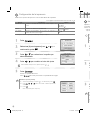 117
117
-
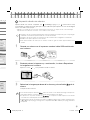 118
118
-
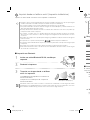 119
119
-
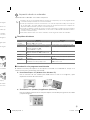 120
120
-
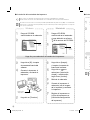 121
121
-
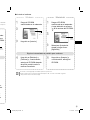 122
122
-
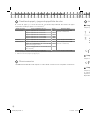 123
123
-
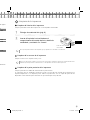 124
124
-
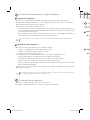 125
125
-
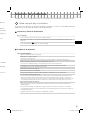 126
126
-
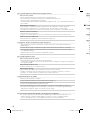 127
127
-
 128
128
-
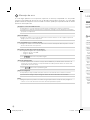 129
129
-
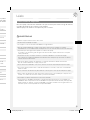 130
130
-
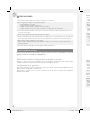 131
131
-
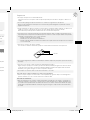 132
132
-
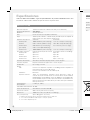 133
133
-
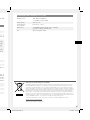 134
134
-
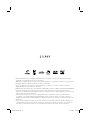 135
135
-
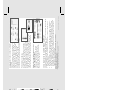 136
136
-
 137
137
-
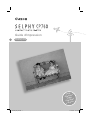 138
138
-
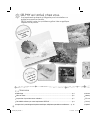 139
139
-
 140
140
-
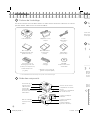 141
141
-
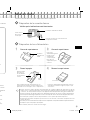 142
142
-
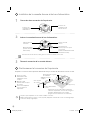 143
143
-
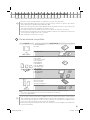 144
144
-
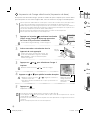 145
145
-
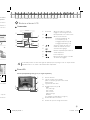 146
146
-
 147
147
-
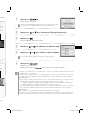 148
148
-
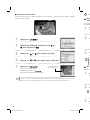 149
149
-
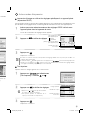 150
150
-
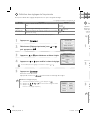 151
151
-
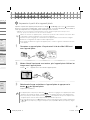 152
152
-
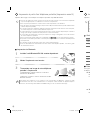 153
153
-
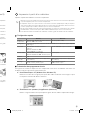 154
154
-
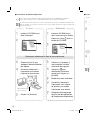 155
155
-
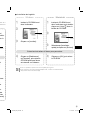 156
156
-
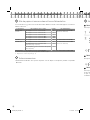 157
157
-
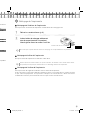 158
158
-
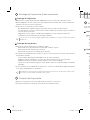 159
159
-
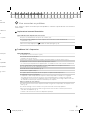 160
160
-
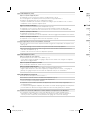 161
161
-
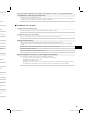 162
162
-
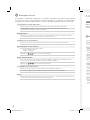 163
163
-
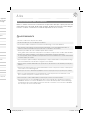 164
164
-
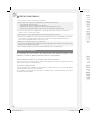 165
165
-
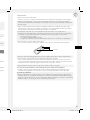 166
166
-
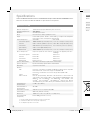 167
167
-
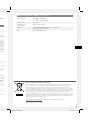 168
168
-
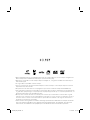 169
169
-
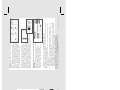 170
170
-
 171
171
-
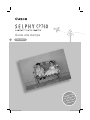 172
172
-
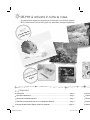 173
173
-
 174
174
-
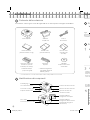 175
175
-
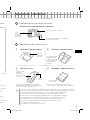 176
176
-
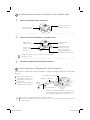 177
177
-
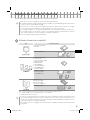 178
178
-
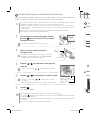 179
179
-
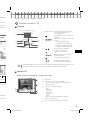 180
180
-
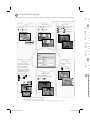 181
181
-
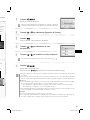 182
182
-
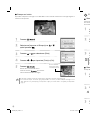 183
183
-
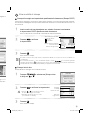 184
184
-
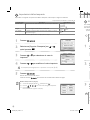 185
185
-
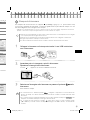 186
186
-
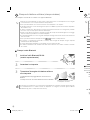 187
187
-
 188
188
-
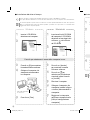 189
189
-
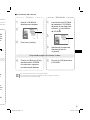 190
190
-
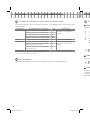 191
191
-
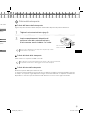 192
192
-
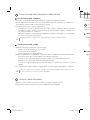 193
193
-
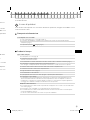 194
194
-
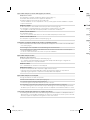 195
195
-
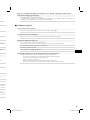 196
196
-
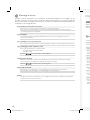 197
197
-
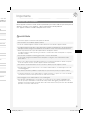 198
198
-
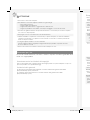 199
199
-
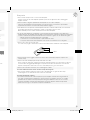 200
200
-
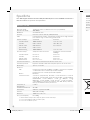 201
201
-
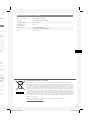 202
202
-
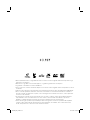 203
203
-
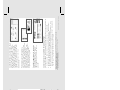 204
204
-
 205
205
-
 206
206
-
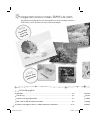 207
207
-
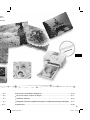 208
208
-
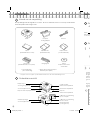 209
209
-
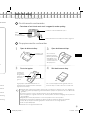 210
210
-
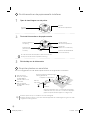 211
211
-
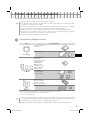 212
212
-
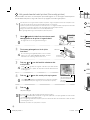 213
213
-
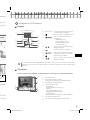 214
214
-
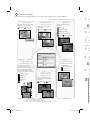 215
215
-
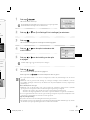 216
216
-
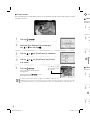 217
217
-
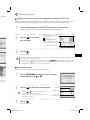 218
218
-
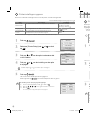 219
219
-
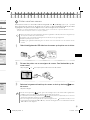 220
220
-
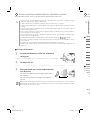 221
221
-
 222
222
-
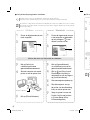 223
223
-
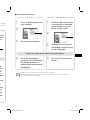 224
224
-
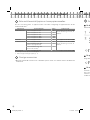 225
225
-
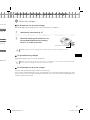 226
226
-
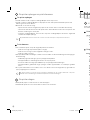 227
227
-
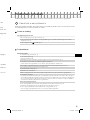 228
228
-
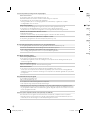 229
229
-
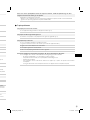 230
230
-
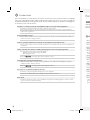 231
231
-
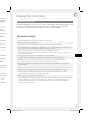 232
232
-
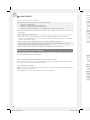 233
233
-
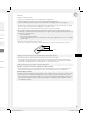 234
234
-
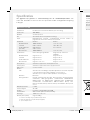 235
235
-
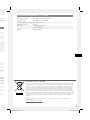 236
236
-
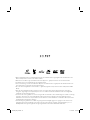 237
237
-
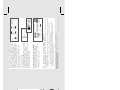 238
238
-
 239
239
-
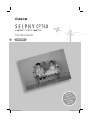 240
240
-
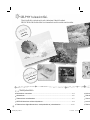 241
241
-
 242
242
-
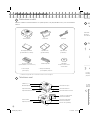 243
243
-
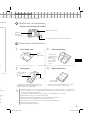 244
244
-
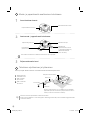 245
245
-
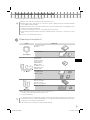 246
246
-
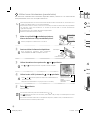 247
247
-
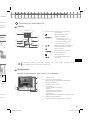 248
248
-
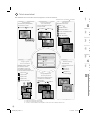 249
249
-
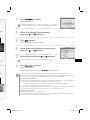 250
250
-
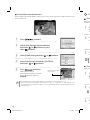 251
251
-
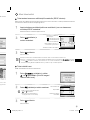 252
252
-
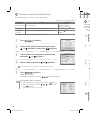 253
253
-
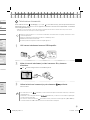 254
254
-
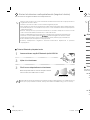 255
255
-
 256
256
-
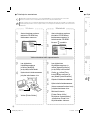 257
257
-
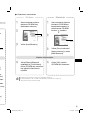 258
258
-
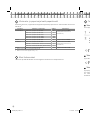 259
259
-
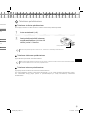 260
260
-
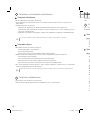 261
261
-
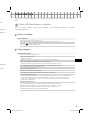 262
262
-
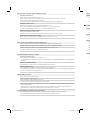 263
263
-
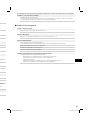 264
264
-
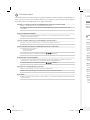 265
265
-
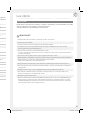 266
266
-
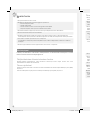 267
267
-
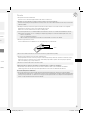 268
268
-
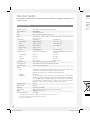 269
269
-
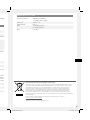 270
270
-
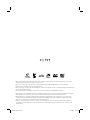 271
271
-
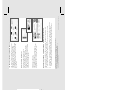 272
272
-
 273
273
-
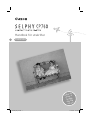 274
274
-
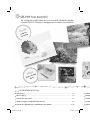 275
275
-
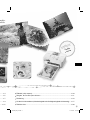 276
276
-
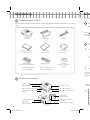 277
277
-
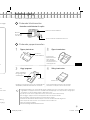 278
278
-
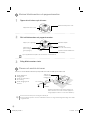 279
279
-
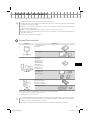 280
280
-
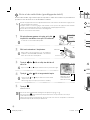 281
281
-
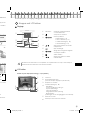 282
282
-
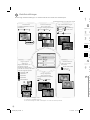 283
283
-
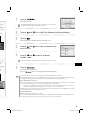 284
284
-
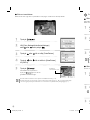 285
285
-
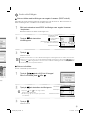 286
286
-
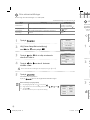 287
287
-
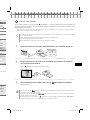 288
288
-
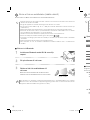 289
289
-
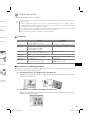 290
290
-
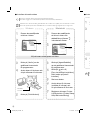 291
291
-
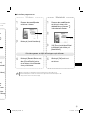 292
292
-
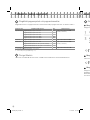 293
293
-
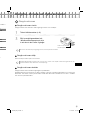 294
294
-
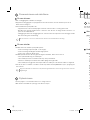 295
295
-
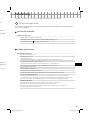 296
296
-
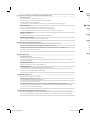 297
297
-
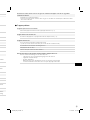 298
298
-
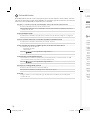 299
299
-
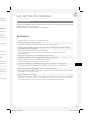 300
300
-
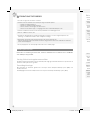 301
301
-
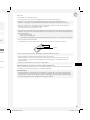 302
302
-
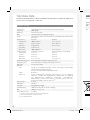 303
303
-
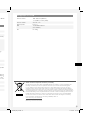 304
304
-
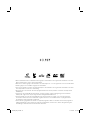 305
305
-
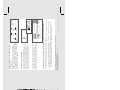 306
306
-
 307
307
-
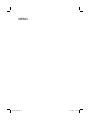 308
308
-
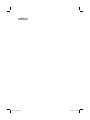 309
309
-
 310
310
Canon SELPHY CP760 Bruksanvisning
- Kategori
- Etikettskrivare
- Typ
- Bruksanvisning
på andra språk
- italiano: Canon SELPHY CP760 Manuale del proprietario
- español: Canon SELPHY CP760 El manual del propietario
- Deutsch: Canon SELPHY CP760 Bedienungsanleitung
- français: Canon SELPHY CP760 Le manuel du propriétaire
- English: Canon SELPHY CP760 Owner's manual
- dansk: Canon SELPHY CP760 Brugervejledning
- suomi: Canon SELPHY CP760 Omistajan opas
- Nederlands: Canon SELPHY CP760 de handleiding
Relaterade papper
-
Canon SELPHY CP780 Bruksanvisning
-
Canon Selphy CP800 Bruksanvisning
-
Canon SELPHY CP810 Användarmanual
-
Canon SELPHY CP790 Bruksanvisning
-
Canon SELPHY CP900 Användarmanual
-
Canon SELPHY CP770 Bruksanvisning
-
Canon Powershot A 1300 Användarmanual
-
Canon SELPHY CP760 Användarmanual
-
Canon PIXMA MG5150 Användarguide
-
Canon SELPHY CP770 Användarmanual