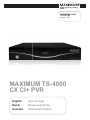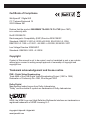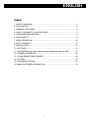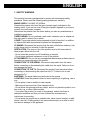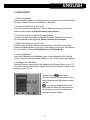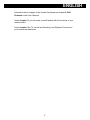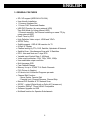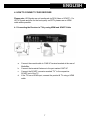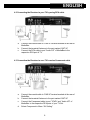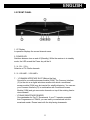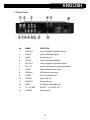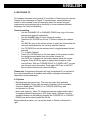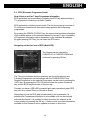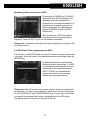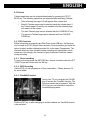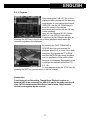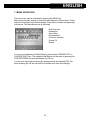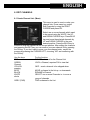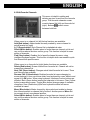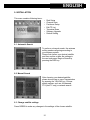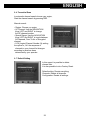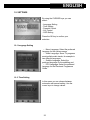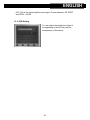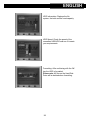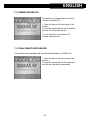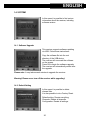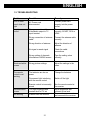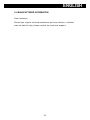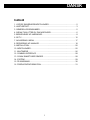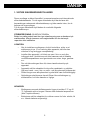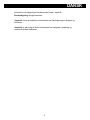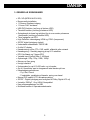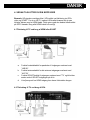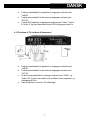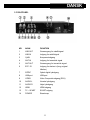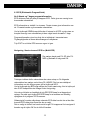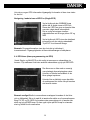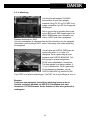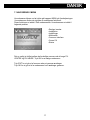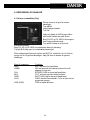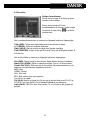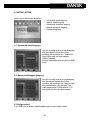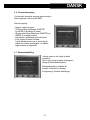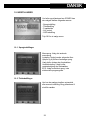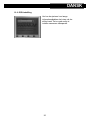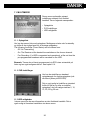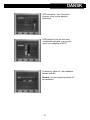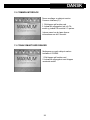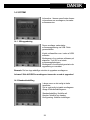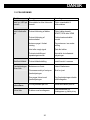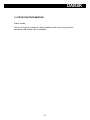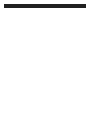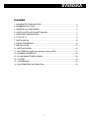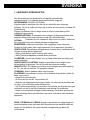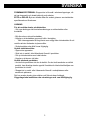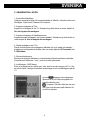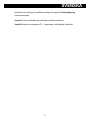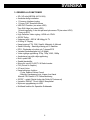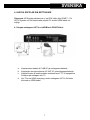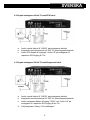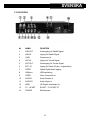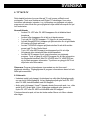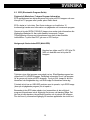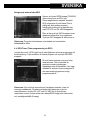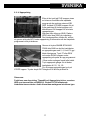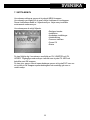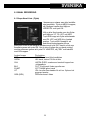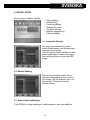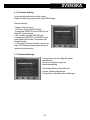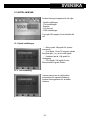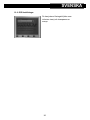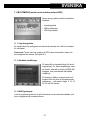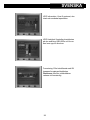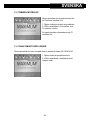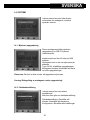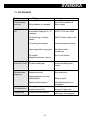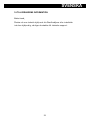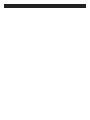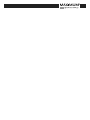Maximum TS-4000 Användarmanual
- Kategori
- TV-digitalboxar
- Typ
- Användarmanual

English User manual
Dansk
Brugervejledning
Svenska
Användarhandbok
MAXIMUM TS-4000
CX CI+ PVR
Item no.: 7857
MAXIMUM TS-4000
CX CI+ PVR

Copyright © Kjaerulff 1 Digital A/S
www.kjaerulff1.com
Certicate of Compliance
We Kjaerulff 1 Digital A/S
C.F. Tietgens Boulevard 19
5220 Odense SØ
Declare that the product: MAXIMUM TS-4000 CX CI+ PVR (item 7857),
is in conformity with:
RoHS 2002/95/CE
Electromagnetic Compatibility (EMC) Directive 2004/108/EC
Standards: EN55013: 2001+A1:2003+A2:2006, EN 61000-3-2: 2006,
EN61000-3-3: 1995 + A1:2001 + A2:2005 + A3:2008, EN 55020: 2007
Low Voltage Directive 2006/95/EC
Standards: EN60065: 2002 + A1:2006
Copyright
Content of this manual is not to be copied, used or translated in part or as a whole
without prior consent in writing except approval of ownership of copyright and
copyright law.
Trademark acknowledgement and license notice
DVB - Digital Video Broadcasting
Trade Mark of the DVB Digital Video Broadcasting Project (1991 to 1996)
Declaration of Conformity No. 4296, 22nd August 2006
Dolby Digital
Manufactured under license from Dolby Laboratories.
“Dolby” and the double-D symbol are trademarks of Dolby Laboratories.
HDMI, the HDMI Logo and High-Denition Multimedia Interface are trademarks or
registered trademarks of HDMI Licensing LLC.

1
ENGLISH
Index
1. SAFETY WARNING ......................................................................................... 2
2. QUICK SETUP ................................................................................................. 4
3. GENERAL FEATURES .................................................................................... 6
4. HOW TO CONNECT YOUR RECEIVER ......................................................... 7
5. HARDWARE DESCRIPTION: .......................................................................... 9
6. WATCHING TV .............................................................................................. 13
7. MENU OPERATION ....................................................................................... 18
8. EDIT CHANNELS ........................................................................................... 19
9. INSTALLATION .............................................................................................. 21
10. SETTINGS ................................................................................................... 23
11. MULTIMEDIA (only with connected and operational external HDD) ............ 27
12. COMMON INTERFACE ............................................................................... 29
13. CONAX SMARTCARD READER ................................................................. 29
14. SYSTEM ...................................................................................................... 30
15. TROUBLESHOOTING ................................................................................. 31
16. MANUFACTURER INFORMATION ............................................................. 32

2
ENGLISH
1. SAFETY WARNING
This product has been manufactured to comply with international safety
standards. Please read the following safety precautions carefully.
MAINS SUPPLY: 90-260V AC 50/60Hz
Operate this product only from the type of power supply indicated on the
marking label. If you are not sure of the type of power supplied to your home,
consult your local power company.
Disconnect the product from the mains before you start any maintenance or
installation procedures.
OVERLOADING: Do not overload a wall outlet, extension cord or adapter as
this may result in electric fire or shock.
LIQUID: The product should not be exposed to liquid of any kind. In addition,
no objects filled with liquid should be placed on the apparatus.
CLEANING: Disconnect the product from the wall outlet before cleaning. Use
a light damp cloth (no solvents) to dust the product.
VENTILATION: The slots on top of the product must be left uncovered to
allow proper airflow into the unit.
- Do not stand the product on soft furnishings or carpets.
- Do not stack electronic equipment on top of the product.
ATTACHMENTS: Do not use any unsupported attachments as these may be
hazardous or cause damage to the product.
CONNECTION TO THE AERIAL: Disconnect the product from the mains
before connecting or disconnecting the cable from the aerial. Failure to do so
can damage the aerial.
CONNECTION TO THE TV: Disconnect the product from the mains before
connecting or disconnecting the cable from the TV. Failure to do so can
damage the TV.
EARTHING: The aerial cable must be buried in the ground.
LOCATION: Place the product indoors to avoid exposing it to lightning, rain or
sun.
- Do not place it near a radiator or heat register.
- Make sure it has more than 10cm clearance from
- Do not block the openings with any object, and do not place the product on a
bed, sofa, rug, or other similar surface.
- If you place the product on a rack or a bookcase, ensure that there is
adequate ventilation and that you have followed the manufacturer’s
instructions for mounting.
- Do not place the product on an unstable cart, stand, tripod, bracket, or table
where it can fall. A falling product can cause serious injury to a child or adult,
and serious damage to the appliance.

3
ENGLISH
LIGHTNING, STORM or NOT IN USE: Unplug the product from the wall
outlet and disconnect the antenna during a thunderstorm or when left
unattended and unused for long periods of time. This will prevent damage to
the unit due to lightning and power-surges.
EXTRANEOUS OBJECTS: Do not insert anything through the openings in
the unit, where they can touch dangerous voltage points or damage parts.
REPLACEMENT of PARTS: Replacement of parts may only be made by
service technician specified by the manufacturer.
WARNING
To avoid damage of the power cord or plug:
- Do not modify or process the power cord or plug arbitrarily.
- Do not bend or twist the power cord.
- Make sure to disconnect the power cord holding the plug.
- Keep heating appliances as far as possible from the power cord in order to
prevent the cover vinyl from melting.
- The main plug shall remain readily operable.
To avoid electrical shock:
- Do not open the main body.
- Do not insert metal or inflammable objects inside the product.
- Do not touch the power plug with wet hands.
- Disconnect the power cord in case of lightning.
To avoid damage of product:
- Do not use the product when it is out of order. If you continue to use the
product when defective, serious damage can be caused to it. Make sure to
contact your local product distributor if the product is out of order.
- Do not insert metal or alien substance into the slots for the modules or
smartcards.
It may cause damage to the product and reduce its life span.
The socket-outlet shall be installed near the equipment and shall be
easily accessible.

4
ENGLISH
2. QUICK SETUP
1. Check accessories
Please check the giftbox for completeness of accessories. Included should be:
Receiver, Remote Control, User Manual, 2 Batteries
2. Connect the Receiver to the TV Set
Connect your Receiver with your TV Set. Details can be found in the User
Manual under chapter 4. How to connect your receiver.
3. Connect the Receiver with the Satellite Antenna
Connect your Receiver with your Satellite Antenna. Details can be found in
the User Manual under chapter 4. How to connect your receiver.
4. Switch on the Receiver and TV Set
Switch on the AC-Power Switch on the rear side of the Receiver and then
press the Standby button in the Front of the Receiver Front (see User Manual
for more details: Chapter 5.2 Front Panel and 5.3 Rear Panel)
5. Insert the Batteries
Insert the 2 Batteries into the battery case on the underside of the Remote
Control. Please make sure that the Battery + and - Poles are correctly aligned.
6. Settings in the OSD Menu
After the Receiver has booted it will display the On-Screen Menu on your TV
Set. Should this not be the case, please check the connections as well as the
settings of your TV Set.
Please use the key on your
Receiver-Remote Control to choose the
Menu language and then please confirm
with the
key. After this please choose the
time zone and follow the instructions on
the screen to set-up your antenna and
perform a channel search

5
ENGLISH
Information about changes to the channel list please see chapter 8. Edit
Channels in the User’s Manual.
Under chapter 5.1 you can make yourself familiar with the functions of your
remote control
Under chapter 6 the TV- as well as Recording- and Playback-Functions of
your receiver are described

6
ENGLISH
3. GENERAL FEATURES
• SD / HD support (MPEG4 AVC/H.264)
• User friendly Installation
• 1 Common Interface Slot
• 1 Conax CAS7 Smartcard-Reader
• USB PVR Function (by using external HDD)
Time Shift Mode (by using external HDD)
1 Channel recording, 2nd Channel watching on same TP (by
using external HDD)
• Event Timer by EPG
• High Definition Video output : HDMI and YPbPr
• S/PDIF Dolby
• Subtitle support : OSD & VBI insertion for TV
• 8-Digit VF Display
• Channel sorting by FTA, CAS, Satellite, Alphabetic & Network
• Satellite Scan - Simultaneous Scan with 10 Satellites
• EPG : Now and Next and 7 days EPG
• Variable Input Symbol Rate (1-45 Msps)
• Video output resolution: 576p, 720p, 1080i, 1080p
• User selectable output resolution
• Multi language OSD
• Fast Channel Change
• Memory for up to 10,000 TV & Radio Channels
• PIG (Picture In Graphic)
• 8 Favorite List & Unlimited Programs per each
• Channel Edit Function
- Move, Delete, Favorite Edit
- Parental Lock, Channel Rename, Channel Skip
• Manual PID/ Satellite & TP/ Network Scan
• S/PDIF – optical (Digital Audio or Dolby AC3 stream out)
• Unicable, DiSEqC 1.2 and USALS Compatible
• Software Upgrade via USB
• Multifeed function for Operator Subchannels

7
ENGLISH
4. HOW TO CONNECT YOUR RECEIVER
Please note: HD Signals are not transferred via RCA-Video or SCART – For
HDTV Signals and also for the best quality on SDTV please use an HDMI
cable where possible.
4.1 Connecting the Receiver to TV by using HDMI and SCART-Cable
a. Connect the coaxial cable to “LNB IN” terminal marked at the rear of
MediaBox.
b. Connect the terrestrial Antenna to the port marked “ANT IN”
c. Connect the SCART connector marked “TV” to the respective
SCART port of the TV.
d. If the TV has a HDMI input, connect the product & TV using a HDMI
cable.

8
ENGLISH
4.2 Connecting the Receiver to your TV by using RCA cable
a. Connect the coaxial cable to “LNB IN” terminal marked at the rear of
MediaBox.
b. Connect the terrestrial Antenna to the port marked “ANT IN”
c. Connect the RCA cable to port “Audio L/R” of MediaBox to the
respective RCA port of TV.
4.3 Connecting the Receiver to your TV by using Component cable
a. Connect the coaxial cable to “LNB IN” terminal marked at the rear of
MediaBox.
b. Connect the terrestrial Antenna to the port marked “ANT IN”
c. Connect the Component cable to port “YPbPr” and “Audio L/R” of
MediaBox to the respective RCA ports of your TV Set.
d. Select Component in Menu “AV Setting”.

9
ENGLISH
5. HARDWARE DESCRIPTION:
5.1 Remote Control unit
POWER. By pressing this button, the receiver will go into
standby mode. When the receiver is in standby mode, it can
be awakened by pressing this button again.
MUTE. By pressing this button, all audio outputs of the
receiver are muted. When muted, Audio output can be
regained by pressing this button again.
HELP: Optional Function
TV FORMAT:
By pressing this button you can change the
Screen-Format. Should you experience Display problems
press repeatedly until your TV Set displays the best picture.
TV/RADIO. By pressing this button the user can jump between
TV and radio lists of the receiver.
MODE: By pressing this button you can determine the Screen-
Aspect Ratio
~
0-9 NUMBER. By pressing one of the number buttons (0 - 9),
the user can change channel or enter a number to menu.
ELECTRONIC PROGRAM GUIDE. By pressing this button,
the user can see current and forthcoming programming
information for each channel. 7-day program information guide
is also available by using this button.
RECALL: return to previously viewed channel
REWIND: During Playback of recorded files this button can be
used to rewind.
STOP: By pressing this button Playback or Recording can be
stopped.
PLAY
/PAUSE:
By pressing this button the archive on the
connected USB HDD is displayed. During Rewind or Fast
Forward this button returns to regular playback. Press PAUSE
to halt Playback.
FAST FORWARD: During Playback of recorded files this
button can be used to fast forward
RECORD: By pressing this button you can start a recording
(only if a USB HDD is connected and operational)
CURSOR UP: By pressing this button, the user can jump to
next channel on the channel list. In menu structure, user can
move up one row.

10
ENGLISH
CURSOR LEFT: By pressing this button, the user can
decrease the audio volume level of the receiver. In menu
structure, user can change between selectable options.
CURSOR RIGHT: By pressing this button, the user can
increase the audio volume level of the receiver. In menu
structure, user can change between selectable options.
CURSOR DOWN
:
By pressing this button, the user can jump
to previous channel on the channel list. In menu structure,
user can move down one row.
OK / ENTER: By pressing this button, the user can confirm a
selection or save settings in a menu.
MENU
MENU: By pressing this button, the user can activate the main
menu of the receiver.
EXIT
EXIT
:
By pressing this button, the user can exit from the menu
without saving the made changes or go one step back in the
menu structure.
FILE: By pressing this button you can access the recorded
files on a connected USB Hard-Disk-Drive
SLOW MOTION: Slow motion playback
JUMP Back: Jump forward by 10 Channels in the Channel-List
JUMP Forward: Jump back by 10 Channels in the Channel-
List
RED / AUDIO: By pressing this button you can choose
alternative Audio tracks if provided by the channel operator.
GREEN / SUBTITLE: By pressing this button you can display
subtitles if provided by the channel operator
YELLOW / SLEEP TIMER: By pressing this button one or
more times, the user can determine the time after which the
receiver will automatically go into Standby.
BLUE / TELETEXT: By pressing this button, the user can
activate the teletext application.
WHITE / FAVORITE: By pressing this button you can open the
Favorite Channel Lists, if you have previosly programmed.
STATUS
STATUS: Optional Function
INFORMATION. By pressing this button, the user can see
present and following information about the currently watched
channel.
FIND
FIND: Search for a Channel by entering the first letters of the
name.

11
ENGLISH
5.2 FRONT PANEL
1. VF-Display
In operation displays the current channel name.
2. POWER KEY
Switches between turn-on and off (Standby). While the receiver is in standby
mode, the LED around the Power key will be lit.
3. / 4. CH - / CH +
Selection of TV-/Radio channels.
5. / 6. VOLUME - / VOLUME +
7. - 1 COMMON INTERFACE SLOT (Behind the flap)
One slot for a conditional access module (CAM). The Common Interface
(CI) is the slot on a digital television receiver into which a conditional
access module (CAM) may be inserted for satellite television. You can use
your Common Interface (CI) in combination with Conditional Access
Module (CAM) and get some extra channels on top of the existing free-to-
view channels .
- 1 CONAX SMARTCARD READER
One cardreader for Pay-TV Smartcards. If your TV operator scramble
their Programmes in CONAX, you can insert your smartcard into this
smartcard reader. Please insert with the chip facing downwards.

12
ENGLISH
5.3 Rear Panel
No. NAME FUNCTION
1 LNB OUT Loop Through for Satellite Signal
2 LNB IN Input for Satellite Signal
3 YpbPr Component out
4 ANT IN Input for terrestrial Signal
5 ANT OUT Loop Through for terrestrial Signal
6 EXT. IR Input for External IR (use original parts)
7 S/PDIF Optical Digital Audio output
8 USB port USB device connection
9 VIDEO Video Composite out
10 AUDIO L Audio Left out
11 AUDIO R Audio right out
12 HDMI HD Digital video/audio out
13 TV – SCART SCART - TV SCART OUT
14 POWER Power switch

13
ENGLISH
6. WATCHING TV
This chapter describes how to watch TV and listen to Radio using the receiver.
Thanks to the advantages of Digital TV transmissions, extra features are
added to the broadcast, such as information about the current and next
program and extra options such as the ability to choose between different
languages for Audio and Subtitling.
General watching
• Use the CHANNEL UP or CHANNEL DOWN keys to go to the next
and previous channel respectively.
• Use the NUMBER keys to input a channel number.
• Press the OK / ENTER key in Live TV Mode to display the channel
list.
• Use RECALL key on the remote control to select the channel that the
user was watching before the currently selected channel.
• Use TV/RADIO key on the remote control to toggle between the last
selected
• TV- or Radio Channel.
• Press UP or DOWN keys on the front panel of the receiver to select
the next/previous channel from the current channel list.
• Use INFO key to display the information banner about the current
program. Press INFO key again to display the information of the
current Event. With the CURSOR RIGHT or CURSOR LEFT you can
see the next event information. Press again INFO key or the EXIT
key to hide the banner and event information.
Please note: Programme information will only be displayed if it is included in
the current transmission. Availability and validity of program information is
dependent on the broadcaster.
6.2 Options
• Subtitling language (green key): The user can select from available
subtitle languages, if more than one exists. Selection from the available
choices is made with CURSOR UP or CURSOR DOWN key and
confirmation by OK key.
• Audio track (red key): Some TV channels broadcast multiple audio tracks,
for example different languages or AC3 Audio tracks. Selection from the
available choices can be made by pressing the CURSOR UP or CURSOR
DOWN keys and confirming with the OK key.
Beside alternative tracks, you can set the mode to Stereo or Mono-left or -
right.

14
ENGLISH
6.3 EPG (Electronic Programme Guide)
Now & Next as well as 7 days Programme Information
EPG application can be activated by pressing the EPG key when watching a
TV- programme or listening to a Radio Channel.
EPG application is divided into two levels. The first level gives an overview of
12 continuous channels with information about present and forthcoming
programmes.
By pressing the GREEN (TOGGLE) key the second level provides information
of all available events for the selected channel for the next 7 days. Availability
of Programme information data is dependent on the individual broadcaster.
By again pressing EXIT key you can close the EPG menu.
.
Navigating on the first level of EPG (Multi-EPG)
The Channel can be selected by
CURSOR UP or CURSOR DOWN and
confirmed by pressing OK key.
The Time-Line indicates which programmes are live at the present time.
Following Programmes can be selected with the CURSOR RIGHT key.
Detailed Information for the selected Programme can be seen by pressing the
i INFO key. By pressing the YELLOW key will show the events of previous
day and the BLUE key the events of the next day.
Provided you have a USB HDD connected and ready operational press RED
key (also on a current Event) to Record an Event.
Depending on how the EPG data is transmitted by the broadcaster it is
possible that Programme information is not available until one has actually
selected the channel. It is possible to select (tune into) the channel at the
cursor position by pressing the OK key. If there is more up-to-date information
available for this channel it will be updated on screen in short time.

15
ENGLISH
Navigating on the second level of EPG
By pressing the GREEN key (TOGGLE)
the second level EPG will appear. This
application provides complete EPG
information for the selected channel. It is
possible to scroll between programs in
chronological order for a particular day
with the CURSOR UP and CURSOR
DOWN keys.
After pressing the I INFO key detailed
information for the Programme will be
displayed. Press the EXIT- key to exit the detailed Information.
Please note: Programme information will only be displayed if provided by the
according channel.
6. 4 EPG-Timer (Timer programming via EPG)
In the Single- or Multi-EPG Mode you have the option to reserve programmes
in the timer. Move the cursor to the desired programme and simply press the
RECORD key.
An additional window is opened which
displays the timer reservations. If a HDD
is connected the recording will be made
accordingly to the connected external
HDD. If a HDD is not connected the
receiver will switch to the according
channel at the programmed time.
Please note: Should two timer reservations overlap, and error message will
be displayed. You then need to change or delete one of the two reservations.
Use the CURSOR UP and CURSOR DOWN keys to move to the reservation
you want to change and either delete a reservation with the RED key or
change the start or duration time using the BLUE key.

16
ENGLISH
6.5 Teletext
Teletext application can be activated/deactivated by pressing the TEXT /
BLUE key. The following operations are supported after activating Teletext:
• After activating text page 100 will appear after a short time.
• Specific Teletext pages can be selected using the number keys. If
the Teletext page is currently not available, the last selected page
will remain on the screen.
• The next Teletext page can be selected with the CURSOR UP key.
• The previous Teletext page can be selected with the CURSOR
DOWN key.
6. 6 PVR Functions
When connecting an external Hard-Disk-Drive to the USB port, the Receiver
can be used as a PVR (Digital Video recorder). During recording you have the
option to watch another channel provided it’s on the same Transponder. The
channels which are thus available during recording are highlighted in white
characters. Accordingly, the channels in grey characters cannot be viewed
during recording.
6. 6. 1 Direct recording
To start a recording press the RECORD key, choose a duration with the LEFT
/ RIGHT keys and confirm with the OK key.
6. 6. 2 EPG Recording
Via the EPG you can programme a Timer reservation – Please also see 6.4.
for more details.
6. 6. 3 TimeShift-Function
During Live TV you can press the PAUSE
key to activate the TimeShift function. The
Receiver pauses the programme. With the
PLAY key you can continue to watch the
timeshifted programme.
With the EXIT key or after changing to another channel the TimeShift function
is de-activated.

17
ENGLISH
6. 6. 4 Playback
After pressing the FILE LIST key a list is
displayed which contains all the recorded
programmes on your connected external
USB HDD. Use the UP /DOWN keys to
move the cursor to the desired
programme and confirm with the OK key
to start playback.
Also, you can Rename (BLUE), Delete
(RED) or Lock (GRAY) a recording.
If supported by the Channel operator, by
pressing the INFO key in the file list or during playback details about the
recorded programme are displayed.
By pressing the FAST FORWARD or
REWIND keys you can increase the
playback speed to 2, 4, 8 and 16x in both
directions. By pressing the FF or REW
and then the SLOW key during playback
you can playback in Slow motion either
forwards or backwards. Repeadedly press
to change the playback speed from 1/2,
1/4, 1/8.
To stop playback press the STOP key. By
pressing the EXIT key you can return to the live channel.
Please note:
Functions such as Recording, Timeshift and Playback require an
external HDD to be connected via USB (2.0) and to be ready operational.
Only FAT32 formatted Hard-Disk-Drives can be used. Other formats
cannot be recognized by the receiver.

18
ENGLISH
7. MENU OPERATION
The main menu can be activated by pressing the MENU key.
Main menu provides access to most important features of the receiver. These
features are divided into following Menus. Each Menu contains corresponding
sub-menus. The Main Menus are as following:
• Edit Channels
• Installation
• User Setup
• Entertainment
• Common Interface
• Conax CA
• Status
You can move between the Main Menu by pressing the CURSOR LEFT or
CURSOR RIGHT key. The available Sub-Menus can be seen by pressing the
CURSOR DOWN key and confirmation by OK key.
You can exit menu without saving the changes made by pressing EXIT key
while pressing the OK key will exit the Submenu and save the changes.
Sidan laddas...
Sidan laddas...
Sidan laddas...
Sidan laddas...
Sidan laddas...
Sidan laddas...
Sidan laddas...
Sidan laddas...
Sidan laddas...
Sidan laddas...
Sidan laddas...
Sidan laddas...
Sidan laddas...
Sidan laddas...
Sidan laddas...
Sidan laddas...
Sidan laddas...
Sidan laddas...
Sidan laddas...
Sidan laddas...
Sidan laddas...
Sidan laddas...
Sidan laddas...
Sidan laddas...
Sidan laddas...
Sidan laddas...
Sidan laddas...
Sidan laddas...
Sidan laddas...
Sidan laddas...
Sidan laddas...
Sidan laddas...
Sidan laddas...
Sidan laddas...
Sidan laddas...
Sidan laddas...
Sidan laddas...
Sidan laddas...
Sidan laddas...
Sidan laddas...
Sidan laddas...
Sidan laddas...
Sidan laddas...
Sidan laddas...
Sidan laddas...
Sidan laddas...
Sidan laddas...
Sidan laddas...
Sidan laddas...
Sidan laddas...
Sidan laddas...
Sidan laddas...
Sidan laddas...
Sidan laddas...
Sidan laddas...
Sidan laddas...
Sidan laddas...
Sidan laddas...
Sidan laddas...
Sidan laddas...
Sidan laddas...
Sidan laddas...
Sidan laddas...
Sidan laddas...
Sidan laddas...
Sidan laddas...
Sidan laddas...
Sidan laddas...
Sidan laddas...
Sidan laddas...
Sidan laddas...
Sidan laddas...
Sidan laddas...
Sidan laddas...
Sidan laddas...
Sidan laddas...
Sidan laddas...
Sidan laddas...
Sidan laddas...
Sidan laddas...
-
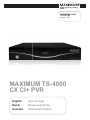 1
1
-
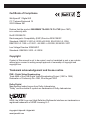 2
2
-
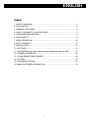 3
3
-
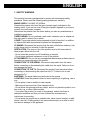 4
4
-
 5
5
-
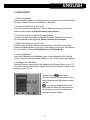 6
6
-
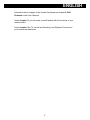 7
7
-
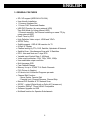 8
8
-
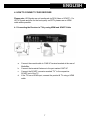 9
9
-
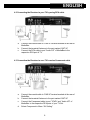 10
10
-
 11
11
-
 12
12
-
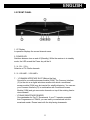 13
13
-
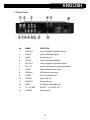 14
14
-
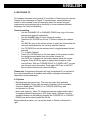 15
15
-
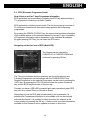 16
16
-
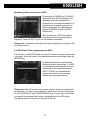 17
17
-
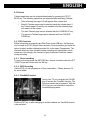 18
18
-
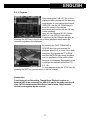 19
19
-
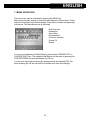 20
20
-
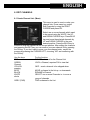 21
21
-
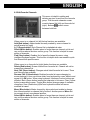 22
22
-
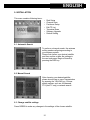 23
23
-
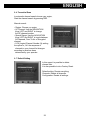 24
24
-
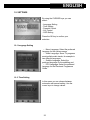 25
25
-
 26
26
-
 27
27
-
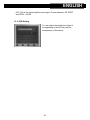 28
28
-
 29
29
-
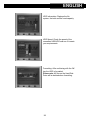 30
30
-
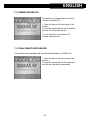 31
31
-
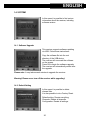 32
32
-
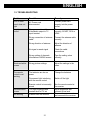 33
33
-
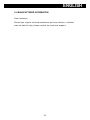 34
34
-
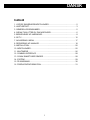 35
35
-
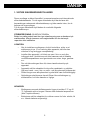 36
36
-
 37
37
-
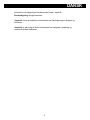 38
38
-
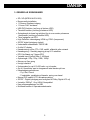 39
39
-
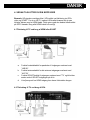 40
40
-
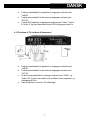 41
41
-
 42
42
-
 43
43
-
 44
44
-
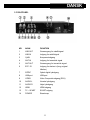 45
45
-
 46
46
-
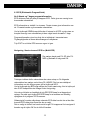 47
47
-
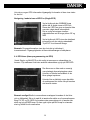 48
48
-
 49
49
-
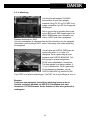 50
50
-
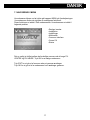 51
51
-
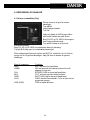 52
52
-
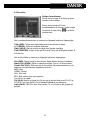 53
53
-
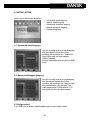 54
54
-
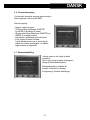 55
55
-
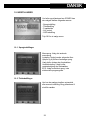 56
56
-
 57
57
-
 58
58
-
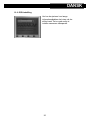 59
59
-
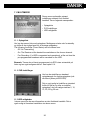 60
60
-
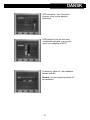 61
61
-
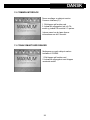 62
62
-
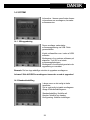 63
63
-
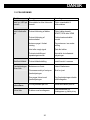 64
64
-
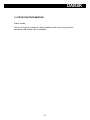 65
65
-
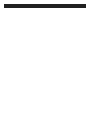 66
66
-
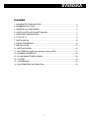 67
67
-
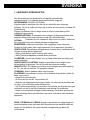 68
68
-
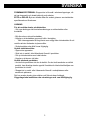 69
69
-
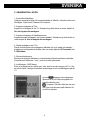 70
70
-
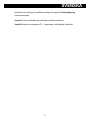 71
71
-
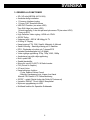 72
72
-
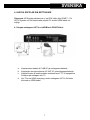 73
73
-
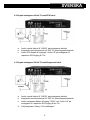 74
74
-
 75
75
-
 76
76
-
 77
77
-
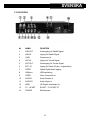 78
78
-
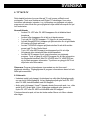 79
79
-
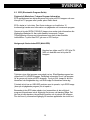 80
80
-
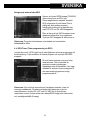 81
81
-
 82
82
-
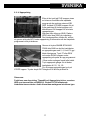 83
83
-
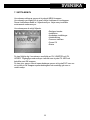 84
84
-
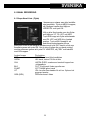 85
85
-
 86
86
-
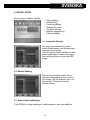 87
87
-
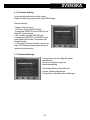 88
88
-
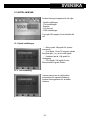 89
89
-
 90
90
-
 91
91
-
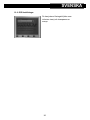 92
92
-
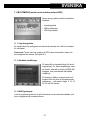 93
93
-
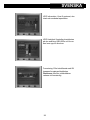 94
94
-
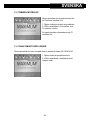 95
95
-
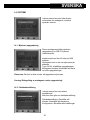 96
96
-
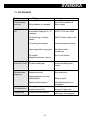 97
97
-
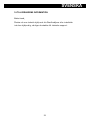 98
98
-
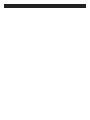 99
99
-
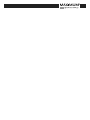 100
100
Maximum TS-4000 Användarmanual
- Kategori
- TV-digitalboxar
- Typ
- Användarmanual
på andra språk
- English: Maximum TS-4000 User manual
- dansk: Maximum TS-4000 Brugermanual
Relaterade papper
Andra dokument
-
König DVB-T FTA21 Användarmanual
-
Dilog DCT-280HD User`s manual
-
Philips 28DW6559 Bruksanvisning
-
Philips 28PW6720D Bruksanvisning
-
Samsung DCB-P850 Bruksanvisning
-
Samsung DCB-B270Z Bruksanvisning
-
Samsung DTB-B270 Bruksanvisning
-
Andersson A322FD Operating Instructions Manual
-
TechniSat HD-Vision DVB-S Användarmanual
-
Denver DMB-113CI Användarmanual