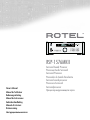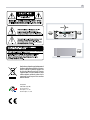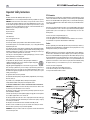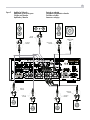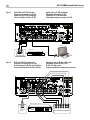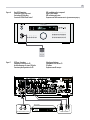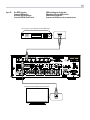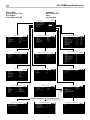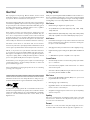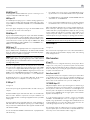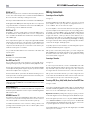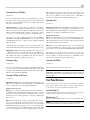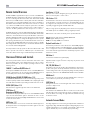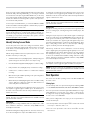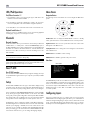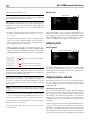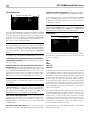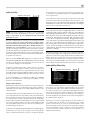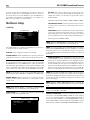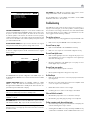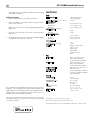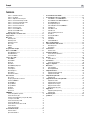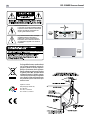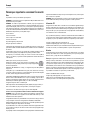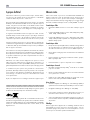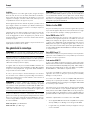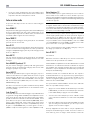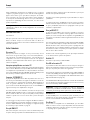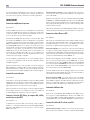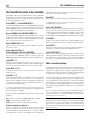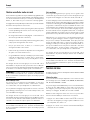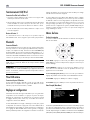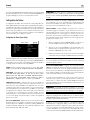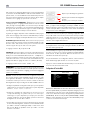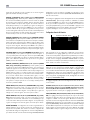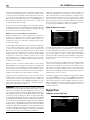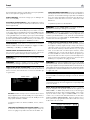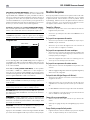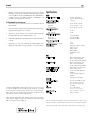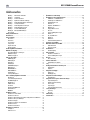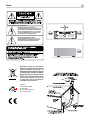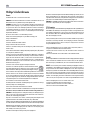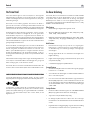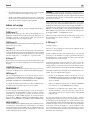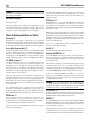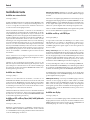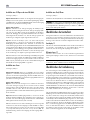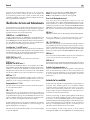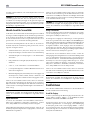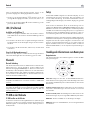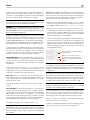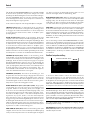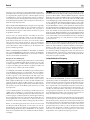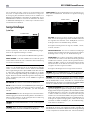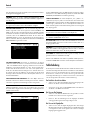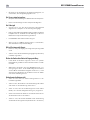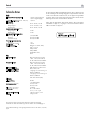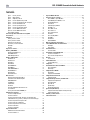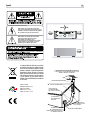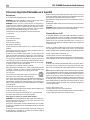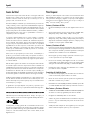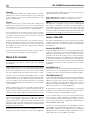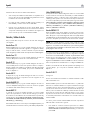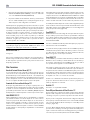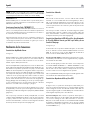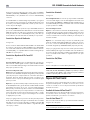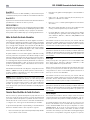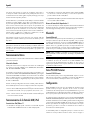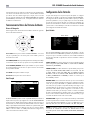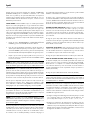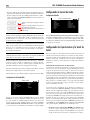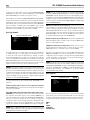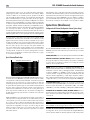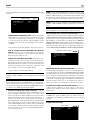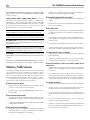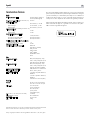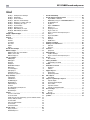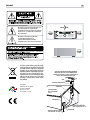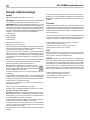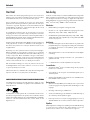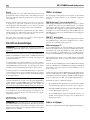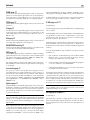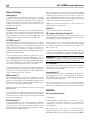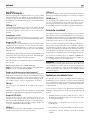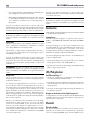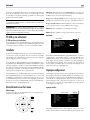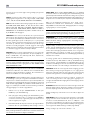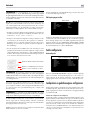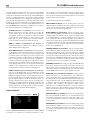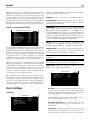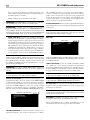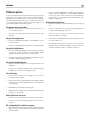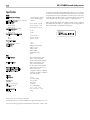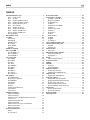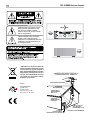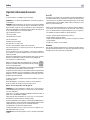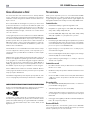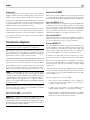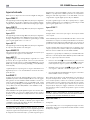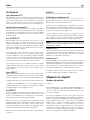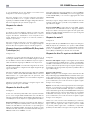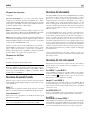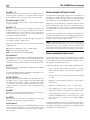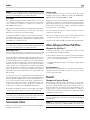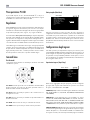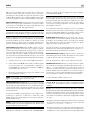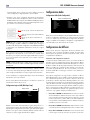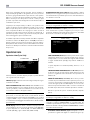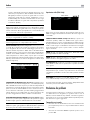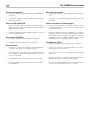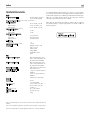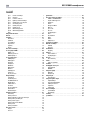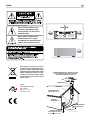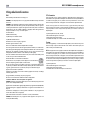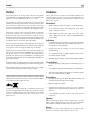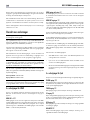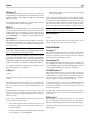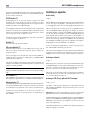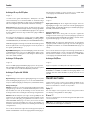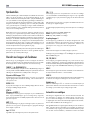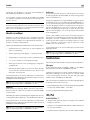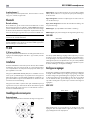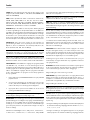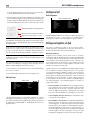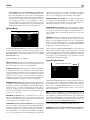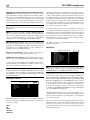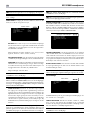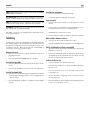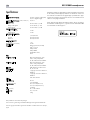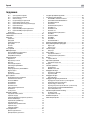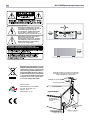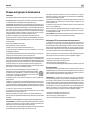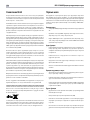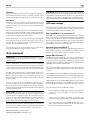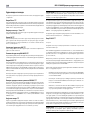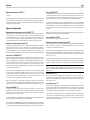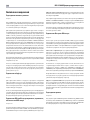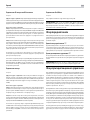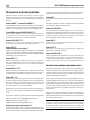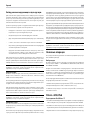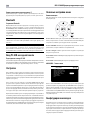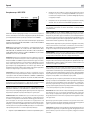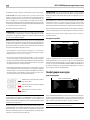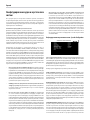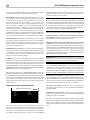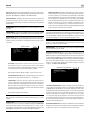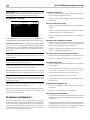STANDBYSTANDBY
HDMI
MUTE2CH SUR + DISPLAYBYPASS
VIDEO 1 VIDEO 2 VIDEO 3 VIDEO 4 VIDEO 5 VIDEO 6 VIDEO 7
USB PC-USB XLR TUNER CD PHONO BT
5V 2.1A
Owner’s Manual
Manuel de l’utilisateur
Bedienungsanleitung
Manual de Instrucciones
Gebruikershandleiding
Manuale di istruzioni
Bruksanvisning
Инструкция пользователя
RSP-1576MKII
Surround Sound Processor
Processeur Audio Surround
Surround-Prozessor
Procesador de Sonido Envolvente
Surround sound-processor
Processore Surround
Surroundprocessor
Процессор окружающего звука

2
RSP-1576MKII Surround Sound Processor
Remote Control Overview ...........................................18
Overview of Buttons and Controls .....................................18
STANDBY 1 and Power ON/OFF Buttons A 18
VOLUME Knob and VOLUME UP/DOWN Buttons =D 18
DISPLAY (DISP) Button 0B 18
SETUP Button H 18
Navigation and ENTER Buttons I 18
MUTE Button -F 18
Input Buttons 4qM 18
SUR+ Buttons 9B 18
Playback Control buttons L 18
DIM Button J 18
SUB, CTR, REAR Buttons B 18
MEM Button E 18
LIGHT Button N 18
ASSISTIVE LIGHT O 18
Automatic Surround Modes ...........................................18
Manually Selecting Surround Modes ....................................19
Digital Audio 19
Analog Stereo 19
Basic Operation ...................................................19
Selecting Inputs 19
USB/iPod Operation ...............................................20
iPod/iPhone Connection 0 20
Playback Control Buttons L 20
Bluetooth. . . . . . . . . . . . . . . . . . . . . . . . . . . . . . . . . . . . . . . . . . . . . . . . . . . . . . . . 20
Bluetooth Connection 20
Rear PC-USB .....................................................20
Rear PC-USB Connection 20
Setup ..........................................................20
Menu Basics. . . . . . . . . . . . . . . . . . . . . . . . . . . . . . . . . . . . . . . . . . . . . . . . . . . . . . 20
Navigation Buttons 20
Main Menu 20
Configuring Inputs .................................................20
Input Setup 21
Multi Input Setup 22
Configuring Audio ..................................................22
Audio Conguration 22
Configuring Speakers and Audio .......................................22
Speaker Conguration 23
Advanced Speaker Setup 24
Subwoofer Setup 24
Speaker Level Setup 25
Speaker and Delay/Distance Setup 25
Miscellaneous Settings ..............................................26
System Setup 26
Video Setup 27
Troubleshooting ...................................................27
Specications .....................................................28
Contents
Important Safety Instructions ..........................................4
Figure 1: Control and Connections 5
Figure 2: Remote Control 6
Figure 3: Amplier And Subwoofer 7
Figure 4: Digital Audio and PC-USB Connections 8
Figure 5: Blu-Ray and Video Player Connections 8
Figure 6: Front USB Connections 9
Figure 7: CD Player Connections 9
Figure 8: Tuner Connections 10
Figure 9: Front HDMI Connections 10
Figure 10: Rear HDMI Connections 11
On-Screen Menus 12
About Rotel ......................................................13
Getting Started ...................................................13
Video Features 13
Audio Features 13
Surround Features 13
Other Features 13
Unpacking 13
Placement 13
Overview of Connections ............................................14
HDMI Inputs and Outputs ............................................14
Rear HDMI IN 1–6 Video Inputs r 14
Front HDMI IN 6 14
HDMI Monitor Outputs e 14
Audio Inputs and Outputs ............................................14
PHONO Input f 14
TUNER Input f 14
CD Input f 14
AUX Input f 15
BALANCED Input d 15
MULTI Input g 15
PREAMP Output h 15
DIGITAL Inputs w 15
PC-USB Input t 15
Front USB Input 5 15
Other Connections .................................................15
AC Input j 15
Master Power Switch a 15
12V TRIGGER Output i 15
REM IN Jack o 16
IR OUT Jacks p 16
Rotel Link [ 16
Rear USB Power Port \ 16
RS232 Connector y 16
NETWORK Connector u 16
Making Connections ................................................16
Connecting an External Amplier 16
Connecting a Subwoofer 16
Connecting a DVD, Blu-ray, Cable, Satellite, Game Console and HDTV Tuner 16
Connecting a Blu-ray or DVD Player 17
Connecting a Display 17
Connecting a CD Player or XLR Source 17
Connecting a Tuner 17
Connecting an iPod/iPhone 17
Front Panel Overview ..............................................17
Front Panel Display 3 17
IR Remote Sensor 2 17

3
Rotel products are designed to comply with international
directives on the Restriction of Hazardous Substances
(RoHS) in electrical and electronic equipment and
the disposal of Waste Electrical and Electronic
Equipment (WEEE). The crossed wheelie bin symbol
indicates compliance and that the products must be
appropriately recycled or processed in accordance
with these directives.
STANDBYSTANDBY
HDMI
MUTE2CH SUR + DISPLAYBYPASS
VIDEO 1 VIDEO 2 VIDEO 3 VIDEO 4 VIDEO 5 VIDEO 6 VIDEO 7
USB PC-USB XLR TUNER CD PHONO BT
5V 2.1A
1
2
3
Pin Assignments
Balanced Audio (3 pole XLR):
Pin 1: Ground / Screen
Pin 2: In phase / +ve / Hot
Pin 3: Out of phase / -ve / Cold

4
RSP-1576MKII Surround Sound Processor
Notice
The RS232 connection should be handled by authorized persons only.
WARNING: There are no user serviceable parts inside. Refer all servicing to qualified service personnel.
WARNING: To reduce the risk of fire or electric shock, do not expose the unit to moisture or water. Do
not expose the unit to dripping or splashing. Do not place objects filled with liquids, such as vases, on the
unit. Do not allow foreign objects to get into the enclosure. If the unit is exposed to moisture, or a foreign
object gets into the enclosure, immediately disconnect the power cord from the wall. Take the unit to a
qualified service person for inspection and necessary repairs.
Read these instructions.
Keep these instructions.
Heed all warnings.
Follow all instructions.
Do not use this apparatus near water.
Clean only with dry cloth.
Do not block any ventilation openings. Install in accordance with the manufacturer’s instructions.
Do not install near any heat sources such as radiators, heat registers, stoves, or other apparatus (including
amplifiers) that produce heat.
Do not defeat the safety purpose of the polarized or grounding-type plug. A polarized plug has two blades
with one wider than the other. A grounding type plug has two blades and a third grounding prong. The
wide blade or the third prong are provided for your safety. If the provided plug does not fit into your
outlet, consult an electrician for replacement of the obsolete outlet.
Protect the power cord from being walked on or pinched particularly at plugs, convenience receptacles,
and the point where they exit from the apparatus.
Only use attachments/accessories specified by the manufacturer.
Use only with the cart, stand, tripod, bracket, or table specified by the manufacturer, or
sold with the apparatus. When a cart is used, use caution when moving the cart/apparatus
combination to avoid injury from tipping over.
Unplug this apparatus during lightning storms or when unused for long periods of time.
Refer all servicing to qualified service personnel. Servicing is required when the apparatus has been
damaged in any way, such as power-supply cord or plug is damaged, liquid has been spilled or objects
have fallen into the apparatus, the apparatus has been exposed to rain or moisture, does not operate
normally, or has been dropped.
The apparatus should be used in non tropical climate.
The ventilation should not be impeded by covering the ventilation openings with items, such as newspapers,
table-cloths, curtains, etc.
No open flame sources, such as lighted candles, should be placed on the apparatus.
Touching uninsulated terminals or wiring may result in an unpleasant sensation.
You must allow a minimum 10 cm or 4 inches of unobstructed clearance around the unit.
WARNING: The rear panel power cord connector is the mains power disconnect device. The device must
be located in an open area that allows access to the cord connector.
The unit must be connected to a power supply only of the type and voltage specified on the rear panel.
(USA: 120 V/60Hz, EC: 230V/50Hz)
Connect the component to the power outlet only with the supplied power supply cable or an exact equivalent.
Do not modify the supplied cable. Do not use extension cords.
The mains plug is the disconnect of the unit. In order to completely disconnect the unit from the supply
mains, remove the main plug from the unit and the AC power outlet. This is the only way to completely
remove mains power from the unit.
The main plug is used as the main disconnect device and should remain readily accessible.
The batteries in remote control shall not be exposed to excessive heat such as sunshine, fire or the like.
Batteries should be recycled or disposed as per state and local guidelines.
WARNING: The master power switch is located on the rear panel. The unit must allow unobstructed
access to the main power switch.
Important Safety Instructions
FCC Information
This equipment has been tested and found to comply with the limits for a Class B digital device, pursuant
to Part 15 of the FCC Rules. These limits are designed to provide reasonable protection against harmful
interference in a residential installation. This equipment generates, uses and can radiate radio frequency
energy and, if not installed and used in accordance with the instruction, may cause harmful interference
to radio communications.
However, there is no guarantee that interference will not occur in a particular installation. If this equipment
does cause harmful interference to radio or television reception, which can be determined by turning the
equipment off and on, the user is encouraged to try to correct the interference by one or more of the
following measures:
• Reorient or relocate the receiving antenna.(TV, radio, etc.).
• Increase the separation between the equipment and receiver.
• Connect the equipment to an outlet on circuit different from that to which the receiver is connected.
• Consult the dealer or an experienced radio/TV technician for additional help.
Caution
This device complies with part 15 of the FCC Rules. Operation is subject to the following to conditions: (1)
This device may not cause harmful interference, and (2) this device must accept any interference received,
including interference that may cause undesired operation.
NOTE: This equipment has been tested and found to comply with the limits for a Class B digital device,
pursuant to Part 15 of the FCC Rules. These limits are designed to provide reasonable protection against
interference in a residential installation. This equipment generates and can radiate radio frequency energy
and, if not installed and used in accordance with the instructions, may cause interference to radio or TV
communications. There is no guarantee that interference will not occur in a particular installation. If this
equipment does cause interference to radio or television reception, which can be determined by turning
the equipment off and on, try to correct the interference by one or more of the following measures:
• Reorient or relocate the receiving antenna.
• Increase the separation between the unit and the television tuner.
• Connect the unit to an AC power outlet on a different electrical circuit.
• Consult your authorized Rotel retailer for assistance.
DAB

5
STAND BYSTAND BY
HDMI
MUTE2CH SUR + DISPLAYBYPASS
VIDEO 1 VIDEO 2 VIDEO 3 VIDEO 4 VIDEO 5 VIDEO 6 VIDEO 7
USB PC-USB XLR TUNER CD PHONO BT
5V 2.1A
PUSH
PUSH
ON
OFF
j
h
g
f
d
3
1 2
4
e i
\
a
]
[
p
o
uyt
r
6
789
0
-
q
w
5
s
=
Figure 1: Control and Connections
Commandes et Connexions
Bedienelemente und Anschlüsse
Controles y Conexiones
Bedieningselementen en aansluitingen
Controlli e connessioni
Kontroller och anslutningar
Органы управления и соединения

6
RSP-1576MKII Surround Sound Processor
O
L
M
H
A
C
D
E
G
J
K
F
N
A
B
I
Figure 2: Remote Control
Télécommande
Fernbedienung
Mando a Distancia
Afstandsbediening
Telecomando
Fjärrkontroll
Пульт дистанционного управления

7
SUBWOOFER
INPUT
REAR LEFT
AMPLIFIER
CB RIGHT (2)
CB LEFT (1)
REAR RIGHT
AMPLIFIER
FRONT LEFT
AMPLIFIER
CENTER
AMPLIFIER
FRONT RIGHT
AMPLIFIER
AMPLIFIER
AMPLIFIER
PUSH
PUSH
ON
OFF
Figure 3: Amplier And Subwoofer
Amplicateurs et caissons de graves
Verstärker und Subwoofer
Amplicador y Subwoofer
Versterker en subwoofer
Collegamento di amplicatori e subwoofer
Förstärkare och subbas
Усилитель и сабвуфер

8
RSP-1576MKII Surround Sound Processor
PUSH
PUSH
ON
OFF
CD PLAYER
Computer
OPTICAL
COAXIAL
DIGITAL AUDIO OUTPUT
MULTICHANNEL ANALOG OUTPUT
FRONT R SUBREAR R CENTER FRONT LREAL L
DVD or BLUERAY PLAYER
PUSH
PUSH
ON
OFF
Figure 4: Digital Audio and PC-USB Connections
Connexions audio numériques et PC-USB
Digitale Audio und PC-USB verbindungen
Conexiones Digitales de Audio y PC-USB
Digitale audio- en PC-USB-aansluitingen
Collegamenti audio digitale e PC-USB
Digitala ljud- och PC-USB-anslutningar
Подсоединения цифрового аудио и PC-USB
Figure 5: Blu-Ray and Video Player Connections
Connexions à un lecteur Blu-Ray ou Vidéo
Anschlussdiagramm für Blu-Ray- und Video-Player
Conexiones para Reproductor de Video o Blu-Ray
Aansluitingen voor een Blu-Ray of Video-speler
Collegamento di lettori Blu-Ray o Video
Blu-Ray- eller Video-spelare
Подключения Blu-Ray или Видео проигрывателя

9
STAND BYSTAND BY
HDMI
MUTE
2CH SUR + DISPLAYBYPASS
VIDEO 1 VIDEO 2 VIDEO 3 VIDEO 4 VIDEO 5 VIDEO 6 VIDEO 7
USB PC-USB XLR TUNER CD PHONO BT
5V 2.1A
CD PLAYER
AUDIO OUTPUT
RIGHT LEFT
DIGITAL
ANALOG
BALANCED AUDIO OUTPUT
RIGHT LEFT
PUSH
PUSH
ON
OFF
Figure 6: Front USB Connections
Connexions USB en face avant
Frontseitiger USB-Anschluss
Conexiones USB del Panel Frontal
USB-aansluiting op het voorpaneel
Ingresso USB frontale
USB-anslutning på fronten
Подключение USB-накопителей к фронтальному порту
Figure 7: CD Player Connections
Connexions à un lecteur de CD
Anschlussdiagramm für einen CD-Spieler
Conexiones para Reproductor de CD
Cd-speleraansluitingen
Collegamento di un lettore CD
CD-spelare
Подключения CD-плеера

10
RSP-1576MKII Surround Sound Processor
AUDIO OUTPUT
RIGHT LEFT
DIGITAL
ANALOG
PUSH
PUSH
ON
OFF
TUNER
Figure 8: Tuner Connections
Connexions à un tuner
Anschlussdiagramm für einen Tune
Conexiones para Sintonizador
Aansluitingen voor Tuner
Collegamento di un Sintonizzatore
Tuner Anslutning
Подключение Тюнера
STAND BYSTAND BY
HDMI
MUTE
2CH SUR + DISPL AYBYPASS
VIDEO 1 VIDEO 2 VIDEO 3 VIDEO 4 VIDEO 5 VIDEO 6 VIDEO 7
USB PC-USB XLR TUNER CD PHONO BT
5V 2.1A
Figure 9: Front HDMI Connections
Connexions HDMI avant
Vorderseite HDMI-Verbindungen
Conexiones HDMI del Panel Frente
HDMI-aansluitingen op de voorzijde
Collegamento delle prese HDMI anteriore
HDMI-anslutning på främre
Подключение к HDMI разъему на передний панели

11
480p/576p/720p/1080i/1080p HDTV/ 4K UHDTV
Blu-ray Player or other digital source with HDMI output
PUSH
PUSH
ON
OFF
Figure 10: Rear HDMI Connections
Connexions HDMI arrières
Rückseitige HDMI-Verbindungen
Conexiones HDMI del Panel Posterior
HDMI-aansluitingen op de achterkant
Collegamento delle prese HDMI posteriori
HDMI-anslutning på baksidan
Подключение к HDMI разъему на задней панели

12
RSP-1576MKII Surround Sound Processor
INPUT SETUP
SPEAKER CONFIGURATION
SPEAKER DISTANCE SETUP
SUBWOOFER SETUP
SPEAKER LEVEL SETUP
VIDEO SETUP
SYSTEM SETUP
EXIT
AUDIO CONFIGURATION
MAIN MENU
SOURCE
NAME
VIDEO INPUT
AUDIO INPUT
TRIGGER OUTPUT
DEFAULT MODE
AUDIO DELAY
LEVEL ADJUST
BACK
INPUT SETUP
VIDEO 1
VIDEO 1
HDMI AUDIO
MULTI INPUT
1 _ _
SOURCE DEPENDENT
0M SEC
0DB
DIRAC
DISABLED
FRONT
CENTER
SURROUND
SUBWOOFER
OVERHEAD REAR
ADVANCED SETUP
BACK
CENTER BACK
OVERHEAD FRONT
SPEAKER CONFIGURATION
LARGE
LARGE
LARGE
YES
LARGE
2 LARGE
LARGE
SOURCE
NAME
VIDEO INPUT
TRIGGER OUTPUT
LEVEL ADJUST
DIRAC
INPUT SETUP
MULTI INPUT
M-INPUT
HDMI 1
1 _ _
0DB
BACK
DISABLE
SPEAKER
CROSSOVER
DOLBY
DTS
STEREO
BACK
ADVANCED SPEAKER SETUP
FRONT
100 HZ
DEFAULT
DEFAULT
DEFAULT
FRONT LEFT
CENTER
FRONT RIGHT
SURROUND RIGHT
CENTER BACK RIGHT
CENTER BACK LEFT
SURROUND LEFT
SUBWOOFER
BACK
OVERHEAD FRONT RIGHT
OVERHEAD REAR RIGHT
OVERHEAD REAR LEFT
OVERHEAD FRONT LEFT
SPEAKER LEVEL SETUP
0DB
0DB
0DB
0DB
0DB
0DB
0DB
0DB
0DB
0DB
0DB
0DB
SOURCE
NAME
VIDEO INPUT
AUDIO INPUT
TRIGGER OUTPUT
DEFAULT MODE
AUDIO DELAY
LEVEL ADJUST
DIRAC
FIXED VOLUME
INPUT SETUP
PC - USB
PC - USB
HDMI 1
USB AUDIO 2.0
1 _ _
SOURCE DEPENDENT
0M SEC
0DB
VARIABLE
BACK
DISABLE
DOLBY
STEREO
MULTI LPCM
MULTI INPUT
BACK
SUBWOOFER SETUP
DTS
0DB
0DB
0DB
0DB
0DB
STANDBY VIDEO SOURCE
FAST AUDIO SYNC
VIDEO SETUP
DISABLE
OSD FORMAT
BACK
480P
DISABLE
FRONT
CENTER
SURROUND
SUBWOOFER
CENTER BACK
HEIGHT 1
HEIGHT 2
BACK
CONFIGURATION
AUDIO CONFIGURATION
FRONT
CENTER
SURROUND
SUBWOOFER
CENTER BACK
OVERHEAD F RONT
OVERHEAD REAR
7 . 1 . 4
MAIN SOFTWARE
DSP SOFTWARE
STANDBY SOFTWARE
VFD SOFTWARE
HDMI SOFTWARE
CHECK FOR SOFTWARE UPDATE
BACK
SOFTWARE INFORMATION
V 00 . 00 . 00
V 00 . 00 . 00
V 00 . 00 . 00
V 00 . 00 . 00
V 00 . 00 . 00
CONFIRM RESTORE FACTORY DEFAULTS!
BACK
RESTORE FACTORY DEFAULT
OFF TIMER
BACK
SIGNAL SENSE INPUT
POWER MODE
POWER OPTION
20 MINS
DISABLE
NORMAL
MAX POWER ON VOLUME 45
LANGUAGE
IR REMOTE CODESET
DISPLAY
NETWORK WAKEUP
SOFTWARE INFORMATION
RESTORE FACTORY DEFAULT
BACK
NETWORK CONFIGURATION
SYSTEM SETUP
ENGLISH
CODESET 1
HDMI AND VFD
DISABLE
POWER OPTION
IP ADDRESS MODE
VIEW NETWORK SETTINGS
TEST NETWORK CONNECTION
BACK
NETWORK CONFIGURATION
RENEW DHCP IP ADDRESS
DHCP
FRONT LEFT
CENTER
FRONT RIGHT
SURROUND RIGHT
CENTER BACK RIGHT
CENTER BACK LEFT
SURROUND LEFT
SUBWOOFER
BACK
OVERHEAD FRONT RIGHT
OVERHEAD REAR RIGHT
OVERHEAD REAR LEFT
OVERHEAD FRONT LEFT
SPEAKER DISTANCE SETUP
10.00 FT 3.05M
10.00 FT 3.05M
10.00 FT 3.05M
10.00 FT 3.05M
10.00 FT 3.05M
10.00 FT 3.05M
10.00 FT 3.05M
10.00 FT 3.05M
10.00 FT 3.05M
10.00 FT 3.05M
10.00 FT 3.05M
10.00 FT 3.05M
On-Screen Menus
Afchage des menus à l’écran
On-Screen-Menüs
Sistema de Menús en Pantalla
Schermmenu’s
Menù sul display (OSD)
Menyer
Экранные меню

13
About Rotel
Our story began over 50 years ago. Over the decades, we have received
hundreds of awards for our products and satised hundreds of thousands
of people who take their entertainment seriously- like you!
Rotel was founded by a family whose passionate interest in music led them
to manufacture high-delity components of uncompromising quality. Through
the years, that passion has remained undiminished and the family goal of
providing exceptional value for audiophiles and music lovers, regardless
of their budget, is shared by all Rotel employees.
Rotel’s engineers work as a close team, listening to, and ne tuning, each
new product until it reaches their exacting musical standards. They are
free to choose components from around the world in order to make that
product the best they can. You are likely to nd capacitors from the United
Kingdom and Germany, semiconductors from Japan or the United States,
while toroidal power transformers are manufactured in Rotel’s own factory.
We all have concerns about our environment. And, as more and more
electronics are produced it is especially important for a manufacturer to do all
it can to engineer products that have a minimum impact on the environment.
At Rotel, we are proud to do our part. We have reduced the lead content
in our products by using special lead-free ROHS solder and components.
Our engineers continually strive to improve power supply efciency without
compromise to quality. When in standby mode Rotel products use minimal
power to meet global Standby Power Consumption requirements.
The Rotel factory is also doing their part to help the environment through
constant improvements to product assembly methods for a cleaner and
greener manufacturing processes.
All of us at Rotel thank you for buying this product. We are sure it will bring
you many years of enjoyment.
Manufactured under license from Dolby Laboratories. Dolby, Pro Logic,
and the double-D symbol are registered trademarks of Dolby Laboratories.
For DTS patents, see http://patents.dts.com. Manufactured under license
from DTS Licensing Limited. DTS, the Symbol, DTS in combination with the
Symbol, DTS:X, and the DTS:X logo are registered trademarks or trademarks
of DTS, Inc. in the United States and/or other countries. © DTS, Inc. All
Rights Reserved.
Getting Started
Thank you for purchasing the Rotel RSP-1576MKII Surround Sound Processor.
The unit is a full-featured audio/video control center for analog and digital
source components. It features digital processing for a wide range of formats
including Dolby
®
Surround, Dolby
®
ATMOS and DTS
®
source material.
Video Features.
• HDMI switching for digital video signals up to 4K.
• Accepts HDMI video input: 480i, 480p/576p, 720p, 1080i, 1080p,
1080p 24Hz, 4K.
• Outputs HDMI video (480i, 480p/576p, 720p, 1080i, 1080p, 1080p
24Hz, 4K) compatible with common HDMI displays and projectors.
Audio Features
• Rotel’s Balanced Design Concept combines advanced circuit board
layout, comprehensive parts evaluation, and extensive listening tests
for superior sound and reliability.
• Analog bypass mode for pure 2 channel stereo with no digital processing.
• Digital and analog inputs including Coax, Optical, RCA and Balanced
XLR.
• 7.1 Multi-Channel input from compatible source components.
Surround Features
• Automatic Dolby
®
and DTS surround decoding of all popular formats
up to 7.1.4 channels.
• Surround modes for playback of multi channel audio on 2 channel
and 3 channel systems.
• Audio Return Channel (ARC) allowing the audio from the TV to be
processed by the RSP-1576MKII via HDMI.
Other Features
• User friendly ON-SCREEN DISPLAY (OSD) menu system with
programmable labels for all inputs.
• Multi language support in OSD setup.
• Upgradable software to accommodate future updates through the rear
Internet connection or front USB port.
• Assignable 12V trigger outputs for remote turn-on of power amplier(s)
and other components.
Unpacking
Remove the unit carefully from its packaging. Find the remote control and
other accessories. Save the box as it will protect the product if you move
or need to return it for maintenance.
Placement
Place the unit on a solid, level surface away from sunlight, heat, moisture,
or vibration. Make sure that the shelf can support the weight of the unit.

14
RSP-1576MKII Surround Sound Processor
Place the unit close to the other components in your system and, if possible,
on its own shelf or with the optionally included rack ears. This will make
initial connection, and subsequent system changes easier.
The unit can generate heat during normal operation. Do not block ventilation
openings. Allow a minimum of 10 cm or 4 inches of unobstructed space
around the unit. If installed in a cabinet, make sure that there is adequate
ventilation.
Do not stack other components or objects on top of the unit. Do not let any
liquid fall into the cabinet.
Overview of Connections
NOTE: Do NOT plug any system component into an AC source until
all connections have been properly made.
Source components within the system can be connected to the unit’s inputs
with either a pair of standard RCA cables or balanced XLR cables for analog
audio, or digitally, via HDMI, coax or optical.
Outputs of the RSP-1576MKII are sent to the power amplier(s) with standard
RCA cables from the preamp audio outputs. The video signal from the
RSP-1576MKII is sent to the monitor using the HDMI connections.
In addition, the processor has MULTI INPUT connections for use with a
source component that does its own surround decoding, remote IR receiver
inputs, 12V trigger outputs.
NOTE: The S/PDIF digital audio interface standard specifies a 75
ohm impedance and all good digital cables adhere to this requirement.
Do NOT substitute conventional audio interconnect cables for digital
signals. Standard audio interconnects will pass these signals, but their
limited bandwidth reduce performance.
When using analog audio connections ensure the Left and Right signals are
attached to the proper RCA jacks. All RCA-type connections on this product
follow these standard color codes:
Left channel audio: white RCA jack
Right channel audio: red RCA jack
NOTE: Each source input must be properly configured using the INPUT
SETUP menu of the OSD menu system. We recommend going to this
menu after connecting each source to configure it as desired. See Input
Setup in the Setup section for more information.
HDMI Inputs and Outputs
These connections are used for connecting video signals to and from the
unit. See the Making Connections section for specific instructions for each
type of component on page 16.
Rear HDMI IN 1–6 Video Inputs r
HDMI inputs provide digital video connections for use with components that
have HDMI outputs. HDMI connections carry video signals in multiple formats
including 3D, 1080p/24Hz, and 4K. The implementation of HDMI supports
audio signals, or a separate audio connection from an HDMI component.
All HDMI inputs support 4K UHD HDCP 2.2 as labeled on the rear panel.
Front HDMI IN 6
The Video 7 input is located on the front panel for easier access. Use
this HDMI connection for portable sources or devices that would not be
permanently connected.
HDMI Monitor Outputs e
The two HDMI outputs of the RSP-1576MKII can send High Denition video
signals to two display devices in parallel. The HDMI outputs can send video
signals to a high-definition TV 2D (480p/576p, 720p, 1080i, 1080p or
4K) and 3D (up to 1080p/24Hz). Both HDMI output will support 4K UHD
HDCP 2.2 as labeled on the rear panel.
There are two HDMI outputs on the rear panel sending out the same video
signal. Only one of the two will send the On Screen Menu to your TV.
Of the two HDMI Outputs, only one HDMI output supports ARC (Audio
Return Channel) and is labeled “ARC/OSD” above the HDMI connector.
Please refer to the INPUT SETUP menu section of this manual for more
details on page 21.
Your TV may have more than one HDMI input. Not all HDMI inputs support
ARC. Please use the ARC enabled HDMI input of your TV to use the ARC
function on this product. ARC compatible inputs should be labeled with
“ARC” next to the HDMI input connector.
Additional information for HDMI video outputs:
• All HDMI attached devices must be HDCP compatible to ensure proper
display of the HDMI video signal.
• Audio received over HDMI will be processed by this product and sent
out via the RCA terminal outputs.
• When using both HDMI outputs simultaneously, both HDMI outputs
will be set to the same resolution. This resolution will be the lower
resolution of any attached monitor.
Audio Inputs and Outputs
This Rotel processor provides both analog and digital audio connections.
PHONO Input f
A Left/Right pair of RCA analog audio inputs for connecting a phono player
with a moving magnet cartridge. If the turntable has a “ground” wire, connect
it to the screw terminal labeled “GND” to the left of the Digital inputs.
TUNER Input f
A Left/Right pair of RCA analog audio inputs for connecting a tuner.
CD Input f
A Left/Right pair of RCA analog audio inputs for connecting a CD player.
By default the CD source is set to CD analog RCA input, but this can be
changed to XLR, Coax 1-3 or Optical 1-3 in the input setup menu.
AUX Input f
A Left/Right pair of RCA analog audio inputs for connecting a audio
playback device with an analog audio output.

15
BALANCED Input d
A Left/Right pair of Balanced XLR audio inputs for connecting a source
component with Balanced XLR audio outputs.
MULTI Input g
A set of RCA inputs accepting up to 7.1 channels of analog signals from a
source component capable of decoding multi channel audio. These inputs
support FRONT L & R, CENTER, SUB, REAR L & R, and CENTER BACK
L[1] & R[2].
These inputs bypass all digital processing in the RSP-1576MKII and are
routed directly to the volume control and outputs.
PREAMP Output h
A group of fourteen RCA analog audio outputs sends the RSP-1576MKII’s
line level output signals to external ampliers and powered subwoofers.
These output levels are variable and adjusted by the RSP-1576MKII’s volume
control. The fourteen connectors provide output for: FRONT L & R, REAR
L & R, CENTER BACK L[1] & R[2], CENTER 1 & 2, SUBWOOFER 1 & 2,
HEIGHT 1 L & R and HEIGHT 2 L & R.
DIGITAL Inputs w
The RSP-1576MKII accepts digital inputs from source components such as CD
players, satellite TV tuners, and DVD players. The DSP in the RSP-1576MKII
detects the sampling rate of the incoming signal and automatically adjusts.
Sampling rates up to 192kHz are supported.
NOTE: Digital inputs support both 2 Channel Stereo and Multi Channel
audio signals. When using the digital input with a Multi Channel
audio signal the processor DSP will decode the incoming audio stream
including Dolby or DTS.
There are six digital audio inputs on the rear panel, three coaxial and
three optical. These digital inputs can be assigned to any of the VIDEO
1 - 7 input sources using the INPUT SETUP menu during the setup process.
For example, you can assign the COAXIAL 1 digital input connector to the
VIDEO 1 source and the OPTICAL 2 digital input to the VIDEO 3 source. By
default, the source of the audio for inputs Video 1 - 7 is set to HDMI Audio.
By default the CD source is set to CD analog RCA input, but this can be
changed to XLR, Coax 1-3 or Optical 1-3 in the input setup menu.
PC-USB Input t
See Figure 4
Connect this input using the supplied USB cable to the USB socket of your
computer.
The RSP-1576MKII supports both USB Audio Class 1.0 and USB Audio
Class 2.0 modes. Windows computers do not require installation of a
driver for USB Audio Class 1.0 and support playback of audio up to 96kHz
sampling rates.
The Factory Default setting is USB Audio Class 2.0. To take advantage of
USB Audio Class 2.0 audio playback supporting up to 192kHz sampling
rates you will need to install the Windows driver supplied on the CD included
with the RSP-1576MKII.
You can switch the RSP-1576MKII to USB Audio Class 1.0 playback mode
with the following:
• Press SETUP on the remote control to enter MAIN MENU and use
Up/Down buttons to select the INPUT SETUP menu then press ENTER.
• Use Left/Right buttons to select “PC-USB” as INPUT SOURCE and select
“USB Audio 1.0” as AUDIO INPUT.
• Power cycle the RSP-1576MKII and reboot your PC after changing
the USB Audio mode to ensure both units are properly congured.
Many audio playback applications do not support 192kHz sampling rate.
Please conrm your audio player supports 192kHz audio and you have
192kHz audio les to properly playback this sample rate. Also, you may
need to congure the audio driver in your PC to output 192kHz or your
computer may “down sample” to a lower audio sample rate. For more
information please refer to your audio player or operating system information.
NOTE: Upon successful installation of the driver, you may need to select
the ROTEL audio driver from the audio/speaker setup of your computer.
Front USB Input 5
See Figure 6
This connection will accept Apple devices such as iPod, iPad and iPhone.
While connected, the iPod and iPhone displays remain active allowing
search and play functions.
Other Connections
AC Input j
Your Rotel processor is configured at the factory for the proper AC line
voltage in the country where you purchased it (USA: 120 volts/60 Hz
AC or CE: 230 volts/50 Hz AC). The AC line configuration is noted on a
decal on the back of your unit. Plug the supplied cord into the AC INPUT
receptacle on the back of the unit.
Master Power Switch a
The large rocker switch on the rear panel is a master power switch. When
it is in the OFF position, power to the unit is completely off. When it is in
the ON position, the front panel STANDBY and remote control ON/OFF
buttons can be used to activate the unit or put it into standby mode.
12V TRIGGER Output i
Many Rotel ampliers offer the option of turning them on and off using a
12 volt trigger. These three connections provide this 12 volt trigger signal
from the processor. When the unit is activated, a 12 volt DC signal is sent
from these jacks to the ampliers to automatically turn them on. When the
processor is put in STANDBY mode, the trigger signal is removed and the
ampliers automatically turn off.
To use the automatic trigger turn on feature, connect one of the RSP-
1576MKII’s 12V TRIG OUT jacks to the 12 volt trigger input of a Rotel
amplier, using only the black 3.5 mm trigger cable included with this unit
or a Rotel amplier. Do not use any other cable for trigger connection. The
+12V DC signal appears at the “tip” of the connector.
The 12V Trigger outputs are configured to turn on in various combinations
only when specific input sources are activated. See the INPUT SETUP menus
in the Setup section of this manual for details on page 21.

16
RSP-1576MKII Surround Sound Processor
REM IN Jack o
This 3.5 mm mini-jack receives command codes from third-party IR remote
receiver. These remote IR inputs can be used when the RSP-1576MKII front
IR receiver cannot be reached by a sending remote control.
Consult your authorized Rotel dealer for more information on the REM IN jack.
The IR signals from the REM IN jack can be relayed to other source components
using external IR emitters or hard-wired connections from the IR OUT jacks.
See the following section for additional information.
IR OUT Jacks p
The IR OUT 1 & 2 jacks send IR signals received at the REM IN jack to
an infrared blaster or emitter placed in front of a source component’s IR
sensor. In addition, the IR OUT can be hard-wired to other Rotel products
with a REM IN jack.
These outputs allow IR signals to be “relayed” through the RSP-1576MKII
either directly to the IR receiver on the front panel or via the REM IN jack
on the rear panel. This function provides easy control of other source
components when their IR inputs are not accessible such as when they are
installed in a rack system or in a cabinet.
See your authorized Rotel dealer for more information on IR emitters and
repeater systems.
Rotel Link [
Rotel Link is not used for RSP-1576MKII.
Rear USB Power Port \
The rear USB port provides 5V for charging or powering USB devices
including streaming music players. This port does not allow playback of audio.
The port can be congured to remain powered even when the RSP-1576MKII
is in standby mode through the front panel setup menu (See the Power Mode
under the Power Option menu on page 26).
The Power Mode “Quick” option allows the attached streaming source to
remain powered for use with the Signal Sense function for automatic power
on/off control of the RSP-1576MKII.
NOTE: When configured to provide continuous power to the rear panel
USB port the RSP-1576MKII will consume additional power even when
in standby mode.
RS232 Connector y
The RSP-1576MKII can be controlled via RS232 for integration with
automation systems. The RS232 connector accepts a standard straight DB-9
Male-to-Female cable.
NETWORK Connector u
The Network socket accepts standard RJ-45, CAT-5 cables. The network
connection is not required for normal operation of this unit. This connection
is for software updates or control from an automation system only.
For additional information on the connections, cabling, software, and
operating codes for automation system control or software updates, contact
your authorized Rotel dealer.
Making Connections
Connecting an External Amplier
See Figure 3
The RSP-1576MKII has preamp RCA outputs for connections to external
power ampliers to drive up to 12 speakers in congurations from 5.1 to
7.1.4. In addition, there are two subwoofer outputs.
To connect ampliers, connect an audio cable from each output jack to the
input of the amplier channel that will power the corresponding speaker.
For example, connect the FRONT L output to the amplier channel driving
the front left speaker. There are two CENTER RCA jacks; use either jack for
a single center channel, or both if you have two center channels. In six or
seven channel systems, make one or two additional connections for Center
Back channel(s). These jacks are labeled CB L[1] and CB R[2]. Use CB L[1]
for a single center back channel. Ceiling or Overhead speakers should be
connected to the Height 1 and Height 2 jacks.
For preamp output connection information see Audio Conguration options
in the RSP-1576MKII Setup Menu on page 22.
After you have connected the preamp outputs, you need to configure the
RSP-1576MKII for the size and style of speakers in your system and calibrate
the relative volume levels of the speakers. See the Speaker Level Setup
section of this manual on page 24.
Connecting a Subwoofer
See Figure 3
To connect a powered subwoofer, connect a standard RCA audio cable
from the jacks labeled SUB 1/SUB 2 to the input on the subwoofer’s power
amp. Both SUB outputs provide the same signal. Use either connection
for a single subwoofer. Use both connections to connect two subwoofers.
After you have connected the subwoofer, you need to configure the unit to
use the subwoofer and calibrate the relative volume level of the subwoofer.
See the Speaker Level Setup section of this manual on page 24.
Connecting a DVD, Blu-ray, Cable, Satellite, Game Console and HDTV Tuner
See Figure 5 and 9
Source devices including Blu-ray, DVD, satellite, cable, etc. should be attached
to the RSP-1576MKII using HDMI. Connect an HDMI cable from the output
of the source to one of the HDMI inputs on the processor.
Digital audio connection: Depending on the setup of your system, you can also
use the audio digital connections and assign them to the HDMI video inputs.
Connect the digital output of the source to any of the DIGITAL IN OPTICAL
1–3 or DIGITAL IN COAXIAL 1–3 inputs on the processor. An HDMI cable
carries both digital video and digital audio signals; therefore, in most cases
no separate digital audio connection needs to be made.
Use the INPUT SETUP screen to assign the audio digital input to the HDMI
video input source used above.

17
Although there are typically no video connections for a CD Player, the
RSP-1576MKII can assign another video input to the CD or XLR input. The
Video choices are HDMI 1-7 (Front), Last Video Source, or Off. HDMI 1
video input is assigned to CD and XLR as the default setting.
Connecting a Tuner
See Figure 8
Digital audio connection: If using an HD Radio or other digital tuner, connect
the digital output of the tuner to the Optical or Coax digital inputs on the
RSP-1576MKII. Use the INPUT SETUP menu to assign the audio input to the
TUNER source (the default is TUNER analog input jacks).
Analog audio connection:
Option 1: If using an analog tuner, connect the left and right analog outputs
from the tuner to the pair of analog input jacks labeled TUNER on the
RSP-1576MKII. Make sure that you connect the right channel to the R input
jack and the left channel to the L input jack.
Option 2: If your Tuner has XLR output connectors, you can use the XLR inputs
on the RSP-1576MKII for this connection. Connect the left and right XLR
outputs from the source to the jacks labeled BALANCED INPUT (left and right).
Although there are typically no video connections for a Tuner, the
RSP-1576MKII can assign another video input to the Tuner input. The Video
choices are HDMI 1 - 7 (Front), Last Video Source, or Off. HDMI 1 video
input is assigned to the Tuner input as a default setting.
Connecting an iPod/iPhone
See Figure 6
Connect the iPod/iPhone to the front USB socket.
NOTE: The audio inputs CD, PHONO, XLR, MULTI, USB, PC-USB,
BLUETOOTH, and TUNER are set to HDMI 1 video input as the factory
default. Video input can be changed to HDMI 1-7 (Front), Last Video
Source, or Off.
Front Panel Overview
The following is a brief overview of the controls and features on the front
panel of the unit. Details concerning the use of these controls are provided
in subsequent sections of this manual describing various tasks.
Front Panel Display 3
The Display on the front panel shows the volume, DSP mode, source selected
and type of audio mode the unit is receiving or processing.
IR Remote Sensor 2
This sensor receives IR signals from the remote control. Do not block this sensor.
NOTE: The remainder of the buttons and controls on the front panel
are described in the Overview of Buttons and Controls section.
Connecting a Blu-ray or DVD Player
See Figure 5
In some cases DVD, SACD, and other external multichannel processors are
connected to the processor by sending decoded analog audio signals using
RCA cables. A player with HDMI outputs can send digital signals directly
to the processor for decoding.
Analog Connections: To connect a Blu-ray or DVD player (or any device
that decodes multi-channel audio) with analog connections, use audio RCA
cables to connect the outputs of the player to the RCA jacks labeled MULTI
INPUT on the RSP-1576MKII. Make sure that you observe proper channel
consistency, i.e. connect the right front channel to the FRONT R input, etc.
Depending on your system configuration, make six connections (FRONT L
& R, REAR L & R, CENTER, and SUBWOOFER), seven connections (adding
a CENTER BACK connection), or eight connections (adding two CENTER
BACK connections).
The MULTI inputs are analog bypass inputs, passing signals directly to the
Volume Control and preamp outputs, bypassing all of the digital processing.
HDMI digital connection: If the player has HDMI outputs, simply connect
an HDMI cable from the output of the player to one of the HDMI inputs
on the processor. This cable sends the video signal from the player along
with a digital audio signal. Using HDMI for audio and video allows the
multichannel decoding to be handled by the processor.
Connecting a Display
See Figure 10
Connect one of the HDMI outputs of the RSP-1576MKII to the HDMI input
of your TV or projector. The RSP-1576MKII has two HDMI outputs. Only
one HDMI output will display the OSD and is ARC enabled. This output is
labeled on the rear panel with ARC/OSD.
Connecting a CD Player or XLR Source
See Figure 7
Digital audio connection: Connect the digital output of the CD player to the
Optical or Coax digital inputs on the RSP-1576MKII. Use the INPUT SETUP
menu to assign the audio input to the CD (the default is CD).
Analogue audio connections:
Option 1: Connect the left and right analog outputs from the CD player to
the AUDIO IN jacks labeled CD (left and right). This option uses the CD
player’s D/A converter. Depending on the selected DSP mode this connection
method may require the analog signal to be converted to a digital signal
for processing.
Option 2: If your CD Player (or another source) has XLR output connectors,
you can use the XLR inputs on the RSP-1576MKII for this connection.
Connect the left and right XLR outputs from the source to the jacks labeled
BALANCED INPUT (left and right). This option uses the CD player’s D/A
converter. Depending on the selected DSP mode this connection method may
require the analog signal to be converted to a digital signal for processing.

18
RSP-1576MKII Surround Sound Processor
Input Buttons 4qM
The input source can be changed by pressing the desired source input
buttons on the front panel or remote control.
SUR+ Buttons 9B
The SUR+ buttons on the remote control or front panel will display surround
mode information of currently selected source. The default DSP mode can
be congured in the Setup menu for each source. Press the SUR+ button
repeatedly to toggle through the available DSP modes.
DSP processing options vary depending on the selected source input type.
Not all DSP options are available in analog or digital input modes.
Other buttons on the remote can directly access specic DSP modes.
2CH: Changes the audio mode to STEREO, DOWN MIX.
BYPASS: Bypass all DSP processing.
PLCM: Selects Dolby ATMOS surround mode.
Playback Control buttons L
These buttons provide basic control functions for iPod AUDIO playback.
The control buttons can also control Rotel CD players. For more information
how to congure CD controls see the REMOTE CONTROL OVERVIEW
section of the manual. Supported functions include Play, Stop, Pause, Next
Track, Previous Track.
DIM Button J
Use this button to dim the front panel display.
Adjustment made using the
J
button is temporary only and not saved
after power off.
SUB, CTR, REAR Buttons B
These buttons can access the speaker setting and adjust the output level for
speakers in the system. Use the Up and Down arrow buttons on the remote
control to change values. This is only a temporary change. To make permanent
adjustments, please access the SPEAKER LEVEL SETUP menu from the OSD.
MEM Button E
This button does not operate with the RSP-1576MKII and is used only to
control a Rotel tuner product for preset memory control.
LIGHT Button N
Pushing this button turns on the back light of the remote control for easy
operation in dimly lit rooms.
ASSISTIVE LIGHT O
Push and hold on the LIGHT Button
N
for 3 seconds to turn on the assistive
light. This light can be used to help locate objects in a dimly lit room such
as a home theatre surrounding. The light will remain illuminated as long
as the button is held.
Automatic Surround Modes
Decoding of digital sources connected is generally automatic with detection
triggered by a “flag” embedded in the digital recording telling the processor
what decoding format to use. For example, when a Dolby or DTS surround
signal is detected, the processor activates the proper decoding.
Remote Control Overview
The RSP-1576MKII is supplied with an easy to use remote control RR-CX100.
The RR-CX100 can be congured to use IR codeset 1 or IR codeset 2 in case
the unit is conicting with other Rotel models. Push and hold the TUNER
button and 1 (or TUNER and 2 for codeset 2) at the same time and hold for
approximately 5 seconds until the backlights on the remote control blink on
then off then release both buttons. This sets the remote control to use codeset
1 (or codeset 2 if TUNER and 2 are held). The System menu in the OSD
includes a conguration option to set the processor to either codeset 1 or
codeset 2. The factory default for the remote and processor is codeset 1.
The RR-CX100 can also control an attached Rotel CD player. The CD player
functions include Play, Stop, Pause, Track Forward, Track Back, Fast Forward,
Fast Reverse. To activate these functions press the CD button on the remote.
If the CD is attached to the XLR source input, these functions can be activated
by pressing the XLR button. To change the CD player functions to operate
after pressing the XLR button press and hold the XLR and 1 button for 5
seconds until the backlight LEDs blink twice times then release. To disable
XLR sending the CD control functions press and hold the XLR and 0 button
for 5 seconds until the backlight blinks.
The transport buttons will only operate for CD control after the CD or XLR
button is pressed on the remote. If a different input is selected from the
remote these buttons will no longer send the CD transport IR commands.
Overview of Buttons and Controls
This section provides a basic overview of the buttons and controls on the
front panel and the remote control. Detailed instructions on the use of these
buttons are provided in the more complete operating instructions in the
following sections.
STANDBY 1 and Power ON/OFF Buttons A
The front-panel STANDBY button and the remote control ON/OFF button
activate or deactivate the unit. The rear panel master POWER switch must
be on the ON position for the remote standby function to operate.
VOLUME Knob and VOLUME UP/DOWN Buttons =D
The VOLUME UP/DOWN buttons on the remote and the large rotary control
on the front panel provide the master VOLUME control, adjusting the output
level of all channels simultaneously including mute and volume level 1 to 96.
DISPLAY (DISP) Button 0B
Push this button to toggle through device status on the VFD and TV.
SETUP Button H
Navigating and ENTER Buttons I
The SETUP button displays the OSD setup screen on the HDMI OSD enabled
output. Push the SETUP button again to deactivate this menu. Use the
navigation buttons Up/Down/Left/Right and ENTER on the remote control
to access the various menus.
MUTE Button -F
Push the MUTE button once to turn the sound off. An indication appears in
the front panel and on-screen display. Press the button again to restore the
previous volume level.

19
The processor will recognize a digital signal with Dolby Surround encoding
and activate Dolby
®
decoding. Additionally, you can configure a default
surround mode for each input using the INPUT SETUP menu (see the Setup
section of this manual). Combined with the auto-detection of Dolby Digital
and DTS, this default surround setting makes operation of the processor’s
surround modes totally automatic.
For stereo inputs such as CD and Tuner, you could select BYPASS or STEREO
mode as the default for 2-channel playback or a DSP mode if you prefer to
hear music sources in surround sound.
NOTE: A digital signal coming into the processor will be recognized and
properly decoded. However, on a Blu-ray with multiple soundtracks, you
may need to configure the player for the desired signal and encoding type.
For example, you may need to use the player’s menu system to select the
desired Dolby Digital or DTS soundtrack.
Manually Selecting Surround Modes
For users who prefer a more active role in setting surround modes, buttons
on the remote and the front panel provide manual selection of surround
modes that are not automatically detected or, in some cases, to override
an automatic setting.
Manual settings available from the front panel and/or the remote control
should be used when you want to play:
• Standard 2-channel stereo (Left/Right speakers, and depending upon
speaker settings also subwoofer) with no surround processing.
• Down mixed 2-channel playback of Dolby Digital 5.1 or DTS recordings.
• Dolby 3-channel stereo (Left/Right/center) of 2-channel recordings.
• 5-channel stereo, 7-channel, 9-channel or 11-channel from 2-channel
recordings.
• Other modes may be available depending on the system conguration
and active source material.
• PCM 2-channel (non 96kHz) digital signals can be overridden to Dolby
3-Stereo, 5CH Stereo, 7CH Stereo, 9CH, and 11CH and Stereo as
well as Dolby Atmos and DTS Neural:x.
To change the surround mode press the SUR+ button on the remote control
or front panel to toggle through the available options. The 2CH button on
the remote control will create a down mix of any multichannel signal to 2
channel stereo mode.
NOTE: Not all surround modes are available for all surround source
formats. The input source signal will determine the available surround
options that can be selected.
Digital Audio
You can play these recordings in BYPASS, 2-CH Stereo, Dolby 3-Stereo, 5-CH
Stereo, 7-CH Stereo, 9CH Stereo, 11CH Stereo, Dolby ATMOS Surround
and Dolby Neural:X modes.
All of the bass management settings (speaker size, subwoofer, and crossover)
are in effect with digital stereo inputs unless BYPASS mode is selected.
To change the surround mode press the SUR+ button on the remote control
or front panel control to toggle through the available surround options. The
2CH button on the remote control will create a down mix of any multichannel
signal to 2 channel stereo mode.
NOTE: Not all surround modes are available for all surround source
formats. The input source signal will determine the available surround
options that can be selected.
Analog Stereo
This type of recording includes any conventional stereo signals from the
processor’s analog inputs, including analog audio from CD players, FM
tuners, etc.
Analog stereo inputs require a choice about how the signal is routed through
the processor. One option is the ANALOG BYPASS mode. In this mode, the
stereo signal is routed directly to the volume control and the outputs. This
mode is pure 2-channel stereo, bypassing all of the digital circuitry. None
of the bass management features, speaker level settings, EQ settings, Dirac
lters, or delay settings is active. There is no subwoofer output. A full-range
signal is sent directly to the front left and right speakers.
Alternatively, a DSP mode can be enabled, this converts the analog
inputs to digital signals, passing them through the digital processors in the
RSP-1576MKII. This option allows all of the features to be active including
bass management settings, crossovers, subwoofer outputs, EQ settings,
etc. There are several DSP modes available including: 2-CH Stereo, Dolby
3-Stereo, 5-CH Stereo, 7-CH Stereo, 9CH and 11CH Stereo, Dolby ATMOS
Surround and Dolby Neural:X modes.
To change the surround mode press the SUR+ button on the remote control
or front panel control to toggle through the available surround options.
NOTE: Not all surround modes are available for all surround source
formats. The input source signal will determine the available surround
options that can be selected.
Basic Operation
This section covers the basic operating controls of the RSP-1576MKII and
the remote control.
Selecting Inputs
You can select any of the source inputs for listening and/or watching: VIDEO
1 - 7, CD, PHONO, XLR, MULTI INPUT, USB, PC-USB, BLUETOOTH or TUNER.
The source inputs can be customized using the INPUT SETUP menu to assign
which HDMI input to use as the video source. Video 1- 7 inputs can also
be congured to accept any analog and digital audio sources. The default
of audio source is set to HDMI Audio.
When you have congured the source input, you can use Input buttons to
select the desired inputs:
1. Press the Input buttons on the front panel 4q to switch to the selected
source input i.e. CD, Tuner, Video 1 etc...
2. Press the source input button on the remote control M to select the
desired source.

20
RSP-1576MKII Surround Sound Processor
USB/iPod Operation
iPod/iPhone Connection 5
1. An iPod/iPhone can be connected using the proper USB cable to the
USB front socket of the RSP-1576MKII.
2. The iPod/iPhone will stream a digital music signal to the unit. Music
selection and playback control are available using the iPod/iPhone.
3. The iPod/iPhone screen will remain active while connected to the unit.
Playback Control Buttons L
Transport controls are available from the remote control during playback
including play, stop/pause, next track, previous track.
Bluetooth
Bluetooth Connection
The Bluetooth feature allows you to stream music wireless from your Bluetooth
enabled device, i.e. mobile phones. Select the BLUETOOTH (BT) input on
the RSP-1576MKII. From your device (mobile phones etc.) activate Bluetooth
and allow it to search for other Bluetooth devices. Select “Rotel Bluetooth”
and connect to it. Once connected you can start streaming music to the
RSP-1576MKII.
NOTE: The RSP-1576MKII Bluetooth is APTX compatible. This enables
you to stream music at lossless CD quality.
NOTE: Some Bluetooth devices may require you to establish connection
again with the RSP-1576MKII if the unit was powered off. If this occurs,
please go through the above steps to re-connect.
Rear PC-USB
Rear PC-USB Connection
The rear USB socket labeled PC-USB accepts a type B USB plug. This input
accepts PCM audio signals sent from your computer up to 24 bits/192kHz
resolution.
Setup
The Rotel RSP-1576MKII features two types of information displays to help
operate the system. The first consists of simple status displays that appear on
the TV screen whenever primary settings (Volume, Input, etc.) are changed.
A more comprehensive ON-SCREEN DISPLAY (OSD) menu system is available
at any time by pressing the SETUP H button on the remote. These OSD
menus guide you through the configuration and setup of the RSP-1576MKII.
The settings made in the configuration process are memorized as default
settings and need not be made again for normal operation of the unit.
The OSD menus can be configured to display several different languages.
The default English version of all main menus are shown at the front of this
manual. If your language is available, those menus will be shown in the
instructions. If you would like to change from the default English language
before proceeding, go to the instructions for the SYSTEM SETUP menu later
in this manual. From this menu, you can change the language display.
Menu Basics
Navigation Buttons
The following remote control buttons are used to navigate the OSD menu
system:
SETUP button: Press to display the MAIN MENU. If a menu is already
visible, push this button to close the OSD and return to normal operation.
Up/Down buttons: Press to move up and down in the lists of menu items
that appear on the OSD screens.
Left/Right buttons: Press to change the current settings for a selected menu
item on OSD screens.
ENTER button: Press ENTER to confirm a setting.
BACK Button: Press BACK to go back to the previous menu.
Main Menu
INPUT SETUP
SPEAKER CONFIGURATION
SPEAKER DISTANCE SETUP
SUBWOOFER SETUP
SPEAKER LEVEL SETUP
VIDEO SETUP
SYSTEM SETUP
EXIT
AUDIO CONFIGURATION
MAIN MENU
The MAIN MENU provides access to OSD screens for various configuration
options. MAIN MENU is reached by pressing the SETUP H button on the
remote. To select the desired menu, move the highlight using the Up/Down
arrow buttons and press the ENTER button on the remote control. Press the
SETUP button again or select “EXIT“ on the OSD to end setup and return
to normal operation.
Configuring Inputs
A key step in setting up the unit, is to configure each source input using the
INPUT SETUP screens. Configuring the inputs allows you to set defaults for a
number of settings including the type of input connector, the desired surround
mode, custom labels that appear in the displays when a source is selected,
and many more. The following OSD menus are used to configure the inputs.
Sidan laddas...
Sidan laddas...
Sidan laddas...
Sidan laddas...
Sidan laddas...
Sidan laddas...
Sidan laddas...
Sidan laddas...
Sidan laddas...
Sidan laddas...
Sidan laddas...
Sidan laddas...
Sidan laddas...
Sidan laddas...
Sidan laddas...
Sidan laddas...
Sidan laddas...
Sidan laddas...
Sidan laddas...
Sidan laddas...
Sidan laddas...
Sidan laddas...
Sidan laddas...
Sidan laddas...
Sidan laddas...
Sidan laddas...
Sidan laddas...
Sidan laddas...
Sidan laddas...
Sidan laddas...
Sidan laddas...
Sidan laddas...
Sidan laddas...
Sidan laddas...
Sidan laddas...
Sidan laddas...
Sidan laddas...
Sidan laddas...
Sidan laddas...
Sidan laddas...
Sidan laddas...
Sidan laddas...
Sidan laddas...
Sidan laddas...
Sidan laddas...
Sidan laddas...
Sidan laddas...
Sidan laddas...
Sidan laddas...
Sidan laddas...
Sidan laddas...
Sidan laddas...
Sidan laddas...
Sidan laddas...
Sidan laddas...
Sidan laddas...
Sidan laddas...
Sidan laddas...
Sidan laddas...
Sidan laddas...
Sidan laddas...
Sidan laddas...
Sidan laddas...
Sidan laddas...
Sidan laddas...
Sidan laddas...
Sidan laddas...
Sidan laddas...
Sidan laddas...
Sidan laddas...
Sidan laddas...
Sidan laddas...
Sidan laddas...
Sidan laddas...
Sidan laddas...
Sidan laddas...
Sidan laddas...
Sidan laddas...
Sidan laddas...
Sidan laddas...
Sidan laddas...
Sidan laddas...
Sidan laddas...
Sidan laddas...
Sidan laddas...
Sidan laddas...
Sidan laddas...
Sidan laddas...
Sidan laddas...
Sidan laddas...
Sidan laddas...
Sidan laddas...
Sidan laddas...
Sidan laddas...
Sidan laddas...
Sidan laddas...
Sidan laddas...
Sidan laddas...
Sidan laddas...
Sidan laddas...
Sidan laddas...
Sidan laddas...
Sidan laddas...
Sidan laddas...
Sidan laddas...
Sidan laddas...
Sidan laddas...
Sidan laddas...
Sidan laddas...
Sidan laddas...
Sidan laddas...
Sidan laddas...
Sidan laddas...
Sidan laddas...
Sidan laddas...
Sidan laddas...
Sidan laddas...
Sidan laddas...
Sidan laddas...
Sidan laddas...
Sidan laddas...
Sidan laddas...
Sidan laddas...
Sidan laddas...
Sidan laddas...
Sidan laddas...
Sidan laddas...
Sidan laddas...
Sidan laddas...
Sidan laddas...
Sidan laddas...
Sidan laddas...
Sidan laddas...
Sidan laddas...
Sidan laddas...
Sidan laddas...
Sidan laddas...
Sidan laddas...
Sidan laddas...
Sidan laddas...
Sidan laddas...
Sidan laddas...
Sidan laddas...
Sidan laddas...
Sidan laddas...
Sidan laddas...
Sidan laddas...
Sidan laddas...
Sidan laddas...
Sidan laddas...
Sidan laddas...
Sidan laddas...
Sidan laddas...
Sidan laddas...
Sidan laddas...
Sidan laddas...
-
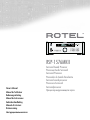 1
1
-
 2
2
-
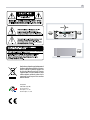 3
3
-
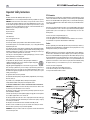 4
4
-
 5
5
-
 6
6
-
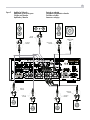 7
7
-
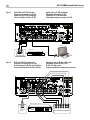 8
8
-
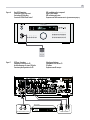 9
9
-
 10
10
-
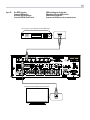 11
11
-
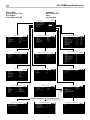 12
12
-
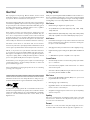 13
13
-
 14
14
-
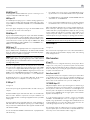 15
15
-
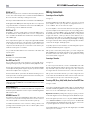 16
16
-
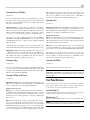 17
17
-
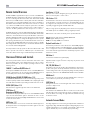 18
18
-
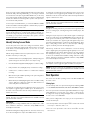 19
19
-
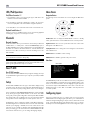 20
20
-
 21
21
-
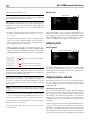 22
22
-
 23
23
-
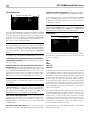 24
24
-
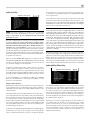 25
25
-
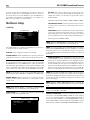 26
26
-
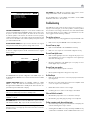 27
27
-
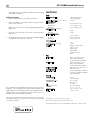 28
28
-
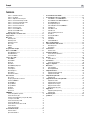 29
29
-
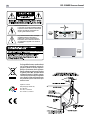 30
30
-
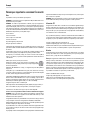 31
31
-
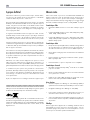 32
32
-
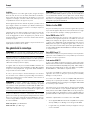 33
33
-
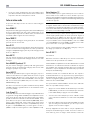 34
34
-
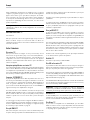 35
35
-
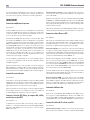 36
36
-
 37
37
-
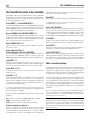 38
38
-
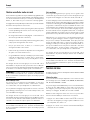 39
39
-
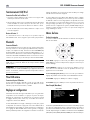 40
40
-
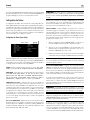 41
41
-
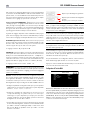 42
42
-
 43
43
-
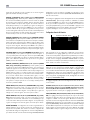 44
44
-
 45
45
-
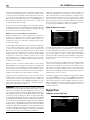 46
46
-
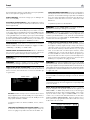 47
47
-
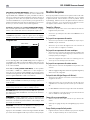 48
48
-
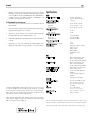 49
49
-
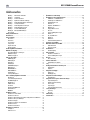 50
50
-
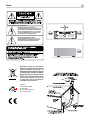 51
51
-
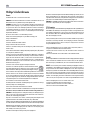 52
52
-
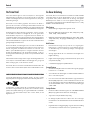 53
53
-
 54
54
-
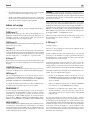 55
55
-
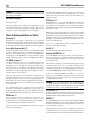 56
56
-
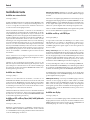 57
57
-
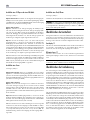 58
58
-
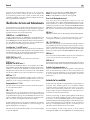 59
59
-
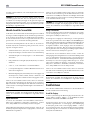 60
60
-
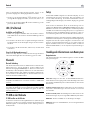 61
61
-
 62
62
-
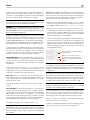 63
63
-
 64
64
-
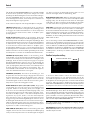 65
65
-
 66
66
-
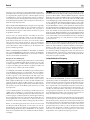 67
67
-
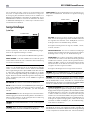 68
68
-
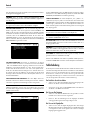 69
69
-
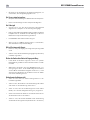 70
70
-
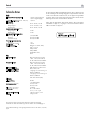 71
71
-
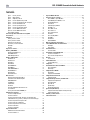 72
72
-
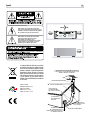 73
73
-
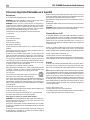 74
74
-
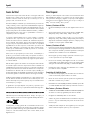 75
75
-
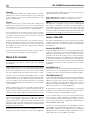 76
76
-
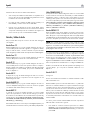 77
77
-
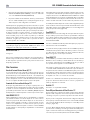 78
78
-
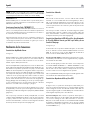 79
79
-
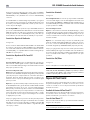 80
80
-
 81
81
-
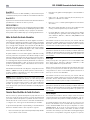 82
82
-
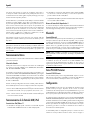 83
83
-
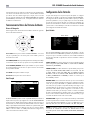 84
84
-
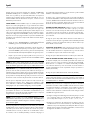 85
85
-
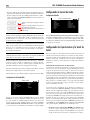 86
86
-
 87
87
-
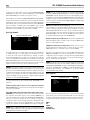 88
88
-
 89
89
-
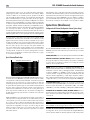 90
90
-
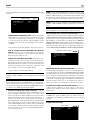 91
91
-
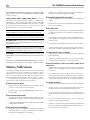 92
92
-
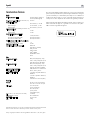 93
93
-
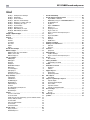 94
94
-
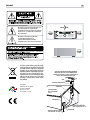 95
95
-
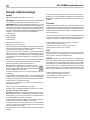 96
96
-
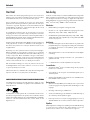 97
97
-
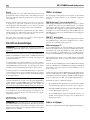 98
98
-
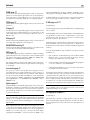 99
99
-
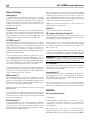 100
100
-
 101
101
-
 102
102
-
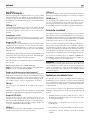 103
103
-
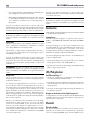 104
104
-
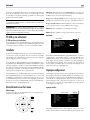 105
105
-
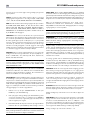 106
106
-
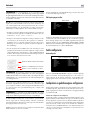 107
107
-
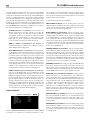 108
108
-
 109
109
-
 110
110
-
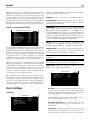 111
111
-
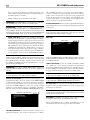 112
112
-
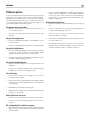 113
113
-
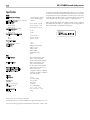 114
114
-
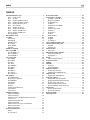 115
115
-
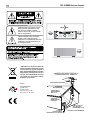 116
116
-
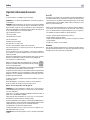 117
117
-
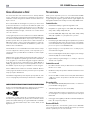 118
118
-
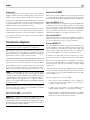 119
119
-
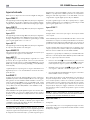 120
120
-
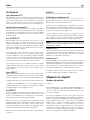 121
121
-
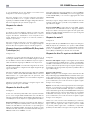 122
122
-
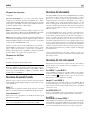 123
123
-
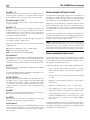 124
124
-
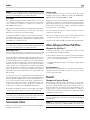 125
125
-
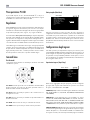 126
126
-
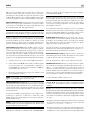 127
127
-
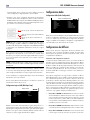 128
128
-
 129
129
-
 130
130
-
 131
131
-
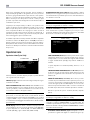 132
132
-
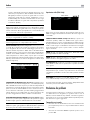 133
133
-
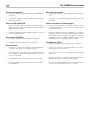 134
134
-
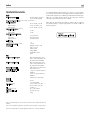 135
135
-
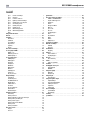 136
136
-
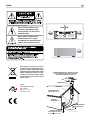 137
137
-
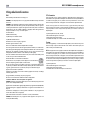 138
138
-
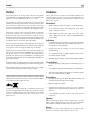 139
139
-
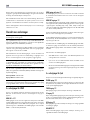 140
140
-
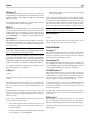 141
141
-
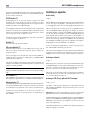 142
142
-
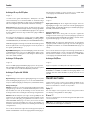 143
143
-
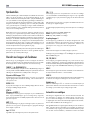 144
144
-
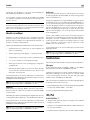 145
145
-
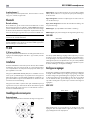 146
146
-
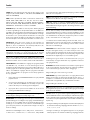 147
147
-
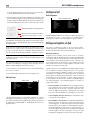 148
148
-
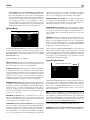 149
149
-
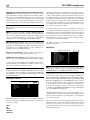 150
150
-
 151
151
-
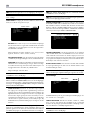 152
152
-
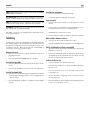 153
153
-
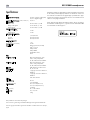 154
154
-
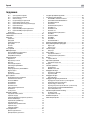 155
155
-
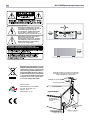 156
156
-
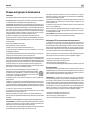 157
157
-
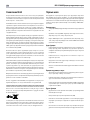 158
158
-
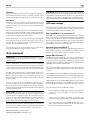 159
159
-
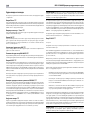 160
160
-
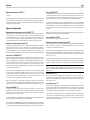 161
161
-
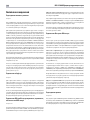 162
162
-
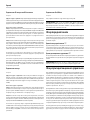 163
163
-
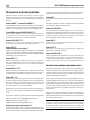 164
164
-
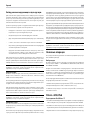 165
165
-
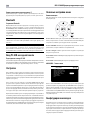 166
166
-
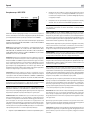 167
167
-
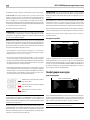 168
168
-
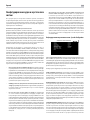 169
169
-
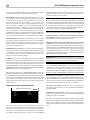 170
170
-
 171
171
-
 172
172
-
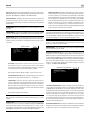 173
173
-
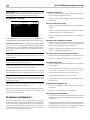 174
174
-
 175
175
-
 176
176
på andra språk
- italiano: Rotel RSP-1576MKII Manuale del proprietario
- español: Rotel RSP-1576MKII El manual del propietario
- Deutsch: Rotel RSP-1576MKII Bedienungsanleitung
- français: Rotel RSP-1576MKII Le manuel du propriétaire
- Nederlands: Rotel RSP-1576MKII de handleiding