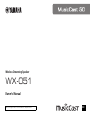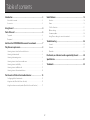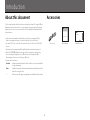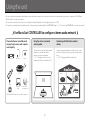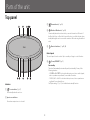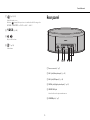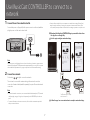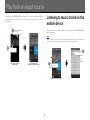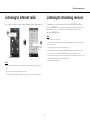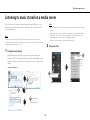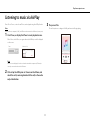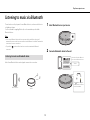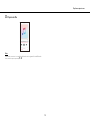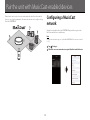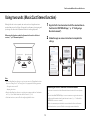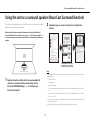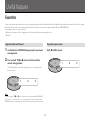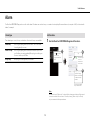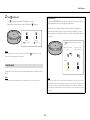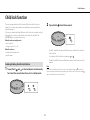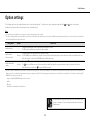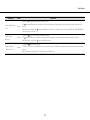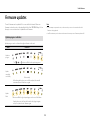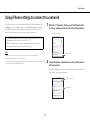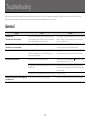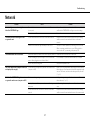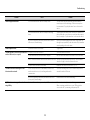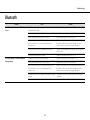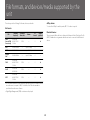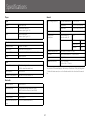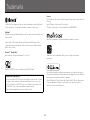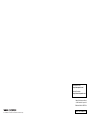WX-051
EN
Owner’s Manual
Before using this unit, be sure to read the “Safety Brochure.”
Wireless Streaming Speaker

2
Table of contents
Introduction .......................................................................................... 3
About this document ................................................................................................................................ 3
Accessories ....................................................................................................................................................... 3
Using the unit ....................................................................................... 4
Parts of the unit .................................................................................... 5
Top panel .......................................................................................................................................................... 5
Rear panel ......................................................................................................................................................... 6
Use MusicCast CONTROLLER to connect to a network ................. 7
Play from an input source ................................................................... 8
Listening to music stored on the mobile device ...................................................................... 8
Listening to Internet radio ...................................................................................................................... 9
Listening to streaming services ........................................................................................................... 9
Listening to music stored on a media server ........................................................................... 10
Listening to music via AirPlay ............................................................................................................ 11
Listening to music via Bluetooth ..................................................................................................... 12
Listening to music from external devices .................................................................................. 14
Pair the unit with MusicCast-enabled devices ............................. 15
Configuring a MusicCast network .................................................................................................. 15
Using two units (MusicCast Stereo function) .......................................................................... 16
Using the unit as a surround speaker (MusicCast Surround function) .................... 17
Useful features ................................................................................... 18
Favorites .......................................................................................................................................................... 18
Alarm ................................................................................................................................................................. 19
Child lock function .................................................................................................................................... 21
Option settings ........................................................................................................................................... 22
Firmware updates ..................................................................................................................................... 24
Using iPhone settings to connect to a network ..................................................................... 25
Troubleshooting ................................................................................ 26
General ............................................................................................................................................................. 26
Network ........................................................................................................................................................... 27
Bluetooth ........................................................................................................................................................ 29
File formats, and devices/media supported by the unit ............ 30
Specifications ..................................................................................... 31
Trademarks ......................................................................................... 32

3
Introduction
About this document
This document explains all unit functions and operation in detail. The supplied Quick
Manual provides brief instructions on connecting the unit to a network through the
playing of music files stored on a mobile device. Keep the Quick Manual at hand for
future reference.
• In this document, smartphones and other mobile devices running the iOS or
Android operating systems are collectively referred to as “mobile devices”.
• The term “iPhone” as used in this document also refers to “iPod touch” and “iPad”
devices.
• Illustrations in this manual may differ slightly from the actual objects depicted.
• MusicCast CONTROLLER app screenshots in this document were captured on a
device running the English version of iOS. Actual screen displays may differ
depending upon the version of the app or iOS used.
• Symbols and conventions
Caution Indicates information that should be read before use to prevent failure
or physical damage.
Note Indicates precautions and supplementary information that should be
read before using the unit.
& References another page or pages that provide additional information.
Accessories
Power cord Quick Manual Safety Brochure
WX-051
WX-051

4
Using the unit
• This unit is a wireless streaming speaker that can be used with a home network or audio system to play audio from Internet radio, media server (computer or NAS), AirPlay or
Bluetooth devices on the same network.
• The unit itself is small, yet it delivers the rich sound made possible with Yamaha’s exclusive digital signal processor (DSP).
• The unit can be operated and a home audio network configured using the dedicated MusicCast CONTROLLER app. (& p. 7 “Use MusicCast CONTROLLER to connect to a network”)
Use MusicCast CONTROLLER to configure a home audio network
A wireless LAN router (access point) is required.
Play audio from an incredibly wide
range of input sources with superior
sound quality
Using the unit as a surround
sound speaker
The unit can be combined with a Yamaha
amplifier or sound bar and act as a
wireless surround sound speaker.
(& p. 17 “Using the unit as a surround
speaker (MusicCast Surround function)”)
Combining with MusicCast-enabled
devices
Listen to Internet radio stations in multiple rooms or play
music files. Use MusicCast to enjoy music throughout the
house.
(& p. 15 “Configuring a MusicCast network”)
The unit
Bluetooth AirPlay
The unit
Computers
(NAS)
• Internet radio
• Streaming service
Install
External device

5
Parts of the unit
Top panel
Indicators
1 Power indicator (& p. 7)
Glows steadily when the unit is on.
2 Input source indicators
Glows when an input source is selected.
3 Alarm indicator (& p. 19)
4 Wireless LAN indicator (& p. 23)
Glows steadily when the unit is wirelessly connected to a wireless LAN router. If
the MusicCast Stereo or MusicCast Surround function is used, this indicator glows
steadily although the unit is connected to a wireless LAN router using the network
cable.
5 Bluetooth indicator (& p. 12, 23)
Control panel
The control panel is touch sensitive. Tap icons with your finger to control functions.
6 (Power)/CONNECT (& p. 7)
Auto standby
The unit will automatically enter standby mode (auto standby) if in any of the
following situations:
- NETWORK or BLUETOOTH is selected as the input source, but no audio is played,
and no operations are performed, for more than 20 minutes.
- DIGITAL, AUX 1 or AUX 2 is selected as the input source, but no operations are
performed for more than 8 hours.
See “Option settings” (& p. 22) to disable the auto standby function.

6
Parts of the unit
7 (& p. 12, 14)
Switch the input source.
Each time is tapped, the input source is switched as the following order.
NETWORK ➝ BLUETOOTH ➝ DIGITAL ➝ AUX 1 ➝ AUX 2
8 1, 2, 3 (& p. 18)
9 ,
Adjust sound volume.
0 (& p. 19)
Set the alarm.
Rear panel
1 Power connector (& p. 7)
2 AUX 1 jack (Mini jack input) (& p. 14)
3 AUX 2 jack (RCA input) (& p. 14)
4 DIGITAL jack (Digital optical input) (& p. 14)
5 SERVICE ONLY jack
Use when the unit requires maintenances.
6 NETWORK jack (& p. 7)
AUX 1 DIGITAL
NETWORK
SERVICE
ONLY
AUX 2
L R

7
Use MusicCast CONTROLLER to connect to a
network
1 Connect the unit to an electrical outlet.
Connect the power cord (supplied) to the power connector on the unit, and then
plug the power cord into an electrical outlet.
Note
When the power cord is plugged into an electrical outlet, touch-sensitive components on
the unit will be adjusted. This adjustment takes approximately five seconds. Do not operate
the unit while this adjustment is in progress to prevent the unit from malfunctioning.
2 Connect to a network.
Follow steps – at right to connect to a network.
The unit can be connected to a network using either a wired or a wireless
connection. A network cable (available separately) is required for a wired network
connection.
Note
• For a wired network connection, connect a standard shielded twisted pair (STP) network
cable (straight, category 5 or higher; sold separately) to the NETWORK jack on the rear
panel.
• For more information on Internet connections, refer to the documentation provided
with your network devices.
• Security software installed on your computer or network device settings (firewall, etc.)
may prevent the unit from accessing your computer or Internet radio stations. If this
occurs, modify security software or network device settings to permit access by the unit.
Download the MusicCast CONTROLLER app to your mobile device from
the App Store or Google Play.
Use the app to configure network settings.
Follow the app’s on-screen instructions to complete network settings.
AUX 1 DIGITAL
NETWORK
SERVICE
ONLY
AUX 2
LR
1
2
1 3
1
2
The z indicator glows steadily
when the unit is on.
3

8
Play from an input source
Use the MusicCast CONTROLLER app to play music. Select a room registered with the
unit to open the input source selection screen. This screen provides access to various
input sources.
Listening to music stored on the
mobile device
Play music files stored on the mobile device to which the MusicCast CONTROLLER app
has been installed.
Note
The types (formats) of audio files that can be played vary by mobile device. See documentation
provided with your mobile device for information on the supported file formats.
WX-051
1
2
Select a room registered
with the unit.
Select an input source.
(Input source selection screen)
z (power)
Tap
1
2
Mobile device
Music file
Music
begins
playing
Input source selection screen

9
Play from an input source
Listening to Internet radio
Listen to radio broadcasts from around the world that are distributed via the Internet.
Note
• Some Internet radio stations may not be available, or may be available only during certain
hours.
• This service may be terminated without prior notice.
• This function uses airable.Radio’s extensive catalog. “airable” is a service of Tune In GmbH.
Listening to streaming services
A streaming service can be heard using the MusicCast CONTROLLER app. On the
MusicCast CONTROLLER screen, select the room registered with the unit, and select
the streaming service to be tuned into by its station name. For details, see the
MusicCast CONTROLLER app.
Note
• Service is limited to certain areas.
• Services supported with the unit may not be available depending upon some regions where
the unit is purchased.
• Service may change or be discontinued without notice.
• After registering the unit in the MusicCast CONTROLLER app, the streaming service can be
used. For details, see “Use MusicCast CONTROLLER to connect to a network” (& p. 7).
• For details on music streaming services, see the supplements for streaming services. Access the
Yamaha Downloads site to download the supplement.
https://download.yamaha.com/
2
1
Internet radio
Stations
Broadcast
begins
Input source selection screen

10
Play from an input source
Listening to music stored on a media server
Music files stored on a computer or network attached storage (NAS) device on the
same network as the unit can be played. In such instances, the computer (or NAS)
serves as a media server.
Note
• Connect the unit and computer (or NAS) to the same wireless LAN router (access point).
• For information on music files that can be played using the unit, see “File formats, and devices/
media supported by the unit” (& p. 30).
1 Configure media sharing.
Media sharing must be enabled to play music stored on the media server
(computer or NAS). The following instructions use Windows Media Player 12 as an
example. Follow the on-screen instructions, as shown below, to configure media
sharing.
Note
• Windows Media Player 12 screenshots were captured using a computer with an English
interface.
• If the media server (computer or NAS) uses an application other than Windows Media
Player to play audio, see documentation supplied with the computer (or NAS) or the
software application for instructions on enabling media sharing.
• For details on media sharing, see Windows Media Player’s help.
2 Play a music file.
xxxxxx
WX-051
4
1
3
2
5
Windows Media Player 12
Select “Allowed”
for this unit.
OK
1
2
Media server
Music file
Music
begins
playing
Input source selection screen

11
Play from an input source
Listening to music via AirPlay
Music files in iTunes, or stored on an iPhone, can be played using the AirPlay function.
Note
Connect the unit, computer (or NAS), and iPhone to the same wireless LAN router (access point).
1 Start iTunes, or display the iPhone’s music playback screen.
When iTunes, or the iPhone, recognizes the unit, the AirPlay icon will be displayed
on the screen.
Note
If the icon is not displayed, check to see that the unit and the computer (or iPhone) are
correctly connected to the wireless LAN router.
2 Click or tap the AirPlay icon in iTunes or on the iPhone, and
select the unit (a room registered with the unit) as the audio
output destination.
3 Play a music file.
The unit’s input source changes to AirPlay, and music will begin playing.
iTunes iPhone (iOS 12)

12
Play from an input source
Listening to music via Bluetooth
The unit can be used to play music from a Bluetooth device, such as a mobile device
or digital music player.
For more information regarding Bluetooth, see documentation provided with
Bluetooth devices.
Note
• If one or more Bluetooth devices has been connected to the unit before, the unit will
automatically connect to the last connected device when Bluetooth is enabled. Terminate this
connection to connect a new device.
• Tap and hold on the unit for at least three seconds to terminate the Bluetooth
connection.
Audio from a Bluetooth device can be played over a wireless connection.
1 Select Bluetooth as an input source.
2 Connect a Bluetooth device to the unit.
Listening to music on a Bluetooth device
The unit
Bluetooth device
WX-051 Yamaha
The unit
Select this unit from the Bluetooth
device list on the Bluetooth device.
The indicator will glow
steadily once the connection
has been established.

13
Play from an input source
3 Play a music file.
Note
If a Bluetooth connection is not established, delete the unit’s registration from the Bluetooth
device, and then try to repeat steps
1
–
2
.
WX-051 Bluetooth

14
Play from an input source
Listening to music from external devices
Music played on an external device such as a CD player can be heard through this unit.
Note
• Lower the volume sufficiently on the unit and external device before connection. Otherwise,
the volume may be unexpectedly loud when music begins playing.
• Connect the external devices to the unit’s jacks properly (& p. 6). See documentation supplied
with the external devices for more information.
1 Unplug the power cord from the electrical outlet, and
connect the external devices to the unit.
Use cables sold separately for connections.
2 Plug the power cord into an electrical outlet, and turn on the
unit.
3 Select DIGITAL, AUX 1, or AUX 2 as an input source.
4 Play the external device connected to the unit.
See documentation supplied with the external device regarding playback.
AUX 1 DIGITAL
NETWORK
SERVICE
ONLY
AUX 2
LR
AUX 1 DIGITAL
AUX 2
LR
LR
Portable music player CD player
Stereo mini-plug cable
Stereo pin cable
Digital optical cable

15
Pair the unit with MusicCast-enabled devices
Multiple units can be used, or the unit can be paired with other MusicCast-enabled
devices, to enjoy higher quality audio. A home audio network can be configured using
MusicCast CONTROLLER.
Configuring a MusicCast
network
Register the unit with the MusicCast CONTROLLER app, and then register other
MusicCast-enabled devices with the app.
Note
To register the unit with the app, see “Use MusicCast CONTROLLER to connect to a network”
(& p. 7).
Tap (Settings).
Follow the on-screen instructions to register MusicCast-enabled devices.
1
2
WX-051

16
Pair the unit with MusicCast-enabled devices
Using two units (MusicCast Stereo function)
Although this unit is a stereo speaker, two units can be used together as stereo
speakers, that give you the feeling of being at a live performance, by assigning and
positioning one unit as the left speaker and the other as the right speaker.
When using this function, update the firmware for the units to the latest
versions (& p. 24 “Firmware updates”).
Note
• When the MusicCast Stereo function is used, one unit is set as the “Pairing Master” and the
other as the “Pairing Device”. The “Pairing Device” only supports the following operations.
– Turning the units on and off
– Adjusting the volume
• When the MusicCast Stereo function is used, the option settings available are “Initialize the
unit” (& p. 22) and “Enable/disable the child lock function” (& p. 23).
• If the alarm has been set, turn it off before configuring MusicCast Stereo.
1 Register the first and second units with the same location on
the MusicCast CONTROLLER app (& p. 15 ”Configuring a
MusicCast network”).
2 Follow the app’s on-screen instructions to complete the
settings.
Left speaker (unit) Right speaker (unit)
Connecting the unit to a subwoofer on the same network
The unit can be connected to a MusicCast-enabled network subwoofer for more dynamic
bass.
Follow the MusicCast CONTROLLER app’s on-screen instructions to register the unit and a
MusicCast-enabled network subwoofer with the same location. (& p. 7 “Use MusicCast
CONTROLLER to connect to a network”)
• Refer to documentation provided with the network subwoofer for more information.
• If the alarm has been set, turn it off before connecting the network subwoofer.

17
Pair the unit with MusicCast-enabled devices
Using the unit as a surround speaker (MusicCast Surround function)
MusicCast Surround-enabled devices such as AV receivers or sound bars can be paired
with the unit to enjoy multi-channel audio.
When using this function, update the firmware for the unit and MusicCast
Surround-enabled devices to the latest versions (& p. 24 “Firmware updates”).
See documentation provided with external devices for information on firmware
updates.
1 Register the unit and a MusicCast Surround-enabled AV
receiver or sound bar with the same location on the
MusicCast CONTROLLER app (& p. 15 “Configuring a
MusicCast network”).
2 Follow the app’s on-screen instructions to complete the
settings.
Note
• The following functions and operations are not available when the unit is used as a surround
sound speaker.
– Favorites function
– Alarm function
– Volume adjustment
The volume is adjusted to match the volume level specified with the AV receiver or sound
bar.
– Option settings other than “Initialize the unit” (& p. 22) and “Enable/disable the child lock
function” (& p. 23).
• Two units can be used as the surround speakers. Position one unit at left and the other at right
of the listening position.
• If the alarm has been set, turn it off before configuring MusicCast Surround.
Surround speaker (unit)
Configure MusicCast Surround
on the AV receiver or sound bar
that will be paired with the unit.

18
Useful features
Favorites
Favorite songs, Internet radio stations, and such can be registered as favorites with the unit and with the MusicCast app. Once registered, favorites can easily be selected for listening.
Up to three favorite contents can be registered with the unit. Up to 40 favorite contents can be registered with the MusicCast CONTROLLER app.
The following input sources can be registered.
• Media servers (computers or NAS) containing music files, Internet radio stations, and streaming services
• Bluetooth
1 Use the MusicCast CONTROLLER app to play the input source
to be registered.
2 Press and hold 1, 2, or 3 on the unit for at least three
seconds during playback.
The z indicator flashes three times, and the input source is assigned to that
favorites number.
Note
Favorites assigned to 1, 2 and 3 on the unit will also be assigned to MusicCast CONTROLLER
app “Favorites” 1, 2, and 3. If favorite 1, 2, or 3 is changed with either the unit or the MusicCast
CONTROLLER app, the corresponding favorite will also be automatically changed with the other.
Tap 1, 2 or 3 on the unit.
Register favorites with the unit
123
Play favorite input sources
123

19
Useful features
Alarm
The MusicCast CONTROLLER app can be used to set the alarm. The alarm can sound as beeps, or as network content played from a media server (computer or NAS) or Internet radio
station, for example.
Three alarm types—music, beeps, combination of music and beeps—are available.
1 Use the MusicCast CONTROLLER app to set the alarm.
Note
No alarm will sound if “Music only” is selected for the alarm type and the specified network
content is unavailable for some reason. Therefore, selecting “Music + beeps” or “Beeps”
only is recommended for important alarms.
Alarm type
Music only Music begins playing at the specified time. The volume starts
low and gradually increases.
Music + beeps Music begins playing at low volume three minutes prior to the
specified time, increasing gradually. Beeps begin sounding over
the music at the specified time.
Beeps only Beeps begin sounding at the specified time.
Set the alarm
WX-051
2
1
3
Tap , and then
select a room
registered with the
unit.
Tap Clock Settings,
and then confirm that
Set Automatically is
enabled.
Follow the app’s
on screen
instructions to
set the alarm.
Tap
This setting is required
only for the first time.

20
Useful features
2 Tap on the unit.
The indicator glows steadily and the alarm is turned on.
Alarm status alternates between on and off each time is tapped.
Note
Alarm settings are retained when the alarm is turned off. When is tapped to turn on the
alarm, the last alarm setting specified is applied.
Tap any of the icons on the unit’s control panel while the alarm is sounding to stop the
alarm.
Note
If the alarm is not stopped manually, it will stop automatically after one hour has passed.
Stop the alarm
Alarm on
( indicator glows)
Alarm off
( indicator off)
Snooze function
The MusicCast CONTROLLER app can be used to set the snooze function, which
stops the alarm and sets it to sound again five minutes later.
When this function is enabled, the alarm will stop and then go off again five
minutes later when any of the icons on the control panel is tapped. To stop the
alarm completely, press and hold any of the icons on the control panel for at least
five seconds.
Note
When “Music + beeps” is selected as the alarm type, tapping any of the icons on the control
panel while the alarm is sounding will stop only the beeps. Tap any of the icons again to stop
the music as well. Note that the alarm will sound again five minutes later. To stop both the
music and beeps completely, press and hold any of the icons on the control panel for at least
five seconds.
Alarm stops temporarily
(snooze)
Alarm stops (snooze
function is canceled)
The indicator flashes while the snooze function
is active.
Flashes Off
Indicator
Sidan laddas ...
Sidan laddas ...
Sidan laddas ...
Sidan laddas ...
Sidan laddas ...
Sidan laddas ...
Sidan laddas ...
Sidan laddas ...
Sidan laddas ...
Sidan laddas ...
Sidan laddas ...
Sidan laddas ...
Sidan laddas ...
-
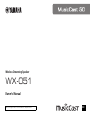 1
1
-
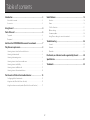 2
2
-
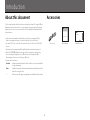 3
3
-
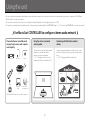 4
4
-
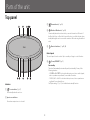 5
5
-
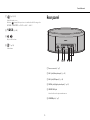 6
6
-
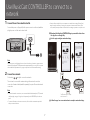 7
7
-
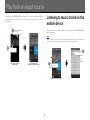 8
8
-
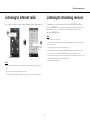 9
9
-
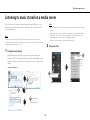 10
10
-
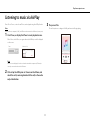 11
11
-
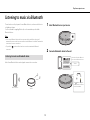 12
12
-
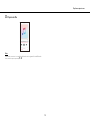 13
13
-
 14
14
-
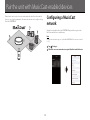 15
15
-
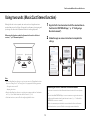 16
16
-
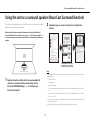 17
17
-
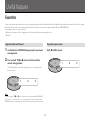 18
18
-
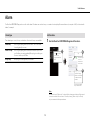 19
19
-
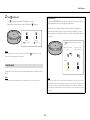 20
20
-
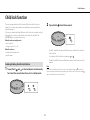 21
21
-
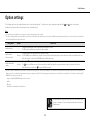 22
22
-
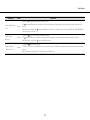 23
23
-
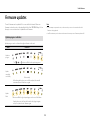 24
24
-
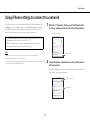 25
25
-
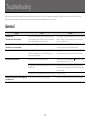 26
26
-
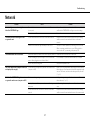 27
27
-
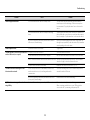 28
28
-
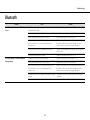 29
29
-
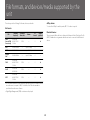 30
30
-
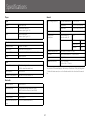 31
31
-
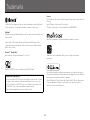 32
32
-
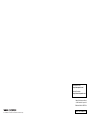 33
33
Yamaha WX-051-WH Bruksanvisning
- Typ
- Bruksanvisning
- Denna manual är också lämplig för
på andra språk
- italiano: Yamaha WX-051-WH Manuale del proprietario
- español: Yamaha WX-051-WH El manual del propietario
- Deutsch: Yamaha WX-051-WH Bedienungsanleitung
- français: Yamaha WX-051-WH Le manuel du propriétaire
- Türkçe: Yamaha WX-051-WH El kitabı
- English: Yamaha WX-051-WH Owner's manual
- dansk: Yamaha WX-051-WH Brugervejledning
- русский: Yamaha WX-051-WH Инструкция по применению
- Nederlands: Yamaha WX-051-WH de handleiding
Relaterade papper
-
Yamaha WX-021 Användarmanual
-
Yamaha WXAD-10 Bruksanvisning
-
Yamaha ATS-4080 Snabbstartsguide
-
Yamaha YAS-408 Snabbstartsguide
-
Yamaha YAS-408 Användarmanual
-
Yamaha YMS-4080 Bruksanvisning
-
Yamaha YAS-306 Bruksanvisning
-
Yamaha ISX-18 Bruksanvisning
-
Yamaha YSP-2700 Bruksanvisning
-
Yamaha HTR-4072 Bruksanvisning