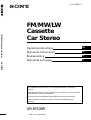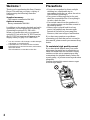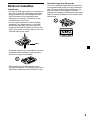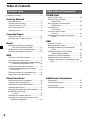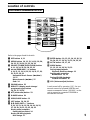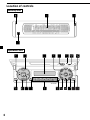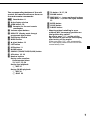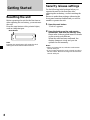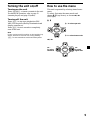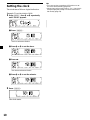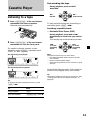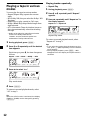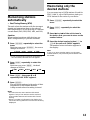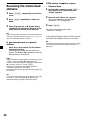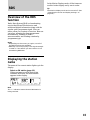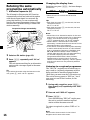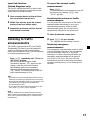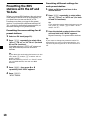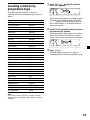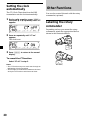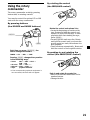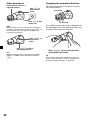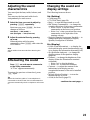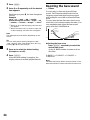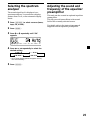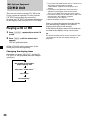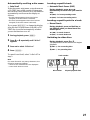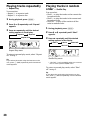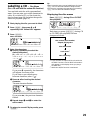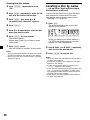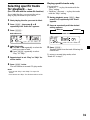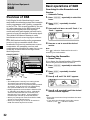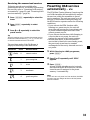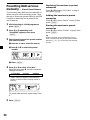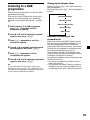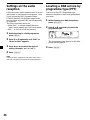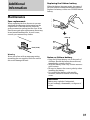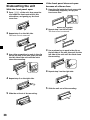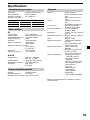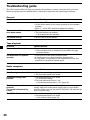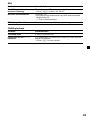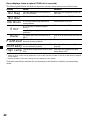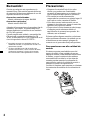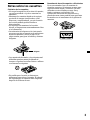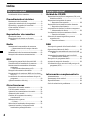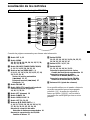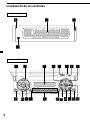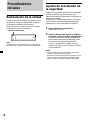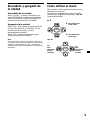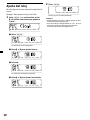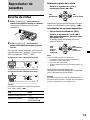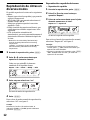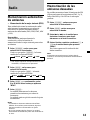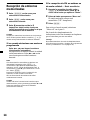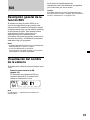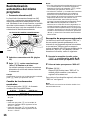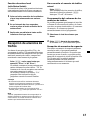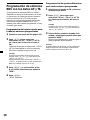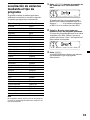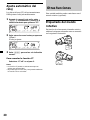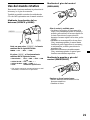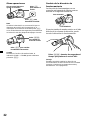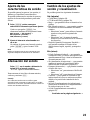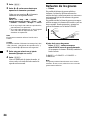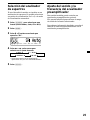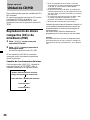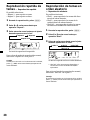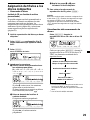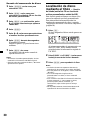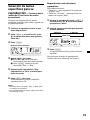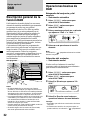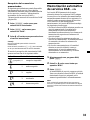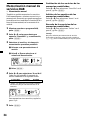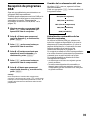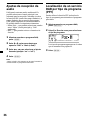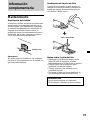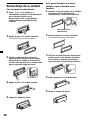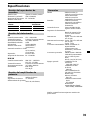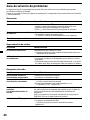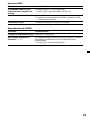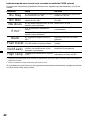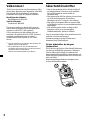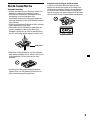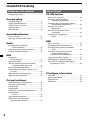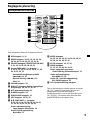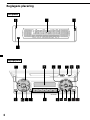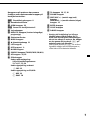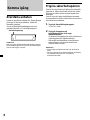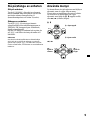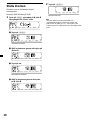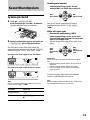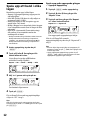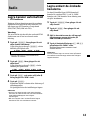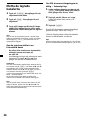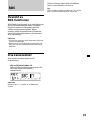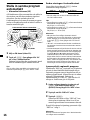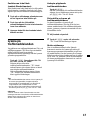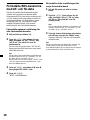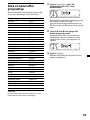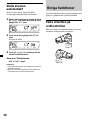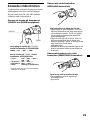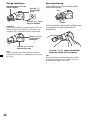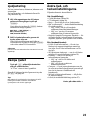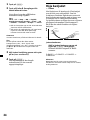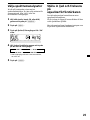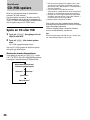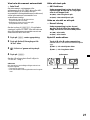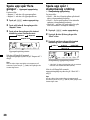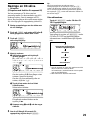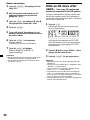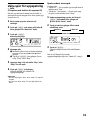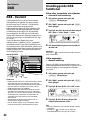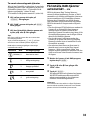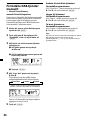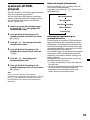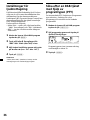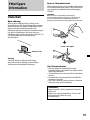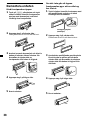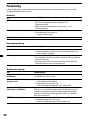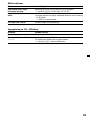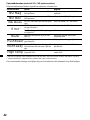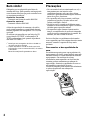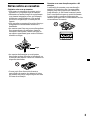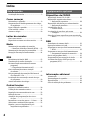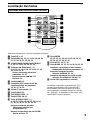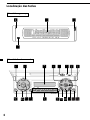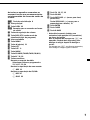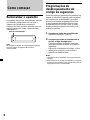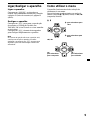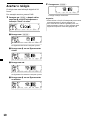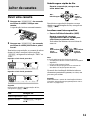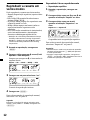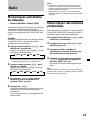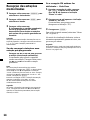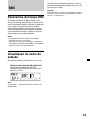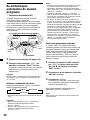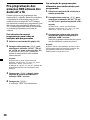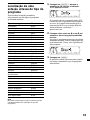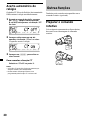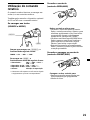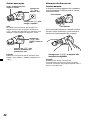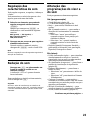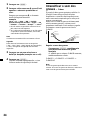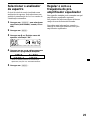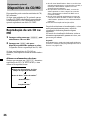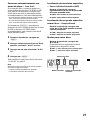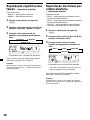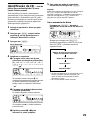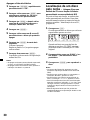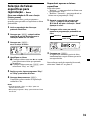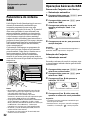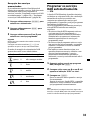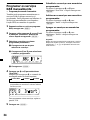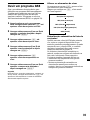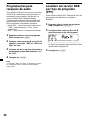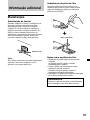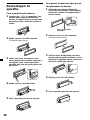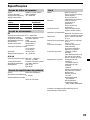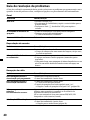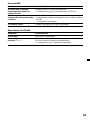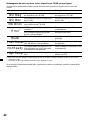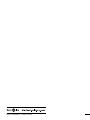Sony XR-M500R Användarmanual
- Kategori
- Mottagare för bilmedia
- Typ
- Användarmanual

2000 Sony Corporation
FM/MW/LW
Cassette
Car Stereo
3-047-783-11 (1)
Operating Instructions
Manual de instrucciones
Bruksanvisning
Manual de instruções
GB
ES
PT
SE
XR-M500R
For installation and connections, see the supplied installation/connections
manual.
Para obtener información sobre la instalación y las conexiones, consulte el manual
de instalación/conexiones suministrado.
Vi hänvisar till det medföljande häftet angående montering/anslutningar.
Para a instalação e as ligações, consulte o manual de instalação/ligações
fornecido.
FM/MW/LW Cassette Car Stereo
XR-M500R

2
Welcome !
Thank you for purchasing this Sony Cassette
Player. This unit lets you enjoy a variety of
features using the following controller
accessory:
Supplied accessory
Card remote commander RM-X96
Optional accessory
Rotary commander RM-X4S
In addition to the cassette playback and radio
operations, you can expand your system by
connecting an optional CD/MD unit*
1
.
When you operate this unit or a connected
optional CD unit with the CD TEXT function,
the CD TEXT information will appear in the
display when you play a CD TEXT disc*
2
.
*
1
You can connect a CD changer, an MD changer,
a CD player, or an MD player.
*
2
A CD TEXT disc is an audio CD that includes
information such as the disc name, artist name,
and track names.
This information is recorded on the disc.
Precautions
• If your car was parked in direct sunlight
resulting in a considerable rise in
temperature inside the car, allow the unit to
cool off before operating it.
• If no power is being supplied to the unit,
check the connections first. If everything is
in order, check the fuse.
• If no sound comes from the speakers of a
two-speaker system, set the fader control to
the centre position.
• When a tape is played back for a long
period, the cassette may become warm
because of the built-in power amplifier.
However, this is not a sign of malfunction.
If you have any questions or problems
concerning your unit that are not covered in
this manual, please consult your nearest Sony
dealer.
To maintain high quality sound
If you have drink holders near your audio
equipment, be careful not to splash juice or
other soft drinks onto the car audio. Sugary
residues on this unit or cassette tapes may
contaminate the playback heads, reduce the
sound quality, or prevent sound reproduction
altogether.
Cassette cleaning kits cannot remove sugar
from the tape heads.

3
Notes on Cassettes
Cassette care
• Do not touch the tape surface of a cassette, as
any dirt or dust will contaminate the heads.
• Keep cassettes away from equipment with
built-in magnets such as speakers and
amplifiers, as erasure or distortion on the
recorded tape could occur.
• Do not expose cassettes to direct sunlight,
extremely cold temperatures, or moisture.
• Slack in the tape may cause the tape to be
caught in the machine. Before you insert the
tape, use a pencil or similar object to turn the
reel and take up any slack.
• Distorted cassettes and loose labels can cause
problems when inserting or ejecting tapes.
Remove or replace loose labels.
• The sound may become distorted while
playing the cassette. The cassette player head
should be cleaned after each 50 hours of use.
Slack
Cassettes longer than 90 minutes
The use of cassettes longer than 90 minutes is
not recommended except for long continuous
play. The tape used for these cassettes is very
thin and tends to stretch easily. Frequent
playing and stopping of these tapes may cause
them to become entangled in the cassette deck
mechanism.

4
Location of controls ................................................. 5
Getting Started
Resetting the unit ................................................ 8
Security release settings ..................................... 8
Turning the unit on/off ..................................... 9
How to use the menu ......................................... 9
Setting the clock ................................................ 10
Cassette Player
Listening to a tape ............................................. 11
Playing a tape in various modes ..................... 12
Radio
Memorising stations automatically
— Best Tuning Memory (BTM) ................. 13
Memorising only the desired stations............ 13
Receiving the memorised stations .................. 14
RDS
Overview of the RDS function ........................ 15
Displaying the station name............................ 15
Retuning the same programme automatically
— Alternative Frequencies (AF) ................ 16
Listening to traffic announcements ................ 17
Presetting the RDS stations with the AF
and TA data .................................................. 18
Locating a station by programme type .......... 19
Setting the clock automatically ....................... 20
Other Functions
Labelling the rotary commander .................... 20
Using the rotary commander .......................... 21
Adjusting the sound characteristics ............... 23
Attenuating the sound ..................................... 23
Changing the sound and display settings ..... 23
Boosting the bass sound
— D-bass ....................................................... 24
Selecting the spectrum analyser ..................... 25
Adjusting the sound and frequency of the
equalizer preamplifier................................. 25
With Optional Equipment
This Unit Only
Table of Contents
CD/MD Unit
Playing a CD or MD ......................................... 26
Playing tracks repeatedly
— Repeat Play .............................................. 28
Playing tracks in random order
— Shuffle Play .............................................. 28
Labelling a CD
— Disc Memo ............................................... 29
Locating a disc by name
— List-up ...................................................... 30
Selecting specific tracks for playback
— Bank .......................................................... 31
DAB
Overview of DAB .............................................. 32
Basic operations of DAB .................................. 32
Presetting DAB services automatically
— BTM .......................................................... 33
Presetting DAB services manually
— Manual Preset Memory ......................... 34
Listening to a DAB programme ...................... 35
Settings on the audio reception....................... 36
Locating a DAB service by programme type
(PTY) .............................................................. 36
Additional Information
Maintenance....................................................... 37
Dismounting the unit ....................................... 38
Specifications ..................................................... 39
Troubleshooting guide ..................................... 40

5
OFF
D-BASS
SEEK
PTY
SEEK
MENU LIST
SOUND
ENTER
DISC
DISC
SOURCE
DSPL AF/TA MODE
VOLATT
OPEN/CLOSE
Location of controls
Refer to the pages listed for details.
1 OFF button 9, 11
2 MENU button 10, 12, 13, 14, 16, 18, 20,
24, 25, 27, 28, 29, 31, 33, 34, 36
3 SOURCE (TUNER/TAPE/CD/MD) button
9, 11, 13, 14, 25, 26, 30, 32, 33
4 </, (SEEK/AMS –/+) buttons
9, 10, 11, 12, 14, 16, 20, 23, 24, 25, 27, 28,
29, 31, 32, 34, 36
Automatic Music Sensor (./>)
11, 27
Manual search (m/M) 27
Seek 14
5 SOUND button 23
6 DSPL/PTY (display mode change/
programme type) button
19, 26, 27, 29, 36
7 ATT (attenuate) button 23
8 D-BASS button 24
9 OPEN/CLOSE button 11
0 LIST button 29, 30, 35
qa M/m (DISC/PRST +/–) buttons
9, 10, 12, 13, 14, 16, 18, 19, 20, 24, 25,
27, 28, 29, 30, 31, 32, 33, 34, 36
During radio reception:
Preset stations select 14
During CD/MD playback:
Disc change 27
qs ENTER button 10, 12, 13, 14, 16, 18, 19,
20, 24, 25, 27, 29, 30, 31, 33, 34, 35, 36
qd AF/TA button 16, 17, 18
qf MODE button
11, 12, 13, 14, 26, 30, 32, 33
During tape playback:
Playback direction change 11
During radio reception:
BAND select 13, 14
During CD/MD playback:
CD/MD unit select 26
qg VOL (Volume adjust) buttons
A unit turned off by pressing (OFF) for two
seconds cannot be operated with the card
remote commander unless (SOURCE) on the
unit is pressed or a cassette is inserted to
activate the unit first.
Card remote commander RM-X96

6
Location of controls
SOURCE
123456
CLOSE
OFF
DISC
DISC
ENTER
SOUND
MENU
LIST
REP SHUF
D
S
P
L
P
T
Y
M
O
D
E
XR-M500R
TAAF
D-BASS
Security side
Operation side

7
qk TA button 16, 17, 18
ql SOUND button
w; PRST/DISC +/– (cursor up/down) buttons
SEEK/AMS –/+ (cursor left/right) buttons
13
wa ENTER button
ws CLOSE button
wd D-BASS button
* Warning when installing in a car
without ACC (accessory) position on
the ignition key switch
Be sure to press (OFF) on the unit for
two seconds to turn off the clock display
after turning off the engine.
When you press (OFF) only momentarily,
the clock display does not turn off and this
causes battery wear.
The corresponding buttons of the unit
control the same functions as those on
the card remote commander.
10 Reset button 8
2 Main display window
3 OPEN button 38
4qa Receptor for the card remote
commander
5 Volume adjust buttons
6 DSPL/PTY (display mode change/
programme type) button
7 Sub display window
8 MENU button
9
Z (eject) button
11
qs LIST button
qd OFF button*
9
qf MODE button
qg SOURCE (TUNER/TAPE/CD/MD) button
qh AF button 16, 18
qj Number buttons
During radio reception:
Preset number select
13, 14, 17, 33, 34
During tape playback:
(1) REP 12
During CD/MD playback:
(1) REP 28
(2) SHUF 28

8
Getting Started
Resetting the unit
Before operating the unit for the first time or
after replacing the car battery, you must reset
the unit.
Press the reset button with a pointed object,
such as a ballpoint pen.
Note
Pressing the reset button will erase the clock
setting and some memorised functions.
Security release settings
Do the following initial settings before you
operate the unit for the first time, after
replacing the car battery, or after resetting the
unit.
Be sure to make these settings, otherwise the
front panel remains disabled and you will be
unable to operate the unit.
1 Press the reset button.
“Code in” appears.
2 Press the buttons on the card remote
commander, and send the security code.
Please refer to the supplied insert for details
on the security code buttons.
When the code has been confirmed, the
display changes to clock, and you can
operate the unit normally.
Notes
• When you leave the car, take the card remote
control with you.
• If you forget the security code, consult your Sony
Service Centre. Be sure to bring the card remote
control with you.
Reset button

9
SEEK SEEK
DISC
DISC
SOURCE
SEEK SEEK
DISC
DISC
SOURCE
< :
To select
leftwards
, :
To select
rightwards
Turning the unit on/off
Turning on the unit
Press (SOURCE) or insert a cassette in the unit.
For details on operation, refer to page 11
(cassette player) and page 13 (radio).
Turning off the unit
Press (OFF) to stop tape playback or FM/
MW/LW reception (the key illumination and
display remains on).
Press (OFF) for two seconds to completely
turn off the unit.
Note
If your car has no ACC position on the ignition key
switch, be sure to turn the unit off by pressing
(OFF) for two seconds to avoid car battery wear.
How to use the menu
This unit is operated by selecting items from a
menu.
To select, first enter the menu mode and
choose M/m (up/down), or choose </,
(left/right).
M/m
</,
m : To select downwards
M : To select upwards

10
Tips
• You can use the convenient CT function to set
the clock automatically (page 20).
• When the D.Info mode is set to “on,” the time is
always displayed (except for some functions of
SA mode) (page 23).
Setting the clock
The clock uses a 24-hour digital indication.
Example: To set the clock to 10:08
1 Press (MENU), then M or m repeatedly
until “Clock” appears.
1 Press (ENTER).
The hour indication flashes.
2 Press M or m to set the hour.
3 Press ,.
The minute indication flashes.
4 Press M or m to set the minute.
2 Press (ENTER).
The clock starts.

11
Cassette Player
Listening to a tape
1 Press (OPEN/CLOSE) of the card remote
commander and insert a cassette.
Playback starts automatically.
2 Press (OPEN/CLOSE) of the card remote
commander to close the front panel.
If a cassette is already inserted, to start
playback, press (SOURCE) repeatedly until
“FWD” or “REV” appears.
Tip
To change the tape‘s playback direction, press
(MODE) (o).
To Press
Stop playback (OFF)
Eject the cassette (OPEN/CLOSE) then Z
Fast-winding the tape
During playback, press and hold
m or M.
To start playback during fast-forwarding or
rewinding, press (MODE) (o).
Locating a specific track
— Automatic Music Sensor (AMS)
During playback, press . or >
momentarily for each track you want to
skip.
You can skip up to nine tracks at one time.
Note
The AMS function may not work when:
— the blanks between tracks are shorter than
four seconds
— there is noise between tracks
— there are long sections of low volume or quiet
sections.
In the Motion Display mode, all the items are
scrolled in the display one by one in order.
Tip
The Motion Display mode can be turned off. (See
“Changing the sound and display settings” on
page 23.)
The side facing up is played.
The side facing down is played.
M :
Fast-forward
m :
Rewind
> :
To locate
succeeding
tracks
. :
To locate
preceding
tracks
SEEK SEEK
DISC
DISC
SOURCE
SEEK SEEK
DISC
DISC
SOURCE

12
Playing a tape in various
modes
You can play the tape in various modes:
•Repeat (Repeat Play) repeats the current
track.
•NR (Dolby NR) lets you select the Dolby* NR
B system.
•Metal lets you play a metal or CrO2 tape.
•B.Skip (Blank Skip) skips blanks longer than
eight seconds.
•ATA (Automatic Tuner Activation) turns on
the tuner automatically when fast-winding
the tape.
* Dolby noise reduction manufactured under
license from Dolby Laboratories.
”DOLBY“ and the double-D symbol are
trademarks of Dolby Laboratories.
1 During playback, press (MENU).
2 Press M or m repeatedly until the desired
item appears.
Each time you press m, the item changes as
follows:
Repeat t NR t Metal t B.Skip t ATA
3 Press , to select “on.”
Play mode starts.
4 Press (ENTER).
To return to normal playback mode, select
“off” in step 3.
Tip
While the ATA function is activated, the display
(TAPE y TUNER) can be changed by pressing
(DSPL/PTY).
Playing tracks repeatedly
— Repeat Play
1 During playback, press (MENU).
2 Press M or m repeatedly until “Repeat”
appears.
3 Press , repeatedly until “Repeat on” in
the display appears.
Repeat on y Repeat off
Repeat Play starts.
To return to normal playback mode, select
“Repeat off” in step 3.
Tips
• If you select the mode using the buttons on the
unit, press (1) (REP) repeatedly until the desired
mode appears.
• During repeat playback, press (MODE). “REP”
disappears from the display and repeat mode is
cancelled.

13
Radio
Memorising stations
automatically
— Best Tuning Memory (BTM)
The unit selects the stations with the strongest
signals and memorises them in the order of
their frequencies. You can store up to 6 stations
on each band (FM1, FM2, FM3, MW, and LW).
Caution
When tuning in stations while driving, use
Best Tuning Memory to prevent accidents.
1 Press (SOURCE) repeatedly to select the
tuner.
Each time you press (SOURCE), the source
changes as follows:
B Tuner B CD* B MD* B TAPE
* If the corresponding optional equipment is
not connected, this item will not appear.
2 Press (MODE) repeatedly to select the
band.
Each time you press (MODE), the band
changes as follows:
B FM1 B FM2 B FM3 B MW B LW
3 Press (MENU), then press M or m
repeatedly until “BTM” appears.
4 Press (ENTER).
The unit stores stations in the order of their
frequencies on the number buttons.
A beep sounds when the setting is stored.
Notes
• The unit does not store stations with weak
signals. If only a few stations can be received,
some number buttons will retain their former
setting.
• When a number is indicated in the display, the
unit starts storing stations from the one currently
displayed.
Memorising only the
desired stations
You can preset up to 18 FM stations (6 each for
FM1, 2, and 3), up to 6 MW stations, and up to
6 LW stations in the order of your choice.
1 Press (SOURCE) repeatedly to select the
tuner.
2 Press (MODE) repeatedly to select the
band.
3 Press . or > of the unit to tune in
the station that you want to store on the
number button.
4 Press the desired number button ((1) to
(6)) of the unit until “MEM” appears.
The number button indication appears in
the display.
Note
If you try to store another station on the same
number button, the previously stored station will
be erased.

14
If FM stereo reception is poor
— Monaural Mode
1 During radio reception, press (MENU),
then press M or m repeatedly until
“Mono” appears.
2 Press , until “Mono on“ appears.
The sound improves, but becomes
monaural (“ST” disappears).
3 Press (ENTER).
To return to normal mode, select
“Mono off” in step 2.
In the Motion Display mode, all the items are
scrolled in the display one by one in order.
Tip
The Motion Display mode can be turned off. (See
“Changing the sound and display settings” on
page 23.)
Receiving the memorised
stations
1 Press (SOURCE) repeatedly to select the
tuner.
2 Press (MODE) repeatedly to select the
band.
3 Press M (preset up) or m (preset down)
repeatedly to receive the stations in the
order they are stored in the memory.
Tip
If you memorising the station using the buttons on
the unit, press the number button ((1) to (6)) on
which the desired station is stored.
If you cannot tune in a preset
station
Press < or , to search for the station
(automatic tuning).
Scanning stops when the unit receives a
station. Press < or , repeatedly until the
desired station is received.
Note
If the automatic tuning stops too frequently, press
(MENU), then press M or m repeatedly until
“Local” (local seek mode) is displayed. Then press
, to select “Local on.” Press (ENTER).
During local reception and station selection,
“LCL Seek” appears in the display.
Only the stations with relatively strong signals will
be tuned in.
Tip
If you know the frequency of the station you want
to listen to, press and hold < or , until the
desired frequency appears (manual tuning).

15
RDS
Overview of the RDS
function
Radio Data System (RDS) is a broadcasting
service that allows FM stations to send
additional digital information along with the
regular radio programme signal. Your car
stereo offers you a variety of services. Here are
just a few: retuning the same programme
automatically, listening to traffic
announcements, and locating a station by
programme type.
Notes
• Depending on the country or region, not all of
the RDS functions are available.
• RDS may not work properly if the signal strength
is weak or if the station you are tuned to is not
transmitting RDS data.
Displaying the station
name
The name of the current station lights up in the
display.
Select an FM station (page 13).
When you tune in an FM station that
transmits RDS data, the station name
appears in the display.
Note
The “*” indication means that an RDS station is
being received.
In the Motion Display mode, all the items are
scrolled in the display one by one in order.
Tip
The Motion Display mode can be turned off. (See
“Changing the sound and display settings” on
page 23.)

16
Changing the display item
Each time you press (AF/TA), the item changes
as follows:
B AF on B TA on B AF TA on*
AF TA off b
* Select this to turn on both the AF and TA
functions.
Tips
• Each time you press (AF) on the unit, the item
changes as follows:
AF on y AF off
• Each time you press (TA) on the unit, the item
changes as follows:
TA on y TA off
Notes
• When there is no alternative station in the area
and you do not need to search for an alternative
station, turn the AF function off by pressing
(AF/TA) repeatedly until “AF TA off” appears.
• When “NO AF” and the station name flash
alternately, it means that the unit cannot find an
alternative station in the network.
• If the station name starts flashing after selecting
a station with the AF function on, this indicates
that no alternative frequency is available. Press
< or , while the station name is flashing
(within eight seconds). The unit starts searching
for another frequency with the same PI
(Programme Identification) data (“PI Seek”
appears and no sound is heard). If the unit
cannot find another frequency, “NO PI” appears,
and the unit returns to the previously selected
frequency.
Listening to a regional programme
The “REG on” (regional on) function lets you
stay tuned to a regional programme without
being switched to another regional station.
(Note that you must turn the AF function on.)
The unit is factory preset to “REG on,” but if
you want to turn off the function, do the
following.
1 During radio reception, press (MENU),
then press M or m repeatedly until “REG”
appears.
2 Press , until “REG off” appears.
3 Press (ENTER).
Note that selecting “REG off” might cause
the unit to switch to another regional
station within the same network.
To return to regional on, select “REG on” in
step 2.
Note
This function does not work in the United
Kingdom and in some other areas.
Retuning the same
programme automatically
— Alternative Frequencies (AF)
The Alternative Frequencies (AF) function
automatically selects and retunes the station
with the strongest signal in a network. By
using this function, you can continuously
listen to the same programme during a long-
distance drive without having to retune the
station manually.
1 Select an FM station (page 13).
2 Press (AF/TA) repeatedly until “AF on”
appears.
The unit starts searching for an alternative
station with a stronger signal in the same
network.
Tip
If you select the mode using the buttons on the
unit, press (AF) until “AF on” appears.
102.5MHz
96.0MHz
98.5MHz
Frequencies change automatically.
Station

17
Local link function
(United Kingdom only)
The Local Link function lets you select other
local stations in the area, even if they are not
stored on your number buttons.
1 Press a number button of the unit that
has a local station stored on it.
2 Within five seconds, press the number
button of the local station again.
3 Repeat this procedure until the desired
local station is received.
Listening to traffic
announcements
The Traffic Announcement (TA) and Traffic
Programme (TP) data let you automatically
tune in an FM station that is broadcasting
traffic announcements even if you are listening
to other programme sources.
Press (AF/TA) repeatedly until “TA on” or
“AF TA on” appears.
The unit starts searching for traffic
information stations. “TP” appears in the
display when the unit finds a station
broadcasting traffic announcements.
When the traffic announcement starts,
“TA” flashes. The flashing stops when the
traffic announcement is over.
Tips
• If the traffic announcement starts while you are
listening to another programme source, the unit
automatically switches to the announcement and
goes back to the original source when the
announcement is over.
• If you select the mode using the buttons on the
unit, press (TA) until “TA on” appears.
Note
“NO TP” flashes for five seconds if the received
station does not broadcast traffic announcements.
Then, the unit starts searching for a station that
broadcasts it.
To cancel the current traffic
announcement
Press (AF/TA).
To cancel all traffic announcements, turn off
the function by pressing (AF/TA) until
“TA off” appears.
Presetting the volume of traffic
announcements
You can preset the volume level of the traffic
announcements beforehand so you won’t
miss the announcement. When a traffic
announcement starts, the volume will be
automatically adjusted to the preset level.
1 Select the desired volume level.
2 Press (AF/TA) for two seconds.
“TA” appears and the setting is stored.
Receiving emergency
announcements
If an emergency announcement comes in while
you are listening to the radio, the programme
will automatically switch to it. If you are
listening to a source other than the radio, the
emergency announcements will be heard if
you set AF or TA to on. The unit will then
automatically switch to these announcements
no matter which source you are listening to at
the time.

18
Presetting the RDS
stations with the AF and
TA data
When you preset RDS stations, the unit stores
each station’s data as well as its frequency, so
you don’t have to turn on the AF or TA
function every time you tune in the preset
station. You can select a different setting (AF,
TA, or both) for individual preset stations, or
the same setting for all preset stations.
Presetting the same setting for all
preset stations
1 Select an FM band (page 13).
2 Press (AF/TA) repeatedly to select either
“AF on,” “TA on” or “AF TA on” (for both
AF and TA functions).
Note that selecting “AF TA off” stores not
only RDS stations, but also non-RDS
stations.
Tip
If you select the mode using the buttons on the
unit, press (AF) and/or (TA) to select “AF on”
and/or “TA on.”
Note that selecting “AF off” or “TA off” stores
not only RDS stations, but also non-RDS
stations.
3 Press (MENU), then press M or m
repeatedly until “BTM” appears.
4 Press (ENTER).
“BTM” flashes.
Presetting different settings for
each preset station
1 Select an FM band, and tune in the
desired station.
2 Press (AF/TA) repeatedly to select either
“AF on,” “TA on” or “AF TA on” (for both
AF and TA functions).
Tip
If you select the mode using the buttons on the
unit, press (AF) and/or (TA) to select “AF on”
and/or “TA on.”
3 Press the desired number button of the
unit and hold until “MEM” appears.
Repeat from step 1 to preset other stations.
Tip
If you want to change the preset AF and/or TA
setting after you tune in the preset station, you
can do so by turning the AF or TA function on or
off.

19
1 Press (DSPL/PTY) during FM reception
until “PTY” appears.
The current programme type name appears
if the station is transmitting the PTY data.
“- - - - -” appears if the received station is
not an RDS station, or if the RDS data has
not been received.
2 Press M or m repeatedly until the desired
programme type appears.
The programme types appear in the order
shown in the table. Note that you cannot
select “None” (Not specified) for searching.
3 Press (ENTER).
The unit starts searching for a station
broadcasting the selected programme type.
Locating a station by
programme type
You can locate the station you want by
selecting one of the programme types shown
below.
Programme types Display
News News
Current Affairs Affairs
Information Info
Sports Sport
Education Educate
Drama Drama
Culture Culture
Science Science
Varied Varied
Popular Music Pop M
Rock Music Rock M
Easy Listening Easy M
Light Classical Light M
Classical Classics
Other Music Type Other M
Weather Weather
Finance Finance
Children’s Programmes Children
Social Affairs Social A
Religion Religion
Phone In Phone In
Travel Travel
Leisure Leisure
Jazz Music Jazz
Country Music Country
National Music Nation M
Oldies Music Oldies
Folk Music Folk M
Documentary Document
Not specified None
Note
You cannot use this function in some countries
where no PTY (Programme Type selection) data is
available.

20
Setting the clock
automatically
The CT (Clock Time) data from the RDS
transmission sets the clock automatically.
1 During radio reception, press (MENU),
then press M or m repeatedly until “CT”
appears.
2 Press , repeatedly until “CT on”
appears.
The clock is set.
3 Press (ENTER) to return to the normal
display.
To cancel the CT function
Select “CT off” in step 2.
Notes
• The CT function may not work even though an
RDS station is being received.
• There might be a difference between the time
set by the CT function and the actual time.
Other Functions
You can also control this unit with the rotary
commander (optional).
Labelling the rotary
commander
Depending on how you mount the rotary
commander, attach the appropriate label as
shown in the illustration below.
SOUND
DSPL
MODE
SOUND
DSPL
MODE
Sidan laddas...
Sidan laddas...
Sidan laddas...
Sidan laddas...
Sidan laddas...
Sidan laddas...
Sidan laddas...
Sidan laddas...
Sidan laddas...
Sidan laddas...
Sidan laddas...
Sidan laddas...
Sidan laddas...
Sidan laddas...
Sidan laddas...
Sidan laddas...
Sidan laddas...
Sidan laddas...
Sidan laddas...
Sidan laddas...
Sidan laddas...
Sidan laddas...
Sidan laddas...
Sidan laddas...
Sidan laddas...
Sidan laddas...
Sidan laddas...
Sidan laddas...
Sidan laddas...
Sidan laddas...
Sidan laddas...
Sidan laddas...
Sidan laddas...
Sidan laddas...
Sidan laddas...
Sidan laddas...
Sidan laddas...
Sidan laddas...
Sidan laddas...
Sidan laddas...
Sidan laddas...
Sidan laddas...
Sidan laddas...
Sidan laddas...
Sidan laddas...
Sidan laddas...
Sidan laddas...
Sidan laddas...
Sidan laddas...
Sidan laddas...
Sidan laddas...
Sidan laddas...
Sidan laddas...
Sidan laddas...
Sidan laddas...
Sidan laddas...
Sidan laddas...
Sidan laddas...
Sidan laddas...
Sidan laddas...
Sidan laddas...
Sidan laddas...
Sidan laddas...
Sidan laddas...
Sidan laddas...
Sidan laddas...
Sidan laddas...
Sidan laddas...
Sidan laddas...
Sidan laddas...
Sidan laddas...
Sidan laddas...
Sidan laddas...
Sidan laddas...
Sidan laddas...
Sidan laddas...
Sidan laddas...
Sidan laddas...
Sidan laddas...
Sidan laddas...
Sidan laddas...
Sidan laddas...
Sidan laddas...
Sidan laddas...
Sidan laddas...
Sidan laddas...
Sidan laddas...
Sidan laddas...
Sidan laddas...
Sidan laddas...
Sidan laddas...
Sidan laddas...
Sidan laddas...
Sidan laddas...
Sidan laddas...
Sidan laddas...
Sidan laddas...
Sidan laddas...
Sidan laddas...
Sidan laddas...
Sidan laddas...
Sidan laddas...
Sidan laddas...
Sidan laddas...
Sidan laddas...
Sidan laddas...
Sidan laddas...
Sidan laddas...
Sidan laddas...
Sidan laddas...
Sidan laddas...
Sidan laddas...
Sidan laddas...
Sidan laddas...
Sidan laddas...
Sidan laddas...
Sidan laddas...
Sidan laddas...
Sidan laddas...
Sidan laddas...
Sidan laddas...
Sidan laddas...
Sidan laddas...
Sidan laddas...
Sidan laddas...
Sidan laddas...
Sidan laddas...
Sidan laddas...
Sidan laddas...
Sidan laddas...
Sidan laddas...
Sidan laddas...
Sidan laddas...
Sidan laddas...
Sidan laddas...
Sidan laddas...
Sidan laddas...
Sidan laddas...
Sidan laddas...
Sidan laddas...
Sidan laddas...
Sidan laddas...
Sidan laddas...
Sidan laddas...
Sidan laddas...
Sidan laddas...
Sidan laddas...
Sidan laddas...
Sidan laddas...
Sidan laddas...
-
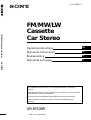 1
1
-
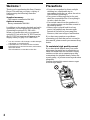 2
2
-
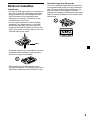 3
3
-
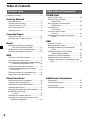 4
4
-
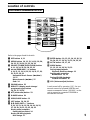 5
5
-
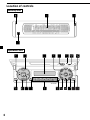 6
6
-
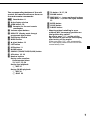 7
7
-
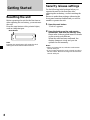 8
8
-
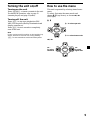 9
9
-
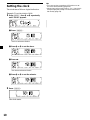 10
10
-
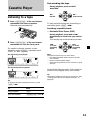 11
11
-
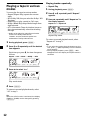 12
12
-
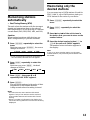 13
13
-
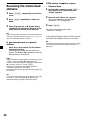 14
14
-
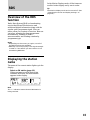 15
15
-
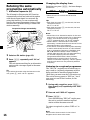 16
16
-
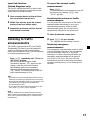 17
17
-
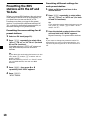 18
18
-
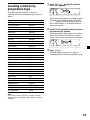 19
19
-
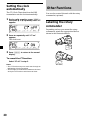 20
20
-
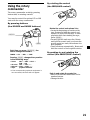 21
21
-
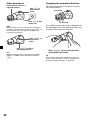 22
22
-
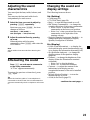 23
23
-
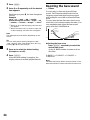 24
24
-
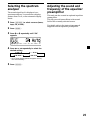 25
25
-
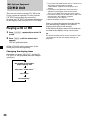 26
26
-
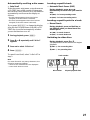 27
27
-
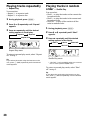 28
28
-
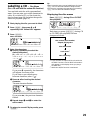 29
29
-
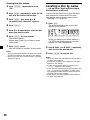 30
30
-
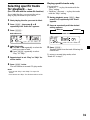 31
31
-
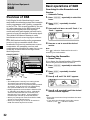 32
32
-
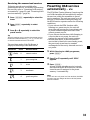 33
33
-
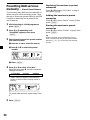 34
34
-
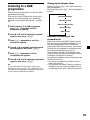 35
35
-
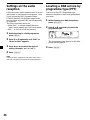 36
36
-
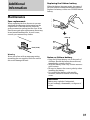 37
37
-
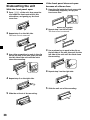 38
38
-
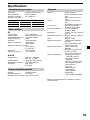 39
39
-
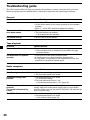 40
40
-
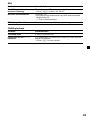 41
41
-
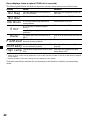 42
42
-
 43
43
-
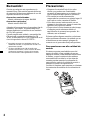 44
44
-
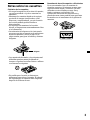 45
45
-
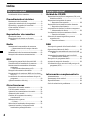 46
46
-
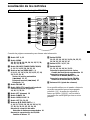 47
47
-
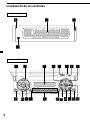 48
48
-
 49
49
-
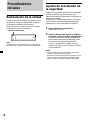 50
50
-
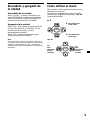 51
51
-
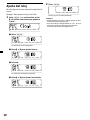 52
52
-
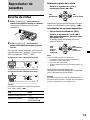 53
53
-
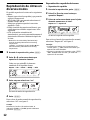 54
54
-
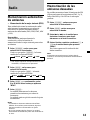 55
55
-
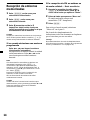 56
56
-
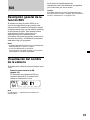 57
57
-
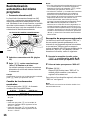 58
58
-
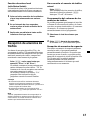 59
59
-
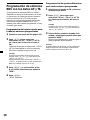 60
60
-
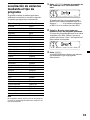 61
61
-
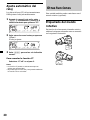 62
62
-
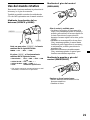 63
63
-
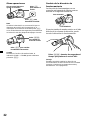 64
64
-
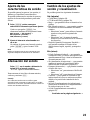 65
65
-
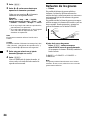 66
66
-
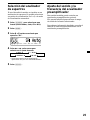 67
67
-
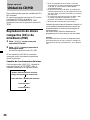 68
68
-
 69
69
-
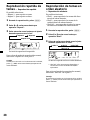 70
70
-
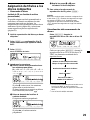 71
71
-
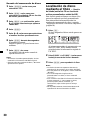 72
72
-
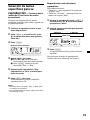 73
73
-
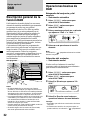 74
74
-
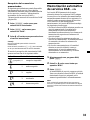 75
75
-
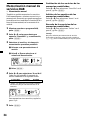 76
76
-
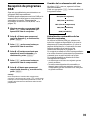 77
77
-
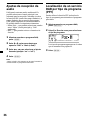 78
78
-
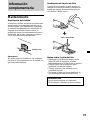 79
79
-
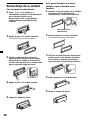 80
80
-
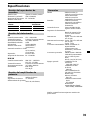 81
81
-
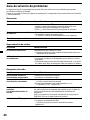 82
82
-
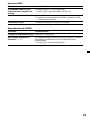 83
83
-
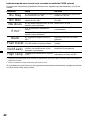 84
84
-
 85
85
-
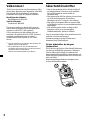 86
86
-
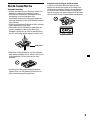 87
87
-
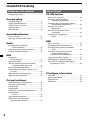 88
88
-
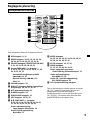 89
89
-
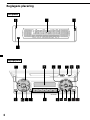 90
90
-
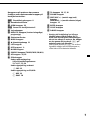 91
91
-
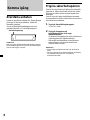 92
92
-
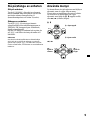 93
93
-
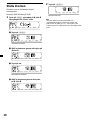 94
94
-
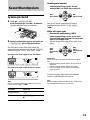 95
95
-
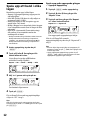 96
96
-
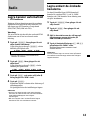 97
97
-
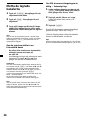 98
98
-
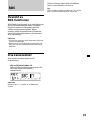 99
99
-
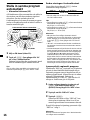 100
100
-
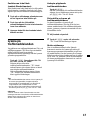 101
101
-
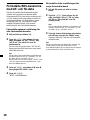 102
102
-
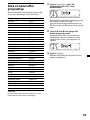 103
103
-
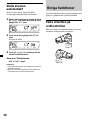 104
104
-
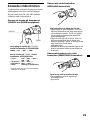 105
105
-
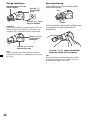 106
106
-
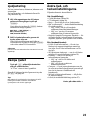 107
107
-
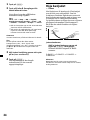 108
108
-
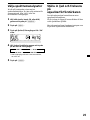 109
109
-
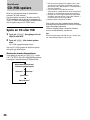 110
110
-
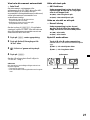 111
111
-
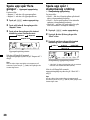 112
112
-
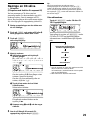 113
113
-
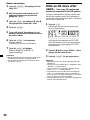 114
114
-
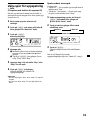 115
115
-
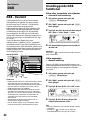 116
116
-
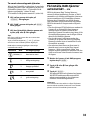 117
117
-
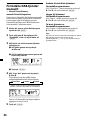 118
118
-
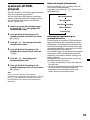 119
119
-
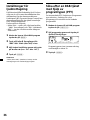 120
120
-
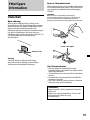 121
121
-
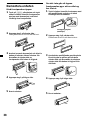 122
122
-
 123
123
-
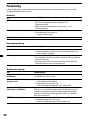 124
124
-
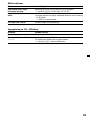 125
125
-
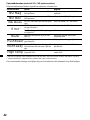 126
126
-
 127
127
-
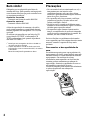 128
128
-
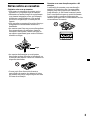 129
129
-
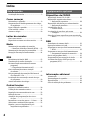 130
130
-
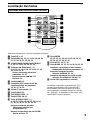 131
131
-
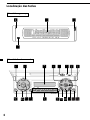 132
132
-
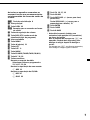 133
133
-
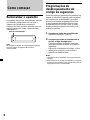 134
134
-
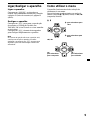 135
135
-
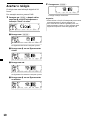 136
136
-
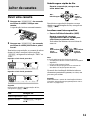 137
137
-
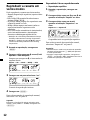 138
138
-
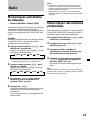 139
139
-
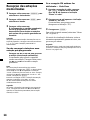 140
140
-
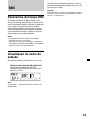 141
141
-
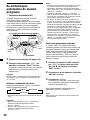 142
142
-
 143
143
-
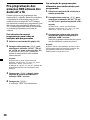 144
144
-
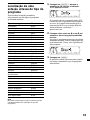 145
145
-
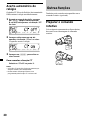 146
146
-
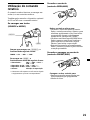 147
147
-
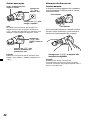 148
148
-
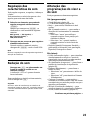 149
149
-
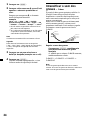 150
150
-
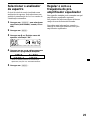 151
151
-
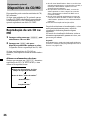 152
152
-
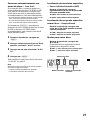 153
153
-
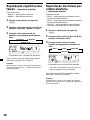 154
154
-
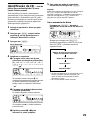 155
155
-
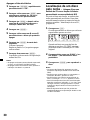 156
156
-
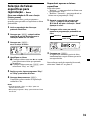 157
157
-
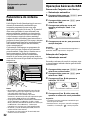 158
158
-
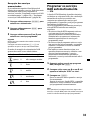 159
159
-
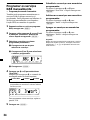 160
160
-
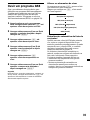 161
161
-
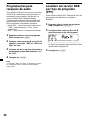 162
162
-
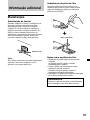 163
163
-
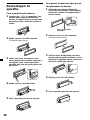 164
164
-
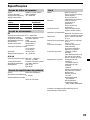 165
165
-
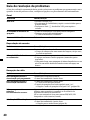 166
166
-
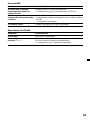 167
167
-
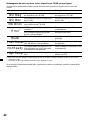 168
168
-
 169
169
-
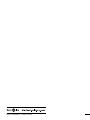 170
170
Sony XR-M500R Användarmanual
- Kategori
- Mottagare för bilmedia
- Typ
- Användarmanual
på andra språk
- español: Sony XR-M500R Manual de usuario
- português: Sony XR-M500R Manual do usuário
- English: Sony XR-M500R User manual
Relaterade papper
-
Sony XR-4200R Användarmanual
-
Sony XR-C7500RX Bruksanvisningar
-
Sony XR-C5120R Bruksanvisning
-
Sony XR-C5080R Bruksanvisning
-
Sony CDX-C5000R Användarmanual
-
Sony CDX-C5000RX Användarmanual
-
Sony MDX-C6500R Bruksanvisning
-
Sony MDX-CR6500RV Användarmanual
-
Sony CDX-C8000RX Bruksanvisning
-
Sony XR-C2300R Bruksanvisningar