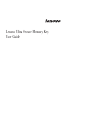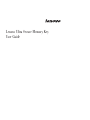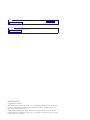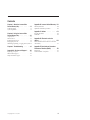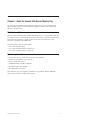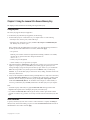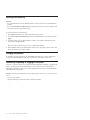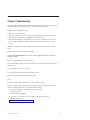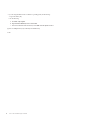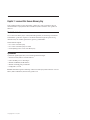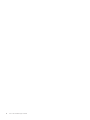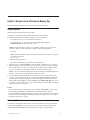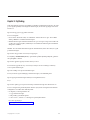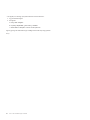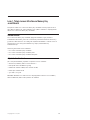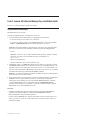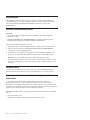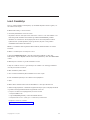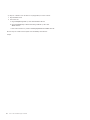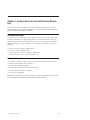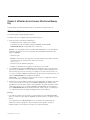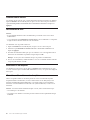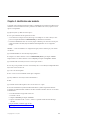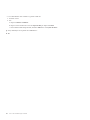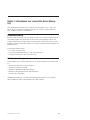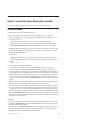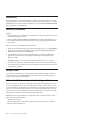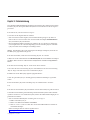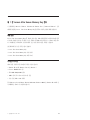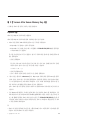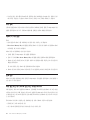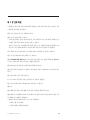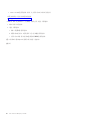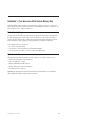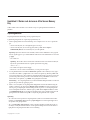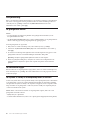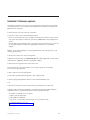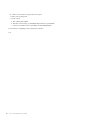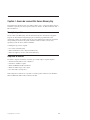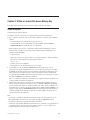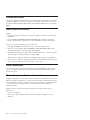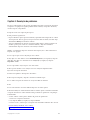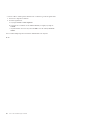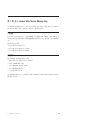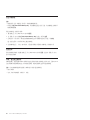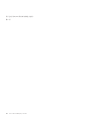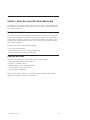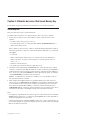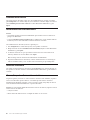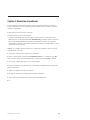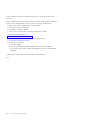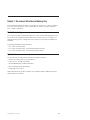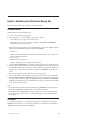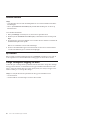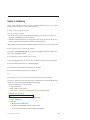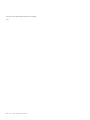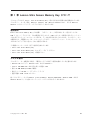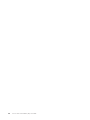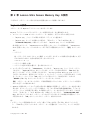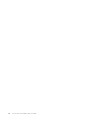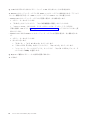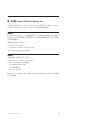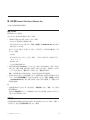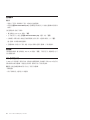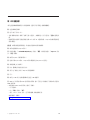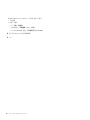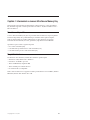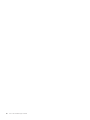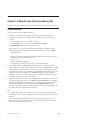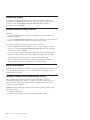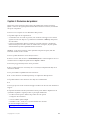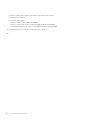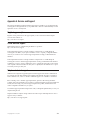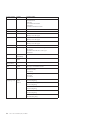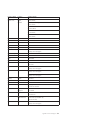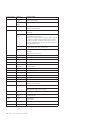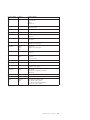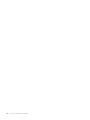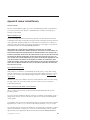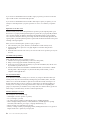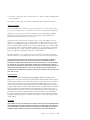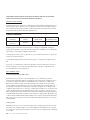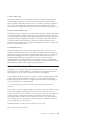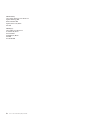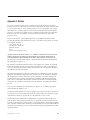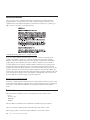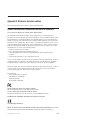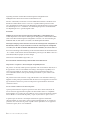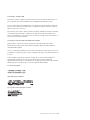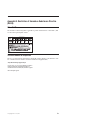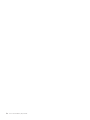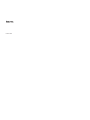Lenovo Lenovo Ultra Secure Memory Key Användarmanual
- Typ
- Användarmanual

Le n ovo U ltra Secure Memo ry Ke y
User Guide


Le n ovo U ltra Secure Memo ry Ke y
User Guide

Note
Be sure to retain your proof of purchase. It might be required to receive warranty services. See Appendix B, “Lenovo
Limited Warranty,” on page B-1.
Important
For tips to help you use your computer safely, go to:
http://www.lenovo.com/safety
Third Edition (October 2009)
© Copyright Lenovo 2008, 2009.
LENOVO products, data, computer software, and services have been developed exclusively at private expense and
are sold to governmental entities as commercial items as defined by 48 C.F.R. 2.101 with limited and restricted
rights to use, reproduction and disclosure.
LIMITED AND RESTRICTED RIGHTS NOTICE: If products, data, computer software, or services are delivered
pursuant a General Services Administration ″GSA″ contract, use, reproduction, or disclosure is subject to restrictions
set forth in Contract No. GS-35F-05925.

Contents
Chapter 1. About the Lenovo Ultra
Secure Memory Key.........1-1
Product description ...........1-1
System requirements ...........1-1
Chapter 2. Using the Lenovo Ultra
Secure Memory Key.........2-1
Using KeyLock .............2-1
Write Protection ............2-1
Resetting the memory key .........2-2
Changing the password ..........2-2
Hibernating, Suspending, or Logging off the system 2-2
Chapter 3. Troubleshooting .....3-1
Appendix A. Service and Support. . . A-1
Registering your option ..........A-1
Online technical support .........A-1
Telephone technical support ........A-1
Appendix B. Lenovo Limited Warranty B-1
Warranty Information ..........B-4
Suplemento de Garantía para México .....B-5
Appendix C. Notices ........C-1
Recycling information ..........C-2
Trademarks ..............C-2
Appendix D. Electronic emission
notices ..............D-1
Federal Communications Commission Declaration
of Conformity .............D-1
Appendix E. Restriction of Hazardous
Substances Directive (RoHS).....E-1
China RoHS ..............E-1
Turkish statement of compliance .......E-1
© Copyright Lenovo 2008, 2009 iii

iv Lenovo Ultra Secure Memory Key User Guide

Chapter 1. About the Lenovo Ultra Secure Memory Key
This manual provides information about installing and using the Lenovo
®
Ultra Secure Memory Key,
which is currently supported on Microsoft
®
Windows
®
XP, Microsoft Windows Vista
®
, and Microsoft
Windows 7 operating systems.
Product description
The Lenovo Ultra Secure Memory Key (hereafter called the memory key) is a small, portable USB storage
device that you can use to share data between any notebook and desktop computers through a functional
USB connector. The memory key is capable of storing a wide variety of file formats such as text,
presentations, spreadsheets, and multimedia files.
Your option package contains the following items:
v Lenovo Ultra Secure Memory Key
v Lenovo Ultra Secure Memory Key User Guide poster
v Lenovo Ultra Secure Memory Key warranty poster
System requirements
To use the memory key, your system must meet the following requirements:
v Windows XP 32-bit, Windows Vista, or Windows 7
v Celeron
®
500 MHz CPU or faster
v 64 MB RAM minimum (128 MB recommended)
v 10 GB hard disk drive space minimum
v An available USB 1.1/2.0 connector
Note: The memory key is not supported on the Windows 98 Second Edition, Windows Millennium,
Windows 2000, or Windows XP 64-bit operating systems.
© Copyright Lenovo 2008, 2009
1

1-2 Lenovo Ultra Secure Memory Key User Guide
2

Chapter 2. Using the Lenovo Ultra Secure Memory Key
This chapter provides information about installing and using the memory key.
Using KeyLock
The memory key supports the KeyLock application.
To use the memory key with the KeyLock application, do the following:
1. Insert the memory key into a USB connector on your computer and do one of the following:
v If the KeyLock (X:) window opens, continue with Step 2.
v If the KeyLock (X:) window does not open, click Start → My Computer → ULTRASECURE_KEY
(X:). The KeyLock (X:) window opens.
Note: At the first login, the Administrative Tools window opens. Type the following information in
the fields provided in the Administrative Tools window, and then click Apply.
v Your password
Note: The password must contain at least eight characters including a minimum of one number,
one letter, and one special character. The valid special characters are:
!@#$%^&*()
v Confirm your password (required)
v A hint to remind you of your password if you forget it
2. The Username defaults to Administrator. In the KeyLock (X:) window, type your password and click
Login. If you forget your password, click Hint. If you incorrectly type your password, an error
message will display, saying "Incorrect password. Please try again." In this case, you can either click
OK in the message window to try another password or click RESET to reset your memory key.
Attention: If you reset the memory key, it will be reset to factory settings, and all data stored on the
memory key will be erased.
3. Always use the Safely Remove Hardware feature provided by Windows to safely remove the memory
key. If the Safely Remove Hardware icon is not available in the system tray due to operating system
limitations, be sure to firstly log out the memory key by clicking Start → My Computer, and then
double-click ULTRASECURE_KEY (X:). An information window displays to confirm whether you
want to log out the memory key. Click OK, and then remove the memory key from your computer.
Note:
v To check the capacity of the memory key, right-click Removable Disk after login, and then click
Properties. The Properties window will display the capacity of the memory key.
v If you double-click Removable Disk without login, the disk (X:) window opens with the contents
protected. You cannot do any operations. You can only access the secure area of the memory key after
login.
Write Protection
To protect your memory key from viruses or data loss when connected to a computer, click Settings in
the KeyLock (X:) window after entering your password. Select the Enable Write Protection check box in
the Administrative Tools window and click Apply.
© Copyright Lenovo 2008, 2009
3

Resetting the memory key
Attention:
v It is recommended that you use the Resetting feature to format your memory key with Administrator
privileges.
v If you select Reset Ultra Secure Memory Key, the memory key will be reset to factory settings, and all
data stored on the memory key will be erased.
To reset the memory key, do the following:
1. Click Settings in the KeyLock (X:) window after entering your password.
2. Select the Reset Ultra Secure Memory Key check box in the Administrative Tools window and click
Apply.
3. A warning window opens to confirm whether you want to erase all data on the memory key and
reset to factory settings. Click OK.
Note: Do not remove the memory key from your computer while resetting.
4. After resetting the memory key, the Information window opens, saying that you need to remove and
reinsert the memory key to make it available.
Changing the password
To change the password of the memory key, click Settings in the KeyLock (X:) window after entering
your password. The Administrative Tools window opens and you can change your password.
Hibernating, Suspending, or Logging off the system
Be sure to save and close all files on your memory key before hibernating, suspending, or logging off the
Windows operating system. It is recommended that you log out the memory key manually before
hibernating, suspending, or logging off your system, though KeyLock will log out automatically during
system hibernation or suspension.
Attention: To avoid any information leak from your memory key, be sure to log out your memory key if
you are:
v away from your computer
v using the Switching User function by sharing a computer with others
2-2 Lenovo Ultra Secure Memory Key User Guide
4

Chapter 3. Troubleshooting
This section contains troubleshooting information for the memory key. When you encounter any of the
following problems when using the memory key, refer to the corresponding answers.
Q: What can I do if I forget the password?
A: You can do one of the following:
v After you incorrectly type your password, an error message displays, saying "Incorrect password.
Please try again." You can directly click RESET to reset your memory key.
v The memory key administrator feature enables you to have up to 10 attempts to enter the correct
password. If all 10 attempts fail, the KeyLock will automatically reset the memory key to factory
settings.
Attention: If the memory key is reset to factory settings, all data stored on the memory key will be
erased.
Q: How do I know the version of KeyLock I am using?
A: Right-click ULTRASECURE_KEY (X:), and then click open. Right-click KeyLock, and then click
Properties → Version.
Q: How do I upgrade KeyLock to the newest version?
A: You cannot upgrade the KeyLock version. The KeyLock version depends on the KeyLock.exe file on
the memory key.
Q: Are there public zones on my memory key?
A: No. The memory key is totally secured after settings are made.
Q: Can I use the memory key with KeyLock in User mode?
A: Yes.
Q: How do I create a file larger than 4 GB ona8GBorlargermemory key?
A: There is a limitation of the FAT32 file system in the Windows operating systems. Restore it to the
NTFS file system by doing the following with Administrator privileges:
v If you are using the Windows XP operating system, do the following:
1. Log in the memory key.
2. Click Start, and then click Run.
3. Type convert x: /fs:ntfs where x is the drive letter of your Removable Disk drive.
For detailed instructions, go to:
http://support.microsoft.com/kb/307881/EN-US/
© Copyright Lenovo 2008, 2009
5

c. In the Format the Removable Disk window, select NTFS in the File System check box.
Q: Can I use multiple memory keys with KeyLock simultaneously?
A: Yes.
3-2 Lenovo Ultra Secure Memory Key User Guide
6
v If you are using the Windows Vista or Windows 7 operating system, do the following:
1. Log in the memory key.
2. Do the following:
a. Click Start → My computer.
b. Right-click Removable Disk, and then click Format.

Kapitel 1. Lenovo Ultra Secure Memory Key
Denne vejledning beskriver, hvordan du installerer og bruger Lenovo Ultra Secure Memory Key, der
aktuelt understøttes af styresystemerne Microsoft Windows XP, Microsoft Windows Vista og Microsoft
Windows 7.
Produktbeskrivelse
Lenovo Ultra Secure Memory Key er en lille, bærbar USB-lagerenhed, som du kan bruge til at dele data
mellem bærbare og stationære computere via et USB-stik. Hukommelsesnøglen kan gemme en lang
række filformater, f.eks. tekstfiler, præsentationer, regneark og multimediefiler.
Pakken indeholder følgende:
v Lenovo Ultra Secure Memory Key
v Lenovo Ultra Secure Memory Key User Guide
v Garantivejledning til Lenovo Ultra Secure Memory Key
Systemkrav
Systemet skal opfylde følgende krav, for at du kan bruge hukommelsesnøglen.
v Windows XP 32-bit, Windows Vista eller Windows 7
v Celeron 500 MHz processor eller hurtigere
v Minimum 64 MB RAM (128 MB anbefales)
v Minimum 10 GB ledig plads på harddisken
v Et ledigt USB 1.1/2.0-stik
Bemærk: Hukommelsesnøglen kan ikke bruges sammen med 64-bit styresystemerne Windows 98 Second
Edition, Windows Millennium, Windows 2000 og Windows XP.
© Copyright Lenovo 2008, 2009
7

1-2 Lenovo Ultra Secure Memory Key User Guide
8

Kapitel 2. Brug af Lenovo Ultra Secure Memory Key
Dette kapitel indeholder oplysninger om installation og brug af hukommelsesnøglen.
Brug af KeyLock
Hukommelsesnøglen understøtter KeyLock-programmet.
Gør følgende for at bruge hukommelsesnøglen sammen med KeyLock-programmet:
1. Indsæt hukommelsesnøglen i et USB-stik i computeren, og gør et af følgende:
v Hvis vinduet KeyLock (X:) vises, skal du fortsætte med punkt 2.
v Hvis vinduet KeyLock (X:) ikke vises, skal du klikke på Start → Denne computer →
ULTRASECURE_KEY (X:). Vinduet KeyLock (X:) vises.
Bemærk: Vinduet Administrative værktøjer vises i forbindelse med første login. Angiv følgende
oplysninger i felterne i vinduet Administrative værktøjer, og klik derefter på Anvend.
v Dit kodeord
Bemærk: Kodeordet skal bestå af mindst otte tegn, herunder mindst et tal, et bogstav og et special-
tegn. Gyldige specialtegn er:
!@#$%^&*()
v Bekræft dit kodeord (påkrævet)
v Et tip, der kan minde dig om dit kodeord, hvis du skulle glemme det.
2. Brugernavnet er som standard Administrator. Skriv dit kodeord i vinduet KeyLock (X:), og klik på
Login. Klik på Tip, hvis du har glemt dit kodeord. Hvis du skriver dit kodeord forkert, vises medde-
lelsen "Forkert kodeord. Prøv igen." I det tilfælde kan du enten klikke på OK i meddelelsesvinduet
for at prøve et andet kodeord eller klikke på Nulstil for at nulstille hukommelsesnøglen.
Advarsel: Hvis du nulstiller hukommelsesnøglen, bliver den nulstillet til standardindstillingerne fra
fabrikken, og alle data, der er gemt på hukommelsesnøglen, bliver slettet.
3. Du skal altid bruge faciliteten Sikker fjernelse af hardware fra Windows for at fjerne hukommelses-
nøglen på en sikker måde. Hvis du ikke får vist ikonen Sikker fjernelse af hardware i meddelelses-
området på grund af styresystembegrænsninger, skal du først logge hukommelsesnøglen ud ved at
klikke på Start → Denne computer, og derefter dobbeltklikke på ULTRASECURE_KEY (X:). Der vises
et vindue, hvor du skal bekræfte, at du vil logge hukommelsesnøglen ud. Klik på OK, og tag derefter
hukommelsesnøglen ud af computeren.
Bemærk:
v Du kontrollerer hukommelsesnøglens kapacitet ved at højreklikke på Flytbar disk, når du har logget
på. Klik derefter på Egenskaber. Vinduet Egenskaber viser hukommelsesnøglens kapacitet.
v Hvis du dobbeltklikker på Flytbar disk uden at være logget på, åbnes vinduet disk (X:), men indholdet
er beskyttet. Du kan ikke foretage nogen handlinger. Du kan først få adgang til det sikre område på
hukommelsesnøglen, når du er logget på.
Skrivebeskyttelse
Gør følgende for at beskytte hukommelsesnøglen mod virus og mistede data, når nøglen er tilsluttet en
computer: Klik på Indstillinger i vinduet KeyLock (X:), når du har angivet kodeord. Markér afkryds-
ningsfeltet Aktivér skrivebeskyttelse i vinduet Administrative værktøjer, og klik på Anvend.
© Copyright Lenovo 2008, 2009
9

Nulstilling af hukommelsesnøglen
Advarsel:
v Det anbefales, at du bruger nulstillingsfaciliteten til at formatere hukommelsesnøglen med administra-
torrettigheder.
v Hvis du vælger Nulstil Ultra Secure Memory Key, nulstilles hukommelsesnøglen til standardindstil-
lingerne fra fabrikken, og alle data, der er gemt på hukommelsesnøglen, bliver slettet.
Sådan nulstiller du hukommelsesnøglen:
1. Klik på Indstillinger i vinduet KeyLock (X:), når du har angivet dit kodeord.
2. Markér afkrydsningsfeltet Nulstil Ultra Secure Memory Key i vinduet Administrative værktøjer, og
klik på Anvend.
3. Der vises et vindue, hvor du skal bekræfte, at du vil slette alle data på hukommelsesnøglen og nul-
stille til standardindstillingerne fra fabrikken. Klik på OK.
Bemærk: Du må ikke tage hukommelsesnøglen ud af computeren, mens du nulstiller den.
4. Når du har nulstillet hukommelsesnøglen, åbnes vinduet Oplysninger, hvor du får at vide, at du skal
fjerne hukommelsesnøglen og indsætte den igen, for at gøre den tilgængelig.
Ændring af kodeord
Du ændrer kodeord til hukommelsesnøglen ved at klikke på Indstillinger i vinduet KeyLock (X:), når du
har indtastet dit kodeord. Vinduet Administrative værktøjer åbnes, og du kan skifte kodeord.
Brug af funktionen Dvaletilstand, Midlertidigt afbrudt eller Log af
Husk at gemme og lukke alle filer på hukommelsesnøglen, før du sætter Windows-styresystemet i dvale-
tilstand, afbryder det midlertidigt eller logger af systemet. Det anbefales, at du manuelt logger af hukom-
melsesnøglen, før du sætter systemet i dvaletilstand, afbryder det midlertidigt eller logger af, selvom
KeyLock-programmet automatisk logger af, når systemet skifter til i dvaletilstand eller afbrydes midlerti-
digt.
Advarsel: Undgå at miste data fra hukommelsesnøglen - husk at logge af hukommelsesnøglen, hvis du:
v forlader computeren.
v bruger funktionen Switching User og deler computeren med andre.
2-2 Lenovo Ultra Secure Memory Key User Guide
10

Kapitel 3. Fejlfinding
Dette afsnit indeholder oplysninger om fejlfinding i forbindelse med hukommelsesnøglen. Hvis du støder
på et af følgende problemer, når du bruger hukommelsesnøglen, kan du finde oplysninger under det til-
hørende svar.
Sp.: Hvad skal jeg gøre, hvis jeg glemmer kodeordet?
Sv.: Gør ét af følgende:
v Hvis du skriver dit kodeord forkert, vises meddelelsen "Forkert kodeord. Prøv igen." Du kan klikke
direkte på Nulstil for at nulstille hukommelsesnøglen.
v Med hukommelsesnøglens administratorfacilitet har du op til 10 forsøg til at angive det korrekte kode-
ord. Hvis alle 10 forsøg mislykkes, nulstiller KeyLock automatisk hukommelsesnøglen til standardind-
stillingerne fra fabrikken.
Advarsel: Hvis du nulstiller hukommelsesnøglen til standardværdierne, slettes alle de data, der er gemt
på hukommelsesnøglen.
Sp.: Hvordan ved jeg, hvilken version af KeyLock jeg bruger?
Sv.: Højreklik på ULTRASECURE_KEY (X:), og klik derefter på Åbn. Højreklik på KeyLock, og klik der-
efter på Properties → Version.
Sp.: Hvordan opgraderer jeg KeyLock til den sidste nye version?
Sv.: Du kan ikke opgradere til en ny version af KeyLock. KeyLock-versionen afhænger af filen Key-
Lock.exe på hukommelsesnøglen.
Sp.: Er der offentlige zoner på min hukommelsesnøgle?
Sv.: Nej. Når du har angivet indstillinger på hukommelsesnøglen, er den fuldstændig sikret.
Sp.: Kan jeg bruge hukommelsesnøglen med KeyLock i brugertilstand (User)?
Sv.: Ja.
Sp.: Hvordan opretter jeg en fil på mere end 4 GB på en hukommelsesnøgle med 8 GB eller derover?
Sv.: Der er en begrænsning i FAT32-filsystemet i Windows-styresystemet. Gør følgende med administra-
torrettigheder for at retablere filen i NTFS-filsystemet:
v Gør følgende, hvis du bruger Windows XP:
1. Log på hukommelsesnøglen.
2. Klik på Start, og klik derefter på Kør.
3. Skriv convert x: /fs:ntfs hvor x er drevbogstavet på det flytbare diskdrev.
Der er flere oplysninger på:
http://support.microsoft.com/kb/307881/EN-US/
© Copyright Lenovo 2008, 2009
11

v Gør følgende, hvis du bruger styresystemet Windows Vista eller Windows 7:
1. Log på hukommelsesnøglen.
2. Gør følgende:
a. Klik på Start → Computer.
b. Højreklik på Flytbar disk, og klik derefter på Formatér.
c. Markér NTFS som Filsystem i vinduet Formatér Flytbar disk.
Sp.: Kan jeg bruge flere hukommelsesnøgler samtidigt sammen med KeyLock-programmet?
Sv.: Ja.
3-2 Lenovo Ultra Secure Memory Key User Guide
12

Luku 1. Tietoja Lenovo Ultra Secure Memory Key
-muistitikusta
Tämä julkaisu sisältää Lenovo Ultra Secure Memory Key -muistitikun asennusta ja käyttöä koskevia
tietoja. Microsoft Windows XP-, Microsoft Windows Vista- ja Microsoft Windows 7 -käyttöjärjestelmät
tukevat Lenovo Ultra Secure Memory Key -muistitikkua.
Tuotteen kuvaus
Lenovo Ultra Secure Memory Key -muistitikku (jäljempänä muistitikku) on pieni, kannettava
USB-liitäntäinen tallennuslaite, jonka avulla voit siirtää tietoja esimerkiksi kannettavan tietokoneen ja
pöytäkoneen välillä toiminnassa olevan USB-portin välityksellä. Muistitikkuun voi tallentaa useissa eri
tiedostomuodoissa olevia tietoja, kuten tekstitiedostoja, esityksiä, laskentataulukoita ja
multimediatiedostoja.
Valitsemasi paketti sisältää seuraavat nimikkeet:
v Lenovo Ultra Secure Memory Key -muistitikku
v Lenovo Ultra Secure Memory Key -muistitikun juliste
v Lenovo Ultra Secure Memory Key -muistitikun takuujuliste.
Järjestelmävaatimukset
Jotta voit käyttää muistitikkua, järjestelmän on täytettävä seuraavat vaatimukset:
v Windows XP (32-bittinen), Windows Vista tai Windows 7
v keskusyksikkö Celeron 500 MHz tai nopeampi
v RAM-muistia vähintään 64 MB (suositus vähintään 128 MB)
v kiintolevytilaa vähintään 10 GB
v vapaa USB 1.1/2.0 -portti.
Huomautus: Muistitikku ei ole tuettu seuraavissa käyttöjärjestelmissä: Windows 98 Second Edition,
Windows Millennium, Windows 2000 ja Windows XP 64-bittinen.
© Copyright Lenovo 2008, 2009
13

1-2 Lenovo Ultra Secure Memory Key User Guide
14
Sidan laddas...
Sidan laddas...
Sidan laddas...
Sidan laddas...
Sidan laddas...
Sidan laddas...
Sidan laddas...
Sidan laddas...
Sidan laddas...
Sidan laddas...
Sidan laddas...
Sidan laddas...
Sidan laddas...
Sidan laddas...
Sidan laddas...
Sidan laddas...
Sidan laddas...
Sidan laddas...
Sidan laddas...
Sidan laddas...
Sidan laddas...
Sidan laddas...
Sidan laddas...
Sidan laddas...
Sidan laddas...
Sidan laddas...
Sidan laddas...
Sidan laddas...
Sidan laddas...
Sidan laddas...
Sidan laddas...
Sidan laddas...
Sidan laddas...
Sidan laddas...
Sidan laddas...
Sidan laddas...
Sidan laddas...
Sidan laddas...
Sidan laddas...
Sidan laddas...
Sidan laddas...
Sidan laddas...
Sidan laddas...
Sidan laddas...
Sidan laddas...
Sidan laddas...
Sidan laddas...
Sidan laddas...
Sidan laddas...
Sidan laddas...
Sidan laddas...
Sidan laddas...
Sidan laddas...
Sidan laddas...
Sidan laddas...
Sidan laddas...
Sidan laddas...
Sidan laddas...
Sidan laddas...
Sidan laddas...
Sidan laddas...
Sidan laddas...
Sidan laddas...
Sidan laddas...
Sidan laddas...
Sidan laddas...
Sidan laddas...
Sidan laddas...
Sidan laddas...
Sidan laddas...
Sidan laddas...
Sidan laddas...
Sidan laddas...
Sidan laddas...
Sidan laddas...
Sidan laddas...
Sidan laddas...
Sidan laddas...
Sidan laddas...
Sidan laddas...
Sidan laddas...
Sidan laddas...
Sidan laddas...
Sidan laddas...
Sidan laddas...
Sidan laddas...
Sidan laddas...
Sidan laddas...
Sidan laddas...
Sidan laddas...
Sidan laddas...
Sidan laddas...
Sidan laddas...
Sidan laddas...
-
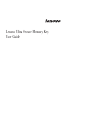 1
1
-
 2
2
-
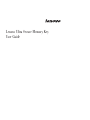 3
3
-
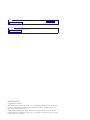 4
4
-
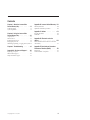 5
5
-
 6
6
-
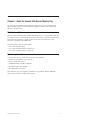 7
7
-
 8
8
-
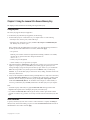 9
9
-
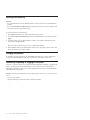 10
10
-
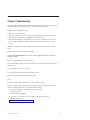 11
11
-
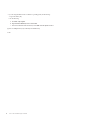 12
12
-
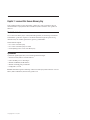 13
13
-
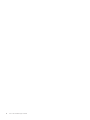 14
14
-
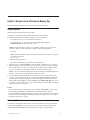 15
15
-
 16
16
-
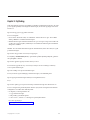 17
17
-
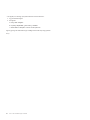 18
18
-
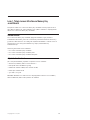 19
19
-
 20
20
-
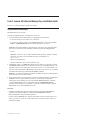 21
21
-
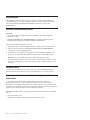 22
22
-
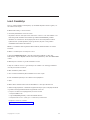 23
23
-
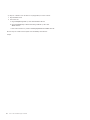 24
24
-
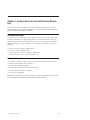 25
25
-
 26
26
-
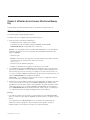 27
27
-
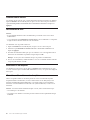 28
28
-
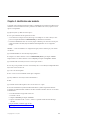 29
29
-
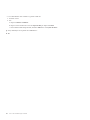 30
30
-
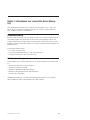 31
31
-
 32
32
-
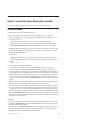 33
33
-
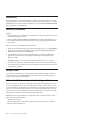 34
34
-
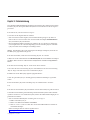 35
35
-
 36
36
-
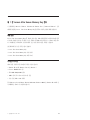 37
37
-
 38
38
-
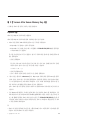 39
39
-
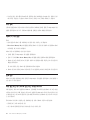 40
40
-
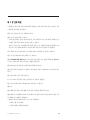 41
41
-
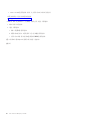 42
42
-
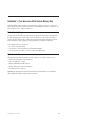 43
43
-
 44
44
-
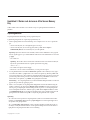 45
45
-
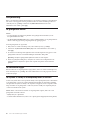 46
46
-
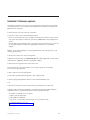 47
47
-
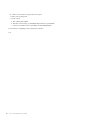 48
48
-
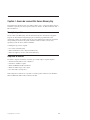 49
49
-
 50
50
-
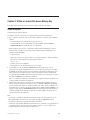 51
51
-
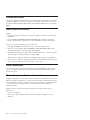 52
52
-
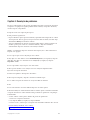 53
53
-
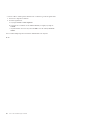 54
54
-
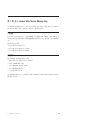 55
55
-
 56
56
-
 57
57
-
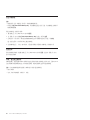 58
58
-
 59
59
-
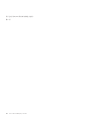 60
60
-
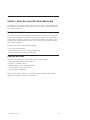 61
61
-
 62
62
-
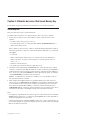 63
63
-
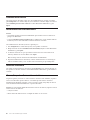 64
64
-
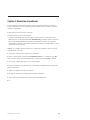 65
65
-
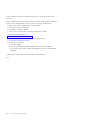 66
66
-
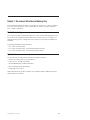 67
67
-
 68
68
-
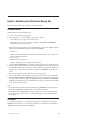 69
69
-
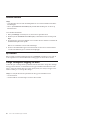 70
70
-
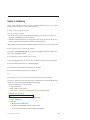 71
71
-
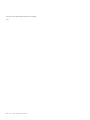 72
72
-
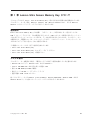 73
73
-
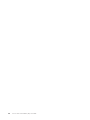 74
74
-
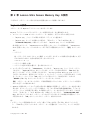 75
75
-
 76
76
-
 77
77
-
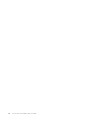 78
78
-
 79
79
-
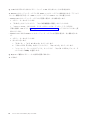 80
80
-
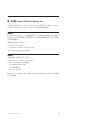 81
81
-
 82
82
-
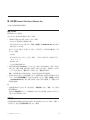 83
83
-
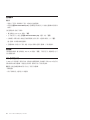 84
84
-
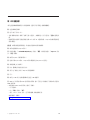 85
85
-
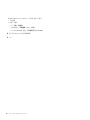 86
86
-
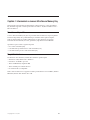 87
87
-
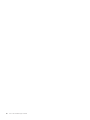 88
88
-
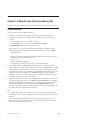 89
89
-
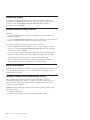 90
90
-
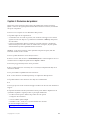 91
91
-
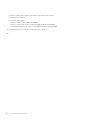 92
92
-
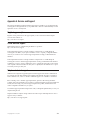 93
93
-
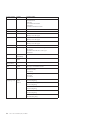 94
94
-
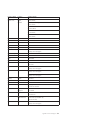 95
95
-
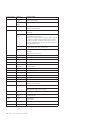 96
96
-
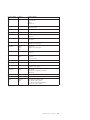 97
97
-
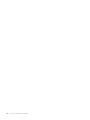 98
98
-
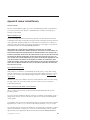 99
99
-
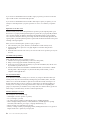 100
100
-
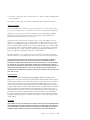 101
101
-
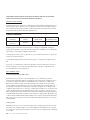 102
102
-
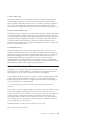 103
103
-
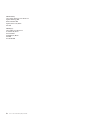 104
104
-
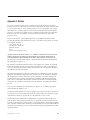 105
105
-
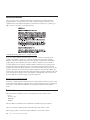 106
106
-
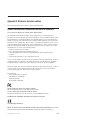 107
107
-
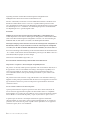 108
108
-
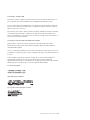 109
109
-
 110
110
-
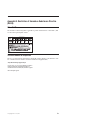 111
111
-
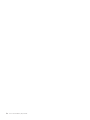 112
112
-
 113
113
-
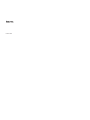 114
114
Lenovo Lenovo Ultra Secure Memory Key Användarmanual
- Typ
- Användarmanual
på andra språk
- italiano: Lenovo Lenovo Ultra Secure Memory Key Manuale utente
- español: Lenovo Lenovo Ultra Secure Memory Key Manual de usuario
- português: Lenovo Lenovo Ultra Secure Memory Key Manual do usuário
- français: Lenovo Lenovo Ultra Secure Memory Key Manuel utilisateur
- 日本語: Lenovo Lenovo Ultra Secure Memory Key ユーザーマニュアル
- English: Lenovo Lenovo Ultra Secure Memory Key User manual
- dansk: Lenovo Lenovo Ultra Secure Memory Key Brugermanual
- suomi: Lenovo Lenovo Ultra Secure Memory Key Ohjekirja
- Nederlands: Lenovo Lenovo Ultra Secure Memory Key Handleiding
Relaterade papper
-
Lenovo Lenovo Ultra Secure Memory Key Användarmanual
-
Lenovo ThinkCentre A58 Användarmanual
-
Lenovo ThinkCentre A57e Safety And Warranty Manual
-
Lenovo ThinkStation D20 Safety And Warranty Manual
-
Lenovo 4157 - ThinkStation S20 - 2 GB RAM Safety And Warranty Manual
-
Lenovo ThinkPad X1 User guide
-
Lenovo ThinkPad X200s Service Och Felsökning
-
Lenovo ThinkPad X1 User guide
-
Lenovo ThinkPad Edge E220s User guide
-
Lenovo ThinkPad Edge E420s User guide