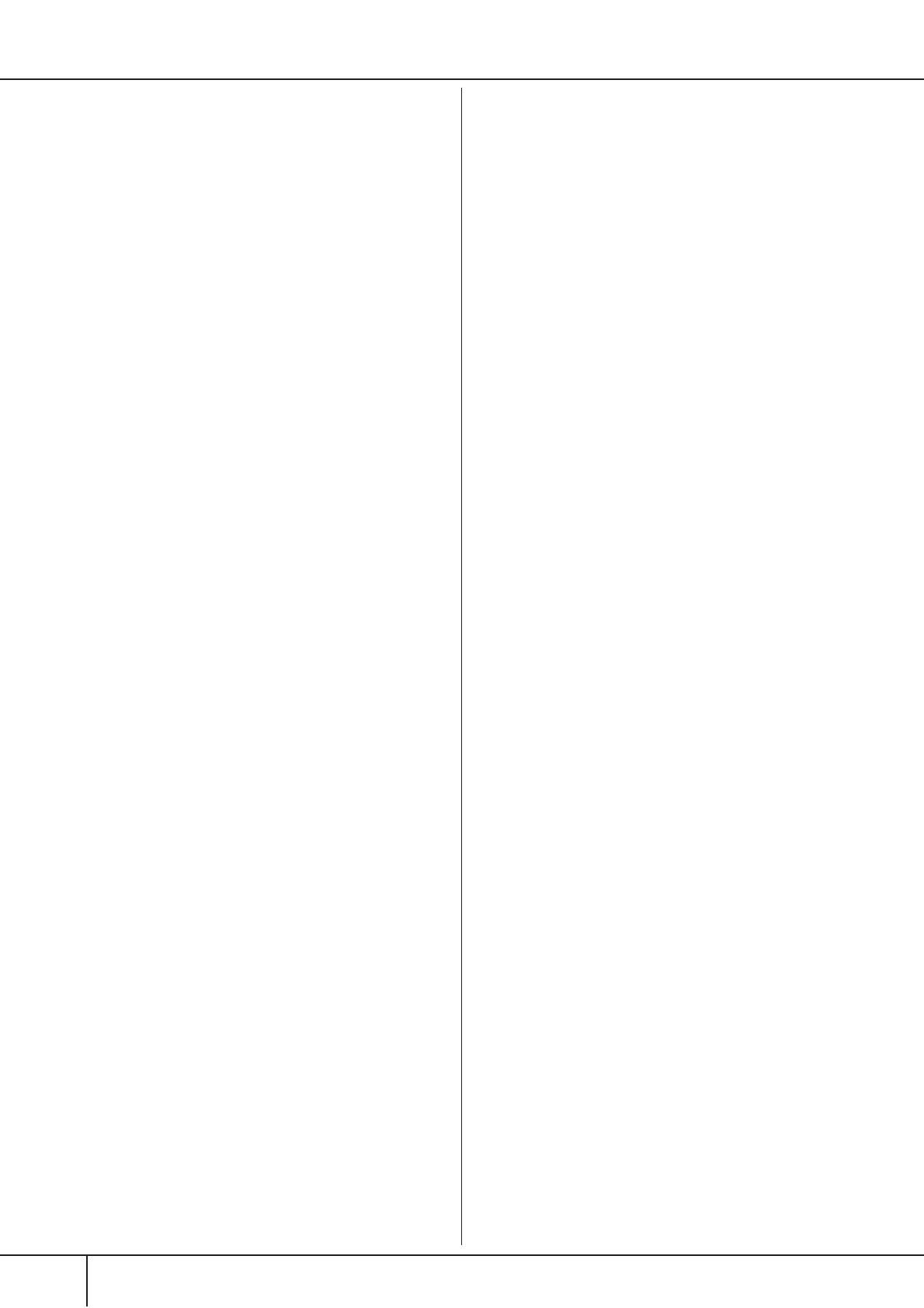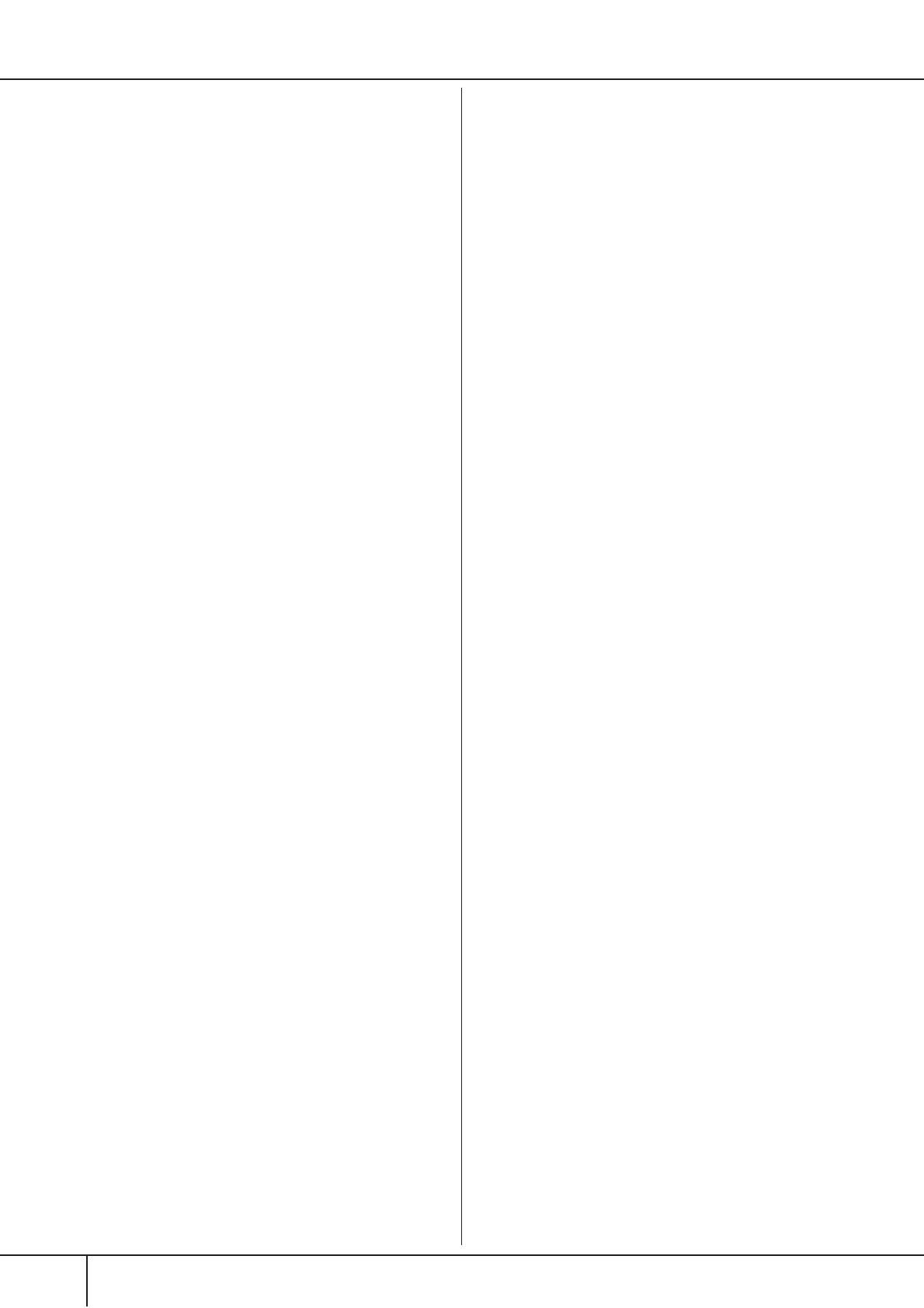
CVP-409/407 Owner’s Manual
8
Changing Pitch ................................................ 84
Transpose ............................................................. 84
Fine-tuning the Pitch of the Entire Instrument ...... 84
Scale Tuning ........................................................ 84
Adding Effects to Voices Played on the
Keyboard ......................................................... 86
Editing the Volume and Tonal Balance
(MIXING CONSOLE) ....................................... 88
Basic Procedure .................................................... 88
Voice Creating (Sound Creator) ..................... 99
Basic Procedure .................................................... 99
Creating Your Original Organ Flutes Voices ........ 103
Using, Creating and Editing the Auto
Accompaniment Styles ...................107
Style Characteristics ...................................... 107
Selecting a Chord Fingering Type ................ 107
Playing Only the Rhythm Channels of a
Style ............................................................... 108
Style Playback-related Settings ..................... 109
Split Point Settings ....................................... 111
Editing the Volume and Tonal Balance of the
Style (MIXING CONSOLE) ............................ 112
Convenient Music Finder feature ................. 112
Searching the Records ........................................ 112
Creating a Set of Favorite Records ...................... 114
Editing Records .................................................. 114
Saving the Record .............................................. 115
Style Creator ................................................. 117
Style Structure .................................................... 117
Creating a Style .................................................. 118
Editing the Created Style .................................... 123
Registering and Recalling Custom
Panel Setups
—Registration Memory ..................131
Registering and Saving Custom Panel
Setups ............................................................ 131
Recalling the Registered Panel Setups ......... 132
Deleting an Unneeded Panel Setup/Naming a
Panel Setup ........................................................ 133
Disabling Recall of Specific Items
(Freeze Function) ............................................... 133
Calling Up Registration Memory Numbers in Order
—Registration Sequence .................................... 134
Using, Creating and Editing Songs
...136
Compatible Song Types ................................ 136
Operations for Song Playback ...................... 137
Adjusting the Volume Balance and Voice
Combination, etc. (MIXING CONSOLE) ....... 140
Using the Practice Function (Guide) ............ 141
Selecting the Guide Function Type ..................... 141
Recording Your Performance ....................... 143
Recording Methods ............................................ 143
Editing a Recorded Song .................................... 158
Using a Microphone .......................167
Editing Vocal Harmony Parameters .............. 167
Adjusting the Microphone and Harmony
Sound ............................................................ 170
Talk Setting ................................................... 174
Connecting the Clavinova Directly
to the Internet ...............................176
Connecting the Instrument to the Internet
.. 176
Accessing the Special Website ...................... 177
Operations in the Special Website ............... 177
Scrolling the Display ........................................... 177
Following Links ................................................... 178
Entering Characters ............................................ 178
Return to the Previous Web Page ........................ 178
Refreshing a Web Page/Canceling Loading of a
Web Page ........................................................... 179
Purchasing and Downloading Data .................... 180
Registering Bookmarks of Your Favorite Pages .... 180
About the Internet Settings Display .................... 183
Changing the Home Page .................................. 186
Initializing Internet Settings ................................ 187
Glossary of Internet Terms ........................... 188
Using Your Instrument with Other
Devices ............................................189
Using Headphones (1
[PHONES] jacks) ...... 189
Connecting a Microphone or Guitar
(2
[MIC./LINE IN] jack) ................................ 189
Connecting Audio & Video Devices
(345
) .. 189
Using External Audio Devices for playback and
Recording (3
[AUX OUT] Jacks, [AUX OUT
(LEVEL FIXED)] Jacks) .......................................... 189
Playing External Audio Devices with the Built-in
Speakers (4
[AUX IN] Jacks) ............................... 190
Showing the Instrument’s Display Contents on an
External Monitor
(5
[VIDEO OUT] Terminal, [RGB OUT] Terminal
) .. 190
Using the Footswitch or Foot Controller
(6
[AUX PEDAL] jack) ................................... 191
Assigning Specific Functions to Each Foot Pedal
... 191
Connecting External MIDI Devices
(7
[MIDI] Terminals) .................................... 194
Connecting a Computer, USB Device,
or Internet (789)
) ................................... 194
Connecting a Computer
(7
[MIDI] and 8
[USB TO HOST] Terminals) ..... 194
Connecting to a USB-type LAN Adaptor and USB
Storage Device
(9
via the [USB TO DEVICE] Terminal) ............... 195
Connect to the Internet ()
[LAN] Port) .............. 196
What is MIDI? ................................................ 196
What You Can Do With MIDI ....................... 199
MIDI Settings ................................................ 200
Basic Operation .................................................. 200
Pre-Programmed MIDI Templates ....................... 201
MIDI System Settings ......................................... 202