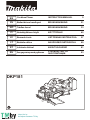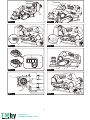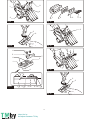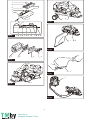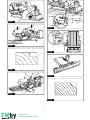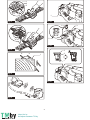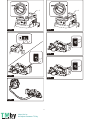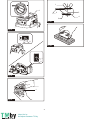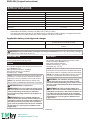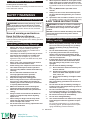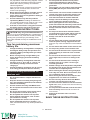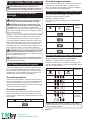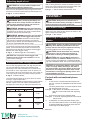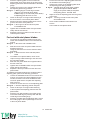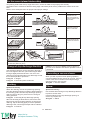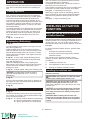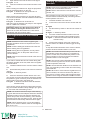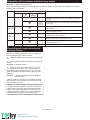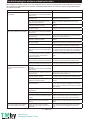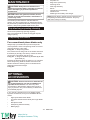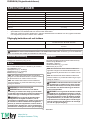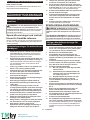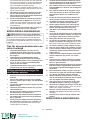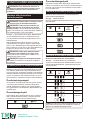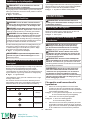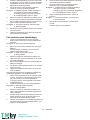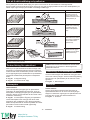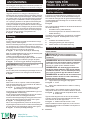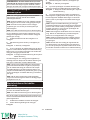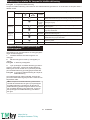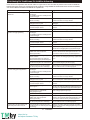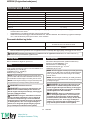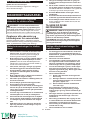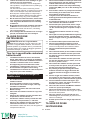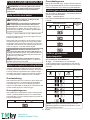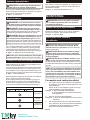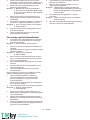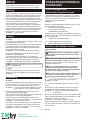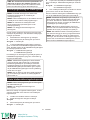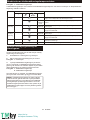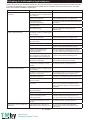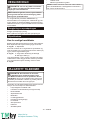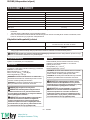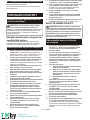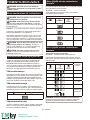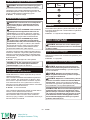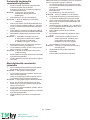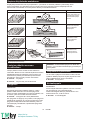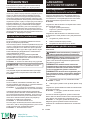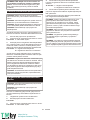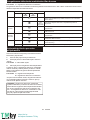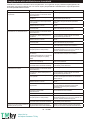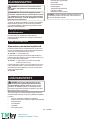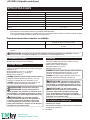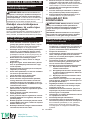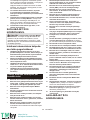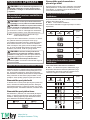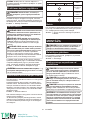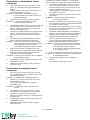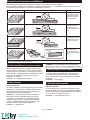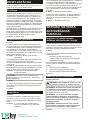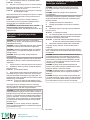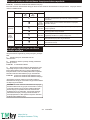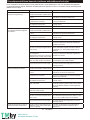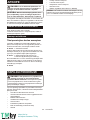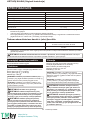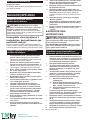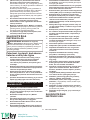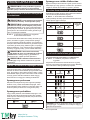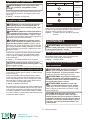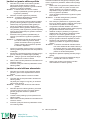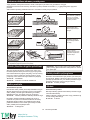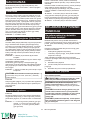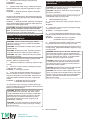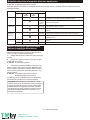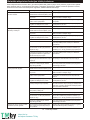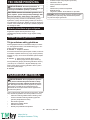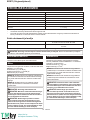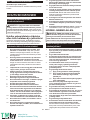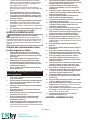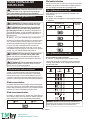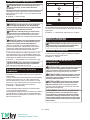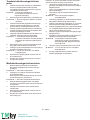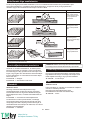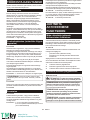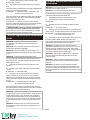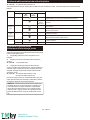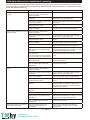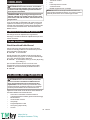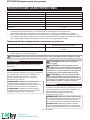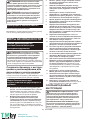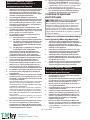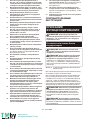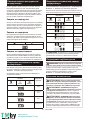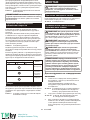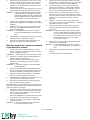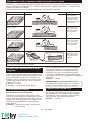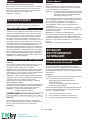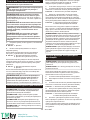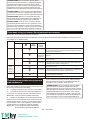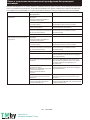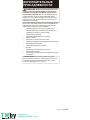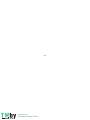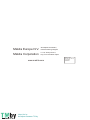Makita DKP181 Användarmanual
- Kategori
- Kraftplanerare
- Typ
- Användarmanual

DKP181
EN Cordless Planer INSTRUCTION MANUAL 9
SV Batteridriven handhyvel BRUKSANVISNING 21
NO Trådløs høvel BRUKSANVISNING 33
FI Akkukäyttöinen höylä KÄYTTÖOHJE 45
LV Bezvadu ēvele LIETOŠANAS INSTRUKCIJA 57
LT Belaidis oblius NAUDOJIMO INSTRUKCIJA 69
ET Juhtmeta höövel KASUTUSJUHEND 81
RU Аккумуляторный рубанок РУКОВОДСТВО ПО
ЭКСПЛУАТАЦИИ 93
https://tm.by
Интернет-магазин TM.by

2
1
3
Fig.1
1
Fig.2
1
2
Fig.3
2
1
Fig.4
2
1
Fig.5
1
Fig.6
1 2 3
Fig.7
1
Fig.8
2
https://tm.by
Интернет-магазин TM.by

2
1
3
4
Fig.9
1
2
3
Fig.10
5
3
1
6
5
31
24
6
2
4
7
7
Fig.11
1 2 3 4
Fig.12
2
1
Fig.13
1
2
Fig.14
1
2
3
Fig.15
3
https://tm.by
Интернет-магазин TM.by

6
3
1
7
6
51
24
2
4
58
8
3
Fig.16
1 2 3 4
Fig.17
1
Fig.18
2
1
Fig.19
12
Fig.20
1
Fig.21
1
Fig.22
4
https://tm.by
Интернет-магазин TM.by

1
Fig.23
12
Fig.24
Fig.25
1
23
Fig.26
3 2
1
Fig.27
Fig.28
Fig.29
Fig.30
5
https://tm.by
Интернет-магазин TM.by

1
2
3
Fig.31
12
Fig.32
1
ab
Fig.33
Fig.34
1
Fig.35
1
24
3
Fig.36
1
2
3
Fig.37
6
https://tm.by
Интернет-магазин TM.by

1
Fig.38
2
1
12
Fig.39
Fig.40
1
Fig.41
1
2
Fig.42
1
Fig.43
7
https://tm.by
Интернет-магазин TM.by

1
Fig.44
2
1
12
Fig.45
1
Fig.46
5
4
2
3
1
Fig.47
Fig.48
8
https://tm.by
Интернет-магазин TM.by

9ENGLISH
ENGLISH (Original instructions)
SPECIFICATIONS
Model: DKP181
Rated voltage D.C. 18 V
Planing width 82 mm
Planing depth 3 mm
Shiplapping depth 25 mm
No load speed 12,000 min-1
Overall length 366 mm
Net weight 3.3 - 3.6 kg
•
Due to our continuing program of research and development, the specications herein are subject to change without notice.
•Specications and battery cartridge may differ from country to country.
•The weight may differ depending on the attachment(s), including the battery cartridge. The lightest and heavi-
est combinations, according to EPTA-Procedure 01/2014, are shown in the table.
Applicable battery cartridge and charger
Battery cartridge BL1815N / BL1820 / BL1820B / BL1830 / BL1830B / BL1840 /
BL1840B / BL1850 / BL1850B / BL1860B
Charger DC18RC / DC18RD / DC18RE / DC18SD / DC18SE / DC18SF /
DC18SH
•
Some of the battery cartridges and chargers listed above may not be available depending on your region of residence.
WARNING: Only use the battery cartridges and chargers listed above. Use of any other battery cartridges
and chargers may cause injury and/or re.
Intended use
The tool is intended for planing wood.
Noise
The typical A-weighted noise level determined accord-
ing to EN62841-2-14:
Sound pressure level (LpA) : 84 dB(A)
Sound power level (LWA) : 95 dB (A)
Uncertainty (K) : 3 dB(A)
NOTE:
The declared noise emission value(s) has been
measured in accordance with a standard test method
and may be used for comparing one tool with another.
NOTE:
The declared noise emission value(s) may
also be used in a preliminary assessment of exposure.
WARNING: Wear ear protection.
WARNING: The noise emission during actual
use of the power tool can differ from the declared
value(s) depending on the ways in which the
tool is used especially what kind of workpiece is
processed.
WARNING: Be sure to identify safety mea-
sures to protect the operator that are based on an
estimation of exposure in the actual conditions of
use (taking account of all parts of the operating
cycle such as the times when the tool is switched
off and when it is running idle in addition to the
trigger time).
Vibration
The vibration total value (tri-axial vector sum) deter-
mined according to EN62841-2-14:
Work mode: planing softwood
Vibration emission (ah) : 5.0 m/s2
Uncertainty (K) : 2.5 m/s2
NOTE: The declared vibration total value(s) has been
measured in accordance with a standard test method
and may be used for comparing one tool with another.
NOTE: The declared vibration total value(s) may also
be used in a preliminary assessment of exposure.
WARNING: The vibration emission during
actual use of the power tool can differ from the
declared value(s) depending on the ways in which
the tool is used especially what kind of workpiece
is processed.
WARNING: Be sure to identify safety mea-
sures to protect the operator that are based on an
estimation of exposure in the actual conditions of
use (taking account of all parts of the operating
cycle such as the times when the tool is switched
off and when it is running idle in addition to the
trigger time).
https://tm.by
Интернет-магазин TM.by

10 ENGLISH
EC Declaration of Conformity
For European countries only
The EC declaration of conformity is included as Annex A
to this instruction manual.
SAFETY WARNINGS
General power tool safety warnings
WARNING: Read all safety warnings, instruc-
tions, illustrations and specications provided
with this power tool. Failure to follow all instructions
listed below may result in electric shock, re and/or
serious injury.
Save all warnings and instruc-
tions for future reference.
The term "power tool" in the warnings refers to your
mains-operated (corded) power tool or battery-operated
(cordless) power tool.
Cordless Planer Safety Warnings
1. Wait for the cutter to stop before setting the
tool down. An exposed rotating cutter may
engage the surface leading to possible loss of
control and serious injury.
2. Use clamps or another practical way to secure
and support the workpiece to a stable plat-
form. Holding the workpiece by your hand or
against the body leaves it unstable and may lead
to loss of control.
3. Rags, cloth, cord, string and the like should
never be left around the work area.
4. Avoid cutting nails. Inspect for and remove all
nails from the workpiece before operation.
5. Use only sharp blades. Handle the blades very
carefully.
6. Be sure the blade installation bolts are
securely tightened before operation.
7. Hold the tool rmly with both hands.
8. Keep hands away from rotating parts.
9. Before using the tool on an actual workpiece,
let it run for a while. Watch for vibration or
wobbling that could indicate poor installation
or a poorly balanced blade.
10. Make sure the blade is not contacting the
workpiece before the switch is turned on.
11. Wait until the blade attains full speed before
cutting.
12. Always switch off and wait for the blades to
come to a complete stop before adjusting
depth of cut.
13. Never stick your nger into the chip chute.
Chute may jam when cutting damp wood.
Clean out chips with a stick.
14. Do not leave the tool running. Operate the tool
only when hand-held.
15. When replace the blades or some parts on the
drum, make sure to replace the parts on both
sides of the drum as a set. Otherwise, the result-
ing imbalance will cause vibration and shorten tool
life.
16. Use only Makita blades specied in this
manual.
17. Always use the correct dust mask/respirator
for the material and application you are work-
ing with.
18. Operate the tool on stable condition. Operation
on unstable condition may cause a damage injury.
SAVE THESE INSTRUCTIONS.
WARNING: DO NOT let comfort or familiarity
with product (gained from repeated use) replace
strict adherence to safety rules for the subject
product.
MISUSE or failure to follow the safety rules stated
in this instruction manual may cause serious
personal injury.
Important safety instructions for
battery cartridge
1. Before using battery cartridge, read all instruc-
tions and cautionary markings on (1) battery
charger, (2) battery, and (3) product using
battery.
2. Do not disassemble battery cartridge.
3. If operating time has become excessively
shorter, stop operating immediately. It may
result in a risk of overheating, possible burns
and even an explosion.
4. If electrolyte gets into your eyes, rinse them
out with clear water and seek medical atten-
tion right away. It may result in loss of your
eyesight.
5. Do not short the battery cartridge:
(1) Do not touch the terminals with any con-
ductive material.
(2) Avoid storing battery cartridge in a con-
tainer with other metal objects such as
nails, coins, etc.
(3) Do not expose battery cartridge to water
or rain.
A battery short can cause a large current
ow, overheating, possible burns and even a
breakdown.
6. Do not store the tool and battery cartridge in
locations where the temperature may reach or
exceed 50 °C (122 °F).
7. Do not incinerate the battery cartridge even if
it is severely damaged or is completely worn
out. The battery cartridge can explode in a re.
8. Be careful not to drop or strike battery.
9. Do not use a damaged battery.
10. The contained lithium-ion batteries are subject
to the Dangerous Goods Legislation require-
ments.
For commercial transports e.g. by third parties,
forwarding agents, special requirement on pack-
aging and labeling must be observed.
https://tm.by
Интернет-магазин TM.by

11 ENGLISH
For preparation of the item being shipped, consult-
ing an expert for hazardous material is required.
Please also observe possibly more detailed
national regulations.
Tape or mask off open contacts and pack up the
battery in such a manner that it cannot move
around in the packaging.
11. When disposing the battery cartridge, remove
it from the tool and dispose of it in a safe
place. Follow your local regulations relating to
disposal of battery.
12. Use the batteries only with the products
specied by Makita. Installing the batteries to
non-compliant products may result in a re, exces-
sive heat, explosion, or leak of electrolyte.
13. If the tool is not used for a long period of time,
the battery must be removed from the tool.
SAVE THESE INSTRUCTIONS.
CAUTION: Only use genuine Makita batteries.
Use of non-genuine Makita batteries, or batteries that
have been altered, may result in the battery bursting
causing res, personal injury and damage. It will
also void the Makita warranty for the Makita tool and
charger.
Tips for maintaining maximum
battery life
1. Charge the battery cartridge before completely
discharged. Always stop tool operation and
charge the battery cartridge when you notice
less tool power.
2. Never recharge a fully charged battery car-
tridge. Overcharging shortens the battery
service life.
3. Charge the battery cartridge with room tem-
perature at 10 °C - 40 °C (50 °F - 104 °F). Let
a hot battery cartridge cool down before
charging it.
4. Charge the battery cartridge if you do not use
it for a long period (more than six months).
Important safety instructions for
wireless unit
1. Do not disassemble or tamper with the wire-
less unit.
2. Keep the wireless unit away from young chil-
dren. If accidentally swallowed, seek medical
attention immediately.
3. Use the wireless unit only with Makita tools.
4. Do not expose the wireless unit to rain or wet
conditions.
5. Do not use the wireless unit in places where
the temperature exceeds 50°C (122°F).
6. Do not operate the wireless unit in places
where medical instruments, such as heart
pace makers are nearby.
7. Do not operate the wireless unit in places
where automated devices are nearby. If oper-
ated, automated devices may develop malfunction
or error.
8. Do not operate the wireless unit in places
under high temperature or places where
static electricity or electrical noise could be
generated.
9. The wireless unit can produce electromagnetic
elds (EMF) but they are not harmful to the
user.
10. The wireless unit is an accurate instrument. Be
careful not to drop or strike the wireless unit.
11. Avoid touching the terminal of the wireless
unit with bare hands or metallic materials.
12. Always remove the battery on the product
when installing the wireless unit into it.
13. When opening the lid of the slot, avoid the
place where dust and water may come into the
slot. Always keep the inlet of the slot clean.
14. Always insert the wireless unit in the correct
direction.
15. Do not press the wireless activation button
on the wireless unit too hard and/or press the
button with an object with a sharp edge.
16. Always close the lid of the slot when
operating.
17. Do not remove the wireless unit from the slot
while the power is being supplied to the tool.
Doing so may cause a malfunction of the wireless
unit.
18. Do not remove the sticker on the wireless unit.
19. Do not put any sticker on the wireless unit.
20. Do not leave the wireless unit in a place where
static electricity or electrical noise could be
generated.
21. Do not leave the wireless unit in a place sub-
ject to high heat, such as a car sitting in the
sun.
22. Do not leave the wireless unit in a dusty or
powdery place or in a place corrosive gas
could be generated.
23. Sudden change of the temperature may bedew
the wireless unit. Do not use the wireless unit
until the dew is completely dried.
24. When cleaning the wireless unit, gently wipe
with a dry soft cloth. Do not use benzine, thin-
ner, conductive grease or the like.
25. When storing the wireless unit, keep it in the
supplied case or a static-free container.
26. Do not insert any devices other than Makita
wireless unit into the slot on the tool.
27. Do not use the tool with the lid of the slot dam-
aged. Water, dust, and dirt come into the slot may
cause malfunction.
28. Do not pull and/or twist the lid of the slot more
than necessary. Restore the lid if it comes off
from the tool.
29. Replace the lid of the slot if it is lost or
damaged.
SAVE THESE INSTRUCTIONS.
https://tm.by
Интернет-магазин TM.by

12 ENGLISH
FUNCTIONAL DESCRIPTION
CAUTION: Always be sure that the tool is
switched off and the battery cartridge is removed
before adjusting or checking function on the tool.
Installing or removing battery
cartridge
CAUTION: Always switch off the tool before
installing or removing of the battery cartridge.
CAUTION: Hold the tool and the battery car-
tridge rmly when installing or removing battery
cartridge. Failure to hold the tool and the battery
cartridge rmly may cause them to slip off your hands
and result in damage to the tool and battery cartridge
and a personal injury.
► Fig.1: 1. Red indicator 2. Button 3. Battery cartridge
To remove the battery cartridge, slide it from the tool
while sliding the button on the front of the cartridge.
To install the battery cartridge, align the tongue on the
battery cartridge with the groove in the housing and slip
it into place. Insert it all the way until it locks in place
with a little click. If you can see the red indicator on the
upper side of the button, it is not locked completely.
CAUTION: Always install the battery cartridge
fully until the red indicator cannot be seen. If not,
it may accidentally fall out of the tool, causing injury to
you or someone around you.
CAUTION: Do not install the battery cartridge
forcibly. If the cartridge does not slide in easily, it is
not being inserted correctly.
Tool / battery protection system
The tool is equipped with a tool/battery protection sys-
tem. This system automatically cuts off power to the
motor to extend tool and battery life. The tool will auto-
matically stop during operation if the tool or battery is
placed under one of the following conditions.
Overload protection
When the tool is operated in a manner that causes it to
draw an abnormally high current, the tool automatically
stops. In this situation, turn the tool off and stop the
application that caused the tool to become overloaded.
Then turn the tool on to restart.
Overheat protection
When the tool is overheated, the tool stops automati-
cally, and the battery indicator blink about 60 seconds.
In this situation, let the tool cool down before turning the
tool on again.
On Blinking
Overdischarge protection
When the battery capacity becomes low, the tool stops
automatically. If the product does not operate even
when the switches are operated, remove the batteries
from the tool and charge the batteries.
Indicating the remaining battery capacity
When you pull the switch trigger, the battery indicator
shows the remaining battery capacity.
► Fig.2: 1. Battery indicator
The remaining battery capacity is shown as the follow-
ing table.
Battery indicator status Remaining
battery
capacity
On Off Blinking
50% to 100%
20% to 50%
0% to 20%
Charge the
battery
Indicating the remaining battery capacity
Only for battery cartridges with the indicator
► Fig.3: 1. Indicator lamps 2. Check button
Press the check button on the battery cartridge to indi-
cate the remaining battery capacity. The indicator lamps
light up for a few seconds.
Indicator lamps Remaining
capacity
Lighted Off Blinking
75% to 100%
50% to 75%
25% to 50%
0% to 25%
Charge the
battery.
The battery
may have
malfunctioned.
NOTE: Depending on the conditions of use and the
ambient temperature, the indication may differ slightly
from the actual capacity.
https://tm.by
Интернет-магазин TM.by

13 ENGLISH
Adjusting depth of cut
CAUTION: Be sure the blades stopped com-
pletely before adjusting depth of cut.
Depth of cut may be adjusted by simply turning the knob on the
front of the tool so that the pointer points the desired depth of cut.
► Fig.4: 1. Pointer 2. Knob
Switch action
WARNING: Before installing the battery car-
tridge into the tool, always check to see that the
switch trigger actuates properly and returns to
the "OFF" position when released.
WARNING: NEVER defeat the lock-off button
by taping down or some other means. A switch with
a negated lock-off button may result in unintentional
operation and serious personal injury.
WARNING: NEVER use the tool if it runs when
you simply pull the switch trigger without press-
ing the lock-off button. A switch in need of repair
may result in unintentional operation and serious
personal injury. Return tool to a Makita service center
for proper repairs BEFORE further usage.
To prevent the switch trigger from being accidentally
pulled, a lock-off button is provided. To start the tool,
depress the lock-off button and pull the switch trigger.
Release the switch trigger to stop.
► Fig.5: 1. Switch trigger 2. Lock-off button
NOTICE: Do not pull the switch trigger hard
without pressing in the lock-off button. This can
cause switch breakage.
Automatic speed change function
This tool has "high speed mode" and "high torque mode".
The tool automatically changes the operation mode
depending on the work load. When the work load is low,
the tool will run in the "high speed mode" for quicker cut-
ting operation. When the work load is high, the tool will run
in the "high torque mode" for powerful cutting operation.
► Fig.6: 1. Mode indicator
The mode indicator lights up in green when the tool is
running in "high torque mode".
If the tool is operated with excessive load, the mode indicator
will blink in green. The mode indicator stops blinking and
then lights up or turns off if you reduce the load on the tool.
Mode indicator status Operation
mode
On Off Blinking
High speed
mode
High torque
mode
Overload
alert
Foot
After a cutting operation, raise the backside of the tool
and a foot comes under the level of the rear base. This
prevents the planer blades to be damaged.
► Fig.7: 1. Planer blade 2. Rear base 3. Foot
ASSEMBLY
CAUTION: Always be sure that the tool is
switched off and the battery cartridge is removed
before carrying out any work on the tool.
Box wrench storage
When not in use, store the box wrench as shown in the
gure to keep it from being lost.
► Fig.8: 1. Box wrench
Removing or installing planer
blades
CAUTION: Tighten the blade installation bolts
carefully when attaching the blades to the tool.
Always check to see they are tightened securely.
A loose installation bolt can be dangerous.
CAUTION: Handle the blades very carefully.
Use gloves or rags to protect your ngers or
hands when removing or installing the blades.
CAUTION: Use only the Makita wrench pro-
vided to remove or install the blades. Failure to do
so may result in overtightening or insufcient tighten-
ing of the installation bolts. This could cause an injury.
NOTICE: To install planer blades, clean out all
chips or foreign matter adhering to the drum or
the planer blades. Use planer blades of the same
dimensions and weight, otherwise drum oscilla-
tion/vibration, causing poor planing action, and
tool breakdown will result.
For tool with conventional planer
blades
1. To remove the conventional planer blades from
the tool, unscrew the installation bolts with the box
wrench.
The drum plate and the conventional planer blade
with adjusting plate come off.
► Fig.9: 1. Box wrench 2. Installation bolt 3. Drum
plate 4. Conventional blade (with adjusting
plate)
2. Unscrew and remove the adjusting plate.
► Fig.10: 1. Screw 2. Adjusting plate 3. Conventional
planer blade
3. To install the conventional planer blades, place
the conventional planer blade on the blade gauge
so that the blade edge is perfectly ush with the
inside edge of the blade gauge.
https://tm.by
Интернет-магазин TM.by

14 ENGLISH
4. Place the adjusting plate on the conventional
planer blade, then simply press in the heel of the
adjusting plate ush with the backside of the blade
gauge.
5. Tighten two screws on the adjusting plate while
the adjusting plate being pressed.
► Fig.11: 1. Blade gauge 2. Inside edge of blade
gauge 3. Conventional planer blade
4. Blade edge (of conventional planer blade)
5. Adjusting plate 6. Screw 7. Heel
6. Clean out all chips or foreign matter adhering to
the drum and the conventional planer blade.
7. Slip the heel of the adjusting plate into the drum
groove, then t the drum plate on it.
► Fig.12: 1. Drum groove 2. Heel 3. Drum plate
4. Installation bolt
8. Tighten all the installation bolts evenly and alter-
nately with the box wrench.
9. Repeat the above procedures for the other con-
ventional planer blade.
For tool with mini planer blades
1. To remove the mini planer blades from the tool,
loosen the installation bolts one turn with the box
wrench.
► Fig.13: 1. Box wrench 2. Installation bolt
2. Slide and remove the mini planer blade from the
belt side of the tool.
Using the haft of the box wrench makes it easier
and safety.
► Fig.14: 1. Haft of the box wrench 2. Mini planer
blade
3. To install the mini planer blades, clean out all
chips or foreign matter adhering to the drum and
the mini planer blade.
4. Slide the mini planer blade from opposite side of
the belt of the tool.
5. Tighten all the installation bolts evenly and alter-
nately with the box wrench.
6. Repeat the above procedures for the other mini
planer blade.
To calibrate the relation between the set plate and the
adjusting plate, perform the following procedure.
1. Loosen the installation bolts one turn with the box
wrench, remove the mini planer blades from the
tool rst, and then remove the installation bolts.
The drum plate and the set plate with adjusting
plate come off.
2. Loosen the screws one turn on the adjusting plate.
► Fig.15: 1. Screw 2. Adjusting plate 3. Set plate
3. Clean out all chips or foreign matter adhering
to the set plate with adjusting plate and the mini
planer blade.
4. Place the mini planer blade on the blade gauge
so that the blade edge is perfectly ush with the
inside edge of the blade gauge.
5. Place the set plate with the adjusting plate, so that
the locating lugs of the set plate align on the rest
of the mini planer blade.
6. Press in the heel of the adjusting plate ush with
the backside of the blade gauge.
7. Tighten two screws on the adjusting plate while
the adjusting plate being pressed.
► Fig.16: 1. Blade gauge 2. Inside edge of blade
gauge 3. Mini planer blade 4. Blade
edge (of mini planer blade) 5. Set plate
6. Adjusting plate 7. Screw 8. Heel
8. Slip the heel of the adjusting plate into the groove
of the drum.
► Fig.17: 1. Drum groove 2. Heel 3. Drum plate
4. Installation bolt
9. Screw all the installation bolts with the box
wrench.
Then install the mini planer blade.
https://tm.by
Интернет-магазин TM.by

15 ENGLISH
For the correct planer blade setting
Your planing surface will end up rough and uneven, unless the blade is set properly and securely.
The blade must be mounted so that the cutting edge is absolutely level, that is, parallel to the surface of the rear
base.
Refer to some examples below for proper and improper settings.
Planing surface Blade setting Cause
Correct setting
(A) (B)
Although this side view
cannot show it, the
edge of the blades run
perfectly parallel to rear
base surface
Gouging at start
(A) (B)
Both blade edges fails
to protrude enough in
relation to rear base
line.
Gouging at end
(B)
(A)
One or both blade
edges protrude too far
in relation to rear base
line.
Aslope in surface
(B)
(B)
(A)
One or both blades fails
to have edge parallel to
rear base line.
(A): Front base (Movable shoe)
(B): Rear base (Stationary shoe)
Change of chip discharge direction
Chip discharge direction can be changed to the right or
left. To change the direction, pull out the stopper while
turning it slightly backward and t in it in one of two
openings on the opposite side of chip discharge so that
the recessed part ts to protrusion.
► Fig.18: 1. Stopper
► Fig.19: 1. Recessed part 2. Protrusion
Dust bag
Optional accessory
Attach the dust bag onto the chip discharge opening.
The chip discharge opening is tapered. When attaching
the dust bag, push it onto the chip discharge opening
rmly as far as it will go to prevent it from coming off
during operation.
► Fig.20: 1. Dust bag 2. Chip discharge opening
When the dust bag is about half full, remove the dust
bag from the tool and pull the fastener out. Empty the
dust bag. Tap the dust bag lightly to remove particles
adhering inside, which might hamper further collection.
► Fig.21: 1. Fastener
NOTE: If you connect a Makita vacuum cleaner to
this tool, more efcient and cleaner operations can be
performed.
Connecting a vacuum cleaner
When you wish to perform clean planing operation,
connect a Makita vacuum cleaner to your tool. Connect
a hose of the vacuum cleaner to the chip discharge
opening as shown in the gures.
► Fig.22: 1. Vacuum cleaner
Elbow
Optional accessory
Use of elbow allows change of chip discharge direction
to perform cleaner work.
Insert the elbow into the chip discharge opening. To
remove it, just pull it out.
► Fig.23: 1. Elbow
https://tm.by
Интернет-магазин TM.by

16 ENGLISH
OPERATION
Hold the tool rmly with one hand on the knob and the
other hand on the switch handle when operating the
tool.
Planing operation
First, rest the tool front base at upon the workpiece
surface without the blades making any contact. Switch
on and wait until the blades attain full speed. Then
move the tool gently forward. Apply pressure on the
front of tool at the start of planing, and at the back at the
end of planing. Planing will be easier if you incline the
workpiece in stationary fashion, so that you can plane
somewhat downhill.
The speed and depth of cut determine the kind of nish.
The tool keeps cutting at a speed that will not result in
jamming by chips. For rough cutting, the depth of cut
can be increased, while for a good nish you should
reduce the depth of cut and advance the tool more
slowly.
► Fig.24: 1. Start 2. End
Shiplapping (Rabbeting)
► Fig.25
To make a stepped cut as shown in the gure, use the
edge fence (guide rule).
Install the edge fence on the tool. Secure it with the
washer and thumb screw (A). Loosen the thumb screw
(B) and adjust the edge fence until it comes in contact
with the side of the workpiece. Then tighten the thumb
screw (B) securely.
► Fig.26: 1. Screw (A) 2. Screw (B) 3. Edge fence
Draw a cutting line on the workpiece. Align the blade
edge with the cutting line.
Adjust the shiplapping depth using a depth guide.
When planing, move the tool with the edge fence ush
with the side of the workpiece. Otherwise, uneven
planing may result.
► Fig.27: 1. Blade edge 2. Cutting line 3. Depth guide
NOTICE: The blade edge should be made to
protrude outside slightly (0.2 mm - 0.4 mm) for
shiplapping.
► Fig.28
You can extend the length of the fence by attaching an
extra piece of wood. Convenient holes are provided in
the fence for this purpose.
► Fig.29
Chamfering
► Fig.30
To make a chamfering cut as shown in the gure, align
one of three "V" grooves in the front base with the edge
of the workpiece and plane it.
► Fig.31: 1. V groove (medium amount of chamfering)
2. V groove (small amount of chamfering)
3. V groove (great amount of chamfering)
Use of chamfering rule (optional accessory) assures
more tool stability when chamfering.
To install the chamfering rule, remove two screws on
both sides of the front of the tool.
Then install the chamfering rule on the front base of the
tool and secure it the screws as shown in the gure.
► Fig.32: 1. Chamfering rule 2. Screw
When doing a great amount of chamfering, place an
edge of chamfering rule so that it contacts workpiece
and make many passes of planing as shown in the
gure.
► Fig.33: 1. Edge of chamfering rule
WIRELESS ACTIVATION
FUNCTION
What you can do with the wireless
activation function
The wireless activation function enables clean and com-
fortable operation. By connecting a supported vacuum
cleaner to the tool, you can run the vacuum cleaner
automatically along with the switch operation of the tool.
► Fig.34
To use the wireless activation function, prepare follow-
ing items:
•A wireless unit (optional accessory)
•A vacuum cleaner which supports the wireless
activation function
The overview of the wireless activation function
setting is as follows. Refer to each section for detail
procedures.
1. Installing the wireless unit
2. Tool registration for the vacuum cleaner
3. Starting the wireless activation function
Installing the wireless unit
Optional accessory
CAUTION: Place the tool on a at and stable
surface when installing the wireless unit.
NOTICE: Clean the dust and dirt on the tool
before installing the wireless unit. Dust or dirt
may cause malfunction if it comes into the slot of the
wireless unit.
NOTICE: To prevent the malfunction caused by
static, touch a static discharging material, such
as a metal part of the tool, before picking up the
wireless unit.
NOTICE: When installing the wireless unit,
always be sure that the wireless unit is inserted
in the correct direction and the lid is completely
closed.
https://tm.by
Интернет-магазин TM.by

17 ENGLISH
1. Open the lid on the tool as shown in the gure.
► Fig.35: 1. Lid
2. Insert the wireless unit to the slot and then close
the lid.
When inserting the wireless unit, align the projections
with the recessed portions on the slot.
► Fig.36: 1. Wireless unit 2. Projection 3. Lid
4. Recessed portion
When removing the wireless unit, open the lid slowly.
The hooks on the back of the lid will lift the wireless unit
as you pull up the lid.
► Fig.37: 1. Wireless unit 2. Hook 3. Lid
After removing the wireless unit, keep it in the supplied
case or a static-free container.
NOTICE: Always use the hooks on the back of
the lid when removing the wireless unit. If the
hooks do not catch the wireless unit, close the lid
completely and open it slowly again.
Tool registration for the vacuum
cleaner
NOTE: A Makita vacuum cleaner supporting the
wireless activation function is required for the tool
registration.
NOTE: Finish installing the wireless unit to the tool
before starting the tool registration.
NOTE: During the tool registration, do not pull the
switch trigger or turn on the power switch on the
vacuum cleaner.
NOTE: Refer to the instruction manual of the vacuum
cleaner, too.
If you wish to activate the vacuum cleaner along with
the switch operation of the tool, nish the tool registra-
tion beforehand.
1. Install the batteries to the vacuum cleaner and the
tool.
2. Set the stand-by switch on the vacuum cleaner to
"AUTO".
► Fig.38: 1. Stand-by switch
3. Press the wireless activation button on the vac-
uum cleaner for 3 seconds until the wireless activation
lamp blinks in green. And then press the wireless acti-
vation button on the tool in the same way.
► Fig.39: 1. Wireless activation button 2. Wireless
activation lamp
If the vacuum cleaner and the tool are linked success-
fully, the wireless activation lamps will light up in green
for 2 seconds and start blinking in blue.
NOTE: The wireless activation lamps nish blinking
in green after 20 seconds elapsed. Press the wireless
activation button on the tool while the wireless acti-
vation lamp on the cleaner is blinking. If the wireless
activation lamp does not blink in green, push the wire-
less activation button briey and hold it down again.
NOTE: When performing two or more tool registra-
tions for one vacuum cleaner, nish the tool registra-
tion one by one.
Starting the wireless activation
function
NOTE: Finish the tool registration for the vacuum
cleaner prior to the wireless activation.
NOTE: Refer to the instruction manual of the vacuum
cleaner, too.
After registering a tool to the vacuum cleaner, the
vacuum cleaner will automatically runs along with the
switch operation of the tool.
1. Install the wireless unit to the tool.
2. Connect the hose of the vacuum cleaner with the
tool.
► Fig.40
3. Set the stand-by switch on the vacuum cleaner to
"AUTO".
► Fig.41: 1. Stand-by switch
4. Push the wireless activation button on the tool
briey. The wireless activation lamp will blink in blue.
► Fig.42: 1. Wireless activation button 2. Wireless
activation lamp
5. Pull the switch trigger of the tool. Check if the
vacuum cleaner runs while the switch trigger is being
pulled.
To stop the wireless activation of the vacuum cleaner,
push the wireless activation button on the tool.
NOTE: The wireless activation lamp on the tool will
stop blinking in blue when there is no operation for
2 hours. In this case, set the stand-by switch on the
vacuum cleaner to "AUTO" and push the wireless
activation button on the tool again.
NOTE: The vacuum cleaner starts/stops with a delay.
There is a time lag when the vacuum cleaner detects
a switch operation of the tool.
NOTE: The transmission distance of the wireless unit
may vary depending on the location and surrounding
circumstances.
NOTE: When two or more tools are registered to one
vacuum cleaner, the vacuum cleaner may start run-
ning even if you don't pull the switch trigger because
another user is using the wireless activation function.
https://tm.by
Интернет-магазин TM.by

18 ENGLISH
Description of the wireless activation lamp status
► Fig.43: 1. Wireless activation lamp
The wireless activation lamp shows the status of the wireless activation function. Refer to the table below for the
meaning of the lamp status.
Status Wireless activation lamp Description
Color
On Blinking
Duration
Standby Blue 2 hours The wireless activation of the vacuum cleaner is available. The
lamp will automatically turn off when no operation is performed
for 2 hours.
When
the tool is
running.
The wireless activation of the vacuum cleaner is available and the
tool is running.
Tool
registration
Green 20 seconds Ready for the tool registration. Waiting for the registration by the
vacuum cleaner.
2 seconds The tool registration has been nished. The wireless activation
lamp will start blinking in blue.
Cancelling
tool
registration
Red 20 seconds Ready for the cancellation of the tool registration. Waiting for the
cancellation by the vacuum cleaner.
2 seconds The cancellation of the tool registration has been nished. The
wireless activation lamp will start blinking in blue.
Others Red 3 seconds The power is supplied to the wireless unit and the wireless activa-
tion function is starting up.
Off - - The wireless activation of the vacuum cleaner is stopped.
Cancelling tool registration for the
vacuum cleaner
Perform the following procedure when cancelling the
tool registration for the vacuum cleaner.
1. Install the batteries to the vacuum cleaner and the
tool.
2. Set the stand-by switch on the vacuum cleaner to
"AUTO".
► Fig.44: 1. Stand-by switch
3. Press the wireless activation button on the vac-
uum cleaner for 6 seconds. The wireless activation
lamp blinks in green and then become red. After that,
press the wireless activation button on the tool in the
same way.
► Fig.45: 1. Wireless activation button 2. Wireless
activation lamp
If the cancellation is performed successfully, the wire-
less activation lamps will light up in red for 2 seconds
and start blinking in blue.
NOTE: The wireless activation lamps nish blinking in
red after 20 seconds elapsed. Press the wireless acti-
vation button on the tool while the wireless activation
lamp on the cleaner is blinking. If the wireless acti-
vation lamp does not blink in red, push the wireless
activation button briey and hold it down again.
https://tm.by
Интернет-магазин TM.by

19 ENGLISH
Troubleshooting for wireless activation function
Before asking for repairs, conduct your own inspection rst. If you nd a problem that is not explained in the manual,
do not attempt to dismantle the tool. Instead, ask Makita Authorized Service Centers, always using Makita replace-
ment parts for repairs.
State of abnormality Probable cause (malfunction) Remedy
The wireless activation lamp does
not light/blink.
The wireless unit is not installed into the tool.
The wireless unit is improperly installed
into the tool.
Install the wireless unit correctly.
The terminal of the wireless unit and/or
the slot is dirty.
Gently wipe off dust and dirt on the terminal of the
wireless unit and clean the slot.
The wireless activation button on the
tool has not been pushed.
Push the wireless activation button on the tool
briey.
The stand-by switch on the vacuum
cleaner is not set to "AUTO".
Set the stand-by switch on the vacuum cleaner to
"AUTO".
No power supply
Supply the power to the tool and the vacuum cleaner.
Cannot nish tool registration / can-
celling tool registration successfully.
The wireless unit is not installed into the tool.
The wireless unit is improperly installed
into the tool.
Install the wireless unit correctly.
The terminal of the wireless unit and/or
the slot is dirty.
Gently wipe off dust and dirt on the terminal of the
wireless unit and clean the slot.
The stand-by switch on the vacuum
cleaner is not set to "AUTO".
Set the stand-by switch on the vacuum cleaner to
"AUTO".
No power supply
Supply the power to the tool and the vacuum cleaner.
Incorrect operation
Push the wireless activation button briey and perform
the tool registration/cancellation procedures again.
The tool and vacuum cleaner are away
from each other (out of the transmission
range).
Get the tool and vacuum cleaner closer to each other.
The maximum transmission distance is approximately 10
m however it may vary according to the circumstances.
Before nishing the tool registration/cancellation;
- the switch trigger on the tool is pulled or;
- the power button on the vacuum
cleaner is turned on.
Push the wireless activation button briey and
perform the tool registration/cancellation procedures
again.
The tool registration procedures for the
tool or vacuum cleaner have not nished.
Perform the tool registration procedures for both the
tool and the vacuum cleaner at the same timing.
Radio disturbance by other appliances
which generate high-intensity radio waves.
Keep the tool and vacuum cleaner away from the appli-
ances such as Wi-Fi devices and microwave ovens.
The vacuum cleaner does not run
along with the switch operation of
the tool.
The wireless unit is not installed into
the tool.
The wireless unit is improperly installed
into the tool.
Install the wireless unit correctly.
The terminal of the wireless unit and/or
the slot is dirty.
Gently wipe off dust and dirt on the terminal of the
wireless unit and clean the slot.
The wireless activation button on the
tool has not been pushed.
Push the wireless activation button briey and make
sure that the wireless activation lamp is blinking in blue.
The stand-by switch on the vacuum
cleaner is not set to "AUTO".
Set the stand-by switch on the vacuum cleaner to
"AUTO".
More than 10 tools are registered to the
vacuum cleaner.
Perform the tool registration again.
If more than 10 tools are registered to the vacuum
cleaner, the tool registered earliest will be cancelled
automatically.
The vacuum cleaner erased all tool
registrations.
Perform the tool registration again.
No power supply
Supply the power to the tool and the vacuum cleaner.
The tool and vacuum cleaner are away
from each other (out of the transmission
range).
Get the tool and vacuum cleaner closer each other. The
maximum transmission distance is approximately 10 m
however it may vary according to the circumstances.
Radio disturbance by other appliances
which generate high-intensity radio
waves.
Keep the tool and vacuum cleaner away from the
appliances such as Wi-Fi devices and microwave
ovens.
The vacuum cleaner runs while the
tool's switch trigger is not pulled.
Other users are using the wireless
activation of the vacuum cleaner with
their tools.
Turn off the wireless activation button of the other
tools or cancel the tool registration of the other
tools.
https://tm.by
Интернет-магазин TM.by

20 ENGLISH
MAINTENANCE
CAUTION: Always be sure that the tool is
switched off and the battery cartridge is removed
before attempting to perform inspection or
maintenance.
NOTICE: Never use gasoline, benzine, thinner,
alcohol or the like. Discoloration, deformation or
cracks may result.
To maintain product SAFETY and RELIABILITY,
repairs, any other maintenance or adjustment should
be performed by Makita Authorized or Factory Service
Centers, always using Makita replacement parts.
Chip discharge opening cleaning
Clean the chip discharge opening regularly.
Use a compressed air to clean the clogged chip dis-
charge opening.
Sharpening the blades
For conventional planer blades only
Always keep your blades sharp for the best perfor-
mance possible. Use the sharpening holder to remove
nicks and produce a ne edge.
► Fig.46: 1. Sharpening holder
First, loosen the two wing nuts on the holder and insert
the blades (A) and (B), so that they contact the sides
(C) and (D). Then tighten the wing nuts.
► Fig.47: 1. Wing nut 2. Blade (A) 3. Blade (B) 4. Side
(D) 5. Side (C)
Immerse the dressing stone in water for 2 or 3 minutes
before sharpening. Hold the holder so that the both
blades contact the dressing stone for simultaneous
sharpening at the same angle.
► Fig.48
OPTIONAL
ACCESSORIES
CAUTION: These accessories or attachments
are recommended for use with your Makita tool
specied in this manual. The use of any other
accessories or attachments might present a risk of
injury to persons. Only use accessory or attachment
for its stated purpose.
If you need any assistance for more details regard-
ing these accessories, ask your local Makita Service
Center.
•High-speed steel Planer blade
•Tungsten-carbide Planer blade (For longer blade
life)
•Mini planer blade
•Sharpening holder assembly
•Blade gauge
•Set plate set
•Edge fence (Guide rule)
•Dressing stone
•Dust bag assembly
•Elbow
•Chamfering rule assembly
•Wireless unit
•Makita genuine battery and charger
NOTE: Some items in the list may be included in the
tool package as standard accessories. They may
differ from country to country.
https://tm.by
Интернет-магазин TM.by
Sidan laddas...
Sidan laddas...
Sidan laddas...
Sidan laddas...
Sidan laddas...
Sidan laddas...
Sidan laddas...
Sidan laddas...
Sidan laddas...
Sidan laddas...
Sidan laddas...
Sidan laddas...
Sidan laddas...
Sidan laddas...
Sidan laddas...
Sidan laddas...
Sidan laddas...
Sidan laddas...
Sidan laddas...
Sidan laddas...
Sidan laddas...
Sidan laddas...
Sidan laddas...
Sidan laddas...
Sidan laddas...
Sidan laddas...
Sidan laddas...
Sidan laddas...
Sidan laddas...
Sidan laddas...
Sidan laddas...
Sidan laddas...
Sidan laddas...
Sidan laddas...
Sidan laddas...
Sidan laddas...
Sidan laddas...
Sidan laddas...
Sidan laddas...
Sidan laddas...
Sidan laddas...
Sidan laddas...
Sidan laddas...
Sidan laddas...
Sidan laddas...
Sidan laddas...
Sidan laddas...
Sidan laddas...
Sidan laddas...
Sidan laddas...
Sidan laddas...
Sidan laddas...
Sidan laddas...
Sidan laddas...
Sidan laddas...
Sidan laddas...
Sidan laddas...
Sidan laddas...
Sidan laddas...
Sidan laddas...
Sidan laddas...
Sidan laddas...
Sidan laddas...
Sidan laddas...
Sidan laddas...
Sidan laddas...
Sidan laddas...
Sidan laddas...
Sidan laddas...
Sidan laddas...
Sidan laddas...
Sidan laddas...
Sidan laddas...
Sidan laddas...
Sidan laddas...
Sidan laddas...
Sidan laddas...
Sidan laddas...
Sidan laddas...
Sidan laddas...
Sidan laddas...
Sidan laddas...
Sidan laddas...
Sidan laddas...
Sidan laddas...
Sidan laddas...
Sidan laddas...
Sidan laddas...
-
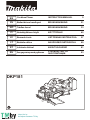 1
1
-
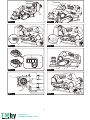 2
2
-
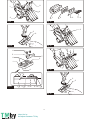 3
3
-
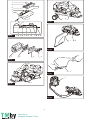 4
4
-
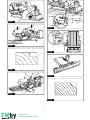 5
5
-
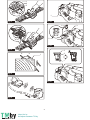 6
6
-
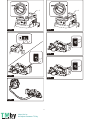 7
7
-
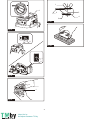 8
8
-
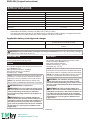 9
9
-
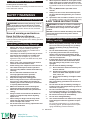 10
10
-
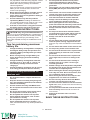 11
11
-
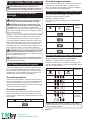 12
12
-
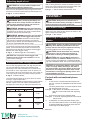 13
13
-
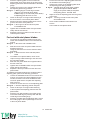 14
14
-
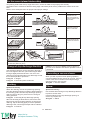 15
15
-
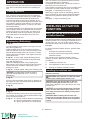 16
16
-
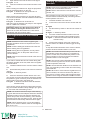 17
17
-
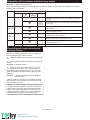 18
18
-
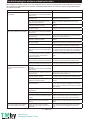 19
19
-
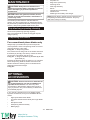 20
20
-
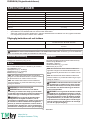 21
21
-
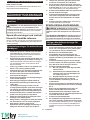 22
22
-
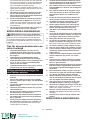 23
23
-
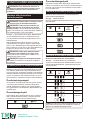 24
24
-
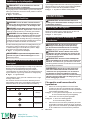 25
25
-
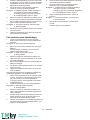 26
26
-
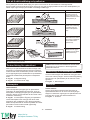 27
27
-
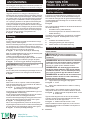 28
28
-
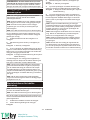 29
29
-
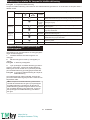 30
30
-
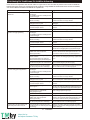 31
31
-
 32
32
-
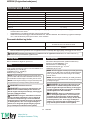 33
33
-
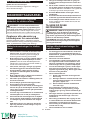 34
34
-
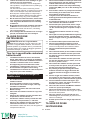 35
35
-
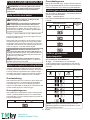 36
36
-
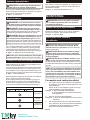 37
37
-
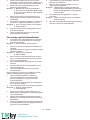 38
38
-
 39
39
-
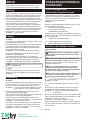 40
40
-
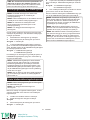 41
41
-
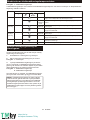 42
42
-
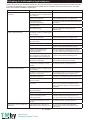 43
43
-
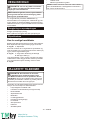 44
44
-
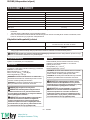 45
45
-
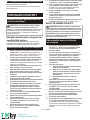 46
46
-
 47
47
-
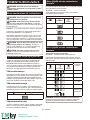 48
48
-
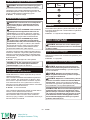 49
49
-
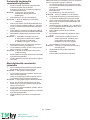 50
50
-
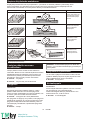 51
51
-
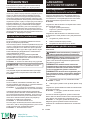 52
52
-
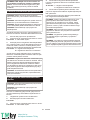 53
53
-
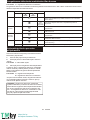 54
54
-
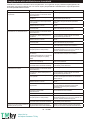 55
55
-
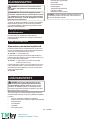 56
56
-
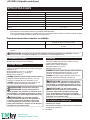 57
57
-
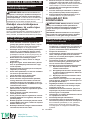 58
58
-
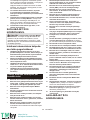 59
59
-
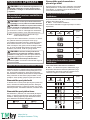 60
60
-
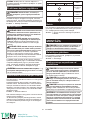 61
61
-
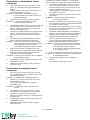 62
62
-
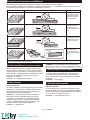 63
63
-
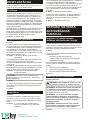 64
64
-
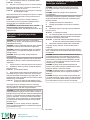 65
65
-
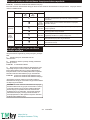 66
66
-
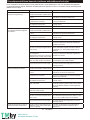 67
67
-
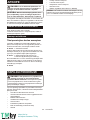 68
68
-
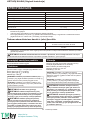 69
69
-
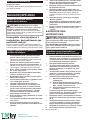 70
70
-
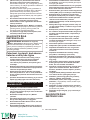 71
71
-
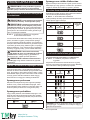 72
72
-
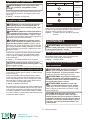 73
73
-
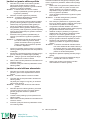 74
74
-
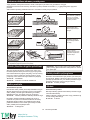 75
75
-
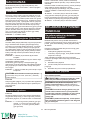 76
76
-
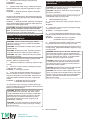 77
77
-
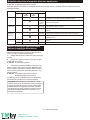 78
78
-
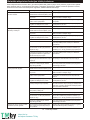 79
79
-
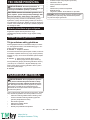 80
80
-
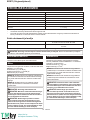 81
81
-
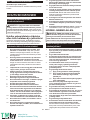 82
82
-
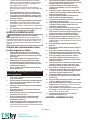 83
83
-
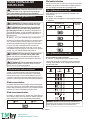 84
84
-
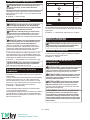 85
85
-
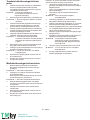 86
86
-
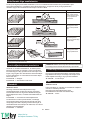 87
87
-
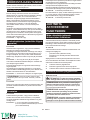 88
88
-
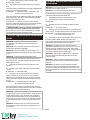 89
89
-
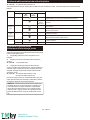 90
90
-
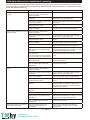 91
91
-
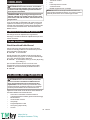 92
92
-
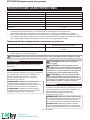 93
93
-
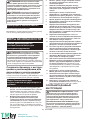 94
94
-
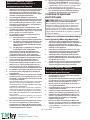 95
95
-
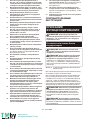 96
96
-
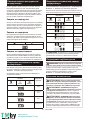 97
97
-
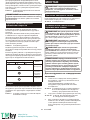 98
98
-
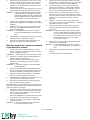 99
99
-
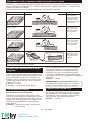 100
100
-
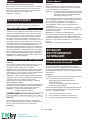 101
101
-
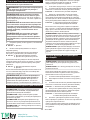 102
102
-
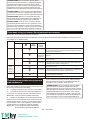 103
103
-
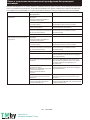 104
104
-
 105
105
-
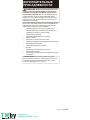 106
106
-
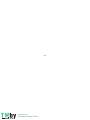 107
107
-
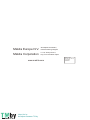 108
108
Makita DKP181 Användarmanual
- Kategori
- Kraftplanerare
- Typ
- Användarmanual
på andra språk
- eesti: Makita DKP181 Kasutusjuhend
- dansk: Makita DKP181 Brugermanual
Relaterade papper
-
Makita DUT130 Användarmanual
-
Makita DSD180 Användarmanual
-
Makita DDF483 Användarmanual
-
Makita DDF083 Användarmanual
-
Makita DSS610 Användarmanual
-
Makita DKP181 Användarmanual
-
Makita DUH501 Användarmanual
-
Makita 2107F Användarmanual
-
Makita DUH481 Användarmanual
-
Makita DUH Series Cordless Hedge Trimmer Användarmanual