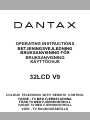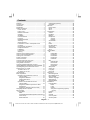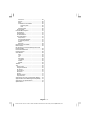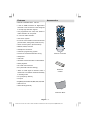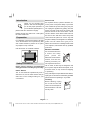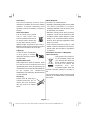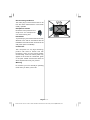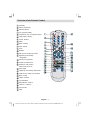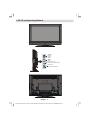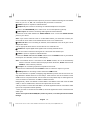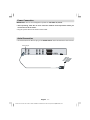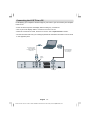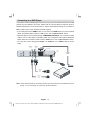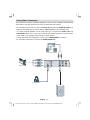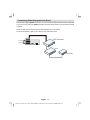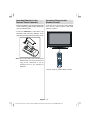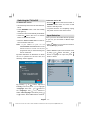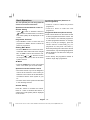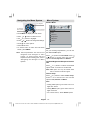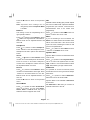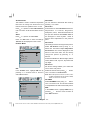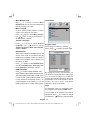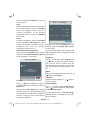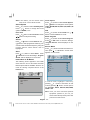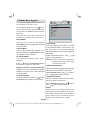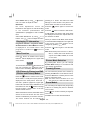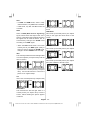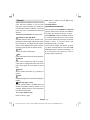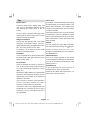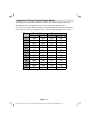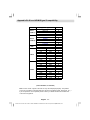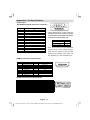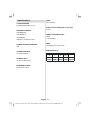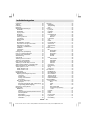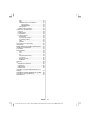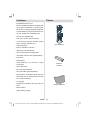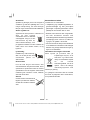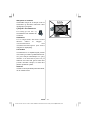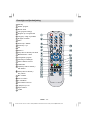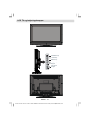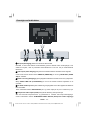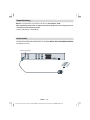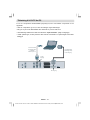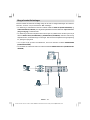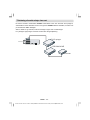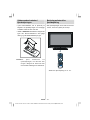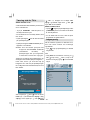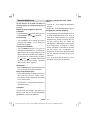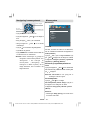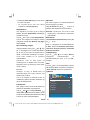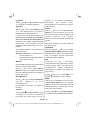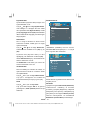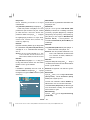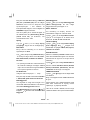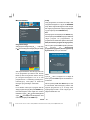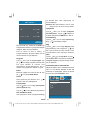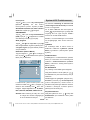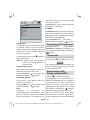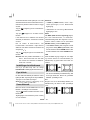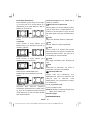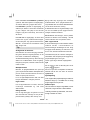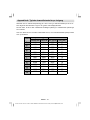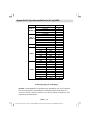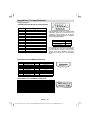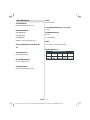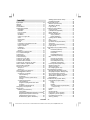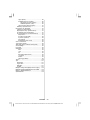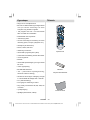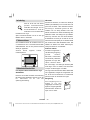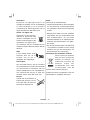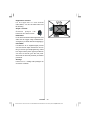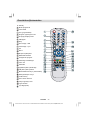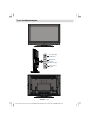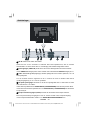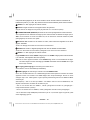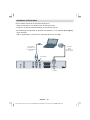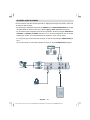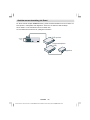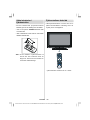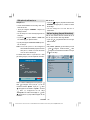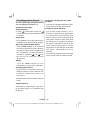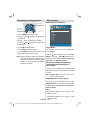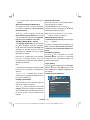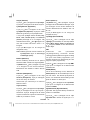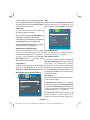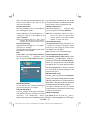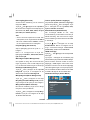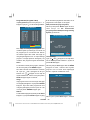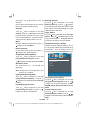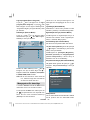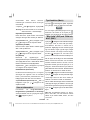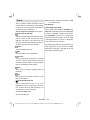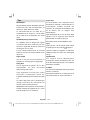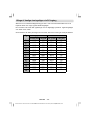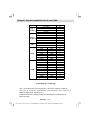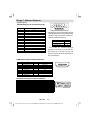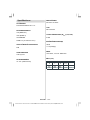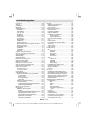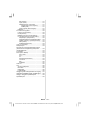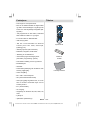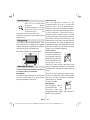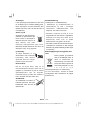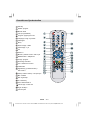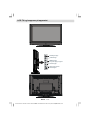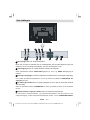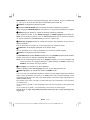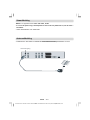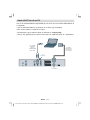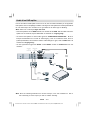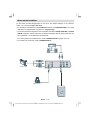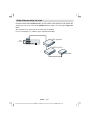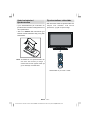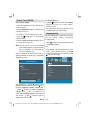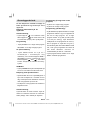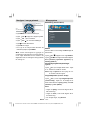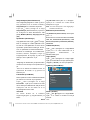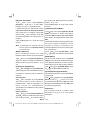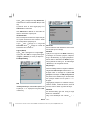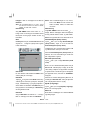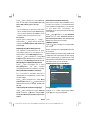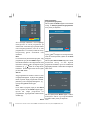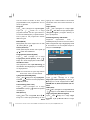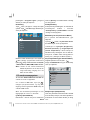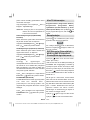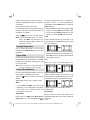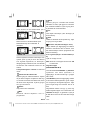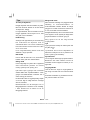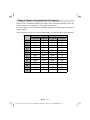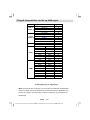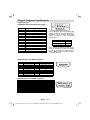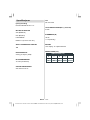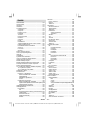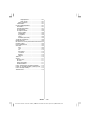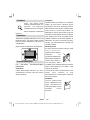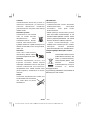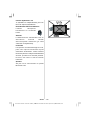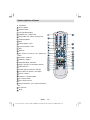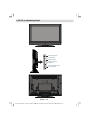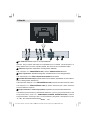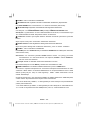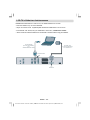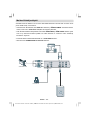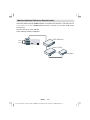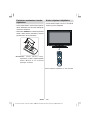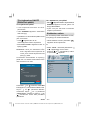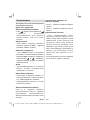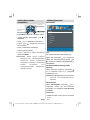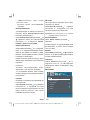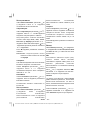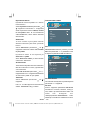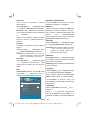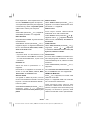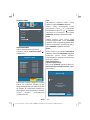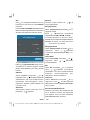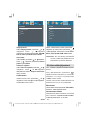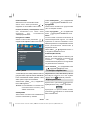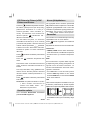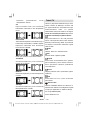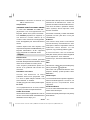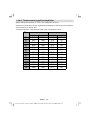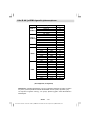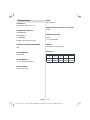Dantax 32LCDV9 Användarmanual
- Kategori
- TV-apparater
- Typ
- Användarmanual
Denna manual är också lämplig för

32LCD V9
OPERATING INSTRUCTIONS
BRUKSANVISNING
KÄYTTÖOHJE
BETJENINGSVEJLEDNING
BRUKSANVISNING FÖR
FARVE - TV MED FJERNETJENING
FÄRG TV MED FJÄRRKONTROLL
COLOUR TELEVISION WITH REMOTE CONTROL
FARGE TV MED FJERNKONTROLL
VÄRI - TV KAUKOSÄÄDÖLLÄ

English - 1 -
Contents
Features ............................................................... 3
Accessories ......................................................... 3
Introduction ........................................................... 4
Preparation ........................................................... 4
Safety Precautions ............................................... 4
Power Source .................................................. 4
Power Cord ...................................................... 4
Moisture and Water .......................................... 4
Cleaning ............................................................ 4
Ventilation ......................................................... 5
Heat and Flames ............................................... 5
Lightning ........................................................... 5
Replacement Parts ............................................ 5
Servicing ........................................................... 5
Waste Disposal ................................................. 5
Information for Users in European Union
Countries .......................................................... 5
Disconnecting the Device ................................. 6
Headphone Volume ........................................... 6
Installation ......................................................... 6
LCD Screen ...................................................... 6
Warning ............................................................ 6
Overview of the Remote Control .......................... 7
LCD TV and Operating Buttons ............................ 8
Viewing the Connections ..................................... 9
Power Connection .............................................. 11
Aerial Connection ............................................... 11
Connecting the LCD TV to a PC .......................... 12
Connecting to a DVD Player ............................... 13
Using Other Connectors ..................................... 14
Connecting Other Equipment via Scart ............... 15
Inserting Batteries in the Remote Control Handset . 16
Operating Range for the Remote Control ............ 16
Switching the TV On/Off .................................... 17
To Switch the TV On ...................................... 17
To Switch the TV Off ...................................... 17
Input Selection .................................................... 17
Basic Operations ................................................ 18
Operation with the Buttons on the TV ............ 18
Volume Setting ............................................ 18
Programme Selection .................................. 18
Viewing Main Menu ..................................... 18
AV Mode ..................................................... 18
Operation with the Remote Control ................. 18
Volume Setting ............................................ 18
Programme Selection (Previous or Next
Programme)................................................. 18
Programme Selection (Direct Access) ........ 18
Navigating the Menu System .............................. 19
Menu System ...................................................... 19
Picture Menu ................................................... 19
Mode ........................................................... 19
Contrast/Brightness/Sharpness/Colour/Hue 19
Colour Temp ................................................ 19
Noise Reduction .......................................... 20
Game Mode (optional) ................................. 20
Film Mode .................................................... 20
3D Comb ......................................................... 20
Picture Zoom ............................................... 20
Reset .......................................................... 20
Store ........................................................... 20
Sound Menu .................................................... 20
Volume ........................................................ 20
Equalizer ..................................................... 20
Balance ....................................................... 21
Headphone.................................................. 21
Volume .................................................. 21
Balance ................................................. 21
Sound Mode ................................................ 21
AVL ............................................................. 21
Effect .......................................................... 21
Dynamic Bass ............................................. 21
Subwoofer.................................................. 21
3D Panorama............................................... 22
Store ........................................................... 22
Feature Menu.................................................. 22
PIP ............................................................... 22
PIP ON-OFF ........................................... 22
PIP Picture ............................................. 22
PIP Position............................................ 22
PIP Source ............................................ 22
PIP SWAP .............................................. 22
PAP ............................................................. 22
PAP ON-OFF ......................................... 23
PAP Picture ........................................... 23
PAP Source ........................................... 23
PAP SWAP ............................................ 23
Sleep Timer ................................................. 23
Child Lock ................................................... 23
Language .................................................... 23
EXT-2 Out .................................................... 23
PC Audio In...................................................... 23
Blue Background ......................................... 23
Menu Background ....................................... 24
Menu Timeout .............................................. 24
Teletext Language ....................................... 24
Default Zoom ............................................... 24
HDMI Full Mode ............................................ 24
Install Menu ..................................................... 24
Program Table ............................................. 24
Name .................................................... 24
Insert .................................................... 25
Delete.................................................... 25
APS (Auto Programming System) ......... 25
Country .............................................. 25
Program ...................................................... 25
Band ........................................................... 25
Channel ....................................................... 25
Colour System ............................................. 25
Sound System ............................................. 26
01-ENG-32761W-1055 UK-32 INCH-17MB12-(1 HDMI-3D PAN-BASIC PIP-WO SVHS)-50133726.p6504.09.2008, 08:271

English - 2 -
Fine Tune .................................................... 26
Search ........................................................ 26
Store ........................................................... 26
Install Menu in AV Modes ............................ 26
Colour System ...................................... 26
VCR ...................................................... 26
Store Program ............................................. 26
Source Menu .................................................. 26
PC Mode Menu System ....................................... 27
Sound Menu .................................................... 27
Feature Menu.................................................. 27
PC Picture Menu.............................................. 27
PC Position Menu ............................................ 27
Autoposition ................................................ 27
H (Horizontal) Position ................................. 27
V (Vertical) Position .................................... 27
Phase .......................................................... 27
Dot Clock ..................................................... 28
Displaying TV Information ................................... 28
Mute Function ..................................................... 28
PIP (Picture-in-Picture) and PAP (Picture-and-
Picture) Modes ................................................... 28
Picture Mode Selection ....................................... 28
Freezing Picture ................................................. 28
Zoom Modes ....................................................... 28
Auto ............................................................ 29
16:9 ............................................................. 29
4:3 ............................................................... 29
Panoramic ................................................... 29
14:9 Zoom ................................................... 29
Cinema ........................................................ 29
Subtitle ........................................................ 29
Teletext ............................................................... 29
Tips .................................................................... 30
Screen Care ................................................... 30
Image Persistence .......................................... 30
No Power........................................................ 30
Poor Picture .................................................... 30
No Picture ....................................................... 31
Sound ............................................................. 31
Remote Control ............................................... 31
Input Sources ................................................. 31
Appendix A: PC Input Typical Display Modes ...... 32
Appendix B: AV and HDMI Signal Compatibility ... 33
Appendix C: Pin Specifications ........................... 34
Specifications ..................................................... 35
01-ENG-32761W-1055 UK-32 INCH-17MB12-(1 HDMI-3D PAN-BASIC PIP-WO SVHS)-50133726.p6504.09.2008, 08:272

English - 3 -
Features
• Remote controlled colour LCD TV.
• It has an HDMI connector for digital video
and audio. This connection is also designed
to accept high definition signals.
• 100 programmes from VHF, UHF bands or
cable channels can be preset.
• It can tune cable channels.
• OSD menu system.
• It has two scart sockets for external devices
(such as video, video games, audio set, etc.).
• Stereo sound system. (3D Panorama)
• Teletext, fastext, TOP text.
• Headphone connection.
• Automatic programming system.
• Forward or backward automatic tuning.
• Sleep timer.
• Child lock.
• Automatic sound mute when no transmission.
• NTSC playback.
• PIP / PAP / PAT functions.
• AVL (Automatic Volume Limiting).
• When no valid signal is detected, after 5
minutes the TV switches itself automatically
to standby mode.
• PLL (Frequency Search).
• PC input.
• Plug&Play for Windows 98, ME, 2000, XP, Vista.
• Audio line out.
• Game Mode (optional)
Accessories
ABC DEF
GHI
JKL
MNO
PQR
STU
VWX
YZ
1 2
3
4 5
6
7 8
9
0
AV
SOURCE
EXIT
-/--
INFO
I-II
MENU
TV/DTV
P/CH
OK
WIDE
GUIDE
PP
P<P/SWAP
Remote Controller
Batteries
2 X AAA
Instruction Book
01-ENG-32761W-1055 UK-32 INCH-17MB12-(1 HDMI-3D PAN-BASIC PIP-WO SVHS)-50133726.p6504.09.2008, 08:273

English - 4 -
Introduction
Thank you for choosing this
product. This manual will guide
you for the proper operation of
your TV. Before operating the TV,
please read this manual thoroughly.
Please do keep this manual in a safe place
for future references.
Preparation
For ventilation, leave a free space of at least
10 cm all around the set. To prevent any fault
and unsafe situations, please do not place
any objects on top of the set.
Use this device in moderate climates.
Safety Precautions
Please read the following recommended
safety precautions carefully for your safety.
Power Source
The TV set should be operated only from a
220-240 V AC, 50 Hz outlet. Ensure that you
select the correct voltage setting for your
convenience.
Power Cord
Do not place the set, a piece of furniture, etc.
on the power cord (mains lead) or pinch the
cord. Handle the power cord by the plug. Do
not unplug the appliance by pulling from the
power cord and never touch the power cord
with wet hands as this could cause a short
circuit or electric shock. Never make a knot in
the cord or tie it with other cords. The power
cords should be placed in such a way that
they are not likely to be stepped on. A damaged
power cord can cause fire or give you an
electric shock. When it is damaged and needs
to be replaced, it should be done by qualified
personnel.
Moisture and Water
Do not use this device in
a humid and damp
place (avoid the
bathroom, the sink in the
kitchen, and near the
washing machine). Do
not expose this device to
rain or water, as this may be dangerous and
do not place objects filled with liquids, such
as flower vases, on top. Avoid from dripping
or splashing.
If any solid object or liquid falls into the cabinet,
unplug the TV and have it checked by qualified
personnel before operating it any further.
Cleaning
Before cleaning, unplug
the TV set from the wall
outlet. Do not use liquid or
aerosol cleaners. Use soft
and dry cloth.
01-ENG-32761W-1055 UK-32 INCH-17MB12-(1 HDMI-3D PAN-BASIC PIP-WO SVHS)-50133726.p6504.09.2008, 08:274

English - 5 -
Ventilation
The slots and openings on the TV set are
intended for ventilation and to ensure reliable
operation. To prevent overheating, these
openings must not be blocked or covered in
anyway.
Heat and Flames
The set should not be placed
near to open flames and
sources of intense heat such as
an electric heater. Ensure that
no open flame sources, such as
lighted candles, are placed on top of the TV.
Batteries should not be exposed to excessive
heat such as sunshine, fire or the like.
Lightning
In case of storm and lightning
or when going on holiday,
disconnect the power cord from
the wall outlet.
Replacement Parts
When replacement parts are required, make
sure that the service technician has used
replacement parts, which are specified by the
manufacturer or have the same specifications
as the original one. Unauthorized
substitutions may result in fire, electrical shock
or other hazards.
Servicing
Please refer all servicing to
qualified personnel. Do not
remove the cover yourself as
this may result in an electric
shock.
Waste Disposal
Instructions for waste disposal:
• Packaging and packaging aids are recyclable
and should principally be recycled.
Packaging materials, such as foil bag, must
be kept away from children.
• Batteries, including those which are heavy
metal-free, should not be disposed of with
household waste. Please dispose of used
battery in an environment friendly manner.
Find out about the legal regulations which
apply in your area.
• Cold cathode fluorescent lamp in LCD
PANEL contains a small amount of mercury;
please follow the local laws or regulations
for disposal.
Information for Users in European
Union Countries
This symbol on the product or
on its packaging means that
your electrical and electronic
device should be disposed at
the end of its service life
separately from your
household wastes. There are
separate collection systems for recycling in
EU.
For more information, please contact the local
authority or the dealer where you purchased
the product.
01-ENG-32761W-1055 UK-32 INCH-17MB12-(1 HDMI-3D PAN-BASIC PIP-WO SVHS)-50133726.p6504.09.2008, 08:275

English - 6 -
Disconnecting the Device
The mains plug is used to disconnect TV set
from the mains and therefore it must remain
readily operable.
Headphone Volume
Excessive sound pressure from
earphones and headphones
can cause hearing loss.
Installation
To prevent injury, this device must be securely
attached to the wall in accordance with the
installation instructions when mounted to the
wall (if the option is available).
LCD Screen
The LCD panel is a very high technology
product with about a million thin film
transistors, giving you fine picture details.
Occasionally, a few non-active pixels may
appear on the screen as a fixed blue, green
or red point. Please note that this does not
affect the performance of your product.
Warning
Do not leave your TV in standby or operating
mode when you leave your house.
01-ENG-32761W-1055 UK-32 INCH-17MB12-(1 HDMI-3D PAN-BASIC PIP-WO SVHS)-50133726.p6504.09.2008, 08:276

English - 7 -
Overview of the Remote Control
ABC DEF GHI
JKL MNO PQR
STU VWX
YZ
1 2
3
4
5
6
7 8
9
0
AV
SOURCE
EXIT
-/--
INFO
I-II
MENU
TV/DTV
P/CH
OK
WIDE
GUIDE
PP
P<P/SWAP
17
Stand By
Direct programme
External Source
Info (program table)
Programme Up / Programme Down
Okay (store) / Select
Cursor buttons
Menu
Green / Picture
Red / Sound
Time
Teletext
Mix (in TXT mode) / PIP mode
Expand (in TXT mode) /
Image Size
Previous Programme
Personal preferences
Reveal (in TXT mode) /
Switch from TV to PC
Index page
Update (in TXT mode) / PAP mode
Hold (in TXT mode) / PIP position
Blue / Install
Yellow / Feature
TV / Quit Menu
Mono/Stereo - Dual I-II
Volume + / Volume -
No Function
Mute
01-ENG-32761W-1055 UK-32 INCH-17MB12-(1 HDMI-3D PAN-BASIC PIP-WO SVHS)-50133726.p6504.09.2008, 08:277

English - 8 -
LCD TV and Operating Buttons
TV/AV
button
MENU
button
Programme Up/
Programme Down buttons
Volume Up/
Volume Down buttons
Standby
button
+
P/CH
+
TV/AV
MENU
+
P/CH
+
TV/AV
MENU
01-ENG-32761W-1055 UK-32 INCH-17MB12-(1 HDMI-3D PAN-BASIC PIP-WO SVHS)-50133726.p6504.09.2008, 08:278

English - 9 -
Viewing the Connections
RF Input connects to an antenna or a cable.
Note that if you use a decoder or a media recorder, you should connect the aerial cable through
the device to the television with an appropriate antenna cable, as shown in the illustration below.
Video Input is used for connecting video signals of external devices.
Connect the video cable between the VIDEO IN socket on the TV and the VIDEO OUT jack on
your device.
Audio Line Outs output audio signals to an external device such as an optional sound system.
To connect the external speakers to your TV, use AUDIO LINE OUTS of the TV with an audio cable.
PC/YPbPr Audio Inputs are used for connecting audio signals of a PC or a device that
connects to the TV via YPbPr.
Connect the PC audio cable between the AUDIO INPUTS on the TV and audio output of your
PC to enable PC audio.
Connect the audio cable between AUDIO INPUTS on the TV and audio outputs of your device
to enable component audio.
Component Video Inputs (YPbPr) are used for connecting component video.
You can connect the component video and audio sockets with a device that has component
output. Connect the component video cables between the
COMPONENT VIDEO INPUTS on
01-ENG-32761W-1055 UK-32 INCH-17MB12-(1 HDMI-3D PAN-BASIC PIP-WO SVHS)-50133726.p6504.09.2008, 08:279

English - 10 -
on the TV and the component video outputs of your device. While connecting, be sure that the
letters on your TV, “
Y”, “Pb”, “Pr” correspond with your device’s connectors.
SCART 2 inputs or outputs for external devices.
Headphone jack is used for connecting an external headphone to the system.
Connect to the HEADPHONE jack to listen to the TV from headphones (optional).
Audio Inputs are used for connecting audio signals of external devices.
Connect the audio cable between the AUDIO INPUTS on the TV and the AUDIO OUTPUT
jacks on your device.
Note: If you connect a device to the TV via the VIDEO INPUT, you should also connect your
device with an audio cable to the AUDIO INPUTS of the TV to enable audio.
Subwoofer Out is for connecting an external, active subwoofer to the set to give a much
deeper bass effect.
Use an appropriate RCA cable to connect the set to a subwoofer unit.
S/PDIF Out outputs digital audio signals of the currently watched source.
Use an RCA cable to transfer audio signals to a device that has S/PDIF input.
SCART 1 inputs or outputs for external devices.
Connect the
SCART cable between SCART sockets on TV and SCART socket on your external
device (such as a decoder, a VCR or a DVD player).
Note: If an external device is connected via the SCART sockets, the TV will automatically
switch to AV mode. If both sockets are employed at the same time,
SCART 1 will override
SCART 2 unless manually selected.
PC Input is for connecting a personal computer to the TV set.
Connect the PC cable between the
PC INPUT on the TV and the PC output on your PC.
HDMI Input are for connecting a device that has an HDMI socket.
Your LCD Television is capable of displaying High Definition pictures from devices such as a
High Definition Satellite Receiver or DVD Player. These devices must be connected via the
HDMI socket or Component Socket. These socket can accept either 720p or 1080i signals. No
sound connection is needed for an HDMI to HDMI connection.
Note(optional) : When it is desired to watch HDMI-1 and HDMI-2 source with a DVI to HDMI
cable, in order to enable audio, there are two options that can be used:
- When you want to connect DVI and HDMI 1, the audio signal line must be connected to audio
input in the component terminal (YPbPr).
- When you want to connect DVI and HDMI 2, the audio signal line must be connected to PC
audio input.
-If there is an optional third HDMI(side) socket on your TV, no sound input will be available
through.
01-ENG-32761W-1055 UK-32 INCH-17MB12-(1 HDMI-3D PAN-BASIC PIP-WO SVHS)-50133726.p6504.09.2008, 08:2710

English - 11 -
Power Connection
IMPORTANT: The TV set is designed to operate on 220-240V AC, 50 Hz.
• After unpacking, allow the TV set to reach the ambient room temperature before you
connect the set to the mains.
• Plug the power cable to the mains socket outlet.
Aerial Connection
• Connect the aerial or cable TV plug to the AERIAL INPUT socket located at the rear of the TV.
Aerial Input
01-ENG-32761W-1055 UK-32 INCH-17MB12-(1 HDMI-3D PAN-BASIC PIP-WO SVHS)-50133726.p6504.09.2008, 08:2711

English - 12 -
Connecting the LCD TV to a PC
For displaying your computer’s screen image on your LCD TV, you can connect your computer
to the TV set.
• Power off both computer and display before making any connections.
• Use 15-pin D-sub display cable to connect a PC to the LCD TV.
• When the connection is made, switch to PC source. See “
Input selection” section.
• Set the resolution that suits your viewing requirements. Resolution information can be found
in the appendix parts.
PC audio cable
(not supplied)
to AUDIO INPUTS
on the TV
PC RGB cable
(not supplied)
to PC input
Audio
Inputs
PC Input
01-ENG-32761W-1055 UK-32 INCH-17MB12-(1 HDMI-3D PAN-BASIC PIP-WO SVHS)-50133726.p6504.09.2008, 08:2712

English - 13 -
Connecting to a DVD Player
If you want to connect a DVD player to your LCD TV, you can use connectors of the TV set. DVD
players may have different connectors. Please refer to your DVD player’s instruction book for
additional information. Power off both the TV and the device before making any connections.
Note: Cables shown in the illustration are not supplied.
• If your DVD player has an HDMI socket, you can connect via HDMI. When you connect to DVD
player as illustrated below, switch to HDMI source. See, “
Input Selection” section.
• Most DVD players are connected through
COMPONENT SOCKETS. Use a component video
cable to connect video input. For enabling audio, use a component audio cable as illustrated
below. When the connection is made, switch to YPbPr source. See, “Input selection” section.
• You may also connect through the
SCART 1 or SCART 2. Use a SCART cable as shown
below.
Component
video
inputs
Component
audio
inputs
SCART
cable
HDMI
cable
HDMI
inputs
Component
audio
cable
Component
video
cable
Scart sockets
Note: These three methods of connection perform the same function but in different levels of
quality. It is not necessary to connect by all three methods.
01-ENG-32761W-1055 UK-32 INCH-17MB12-(1 HDMI-3D PAN-BASIC PIP-WO SVHS)-50133726.p6504.09.2008, 08:2713

English - 14 -
Using Other Connectors
You can connect a range of optional equipment to your LCD TV. Possible connections are
shown below.
Note that cables shown in the illustration are not supplied.
•
For connecting a camcorder, connect to the VIDEO IN socket and the AUDIO SOCKETS. For
selecting the related source, see the section “
Input selection” in the following parts.
• To connect external speakers, use an audio cable. Do not reverse the
AUDIO LEFT and
AUDIO RIGHT jacks. Turn on the LCD TV and external speaker set after all connections are
made. Refer to your speaker set’s manual for further queries.
• To listen the sound from headphones, connect to the
HEADPHONE jack of theTV.
• For connecting a subwoofer, connect to the
SUBWOOFER OUT.
Headphones
Camcorder
Subwoofer
External speakers
01-ENG-32761W-1055 UK-32 INCH-17MB12-(1 HDMI-3D PAN-BASIC PIP-WO SVHS)-50133726.p6504.09.2008, 08:2714

English - 15 -
Connecting Other Equipment via Scart
Most devices support SCART connection. You can connect a; DVD recorder, a VCR or a decoder
to your LCD TV by using the
SCART sockets. Note that cables shown in the illustration are not
supplied.
Power off both the TV and the devices before making any connections.
For more information, refer to your device’s own instruction book.
SCART
sockets
VCR
DVD Recorder
Decoder
01-ENG-32761W-1055 UK-32 INCH-17MB12-(1 HDMI-3D PAN-BASIC PIP-WO SVHS)-50133726.p6504.09.2008, 08:2715

English - 16 -
Inserting Batteries in the
Remote Control Handset
• Remove the battery cover located on the back
of the handset by gently pulling backwards
from the indicated part.
• Insert two
AAA/R03 or equivalent type
batteries inside. Place the batteries in the
right directions and replace the battery cover.
Note: Remove the battery from remote control
handset when it is not to be used for a
long period. Otherwise it can be
damaged due to any leakage of
batteries.
Operating Range for the
Remote Control
• Point the top of the remote control toward
the LCD TV's remote sensor LED while
pressing a button.
30
30
ABC
DEF
GHI
JKL
MNO
PQR
STU
VWX
YZ
1 2
3
4 5
6
7 8
9
0
AV
SOURCE
EXIT
-/--
INFO
I-II
MENU
TV/DTV
P/CH
OK
WIDE
GUIDE
PP
P<P/SWAP
Remote range is approximately 7m/23ft.
01-ENG-32761W-1055 UK-32 INCH-17MB12-(1 HDMI-3D PAN-BASIC PIP-WO SVHS)-50133726.p6504.09.2008, 08:2716

English - 17 -
Switching the TV On/Off
To Switch the TV On
• Connect the power cord to the 220-240V AC,
50 Hz.
• Press STANDBY button. Then the standby
LED lights up.
• To switch on the TV from standby mode either:
• Press the
button, P+ / P- or a numeric
button on the remote control.
• Press the
-P/CH or P/CH+ button on the TV.
The TV will then switch on.
Note: If you switch on your TV via
PROGRAMME UP/DOWN buttons on the
remote control or on the TV set, the
programme that you were watching last
will be reselected.
By either method the TV will switch on. When
the TV is operated for the first time, the
following screen appears:
Country
Language
Auto Program
UK
Ok
Cancel
PLEASE CHECK ANTENNA CABLE
AUTO. PROGRAMMING SYSTEM
TXT Language
By pressing “ ” or “ ” button, adjust the
Country item and press “ ” to highlight
“Language” item. Use “ ” or “ ” button to
set
“Language”. Use “ ” or “ ” buttons to
select
“TXT Language” and set it by using ”
or “
” buttons. Press “OK” button to continue.
To Switch the TV Off
• Press the button on the remote control or
STANDBY button on the TV, so the TV will
switch to standby mode.
• To power down the TV completely, unplug
the power cord from the mains socket.
Input Selection
Once you have connected external systems
to your TV, you can switch to different input
sources.
• Press
AV
button on your remote control for
directly changing sources.
or,
• Select “
Source” option from the main menu
by using
or button. Use then or
button to highlight an input and press
button to select.
SOURCE
TV
EXT-1
EXT-2
EXT-2 S
BAV
01-ENG-32761W-1055 UK-32 INCH-17MB12-(1 HDMI-3D PAN-BASIC PIP-WO SVHS)-50133726.p6504.09.2008, 08:2717

English - 18 -
Basic Operations
You can operate your TV using both the
remote control and onset buttons.
Operation with the Buttons on the TV
Volume Setting
• Press - button to decrease volume or
+ button to increase volume, so a volume
level scale (slider) will be displayed on the
screen.
Programme Selection
• Press P/CH + button to select the next
programme or
P/CH - button to select the
previous programme.
Viewing Main Menu
• Press the MENU button to enter main menu.
In the Main menu select sub-menu using
P/
CH -
or P/CH + buttons and enter the sub-
menu using
- or + buttons. To learn
the usage of the menus, refer to the menu
system sections.
AV Mode
• Press the TV/AV button at the control panel
on the TV to switch your TV to AV modes.
Operation with the Remote Control
• The remote control of your TV is designed to
control all the functions of the model you
selected. The functions will be described in
accordance with the menu system of your
TV.
• Functions of the menu system are described
in the following sections.
Volume Setting
Press V + button to increase the volume.
Press
V - button to decrease the volume. A
volume level scale (slider) will be displayed
on the screen.
Programme Selection (Previous or
Next Programme)
• Press P - button to select the previous
programme.
• Press P + button to select the next
programme.
Programme Selection (Direct Access)
•Press numeric buttons on the remote control
to select programmes between 0 and 9. The
TV will switch to the selected programme.
To select programmes between 10 - 999 (for
IDTV) or 10-99 (for analogue), press the
numeric buttons consecutively (e.g. for
programme 27, first press 2 and then 7).
When the pressing time is due for the second
numeric button, only the first digit programme
will be displayed. The limit of the delay time
is 3 seconds.
• Press directly the programme number to
reselect single digit programmes.
01-ENG-32761W-1055 UK-32 INCH-17MB12-(1 HDMI-3D PAN-BASIC PIP-WO SVHS)-50133726.p6504.09.2008, 08:2718

English - 19 -
Navigating the Menu System
MENU TV/DTV
OK
For Displaying
Menu Options
For Navigation
To Confirm Choices
• Press MENU to display the main menu.
• Press or button to select an icon.
• Use or button to highlight.
• Press or buttons to change the settings.
• Press
for more options.
• Press
OK to store.
• To exit the menu or return from sub-menu
screen, press
MENU.
Note: These explanations are valid for the
navigation of the analogue TV menu
system. To select options that are
explained in the following parts, refer to
“Navigating the Analogue TV Menu
System”.
Menu System
Picture Menu
PICTURE
Mode
Contrast
Brightness
Sharpness
Colour
Mode
For your viewing requirements, you can set
the related
mode option.
Press
or button to select Mode. Press
or button to choose from one of these
options:
Cinema, Dynamic and Natural.
Contrast/Brightness/Sharpness/Colour/
Hue
Press or button to select the desired
option. Press
/
button to set the level.
Note: Hue option can only be visible when
the TV receives an NTSC signal.
Colour Temp
Press or button to select Colour Temp.
Press
/
to choose from one of these
options:
Cool, Normal and Warm.
Note:
• Setting
Cool option gives white colours a
slight blue stress.
• Setting Warm option gives white colours a
slight red stress.
• For normal colours, select Normal option.
01-ENG-32761W-1055 UK-32 INCH-17MB12-(1 HDMI-3D PAN-BASIC PIP-WO SVHS)-50133726.p6504.09.2008, 08:2719
Sidan laddas...
Sidan laddas...
Sidan laddas...
Sidan laddas...
Sidan laddas...
Sidan laddas...
Sidan laddas...
Sidan laddas...
Sidan laddas...
Sidan laddas...
Sidan laddas...
Sidan laddas...
Sidan laddas...
Sidan laddas...
Sidan laddas...
Sidan laddas...
Sidan laddas...
Sidan laddas...
Sidan laddas...
Sidan laddas...
Sidan laddas...
Sidan laddas...
Sidan laddas...
Sidan laddas...
Sidan laddas...
Sidan laddas...
Sidan laddas...
Sidan laddas...
Sidan laddas...
Sidan laddas...
Sidan laddas...
Sidan laddas...
Sidan laddas...
Sidan laddas...
Sidan laddas...
Sidan laddas...
Sidan laddas...
Sidan laddas...
Sidan laddas...
Sidan laddas...
Sidan laddas...
Sidan laddas...
Sidan laddas...
Sidan laddas...
Sidan laddas...
Sidan laddas...
Sidan laddas...
Sidan laddas...
Sidan laddas...
Sidan laddas...
Sidan laddas...
Sidan laddas...
Sidan laddas...
Sidan laddas...
Sidan laddas...
Sidan laddas...
Sidan laddas...
Sidan laddas...
Sidan laddas...
Sidan laddas...
Sidan laddas...
Sidan laddas...
Sidan laddas...
Sidan laddas...
Sidan laddas...
Sidan laddas...
Sidan laddas...
Sidan laddas...
Sidan laddas...
Sidan laddas...
Sidan laddas...
Sidan laddas...
Sidan laddas...
Sidan laddas...
Sidan laddas...
Sidan laddas...
Sidan laddas...
Sidan laddas...
Sidan laddas...
Sidan laddas...
Sidan laddas...
Sidan laddas...
Sidan laddas...
Sidan laddas...
Sidan laddas...
Sidan laddas...
Sidan laddas...
Sidan laddas...
Sidan laddas...
Sidan laddas...
Sidan laddas...
Sidan laddas...
Sidan laddas...
Sidan laddas...
Sidan laddas...
Sidan laddas...
Sidan laddas...
Sidan laddas...
Sidan laddas...
Sidan laddas...
Sidan laddas...
Sidan laddas...
Sidan laddas...
Sidan laddas...
Sidan laddas...
Sidan laddas...
Sidan laddas...
Sidan laddas...
Sidan laddas...
Sidan laddas...
Sidan laddas...
Sidan laddas...
Sidan laddas...
Sidan laddas...
Sidan laddas...
Sidan laddas...
Sidan laddas...
Sidan laddas...
Sidan laddas...
Sidan laddas...
Sidan laddas...
Sidan laddas...
Sidan laddas...
Sidan laddas...
Sidan laddas...
Sidan laddas...
Sidan laddas...
Sidan laddas...
Sidan laddas...
Sidan laddas...
Sidan laddas...
Sidan laddas...
Sidan laddas...
Sidan laddas...
Sidan laddas...
Sidan laddas...
Sidan laddas...
Sidan laddas...
Sidan laddas...
Sidan laddas...
Sidan laddas...
Sidan laddas...
Sidan laddas...
Sidan laddas...
Sidan laddas...
Sidan laddas...
Sidan laddas...
Sidan laddas...
Sidan laddas...
Sidan laddas...
Sidan laddas...
Sidan laddas...
Sidan laddas...
Sidan laddas...
Sidan laddas...
Sidan laddas...
Sidan laddas...
-
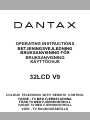 1
1
-
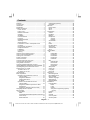 2
2
-
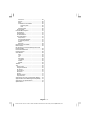 3
3
-
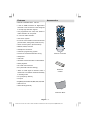 4
4
-
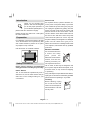 5
5
-
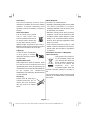 6
6
-
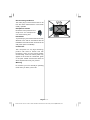 7
7
-
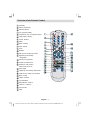 8
8
-
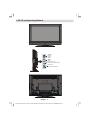 9
9
-
 10
10
-
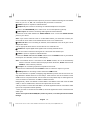 11
11
-
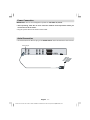 12
12
-
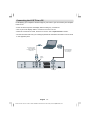 13
13
-
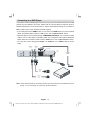 14
14
-
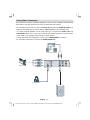 15
15
-
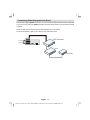 16
16
-
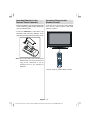 17
17
-
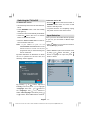 18
18
-
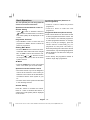 19
19
-
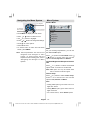 20
20
-
 21
21
-
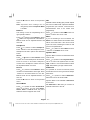 22
22
-
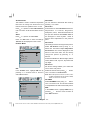 23
23
-
 24
24
-
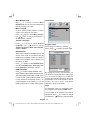 25
25
-
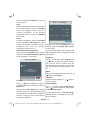 26
26
-
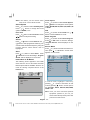 27
27
-
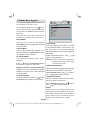 28
28
-
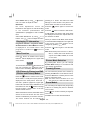 29
29
-
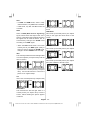 30
30
-
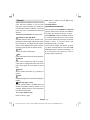 31
31
-
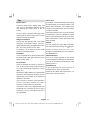 32
32
-
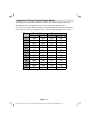 33
33
-
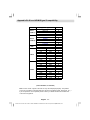 34
34
-
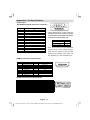 35
35
-
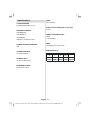 36
36
-
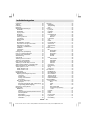 37
37
-
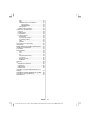 38
38
-
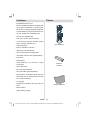 39
39
-
 40
40
-
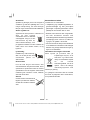 41
41
-
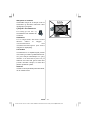 42
42
-
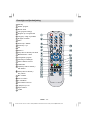 43
43
-
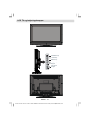 44
44
-
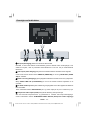 45
45
-
 46
46
-
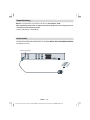 47
47
-
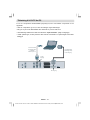 48
48
-
 49
49
-
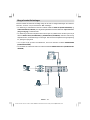 50
50
-
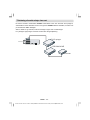 51
51
-
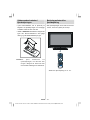 52
52
-
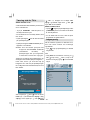 53
53
-
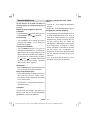 54
54
-
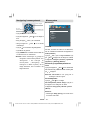 55
55
-
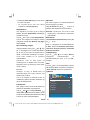 56
56
-
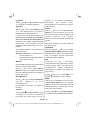 57
57
-
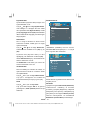 58
58
-
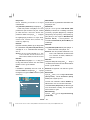 59
59
-
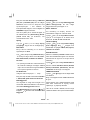 60
60
-
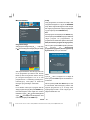 61
61
-
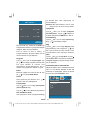 62
62
-
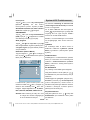 63
63
-
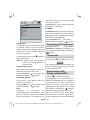 64
64
-
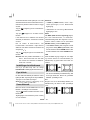 65
65
-
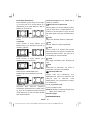 66
66
-
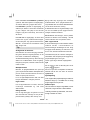 67
67
-
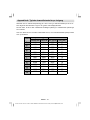 68
68
-
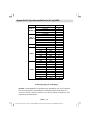 69
69
-
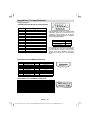 70
70
-
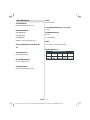 71
71
-
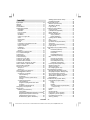 72
72
-
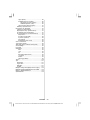 73
73
-
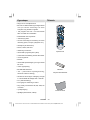 74
74
-
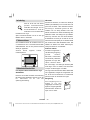 75
75
-
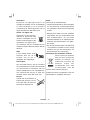 76
76
-
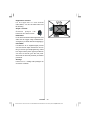 77
77
-
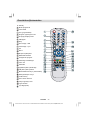 78
78
-
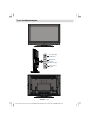 79
79
-
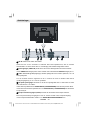 80
80
-
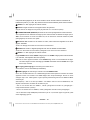 81
81
-
 82
82
-
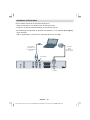 83
83
-
 84
84
-
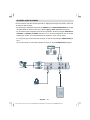 85
85
-
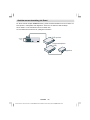 86
86
-
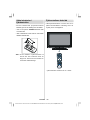 87
87
-
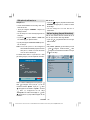 88
88
-
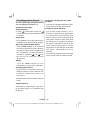 89
89
-
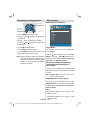 90
90
-
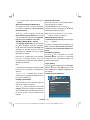 91
91
-
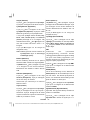 92
92
-
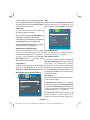 93
93
-
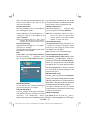 94
94
-
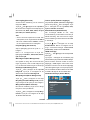 95
95
-
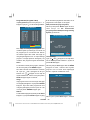 96
96
-
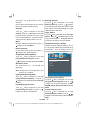 97
97
-
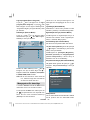 98
98
-
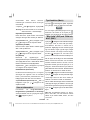 99
99
-
 100
100
-
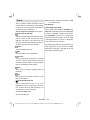 101
101
-
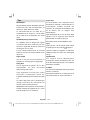 102
102
-
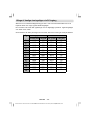 103
103
-
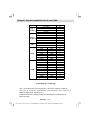 104
104
-
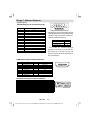 105
105
-
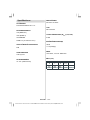 106
106
-
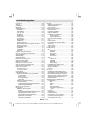 107
107
-
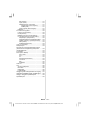 108
108
-
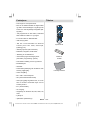 109
109
-
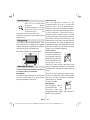 110
110
-
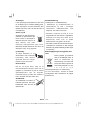 111
111
-
 112
112
-
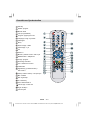 113
113
-
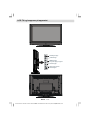 114
114
-
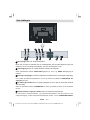 115
115
-
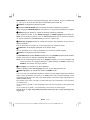 116
116
-
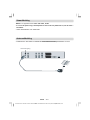 117
117
-
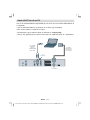 118
118
-
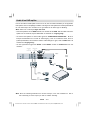 119
119
-
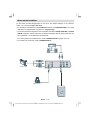 120
120
-
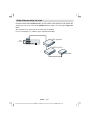 121
121
-
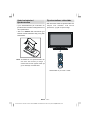 122
122
-
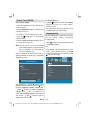 123
123
-
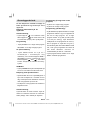 124
124
-
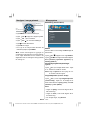 125
125
-
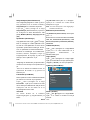 126
126
-
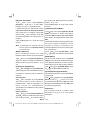 127
127
-
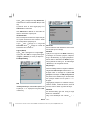 128
128
-
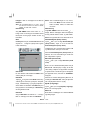 129
129
-
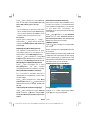 130
130
-
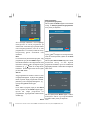 131
131
-
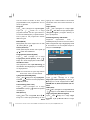 132
132
-
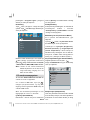 133
133
-
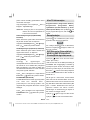 134
134
-
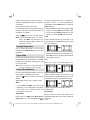 135
135
-
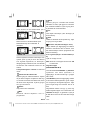 136
136
-
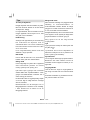 137
137
-
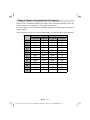 138
138
-
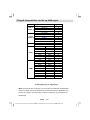 139
139
-
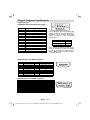 140
140
-
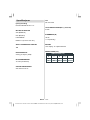 141
141
-
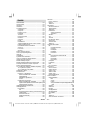 142
142
-
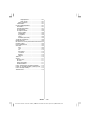 143
143
-
 144
144
-
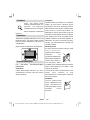 145
145
-
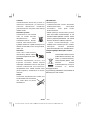 146
146
-
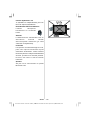 147
147
-
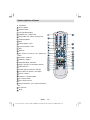 148
148
-
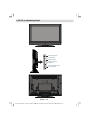 149
149
-
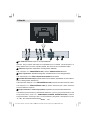 150
150
-
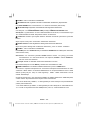 151
151
-
 152
152
-
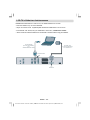 153
153
-
 154
154
-
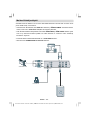 155
155
-
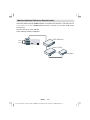 156
156
-
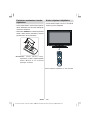 157
157
-
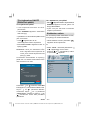 158
158
-
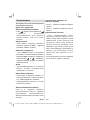 159
159
-
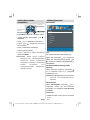 160
160
-
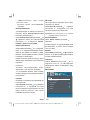 161
161
-
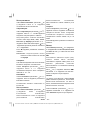 162
162
-
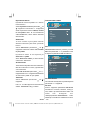 163
163
-
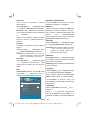 164
164
-
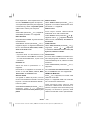 165
165
-
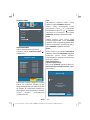 166
166
-
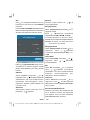 167
167
-
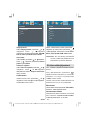 168
168
-
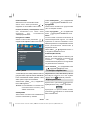 169
169
-
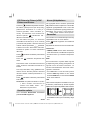 170
170
-
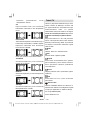 171
171
-
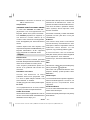 172
172
-
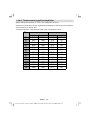 173
173
-
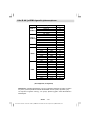 174
174
-
 175
175
-
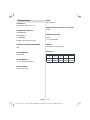 176
176
-
 177
177
Dantax 32LCDV9 Användarmanual
- Kategori
- TV-apparater
- Typ
- Användarmanual
- Denna manual är också lämplig för
på andra språk
- eesti: Dantax 32LCDV9 Kasutusjuhend
- English: Dantax 32LCDV9 User manual
- dansk: Dantax 32LCDV9 Brugermanual
Andra dokument
-
JVC AV29BF10ENS Användarmanual
-
JVC AV28BT70EN Användarmanual
-
JVC AV-21KT1SNF Instructions Manual
-
JVC AV21BJ8ENS Användarmanual
-
Luxor LX90626 Operating Instructions Manual
-
Bowers & Wilkins Panorama 2 Användarmanual
-
Hitachi 42PD3200A Användarmanual
-
Yamaha DRX-2 Bruksanvisning
-
Andersson A321D Operating Instructions Manual
-
Andersson A191D DVD Operating Instructions Manual