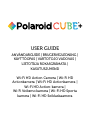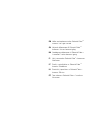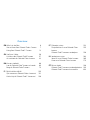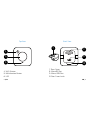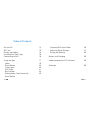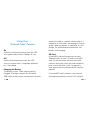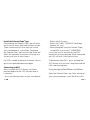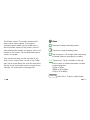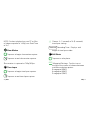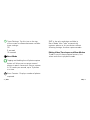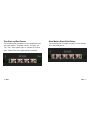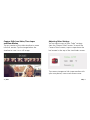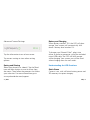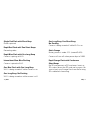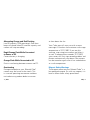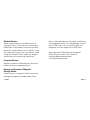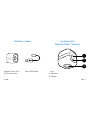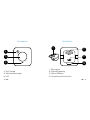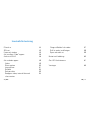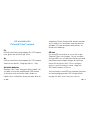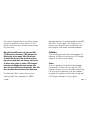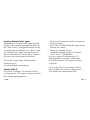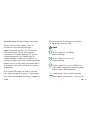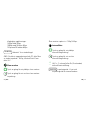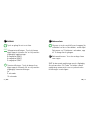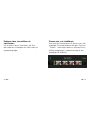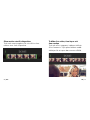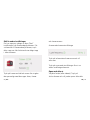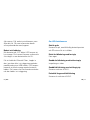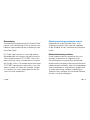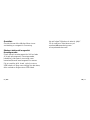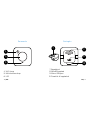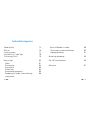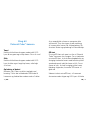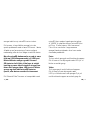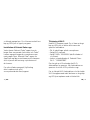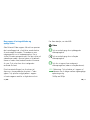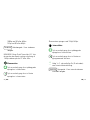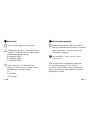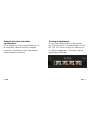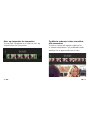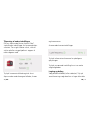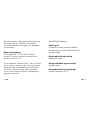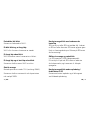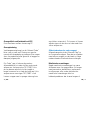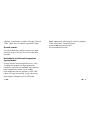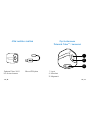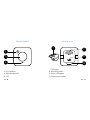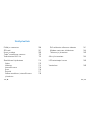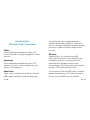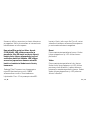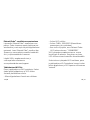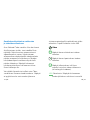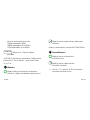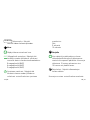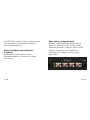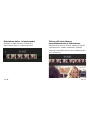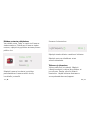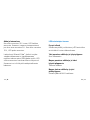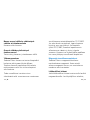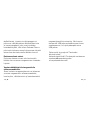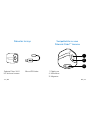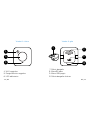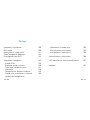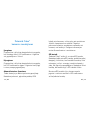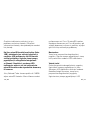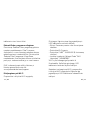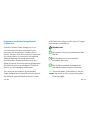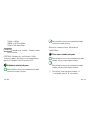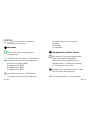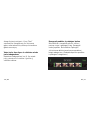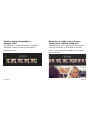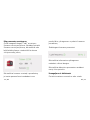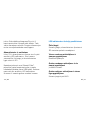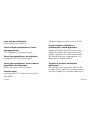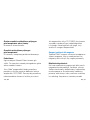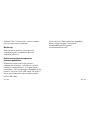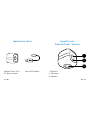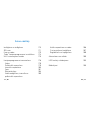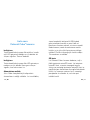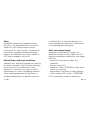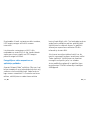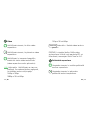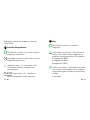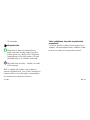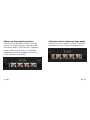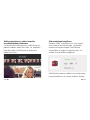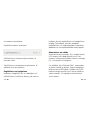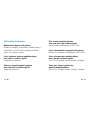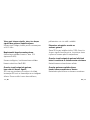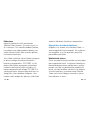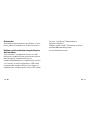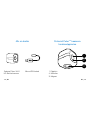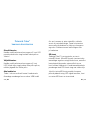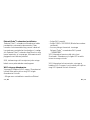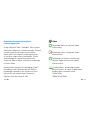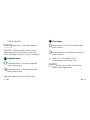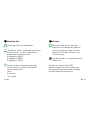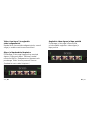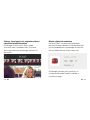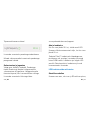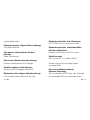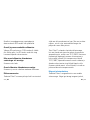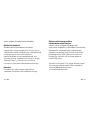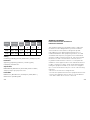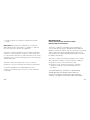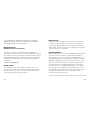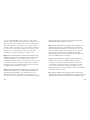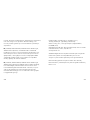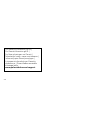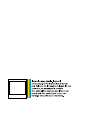Wi-Fi HD Action Camera | Wi-Fi HD
Actionkamera | Wi-Fi HD Actionkamera |
Wi-Fi HD Action-kamera |
Wi-Fi Veiksmo kamera | Wi-Fi HD Sporta
kamera | Wi-Fi HD Seikluskaamera
USER GUIDE
ANVÄNDARGUIDE | BRUGERVEJLEDNING |
KÄYTTÖOPAS | VARTOTOJO VADOVAS |
LIETOTĀJA ROKASGRĀMATA |
KASUTUSJUHEND

Hello and welcome to the Polaroid Cube
+
™
camera. Let’s get started.
Hej och välkommen till Polaroid Cube
+
™
kameran. Låt oss komma igång.
Goddag og velkommen til Polaroid Cube
+
™
-kameraet. Lad os komme i gang.
Hei ja tervetuloa Polaroid Cube
+
™
-kameraan.
Aloitetaan.
Sveiki, susipažinkite su Polaroid Cube
+
™
kamera. Pradėkime.
Sveicināti, iepazīsties ar Polaroid Cube
+
™
kameru. Sāksim.
Tere tulemast Polaroid Cube
+
™
’i maailma.
Alustame.
EN
SV
DA
FI
LT
LV
ET

Overview
EN What’s in the Box
Get to Know Your Polaroid Cube
+
Camera
Using Your Polaroid Cube
+
Camera
SV Vad finns i lådan
Lär känna din Polaroid Cube
+
kamera
Att använda din Polaroid Cube
+
kamera
DA Kassens indhold
Lær dit Polaroid Cube
+
-kamera at kende
Brug dit Polaroid Cube
+
-kamera
FI Mitä laatikko sisältää
Opi tuntemaan Polaroid Cube
+
- kamerasi
Kuinka käytät Polaroid Cube
+
- kameraasi
6
7
12
36
37
42
68
69
74
100
101
106
LT Pakuotės turinys
Susipažinkite su savo Polaroid Cube
+
kamera
Polaroid Cube
+
kameros naudojimas
LV Iepakojuma saturs
Iepazīsti savu Polaroid Cube
+
kameru
Lieto savu Polaroid Cube
+
kameru
ET Mis on karbis
Polaroid Cube
+
kaamera tundmaõppimine
Polaroid Cube
+
kaamera kasutamine
132
133
138
164
165
170
198
199
204

6 | EN EN | 7
What’s in the Box
Polaroid Cube
+
Wi-Fi
HD Action Camera
Micro USB Cable 1. Lens
2. Microphone
3. Magnet
Get to Know Your
Polaroid Cube
+
™
Camera
1
2
3

8 | EN EN | 9
4. Wi-Fi Button
5. Multifunction Button
6. LED
Top View
7. Rear Cover
8. MicroSD Slot
9. Micro USB Port
10. Rear Cover Latch
Back View
5
4
6
10
9
7
8

10 | EN EN | 11
On and Off
SD Card
Photos and Videos
Installing the Cube
+
App
Connecting to Wi-Fi
Using the App
Video
Slow Motion
Time-Lapse
Still Photo
Burst Mode
Editing Video, Time-Lapse and
Slow Motion
Capturing Stills from Video
Adjusting Other Settings
Saving and Sharing
Battery and Charging
Understanding the LED Functions
Warnings
Table of Contents
12
13
15
16
16
17
19
20
20
21
22
23
26
27
28
29
29
33

12 | EN EN | 13
Using Your
Polaroid Cube
+
Camera
On
Hold the multifunction button until the LED
turns green and you hear 3 beeps. All set!
Off
Hold multifunction button until the LED
turns off and you hear 1 long beep followed
by 1 short beep.
Charging the Battery
The battery in your Cube
+
comes partially
charged. To charge, connect the included
USB cable to the camera and connect the other
end of the cable to a power source such as a
computer or wall outlet. No damage will occur
to the camera or battery if used prior to a full
charge. For more detailed information, see
Battery and Charging.
SD Card
A microSD card must be present for your
Polaroid Cube
+
to work. To insert a microSD
card, lift the rear cover and with the metal
contacts facing up, insert the card and gently
push in until you hear a click. To remove a
card, gently tap the card and the SD card will
pop out.
If no microSD card is present, your camera
will beep continuously and the LED will blink

14 | EN EN | 15
orange until a new microSD card is inserted.
Your camera will also blink orange if there is
a problem reading the card. You may need to
format your card or try a different card.
When your microSD memory is almost
full (1GB remaining), the LED will blink
alternating orange and red. Once the SD card
is completely full you’ll hear a single short
beep and you will no longer be able to take
photos or videos. The LED will blink orange
and red until the microSD card is removed
or data is transferred from the camera.
Your Polaroid Cube
+
camera can accommodate
microSD cards with storage capacities up
to 128GB. We suggest using microSD cards
Class 10 and above. Cards lower than Class 6
may cause slower recording/reading speed as
well as other unexpected issues.
Still Photos
Press the multifunction button once. You’ll hear
a short beep and the LED will blink red once.
Video
Double press the multifunction button. You’ll
hear two short beeps and the LED will blink
red while you are recording. To stop recording,
press the multifunction button one time. You’ll
hear a single short beep and the LED will return
to a solid green.

16 | EN EN | 17
Install the Polaroid Cube
+
App
Downloading the Polaroid Cube
+
app will allow
you to access many advanced functions of your
Cube
+
camera and will also allow you to use
your smartphone as a viewfinder. Download
the Polaroid Cube
+
app from the App Store and
follow the onscreen instructions to set up your
account and sync to your camera.
For FAQs, trouble shooting or customer service,
go to www.polaroidcube.com/support
Connecting to Wi-Fi
Press and hold the Wi-Fi button. You’ll hear
one long beep and the LED will blink blue as
it connects.
– Go to the Settings menu on your smartphone.
– Select the Wi-Fi menu.
– Select the CUBE+ XXXXXXXX (the 8-digit
number will vary).
– When prompted, input the Polaroid Cube
+
standard Wi-Fi password “1234567890”.
It may take up to 5 seconds for the Wi-Fi
connection to be established. While connected,
the LED will blink a low-intensity blue.
To disconnect from Wi-Fi, press and hold the
Wi-Fi button until you hear a long beep and the
LED stops blinking blue.
Using the App to Take Photos and Videos
Open the Polaroid Cube
+
app. After setting up
your account/signing in, you’ll be taken to the

18 | EN EN | 19
Video
Tap once to begin recording video.
Tap once to stop recording video.
Tap to capture a still image while continuing
to record video (no interruption to video).
1080
Resolution: Tap this number at the top
of the screen to choose between available
resolution options:
1440p at 30fps
1080p at 30 or 60fps
720p at 30 or 60fps
00:00:00
Video Time: Displays video length.
Viewfinder screen. The screen automatically
opens up to video capture. To change to
another capture mode, tap the video icon in
the left bottom corner of the screen. Icons of
other photo/video modes will appear across the
bottom of the screen. Tap the preferred icon to
access that mode.
Your account settings can be adjusted at any
time in the Camera Detail screen of the Cube
+
app. Tap or swipe down the small bar located at
the top of the viewfinder screen to reach these
settings. For more details see page 228.

20 | EN EN | 21
1S
Choose 1s (1 second) or 3s (3 seconds)
time-lapse setting.
00:00:00
Recording Time: Displays total
length of time-lapse video.
Still Photo
Tap once to take photo.
8MP
Megapixel Settings: Tap this icon at
the top of the screen to choose between
available resolution options:
8 megapixel (8MP)
6 megapixel (6MP)
3 megapixel (3MP)
NOTE: For best playback on your PC or Mac
of videos captured at 1440p, use QuickTime
or VLC.
slo
Slow Motion
Tap once to begin slow-motion capture.
Tap once to end slow-motion capture.
Slow motion is captured at 720p/120fps.
Time-Lapse
Tap once to begin time-lapse capture.
Tap once to end time-lapse capture.

22 | EN EN | 23
Timer Settings: Tap this icon at the top
of the screen to choose between available
timer settings:
Off
3 seconds
10 seconds
Burst Mode
Tapping and holding the still photo capture
button will allow you to capture several
photos in quick succession. Bursts capture
at 10 frames per second, up to 10 photos
at a time.
Burst Counter: Displays number of photos
captured.
3MP is the only resolution available in
Burst Mode. Your Cube
+
automatically
captures photos at this resolution without
affecting settings for other capture modes.
Editing Video, Time-Lapse and Slow Motion
To edit in any of these capture formats, first
select and view in playback mode.

24 | EN EN | 25
Trim Start and End Frames
Tap and drag the end points to the preferred start
and stop points. Trimmed frames will grey out.
Tap ‘Trim’ from upper right of screen to finalize
edit. (Video Trim not supported on Android.)
Slow Motion Start & End Points
Tap and drag the triangles to adjust slow motion
start and end points.

26 | EN EN | 27
Capture Stills from Video, Time-Lapse
and Slow Motion
Tap any section of the video timeline to zoom
into that section. Tap the image below the
timeline to save it as a still image.
Adjusting Other Settings
You can adjust many of your Cube
+
settings
from the Camera Detail screen. To reach the
Camera Detail screen, tap or swipe down the
bar located at the top of the viewfinder screen.
Tap camera image and title to personalize with
your own photos, icons and camera name.

28 | EN EN | 29
Advanced Camera Settings
Tap the information icons to learn more.
Tap current setting to view other setting
options.
Saving and Sharing
Select your photo(s) or video(s). Tap the Send
icon and then choose to save or share from
the menu. Then follow the prompts that follow
your selection. For more information go to
www.polaroidcube.com/support.
Battery and Charging
When battery reaches 10% the LED will glow
orange. Your camera will automatically shut
down if battery level reaches 0%.
To charge your Polaroid Cube
+
, plug it into
either an outlet or computer, using the included
micro USB cable. The LED will blink orange
while charging. Your camera can still be used
when charging from the wall outlet.
Understanding the LED Functions
Static Green
Camera is on, with sufficient battery power and
SD memory to capture imagery.

30 | EN EN | 31
Single Red Flash with Short Beep
Photo captured.
Rapid Red Flash with Two Short Beeps
Recording video.
Rapid Blue Flash with One Long Beep
Camera is pairing to Wi-Fi.
Intermittent Slow Blue Flashing
Camera is paired to Wi-Fi.
One Blue Flash with One Long Beep
Wi-Fi is being turned off while camera is on.
One Long Beep, No Flashing
Wi-Fi is being turned on while camera is off.
One Long Beep, One Short Beep,
No Flashing
Camera is being turned off while Wi-Fi is on.
Static Orange
Battery power is under 10% (around 3.62V).
Camera will turn off when power dips to 3.55V.
Rapid Orange Flash with Continuous
Short Beeps
No SD card present or SD card error. Insert an
SD card or format the SD card and try again. Be
sure to back up all image files from the existing
SD card before formatting.

32 | EN EN | 33
Alternating Orange and Red Flashing
Low SD capacity (1GB remaining): One short
beep will sound when SD reaches capacity and
camera will stop recording.
Rapid Orange Flash While Connected
to Power or PC
Camera battery is charging.
Orange Flash While Connected to PC
Data is transferring between camera and PC.
Overheating
During extended use, your Polaroid Cube
+
camera may feel warm to the touch. This
is a normal operating occurrence and does
not indicate any product defect or reason
to slow down the fun.
Your Cube
+
app will warn you with an error
message if it reaches the maximum safe usage
temperature of 70ºC/158ºF. If you see this
warning, stop using your camera and allow it
to cool. If temperatures exceeds 70ºC/158ºF,
your camera will first stop recording videos and
photos and eventually shut down. Your camera
can be turned on again after it has cooled down
to a safe temperature.
Magnet Safety Warnings
The magnet mount on your Polaroid Cube
+
is a
low-powered magnet. As with any magnet, it is
best to follow these safety precautions.

34 | EN EN | 35
Medical Devices:
Some medical devices can be sensitive to
magnetic fields. If the user has a pacemaker,
defibrillator, implanted insulin pump, or other
electronic medical device or has health issues
that require the use of any such device, avoid
using the Polaroid Cube
+
and/or any related
accessories until consulting a physician.
Pregnant Women:
Pregnant women should consult a physician
before using any magnetic device.
Damage to Electronics/Magnetic
Storage Media:
Direct contact to magnetic fields may cause
damage to magnetic storage media, hard
drives, electronic devices and credit cards/items
with magnetic stripes. To avoid damage, extend
micro USB cord as far as possible from your
computer, or use a longer micro USB cord.
Have questions? Need technical support?
Want to know more? Get in touch at:
www.polaroidcube.com

36 | SV SV | 37
Vad finns i lådan
Polaroid Cube
+
Wi-Fi
HD Actionkamera
Micro USB-kabel 1. Lins
2. Mikrofon
3. Magnet
Lär känna din
Polaroid Cube
+
™
kamera
1
2
3

38 | SV SV | 39
7. Bakre lucka
8. MicroSD-öppning
9. Micro USB-port
10. Låsmekanism bakre lucka
Sett bakifrån
10
9
7
8
4. Wi-Fi-knapp
5. Multifunktionsknapp
6. LED
Sett uppifrån
5
4
6
Sidan laddas...
Sidan laddas...
Sidan laddas...
Sidan laddas...
Sidan laddas...
Sidan laddas...
Sidan laddas...
Sidan laddas...
Sidan laddas...
Sidan laddas...
Sidan laddas...
Sidan laddas...
Sidan laddas...
Sidan laddas...
Sidan laddas...
Sidan laddas...
Sidan laddas...
Sidan laddas...
Sidan laddas...
Sidan laddas...
Sidan laddas...
Sidan laddas...
Sidan laddas...
Sidan laddas...
Sidan laddas...
Sidan laddas...
Sidan laddas...
Sidan laddas...
Sidan laddas...
Sidan laddas...
Sidan laddas...
Sidan laddas...
Sidan laddas...
Sidan laddas...
Sidan laddas...
Sidan laddas...
Sidan laddas...
Sidan laddas...
Sidan laddas...
Sidan laddas...
Sidan laddas...
Sidan laddas...
Sidan laddas...
Sidan laddas...
Sidan laddas...
Sidan laddas...
Sidan laddas...
Sidan laddas...
Sidan laddas...
Sidan laddas...
Sidan laddas...
Sidan laddas...
Sidan laddas...
Sidan laddas...
Sidan laddas...
Sidan laddas...
Sidan laddas...
Sidan laddas...
Sidan laddas...
Sidan laddas...
Sidan laddas...
Sidan laddas...
Sidan laddas...
Sidan laddas...
Sidan laddas...
Sidan laddas...
Sidan laddas...
Sidan laddas...
Sidan laddas...
Sidan laddas...
Sidan laddas...
Sidan laddas...
Sidan laddas...
Sidan laddas...
Sidan laddas...
Sidan laddas...
Sidan laddas...
Sidan laddas...
Sidan laddas...
Sidan laddas...
Sidan laddas...
Sidan laddas...
Sidan laddas...
Sidan laddas...
Sidan laddas...
Sidan laddas...
Sidan laddas...
Sidan laddas...
Sidan laddas...
Sidan laddas...
Sidan laddas...
Sidan laddas...
Sidan laddas...
Sidan laddas...
Sidan laddas...
Sidan laddas...
Sidan laddas...
Sidan laddas...
Sidan laddas...
Sidan laddas...
Sidan laddas...
-
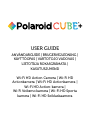 1
1
-
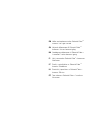 2
2
-
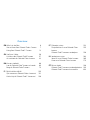 3
3
-
 4
4
-
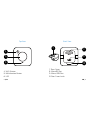 5
5
-
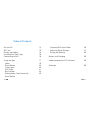 6
6
-
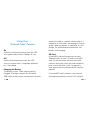 7
7
-
 8
8
-
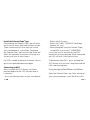 9
9
-
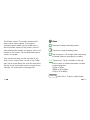 10
10
-
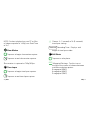 11
11
-
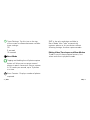 12
12
-
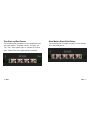 13
13
-
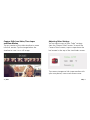 14
14
-
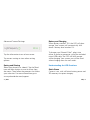 15
15
-
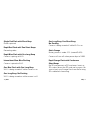 16
16
-
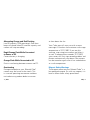 17
17
-
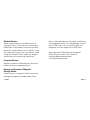 18
18
-
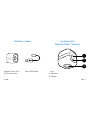 19
19
-
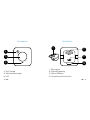 20
20
-
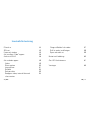 21
21
-
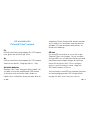 22
22
-
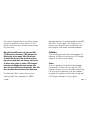 23
23
-
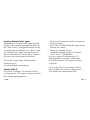 24
24
-
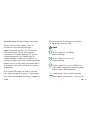 25
25
-
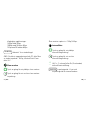 26
26
-
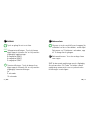 27
27
-
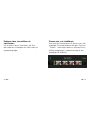 28
28
-
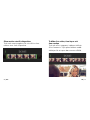 29
29
-
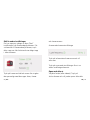 30
30
-
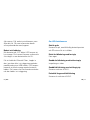 31
31
-
 32
32
-
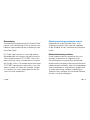 33
33
-
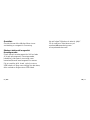 34
34
-
 35
35
-
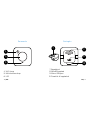 36
36
-
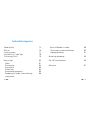 37
37
-
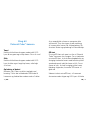 38
38
-
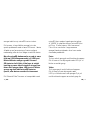 39
39
-
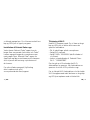 40
40
-
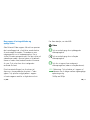 41
41
-
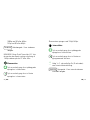 42
42
-
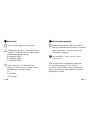 43
43
-
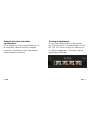 44
44
-
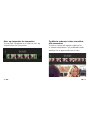 45
45
-
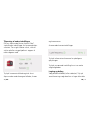 46
46
-
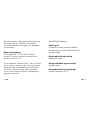 47
47
-
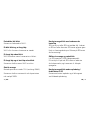 48
48
-
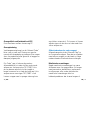 49
49
-
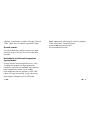 50
50
-
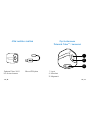 51
51
-
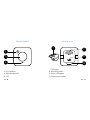 52
52
-
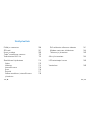 53
53
-
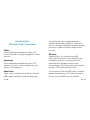 54
54
-
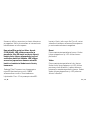 55
55
-
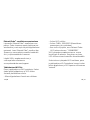 56
56
-
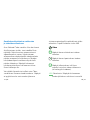 57
57
-
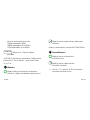 58
58
-
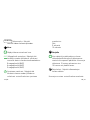 59
59
-
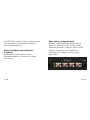 60
60
-
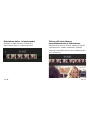 61
61
-
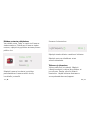 62
62
-
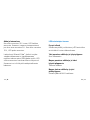 63
63
-
 64
64
-
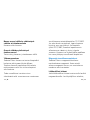 65
65
-
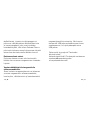 66
66
-
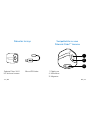 67
67
-
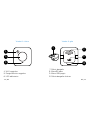 68
68
-
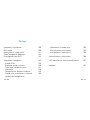 69
69
-
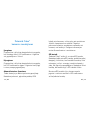 70
70
-
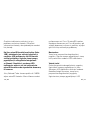 71
71
-
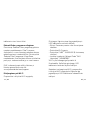 72
72
-
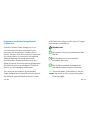 73
73
-
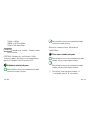 74
74
-
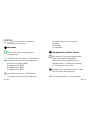 75
75
-
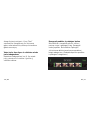 76
76
-
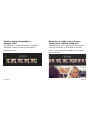 77
77
-
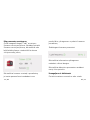 78
78
-
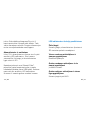 79
79
-
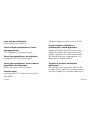 80
80
-
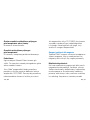 81
81
-
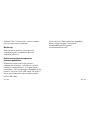 82
82
-
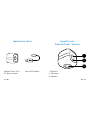 83
83
-
 84
84
-
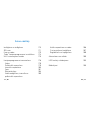 85
85
-
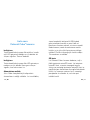 86
86
-
 87
87
-
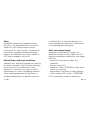 88
88
-
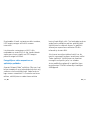 89
89
-
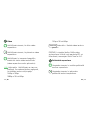 90
90
-
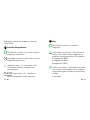 91
91
-
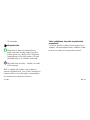 92
92
-
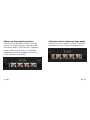 93
93
-
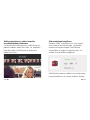 94
94
-
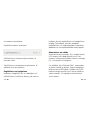 95
95
-
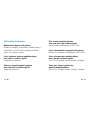 96
96
-
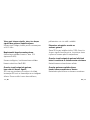 97
97
-
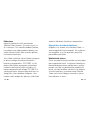 98
98
-
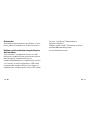 99
99
-
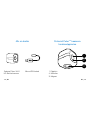 100
100
-
 101
101
-
 102
102
-
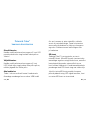 103
103
-
 104
104
-
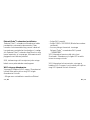 105
105
-
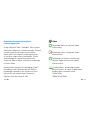 106
106
-
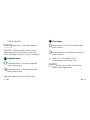 107
107
-
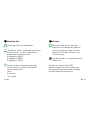 108
108
-
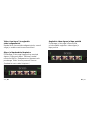 109
109
-
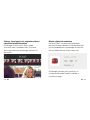 110
110
-
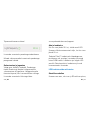 111
111
-
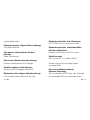 112
112
-
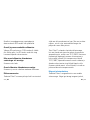 113
113
-
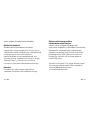 114
114
-
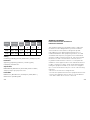 115
115
-
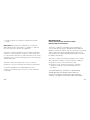 116
116
-
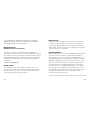 117
117
-
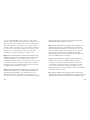 118
118
-
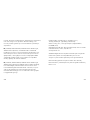 119
119
-
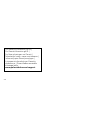 120
120
-
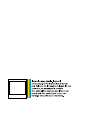 121
121
på andra språk
- eesti: Polaroid CUBE Kasutusjuhend
- English: Polaroid CUBE User manual
- dansk: Polaroid CUBE Brugermanual
- suomi: Polaroid CUBE Ohjekirja