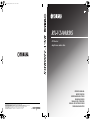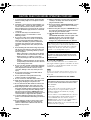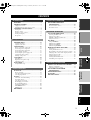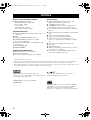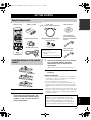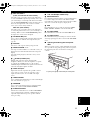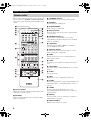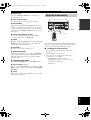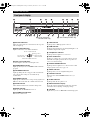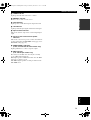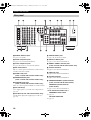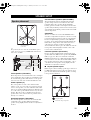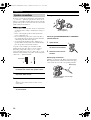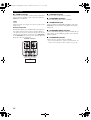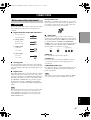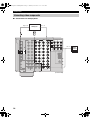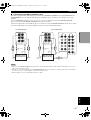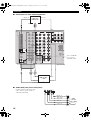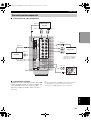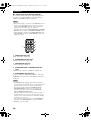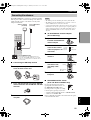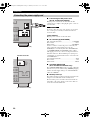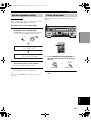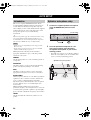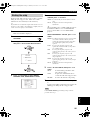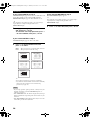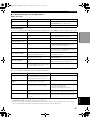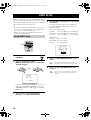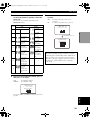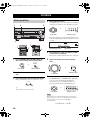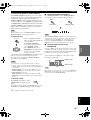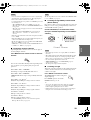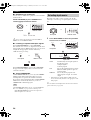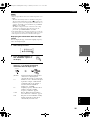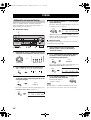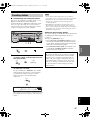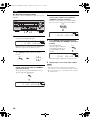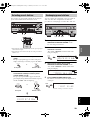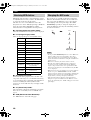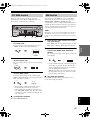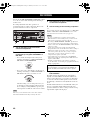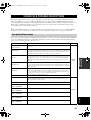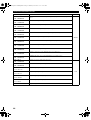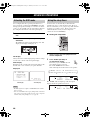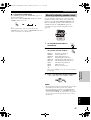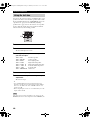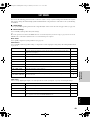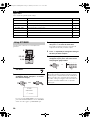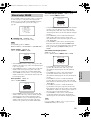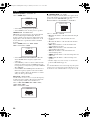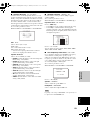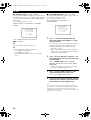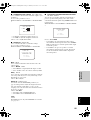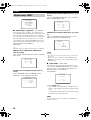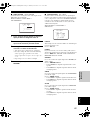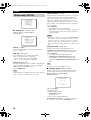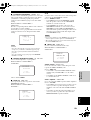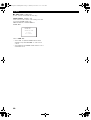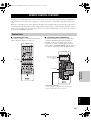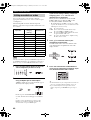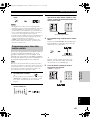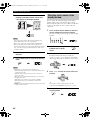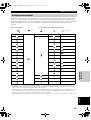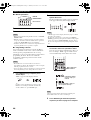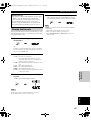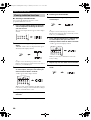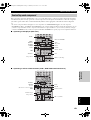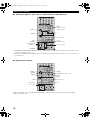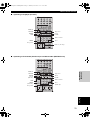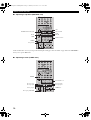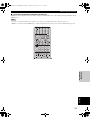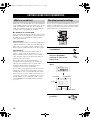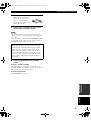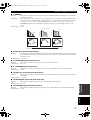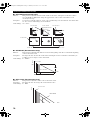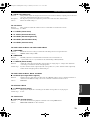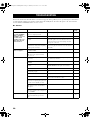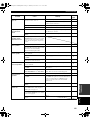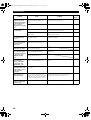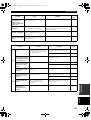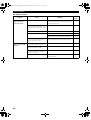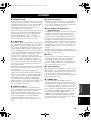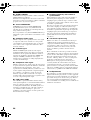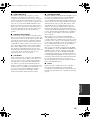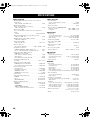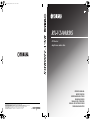Yamaha RX-V2400RDS Bruksanvisning
- Kategori
- AV-mottagare
- Typ
- Bruksanvisning

YAMAHA ELECTRONICS CORPORATION, USA
6660 ORANGETHORPE AVE., BUENA PARK, CALIF. 90620, U.S.A.
YAMAHA CANADA MUSIC LTD.
135 MILNER AVE., SCARBOROUGH, ONTARIO M1S 3R1, CANADA
YAMAHA ELECTRONIK EUROPA G.m.b.H.
SIEMENSSTR. 22-34, 25462 RELLINGEN BEI HAMBURG, F.R. OF GERMANY
YAMAHA ELECTRONIQUE FRANCE S.A.
RUE AMBROISE CROIZAT BP70 CROISSY-BEAUBOURG 77312 MARNE-LA-VALLEE CEDEX02, FRANCE
YAMAHA ELECTRONICS (UK) LTD.
YAMAHA HOUSE, 200 RICKMANSWORTH ROAD WATFORD, HERTS WD18 7GQ, ENGLAND
YAMAHA SCANDINAVIA A.B.
J A WETTERGRENS GATA 1, BOX 30053, 400 43 VÄSTRA FRÖLUNDA, SWEDEN
YAMAHA MUSIC AUSTRALIA PTY, LTD.
17-33 MARKET ST., SOUTH MELBOURNE, 3205 VIC., AUSTRALIA
RX-V2400RDS
Printed in Malaysia WB71960-1
RX-V2400RDS
AV Receiver
Ampli-tuner audio-vidéo
OWNER'S MANUAL
MODE D'EMPLOI
BEDIENUNGSANLEITUNG
BRUKSANVISNING
MANUALE DI ISTRUZIONI
MANUAL DE INSTRUCCIONES
GEBRUIKSAANWIJZING
GB
2400RDS-cv.fm Page 1 Thursday, October 9, 2003 8:32 PM

1 To assure the finest performance, please read this
manual carefully. Keep it in a safe place for future
reference.
2 Install this sound system in a well ventilated, cool,
dry, clean place — away from direct sunlight, heat
sources, vibration, dust, moisture, and/or cold.
Allow ventilation space of at least 30 cm on the top,
20 cm on the left and right, and 20 cm on the back
of this unit.
3 Locate this unit away from other electrical
appliances, motors, or transformers to avoid
humming sounds.
4 Do not expose this unit to sudden temperature
changes from cold to hot, and do not locate this
unit in a environment with high humidity (i.e. a
room with a humidifier) to prevent condensation
inside this unit, which may cause an electrical
shock, fire, damage to this unit, and/or personal
injury.
5 Avoid installing this unit where foreign object may
fall onto this unit and/or this unit may be exposed
to liquid dripping or splashing. On the top of this
unit, do not place:
– Other components, as they may cause damage
and/or discoloration on the surface of this unit.
– Burning objects (i.e. candles), as they may
cause fire, damage to this unit, and/or personal
injury.
– Containers with liquid in them, as they may fall
and liquid may cause electrical shock to the user
and/or damage to this unit.
6 Do not cover this unit with a newspaper, tablecloth,
curtain, etc. in order not to obstruct heat radiation.
If the temperature inside this unit rises, it may
cause fire, damage to this unit, and/or personal
injury.
7 Do not plug in this unit to a wall outlet until all
connections are complete.
8 Do not operate this unit upside-down. It may
overheat, possibly causing damage.
9 Do not use force on switches, knobs and/or cords.
10 When disconnecting the power cord from the wall
outlet, grasp the plug; do not pull the cord.
11 Do not clean this unit with chemical solvents; this
might damage the finish. Use a clean, dry cloth.
12 Only voltage specified on this unit must be used.
Using this unit with a higher voltage than specified
is dangerous and may cause fire, damage to this
unit, and/or personal injury. YAMAHA will not be
held responsible for any damage resulting from use
of this unit with a voltage other than specified.
13 To prevent damage by lightning, disconnect the
power cord from the wall outlet during an electrical
storm.
14 Do not attempt to modify or fix this unit. Contact
qualified YAMAHA service personnel when any
service is needed. The cabinet should never be
opened for any reasons.
15 When not planning to use this unit for long periods
of time (i.e. vacation), disconnect the AC power
plug from the wall outlet.
16 Be sure to read the “TROUBLESHOOTING” section
on common operating errors before concluding
that this unit is faulty.
17 Before moving this unit, press STANDBY/ON to set
this unit in the standby mode, and disconnect the
AC power plug from the wall outlet.
18 VOLTAGE SELECTOR (Asia and General models
only)
The VOLTAGE SELECTOR on the rear panel of this
unit must be set for your local main voltage
BEFORE plugging into the AC main supply.
Voltages are 110/120/220/230-240 V AC, 50/60 Hz.
■ For U.K. customers
If the socket outlets in the home are not suitable for the
plug supplied with this appliance, it should be cut off and
an appropriate 3 pin plug fitted. For details, refer to the
instructions described below.
The plug severed from the mains lead must be destroyed, as a
plug with bared flexible cord is hazardous if engaged in a live
socket outlet.
■ Special Instructions for U.K. Model
CAUTION: READ THIS BEFORE OPERATING YOUR UNIT.
This unit is not disconnected from the AC power
source as long as it is connected to the wall outlet, even
if this unit itself is turned off. This state is called the
standby mode. In this state, this unit is designed to
consume a very small quantity of power.
WARNING
TO REDUCE THE RISK OF FIRE OR ELECTRIC
SHOCK, DO NOT EXPOSE THIS UNIT TO RAIN
OR MOISTURE.
Note
IMPORTANT
THE WIRES IN MAINS LEAD ARE COLOURED IN
ACCORDANCE WITH THE FOLLOWING CODE:
Blue: NEUTRAL
Brown: LIVE
As the colours of the wires in the mains lead of this
apparatus may not correspond with the coloured
markings identifying the terminals in your plug,
proceed as follows:
The wire which is coloured BLUE must be connected
to the terminal which is marked with the letter N or
coloured BLACK. The wire which is coloured
BROWN must be connected to the terminal which is
marked with the letter L or coloured RED.
Making sure that neither core is connected to the earth
terminal of the three pin plug.
CAUTION
01EN00_RX-V2400RDS_EN.book Page 2 Thursday, November 6, 2003 11:49 AM

1
English
PREPARATIONINTRODUCTION
BASIC
OPERATION
SOUND FIELD
PROGRAMS
ADVANCED
OPERATION
ADDITIONAL
INFORMATION
FEATURES............................................................. 2
GETTING STARTED............................................ 3
Supplied accessories .................................................. 3
Installing batteries in the remote control ................... 3
CONTROLS AND FUNCTIONS ......................... 4
Front panel ................................................................. 4
Remote control........................................................... 6
Using the remote control ........................................... 7
Front panel display .................................................... 8
Rear panel ................................................................ 10
SPEAKER SETUP ............................................... 11
Speaker placement ................................................... 11
Speaker connections ................................................ 12
CONNECTIONS .................................................. 15
Before connecting components................................ 15
Connecting video components................................. 16
Connecting audio components................................. 19
Connecting the antennas.......................................... 21
Connecting the power supply cord .......................... 22
Speaker impedance setting ...................................... 23
Turning on the power............................................... 23
AUTO SETUP....................................................... 24
Introduction.............................................................. 24
Optimizer microphone setup.................................... 24
Starting the setup ..................................................... 25
BASIC SETUP...................................................... 28
Using BASIC setup.................................................. 28
PLAYBACK.......................................................... 30
Basic operations....................................................... 30
Selecting sound field programs ............................... 32
Selecting input modes.............................................. 34
TUNING ................................................................ 36
Automatic and manual tuning.................................. 36
Presetting stations .................................................... 37
Selecting preset stations........................................... 39
Exchanging preset stations ...................................... 39
Receiving RDS stations ........................................... 40
Changing the RDS mode ......................................... 40
PTY SEEK function ................................................ 41
EON function........................................................... 41
RECORDING ....................................................... 42
SOUND FIELD PROGRAM
DESCRIPTIONS...............................................43
For movie/video sources.......................................... 43
For music sources .................................................... 45
ADVANCED OPERATIONS ..............................46
Selecting the OSD mode.......................................... 46
Using the sleep timer ............................................... 46
Manually adjusting speaker levels........................... 47
Using the test tone ................................................... 48
SET MENU ............................................................49
Using SET MENU................................................... 50
Manual setup: SOUND............................................ 51
Manual setup: INPUT.............................................. 56
Manual setup: OPTION........................................... 58
REMOTE CONTROL FEATURES ...................61
Control area ............................................................. 61
Setting manufacturer codes...................................... 62
Programming codes from other remote controls ..... 63
Changing source names in the display window....... 64
Using the macro feature........................................... 65
Clearing function sets .............................................. 67
Clearing individual functions .................................. 68
Controlling each component.................................... 69
EDITING SOUND FIELD PARAMETERS ......74
What is a sound field ............................................... 74
Changing parameter settings ................................... 74
SOUND FIELD PARAMETER
DESCRIPTIONS...............................................76
TROUBLESHOOTING .......................................80
GLOSSARY...........................................................85
SPECIFICATIONS...............................................88
CONTENTS
INTRODUCTION
PREPARATION
BASIC OPERATION
SOUND FIELD PROGRAMS
ADVANCED OPERATION
ADDITIONAL INFORMATION
01EN00_RX-V2400RDS_EN.book Page 1 Thursday, November 6, 2003 11:49 AM

FEATURES
2
Built-in 7-channel power amplifier
◆ Minimum RMS output power
(0.04% THD, 20 Hz – 20 kHz, 8Ω)
Front: 120 W + 120 W
Center: 120 W
Surround: 120 W + 120 W
Surround Back: 120 W + 120 W
Sound field features
◆ Proprietary YAMAHA technology for the creation of
sound fields
◆ THX
◆ Dolby Digital/Dolby Digital EX decoder
◆ DTS/DTS ES Matrix 6.1, Discrete 6.1, DTS
Neo:6 decoder, DTS 96/24
◆ Dolby Pro Logic/Dolby Pro Logic II/Dolby Pro Logic
IIx Decoder
◆ Virtual CINEMA DSP
◆ SILENT CINEMA
™
Sophisticated AM/FM tuner
◆ 40-station random access preset tuning
◆ Automatic preset tuning
◆ Preset station shifting capability (preset editing)
Other features
◆ YPAO: YAMAHA Parametric Room Acoustic
Optimizer for automatic speaker setup
◆ 192-kHz/24-bit D/A converter
◆ “SET MENU” which provides you with items for
optimizing this unit for your audio/video system
◆ 6 or 8-channel external decoder input for other future
formats
◆ On Screen Display function helpful in controlling this
unit
◆ S Video signal input/output capability
◆ Component video input/output capability
◆ Video signal conversion (composite video ↔
S Video → component video) capability for monitor
out
◆ Optical and coaxial digital audio signal jacks
◆ Sleep timer
◆ Night listening mode
◆ Remote control with preset manufacturer codes and
“learning” macro capability
◆ Zone 2/Zone 3 custom installation facility (U.S.A.,
Canada and Australia models only)
• y indicates a tip for your operation.
• Some operations can be performed by using either the buttons on the main unit or on the remote control. In cases when the button
names differ between the main unit and the remote control, the button name on the remote control is given in parentheses.
• This manual is printed prior to production. Design and specifications are subject to change in part as a result of improvements, etc. In
case of differences between the manual and product, the product has priority.
Manufactured under license from Dolby Laboratories.
“Dolby”, “Pro Logic”, “Surround EX”, and the double-D symbol
are trademarks of Dolby Laboratories.
SILENT CINEMA is a trademark of YAMAHA
CORPORATION.
“DTS” and “DTS-ES Digital Surround” and “Neo:6” are
trademarks of Digital Theater Systems, Inc.
THX and the THX logo are registered trademarks of THX Ltd.
Surround EX is a jointly developed technology of THX and
Dolby Laboratories, Inc. and is a trademark of Dolby
Laboratories, Inc. All rights reserved. Used under authorization.
FEATURES
01EN00_RX-V2400RDS_EN.book Page 2 Thursday, November 6, 2003 11:49 AM

GETTING STARTED
3
English
INTRODUCTION
Please check that you received all of the following parts.
1 Open the battery compartment cover.
2 Insert the three supplied batteries (R6) in the
correct direction by aligning the + and –
marks on the batteries with the polarity
markings (+ and –) on the inside of the
battery compartment.
3 After the new batteries are correctly inserted,
press the RESET button in the battery
compartment using a ball point pen or
similar object.
(This does not clear the contents of the memory.)
4 Replace the cover by pressing until it snaps
into place.
Notes on batteries
• Change all of the batteries if you notice the condition like; the
operation range of the remote control decreases, the indicator
does not flash or its light becomes dim.
• Do not use old batteries together with new ones.
• Do not use different types of batteries (such as alkaline and
manganese batteries) together. Read the packaging carefully as
these different types of batteries may have the same shape and
color.
• If the batteries have leaked, dispose of them immediately. Avoid
touching the leaked material or letting it come into contact with
clothing, etc. Clean the battery compartment thoroughly before
installing new batteries.
GETTING STARTED
Supplied accessories
TRANSMIT
RE-NAME
STANDBY
INPUT MODE
SOUND
SYSTEM
CLEAR LEARN MACRO
OFF ON
MACRO
PHONO
MULTI CH IN
CD
DVD
DVR/VCR2
VCR 1
TITLE
MENU
CHAPTER
PAU SESTOPPOWER
REC
STEREO
EX/ES
DSP
10KEY
ROCK ENTERTAIN MUSIC TV THTR
MOVIE THX /DTS NIGHT
MUTE
VOLUME
STRAIGHT
TV INPUT
TV VOL
CH
PRESET
DISC
PARAMETER
SET MENU
EFFECT
LEVEL
ON SCREEN
TESTSLEEP
TV MUTE
HALL
CHURCH
JAZZ
CHP/INDEX
A/B/C/D/E
SELECT
DISPLAY
SEARCH
SOURCE
PLAY
–+
ENTER
DTV
CBL/SAT
CD-R
MD/TAPE
TUNER
V-AU X
POWER
TV
POWER
1
5
9
6
10 +10 +100
78
2 34
Remote control
Batteries (3) (R6)
Indoor FM antenna
(U.S.A., Canada, China,
Korea, Asia and General
models)
AM loop antenna
(U.K., Europe and
Australia models)
Power Cord
(U.S.A., Canada and Europe models)
Optimizer microphone*
75-ohm/300-ohm antenna adapter
(U.K. model only)
Speaker terminal wrench
*
The optimizer microphone is
sensitive to heat.
– Keep it away from direct
sunlight.
– Do not place it on top of this unit.
Installing batteries in the remote
control
RESET button
If the remote control is without batteries for more than
3 minutes, or if exhausted batteries remain in the
remote control, the contents of the memory may be
cleared. When the memory is cleared, insert new
batteries, set up the manufacturer code and program
any acquired functions that may have been cleared.
01EN00_RX-V2400RDS_EN.book Page 3 Thursday, November 6, 2003 11:49 AM

CONTROLS AND FUNCTIONS
4
1 STANDBY/ON
Turns on this unit or sets it to the standby mode. When you
turn on this unit, you will hear a click and there will be a 4
to 5-second delay before this unit can reproduce sound.
In standby mode, this unit consumes a small amount of power in
order to receive infrared-signals from the remote control.
2 INPUT selector
Selects the input source you want to listen to or watch.
3 Remote control sensor
Receives signals from the remote control.
4 Front panel display
Shows information about the operational status of this
unit.
5 PRESET/TUNING EDIT
Switches the function of PRESET/TUNING l / h
between selecting preset station numbers and tuning.
6 FM/AM
Switches the reception band between FM and AM.
7 MEMORY (MAN’L/AUTO FM)
Stores a station in the memory. Hold down this button for
more than 3 seconds to start automatic preset tuning.
8 TUNING MODE (AUTO/MAN’L MONO)
Switches the tuning mode between automatic (“AUTO”
indicator on) and manual (“AUTO” indicator off).
9 VOLUME
Controls the output level of all audio channels.
This does not affect the REC OUT level.
0 SPEAKERS A/B
Turn on or off the set of front speakers connected to the A
and/or B terminals on the rear panel at each time the
corresponding button is pressed.
A MULTI CH INPUT
Selects the source connected to the MULTI CH INPUT
jacks. When selected, the MULTI CH INPUT source takes
priority over the source selected with INPUT (or the input
selector buttons on the remote control).
B INPUT MODE
Sets the priority (AUTO, DTS, ANALOG) for the type of
signals received when one component is connected to two
or more of this unit’s input jacks (see page 34). Priority
cannot be set when MULTI CH INPUT is selected as the
input source.
CONTROLS AND FUNCTIONS
Front panel
A
SPEAKERS
MULTI CH
B
INPUT MODE
INPUT
A/B/C/D/E
SOURCE
/REMOTE
REC OUT/ZONE 2
FM/AM
EDIT
PHONES S VIDEO VIDEO L
VIDEO AUX
AUDIO R OPTICAL
MEMORY
SILENT
MAN'L/AUTO FM AUTO/MAN'L MONO
PRESET/
TUNING
PRESET
/TUNING
TUNING
MODE
OPTIMIZER
MIC
TONE CONTROL STRAIGHT
EFFECT
VOLUME
PROGRAM
INPUT
STANDBY
/ON
MD/TAPEDVD
DTV
CBL/SAT
VCR 1
CD-R
TUNER
CD
DVR
/VCR2
24 9
0AB DEF
CGH KJI
MNOL
3
EON PTY SEEK
MODE START
RDS MODE
/FREQ
67851
(U.S.A. model)
(U.K. and Europe models only)
Note
01EN00_RX-V2400RDS_EN.book Page 4 Thursday, November 6, 2003 11:49 AM

CONTROLS AND FUNCTIONS
5
English
INTRODUCTION
C REC OUT/ZONE 2
(U.S.A., Canada and Australia models)
Selects the source you want to direct to the audio/video
recorder and ZONE 2 outputs independently of the source
you are listening to or watching in the main room. When
set to the SOURCE/REMOTE position, the input source is
directed to all outputs. The source in Zone 2 and the
source you record are always identical
REC OUT (other models)
Selects the source you want to direct to the audio/video
recorder independent of the source you are listening to or
watching. When set to the SOURCE/REMOTE position,
the input source is directed to all outputs.
D OPTIMIZER MIC jack
Use to connect and input audio signals from the supplied
microphone for use with the auto setup function (see
page 24).
E A/B/C/D/E
Selects one of the 5 preset station groups (A to E).
F PRESET/TUNING l / h
Selects preset station number 1 to 8 when the colon (:) is
displayed next to the band indication in the front panel
display.
Selects the tuning frequency when the colon (:) is not
displayed.
G SILENT (PHONES jack)
Outputs audio signals for private listening with
headphones. When you connect headphones, no signals
are output to the OUTPUT jacks or to the speakers.
All Dolby Digital and DTS audio signals are mixed down
to the left and right headphone channels.
H VIDEO AUX jacks
Input audio and video signals from a portable external
source such as a game console. To reproduce source
signals from these jacks, select V-AUX as the input
source.
I TONE CONTROL
Use to adjust the bass/treble balance for the front left/right
and center channels (see page 31).
J PROGRAM
Use to select sound field programs or adjust bass/treble
balance (in conjunction with TONE CONTROL).
K STRAIGHT/EFFECT
Switches the sound fields off or on. When STRAIGHT is
selected, input signals (2-channel or multi-channel) are
output directly from their respective speakers without
effect processing.
■ U.K. and Europe models only
L RDS MODE/FREQ
Press this button when the unit is receiving an RDS station
to cycle the display mode between the PS mode, PTY
mode, RT mode, CT mode (if the station offers those RDS
data service) and/or the frequency display mode.
M EON
Press this button to select a radio program type (NEWS,
INFO, AFFAIRS, SPORT) to tune in automatically.
N PTY SEEK MODE
Press this button to set the unit to the PTY SEEK mode.
O PTY SEEK START
Press this button to begin searching for a station after the
desired program type has been selected in the PTY SEEK
mode.
■ Opening and closing the front panel
door
When you want to use the controls behind the front panel
door, open the door by gently pressing on the lower part of
the panel. Keep the door closed when not using these
controls.
To open, press gently on the lower part of the panel.
01EN00_RX-V2400RDS_EN.book Page 5 Thursday, November 6, 2003 11:49 AM

CONTROLS AND FUNCTIONS
6
This section describes the function of each control on the
remote control. See “REMOTE CONTROL FEATURES”
on page 61 to operate other components with this remote
control.
1 Infrared window
Outputs infrared control signals. Aim this window at the
component you want to operate.
2 RE-NAME
Used for changing the input source name in the display
window (see page 64).
3 TRANSMIT indicator
Flashes while the remote control is sending signals.
4 STANDBY
Sets this unit in the standby mode.
5 SYSTEM POWER
Turns on the power of this unit.
6 Display window
Shows the name of the selected source component that
you can control.
7 SOURCE SELECT k/n
Selects another component that you can control
independently of the input component selected with the
input selector buttons.
8 10KEY/DSP
Selects the numeric button (10KEY) or sound field
program (DSP) operation mode.
9 Operation buttons
Provide functions such as play, stop, skip, etc. for use
when operating other components.
0 EX/ES
Switches between 5.1 or 6.1/7.1 channel playback of
multi-channel software.
A LEVEL
Selects the speaker channel to be adjusted and sets the
level.
B ON SCREEN
Selects the on-screen display (OSD) mode for your video
monitor.
C SLEEP
Sets the sleep timer.
D TEST
Outputs the test tone to adjust the speaker levels.
E CLEAR
Used for clearing functions acquired when using the learn
and rename features, or setting manufacturer codes (see
page 67).
F LEARN
Used for setting up the manufacturer code or for
programming functions from other remote controls (see
pages 62 and 63).
G MACRO
Used to program a series of operations for control by a
single button (see page 65).
H MACRO ON/OFF
Turns the macro function on and off.
Remote control
TRANSMIT
RE-NAME
STANDBY
INPUT MODE
SOUND
SYSTEM
CLEAR LEARN MACRO
OFF ON
MACRO
PHONO
MULTI CH IN
CD
DVD
DVR/VCR2
VCR 1
TITLE
MENU
CHAPTER
PAU SESTOPPOWER
REC
STEREO
EX/ES
DSP
10KEY
ROCK ENTERTAIN MUSIC TV THTR
MOVIE THX /DTS NIGHT
MUTE
VOLUME
STRAIGHT
TV INPUT
TV VOL
CH
PRESET
DISC
PARAMETER
SET MENU
EFFECT
LEVEL
ON SCREEN
TESTSLEEP
TV MUTE
HALL
CHURCH
JAZZ
CHP/INDEX
A/B/C/D/E
SELECT
DISPLAY
SEARCH
SOURCE
PLAY
–+
ENTER
DTV
CBL/SAT
CD-R
MD/TAPE
TUNER
V-AUX
POWER
TV
POWER
1
5
9
6
10 +10 +100
78
234
E
F
G
H
K
M
L
J
O
P
N
Q
I
1
2
3
4
5
6
7
9
A
B
C
D
8
0
R
01EN00_RX-V2400RDS_EN.book Page 6 Thursday, November 6, 2003 11:49 AM

CONTROLS AND FUNCTIONS
7
English
INTRODUCTION
I MULTI CH IN
Selects the MULTI CH INPUT mode when using an
external decoder (etc.).
J Input selector buttons
Select the input source and change the control area.
K INPUT MODE
Sets the priority (AUTO, DTS, ANALOG) for the type of
signals received when one component is connected to two
or more of this unit’s input jacks (see page 34). Priority
cannot be set when MULTI CH INPUT is selected as the
input source.
L DSP program/Numeric buttons
Use to select sound field programs or input numbers
according to the position of 10KEY/DSP.
M MUTE
Mutes the sound. The MUTE indicator turns on when the
MUTE function is on. Press again to restore the audio
output to the previous volume level.
N VOLUME –/+
Increases or decreases the volume level.
O STRAIGHT/EFFECT
Switches the sound fields off or on. When STRAIGHT is
selected, input signals (2-channel or multi-channel) are
output directly from their respective speakers without
effect processing.
P PARAMETER/SET MENU
Selects the PARAMETER mode or SET MENU mode.
Q Cursor buttons k/n/–/+
Use to select and adjust DSP program parameters or SET
MENU items according to the position of PARAMETER/
SET MENU.
R Cover
Slide down to use the concealed buttons for various setup
and parameter operations.
The remote control transmits a directional infrared beam.
Be sure to aim the remote control directly at the remote
control sensor on the main unit during operation.
■ Handling the remote control
• Do not spill water or other liquids on the remote
control.
• Do not drop the remote control.
• Do not leave or store the remote control in the
following types of conditions:
– high humidity such as near a bath
– high temperature such as near a heater or stove
– extremely low temperature
– dusty places
Using the remote control
VCR 1
V–AUX
VCR2
/DVR
A
SPEAKERS
MULTI CH
B
INPUT MODE
INPUT
A/B/C/D/E
SOURCE
/REMOTE
REC OUT/ZONE 2
FM/AM
EDIT
PHONES S VIDEO VIDEO L
VIDEO AUX
AUDIO R OPTICAL
MEMORY
SILENT
MAN'L/AUTO FM AUTO/MAN'L MONO
PRESET/
TUNING
PRESET
/TUNING
TUNING
MODE
OPTIMIZER
MIC
TONE CONTROL STRAIGHT
EFFECT
VOLUME
PROGRAM
INPUT
STANDBY
/ON
MD/TAPEDVD
DTV
CBL/SAT
VCR 1
CD-R
TUNER
CD
DVR
/VCR2
30 30
Approximately 6 m (20 ft)
01EN00_RX-V2400RDS_EN.book Page 7 Thursday, November 6, 2003 11:49 AM

CONTROLS AND FUNCTIONS
8
1 Decoder indicators
When any of this unit’s decoders function, the respective
indicator lights up.
2 Sound field indicators
Light to indicate the active DSP sound fields.
3 Input source indicators
A cursor lights to show the current input source.
4 CINEMA DSP indicator
Lights up when you select a CINEMA DSP sound field
program.
5 OPTIMIZER indicator
Lights up during the auto setup procedure and when the
auto setup speaker settings are used without any
modifications.
6 STEREO indicator
Lights up when this unit is receiving a strong signal for an
FM stereo broadcast while the “AUTO” indicator is lit.
7 AUTO indicator
Shows that this unit is in the automatic tuning mode.
8 MUTE indicator
Lights up while the MUTE function is on.
9 VOLUME level indicators
Indicate the volume level.
0 THX indicator
Lights up when a THX program is selected.
A PCM indicator
Lights up when this unit is reproducing PCM (pulse code
modulation) digital audio signals.
B Headphones indicator
Lights up when headphones are connected.
C SP A B indicators
Light up according to the set of front speakers selected.
Both indicators light up when both sets of speakers are
selected, or when bi-wiring.
D SILENT CINEMA indicator
Lights up when headphones are connected and a sound
field program is selected (see page 31).
E NIGHT indicator
Lights up when you select night listening mode.
F VIRTUAL indicator
Lights up when Virtual CINEMA DSP is active (see
page 34).
G SLEEP indicator
Lights up while the sleep timer is on.
H Multi-information display
Shows the current sound field program name and other
information when adjusting or changing settings.
I HiFi DSP
Lights when you select a HiFi DSP sound field program.
Front panel display
V–AUX
DVR/VCR2
VCR 1
CBL/SAT
DTV DVD
MD/TAPE
CD–R CD TUNER
PHONO
96
24
VIRTUAL
ZONE2
ZONE3
OPTIMIZER
HiFi DSP
PS PTY
RT CT
EON
PTY
HOLD
STEREO
TUNED
AUTO
MEMORY
MUTE
VOLUME
SLEEP
DIGITAL
PL
PL
MATRIX
DISCRETE
PCMTHX
EX
NIGHT
SILENT
A B
SP
LFE
ft
mS
dB
96/24
LL C R
SL SB SR
BGHI
Q
K
2
14678
A
CE
3
D
9
FJ
P
LM
5
N O0
(U.S.A., Canada and
Australia models only)
(U.K. and Europe models only)
Presence DSP sound field
Listening position
Left surround
DSP sound field
Right surround
DSP sound field
Surround back DSP sound field
01EN00_RX-V2400RDS_EN.book Page 8 Thursday, November 6, 2003 11:49 AM

CONTROLS AND FUNCTIONS
9
English
INTRODUCTION
J TUNED indicator
Lights up when this unit is tuned in to a station.
K MEMORY indicator
Flashes to show a station can be stored.
L 96/24 indicator
Lights up when a DTS 96/24 signal is input to this unit.
M LFE indicator
Lights up when the input signal contains the LFE signal.
N Input channel indicators
Indicate the channel components of current digital input
signal.
O Presence and surround back speaker
indicators
Indicate the connection of presence and/or surround back
speakers when using the SPEAKERS setting (page 29) or
SP LEVEL setting (page 52).
P ZONE 2/ZONE 3 indicators
(U.S.A., Canada and Australia models only)
Light up while Zone 2 or Zone 3 signal is output.
Q RDS indicators
(U.K. and Europe models only)
The name(s) of the RDS data offered by the currently
received RDS station light(s) up.
EON lights up when an RDS station that offers the EON
data service is being received.
PTY HOLD lights up while searching for stations in the
PTY SEEK mode.
01EN00_RX-V2400RDS_EN.book Page 9 Thursday, November 6, 2003 11:49 AM

CONTROLS AND FUNCTIONS
10
1 DIGITAL OUTPUT jacks
See page 19 for details.
2 Audio component jacks
See page 19 for connection information.
3 Video component jacks
See pages 16 and 18 for connection information.
4 RS-232C terminal
This is a control expansion terminal for commercial use.
Consult you dealer for details.
5 ZONE 2 OUT jacks
(U.S.A., Canada and Australia models only)
6 REMOTE IN/OUT jacks
(U.S.A., Canada and Australia models only)
7 CONTROL OUT jacks
(U.S.A., Canada and Australia models only)
These are control expansion terminals for commercial use.
8 AC OUTLET(S)
Use to supply power to your other A/V components (see
page 22).
9 AC INLET (U.S.A. and Canada models only)
Use this inlet to plug in the supplied power cable (see
page 22).
0 DIGITAL INPUT jacks
See pages 16, 18 and 19 for details.
A MULTI CH INPUT jacks
See page 17 for connection information.
B ZONE 2 / ZONE 3 OUTPUT jacks
(U.S.A., Canada and Australia models only)
C Antenna terminals
See page 21 for connection information.
D PRE OUT jacks
See page 20 for connection information.
E Speaker terminals
See page 12 for connection information.
F PRESENCE/ZONE 2 speaker terminals
(U.S.A., Canada and Australia models)
PRESENCE speaker terminals
(other models)
See page 12 for connection information.
< Asia and General models only >
FREQUENCY STEP switch
See page 21.
VOLTAGE SELECTOR
See page 22.
Rear panel
AC OUTLETS
AC OUTLETS
GND
SPEAKERS
FRONT
SURROUND
FRONT
CENTER
PRE OUT
SUB
WOOFER
SURROUND BACK
/PRESENCE
SURROUND
SURROUND BACK SINGLE
CENTER
R
R
R
L
R
L
R
L
L
R
R
L
L
L
CENTER
SUB
WOOFER
MONITOR OUT
MULTI CH INPUT OUTPUT
AUDIO AUDIO VIDEO
S VIDEO
DVD
DTV
CBL
/SAT
VIDEO
S VIDEO
VIDEO
R
L
R
L
IN
(
PLAY
)
IN
(
PLAY
)
OUT
(
REC
)
OUT
(
REC
)
CD-R
MD/TAPE
CD
PHONO
IN
OUT
OUT
ZONE 2
ZONE 3
DVR/
VCR 2
VCR 1
CD-R
IN
FRONT(6CH)/SB(8CH)
SURROUND
TUNER
AM
ANT
GND
FM ANT
75Ω
UNBAL.
COMPONENT VIDEO
P
R
DVD
MONITOR OUT
DTV
P
B
Y
DIGITAL OUTPUT
DIGITAL INPUT
OPTICAL
MD
/
TAP E
CD-R
DVD
DTV
CBL/SAT
CD
CD
DVD
DVR/
VCR 2
COAXIAL
+
–
+
–
+
–
+
+
––
–
+
+
+
+
+
–
–
–
–
A
B
RS-232C
ZONE 2 OUT
CONTROL OUT
REMOTE
IN IN
1
+12V 15mA MAX
2
OUTOUT
ZONE 2 ZONE 3
PRESENCE/ ZONE 2
1
0
A
B
E
F
C
23
5
78
6
D
4 9
(U.S.A. model)
01EN00_RX-V2400RDS_EN.book Page 10 Thursday, November 6, 2003 11:49 AM

SPEAKER SETUP
11
English
PREPARATION
+
y
The speaker layout above shows the standard ITU-R speaker
setting. You can use it to enjoy CINEMA DSP, multi-channel
audio sources and THX.
Front speakers (FR and FL)
The front speakers are used for the main source sound plus
effect sounds. Place these speakers an equal distance from
the ideal listening position. The distance of each speaker
from each side of the video monitor should be the same.
Center speaker (C)
The center speaker is for the center channel sounds
(dialog, vocals, etc.). If for some reason it is not practical
to use a center speaker, you can do without it. Best results,
however, are obtained with the full system. Align the front
face of the center speaker with the front face of your video
monitor. Place the speaker centrally between the front
speakers and as close to the monitor as possible, such as
directly over or under it.
Surround speakers (SR and SL)
The surround speakers are used for effect and surround
sounds. Place these speakers behind your listening
position, facing slightly inwards, about 1.8 m (6 ft) above
the floor.
Surround back speakers (SBR and SBL)
The surround back speakers supplement the surround
speakers and provide for more realistic front-to-back
transitions. Place these speakers directly behind the
listening position and at the same height as the surround
speakers. They should be positioned at least 30 cm (12 in)
apart. Ideally, they should be positioned at the same width
as the front speakers.
Subwoofer
The use of a subwoofer, such as the YAMAHA Active
Servo Processing Subwoofer System, is effective not only
for reinforcing bass frequencies from any or all channels,
but also for high fidelity reproduction of the LFE (low-
frequency effect) channel included in Dolby Digital and
DTS software. The position of the subwoofer is not so
critical, because low bass sounds are not highly
directional. But it is better to place the subwoofer near the
front speakers. Turn it slightly toward the center of the
room to reduce wall reflections.
Presence speakers (PR and PL)
Presence speakers supplement the sound from the front
speakers with extra ambient effects produced by CINEMA
DSP (see page 43). These effects include sounds that
filmmakers intend to locate a little farther back behind the
screen in order to create more theater-like ambience. Place
these speakers at the front of the room about 0.5 - 1 m (1 -
3 ft) outside the front speakers, facing slightly inwards,
and about 1.8 m (6 ft) above the floor.
■ Di-pole speaker layout
Either di-pole or direct radiating speaker types can be used
for THX surround. If you choose di-pole speakers, please
place the surround and surround back speakers according
to the speaker layout below.
SPEAKER SETUP
Speaker placement
60˚
30˚
PL
PR
SBR
SBL
FL
FR
C
SL
SR
SR
80˚
SL
more than 30 cm
(12 inches)
1.8 m (6 ft)
1.8 m (6 ft)
FL
SR
SL
FR
C
SBR
SBL
30˚ 30˚
: Di-pole speaker
: Direction of di-pole speaker
01EN00_RX-V2400RDS_EN.book Page 11 Thursday, November 6, 2003 11:49 AM

12
SPEAKER SETUP
Be sure to connect the left channel (L), right channel (R),
“+” (red) and “–” (black) properly. If the connections are
faulty, no sound will be heard from the speakers, and if the
polarity of the speaker connections is incorrect, the sound
will be unnatural and lack bass.
• If you will use 6 ohm speakers, be sure to set this unit’s
speaker impedance setting to 6 ohms before using (see
page 23).
• Before connecting the speakers, make sure that the
power of this unit is off.
• Do not let the bare speaker wires touch each other or
do not let them touch any metal part of this unit. This
could damage this unit and/or speakers.
• Use magnetically shielded speakers. If this type of
speakers still creates the interference with the monitor,
place the speakers away from the monitor.
A speaker cord is actually a pair of insulated cables
running side by side. One cable is colored or shaped
differently, perhaps with a stripe, groove or ridges.
Connect the striped (grooved, etc.) cable to the “+” (red)
terminals on this unit and your speaker. Connect the plain
cable to the “–” (black) terminals.
1 Remove approximately 10 mm (3/8") of
insulation from each of the speaker cables.
2 Twist the exposed wires of the cable together
to prevent short circuits.
3 Unscrew the knob.
y
Supplied speaker terminal wrench is useful to screw or
unscrew knobs.
4 Insert one bare wire into the hole in the side
of each terminal.
5 Tighten the knob to secure the wire.
Connecting to PRESENCE/ZONE 2 or PRESENCE
speaker terminals
1 Open the tab.
2 Insert one bare wire into
the hole of each terminal.
3 Return the tab to secure
the wire.
Banana plug connections
(With the exception of U.K., Europe and Asia models)
First, tighten the knob and then insert the banana plug
connector into the end of the corresponding terminal.
Speaker connections
CAUTION
10 mm (3/8")
1
2
Red: positive (+)
Black: negative (–)
5
4
3
2
1
3
Banana plug
(With the exception of U.K., Europe
and Asia models)
01EN00_RX-V2400RDS_EN.book Page 12 Thursday, November 6, 2003 11:49 AM

13
English
SPEAKER SETUP
PREPARATION
AC OUTLETS
AC OUTLETS
SPEAKERS
FRONT
CENTER
PRE OUT
SUB
WOOFER
SURROUND
SURROUND BACK SINGLE
R
R
L
R
R
L
L
L
+
–
+
–
+
–
+
+
––
–
+
+
+
+
+
–
–
–
–
A
B
2 31
7 8 6
5
10
9
4
PRESENCE/ ZONE 2
Subwoofer
system
Center
speaker
Front speakers (A)
Surround back speakers
LeftRight
LeftRight LeftRight
Surround speakers
Front
speakers
(B)
1
2
3
4
5
6
9
10
8
7
Speaker layout
(U.S.A. model)
LeftRight
Presence speakers
You can connect both surround back and presence speakers to this unit, but they do not output sound simultaneously.
• The surround back speakers output the surround back channel included in Dolby Digital EX and DTS ES software and only
operate when the Dolby Digital EX or DTS ES decoder is turned on.
• The presence speakers output ambient effects created by the DSP sound fields. They do not output sound when other sound fields
are selected.
01EN00_RX-V2400RDS_EN.book Page 13 Thursday, November 6, 2003 11:49 AM

14
SPEAKER SETUP
■ FRONT terminals
Connect one or two speaker systems to these terminals. If
you use only one speaker system, connect it to either the
FRONT A or B terminals.
The Canada model cannot output to two separate speaker systems
simultaneously.
Bi-wired connection
The unit also allows you to make bi-wired connections to
one speaker system. Use two pairs of speaker cables fo
r
each speaker (one pair for the woofer and one pair for the tweeter/
mid-range). To use the bi-wired connections, press
SPEAKERS
A and SPEAKERS B on the front panel so that both SP A and
B light up on the front panel display.
■ CENTER terminals
Connect a center speaker to these terminals.
■ SURROUND terminals
Connect surround speakers to these terminals.
■ SUBWOOFER jack
Connect a subwoofer with built-in amplifier, such as the
YAMAHA Active Servo Processing Subwoofer System,
to this jack.
■ SURROUND BACK terminals
Connect surround back speakers to these terminals. If you
only connect one surround back speaker, connect it to the
left (L) terminals.
■ PRESENCE terminals
Connect presence speakers to these terminals.
*
If you are using either U.S.A., Canada or Australia model, you
can also use these speakers as Zone 2 speakers (see page 59).
Note
Bi-wired connection
FRONT
R
L
+
–
+
–
+
+
–
–
A
B
This unit
01EN00_RX-V2400RDS_EN.book Page 14 Thursday, November 6, 2003 11:49 AM

CONNECTIONS
15
English
PREPARATION
Do not connect this unit or other components to the mains
power until all connections between components are
complete.
■ Signal directions and cable indications
■ Analog jacks
You can input analog signals from audio components by
connecting audio pin cable to the analog jacks on this unit.
Connect red plugs to the right jacks and white plugs to the
left jacks.
■ Digital jacks
This unit has digital jacks for direct transmission of digital
signals through either coaxial or fiber optic cables. You
can use the digital jacks to input PCM, Dolby Digital and
DTS bitstreams. When you connect components to both
the COAXIAL and OPTICAL jacks, priority is given to
the input signals from the COAXIAL jack. All digital
input jacks are compatible with 96-kHz sampling digital
signals.
This unit handles digital and analog signals independently. Thus
audio signals input to the analog jacks are only output to the
analog OUT (REC) jacks. Likewise audio signals input to the
digital (OPTICAL or COAXIAL) jacks are only output to the
DIGITAL OUTPUT jacks.
Dust protection cap
Pull out the cap from the optical jack before you connect
the fiber optic cable. Do not discard the cap. When you are
not using the optical jack, be sure to put the cap back in
place. This cap protects the jack from dust.
■ Video jacks
This unit has three types of video jacks. Connection
depends on the availability of input jacks on your monitor.
The signals input through the VIDEO jack on this unit can
be output through the S VIDEO and COMPONENT
VIDEO jacks (see page 58). The signals input through the
S VIDEO jack can be output through the VIDEO jack
when V CONV. is set to ON (see page 58).
VIDEO jack
For conventional composite video signals.
S VIDEO jack
For S-video signals, separated into luminance (Y) and
color (C) video signals to achieve high-quality color
reproduction.
COMPONENT VIDEO jacks
For component signals, separated into luminance (Y) and
color difference (P
B, PR) to provide the best quality in
picture reproduction.
When signals are input through both the S VIDEO and VIDEO
jacks, signals input through the S VIDEO jack have priority.
CONNECTIONS
Before connecting components
Note
CAUTION
S
V
O
V
V
V
L
R
C
video signal direction
left analog cables
right analog cables
optical cables
coaxial cables
video cables
S-video cables
For analog signals
For digital signals
For video signals
audio signal direction
Note
VIDEO
S VIDEO
COMPONENT VIDEO
P
R
P
B
Y
01EN00_RX-V2400RDS_EN.book Page 15 Thursday, November 6, 2003 11:49 AM

16
CONNECTIONS
■ Connections for DVD playback
Connecting video components
GND
M
SUR
SUB
WOO
CENTER
SUB
WOOFER
MONITOR OUT
MULCH CH INPUT OUTPUT
AUDIO AUDIO VIDEO
S VIDEO
DVD
DTV
CBL
/SAT
VIDEO
R
L
R
L
IN
(
PLAY
)
IN
(
PLAY
)
OUT
(
REC
)
OUT
(
REC
)
CD-R
MD/TAPE
CD
PHONO
IN
OUT
OUT
ZONE 2
ZONE 3
DVR/
VCR 2
VCR 1
CD-R
IN
MAIN/SURROUND BACK
SURROUND
TUNER
75Ω
UNBAL.
AM
ANT
GND
FM ANT
COMPONENT VIDEO
P
R
DVD
MONITOR OUT
DTV
P
B
Y
DIGITAL OUTPUT
DIGITAL INPUT
OPTICAL
MD
/
TAPE
CD-R
DVD
CBL/SAT
CD
CD
DVD
DTV
COAXIAL
LR
O
DVD player
Video
monitor
(U.S.A. model)
Optical out Video out
Audio out
Video in
01EN00_RX-V2400RDS_EN.book Page 16 Thursday, November 6, 2003 11:49 AM

17
English
CONNECTIONS
PREPARATION
■ Connecting to the MULTI CH INPUT jacks
This unit is equipped with 6 additional input jacks (left and right FRONT, CENTER, left and right SURROUND and
SUBWOOFER) for discrete multi-channel input from a multi-disc player, external decoder, sound processor or pre-
amplifier.
If you set EXT.INPUT 6ch/8ch to “8ch” (see page 57), you can use input jacks assigned in EXT.INPUT FRONT
(page 57) together with the MULTI CH INPUT jacks to input 8 channels.
Connect the output jacks on your multi-disc player or external decoder to the MULTI CH INPUT jacks. Be sure to match
the left and right outputs to the left and right input jacks for the front and surround channels.
.
• When you select MULTI CH INPUT as the input source, this unit automatically turns off the digital sound field processor, and you
cannot select sound field programs.
• This unit does not redirect signals input to the MULTI CH INPUT jacks to accommodate for missing speakers. We recommend that
you connect at least a 5.1-channel speaker system before using this feature.
• When headphones are used, only front L/R channels are output.
Notes
CENTER
SUB
WOOFER
MULTI CH INPUT
AUDIO AUDIO
DVD
DTV
CBL
/SAT
R
L
R
L
IN
(
PLAY
)
IN
(
PLAY
)
CD-R
MD/TAPE
CD
IN
DVR/
VCR 2
VCR 1
IN
FRONT(6CH)/SB(8CH)
SURROUND
LRLR
L
R
CENTER
SUB
WOOFER
MULTI CH INPUT
FRONT(6CH)/SB(8CH)
SURROUND
LR
LR
Multi-disc player/
External decoder
Multi-disc player/
External decoder
For 6-channel input For 8-channel input
Front
out
Surround
out
Subwoofer
out
Center
out
Front out
Surround
out
Subwoofer
out
Center
out
Surround
back out
01EN00_RX-V2400RDS_EN.book Page 17 Thursday, November 6, 2003 11:49 AM

18
CONNECTIONS
■ Connections for other video components
■ VIDEO AUX jacks (on the front panel)
GND
M
A
SURR
SUB
WOO
F
CENTER
SUB
WOOFER
MONITOR OUT
MULCH CH INPUT OUTPUT
AUDIO AUDIO VIDEO
S VIDEO
DVD
DTV
CBL
/SAT
VIDEO
R
L
R
L
IN
(
PLAY
)
IN
(
PLAY
)
OUT
(
REC
)
OUT
(
REC
)
CD-R
MD/TAPE
CD
PHONO
IN
OUT
OUT
ZONE 2
ZONE 3
DVR/
VCR 2
VCR 1
CD-R
IN
MAIN/SURROUND BACK
SURROUND
TUNER
75Ω
UNBAL.
AM
ANT
GND
FM ANT
COMPONENT VIDEO
P
R
DVD
MONITOR OUT
DTV
P
B
Y
DIGITAL OUTPUT
DIGITAL INPUT
OPTICAL
MD
/
TAPE
CD-R
CD-R
DVD
CBL/SAT
CD
CD
DVD
DVR/
VCR2
COAXIAL
O
LR
LR
LR
C
Cable TV or
satellite tuner
(U.S.A. model)
DVD recorder
or VCR
Audio out
Video out
Optical out
Audio out Video out
Video in
Audio in
Connect a YAMAHA
CD recorder that
outputs OSD signals.
Coaxial out
S VIDEO VIDEO
L AUDIO R OPTICAL
VIDEO AUX
O
V
S
L
R
Game
console or
video camera
Video out
S video out
Audio out L
Audio out R
Optical out
Use these jacks to connect any video
source, such as a game console or
camcorder, to this unit.
01EN00_RX-V2400RDS_EN.book Page 18 Thursday, November 6, 2003 11:49 AM
Sidan laddas...
Sidan laddas...
Sidan laddas...
Sidan laddas...
Sidan laddas...
Sidan laddas...
Sidan laddas...
Sidan laddas...
Sidan laddas...
Sidan laddas...
Sidan laddas...
Sidan laddas...
Sidan laddas...
Sidan laddas...
Sidan laddas...
Sidan laddas...
Sidan laddas...
Sidan laddas...
Sidan laddas...
Sidan laddas...
Sidan laddas...
Sidan laddas...
Sidan laddas...
Sidan laddas...
Sidan laddas...
Sidan laddas...
Sidan laddas...
Sidan laddas...
Sidan laddas...
Sidan laddas...
Sidan laddas...
Sidan laddas...
Sidan laddas...
Sidan laddas...
Sidan laddas...
Sidan laddas...
Sidan laddas...
Sidan laddas...
Sidan laddas...
Sidan laddas...
Sidan laddas...
Sidan laddas...
Sidan laddas...
Sidan laddas...
Sidan laddas...
Sidan laddas...
Sidan laddas...
Sidan laddas...
Sidan laddas...
Sidan laddas...
Sidan laddas...
Sidan laddas...
Sidan laddas...
Sidan laddas...
Sidan laddas...
Sidan laddas...
Sidan laddas...
Sidan laddas...
Sidan laddas...
Sidan laddas...
Sidan laddas...
Sidan laddas...
Sidan laddas...
Sidan laddas...
Sidan laddas...
Sidan laddas...
Sidan laddas...
Sidan laddas...
Sidan laddas...
Sidan laddas...
Sidan laddas...
-
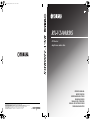 1
1
-
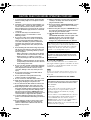 2
2
-
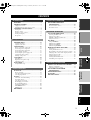 3
3
-
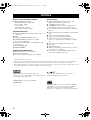 4
4
-
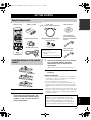 5
5
-
 6
6
-
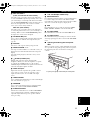 7
7
-
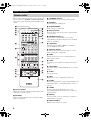 8
8
-
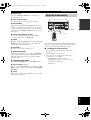 9
9
-
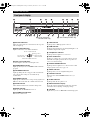 10
10
-
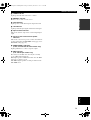 11
11
-
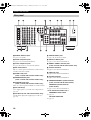 12
12
-
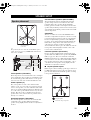 13
13
-
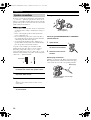 14
14
-
 15
15
-
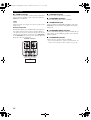 16
16
-
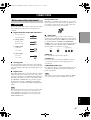 17
17
-
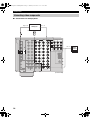 18
18
-
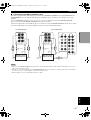 19
19
-
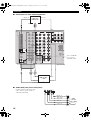 20
20
-
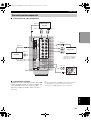 21
21
-
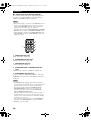 22
22
-
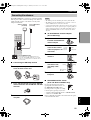 23
23
-
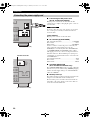 24
24
-
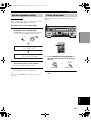 25
25
-
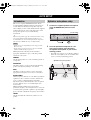 26
26
-
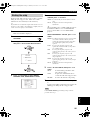 27
27
-
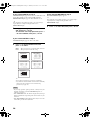 28
28
-
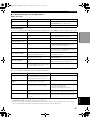 29
29
-
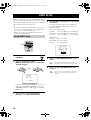 30
30
-
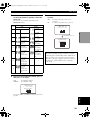 31
31
-
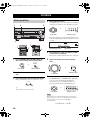 32
32
-
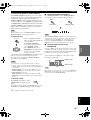 33
33
-
 34
34
-
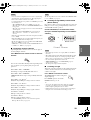 35
35
-
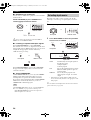 36
36
-
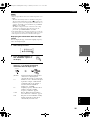 37
37
-
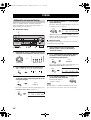 38
38
-
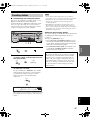 39
39
-
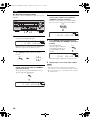 40
40
-
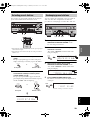 41
41
-
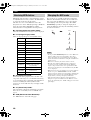 42
42
-
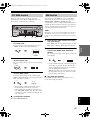 43
43
-
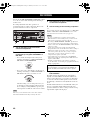 44
44
-
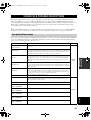 45
45
-
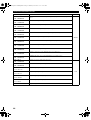 46
46
-
 47
47
-
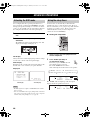 48
48
-
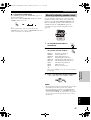 49
49
-
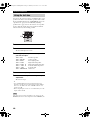 50
50
-
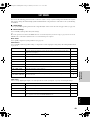 51
51
-
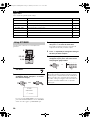 52
52
-
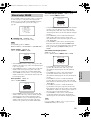 53
53
-
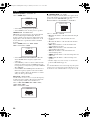 54
54
-
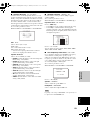 55
55
-
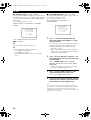 56
56
-
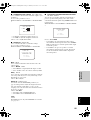 57
57
-
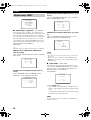 58
58
-
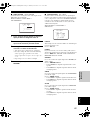 59
59
-
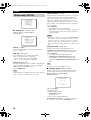 60
60
-
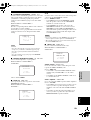 61
61
-
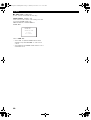 62
62
-
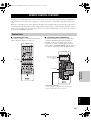 63
63
-
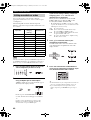 64
64
-
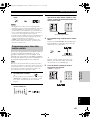 65
65
-
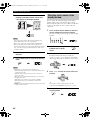 66
66
-
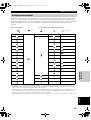 67
67
-
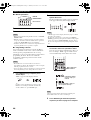 68
68
-
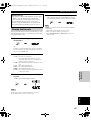 69
69
-
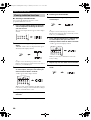 70
70
-
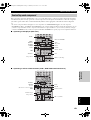 71
71
-
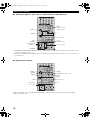 72
72
-
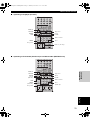 73
73
-
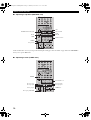 74
74
-
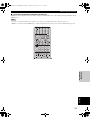 75
75
-
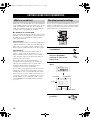 76
76
-
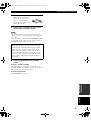 77
77
-
 78
78
-
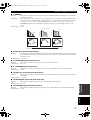 79
79
-
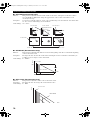 80
80
-
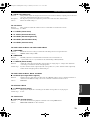 81
81
-
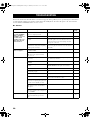 82
82
-
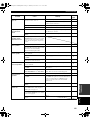 83
83
-
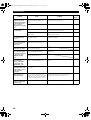 84
84
-
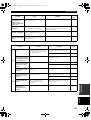 85
85
-
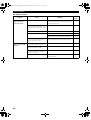 86
86
-
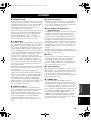 87
87
-
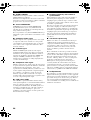 88
88
-
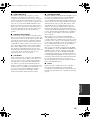 89
89
-
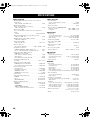 90
90
-
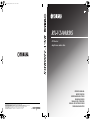 91
91
Yamaha RX-V2400RDS Bruksanvisning
- Kategori
- AV-mottagare
- Typ
- Bruksanvisning
på andra språk
- italiano: Yamaha RX-V2400RDS Manuale del proprietario
- Deutsch: Yamaha RX-V2400RDS Bedienungsanleitung
- français: Yamaha RX-V2400RDS Le manuel du propriétaire
- Türkçe: Yamaha RX-V2400RDS El kitabı
- English: Yamaha RX-V2400RDS Owner's manual
- dansk: Yamaha RX-V2400RDS Brugervejledning
- Nederlands: Yamaha RX-V2400RDS de handleiding
- română: Yamaha RX-V2400RDS Manualul proprietarului
Relaterade papper
-
Yamaha RX-V2600 Bruksanvisning
-
Yamaha RX-V650 Bruksanvisning
-
Yamaha RX-V650 Bruksanvisning
-
Yamaha RX-V2400 Användarmanual
-
Yamaha RX-10 Bruksanvisning
-
Yamaha DSP-Z9 Användarmanual
-
Yamaha RX-V550 Bruksanvisning
-
Yamaha RX-V750 Bruksanvisning
-
Yamaha RX-V1000RDS Bruksanvisning
-
Yamaha RX-V1000RDS Användarmanual