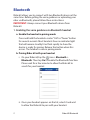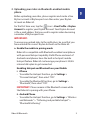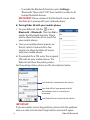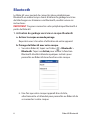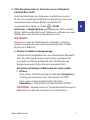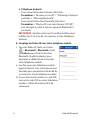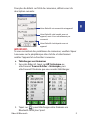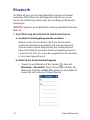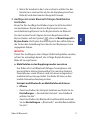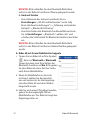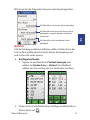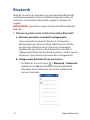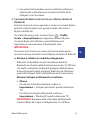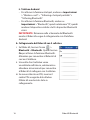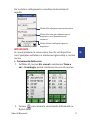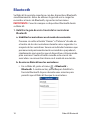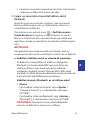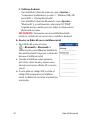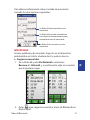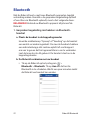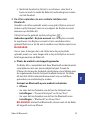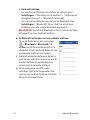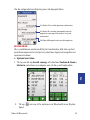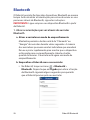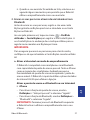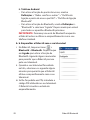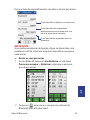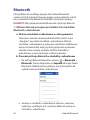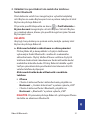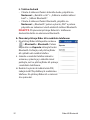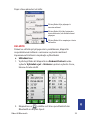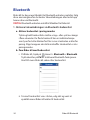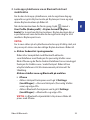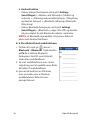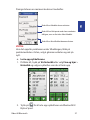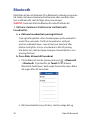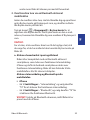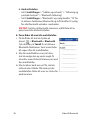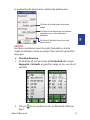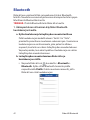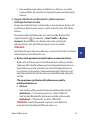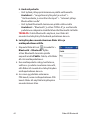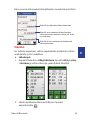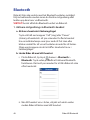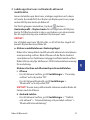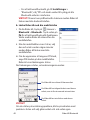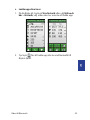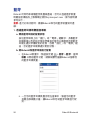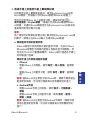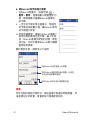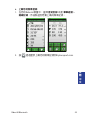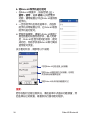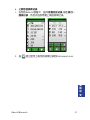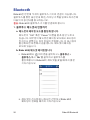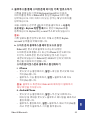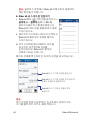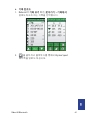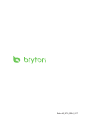Bryton Rider 60 Användarmanual
- Kategori
- Mobila headset
- Typ
- Användarmanual

Rider 60 Bluetooth
Bluetooth
60

Rider 60 Bluetooth2
Bluetooth
Rider 60 allows you to connect with two Bluetooth devices at the
same time. Before getting the voice guidance or uploading your
rides via Bluetooth, please follow these instructions:
IMPORTANT: Always connect your Bluetooth device from
Rider 60.
1. Enabling the voice guidance via Bluetooth headset
a. Enable the headset in pairing mode
Press and hold the headsets center “Call” or “Power” button
for several seconds. Most headsets have an indicator light
that will remain steadily lit or ash rapidly to show the
device is ready for pairing. Release the button when this
occurs. The headset is now in pairing mode.
b. Pairing Rider 60 with your headset
i. On your Rider 60,tap the icon > Bluetooth >
Bluetooth. Then tap On to enable the Bluetooth function.
Please wait for a few minutes to allow the Rider 60 to
search for your headset.
ii. Once your headset appears on the list, select it and wait
to allow the Rider 60 to pair with your headset.

Rider 60 Bluetooth 3
EN
2. Uploading your rides via Bluetooth-enabled mobile
phone
Before uploading your rides, please register and create a free
Bryton account at Brytonsport.com then enter your Bryton
Account on Rider 60.
For the rst time user, tap the icon > User Prole > Bryton
Account to register your Bryton Account. Your Bryton Account
is the e-mail address that you used to register when becoming
a member of Brytonsport.com.
IMPORTANT:
To ensure you upload rides to the right place, be sure that you
have entered the correct Bryton Account on the Rider 60.
a. Enable the mobile in pairing mode
Rider 60 is compatible with Bluetooth-enabled smartphone
with personal hotspot capability. Both iPhone and most of
Android smartphones have the built-in hotspot/ mobile
hotspot feature. Rider 60 can leverage your phone‘s 3G/4G
internet data plan to get connected.
Enabling Hotspot and Bluetooth on your Mobile
i. iPhone
• To enable the Hotspot function, go to Settings >
“Personal Hotspot”, then select “ON”.
• To enable the Bluetooth function, go to Settings >
“Bluetooth”, then select “ON”.
IMPORTANT: Please remain at the Bluetooth screen while
the Rider 60 is pairing with your iPhone.
ii. Android Phone
• To enable the Hotspot function, go to Settings > “Wireless
and Networks” > “Tethering and portable hotspot” >
“Bluetooth tethering”.

Rider 60 Bluetooth4
• To enable the Bluetooth function, go to Settings >
“Bluetooth”, then select “ON”, then switch to visible to all
nearby Bluetooth devices.
IMPORTANT: Please remain at the Bluetooth screen while
the Rider 60 is pairing with your Android phone.
b. Pairing Rider 60 with your mobile phone
i. On your Rider 60, tap the icon >
Bluetooth > Bluetooth. Then tap On to
enable the Bluetooth function. Please
wait to allow the Rider 60 to search for
your mobile phone.
ii. Once your mobile phone appears on
the list, select it and wait for a few
minutes to allow the Rider 60 to pair
with your mobile phone.
iii. If prompted for a PIN, enter the assigned
PIN code on your mobile phone. The
Rider 60 will show the pairing status.
For the pairing status, please see the descriptions below:
IMPORTANT:
If you encounter connecting problem, please click the problem
device on the list and select forget device and search again.
Your Rider 60 is connected to this device.
Your Rider 60 has been paired with this
device before, but it is currently not
connected.
Your Rider 60 doesn’t pair with this device.

Rider 60 Bluetooth 5
EN
c. Upload Your Rides
1. On your Rider 60, tap View History or select Find & Go >
History, then select a ride that you would like to upload.
2. Tap to upload your ride via Bluetooth to Bryton Sport.

Rider 60 Bluetooth6
Bluetooth
Le Rider 60 vous permet de connecter deux périphériques
Bluetooth en même temps. Avant d'obtenir le guidage vocal ou
de télécharger vos itinéraires via Bluetooth, veuillez suivre ces
instructions :
IMPORTANT :Toujours connecter votre périphérique Bluetooth à
partir du Rider 60.
1. Activation du guidage vocal via un casque Bluetooth
a. Activer le casque en mode pairage
Reportez-vous à la notice d’utilisation de votre appareil.
b. Pairage du Rider 60 avec votre casque
i. Sur votre Rider 60, tapez sur l'icône > Bluetooth >
Bluetooth. Tapez sur Activé pour activer la fonction
Bluetooth. Veuillez attendre quelques instants pour
permettre au Rider 60 de rechercher votre casque.
ii. Une fois que votre casque apparaît dans la liste,
sélectionnez-le et attendez pour permettre au Rider 60 de
se connecter à votre casque.

Rider 60 Bluetooth 7
FR
2. Téléchargement de vos itinéraires via un téléphone
portable Bluetooth
Avant de télécharger vos itinéraires, veuillez vous inscrire
et créer un compte gratuit Bryton sur Brytonsport.com puis
paramétrez votre Compte Bryton sur le Rider 60.
La première fois, tapez sur l'icône > Prol
utilisateur > Compte Bryton pour enregistrer votre compte
Bryton. Votre compte Bryton est l'adresse e-mail que vous avez
utilisée pour vous inscrire sur Brytonsport.com.
IMPORTANT :
Pour vous assurer de télécharger les itinéraires sur le bon
compte, assurez-vous que vous avez ouvert le bon compte
Bryton sur le Rider 60.
a. Activer le mobile en mode pairage
Le Rider 60 est compatible avec les smartphones Bluetooth
avec une fonction de hotspot personnel. La plupart des
smartphones iPhone et Android ont cette fonction de
hotspot personnel. Nécessite une connexion Data.
Activation de Hotspot et Bluetooth sur votre mobile
i. iPhone
• Pour activer la fonction Hotspot, allez dans Paramètres >
“Partage de connexion”, puis sélectionnez “ACTIVÉ”.
• Pour activer la fonction Bluetooth, allez dans
Paramètres > “Bluetooth”, puis sélectionnez “ACTIVÉ”.
IMPORTANT : Veuillez rester sur l'écran Bluetooth lorsque le
Rider 60 est en train de se connecter à votre iPhone.

Rider 60 Bluetooth8
ii. Téléphone Android
• Pour activer la fonction Hotspot, allez dans
Paramètres > “Réseaux et sans l” > “Tethering et hotspot
portable” > “Tethering Bluetooth”.
• Pour activer la fonction Bluetooth, allez dans
Paramètres > “Bluetooth”, puis sélectionnez "ACTIVÉ",
puis changez à visible à tous les appareils Bluetooth à
proximité.
IMPORTANT : Veuillez rester sur l'écran Bluetooth lorsque
le Rider 60 est en train de se connecter à votre téléphone
Android.
b. Couplage du Rider 60 avec votre téléphone mobile
i. Sur votre Rider 60, tapez sur l'icône
> Bluetooth > Bluetooth. Tapez
sur Activé pour activer la fonction
Bluetooth. Veuillez patienter pour
permettre au Rider 60 de rechercher
votre téléphone mobile.
ii. Une fois que votre téléphone mobile
apparaît dans la liste, sélectionnez-le et
attendez pour permettre au Rider 60 de
se connecter à votre téléphone mobile.
iii. Si vous êtes invité à entrer un code PIN,
saisissez le code PIN sur votre téléphone
mobile. Le Rider 60 montre l'état de
connexion.

Rider 60 Bluetooth 9
FR
Pour plus de détails sur l'état de connexion, référez-vous à la
description suivante :
IMPORTANT :
Si vous rencontrez des problèmes de connexion, veuillez cliquer
à nouveau sur le périphérique dans la liste et sélectionnez
oublier l'appareil et rechercher à nouveau.
c. Télécharger vos itinéraires
1. Sur votre Rider 60, tapez sur A. historique ou
sélectionnez Trouver & Aller > Historique, puis
sélectionnez l'itinéraire que vous voulez télécharger.
2. Tapez sur pour télécharger votre itinéraire via
Bluetooth sur Bryton Sport.
Votre Rider 60 est connecté à cet appareil.
Votre Rider 60 a été couplé avec cet
appareil, mais il n'est actuellement pas
connecté.
Votre Rider 60 n'a été pairé avec cet
appareil.

Rider 60 Bluetooth10
Bluetooth
Der Rider 60 lässt sich mit zwei Bluetooth-Geräten auf einmal
verbinden. Bitte führen Sie die folgenden Schritte aus, bevor
Sie die Sprachführung nutzen oder Ihre Ausüge per Bluetooth
übertragen:
WICHTIG: Koppeln Sie Ihr Bluetooth-Gerät grundsätzlich mit dem
Rider 60.
1. Sprachführung über Bluetooth-Headset aktivieren
a. Headset in den Kopplungsmodus versetzen
Halten Sie die Anruf- oder Ein-/Austaste des Headsets
mehrere Sekunden lang gedrückt. Die meisten Headsets
sind mit einer Leuchte ausgestattet, die ständig leuchtet
oder schnell blinkt, wenn das Gerät zur Kopplung bereit ist.
Lassen Sie die Taste los, wenn dies gegeben ist. Das Headset
ist nun zum Koppeln bereit.
b. Rider 60 mit Ihrem Headset koppeln
i. Tippen Sie am Rider 60 auf das Symbol , dann auf
Bluetooth > Bluetooth. Tippen Sie zum Einschalten der
Bluetooth-Funktion auf Ein. Bitte geben Sie dem Rider 60
etwas Zeit zur Suche nach Ihrem Headset.

Rider 60 Bluetooth 11
DE
ii. Wenn Ihr Headset in der Liste erscheint, wählen Sie das
Headset aus und warten ab, bis die Kopplung zwischen
Rider 60 und dem Headset hergestellt wurde.
2. Ausüge mit einem Bluetooth-fähigen Mobiltelefon
hochladen
Bevor Sie Ihre Ausüge hochladen, legen Sie bitte zunächst
ein kostenloses Bryton-Konto bei Brytonsport.com an,
anschließend registrieren Sie Ihr Bryton-Konto im Rider 60.
Vor dem ersten Einsatz tippen Sie zum Registrieren Ihres
Bryton-Kontos auf das Symbol , dann auf Benutzerprol >
Bryton-Konto. Ihr Bryton-Konto entspricht der eMail-Adresse,
die Sie bei der Anmeldung Ihres Kontos bei Brytonsport.com
angegeben haben.
WICHTIG:
Damit Ihre Ausüge an die richtige Stelle hochgeladen werden,
achten Sie unbedingt darauf, das richtige Bryton-Konto im
Rider 60 zu registrieren.
a. Mobiltelefon in den Kopplungsmodus versetzen
Der Rider 60 ist mit Bluetooth-fähigen Smartphones mit
persönlichem Hotspot kompatibel. Die meisten Android-
Smartphones sowie iPhones sind mit einem integrierten/
mobilen Hotspot ausgestattet. Der Rider 60 kann so Ihre
mobile Internetverbindung nutzen.
Hotspot und Bluetooth am Mobiltelefon aktivieren
i. iPhone
• Zum Einschalten der Hotspot-Funktion wechseln Sie zu
Einstellungen > „Persönlicher Hotspot“, anschließend
wählen Sie „Ein“.
• Zum Einschalten der Bluetooth-Funktionalität wechseln
Sie zu Einstellungen > „Bluetooth “, anschließend wählen
Sie „Ein“.

Rider 60 Bluetooth12
WICHTIG: Bitte schließen Sie den Bluetooth-Bildschirm
nicht, bis der Rider 60 mit Ihrem iPhone gekoppelt wurde.
ii. Android-Telefon
• Zum Aktivieren des Hotspots wechseln Sie zu
Einstellungen > „WLAN und Netzwerke“ (unter Jelly
Bean: „Weitere Einstellungen“ ) > „Tethering und mobiler
Hotspot“ > „Bluetooth-Tethering“.
• Zum Einschalten der Bluetooth-Funktionalität wechseln
Sie zu Einstellungen > „Bluetooth “, wählen „Ein“ und
schalten die Sichtbarkeit für Bluetooth-Geräte in der Nähe
ein.
WICHTIG: Bitte schließen Sie den Bluetooth-Bildschirm
nicht, bis der Rider 60 mit Ihrem Android-Telefon gekoppelt
wurde.
b. Rider 60 mit Ihrem Mobiltelefon koppeln
i. Tippen Sie am Rider 60 auf das Symbol
, dann auf Bluetooth > Bluetooth.
Tippen Sie dann zum Einschalten der
Bluetooth-Funktion auf Ein. Bitte geben
Sie dem Rider 60 etwas Zeit zur Suche
nach Ihrem Mobiltelefon.
ii. Wenn Ihr Mobiltelefon in der Liste
erscheint, wählen Sie das Headset
aus und warten ab, bis die Kopplung
zwischen Rider 60 und dem Telefon
hergestellt wurde.
iii. Falls Sie nach einer PIN gefragt werden,
geben Sie die angezeigte PIN am
Mobiltelefon ein. Der Rider 60 zeigt den
Kopplungsstatus an.

Rider 60 Bluetooth 13
DE
Bitte lesen Sie die folgenden Hinweise zum Kopplungsstatus:
WICHTIG:
Falls Verbindungsprobleme auftreten sollten, klicken Sie in der
Liste auf das problematische Gerät, heben die Kopplung auf
und starten die Suche erneut.
c. Ausüge hochladen
1. Tippen Sie am Rider 60 auf Verlauf anzeigen oder
wählen Sie Finden & Los > Verlauf. Anschließend
wählen Sie den Ausug, den Sie hochladen möchten.
2. Tippen Sie zum Hochladen Ihres Ausugs per Bluetooth zu
Bryton Sport auf .
Ihr Rider 60 ist mit diesem Gerät verbunden.
Ihr Rider 60 wurde zuvor mit diesem Gerät
gekoppelt, ist jedoch derzeit nicht damit
verbunden.
Ihr Rider 60 ist nicht mit diesem Gerät
gekoppelt.

Rider 60 Bluetooth14
Bluetooth
Rider 60 consente di connettersi con due dispositivi Bluetooth
contemporaneamente. Prima di utilizzare la guida vocale o di
caricare le corse tramite il Bluetooth, seguire le istruzioni di
seguito:
IMPORTANTE: Connettersi sempre al dispositivo Bluetooth dal
Rider 60.
1. Attivare la guida vocale tramite l'auricolare Bluetooth
a. Attivare l'auricolare in modalità collegamento
Tenere premuto il pulsante "Chiama" o "Accensione"
dell'auricolare per diversi secondi. Molti auricolari hanno
un indicatore luminoso che resta acceso o lampeggia
rapidamente per indicare che il dispositivo è pronto al
collegamento. Rilasciare il pulsante quando si verica questa
situazione. L'auricolare è ora pronto per il collegamento.
b. Collegamento del Rider 60 con l'auricolare
i. Sul Rider 60, toccare l'icona > Bluetooth > Bluetooth.
Quindi toccare On per attivare la funzione Bluetooth.
Attendere alcuni minuti per consentire al Rider 60 di
cercare l'auricolare.

Rider 60 Bluetooth 15
IT
ii. Una volta che l'auricolare viene visualizzato nell'elenco,
selezionarlo e attendere per consentire al Rider 60 di
collegarsi con l'auricolare.
2. Caricamento delle corse tramite un cellulare dotato di
Bluetooth
Prima di caricare le corse, registrare e creare un account Bryton
gratuito su Brytonsport.com, quindi accedere all'account
Bryton sul Rider 60.
Per utenti alle prime armi, toccare l'icona > Prolo
utente > Account Bryton per registrare l'account Bryton.
L'account Bryton è l'indirizzo e-mail utilizzato per la
registrazione come membro di Brytonsport.com.
IMPORTANTE:
Per essere certi che le corse siano caricate nel posto giusto,
assicurarsi di aver inserito l'account Bryton corretto sul Rider 60.
a. Attivare il cellulare in modalità collegamento
Rider 60 è compatibile con gli smartphone dotati di
Bluetooth con funzionalità di hotspot personale. Sia l'iPhone
che molti smartphone Android dispongono della funzione
hotspot/hotspot mobile integrata. Rider 60 può sfruttare il
piano dati Internet 3G/4G del telefono per la connessione.
Attivare l'Hotspot e il Bluetooth sul cellulare
i. iPhone
• Per attivare la funzione Hotspot, andare su
Impostazioni > “Hotspot personale”, quindi selezionare
“SÌ”.
• Per attivare la funzione Bluetooth, andare su
Impostazioni > “Bluetooth”, quindi selezionare “SÌ”.
IMPORTANTE: Rimanere nella schermata del Bluetooth
mentre il Rider 60 esegue il collegamento con l'iPhone.

Rider 60 Bluetooth16
ii. Telefono Android
• Per attivare la funzione Hotspot, andare su Impostazioni
> “Wireless e reti” > “Tethering e hotspot portatile” >
“Tethering Bluetooth”.
• Per attivare la funzione Bluetooth, andare su
Impostazioni > “Bluetooth”, quindi selezionare “SÌ”, quindi
rendere il dispositivo visibile a tutti i dispositivi Bluetooth
vicini.
IMPORTANTE: Rimanere nella schermata del Bluetooth
mentre il Rider 60 esegue il collegamento con il telefono
Android.
b. Collegamento del Rider 60 con il cellulare
i. Sul Rider 60, toccare l'icona >
Bluetooth > Bluetooth. Quindi toccare
On per attivare la funzione Bluetooth.
Attendere per consentire al Rider 60 di
cercare il telefono.
ii. Una volta che il cellulare viene
visualizzato nell'elenco, selezionarlo e
attendere alcuni minuti per consentire
al Rider 60 di collegarsi con il cellulare.
iii. Se viene richiesto un PIN, inserire il
codice PIN assegnato dal cellulare.
Il Rider 60 mostrerà lo stato in
collegamento.

Rider 60 Bluetooth 17
IT
Per lo stato in collegamento, consultare le descrizioni di
seguito:
IMPORTANTE:
In caso di problemi di connessione, fare clic sul dispositivo
con il problema nell'elenco e selezionare Ignora disp. e cercare
ancora.
c. Caricamento delle corse
1. Sul Rider 60, toccare Vis. cronol o selezionare Trova e
vai > Cronologia, quindi selezionare la corsa da caricare.
2. Toccare per caricare la corsa tramite il Bluetooth su
Bryton Sport.
Il Rider 60 è collegato a questo dispositivo.
Il Rider 60 è stato già collegato questo
dispositivo, ma al momento non è
connesso.
Il Rider 60 non è collegato a questo
dispositivo.

Rider 60 Bluetooth18
Bluetooth
Su Rider 60 le permite conectarse con dos dispositivos Bluetooth
simultáneamente. Antes de obtener la guía de voz o cargar los
recorridos a través de Bluetooth, siga estas instrucciones:
IMPORTANTE: Conecte siempre su dispositivo Bluetooth desde
su Rider 60.
1. Habilitar la guía de voz a través de los auriculares
Bluetooth
a. Habilitar los auriculares en el modo de asociación
Presione sin soltar el botón “Llamar” o “Potencia” situado en
el centro de los dos auriculares durante varios segundos. La
mayoría de los auriculares tienen un indicador luminoso que
permanecerá permanentemente encendido o parpadeará
rápidamente para mostrar que el dispositivo está preparado
para asociarse. Suelte el botón cuando esto ocurra. Los
auriculares se encuentran ahora en el modo de asociación.
b. Asociar su Rider 60 con los auriculares
i. En su Rider 60, pulse el icono > Bluetooth >
Bluetooth. A continuación, pulse On para habilitar la
función Bluetooth. Espere durante unos minutos para
permitir que el Rider 60 busque los auriculares.

Rider 60 Bluetooth 19
ES
ii. Cuando los auriculares aparezcan en la lista, selecciónelos
y deje que su Rider 60 se asocie con ellos.
2. Cargar sus recorridos a través del teléfono móvil
Bluetooth
Antes de cargar sus recorridos, registre y cree una cuenta
Bryton en Brytonsport.com y, a continuación, entre en su
cuenta Bryton en Rider 60.
Para el primer uso, pulse el icono > Perl de usuario >
Cuenta Bryton para registrar su cuenta Bryton. Su cuenta
Bryton es la dirección de correo electrónico que utilizó para
registrarse cuando se convirtió en un miembro de Brytonsport.
com.
IMPORTANTE:
Para garantizar que carga recorridos en el lugar correcto,
asegúrese de entrar en la cuenta Bryton correcta en su Rider 60.
a. Habilitar el teléfono móvil en el modo de asociación
Su Rider 60 es compatible con teléfonos inteligentes
Bluetooth con funcionalidad WiFi personal. Tanto los
teléfonos iPhone como la mayoría de los teléfonos
inteligentes Android, tienen la función WiFi o WiFi móvil
integrada. Su Rider 60 puede administrar el plan de datos de
Internet 3G/4G del teléfono para conectarse.
Habilitar Internet y Bluetooth en su teléfono móvil
i. iPhone
• Para habilitar la función Internet, vaya a Ajustes >
“Compartir Internet” y, a continuación, seleccione
“ACTIVAR”.
• Para habilitar la función Bluetooth, vaya a Ajustes >
“Bluetooth” y, a continuación, seleccione “ACTIVAR”.
IMPORTANTE: Permanezca en la pantalla Bluetooth
mientras su Rider 60 se asocia con su iPhone.

Rider 60 Bluetooth20
ii. Teléfono Android
• Para habilitar la función Internet, vaya a Ajustes >
“Conexiones inalámbricas y redes” > “Módem USB y Mi
zona WiFi” > “Anclaje Bluetooth”.
• Para habilitar la función Bluetooth, vaya a Ajustes >
“Bluetooth” y, a continuación, seleccione “ACTIVAR”.
Seguidamente, cambie para ver todos los dispositivos
Bluetooth cercanos.
IMPORTANTE: Permanezca en la pantalla Bluetooth
mientras su Rider 60 se asocia con su teléfono Android.
b. Asociar su Rider 60 con su teléfono móvil
i. En su Rider 60, pulse el icono
> Bluetooth > Bluetooth. A
continuación, pulse On para habilitar la
función Bluetooth. Deje que su Rider 60
busque el teléfono móvil.
ii. Cuando el teléfono móvil aparezca
en la lista, selecciónelo y espere unos
minutos para que su Rider 60 se asocie
con él.
iii. Si se le pide un código PIN, escriba el
código PIN asignado en el teléfono
móvil. Su Rider 60 mostrará el estado de
asociación.
Sidan laddas...
Sidan laddas...
Sidan laddas...
Sidan laddas...
Sidan laddas...
Sidan laddas...
Sidan laddas...
Sidan laddas...
Sidan laddas...
Sidan laddas...
Sidan laddas...
Sidan laddas...
Sidan laddas...
Sidan laddas...
Sidan laddas...
Sidan laddas...
Sidan laddas...
Sidan laddas...
Sidan laddas...
Sidan laddas...
Sidan laddas...
Sidan laddas...
Sidan laddas...
Sidan laddas...
Sidan laddas...
Sidan laddas...
Sidan laddas...
Sidan laddas...
Sidan laddas...
Sidan laddas...
Sidan laddas...
Sidan laddas...
Sidan laddas...
Sidan laddas...
Sidan laddas...
Sidan laddas...
Sidan laddas...
Sidan laddas...
Sidan laddas...
Sidan laddas...
Sidan laddas...
Sidan laddas...
-
 1
1
-
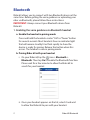 2
2
-
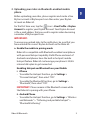 3
3
-
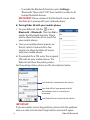 4
4
-
 5
5
-
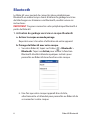 6
6
-
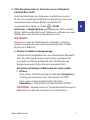 7
7
-
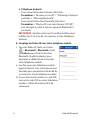 8
8
-
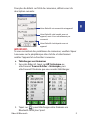 9
9
-
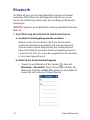 10
10
-
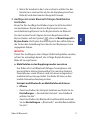 11
11
-
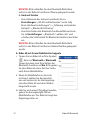 12
12
-
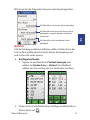 13
13
-
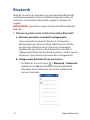 14
14
-
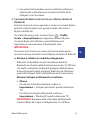 15
15
-
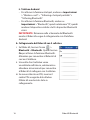 16
16
-
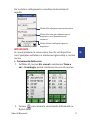 17
17
-
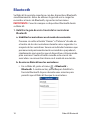 18
18
-
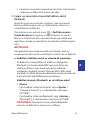 19
19
-
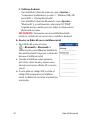 20
20
-
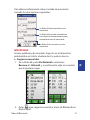 21
21
-
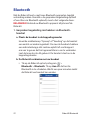 22
22
-
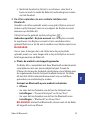 23
23
-
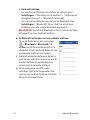 24
24
-
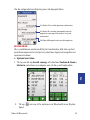 25
25
-
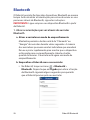 26
26
-
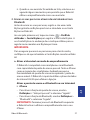 27
27
-
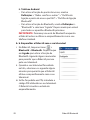 28
28
-
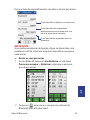 29
29
-
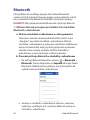 30
30
-
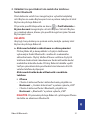 31
31
-
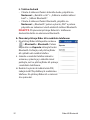 32
32
-
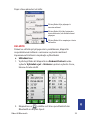 33
33
-
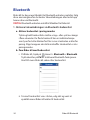 34
34
-
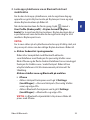 35
35
-
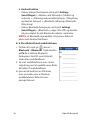 36
36
-
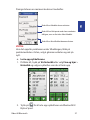 37
37
-
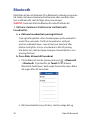 38
38
-
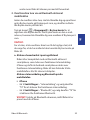 39
39
-
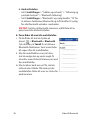 40
40
-
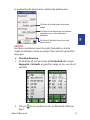 41
41
-
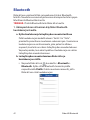 42
42
-
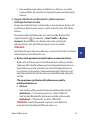 43
43
-
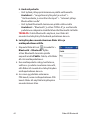 44
44
-
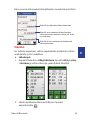 45
45
-
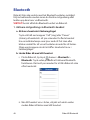 46
46
-
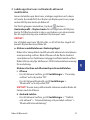 47
47
-
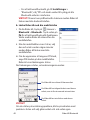 48
48
-
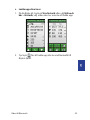 49
49
-
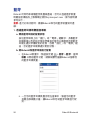 50
50
-
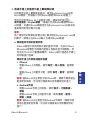 51
51
-
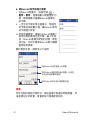 52
52
-
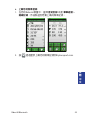 53
53
-
 54
54
-
 55
55
-
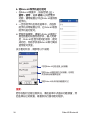 56
56
-
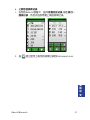 57
57
-
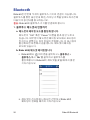 58
58
-
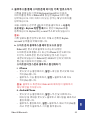 59
59
-
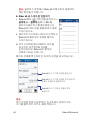 60
60
-
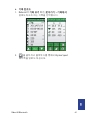 61
61
-
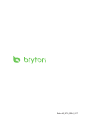 62
62
Bryton Rider 60 Användarmanual
- Kategori
- Mobila headset
- Typ
- Användarmanual
på andra språk
- italiano: Bryton Rider 60 Manuale utente
- čeština: Bryton Rider 60 Uživatelský manuál
- español: Bryton Rider 60 Manual de usuario
- Deutsch: Bryton Rider 60 Benutzerhandbuch
- português: Bryton Rider 60 Manual do usuário
- français: Bryton Rider 60 Manuel utilisateur
- English: Bryton Rider 60 User manual
- dansk: Bryton Rider 60 Brugermanual
- suomi: Bryton Rider 60 Ohjekirja
- Nederlands: Bryton Rider 60 Handleiding