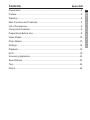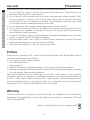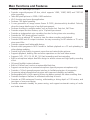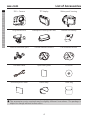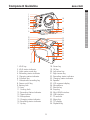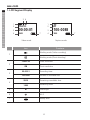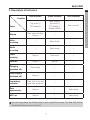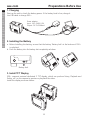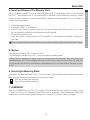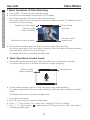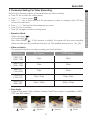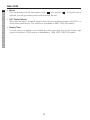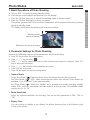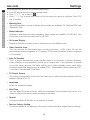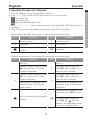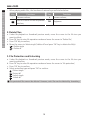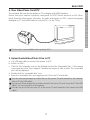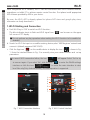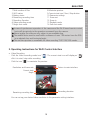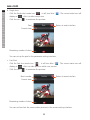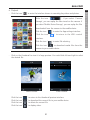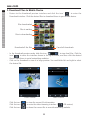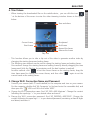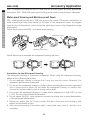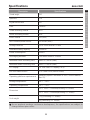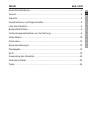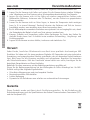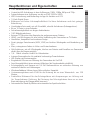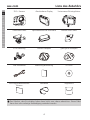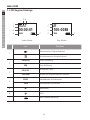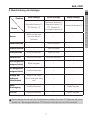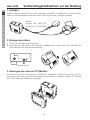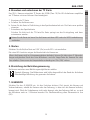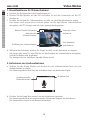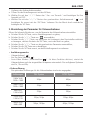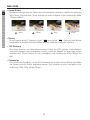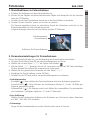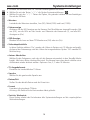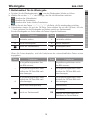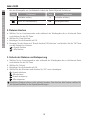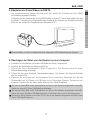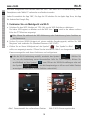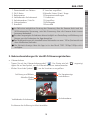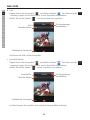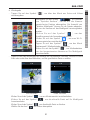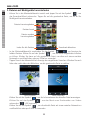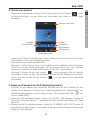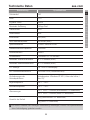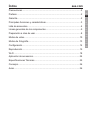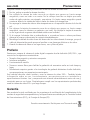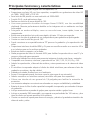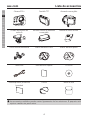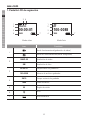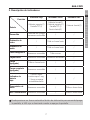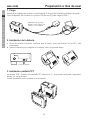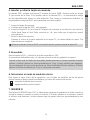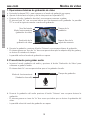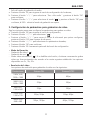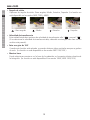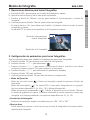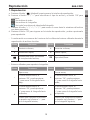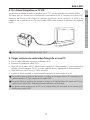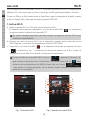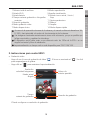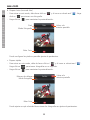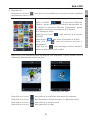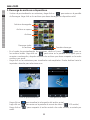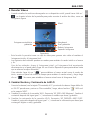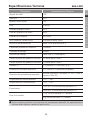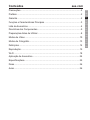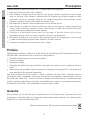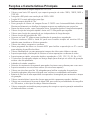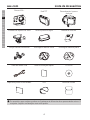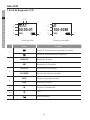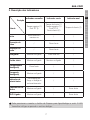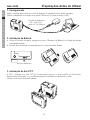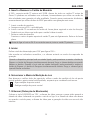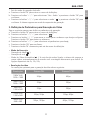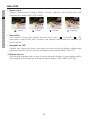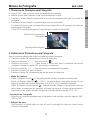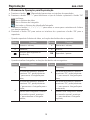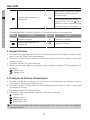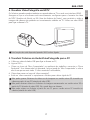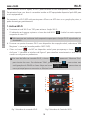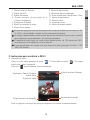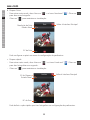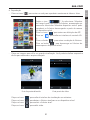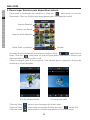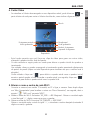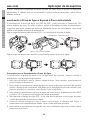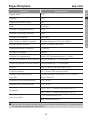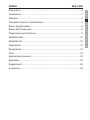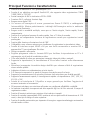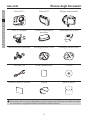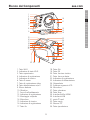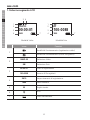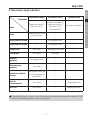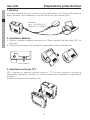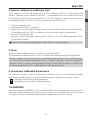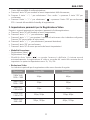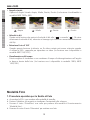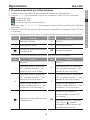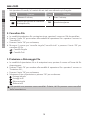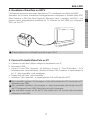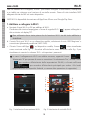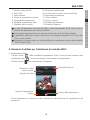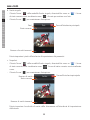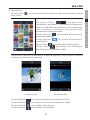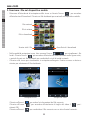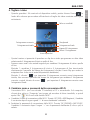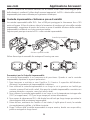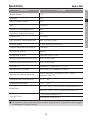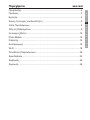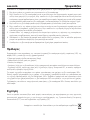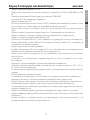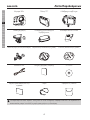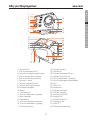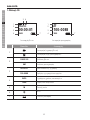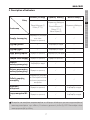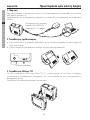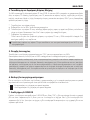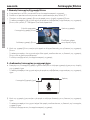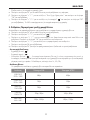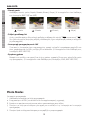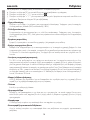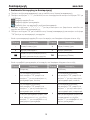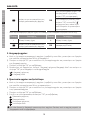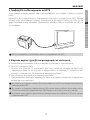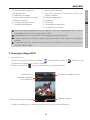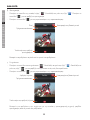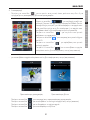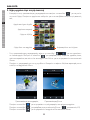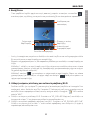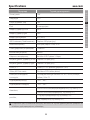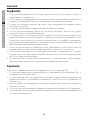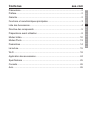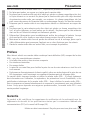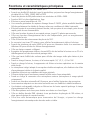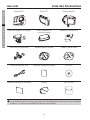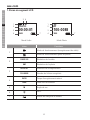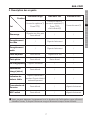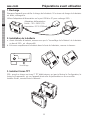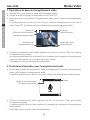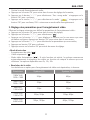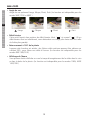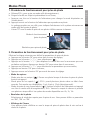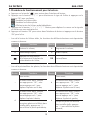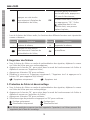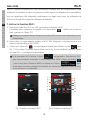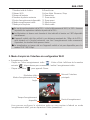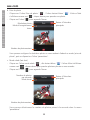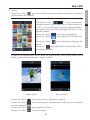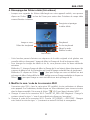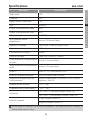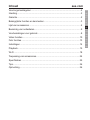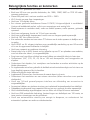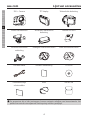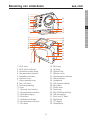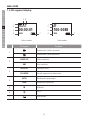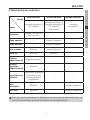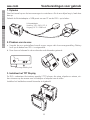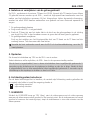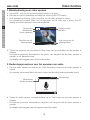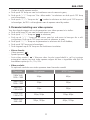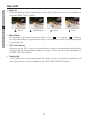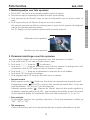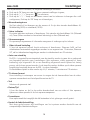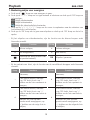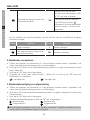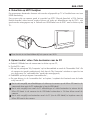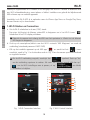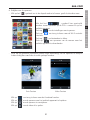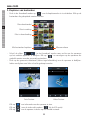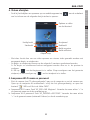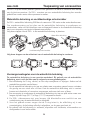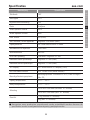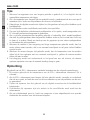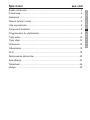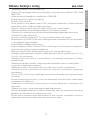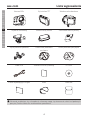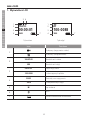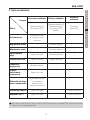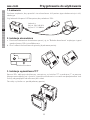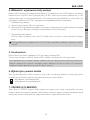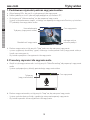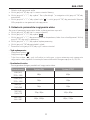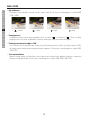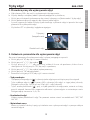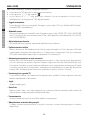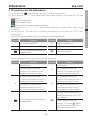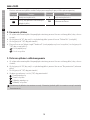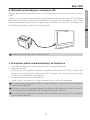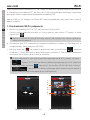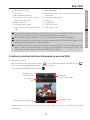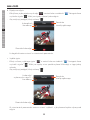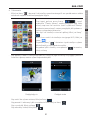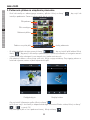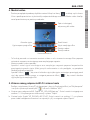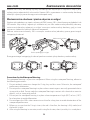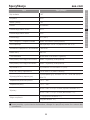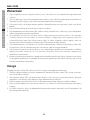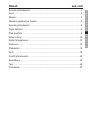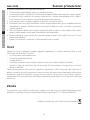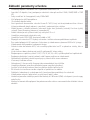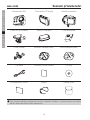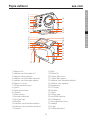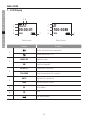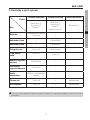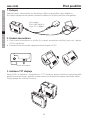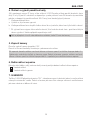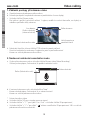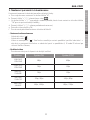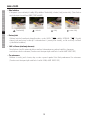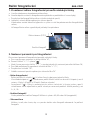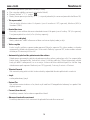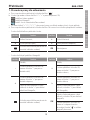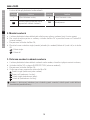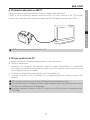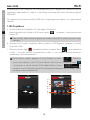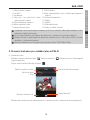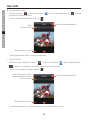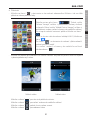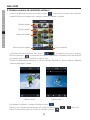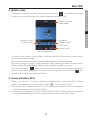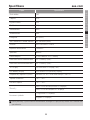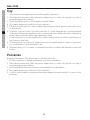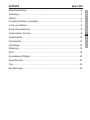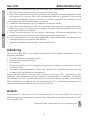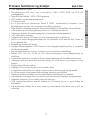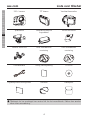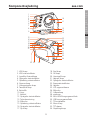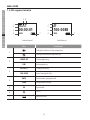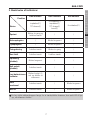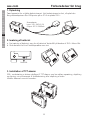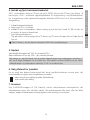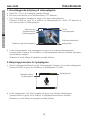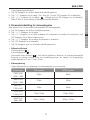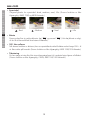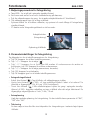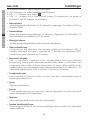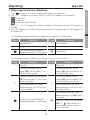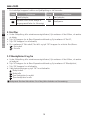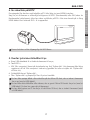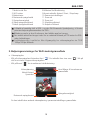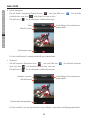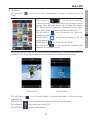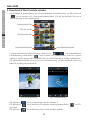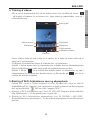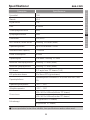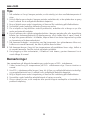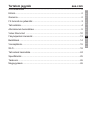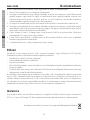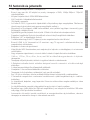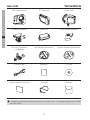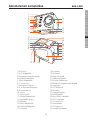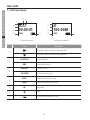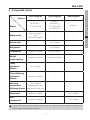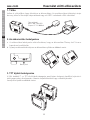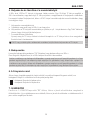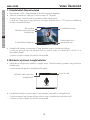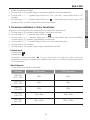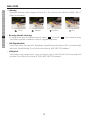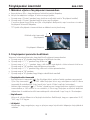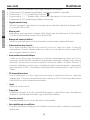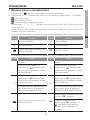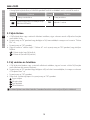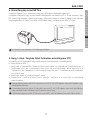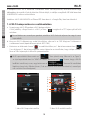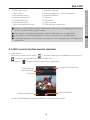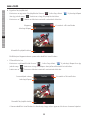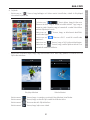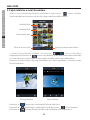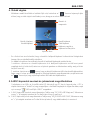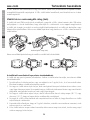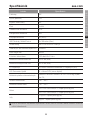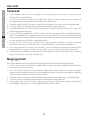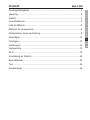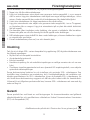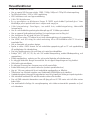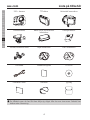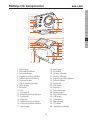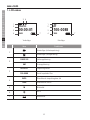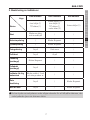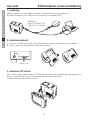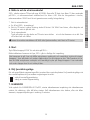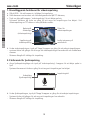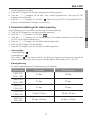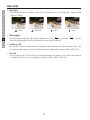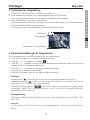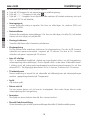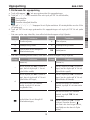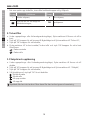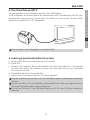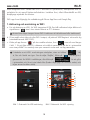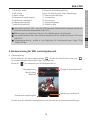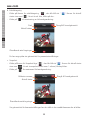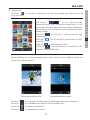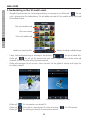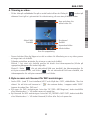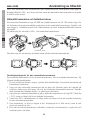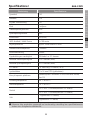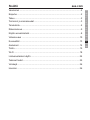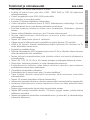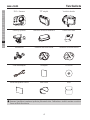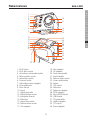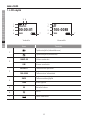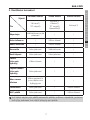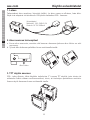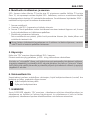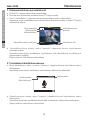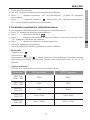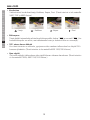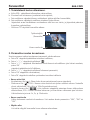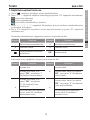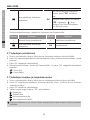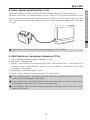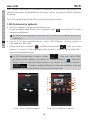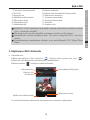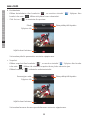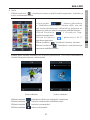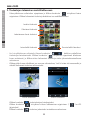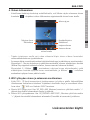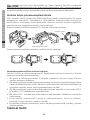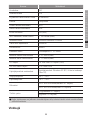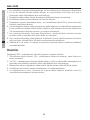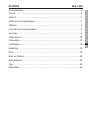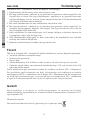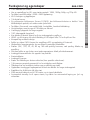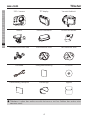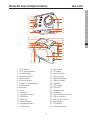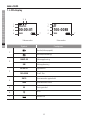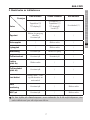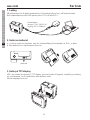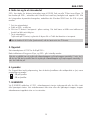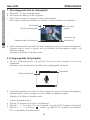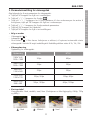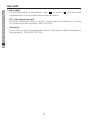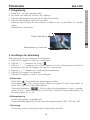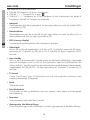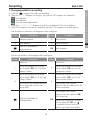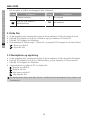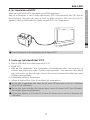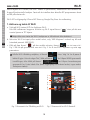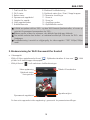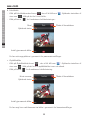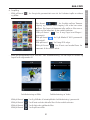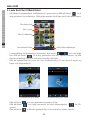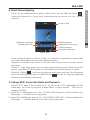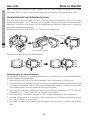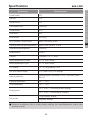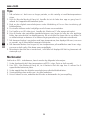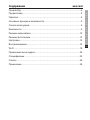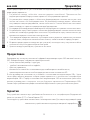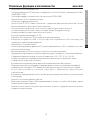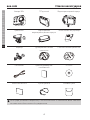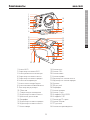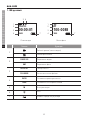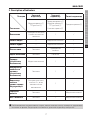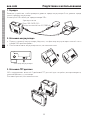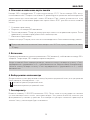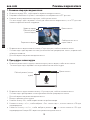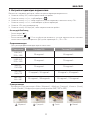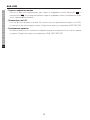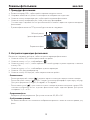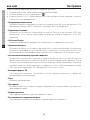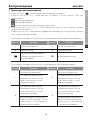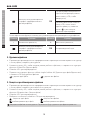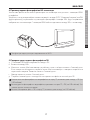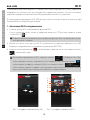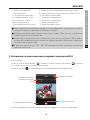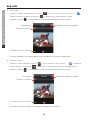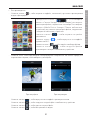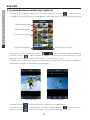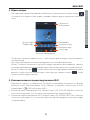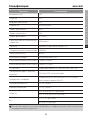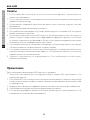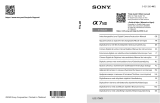AEE Magicam S50+ Användarmanual
- Kategori
- Videokameror
- Typ
- Användarmanual

S50+


1
aee.com
DE
EN
ES
PT
IT
EL
FR
NL
PL
CS
HU
SV
FI
NO
RU
DA
Contents
Precautions....................................................................................................2
Preface ..........................................................................................................2
Warranty ........................................................................................................2
Main Functions and Features ........................................................................3
List of Accessories .........................................................................................4
Component Guideline ....................................................................................5
Preparations Before Use ...............................................................................8
Video Modes ................................................................................................10
Photo Modes ...............................................................................................13
Settings........................................................................................................14
Playback ......................................................................................................15
Wi-Fi ............................................................................................................18
Accessory Application..................................................................................24
Specications ..............................................................................................25
Tips .............................................................................................................. 26
Notice ..........................................................................................................26

2
aee.com
DE
EN
ES
PT
IT
EL
FR
NL
PL
CS
HU
SV
FI
NO
RU
DA
Precautions
When using the S50+ video camera, adhere to the following precautions:
1. Do not drop the camera, avoid hard impacts and vibrations. Usage without the
waterproof housing affects your warranty!
2. Do not put the video camera close to an object that generates strong magnetic field,
such as a magnet or a motor. Do not put the video camera close to an object that emits
powerful radio waves, for example, an antenna. Strong magnetic field may cause faults
on the video camera or damage the image / voice data.
3. Do not expose the video camera to high temperature or direct sunshine.
4. Do not put the memory card close to an object that generates strong magnetic field, such
as a television set, a speaker, or a magnet. Do not put the memory card in a place where
static electricity is easily generated.
5. Disconnect the power supply to stop recharging the battery immediately when over heat,
smoke, or peculiar smell occurs during recharging.
6. Keep the video camera out of reach of children during recharging, because the power
cable may cause asphyxia or electrical shock on children.
7. Store the video camera in a cool, dry, and dust-free place.
Preface
Thank you for purchasing S50+ series compact high-definition (HD) digital video camera,
which has the following characteristics:
• Ultrasmallsizeandcompactstructure
• User-friendlyinterfaces
• Easyoperations
• Hand-freeshootingtofacilitateshootingofrealscenariosatanytimeandplace
• SuperiorrecordingperformancethankstodynamicHDshootingtechnologies,providing
you with exciting video shooting experience
This manual describes how to install and use the S50+ video camera. It also provides
information about use, operations, installation precautions, and technical specifications of
the S50+ video camera. Before using the S50+ video camera, read and understand this
manual carefully and keep it properly for future use. Designed to meet the professional
requirements, S50+ video camera will serve you in a long term.
Warranty
This product has been certified by certification bodies for compliance with related safety
regulations and specifications issued by the federal communications commission (FCC) and
councilofEurope(CE).
Dispose of properly. Recycle it for a greener earth!

3
aee.com
DE
EN
ES
PT
IT
EL
FR
NL
PL
CS
HU
SV
FI
NO
RU
DA
Main Functions and Features
• Provides150°wide-anglef/3.0lens.
• Providesaspecial-purposeHDlens,whichsupports1080i,1080P,960P,and720PHD
video recording.
• Takes8Mpixelspicturesin3200×2400resolution.
• Wi-FifunctionandmoreAppapplication.
• Performs10Xdigitalzooming.
• AnewgenerationofimagesensorExmorR
CMOS
,photosensitivitydoubled.Perfectly
show the image details even in low-light environment.
• Performsshootinginmultiplemodes,suchasSingleshot,Fastshot,SelfTimer.
• Providesuniquefast-shotfeature,upto10photospersecond.
• Providesanindependentvoicerecordingfunctionforlong-timevoicerecording.
• Providesthe180°photorolloverfunction.
• ConnectstoanexternalTFTscreentoviewthevideorecordingandplayback.
• ProvidesHDMIandAVoutputinterfacesforeasyconnectingtoHDmonitororTVsetto
view record files.
• Providescompactandfashionabledesign.
• RecordsvideoprogramsinMOVformattofacilitateplaybackonaPCanduploadingto
video-sharing websites.
• Providehighcolorfidelitytopresentmoreclearandnaturalvideopictures.
• Supportsplayback,deletingfilesandotheroperationsonthelocalvideocamera.
• Supports1/4X,1/2X,2X,4X,8X,16Xfastforwardingandfastrewinding.
• Built-inmicrophoneadoptsdual-Micdesigntoachievestereoandhigh-qualityrecording
effect.
• All-roundhighlightstatusindicator.
• Built-inG-Sensorcanfunctionasautomobileblackbox.
• Supportsconnectingtoanexternalmicrophone(special-purposemicrophoneonly).
• Providesa1/4-inchgeneral-purposeinterfacetofacilitateextensionofaccessories.
• Accessoriesadoptstrengthenedstructurewithimprovedreliabilityandstability.
• Rechargeablebuilt-inhighcapacitylithium-ionbatteryextendsthevideorecordingtime.
• Providesshockprooffeaturestowithstandmilddroporknock.
• ProvidesanIP68waterproofhousing,withstandingadivingdepthof100meters,and
two-types of rear-cover design.
• Providesautomaticstandbyforpowersaving,andsupportsautomaticsavingofaudio
and video data.

4
aee.com
DE
EN
ES
PT
IT
EL
FR
NL
PL
CS
HU
SV
FI
NO
RU
DA
List of Accessories
S50+ Camera TFT display Water-proof housing
Plugbracketunit Waterproof housing rear case Lithium-ion battery
Vertical-horizontaljoint CurvedAdhesiveMount FlatAdhesiveMount
USB data cable Quick start guide CD-ROM
Moisture-prooffoam Hand strap Cloth bag
The accessories you've received may be slightly different from above. The package is
subject to change without further notice.

5
aee.com
DE
EN
ES
PT
IT
EL
FR
NL
PL
CS
HU
SV
FI
NO
RU
DA
Component Guideline
25
15
16
17
18
19
20
21
22 23 24
26
27
28
29
30
31
32
33
34
1
2
3
4
5
6
7
8
9
10
11
12
13
14
1. Wi-Fi key
2. Wi-Fi status indicator
3. Light meter mode key
4. Recording status indicator
5. Charging status indicator
6.G-Sensorkey
7.Video/audiorecordingkey
8.Poweron/offkey
9.Batterylock
10. Lens
11. Cooling hole
12. Recording Status Indicator
13. Tripod mount
14.Microphone
15. Charging status indicator
16. Recording status indicator
17. Up key
18.Downkey
19.OKkey
20. Left arrow key
21. Right arrow key
22. Recording status indicator
23. Charging status indicator
24. Speaker
25. LCD segment display
26.Microphone
27. Shutter key
28.Stopkey
29.MiniHDMIinterface
30. USB interface
31. TF card slot
32.Menukey
33. TFT display
34.Playbackkey

6
aee.com
DE
EN
ES
PT
IT
EL
FR
NL
PL
CS
HU
SV
FI
NO
RU
DA
1. LCD Segment Display
00:00:01
2H30
1080P- 25
1
56
2
3
47
100-0088
1888
8M
1
2
3
47
VideomodeCapturemode
Icon Functions
1
Workingmode(Videorecording)
Workingmode(Photoshooting)
2
1080P-25
Video resolution
8M
Photoresolution
3
00:00:01
Recording timer
100-0088
Number of recorded files
4
2H30
Remaining recordable time
1888
Remaining shots
5 M
Viewangle
6
Wi-Fi
7
Battery level

7
aee.com
DE
EN
ES
PT
IT
EL
FR
NL
PL
CS
HU
SV
FI
NO
RU
DA
2. Description of Indicators
Position
Status
Red indicator Green indicator Blue indicator
Top cover(1)
TFT display(1)
Front cover(1)
Top cover(1)
TFT display(1)
Bottom side(2)
Front cover(1)
Startup
Flash once and then
Stay on
/ /
Video
recording
/ Flash slowly /
Audio
recording
/ Flash slowly /
Photo
shooting
Stay on Flash once /
Card full
Stay on Stay on /
Charging
(switched off)
Flash slowly / /
Fully charged
(switched off)
Stay on / /
Low-battery
indicator
Flash fast for 5s and
then auto power off
/ /
Data
transmission
Stay on / flash slowly
Wi-Fi on
Stay on / flash slowly
YoucanlongpresstheShutterkeytoturnon/offthescreen.TheRedLEDwillbe
illuminated when screen turns off.

8
aee.com
DE
EN
ES
PT
IT
EL
FR
NL
PL
CS
HU
SV
FI
NO
RU
DA
Preparations Before Use
1. Charging
Start up the unit to check the battery power. If the battery level is low, charge it.
Use USB cable to charge S50+:
Poweradapter
Input:100~240V0.5A
Output:DC5V2000mA
2. Installing the Battery
a. Before Installing the battery, ensure that the battery "Battery lock" at the bottom of S50+
is unlocked.
b. Pushthebatteryintothebatteryslotcompletelyasbelow:
Battery lock
3. Install TFT Display
S50+supportsexternaldedicated2"TFTdisplay,whichcanperformSetup,Playbackand
Delete, etc. on the camera to preview or play back the video.
Install the display as shown below:

9
aee.com
DE
EN
ES
PT
IT
EL
FR
NL
PL
CS
HU
SV
FI
NO
RU
DA
4. Insert and Remove The Memory Card
S50+supportsexternalTFcardupto64GB.ThoughallTFcardsaboveClass10canbeused
on S50+, high-speed card is recommended to perform high-definition shooting. When
shooting during dynamic motion, brand SDHC cards are recommended for use in order to
ensure smooth shooting.
* Insert the memory card
a. EnsurethatS50+isswitchedoff.
b. InsertTFcardintothememorycardslotinthearrowdirectionflatlytotheend.A"click"
can be heard to indicate the card has been well inserted.
* Remove the memory card
PressthecenterofexposedpartofTFcardandTFcardwillpopupslightly.Thenpullit
out flatly.
Before connecting the host to Wi-Fi or the remote control, please first insert the TF card.
5. Startup
Turnthepowerkeyto"ON"toturnonS50+:
2 red indicators will be lit up, S50+ enters recording standby mode.
When host in power-on state, you can long press the Shutter key and Stop key
simultaneouslyfor5sthenreleasethekeystoturnitoff.Afterthehostturnoff,youcan
long press the Shutter key and Stop key simultaneously for 5s then release the keys to turn
it on.
6. Select Light Metering Mode
To achieve the best exposure effect, use central spot light metering mode when the central
spot is bright while the surrounding environment is dark.
" " : Turn on central spot metering
" " : Turn off central spot metering
7. G-SENSOR
TurntheG-SENSORkeyto"ON".Thesystemwillautomaticallystartvideorecordingincase
ofshockortilting,etc.Especiallywhenthismodeisappliedinfixedinstallation.Whenthe
camera does not sense any gravity change for 3 minutes, it will exit video recording.

10
aee.com
DE
EN
ES
PT
IT
EL
FR
NL
PL
CS
HU
SV
FI
NO
RU
DA
Video Modes
1. Basic Operations of Video Recording
a. Turn on S50+ to enter recording standby mode;
b. AimthelenstothesubjectandpreviewitinTFTdisplay;
c. Press"Videorecording"keyoncetostartvideorecording;
- The system will tick once to indicate the effective of video recording, TFT display is shown
as below for video recording:
free space of the
memory card
Working mode
(video recording)
Resolution of video recording
Time of video
recording
BatterylevelVisualangle
1080P/25
000:00:01
d. During video recording, press the "Stop" key once to stop video recording.
- the system generates a tick tone twice ,indicating that the video recording operation
stops recording, and the time counter stops.
- The display will return to recording standby mode.
2. Basic Operations of audio record
a. Enteraudiorecordmodeandpress"VideoRecording"keytostartaudiorecording.
- The system will tick once to indicate the effective of video recording:
000:00:01
Working mode
(Audiorecording)
Recording time
b. During audio recording, press the "Stop" key once to stop audio recording.
- The system generates a tick tone twice, indicating that the video recording operation
stops.
- The display will return to recording standby mode.
* Exitaudiorecordmode:
a. Press"M"keytoenterthecamerasettingmenu;
b. Press"+"/"-"keytoselect"Exe.:audioonly"andpress"OK"keytoconfirm;
c. Press"<"/">"keytoselect" "modeandpress"OK"keytoconfirm,S50+willreturnto
recording standby mode.

11
aee.com
DE
EN
ES
PT
IT
EL
FR
NL
PL
CS
HU
SV
FI
NO
RU
DA
3. Parameter Setting For Video Recording
Performthefollowingstepstosettheparametersforvideorecording:
a. Press"M"keytoenterthesettingmenu;
b. Press"<"/">"keytoselect" ";
c. Press"+"/"-"keytomovecursortothesub-menuyouwanttoconfigure,Press"OK"key
to enter the sub-menu;
d. Press"<"/">"keytoselecttheparametersyouwant;
e. Press"OK"keytoconfirm;
f. Press"M"keyagaintoexitthesettingmenu.
• Execution Mode
- Videorecording( );
- Voicerecording( );
- AutoVideoMode( ): If this function is enabled, the system will auto start recording
videos according to the countdown time you set. The available options are 5s, 10s, 20s;
• Video resolution
The optional resolutions for video recording are listed as below:
Resolutions PAL System NTSC System
1080i(16:9)
1920x1080
50fps 60fps
1080P(16:9)
1920x1080
25fps 30fps
960P(4:3)
1280x960
25fps 30fps
720P(16:9)
1280 x 720
25fps, 50fps 30fps, 60fps
480P(16:9)
848 x 480
50fps, 100fps 60fps, 120fps
• View Angle
Optionalviewangle:Wide,Medium,Narrow,Small.(Thefunctionisunavailablein960P,
720Pand480Pmodes.)
: Wide :Medium : Narrow
: Small

12
aee.com
DE
EN
ES
PT
IT
EL
FR
NL
PL
CS
HU
SV
FI
NO
RU
DA
• Bitrate
This unit provides two bit rate options: high " " and normal " ". (If high bit rate is
selected,youwillgetclearerpicturewithincreasedfilesize).
• 180° Photo Rollover
When this function is activated, upright video file can be obtained when using S50+ to
shootvideoupsidedown.(Thefunctionisunavailablein480P100f/120fmodes.)
• Display Time
You can choose to display or not display the video recording time at the bottom right
cornerofthephoto.(Thefunctionisunavailablein1080i,480P100f/120fmodes.)

13
aee.com
DE
EN
ES
PT
IT
EL
FR
NL
PL
CS
HU
SV
FI
NO
RU
DA
Photo Modes
1. Basic Operations of Photo Shooting
a. Turn on S50+ to enter recording standby mode;
b. Cast the lens to the subject and preview it on the display;
c. Pressthe"Shutter"keyoncetoswitchtheworkingmodeto"photomodes";
d. Pressthe"Shutter"keyagaintoshootonephoto.
- The system generates will click to indicate completion and the system will return to photo
shooting standby mode;
- TFT display under photo shooting mode is shown as below:
8M
Working mode
(photo shooting)
Resolution for photo shooting
2. Parameter Settings for Photo Shooting
Performthefollowingstepstosettheparametersforphotoshooting:
a. Press"M"keytoenterthesettingmenu;
b. Press"<"/">"keytoselect" ";
c. Press"-"/"+"keytomovebluecursortothesub-menuyouwanttoconfigure,Press"OK"
key to enter the sub-menu;
d. Press"<"/">"keytoselecttheparametersyouwant;
e. Press"OK"keytoconfirm;
f. Press"M"keyagaintoexitthesettingmenu.
• Capture Mode
- SingleShotMode( ): Take one photo when the photo shooting key is pressed;
- FastShotMode( ): S50+ takes several photos within one second. three modes are
available: 3 p/s, 6 p/s and 10 p/s (photo/second);
- SelfTimerMode( ): When the "Shutter" key is pressed once under recording standby
mode, S50+ will start countdown and take a photo at the set time. The available modes
options are 3s, 5s, 10s.
• Photo Resolution
Selecttherequiredresolutionforshooting.Youcansetthisparameterto"8M","5M"or
"3M".
• Display Time
You can choose to display or not display the photo shooting time at the bottom right
corner of the photo.
b. Press"+"/"-"keytoselect" ";
c. Press"<"/">"keytomovebluecursortothesub-menuyouwanttoconfigure,Press
: Single shot mode
:ContinuousShootingMode
: Fast shot mode
: Self Timer mode

14
aee.com
DE
EN
ES
PT
IT
EL
FR
NL
PL
CS
HU
SV
FI
NO
RU
DA
Settings
To set parameters, perform the following operations
a. Press"M"keytoenterthecamerasettingmenu;
b. Press"<"/">"keytoselect" ";
c. Press"-"/"+"keytomovebluecursortothesub-menuyouwanttoconfigure,Press"OK"
key to confirm;
• Warning Tone
Adjusttheloudnessormuteofbuzzer.threemodesareavailable:Off,Medium(50%)and
Standard(100%).
• Status Indicator
Activateordeactivatethestatusindicators.threemodesareavailable:Off(AllOFF),Two
(Onlyfrontcoverandtopcover)andOn(AllON).
• On Screen Display
Display or hide the recording icons or information on the display screen.
• Video Content Loop
Youcanactivateordeactivatelooprecordingfunction.IfON,videofilewillbe
automaticallystoredinsegmentof15minutes;IfOFF,videofilewillbestoredinsegment
of 25 minutes.
• Auto To Standby
S50+ is set to automatically enter standby mode if no operation is (photo shooting,
video recording or key operation) carried out in certain time. If any operation is carried
out in the timing process, the timer will be reset. Under standby mode, press video
recordingkey/shutterkey/stopkeytoawakenS50+.TheavailablemodesoptionsareOff,
2 minutes, 5 minutes and 10 minutes.
• TV Output Format
This setting is designed to ensure that the frame rate of video recording matches with the
playbackformatofonTV.
• Language
select the required language.
• Date/Time
You can adjust the date and time, which are overlapped in the bottom-right corner of a
video or shooting file during video recording or shooting.
• Format
This option allows all the files in the memory is cleared.
• Recover Factory Setting
This option allows all the settings of the system to be restored to original factory settings.

15
aee.com
DE
EN
ES
PT
IT
EL
FR
NL
PL
CS
HU
SV
FI
NO
RU
DA
Playback
1. Operating Procedure for Playback
a. Pressthe"playback"keytoenterplaybackinterface;
b. Press"<"/">"keytoselectthefiletypeandpress"OK"keytoconfirm;
:Viewvideofiles
:Viewphotofiles
:Viewallvideo/audio/photofiles
c. Press"<"/">"/"+"/"-"keytomovethecursortothethumbnailofthefileyouwantto
play back;
d. Press"OK"keytoentertheplaybackinterfaceandpress"OK"keytoplayit.
- When playing video files, the functions of various keys are listed as below:
Key Functions Key Functions
-
Decrease volume;
+
Increase volume;
<
Fast rewind;
>
Fast forward;
Pressittoreturntothefilepreview
interface;
OK
Play/pause.
- When reviewing photos, the functions of various keys are listed as below:
Key Functions Key Functions
-
Zoom out;
+
Zoom in;
Inzoom-inmode,whenyoupress
"
OK
", you can press "
-
" to move
the photo downward;
Inzoom-inmode,whenyou
press "
OK
", you can press "
+
" to
move the photo upward;
<
Inzoom-inmode,whenyoupress
"
OK
", you can press "
<
" to move
the photo rightward;
>
Inzoom-inmode,whenyou
press "
OK
", you can press "
>
" to
move the photo leftward;
When a photo is displayed in its
actualsize,press"
<
" to view the
previous photo;
When a photo is displayed in its
actualsize,press"
>
" to view the
next photo;
Pressittoreturntothefilepreview
interface;
OK
When a photo is displayed in its
actualsize,press"
OK
" to rotate
it;
Inzoom-inmode,whenyou
press "
OK
", the " " icon will
appear in the upper Right corner,
you can to move the photo;
:Viewvideofiles
:Viewphotofiles
:Viewallvideo/audio/photofiles

16
aee.com
DE
EN
ES
PT
IT
EL
FR
NL
PL
CS
HU
SV
FI
NO
RU
DA
- When playing audio files, the functions of various keys are listed as below:
Key Functions Key Functions
-
Decrease volume;
+
Increase volume;
Pressittoreturntothefilepreview
interface;
OK
Play/pause.
2. Delete Files
a. Under file playback or thumbnail preview mode, move the cursor to the file icon you
want to delete;
b. Press"M"keytoenterfileoperationmodeandmovethecursorto"Deletefile";
c. Press"OK"keytoconfirm;
d. Movethecursorto"deletesingle"/"deleteall"andpress"OK"keytodeletethefile(s).
: Delete single
: Delete all
3. File Protection and Unlocking
a. Under file playback or thumbnail preview mode, move the cursor to the file icon you
want to protection;
b. Press"M"keytoenterfileoperationmodeandmovethecursorto"fileprotection";
c. Press"OK"keytoconfirm;
d. Selectprotectiontypeandpress"OK"toconfirm:
:Protectsingle
:Protectall
: Unlock single
: Unlock all
The protected files cannot be deleted. However, such files can be deleted by formatting.

17
aee.com
DE
EN
ES
PT
IT
EL
FR
NL
PL
CS
HU
SV
FI
NO
RU
DA
4. View Video/Photo On HDTV
TherecordedfilescanalsobeplayedonTVordisplaywithHDMIinterface.
EnsurethatyourcameraisproperlyconfiguredtoNTSC(NorthAmerica)orPAL(Non-
NorthAmerica)videoformat;otherwise,thevideoandimagesonS50+cannotbeproperly
displayedonTV.UseHDMIcabletoconnectS50+totheTVset:
This function is not available when opening Wi-Fi.
5. Upload Audio/Video/Photo Files to PC
a. UseUSBdatacabletoconnectthecameratoaPC;
b. Switch on S50+;
c. Clickthe"MyComputer"icononthedesktopandfindthe"RemovableDisc".Ifthecamera
isnotdetected,close"MyComputer"windowandreopenitafterawhile.The"removable
disc" will be displayed;
d. Double click the "removable disc" icon;
e. Enterthe"removabledisc"andcopy/movethefiletothePC’sharddisk.
You can not record image or video files on the micro TF card inserted in the camera,
fromaPC(viaUSBcable).
YoucannotdeleteimagefilesorvideosstoredinthemicroTFcard,fromthePC(viaUSB
cable). You can only do it on the camera.
YoucannotputafilefromyourPCtothemicroTFcardinsertedinthecamera(viaUSB
cable).

18
aee.com
DE
EN
ES
PT
IT
EL
FR
NL
PL
CS
HU
SV
FI
NO
RU
DA
Wi-Fi
With integrated Wi-Fi module, S50+ can be connected with Wi-Fi remote control,
smartphoneortabletPCtoachieveremotecontrolfunction.Firstpleaseinstallappropriate
APPsoftwareprovidedbyAEEtoyourdevice.
Bynow,theWi-FiAPPisalreadyuploadtoiphoneAPPstoreandgoogleplaystore,
customers can freely download it.
1. Wi-Fi Starting and Connection
a. PushWi-Fikeyto"ON"toswitchonWi-Fifunction:
The blue indicator starts to flash and Wi-Fi signal icon " " can be seen on the upper
left corner of TFT display.
Do not perform any key operation when waiting the Wi-Fi function to be enabled or
disabled.
b.SearchforWi-Fihotspotonamobilereceivingdevice,select"AEEMagicam"networkand
connectit(defaultpassword:AEE12345).
c.ClicktheAppicon" " on the mobile device to display the icon ( ) shown in Fig.
1.EntertheinterfaceshowninFig.2toremotelyviewyourcamera’sscreenandsetup
parameters.
In case of Wi-Fi connection failure, the icon " " will appear. Select "Yes" to try
to connect again. If you select "No", click the icon " "toentertheWLANsettings
interface or click the icon " " to enter the main interface to view
localfilesonly(OnlyAndroidversion),nootheroperationissupported.
1
2
3
4
5
6
7
8
9
10
11
12
13
14
Fig. 1 Wi-Fi Connection Interface Fig. 2 Wi-Fi Control Interface
Sidan laddas ...
Sidan laddas ...
Sidan laddas ...
Sidan laddas ...
Sidan laddas ...
Sidan laddas ...
Sidan laddas ...
Sidan laddas ...
Sidan laddas ...
Sidan laddas ...
Sidan laddas ...
Sidan laddas ...
Sidan laddas ...
Sidan laddas ...
Sidan laddas ...
Sidan laddas ...
Sidan laddas ...
Sidan laddas ...
Sidan laddas ...
Sidan laddas ...
Sidan laddas ...
Sidan laddas ...
Sidan laddas ...
Sidan laddas ...
Sidan laddas ...
Sidan laddas ...
Sidan laddas ...
Sidan laddas ...
Sidan laddas ...
Sidan laddas ...
Sidan laddas ...
Sidan laddas ...
Sidan laddas ...
Sidan laddas ...
Sidan laddas ...
Sidan laddas ...
Sidan laddas ...
Sidan laddas ...
Sidan laddas ...
Sidan laddas ...
Sidan laddas ...
Sidan laddas ...
Sidan laddas ...
Sidan laddas ...
Sidan laddas ...
Sidan laddas ...
Sidan laddas ...
Sidan laddas ...
Sidan laddas ...
Sidan laddas ...
Sidan laddas ...
Sidan laddas ...
Sidan laddas ...
Sidan laddas ...
Sidan laddas ...
Sidan laddas ...
Sidan laddas ...
Sidan laddas ...
Sidan laddas ...
Sidan laddas ...
Sidan laddas ...
Sidan laddas ...
Sidan laddas ...
Sidan laddas ...
Sidan laddas ...
Sidan laddas ...
Sidan laddas ...
Sidan laddas ...
Sidan laddas ...
Sidan laddas ...
Sidan laddas ...
Sidan laddas ...
Sidan laddas ...
Sidan laddas ...
Sidan laddas ...
Sidan laddas ...
Sidan laddas ...
Sidan laddas ...
Sidan laddas ...
Sidan laddas ...
Sidan laddas ...
Sidan laddas ...
Sidan laddas ...
Sidan laddas ...
Sidan laddas ...
Sidan laddas ...
Sidan laddas ...
Sidan laddas ...
Sidan laddas ...
Sidan laddas ...
Sidan laddas ...
Sidan laddas ...
Sidan laddas ...
Sidan laddas ...
Sidan laddas ...
Sidan laddas ...
Sidan laddas ...
Sidan laddas ...
Sidan laddas ...
Sidan laddas ...
Sidan laddas ...
Sidan laddas ...
Sidan laddas ...
Sidan laddas ...
Sidan laddas ...
Sidan laddas ...
Sidan laddas ...
Sidan laddas ...
Sidan laddas ...
Sidan laddas ...
Sidan laddas ...
Sidan laddas ...
Sidan laddas ...
Sidan laddas ...
Sidan laddas ...
Sidan laddas ...
Sidan laddas ...
Sidan laddas ...
Sidan laddas ...
Sidan laddas ...
Sidan laddas ...
Sidan laddas ...
Sidan laddas ...
Sidan laddas ...
Sidan laddas ...
Sidan laddas ...
Sidan laddas ...
Sidan laddas ...
Sidan laddas ...
Sidan laddas ...
Sidan laddas ...
Sidan laddas ...
Sidan laddas ...
Sidan laddas ...
Sidan laddas ...
Sidan laddas ...
Sidan laddas ...
Sidan laddas ...
Sidan laddas ...
Sidan laddas ...
Sidan laddas ...
Sidan laddas ...
Sidan laddas ...
Sidan laddas ...
Sidan laddas ...
Sidan laddas ...
Sidan laddas ...
Sidan laddas ...
Sidan laddas ...
Sidan laddas ...
Sidan laddas ...
Sidan laddas ...
Sidan laddas ...
Sidan laddas ...
Sidan laddas ...
Sidan laddas ...
Sidan laddas ...
Sidan laddas ...
Sidan laddas ...
Sidan laddas ...
Sidan laddas ...
Sidan laddas ...
Sidan laddas ...
Sidan laddas ...
Sidan laddas ...
Sidan laddas ...
Sidan laddas ...
Sidan laddas ...
Sidan laddas ...
Sidan laddas ...
Sidan laddas ...
Sidan laddas ...
Sidan laddas ...
Sidan laddas ...
Sidan laddas ...
Sidan laddas ...
Sidan laddas ...
Sidan laddas ...
Sidan laddas ...
Sidan laddas ...
Sidan laddas ...
Sidan laddas ...
Sidan laddas ...
Sidan laddas ...
Sidan laddas ...
Sidan laddas ...
Sidan laddas ...
Sidan laddas ...
Sidan laddas ...
Sidan laddas ...
Sidan laddas ...
Sidan laddas ...
Sidan laddas ...
Sidan laddas ...
Sidan laddas ...
Sidan laddas ...
Sidan laddas ...
Sidan laddas ...
Sidan laddas ...
Sidan laddas ...
Sidan laddas ...
Sidan laddas ...
Sidan laddas ...
Sidan laddas ...
Sidan laddas ...
Sidan laddas ...
Sidan laddas ...
Sidan laddas ...
Sidan laddas ...
Sidan laddas ...
Sidan laddas ...
Sidan laddas ...
Sidan laddas ...
Sidan laddas ...
Sidan laddas ...
Sidan laddas ...
Sidan laddas ...
Sidan laddas ...
Sidan laddas ...
Sidan laddas ...
Sidan laddas ...
Sidan laddas ...
Sidan laddas ...
Sidan laddas ...
Sidan laddas ...
Sidan laddas ...
Sidan laddas ...
Sidan laddas ...
Sidan laddas ...
Sidan laddas ...
Sidan laddas ...
Sidan laddas ...
Sidan laddas ...
Sidan laddas ...
Sidan laddas ...
Sidan laddas ...
Sidan laddas ...
Sidan laddas ...
Sidan laddas ...
Sidan laddas ...
Sidan laddas ...
Sidan laddas ...
Sidan laddas ...
Sidan laddas ...
Sidan laddas ...
Sidan laddas ...
Sidan laddas ...
Sidan laddas ...
Sidan laddas ...
Sidan laddas ...
Sidan laddas ...
Sidan laddas ...
Sidan laddas ...
Sidan laddas ...
Sidan laddas ...
Sidan laddas ...
Sidan laddas ...
Sidan laddas ...
Sidan laddas ...
Sidan laddas ...
Sidan laddas ...
Sidan laddas ...
Sidan laddas ...
Sidan laddas ...
Sidan laddas ...
Sidan laddas ...
Sidan laddas ...
Sidan laddas ...
Sidan laddas ...
Sidan laddas ...
Sidan laddas ...
Sidan laddas ...
Sidan laddas ...
Sidan laddas ...
Sidan laddas ...
Sidan laddas ...
Sidan laddas ...
Sidan laddas ...
Sidan laddas ...
Sidan laddas ...
Sidan laddas ...
Sidan laddas ...
Sidan laddas ...
Sidan laddas ...
Sidan laddas ...
Sidan laddas ...
Sidan laddas ...
Sidan laddas ...
Sidan laddas ...
Sidan laddas ...
Sidan laddas ...
Sidan laddas ...
Sidan laddas ...
Sidan laddas ...
Sidan laddas ...
Sidan laddas ...
Sidan laddas ...
Sidan laddas ...
Sidan laddas ...
Sidan laddas ...
Sidan laddas ...
Sidan laddas ...
Sidan laddas ...
Sidan laddas ...
Sidan laddas ...
Sidan laddas ...
Sidan laddas ...
Sidan laddas ...
Sidan laddas ...
Sidan laddas ...
Sidan laddas ...
Sidan laddas ...
Sidan laddas ...
Sidan laddas ...
Sidan laddas ...
Sidan laddas ...
Sidan laddas ...
Sidan laddas ...
Sidan laddas ...
Sidan laddas ...
Sidan laddas ...
Sidan laddas ...
Sidan laddas ...
Sidan laddas ...
Sidan laddas ...
Sidan laddas ...
Sidan laddas ...
Sidan laddas ...
Sidan laddas ...
Sidan laddas ...
Sidan laddas ...
Sidan laddas ...
Sidan laddas ...
Sidan laddas ...
Sidan laddas ...
Sidan laddas ...
Sidan laddas ...
Sidan laddas ...
Sidan laddas ...
Sidan laddas ...
Sidan laddas ...
Sidan laddas ...
Sidan laddas ...
Sidan laddas ...
Sidan laddas ...
Sidan laddas ...
Sidan laddas ...
Sidan laddas ...
Sidan laddas ...
Sidan laddas ...
Sidan laddas ...
Sidan laddas ...
Sidan laddas ...
Sidan laddas ...
Sidan laddas ...
Sidan laddas ...
Sidan laddas ...
Sidan laddas ...
Sidan laddas ...
Sidan laddas ...
Sidan laddas ...
Sidan laddas ...
Sidan laddas ...
Sidan laddas ...
Sidan laddas ...
Sidan laddas ...
Sidan laddas ...
Sidan laddas ...
Sidan laddas ...
Sidan laddas ...
Sidan laddas ...
Sidan laddas ...
Sidan laddas ...
Sidan laddas ...
Sidan laddas ...
Sidan laddas ...
Sidan laddas ...
Sidan laddas ...
Sidan laddas ...
Sidan laddas ...
Sidan laddas ...
Sidan laddas ...
Sidan laddas ...
Sidan laddas ...
Sidan laddas ...
Sidan laddas ...
Sidan laddas ...
Sidan laddas ...
Sidan laddas ...
Sidan laddas ...
Sidan laddas ...
Sidan laddas ...
Sidan laddas ...
Sidan laddas ...
Sidan laddas ...
Sidan laddas ...
Sidan laddas ...
Sidan laddas ...
Sidan laddas ...
Sidan laddas ...
-
 1
1
-
 2
2
-
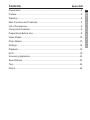 3
3
-
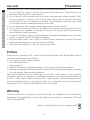 4
4
-
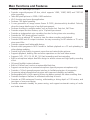 5
5
-
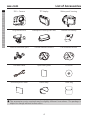 6
6
-
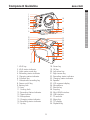 7
7
-
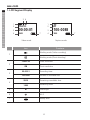 8
8
-
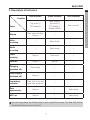 9
9
-
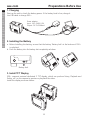 10
10
-
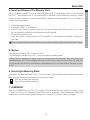 11
11
-
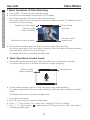 12
12
-
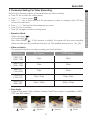 13
13
-
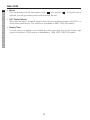 14
14
-
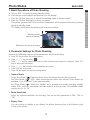 15
15
-
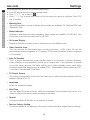 16
16
-
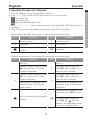 17
17
-
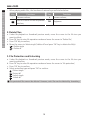 18
18
-
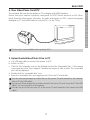 19
19
-
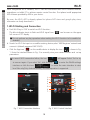 20
20
-
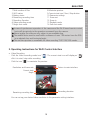 21
21
-
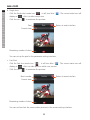 22
22
-
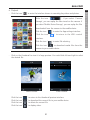 23
23
-
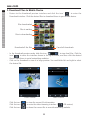 24
24
-
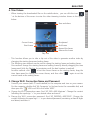 25
25
-
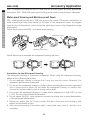 26
26
-
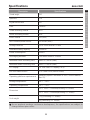 27
27
-
 28
28
-
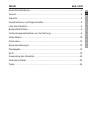 29
29
-
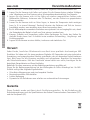 30
30
-
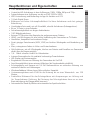 31
31
-
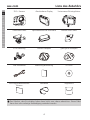 32
32
-
 33
33
-
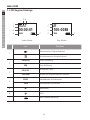 34
34
-
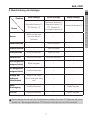 35
35
-
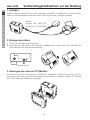 36
36
-
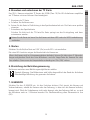 37
37
-
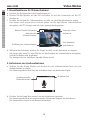 38
38
-
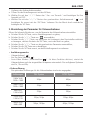 39
39
-
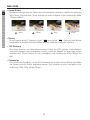 40
40
-
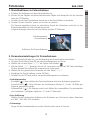 41
41
-
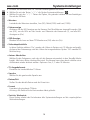 42
42
-
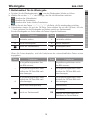 43
43
-
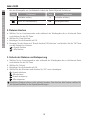 44
44
-
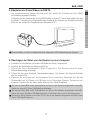 45
45
-
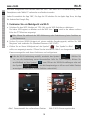 46
46
-
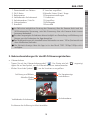 47
47
-
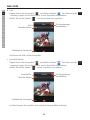 48
48
-
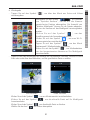 49
49
-
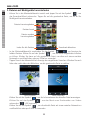 50
50
-
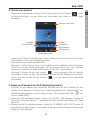 51
51
-
 52
52
-
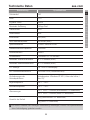 53
53
-
 54
54
-
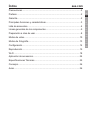 55
55
-
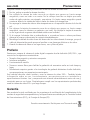 56
56
-
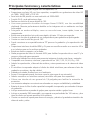 57
57
-
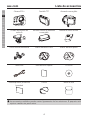 58
58
-
 59
59
-
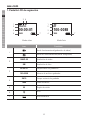 60
60
-
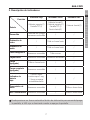 61
61
-
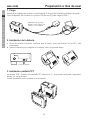 62
62
-
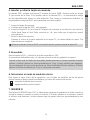 63
63
-
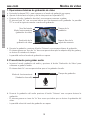 64
64
-
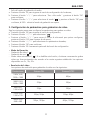 65
65
-
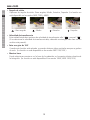 66
66
-
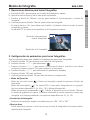 67
67
-
 68
68
-
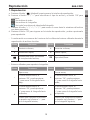 69
69
-
 70
70
-
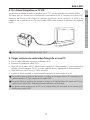 71
71
-
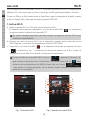 72
72
-
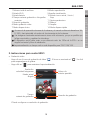 73
73
-
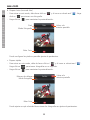 74
74
-
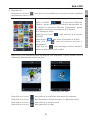 75
75
-
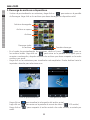 76
76
-
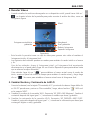 77
77
-
 78
78
-
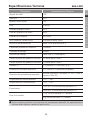 79
79
-
 80
80
-
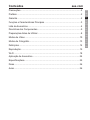 81
81
-
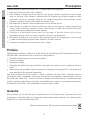 82
82
-
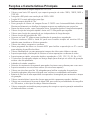 83
83
-
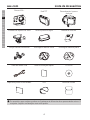 84
84
-
 85
85
-
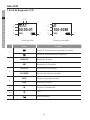 86
86
-
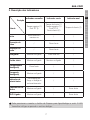 87
87
-
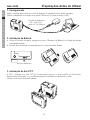 88
88
-
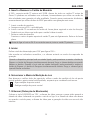 89
89
-
 90
90
-
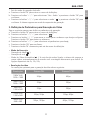 91
91
-
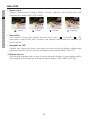 92
92
-
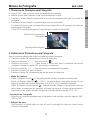 93
93
-
 94
94
-
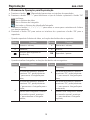 95
95
-
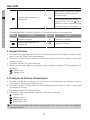 96
96
-
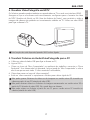 97
97
-
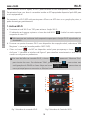 98
98
-
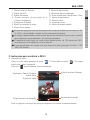 99
99
-
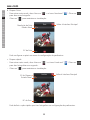 100
100
-
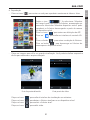 101
101
-
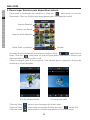 102
102
-
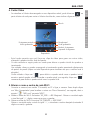 103
103
-
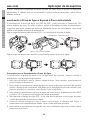 104
104
-
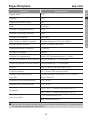 105
105
-
 106
106
-
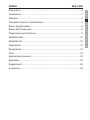 107
107
-
 108
108
-
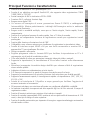 109
109
-
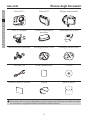 110
110
-
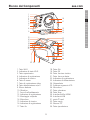 111
111
-
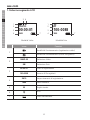 112
112
-
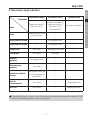 113
113
-
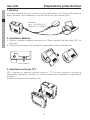 114
114
-
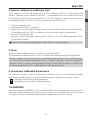 115
115
-
 116
116
-
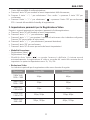 117
117
-
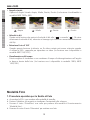 118
118
-
 119
119
-
 120
120
-
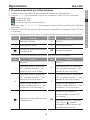 121
121
-
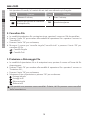 122
122
-
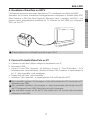 123
123
-
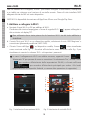 124
124
-
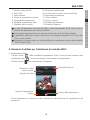 125
125
-
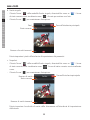 126
126
-
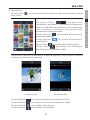 127
127
-
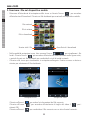 128
128
-
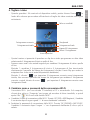 129
129
-
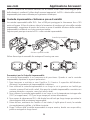 130
130
-
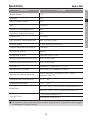 131
131
-
 132
132
-
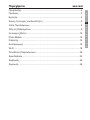 133
133
-
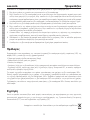 134
134
-
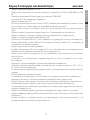 135
135
-
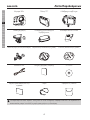 136
136
-
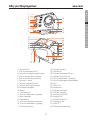 137
137
-
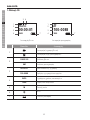 138
138
-
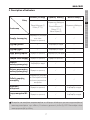 139
139
-
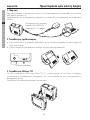 140
140
-
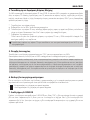 141
141
-
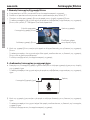 142
142
-
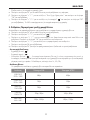 143
143
-
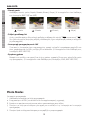 144
144
-
 145
145
-
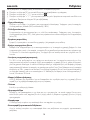 146
146
-
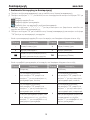 147
147
-
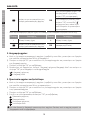 148
148
-
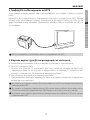 149
149
-
 150
150
-
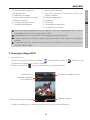 151
151
-
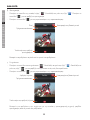 152
152
-
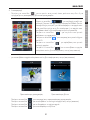 153
153
-
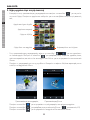 154
154
-
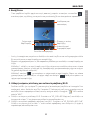 155
155
-
 156
156
-
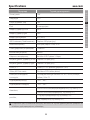 157
157
-
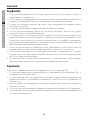 158
158
-
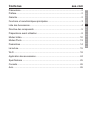 159
159
-
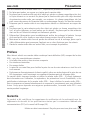 160
160
-
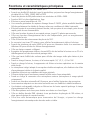 161
161
-
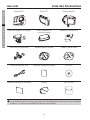 162
162
-
 163
163
-
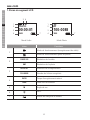 164
164
-
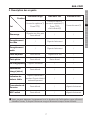 165
165
-
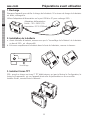 166
166
-
 167
167
-
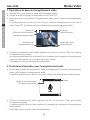 168
168
-
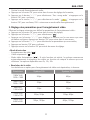 169
169
-
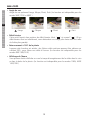 170
170
-
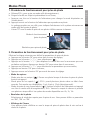 171
171
-
 172
172
-
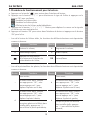 173
173
-
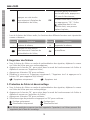 174
174
-
 175
175
-
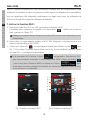 176
176
-
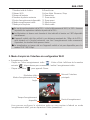 177
177
-
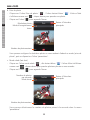 178
178
-
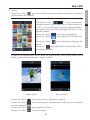 179
179
-
 180
180
-
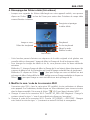 181
181
-
 182
182
-
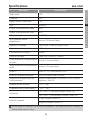 183
183
-
 184
184
-
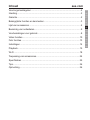 185
185
-
 186
186
-
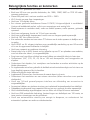 187
187
-
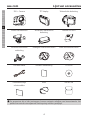 188
188
-
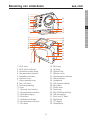 189
189
-
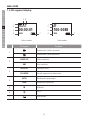 190
190
-
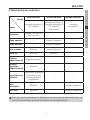 191
191
-
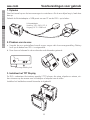 192
192
-
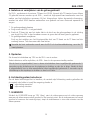 193
193
-
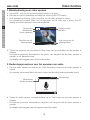 194
194
-
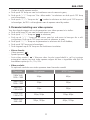 195
195
-
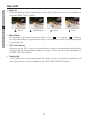 196
196
-
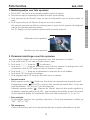 197
197
-
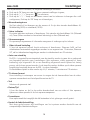 198
198
-
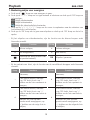 199
199
-
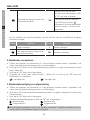 200
200
-
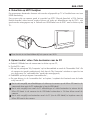 201
201
-
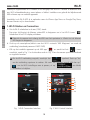 202
202
-
 203
203
-
 204
204
-
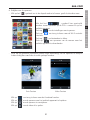 205
205
-
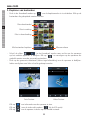 206
206
-
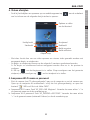 207
207
-
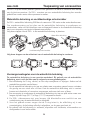 208
208
-
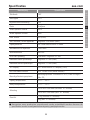 209
209
-
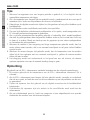 210
210
-
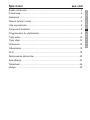 211
211
-
 212
212
-
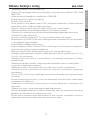 213
213
-
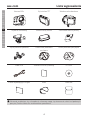 214
214
-
 215
215
-
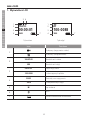 216
216
-
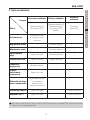 217
217
-
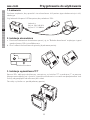 218
218
-
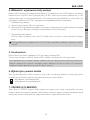 219
219
-
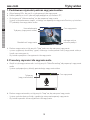 220
220
-
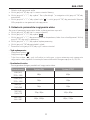 221
221
-
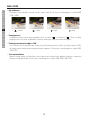 222
222
-
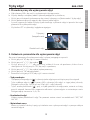 223
223
-
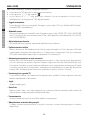 224
224
-
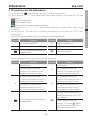 225
225
-
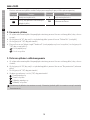 226
226
-
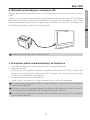 227
227
-
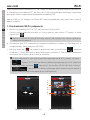 228
228
-
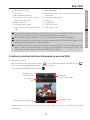 229
229
-
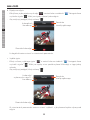 230
230
-
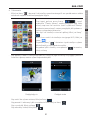 231
231
-
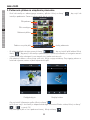 232
232
-
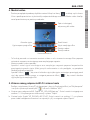 233
233
-
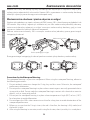 234
234
-
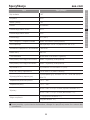 235
235
-
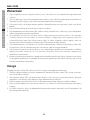 236
236
-
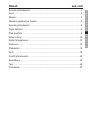 237
237
-
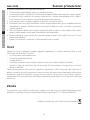 238
238
-
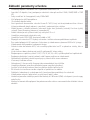 239
239
-
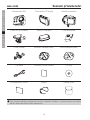 240
240
-
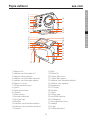 241
241
-
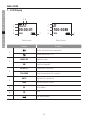 242
242
-
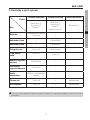 243
243
-
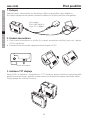 244
244
-
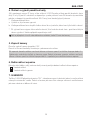 245
245
-
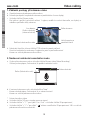 246
246
-
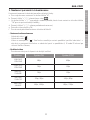 247
247
-
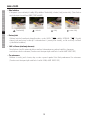 248
248
-
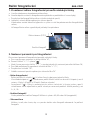 249
249
-
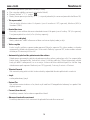 250
250
-
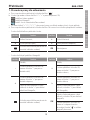 251
251
-
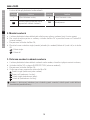 252
252
-
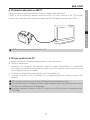 253
253
-
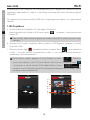 254
254
-
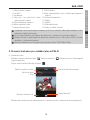 255
255
-
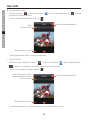 256
256
-
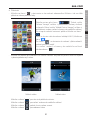 257
257
-
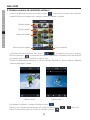 258
258
-
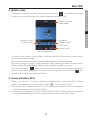 259
259
-
 260
260
-
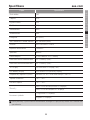 261
261
-
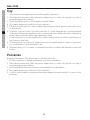 262
262
-
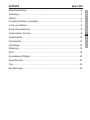 263
263
-
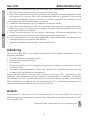 264
264
-
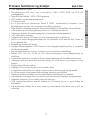 265
265
-
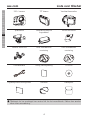 266
266
-
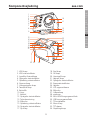 267
267
-
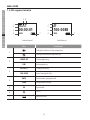 268
268
-
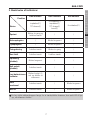 269
269
-
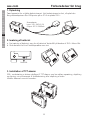 270
270
-
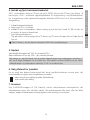 271
271
-
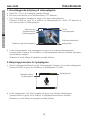 272
272
-
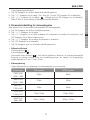 273
273
-
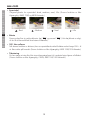 274
274
-
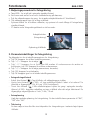 275
275
-
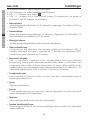 276
276
-
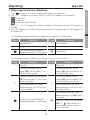 277
277
-
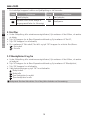 278
278
-
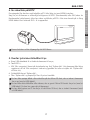 279
279
-
 280
280
-
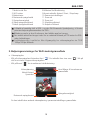 281
281
-
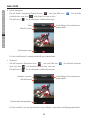 282
282
-
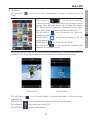 283
283
-
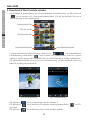 284
284
-
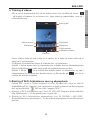 285
285
-
 286
286
-
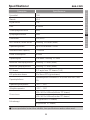 287
287
-
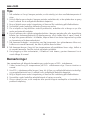 288
288
-
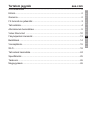 289
289
-
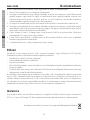 290
290
-
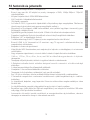 291
291
-
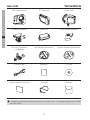 292
292
-
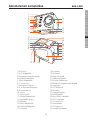 293
293
-
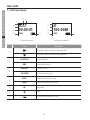 294
294
-
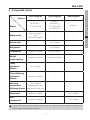 295
295
-
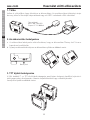 296
296
-
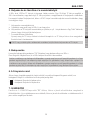 297
297
-
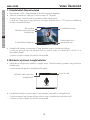 298
298
-
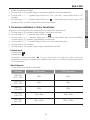 299
299
-
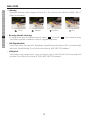 300
300
-
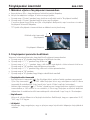 301
301
-
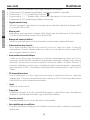 302
302
-
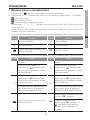 303
303
-
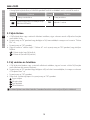 304
304
-
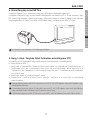 305
305
-
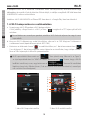 306
306
-
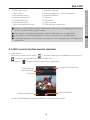 307
307
-
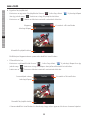 308
308
-
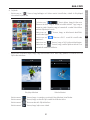 309
309
-
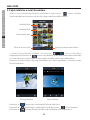 310
310
-
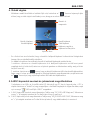 311
311
-
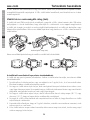 312
312
-
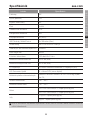 313
313
-
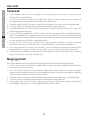 314
314
-
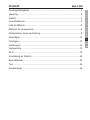 315
315
-
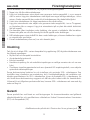 316
316
-
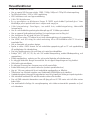 317
317
-
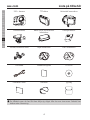 318
318
-
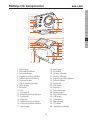 319
319
-
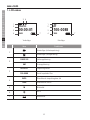 320
320
-
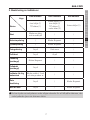 321
321
-
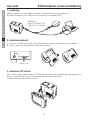 322
322
-
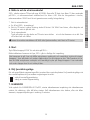 323
323
-
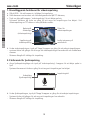 324
324
-
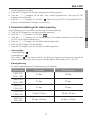 325
325
-
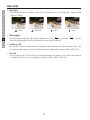 326
326
-
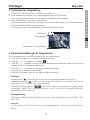 327
327
-
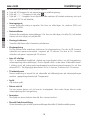 328
328
-
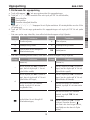 329
329
-
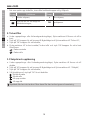 330
330
-
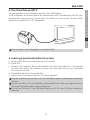 331
331
-
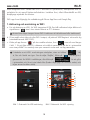 332
332
-
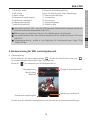 333
333
-
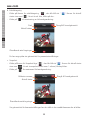 334
334
-
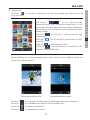 335
335
-
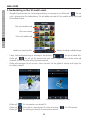 336
336
-
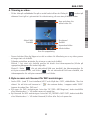 337
337
-
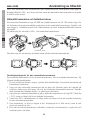 338
338
-
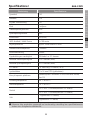 339
339
-
 340
340
-
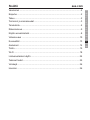 341
341
-
 342
342
-
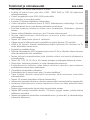 343
343
-
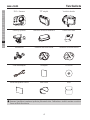 344
344
-
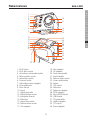 345
345
-
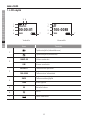 346
346
-
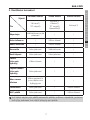 347
347
-
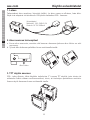 348
348
-
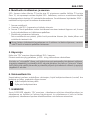 349
349
-
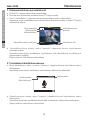 350
350
-
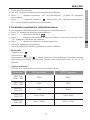 351
351
-
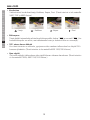 352
352
-
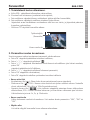 353
353
-
 354
354
-
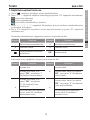 355
355
-
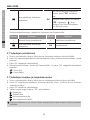 356
356
-
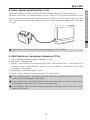 357
357
-
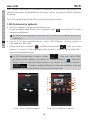 358
358
-
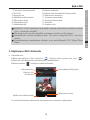 359
359
-
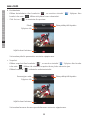 360
360
-
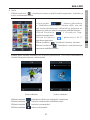 361
361
-
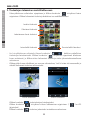 362
362
-
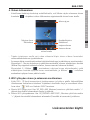 363
363
-
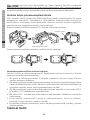 364
364
-
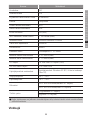 365
365
-
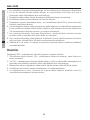 366
366
-
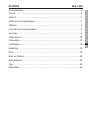 367
367
-
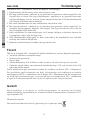 368
368
-
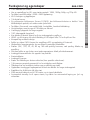 369
369
-
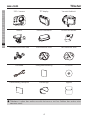 370
370
-
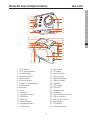 371
371
-
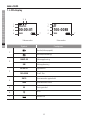 372
372
-
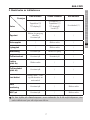 373
373
-
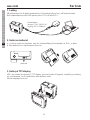 374
374
-
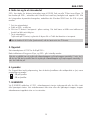 375
375
-
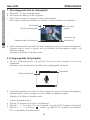 376
376
-
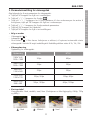 377
377
-
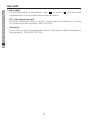 378
378
-
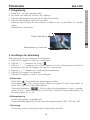 379
379
-
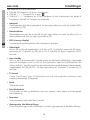 380
380
-
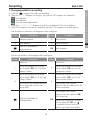 381
381
-
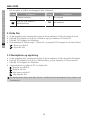 382
382
-
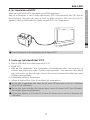 383
383
-
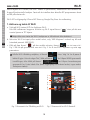 384
384
-
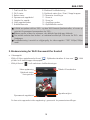 385
385
-
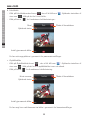 386
386
-
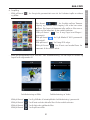 387
387
-
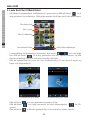 388
388
-
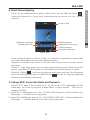 389
389
-
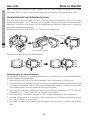 390
390
-
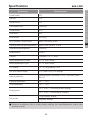 391
391
-
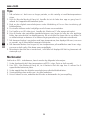 392
392
-
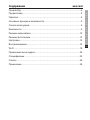 393
393
-
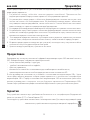 394
394
-
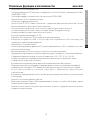 395
395
-
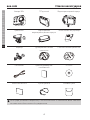 396
396
-
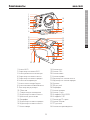 397
397
-
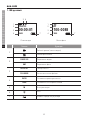 398
398
-
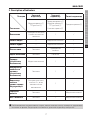 399
399
-
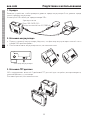 400
400
-
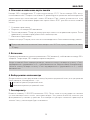 401
401
-
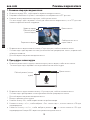 402
402
-
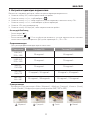 403
403
-
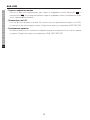 404
404
-
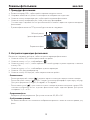 405
405
-
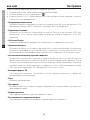 406
406
-
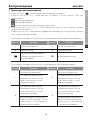 407
407
-
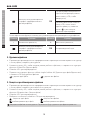 408
408
-
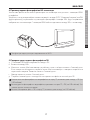 409
409
-
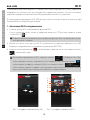 410
410
-
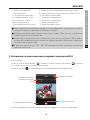 411
411
-
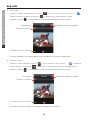 412
412
-
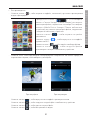 413
413
-
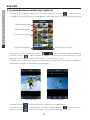 414
414
-
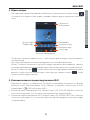 415
415
-
 416
416
-
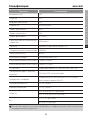 417
417
-
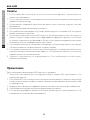 418
418
-
 419
419
-
 420
420
AEE Magicam S50+ Användarmanual
- Kategori
- Videokameror
- Typ
- Användarmanual
på andra språk
- italiano: AEE Magicam S50+ Manuale utente
- čeština: AEE Magicam S50+ Uživatelský manuál
- español: AEE Magicam S50+ Manual de usuario
- Deutsch: AEE Magicam S50+ Benutzerhandbuch
- polski: AEE Magicam S50+ Instrukcja obsługi
- português: AEE Magicam S50+ Manual do usuário
- français: AEE Magicam S50+ Manuel utilisateur
- English: AEE Magicam S50+ User manual
- dansk: AEE Magicam S50+ Brugermanual
- русский: AEE Magicam S50+ Руководство пользователя
- suomi: AEE Magicam S50+ Ohjekirja
- Nederlands: AEE Magicam S50+ Handleiding
Relaterade papper
Andra dokument
-
Sony DCR-TRV340E Bruksanvisning
-
Sony DCR-TRV340E Bruksanvisning
-
König CSACWG100 Bruksanvisning
-
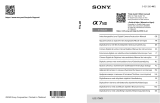 Sony Série ILCE-7SM3 Användarmanual
Sony Série ILCE-7SM3 Användarmanual
-
Sony A 7 R IV Användarmanual
-
AIPTEK pocket dv 6800 le Bruksanvisning
-
AIPTEK POCKET DV8300 Bruksanvisning
-
AIPTEK POCKETCINEMA V50 Snabbstartsguide
-
Hama C-900 PRO Användarmanual
-
Samsung SPF-87H 安裝指南(User Manual)