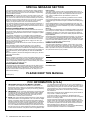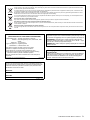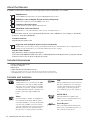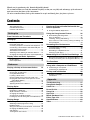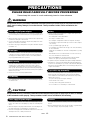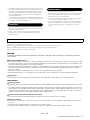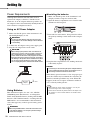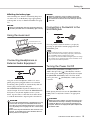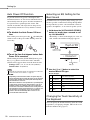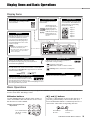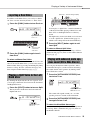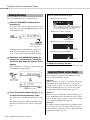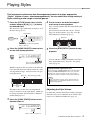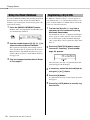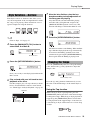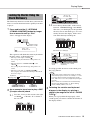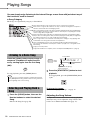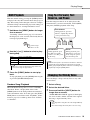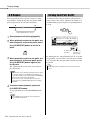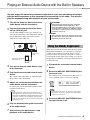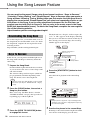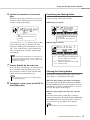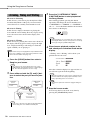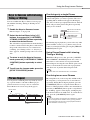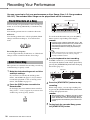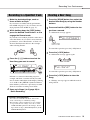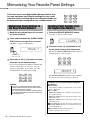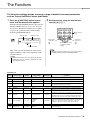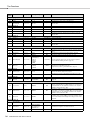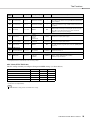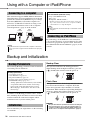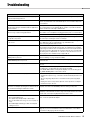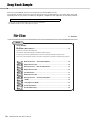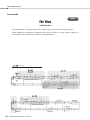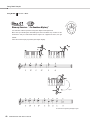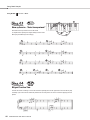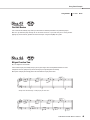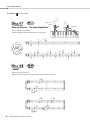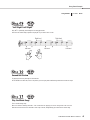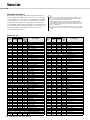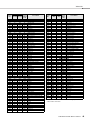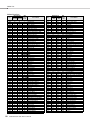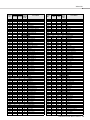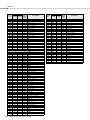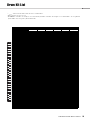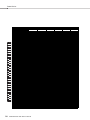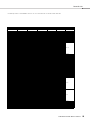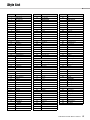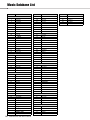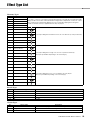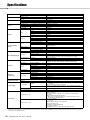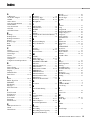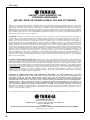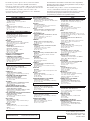EN
DIGITAL KEYBOARDDIGITAL KEYBOARD
Owner’s ManualOwner’s Manual

2
PSR-E343/YPT-340 Owner’s Manual
SPECIAL MESSAGE SECTION
This product utilizes batteries or an external power supply (adapter).
DO NOT connect this product to any power supply or adapter other
than one described in the manual, on the name plate, or specifically
recommended by Yamaha.
WARNING:
Do not place this product in a position where anyone could
walk on, trip over, or roll anything over power or connecting cords of any
kind. The use of an extension cord is not recommended! If you must use an
extension cord, the minimum wire size for a 25’ cord (or less ) is 18 AWG.
NOTE: The smaller the AWG number, the larger the current handling
capacity. For longer extension cords, consult a local electrician.
This product should be used only with the components supplied or; a
cart, rack, or stand that is recommended by Yamaha. If a cart, etc., is
used, please observe all safety markings and instructions that accom-
pany the accessory product.
SPECIFICATIONS SUBJECT TO CHANGE:
The information contained in this manual is believed to be correct at
the time of printing. However, Yamaha reserves the right to change or
modify any of the specifications without notice or obligation to update
existing units.
This product, either alone or in combination with an amplifier and
headphones or speaker/s, may be capable of producing sound levels
that could cause permanent hearing loss. DO NOT operate for long
periods of time at a high volume level or at a level that is uncomfort-
able. If you experience any hearing loss or ringing in the ears, you
should consult an audiologist.
IMPORTANT: The louder the sound, the shorter the time period before
damage occurs.
Some Yamaha products may have benches and / or accessory
mounting fixtures that are either supplied with the product or as
optional accessories. Some of these items are designed to be dealer
assembled or installed. Please make sure that benches are stable and
any optional fixtures (where applicable) are well secured BEFORE
using.
Benches supplied by Yamaha are designed for seating only. No other
uses are recommended.
NOTICE:
Service charges incurred due to a lack of knowledge relating to how a
function or effect works (when the unit is operating as designed) are
not covered by the manufacturer’s warranty, and are therefore the
owners responsibility. Please study this manual carefully and consult
your dealer before requesting service.
ENVIRONMENTAL ISSUES:
Yamaha strives to produce products that are both user safe and envi-
ronmentally friendly. We sincerely believe that our products and the
production methods used to produce them, meet these goals. In keep-
ing with both the letter and the spirit of the law, we want you to be
aware of the following:
Battery Notice:
This product MAY contain a small non-rechargeable battery which (if
applicable) is soldered in place. The average life span of this type of bat-
tery is approximately five years. When replacement becomes neces-
sary, contact a qualified service representative to perform the
replacement.
This product may also use “household” type batteries. Some of these
may be rechargeable. Make sure that the battery being charged is a
rechargeable type and that the charger is intended for the battery being
charged.
When installing batteries, never mix old batteries with new ones, and
never mix different types of batteries. Batteries MUST be installed cor-
rectly. Mismatches or incorrect installation may result in overheating and
battery case rupture.
Warning:
Do not attempt to disassemble, or incinerate any battery. Keep all bat-
teries away from children. Dispose of used batteries promptly and as
regulated by the laws in your area. Note: Check with any retailer of
household type batteries in your area for battery disposal information.
Disposal Notice:
Should this product become damaged beyond repair, or for some rea-
son its useful life is considered to be at an end, please observe all
local, state, and federal regulations that relate to the disposal of prod-
ucts that contain lead, batteries, plastics, etc. If your dealer is unable
to assist you, please contact Yamaha directly.
NAME PLATE LOCATION:
The name plate is located on the bottom of the product. The model
number, serial number, power requirements, etc., are located on this
plate. You should record the model number, serial number, and the
date of purchase in the spaces provided below and retain this manual
as a permanent record of your purchase.
Model
Serial No.
Purchase Date
PLEASE KEEP THIS MANUAL
92-BP (bottom)
1. IMPORTANT NOTICE: DO NOT MODIFY THIS UNIT!
This product, when installed as indicated in the instructions con-
tained in this manual, meets FCC requirements. Modifications not
expressly approved by Yamaha may void your authority, granted by
the FCC, to use the product.
2. IMPORTANT: When connecting this product to accessories and/
or another product use only high quality shielded cables. Cable/s
supplied with this product MUST be used. Follow all installation
instructions. Failure to follow instructions could void your FCC
authorization to use this product in the USA.
3. NOTE: This product has been tested and found to comply with the
requirements listed in FCC Regulations, Part 15 for Class “B” digital
devices. Compliance with these requirements provides a reason-
able level of assurance that your use of this product in a residential
environment will not result in harmful interference with other elec-
tronic devices. This equipment generates/uses radio frequencies
and, if not installed and used according to the instructions found in
the users manual, may cause interference harmful to the operation
of other electronic devices. Compliance with FCC regulations does
not guarantee that interference will not occur in all installations. If
this product is found to be the source of interference, which can be
determined by turning the unit “OFF” and “ON”, please try to elimi-
nate the problem by using one of the following measures:
Relocate either this product or the device that is being affected by
the interference.
Utilize power outlets that are on different branch (circuit breaker or
fuse) circuits or install AC line filter/s.
In the case of radio or TV interference, relocate/reorient the
antenna. If the antenna lead-in is 300 ohm ribbon lead, change the
lead-in to co-axial type cable.
If these corrective measures do not produce satisfactory results,
please contact the local retailer authorized to distribute this type of
product. If you can not locate the appropriate retailer, please con-
tact Yamaha Corporation of America, Electronic Service Division,
6600 Orangethorpe Ave, Buena Park, CA90620
The above statements apply ONLY to those products distributed by
Yamaha Corporation of America or its subsidiaries.
* This applies only to products distributed by YAMAHA CORPORATION OF AMERICA. (class B)
FCC INFORMATION (U.S.A.)

3
PSR-E343/YPT-340 Owner’s Manual
OBSERVERA!
Apparaten kopplas inte ur växelströmskällan (nätet) så länge som den
ar ansluten till vägguttaget, även om själva apparaten har stängts av.
ADVARSEL: Netspændingen til dette apparat er IKKE afbrudt,
sålænge netledningen sidder i en stikkontakt, som er tændt — også
selvom der er slukket på apparatets afbryder.
VAROITUS: Laitteen toisiopiiriin kytketty käyttökytkin ei irroita koko
laitetta verkosta.
(standby)
Entsorgung leerer Batterien (nur innerhalb
Deutschlands)
Leisten Sie einen Beitrag zum Umweltschutz. Verbrauchte Batterien
oder Akkumulatoren dürfen nicht in den Hausmüll. Sie können bei
einer Sammelstelle für Altbatterien bzw. Sondermüll abgegeben
werden. Informieren Sie sich bei Ihrer Kommune.
(battery)
COMPLIANCE INFORMATION STATEMENT
(DECLARATION OF CONFORMITY PROCEDURE)
Responsible Party : Yamaha Corporation of America
Address : 6600 Orangethorpe Ave., Buena Park, Calif.
90620
Telephone : 714-522-9011
Type of Equipment : Digital Keyboard
Model Name : PSR-E343/YPT-340
This device complies with Part 15 of the FCC Rules.
Operation is subject to the following two conditions:
1) this device may not cause harmful interference, and
2) this device must accept any interference received including
interference that may cause undesired operation.
See user manual instructions if interference to radio reception is
suspected.
* This applies only to products distributed by
YAMAHA CORPORATION OF AMERICA.
(FCC DoC)
The model number, serial number, power requirements, etc., may be
found on or near the name plate, which is at the bottom of the unit.
You should note this serial number in the space provided below and
retain this manual as a permanent record of your purchase to aid
identification in the event of theft.
Model No.
Serial No.
(bottom_en_01)
Information for Users on Collection and Disposal of Old Equipment and used Batteries
These symbols on the products, packaging, and/or accompanying documents mean that used electrical and electronic products and batteries should
not be mixed with general household waste.
For proper treatment, recovery and recycling of old products and used batteries, please take them to applicable collection points, in accordance with
your national legislation and the Directives 2002/96/EC and 2006/66/EC.
By disposing of these products and batteries correctly, you will help to save valuable resources and prevent any potential negative effects on human
health and the environment which could otherwise arise from inappropriate waste handling.
For more information about collection and recycling of old products and batteries, please contact your local municipality, your waste disposal service
or the point of sale where you purchased the items.
[For business users in the European Union]
If you wish to discard electrical and electronic equipment, please contact your dealer or supplier for further information.
[Information on Disposal in other Countries outside the European Union]
These symbols are only valid in the European Union. If you wish to discard these items, please contact your local authorities or dealer and ask for the
correct method of disposal.
Note for the battery symbol (bottom two symbol examples):
This symbol might be used in combination with a chemical symbol. In this case it complies with the requirement set by the Directive for the chemical
involved.
(weee_battery_eu_en_01)

4
PSR-E343/YPT-340 Owner’s Manual
About the Manuals
In addition to this Owner’s Manual, the following Online materials (PDF files) are available.
MIDI Reference
Contains MIDI-related information, such as the MIDI Implementation Chart.
MIDI Basics (only in English, French, German and Spanish)
Contains basic explanations about what MIDI is and can do.
Computer-related Operations
Contains instructions about computer-related functions.
iPhone/iPad Connection Manual
Explains how to connect the instrument to smart devices, such iPhone, iPad, etc.
To obtain these manuals, access the Yamaha Downloads, enter “PSR-E343” (for example) to the Model
Name box, then click [SEARCH].
Yamaha Downloads
http://download.yamaha.com/
Song Book (only in English, French, German and Spanish)
Contains music scores for the preset Songs (excluding the Demo Songs) of this instrument. After completing the user
registration at the website below, you can download this Song Book free of charge.
Yamaha Online Member
https://member.yamaha.com/myproduct/regist/
You will need the PRODUCT ID on the sheet (“Online Member Product Registration”) packaged with this
manual in order to fill out the User Registration form.
Included Accessories
• Owner’s Manual (this book)
• AC Power Adaptor
*1
• Music Rest
• Online Member Product Registration
*2
*1: May not be included depending on your particular locale. Check with your Yamaha dealer.
*2: The PRODUCT ID on the sheet will be needed when you fill out the User Registration form.
Formats and functions
GM System Level 1
“GM System Level 1” is an addition to the MIDI
standard which ensures that any GM-compatible
music data can be accurately played by any GM-
compatible tone generator, regardless of manufac-
turer. The GM mark is affixed to all software and
hardware products that support GM System
Level.
XGlite
As its name implies, “XGlite” is a simplified ver-
sion of Yamaha’s high-quality XG tone genera-
tion format. Naturally, you can play back any XG
song data using an XGlite tone generator. How-
ever, keep in mind that some songs may play back
differently compared to the original data, due to
the reduced set of control parameters and effects.
USB
USB is an abbreviation for Universal Serial
Bus. It is a serial interface for connecting a
computer with peripheral devices. It allows
“hot swapping” (connecting peripheral
devices while the power to the computer is
on).
STYLE FILE
The Style File Format combines all of
Yamaha’s auto accompaniment know-how
into a single unified format.
Touch Response
The exceptionally natural Touch Response
feature gives you maximum expressive con-
trol over the level of the Voices.

5
PSR-E343/YPT-340 Owner’s Manual
About the Manuals................................................ 4
Included Accessories............................................ 4
Formats and functions .......................................... 4
Setting Up
Panel Controls and Terminals 8
Setting Up 10
Power Requirements .......................................... 10
Using the music rest ........................................... 11
Connecting Headphones or External Audio Equipment
.. 11
Connecting a Footswitch to the SUSTAIN jack .. 11
Turning the Power On/Off................................... 11
Auto Power Off Function .................................... 12
Selecting an EQ Setting for the Best Sound....... 12
Changing the Touch Sensitivity of the Keyboard 12
Display Items and Basic Operations 13
Display Items ...................................................... 13
Basic Operations ................................................ 13
Reference
Playing a Variety of Instrument Voices 14
Selecting a Main Voice ....................................... 14
Playing the “Grand Piano” .................................. 14
Using the Metronome ......................................... 14
Layering a Dual Voice ........................................ 15
Playing a Split Voice in the Left Hand area ........ 15
Playing with enhanced, more spacious sound
(Ultra-Wide Stereo)........................................ 15
Adding Harmony................................................. 16
Applying Effects to the Sound ............................ 16
Playing Styles 17
Using the Music Database.................................. 18
Registering a Style File....................................... 18
Style Variations—Sections ................................. 19
Changing the Tempo.......................................... 19
Chord Types for Style Playback ......................... 20
Looking Up Chords Using the Chord Dictionary. 21
Playing Songs 22
Listening to a Demo Song .................................. 22
Selecting and Playing Back a Song.................... 22
BGM Playback.................................................... 23
Song Fast Forward, Fast Reverse, and Pause .. 23
Changing the Melody Voice................................ 23
A-B Repeat......................................................... 24
Turning Each Part On/Off................................... 24
Playing an External Audio Device with the
Built-in Speakers 25
Using the Melody Suppressor .............................25
Using the Song Lesson Feature 26
Downloading the Song Book...............................26
Keys To Success ................................................ 26
Listening, Timing and Waiting .............................28
Keys to Success with Listening, Timing or Waiting
.29
Phrase Repeat .................................................... 29
Recording Your Performance 30
Track Structure of a Song ...................................30
Quick Recording..................................................30
Recording to a Specified Track ...........................31
Clearing a User Song.......................................... 31
Memorizing Your Favorite Panel Settings 32
Memorizing Panel Settings to the Registration Memory
..32
Recalling Panel Settings from the Registration Memory
..32
The Functions 33
Using with a Computer or iPad/iPhone 36
Connecting to a computer ...................................36
Connecting an iPad/iPhone.................................36
Backup and Initialization 36
Backup Parameters.............................................36
Initialization .........................................................36
Appendix
Troubleshooting.............................................37
Song Book Sample ........................................38
Voice List ........................................................48
Drum Kit List ..................................................53
Song List......................................................... 56
Style List .........................................................57
Music Database List ......................................58
Effect Type List ..............................................59
Specifications................................................. 60
Index................................................................ 61
Thank you for purchasing this Yamaha Digital Keyboard!
We recommend that you read this manual carefully so that you can fully take advantage of the advanced
and convenient functions of the instrument.
We also recommend that you keep this manual in a safe and handy place for future reference.
Contents

6
PSR-E343/YPT-340 Owner’s Manual
PRECAUTIONS
PLEASE READ CAREFULLY BEFORE PROCEEDING
Please keep this manual in a safe and handy place for future reference.
WARNING
Always follow the basic precautions listed below to avoid the possibility of serious injury or even death from electrical
shock, short-circuiting, damages, fire or other hazards. These precautions include, but are not limited to, the
following:
• Do not place the power cord near heat sources such as heaters or radiators. Also,
do not excessively bend or otherwise damage the cord, or place heavy objects on
it.
• Only use the voltage specified as correct for the instrument. The required voltage
is printed on the name plate of the instrument.
• Use the specified adaptor (page 60) only. Using the wrong adaptor can result in
damage to the instrument or overheating.
• Check the electric plug periodically and remove any dirt or dust which may have
accumulated on it.
• This instrument contains no user-serviceable parts. Do not open the instrument
or attempt to disassemble or modify the internal components in any way. If it
should appear to be malfunctioning, discontinue use immediately and have it
inspected by qualified Yamaha service personnel.
• Do not expose the instrument to rain, use it near water or in damp or wet
conditions, place on it any containers (such as vases, bottles or glasses)
containing liquids which might spill into any openings. If any liquid such as
water seeps into the instrument, turn off the power immediately and unplug the
power cord from the AC outlet. Then have the instrument inspected by qualified
Yamaha service personnel.
• Never insert or remove an electric plug with wet hands.
• Do not put burning items, such as candles, on the unit. A burning item may fall
over and cause a fire.
• Follow the precautions below. Failure to do so might result in explosion, fire,
overheating or battery fluid leakage.
- Do not tamper with or disassemble batteries.
- Do not dispose of batteries in fire.
- Do not attempt to recharge batteries that are not designed to be charged.
- Keep the batteries separate from metallic objects such as necklaces, hairpins,
coins, and keys.
- Use the specified battery type (page 10) only.
- Use new batteries, all of which are the same type, same model, and made by
the same manufacturer.
- Always make sure all batteries are inserted in conformity with the +/- polarity
markings.
- When the batteries run out, or if the instrument is not to be used for a long
time, remove the batteries from the instrument.
- When using Ni-MH batteries, follow the instructions that came with the
batteries. Use only the specified charger device when charging.
• Keep batteries away from small children who might accidentally swallow them.
• If the batteries do leak, avoid contact with the leaked fluid. If the battery fluid
should come in contact with your eyes, mouth, or skin, wash immediately with
water and consult a doctor. Battery fluid is corrosive and may possibly cause loss
of sight or chemical burns.
• When one of the following problems occur, immediately turn off the power switch
and disconnect the electric plug from the outlet. (If you are using batteries,
remove all batteries from the instrument.) Then have the device inspected by
Yamaha service personnel.
- The power cord or plug becomes frayed or damaged.
- It emits unusual smells or smoke.
- Some object has been dropped into the instrument.
- There is a sudden loss of sound during use of the instrument.
CAUTION
Always follow the basic precautions listed below to avoid the possibility of physical injury to you or others, or damage
to the instrument or other property. These precautions include, but are not limited to, the following:
• Do not connect the instrument to an electrical outlet using a multiple-connector.
Doing so can result in lower sound quality, or possibly cause overheating in the
outlet.
• When removing the electric plug from the instrument or an outlet, always hold
the plug itself and not the cord. Pulling by the cord can damage it.
• Remove the electric plug from the outlet when the instrument is not to be used for
extended periods of time, or during electrical storms.
• Do not place the instrument in an unstable position where it might accidentally
fall over.
• Before moving the instrument, remove all connected cables, to prevent damage
to the cables or injury to anyone who might trip over them.
Power supply/AC power adaptor
Do not open
Water warning
Fire warning
Battery
If you notice any abnormality
Power supply/AC power adaptor
Location
DMI-5 1/2

7
PSR-E343/YPT-340 Owner’s Manual
• When setting up the product, make sure that the AC outlet you are using is easily
accessible. If some trouble or malfunction occurs, immediately turn off the power
switch and disconnect the plug from the outlet. Even when the power switch is
turned off, electricity is still flowing to the product at the minimum level. When
you are not using the product for a long time, make sure to unplug the power
cord from the wall AC outlet.
• Use only the stand specified for the instrument. When attaching the stand or rack,
use the provided screws only. Failure to do so could cause damage to the internal
components or result in the instrument falling over.
• Before connecting the instrument to other electronic components, turn off the
power for all components. Before turning the power on or off for all components,
set all volume levels to minimum.
• Be sure to set the volumes of all components at their minimum levels and
gradually raise the volume controls while playing the instrument to set the
desired listening level.
• Do not insert a finger or hand in any gaps on the instrument.
• Never insert or drop paper, metallic, or other objects into the gaps on the panel or
keyboard. This could cause physical injury to you or others, damage to the
instrument or other property, or operational failure.
• Do not rest your weight on, or place heavy objects on the instrument, and do not
use excessive force on the buttons, switches or connectors.
• Do not use the instrument/device or headphones for a long period of time at a
high or uncomfortable volume level, since this can cause permanent hearing
loss. If you experience any hearing loss or ringing in the ears, consult a
physician.
Always turn the power off when the instrument is not in use.
Even when the [ ] (Standby/On) switch is in standby status, electricity is still flowing to the instrument at the minimum level.
When you are not using the instrument for a long time, make sure you unplug the power cord from the wall AC outlet.
Make sure to discard used batteries according to local regulations.
NOTICE
To avoid the possibility of malfunction/ damage to the product, damage to data, or damage to other property, follow the
notices below.
Handling and Maintenance
• Do not use the instrument in the vicinity of a TV, radio, stereo equipment, mobile phone, or other electric devices. Otherwise, the instrument, TV, or radio
may generate noise. When you use the instrument along with the application on your iPhone/iPad, we recommend that you set “Airplane Mode” to “ON”
on your iPhone/iPad in order to avoid noise caused by communication.
• Do not expose the instrument to excessive dust or vibrations, or extreme cold or heat (such as in direct sunlight, near a heater, or in a car during the day)
to prevent the possibility of panel disfiguration, damage to the internal components or unstable operation. (Verified operating temperature range: 5° –
40°C, or 41° – 104°F.)
• Do not place vinyl, plastic or rubber objects on the instrument, since this might discolor the panel or keyboard.
• When cleaning the instrument, use a soft, dry cloth. Do not use paint thinners, solvents, cleaning fluids, or chemical-impregnated wiping cloths.
Saving data
• Saved data may be lost due to malfunction or incorrect operation. Save important data to external device such as a computer. (page 36)
Information
About copyrights
• Copying of the commercially available musical data including but not limited to MIDI data and/or audio data is strictly prohibited except for your personal
use.
• This product incorporates and bundles computer programs and contents in which Yamaha owns copyrights or with respect to which it has license to use
others’ copyrights. Such copyrighted materials include, without limitation, all computer software, style files, MIDI files, WAVE data, musical scores and
sound recordings. Any unauthorized use of such programs and contents outside of personal use is not permitted under relevant laws. Any violation of
copyright has legal consequences. DON’T MAKE, DISTRIBUTE OR USE ILLEGAL COPIES.
About functions/data bundled with the instrument
• Some of the preset songs have been edited for length or arrangement, and may not be exactly the same as the original.
About this manual
• The illustrations and LCD screens as shown in this manual are for instructional purposes only, and may appear somewhat different from those on your
instrument.
• iPhone and iPad are trademarks of Apple Inc., registered in the U.S. and other countries.
• The company names and product names in this manual are the trademarks or registered trademarks of their respective companies.
Connections
Handling caution
Yamaha cannot be held responsible for damage caused by improper use or modifications to the instrument, or data that is lost or destroyed.
DMI-5 2/2

8
PSR-E343/YPT-340 Owner’s Manual
Panel Controls and Terminals
q [ ] (Standby/On) switch..................... page 11
w [MASTER VOLUME] control ................ page 11
e [DEMO] button......................................page 23
r [FUNCTION] button..............................page 33
t [METRONOME] button.........................page 14
y [TEMPO/TAP] button............................page 19
u PART
[L] button ..............................................page 28
[R] button..............................................page 28
u [REC TRACK 2] button.........................page 30
[REC TRACK 1] button.........................page 30
i [KEYS TO SUCCESS] button ..............page 26
o [PHRASE REPEAT] button ..................page 29
!0 [1 LISTENING 2 TIMING 3 WAITING] button
............................................................... page 28
!1 [A-B REPEAT] button...........................page 24
!2 [REW] button........................................ page 23
!3 [FF] button ............................................ page 23
!4 [PAUSE] button ....................................page 23
!1 [ACMP ON/OFF] button ....................... page 17
!2 [INTRO/ENDING/rit.] button................. page 19
!3 [MAIN/AUTO FILL] button.................... page 19
!4 [SYNC START] button .......................... page 17
In the Song mode
In the Recording mode
In the Song mode
In the Style mode
Setting Up
The “Press & Hold” Symbol
Buttons having this indication can be used to call up
an alternate function when the relevant button is
pressed and held. Hold down this button until the
function is called up.
GrandPno
001
001
q
w
e
t
r
i
o
!0
y
u
!1 !2 !3 !4 !5 !6
!7
!8
!9
@1 @2
C1 C2 C3 C4
Song List
(page 56)
Style List
(page 57)
Display
(page 13)
Front Panel

9
PSR-E343/YPT-340 Owner’s Manual
Panel Controls and Terminals
!5 [START/STOP] button...................pages 17, 22
!6 [REC] button ........................................ page 30
!7 [SONG] button ..................................... page 22
!8 [VOICE] button......................................page 14
!9 [STYLE] button .....................................page 17
@0 Number buttons [0]–[9], [+], [-]............page 13
@1 [PORTABLE GRAND] button ...............page 14
@2 [ULTRA-WIDE STEREO] button...........page 15
@3 [MELODY SUPPRESSOR] button....... page 25
@4 [REGIST MEMORY] button.................. page 32
@5 [MUSIC DATABASE] button .................page 18
@6 [DUAL] button .......................................page 15
@7 [SPLIT] button.......................................page 15
@8 [HARMONY] button ..............................page 16
@9 Drum illustrations for the Drum Kit ....page 14
Each of these indicates the drum or percussion instrument
assigned to the corresponding key for “Standard Kit 1.”
#0 SUSTAIN jack........................................ page 11
#1 USB TO HOST terminal* ......................page 36
#2 AUX IN jack ...........................................page 25
#3 PHONES/OUTPUT jack ........................ page 11
#4 DC IN jack .............................................page 10
* For connecting to a computer. For details, refer to “Computer-
related Operations” (page 4) on the website. When connecting,
use an AB type USB cable of less than 3 meters. USB 3.0 cables
cannot be used.
@3 @4
@0
@5
@6
@7
@8
@9
C5 C6
Voice List
(page 48)
Music Database List
(page 58)
#0
#3 #4
#1 #2
Rear Panel

10
PSR-E343/YPT-340 Owner’s Manual
Setting Up
Power Requirements
Although the instrument will run either from an
optional AC adaptor or batteries, Yamaha recom-
mends use of an AC adaptor whenever possible. An
AC adaptor is more environmentally friendly than bat-
teries and does not deplete resources.
Using an AC Power Adaptor
1 Make sure that the power of the instrument is off
(the backlight display is off).
2 Connect the AC adaptor to the power supply jack.
3 Plug the AC adaptor into an AC outlet.
Using Batteries
This instrument requires six “AA” size, Alkaline
(LR6)/Manganese (R6) batteries, or rechargeable
nickel-metal hydride batteries (rechargeable Ni-MH
batteries). The Alkaline batteries or rechargeable Ni-
MH batteries are recommended for this instrument,
since other types may result in poorer battery perfor-
mance.
Installing the batteries
1 Make sure that the power of the instrument is off
(display is blank, except for notation staff).
2 Open the battery compartment cover located on the
instrument’s bottom panel.
3 Insert the six new batteries, being careful to follow
the polarity markings on the inside of the compart-
ment.
4 Replace the compartment cover, making sure that it
locks firmly in place.
When battery power becomes too low for proper oper-
ation, the volume may be reduced, the sound may be
distorted, and other problems may occur. When this
happens, make sure to replace all batteries with new
ones or already-recharged ones.
• Use the specified adaptor (page 60) only. Using the
wrong adaptor can result in damage to the instrument
or overheating.
• When setting up the product, make sure that the AC
outlet you are using is easily accessible. If some trou-
ble or malfunction occurs, immediately turn off the
power switch and disconnect the plug from the outlet.
Even when the power switch is turned off, electricity is
still flowing to the product at the minimum level. When
you are not using the product for a long time, make
sure to unplug the power cord from the wall AC outlet.
• When using Ni-MH batteries, follow the instructions that
came with the batteries. Use only the specified charger
device when charging.
WARNING
CAUTION
AC outlet
AC power
adaptor
3
2
WARNING
• Connecting or disconnecting the power adaptor with bat-
teries installed may turn the power off, resulting in loss of
data being recorded or transferred at the time.
• This instrument cannot charge the batteries. Use only the
specified charger device when charging.
• Power will be automatically drawn from the AC adaptor if an
AC adaptor is connected while batteries are installed in the
instrument.
NOTICE
NOTE

11
PSR-E343/YPT-340 Owner’s Manual
Setting Up
Setting the battery type
After installing new batteries and turning the power
on, make sure to set the Battery Type appropriately
(rechargeable or not) via Function number 042 (page
35).
Using the music rest
Connecting Headphones or
External Audio Equipment
Any pair of stereo headphones with a 1/4” stereo
phone plug can be plugged in here for convenient
monitoring. The speakers are automatically shut off
when a plug is inserted into this jack.
The PHONES/OUTPUT jack also functions as an
external output. You can connect the PHONES/OUT-
PUT jack to a keyboard amplifier, stereo system,
mixer, tape recorder, or other line-level audio device
to send the instrument’s output signal to that device.
Connecting a Footswitch to the
SUSTAIN jack
You can produce a natural sustain as you play by
pressing an optional Footswitch plugged into the
[SUSTAIN] jack.
Turning the Power On/Off
Turn down the [MASTER VOLUME] control to
“MIN” then press the [ ] (Standby/On) switch to
turn on the power. While playing the keyboard, adjust
the [MASTER VOLUME] control. To turn off the
power, press the [ ] (Standby/On) switch again for
a second.
While playing the keyboard, use the [MASTER VOL-
UME] control to adjust the volume to an appropriate
level.
• Failure to set the Battery Type may shorten the amount of
the battery life. Make sure to set the Battery Type correctly.
• Do not use the instrument/device or headphones for a long
period of time at a high or uncomfortable volume level,
since this can cause permanent hearing loss. If you experi-
ence any hearing loss or ringing in the ears, consult a phy-
sician.
• Before connecting the instrument to other electronic com-
ponents, set all volume levels to the minimum, then turn
off the power for all components.
NOTICE
Insert the music rest
into the slots as shown.
CAUTION
• When the instrument’s sound is output to an external
device, first turn on the power to the instrument, then to
the external device. Reverse this order when you turn the
power off.
• The sustain function does not affect split voices (page 15).
• Make sure that the footswitch plug is properly connected to
the SUSTAIN jack before turning on the power.
• Do not press the footswitch while turning the power on. Doing
this changes the recognized polarity of the footswitch, result-
ing in reversed footswitch operation.
• When using a power adaptor, even when the power is off, a
small amount of electricity is still being consumed by the
instrument. When you are not using the instrument for a
long time, make sure to unplug the AC power adaptor from
the wall AC outlet.
NOTICE
NOTE
CAUTION

12
PSR-E343/YPT-340 Owner’s Manual
Setting Up
Auto Power Off Function
To prevent unnecessary power consumption, this
instrument features an Auto Power Off function that
automatically turns the power off if the instrument is
not operated for a specified period of time. The
amount of time that will elapse before the power is
automatically turned off is set by default to 30 min-
utes.
To disable the Auto Power Off func-
tion:
Turn off the power, then press the [ ] (Standby/On)
switch to turn on the power while holding down the
lowest key.
To set the time that elapses before Auto
Power Off is executed:
While holding down the [FUNCTION] button, press
the [+] or [-] button several times until “AutoOff”
(Function 041) appears then select the desired value.
Settings: OFF, 5, 10, 15, 30, 60, 120 (minutes)
Default value: 30 (minutes)
Selecting an EQ Setting for the
Best Sound
Six different master equalizer (EQ) settings give you
the best possible sound when listening through differ-
ent reproduction systems—the instrument’s internal
speakers, headphones, or an external speaker system.
1
Hold down the [ULTRA-WIDE STEREO]
button for longer than a second to call
up “024 MasterEQ.”
“MasterEQ” is shown in the display for a few sec-
onds, and the current Master EQ type appears.
2
Use the [+] or [-] button to select the
desired Master EQ type.
Master EQ types
Changing the Touch Sensitivity of
the Keyboard
You can specify the Touch Sensitivity (how the sound
responds to your playing strength). This can be set via
Function number 007 (page 33).
• Generally, the data and settings are maintained even when the
power is turned off. For details, see page 36.
• Depending on the instrument status, the power may not
turn off automatically, even after the elapse of the specified
period of time. Always turn off the power manually when
the instrument is not in use.
• When the instrument is not operated for a specified period
of time while connected to an external device such as an
amplifier, speaker or computer, make sure to follow the
instructions in the Owner’s Manual to turn off the power to
the instrument and the connected devices, in order to pro-
tect the devices from damage. If you do not want the
power to turn off automatically when a device is con-
nected, disable Auto Power Off.
NOTE
NOTICE
1 Speaker
Optimum for listening via the instru-
ment’s built-in speakers.
2 Headphone
Optimum for headphones, or for listen-
ing via external speakers.
3 Boost Features more powerful sound.
4 Piano Optimum for piano solo performance.
5Bright
Lowers the mid range for a brighter
sound.
6 Mild
Lowers the high range for a softer
sound.
024
MasterEQ
024
Speaker
1
Current Master
EQ type
Hold for longer
than a second.

13
PSR-E343/YPT-340 Owner’s Manual
Display Items and Basic Operations
Display Items
Basic Operations
Before operating the instrument, it may be helpful to familiarize yourself with the basic controls below that are
used to select items and change values.
Number buttons
Use the Number buttons to directly enter an item or
value. For numbers that start with one or two zeroes,
the first zeroes can be omitted.
[-] and [+] buttons
Press the [+] button briefly to increase the value by 1, or
press the [-] button briefly to decrease the value by 1.
Press and hold either button to continuously increase or
decrease the value in the corresponding direction.
GrandPno
001
003
These indicate the operating condition
of the instrument.
Song/Voice/Style
Normally this indicates the notes you
play. When the Song Lesson function
is used, this indicates the current
notes and chord of playback. When
the Dictionary function (page 21) is
used, this indicates the notes of the
chord you specify.
Notation
• Any notes occurring below or above
the staff are indicated by “8va.”
• For a few specific chords, not all notes
may be shown, due to space limita-
tions in the display.
NOTE
This area indicates the lesson
related status.
Indicates that Keys To
Success (page 26) is on.
Indicates that Phrase
Repeat (page 29) is on.
Indicates the Passing
Status (page 27) of
the Keys To Success
lesson.
Lesson Indication
This area indicates the on/off status
of each function. Each indication is
shown when the corresponding
function is turned on.
... Page 12
... Page
15
... Page
17
... Page
15
... Page
15
... Page
16
On/Off status
Indicates the chord which is played on the Auto
Accompaniment range (page 17) of the keyboard, or
specified via Song playback.
Normally indicates the current measure number of current Style or
Song. When the [FUNCTION] button (page 33) is in use, this indi-
cates the Function number.
Indicates notes currently being played. Indi-
cates the melody and chord notes of a Song
when the Song lesson function is in use.
Also indicates the notes of a chord—either when playing a chord or
when using the Dictionary function.
Chord
Measure or Function
Keyboard Display
003
02
7
Indicates the on/off status of Song playback or
target Track of Song recording.
Lit: Track contains data
Unlit: Track is muted or contains no data
Flashing: Track is selected as recording track
Indicates the current beat of playback.
Song Track status
Beat
Press number buttons
[0], [0], [3], or simply
press [3].
Example: Selecting Voice 003,
Harpsichord.
Press briefly to
increase.
Press briefly to
decrease.

PSR-E343/YPT-340 Owner’s Manual
14
Playing a Variety of Instrument Voices
In addition to piano, organ, and other “standard” keyboard instruments, this instru-
ment has a large range of voices that includes guitar, bass, strings, sax, trumpet,
drums and percussion, and even sound effects—giving you a wide variety of musical
sounds.
1
Press the [VOICE] button.
The Voice number and name will be shown.
2
Use the number buttons [0]–[9], [+], [-]
buttons to select the desired Voice.
Refer to the Voice List on page 48.
3
Play the keyboard.
Preset Voice Types
When you want to reset various settings to default and
simply play a Piano sound, press the [PORTABLE
GRAND] button.
The Voice “Grand Piano” will automatically be
selected as the Main Voice.
The instrument features a built-in metronome (a
device that keeps an accurate tempo), convenient for
practicing.
1
Press the [METRONOME] button to start
the metronome.
2
Press the [METRONOME] button again
to stop the metronome.
To change the tempo:
Press the [TEMPO/TAP] button to call up the Tempo
value, then use the number buttons [0]–[9], [+], [-].
Press the [+] and [-] buttons simultaneously to
instantly reset the value to the default tempo.
To set the Time Signature:
Press and hold the [METRONOME] button to call up
“TimeSigN” (Functions 032; page 34), then use the
Number buttons.
To set the Metronome Volume:
This can be set via Function number 034 (page 34).
Selecting a Main Voice
001–187 Instrument Voices (including sound effects).
188–205
(Drum Kit)
Various drum and percussion sounds are
assigned to individual keys, from which they
can be played. Details on the instruments and
key assignments of each Drum Kit can be
found in the Drum Kit List on page 53.
206–550 XGlite Voices
000
One Touch Setting (OTS)
The One Touch Setting feature automatically
selects the most suitable Voice when you
select a Style or Song. Simply select Voice
number “000” to activate this feature.
GrandPno
001
Voice n am e
The Voice shown here
becomes the Main Voice
for the instrument.
Voice number
Appears after the
[VOICE] button is
pressed.
Flute
095
Select 095 Flute
Playing the “Grand Piano”
Using the Metronome
Tempo
090
Current Tempo value
Reference

Playing a Variety of Instrument Voices
PSR-E343/YPT-340 Owner’s Manual
15
In addition to the Main Voice, you can layer a differ-
ent Voice over the entire keyboard as a “Dual Voice.”
1
Press the [DUAL] button to turn Dual on.
2
Press the [DUAL] button again to exit
from Dual.
To select a different Dual Voice:
Although turning on Dual will select a Dual Voice suit-
able for the current Main Voice, you can easily select a
different Dual Voice by pressing and holding the [Dual]
button to call up “D.Voice” (Function 012; page 34),
then using the number buttons [0]–[9], [+], [-].
By dividing the keyboard into the two separate areas,
you can play a different Voice between the Left hand
and Right hand areas.
1
Press the [SPLIT] button to turn on Split.
The keyboard is divided into the Left hand and
Right hand areas.
You can play a “Split Voice” on the Left hand area
of the keyboard while playing a Main Voice and
Dual Voice on the Right hand area of the key-
board.
The highest key for the Left hand area is referred
to as the “Split Point” (Function 006;
page 33
)
which can be changed from the default F#2 key.
2
Press the [SPLIT] button again to exit
from Split.
To select a different Split Voice:
Press and hold the [Split] button to call up “S.Voice”
(Function 016;
page 34
), then use the number buttons
[0]–[9], [+], [-].
You can play the keyboard with a spacious, wider
sound effect that gives you the sensation of hearing
the sound outside of the speakers by turning on the
Ultra-Wide Stereo effect.
1
Press the [ULTRA-WIDE STEREO] but-
ton to turn it on.
The sound will expand around you—as if the
speaker position is outside of the instrument.
2
Press the [ULTRA-WIDE STEREO] but-
ton again to turn it off.
To select the Ultra-Wide Stereo type:
Press and hold the [ULTRA-WIDE STEREO] button
to call up “Wide” (Function 025;
page 34
), then use
the Number buttons.
Layering a Dual Voice
Playing a Split Voice in the Left
Hand area
GrandPno
001
Appears when dual
voice is on
Two voices will
sound at the
same time.
GrandPno
001
Appears when split
voice is on
Playing with enhanced, more spa-
cious sound (Ultra-Wide Stereo)
36 48
60 72 84
Split Voice Main Voice and
Dual Voice
Split Point ... default setting: 54 (F#2)
GrandPno
001
Appears when Ultra-
Wide Stereo is on.

Playing a Variety of Instrument Voices
PSR-E343/YPT-340 Owner’s Manual
16
You can add harmony notes to the Main Voice.
1
Press the [HARMONY] button to turn
Harmony on.
If you don’t want to have a Harmony effect or har-
mony notes, press the [HARMONY] button again
to turn Harmony off.
Although turning on the Harmony will select a
Harmony Type suitable for the current Main
Voice, you can select a different Harmony Type.
2
Hold down the [HARMONY] button for
longer than a second until “HarmType”
(Functions 026; page 34) appears on the
display.
After “HarmType” is shown for a few seconds, the
current Harmony Type appears.
3
Press the number buttons [0]–[9], [+], [-]
to select the desired Harmony Type.
For details, refer to the Harmony Type list on page
59.
The effect and operation differs depending on the
Harmony Type. Refer to the section on the right
side.
To adjust the Harmony Volume:
This can be adjusted via Function number 027 (
page 34
).
This instrument can apply various Effects as listed
below to the instrument’s sound.
Reverb
Adds the ambience of a club or concert hall to the sound.
Although the best-suited Reverb type is called up by
selecting a Song or Style, you can select another one via
Function number 020 (
page 34
). You can also set the
Reverb depth via Function number 021 (
page 34
).
Chorus
Makes the Voice sound richer, warmer and more spa-
cious. Although the best-suited Chorus type is called
up by selecting a Song or Style, you can select another
one via Function number 022 (
page 34
).
Sustain
By turning on the Sustain parameter of Function num-
ber 023 (
page 34
), you can add a fixed sustain to the
keyboard Voices. Sustain can also be applied with the
optional footswitch (page 11).
Adding Harmony
GrandPno
001
This icon appears
when the [HARMONY]
button is pressed.
HarmType
Trio
02
Current Harmony Type
Hold for longer
than a second.
Applying Effects to the Sound
How to sound each Harmony Type
• Harmony type 01 to 05
Press the right-hand keys while playing chords in the
auto accompaniment range of the keyboard when
the Auto Accompaniment is on (page 17).
• Harmony type 06 to 12 (Trill)
Hold down two keys.
• Harmony type 13 to 19 (Tremolo)
Keep holding
down the keys.
• Harmony type 20 to 26 (Echo)
Play the keys.

PSR-E343/YPT-340 Owner’s Manual
17
Playing Styles
This instrument includes the Auto Accompaniment feature that plays appropriate
“Styles” (rhythm + bass + chord accompaniment). You can select from a huge variety of
Styles covering a wide range of musical genres.
1
Press the [STYLE] button, then use the
number buttons [0]–[9], [+], [-] to select
the desired Style.
The Style List is provided on the front panel, or in
the Style List (page 57).
2
Press the [ACMP ON/OFF] button to turn
on the Auto Accompaniment.
With this operation, the area of the keyboard to the
left of the Split Point (54: F#2) becomes the “Auto
Accompaniment range” and is used only for spec-
ifying the chords.
The highest key for the Auto Accompaniment
range is referred to as the “Split Point,” which can
be changed from the default of F#2 via Function
number 006 (page 33).
3
Press the [SYNC START] button to turn
Synchro Start on.
4
Play a chord in the Auto Accompani-
ment range to start playback.
Play a melody with the right hand and chords with
the left hand.
For information about chords, refer to “Chord
Types for Style Playback” (page 20) or use the
Chord Dictionary function (page 21).
5
Press the [START/STOP] button to stop
playback.
You can add intro, ending and rhythm variations to
Style playback by using “Sections.” For details,
refer to page 19.
Adjusting the Style Volume
To adjust the volume balance between Style playback
and keyboard, you can adjust the Style Volume. This
can be set via Function number 001 (page 33).
8BtModrn
002
Style Name
Style Number
This icon appears when the [STYLE]
button is pressed.
LoveSong
021
This icon appears when auto-
matic accompaniment is on.
36 48
7260
Split Point ... default setting: 54 (F#2)
Auto
Accompaniment
range
LoveSong
021
Flashes when sync start is on.
To play back the rhythm part only
If you press the [START/STOP] button (without press-
ing the [ACMP ON/OFF] button in step 2), only the
rhythm part can be played back, and you can play a
melody performance using the entire keyboard range.
Split Point
• Since the Pianist category Styles (128–136) have no
rhythm parts, no sound will be produced if you start
rhythm-only playback.
NOTE

Playing Styles
PSR-E343/YPT-340 Owner’s Manual
18
If you have difficulty finding and selecting the desired
Style and Voice, use this feature. From the Music
Database, just selecting the favorite music genre calls
up the ideal settings.
1
Press the [MUSIC DATABASE] button.
Both the Auto Accompaniment and Synchro Start
are automatically turned on.
2
Use the number buttons [0]–[9], [+], [-] to
select the desired Music Database.
This operation calls up the panel settings such as
Voice and Style that are registered to the selected
Music Database. The Music Database List is pro-
vided on the front panel, or in the Music Database
List (page 58).
3
Play the keyboard as described in Steps
4–5 on page 17.
In addition to the Preset Styles, you can register an
external Style file (“.sty” file transferred from a com-
puter) as Style number 137 which will be used in the
same way as the Preset Styles.
1
Transfer the Style file (***.sty) from a
computer to this instrument by using
Musicsoft Downloader.
For instructions, refer to “Computer-related Oper-
ations” (page 4) on the website. You can transfer
two or more Styles to this instrument although
only a single Style can be registered to Style num-
ber 137.
2
Press the [FUNCTION] button several
times until “StyleReg” (Function 008;
page 33) appears.
After about two seconds, a registerable Style file
name will appear in the display.
3
If necessary, select the desired Style by
using the [+] or [-] button.
4
Press the [0] button.
A confirmation message for the register operation
will appear.
5
Press the [+/YES] button to actually reg-
ister the file.
Using the Music Database
AlvFever
001
Registering a Style File
008
StyleReg

Playing Styles
PSR-E343/YPT-340 Owner’s Manual
19
Each Style consists of “Sections” that allow you to
vary the arrangement of the accompaniment to match
the song you are playing. These instructions cover a
typical example for using the Sections.
1–3
Same as Steps 1–3 in page 17.
4
Press the [MAIN/AUTO FILL] button to
select Main A or Main B.
5
Press the [INTRO/ENDING/rit.] button.
Now, you’re ready to start Style playback from the
Intro section.
6
Play a chord with your left hand to start
playback of the Intro.
For this example, play a C major chord (as shown
below). For information on how to enter chords,
see “Chord Types for Style Playback” on page 20.
7
After the Intro finishes, play the key-
board according to the progression of
the Song you are playing.
Play chords with your left hand while playing
melodies with your right hand, and press the
[MAIN/AUTO FILL] button as necessary. The
Section will change to Fill-in then Main A or B.
8
Press the [INTRO/ENDING/rit.] button.
The Section switches to the Ending. When the End-
ing is finished, Style playback stops automatically.
You can have the Ending gradually slow down
(ritardando) by pressing the [INTRO/ENDING/rit.]
button again while the Ending is playing back.
Press the [TEMPO/TAP] button to call up the Tempo
value, then use the [-] and [+] buttons to adjust the
Tempo value.
Press the [+] and [-] buttons simultaneously to reset
the value to the default tempo of the current Style or
Song.
Using the Tap function
While a Song or Style is playing back, press the
[TEMPO/TAP] button just twice at the desired tempo
to change the tempo. While Song or Style playback is
stopped, tap the [TEMPO/TAP] button several times
to start playback at the tapped tempo—four times for
a 4-beat Song or Style or three times for a 3-beat Song
or Style.
Style Variations—Sections
MAIN A
Current Section
INTRO≥A
Split Point
Accompani-
ment range
Changing the Tempo
FILL A≥B
ENDING
Tempo
090
Current Tempo value

Playing Styles
PSR-E343/YPT-340 Owner’s Manual
20
For users who are new to chords, this chart conveniently shows how to play common chords in the Auto Accom-
paniment range of the keyboard. Since there are many useful chords and many different ways to use them musi-
cally, refer to commercially available chord books for further details.
indicates the root note.
• Inversions can be used as well as in “root” position—with the following exceptions:
m7, m7
b
5, 6, m6, sus4, aug, dim7, 7
b
5, 6(9), sus2
• Inversion of the 7sus4 and m7(11) chords are not recognized if the notes are omitted.
• Sus2 chords are indicated by the root name only.
• When playing a chord which cannot be recognized by this instrument, nothing is shown on the display. In such a case, only the rhythm
and bass parts will be played.
Chord Types for Style Playback
Major Minor Seventh Minor Seventh Major Seventh
C
Cm
7
C
Cm
7
CM
7
D
Dm
7
D
Dm
7
DM
7
E
Em
7
E
Em
7
EM
7
C
F
Fm
7
F
Fm
7
FM
7
G
Gm
7
G
Gm
7
GM
7
A
Am
7
A
Am
7
AM
7
B
Bm
7
B
Bm
7
BM
7
Easy Chords
This method lets you easily play chords in the accompaniment range of the keyboard using only one, two, or three
fingers.
For root “C”
To play a major chord
Press the root note ()
of the chord.
To play a minor chord
Press the root note
together with the nearest
black key to the left of it.
To play a seventh chord
Press the root note
together with the nearest
white key to the left of it.
To play a minor seventh chord
Press the root note together
with the nearest white and
black keys to the left of it (three
keys altogether).
C
Cm
C
7
Cm
7
Sidan laddas ...
Sidan laddas ...
Sidan laddas ...
Sidan laddas ...
Sidan laddas ...
Sidan laddas ...
Sidan laddas ...
Sidan laddas ...
Sidan laddas ...
Sidan laddas ...
Sidan laddas ...
Sidan laddas ...
Sidan laddas ...
Sidan laddas ...
Sidan laddas ...
Sidan laddas ...
Sidan laddas ...
Sidan laddas ...
Sidan laddas ...
Sidan laddas ...
Sidan laddas ...
Sidan laddas ...
Sidan laddas ...
Sidan laddas ...
Sidan laddas ...
Sidan laddas ...
Sidan laddas ...
Sidan laddas ...
Sidan laddas ...
Sidan laddas ...
Sidan laddas ...
Sidan laddas ...
Sidan laddas ...
Sidan laddas ...
Sidan laddas ...
Sidan laddas ...
Sidan laddas ...
Sidan laddas ...
Sidan laddas ...
Sidan laddas ...
Sidan laddas ...
Sidan laddas ...
Sidan laddas ...
Sidan laddas ...
-
 1
1
-
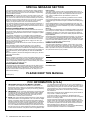 2
2
-
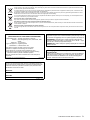 3
3
-
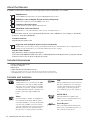 4
4
-
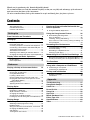 5
5
-
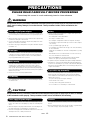 6
6
-
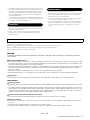 7
7
-
 8
8
-
 9
9
-
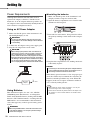 10
10
-
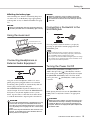 11
11
-
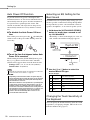 12
12
-
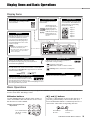 13
13
-
 14
14
-
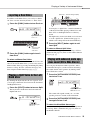 15
15
-
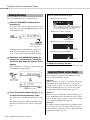 16
16
-
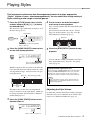 17
17
-
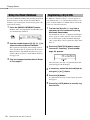 18
18
-
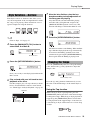 19
19
-
 20
20
-
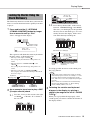 21
21
-
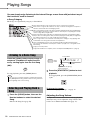 22
22
-
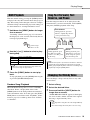 23
23
-
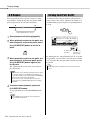 24
24
-
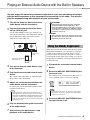 25
25
-
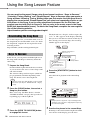 26
26
-
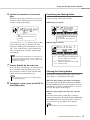 27
27
-
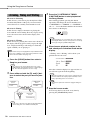 28
28
-
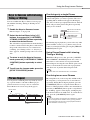 29
29
-
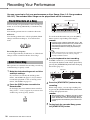 30
30
-
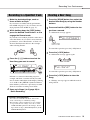 31
31
-
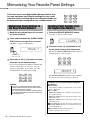 32
32
-
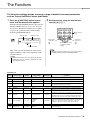 33
33
-
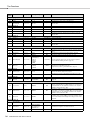 34
34
-
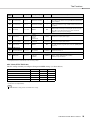 35
35
-
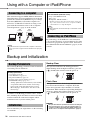 36
36
-
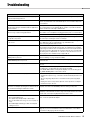 37
37
-
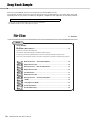 38
38
-
 39
39
-
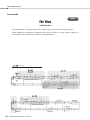 40
40
-
 41
41
-
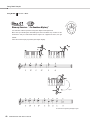 42
42
-
 43
43
-
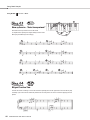 44
44
-
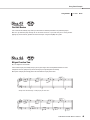 45
45
-
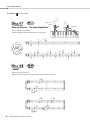 46
46
-
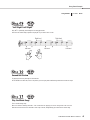 47
47
-
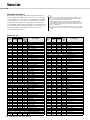 48
48
-
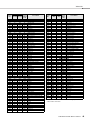 49
49
-
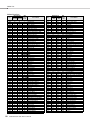 50
50
-
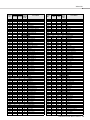 51
51
-
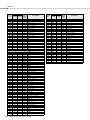 52
52
-
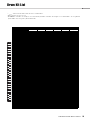 53
53
-
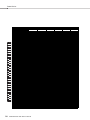 54
54
-
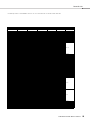 55
55
-
 56
56
-
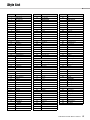 57
57
-
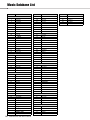 58
58
-
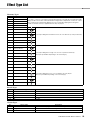 59
59
-
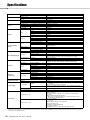 60
60
-
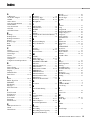 61
61
-
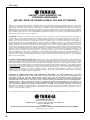 62
62
-
 63
63
-
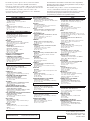 64
64
på andra språk
- italiano: Yamaha 340 Manuale del proprietario
- čeština: Yamaha 340 Návod k obsluze
- español: Yamaha 340 El manual del propietario
- Deutsch: Yamaha 340 Bedienungsanleitung
- polski: Yamaha 340 Instrukcja obsługi
- português: Yamaha 340 Manual do proprietário
- français: Yamaha 340 Le manuel du propriétaire
- Türkçe: Yamaha 340 El kitabı
- English: Yamaha 340 Owner's manual
- dansk: Yamaha 340 Brugervejledning
- русский: Yamaha 340 Инструкция по применению
- suomi: Yamaha 340 Omistajan opas
- Nederlands: Yamaha 340 de handleiding
- română: Yamaha 340 Manualul proprietarului
Relaterade papper
-
Yamaha YPT210 - Portable Keyboard w/ 61 Full-Size Keys Bruksanvisning
-
Yamaha YPT-330 Bruksanvisning
-
Yamaha YPT-310 Användarmanual
-
Yamaha YPT-420 Bruksanvisning
-
Yamaha YPT-260 Bruksanvisning
-
Yamaha YPT-255 Användarmanual
-
Yamaha PSR-E283 Bruksanvisning
-
Yamaha YPT-410 Användarmanual
-
Yamaha PSR-EW300 Användarmanual
-
Yamaha Portatone PSR-282 Användarmanual