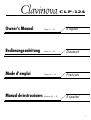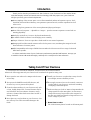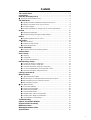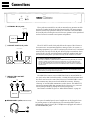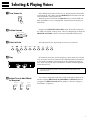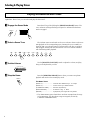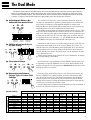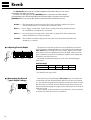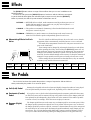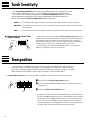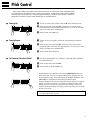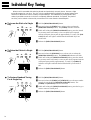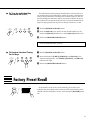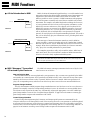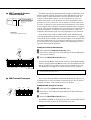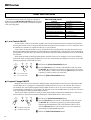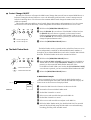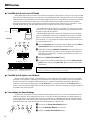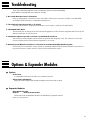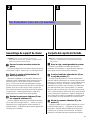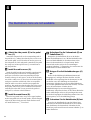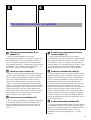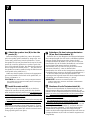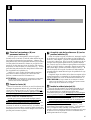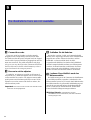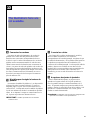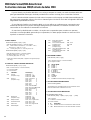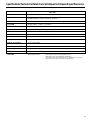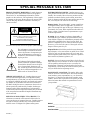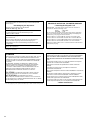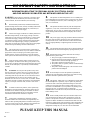Yamaha CLAVINOVA C L P - 3 8 Användarmanual
- Kategori
- Digitala pianon
- Typ
- Användarmanual
Denna manual är också lämplig för

1
CLP-124
Español
Manual de instrucciones
Páginas 62 — 81
English
Owner’s Manual Page 2 — 21
Deutsch
Bedienungsanleitung Seite 22 — 41
Français
Mode d’emploi Pages 42 — 61

2
Introduction
Thank you for choosing a Yamaha CLP-124 Clavinova. Your Clavinova is a fine musical instru-
ment that employs advanced Yamaha music technology. With the proper care, your Clavinova
will give you many years of musical pleasure.
● Stereo sampling of the acoustic piano voices offers unmatched realism and expressive power, while
the AWM (Advanced Wave Memory) tone generator system offers rich, realistic reproductions of all
other voices.
● 32-note polyphony permits use of the most sophisticated playing techniques.
● Piano-like touch response — adjustable in 3 stages — provides extensive expressive control and out-
standing playability.
● Dual play mode allows 2 voices to be played simultaneously.
● A number of built-in effects for wide-ranging sonic versatility.
● Unique Clavinova Tone voice provides a fresh sound for new musical expression.
● Damper pedal includes natural resonance effect for the piano voices, simulating the string and sound-
board resonance of acoustic pianos.
● MIDI compatibility and a range of MIDI functions make the Clavinova useful in a range of advanced
MIDI music systems.
In order to make the most of your Clavinova’s performance potential and features, we urge you
to read this Owner’s Manual thoroughly, and keep it in a safe place for later reference.
Your Clavinova is a fine musical instrument, and deserves the most careful treatment.
Observe the following points and your Clavinova will sound and look great for many years.
1 Never open the case and touch or tamper with the inter-
nal circuitry.
2 Always turn the POWER switch OFF after use, and
close the key cover to protect the keyboard.
3 Clean the cabinet and keys of your Clavinova only with
a clean, slightly damp cloth. A neutral cleanser may be
used if desired. Never use abrasive cleansers, waxes,
solvents or chemical dust cloths since these can dull or
damage the finish.
4 Never place any vinyl products on your Clavinova. Con-
tact with vinyl can cause irreversible damage to the
finish.
5 Install your Clavinova in a place that is away from di-
rect sunlight, excessive humidity or heat.
6 Never apply excessive force to the controls, connectors
or other parts of your Clavinova, and avoid scratching
or bumping it with hard objects.
7 Make sure that your local AC mains voltage matches the
voltage specified on the name plate.* In some areas a
voltage selector may be provided on the rear panel of
the main unit. Make sure that the voltage selector is set
for the voltage in your area.
* Name Plate Location
The CLP-124 name plate is located on the bottom panel.
Taking Care Of Your Clavinova

3
Contents
The Control Panel................................................................................................... 4
Connections............................................................................................................. 6
Selecting & Playing Voices .................................................................................. 7
■ Playing the Demonstration Tunes .......................................................................... 8
The Dual Mode......................................................................................................... 9
● Adjusting the Balance Between the Dual-mode Voices..................................... 9
● Shifting a Dual-mode Voice Up One Octave ..................................................... 9
● Slow-attack Strings ............................................................................................ 9
● Memorizing the Balance, Strings Type, & Octave Shift Settings ....................... 9
Reverb...................................................................................................................... 10
● Adjusting Reverb Depth ................................................................................... 10
● Memorizing the Reverb Type & Depth Settings............................................... 10
Effects...................................................................................................................... 11
● Memorizing Effects for Each Voice .................................................................. 11
The Pedals .............................................................................................................. 11
● Soft (Left) Pedal ............................................................................................... 11
● Sostenuto (Center) Pedal ................................................................................ 11
● Damper (Right) Pedal ...................................................................................... 11
Touch Sensitivity .................................................................................................. 12
● Memorizing the Touch Sensitivity Setting ........................................................ 12
Transposition......................................................................................................... 12
Pitch Control .......................................................................................................... 13
● Tuning Up ........................................................................................................ 13
● Tuning Down.................................................................................................... 13
● To Restore Standard Pitch .............................................................................. 13
Individual Key Tuning.......................................................................................... 14
● To Lower the Pitch of a Single Key.................................................................. 14
● To Raise the Pitch of a Single Key .................................................................. 14
● To Restore Standard Tuning For A Single Key ............................................... 14
● To Turn the Individual Key Tune Mode ON or OFF......................................... 15
● To Restore Standard Tuning For All Keys ....................................................... 15
Factory Preset Recall .......................................................................................... 15
MIDI Functions ...................................................................................................... 16
● A Brief Introduction to MIDI.............................................................................. 16
● MIDI “Messages” Transmitted & Received by the Clavinova .......................... 16
● MIDI Transmit & Receive Channel Selection................................................... 17
● MIDI Transmit Transpose ................................................................................ 17
■ Other MIDI Functions ............................................................................................. 18
● Local Control ON/OFF ..................................................................................... 18
● Program Change ON/OFF ............................................................................... 18
● Control Change ON/OFF ................................................................................. 19
● The Multi-Timbre Mode.................................................................................... 19
● The MIDI Split & Left Local OFF Mode ............................................................ 20
● The MIDI Split & Right Local Off Mode ............................................................ 20
● Transmitting the Panel Settings ....................................................................... 20
Troubleshooting.................................................................................................... 21
Options & Expander Modules ........................................................................... 21
Keyboard Stand Assembly ................................................................................ 82
MIDI Data Format .................................................................................................. 90
MIDI Implementation Chart ................................................................................ 92
Specifications ........................................................................................................ 93

4
The Control Panel
1 [POWER] Switch
Press the [POWER] switch once to turn the power
ON, a second time to turn the power OFF. When the
power is initially turned ON, the [PIANO 1] voice
selector LED will light.
2 [MASTER VOLUME] Control
The [MASTER VOLUME] control adjusts the vol-
ume (level) of sound produced by the Clavinova’s
internal stereo sound system. The [MASTER VOL-
UME] control also adjusts headphone volume when a
pair of headphones is plugged into the HEADPHONES
jack (page 6).
3 [BRILLIANCE] Button
This button can be used to change the tonality or “tim-
bre” of the selected voice. Three settings are provided:
MELLOW, NORMAL, and BRIGHT. To select one of
these settings, press the [BRILLIANCE] button a few
times until the indicator corresponding to the desired
setting lights. The NORMAL setting produces the
“normal” tone of the selected voice. The BRIGHT
setting creates a brighter or “sharper” tone, while the
MELLOW setting produces a “rounder” more mellow
tone.
4 [REVERB] Button
The [REVERB] button selects a number of digital
reverb effects that you can use for extra depth and
expressive power.
➪
See page 10 for details.
5 [EFFECT] Button
The [EFFECT] button selects a range of three effects
— detune, chorus, and tremolo — that you can use in
addition to the REVERB effects.
➪
See page 11 for details.
6 [TOUCH SENSITIVITY] Button
The [TOUCH SENSITIVITY] button selects three
different types of keyboard touch sensitivity —
HARD, MEDIUM or SOFT — to match different play-
ing styles and preferences.
➪
See page 12 for details.
A-1 B-1 C0 D0 E0 F0 G0 A0 B0 C1 D1 E1 F1 G1
234567 8
MASTER VOLUME
MIN MAX
BRILLIANCE
MELLOW
NORMAL
BRIGHT
REVERB
HALL 1
HALL 2
COSMIC
ROOM
EFFECT
DETUNE
CHORUS
TREMOLO
TOUCH
SENSITIVITY
HARD
MEDIUM
SOFT
MIDI/
TRANSPOSE
PIANO
1
PIANO
2
PIANO
3
CLAVINOVA
TONE
E. PIANO
1
E. PIANO
2
HARPSI-
CHORD
VIBES STRINGS ORGAN
1
A1 B1 C2 D2 E2 F2 G2 A2 B2 C3 D3 E3 F3 G3 A3 B3 C4 D4 E4 F4 G4 A4
Transpose keys
(See page 12)
Balance/Depth keys (See page 9, 10)
Pitch control keys
(See page 13)
Left voice shift up key
(See page 9)
HEADPHONES Jacks
(Bottom Panel)

5
7 [MIDI/TRANSPOSE] Button
The [MIDI/TRANSPOSE] button allows access to the
Clavinova’s TRANSPOSE function (to shift the pitch
of the entire keyboard up or down) and MIDI func-
tions. For details refer to the “TRANSPOSITION” and
“MIDI FUNCTIONS” sections on pages 12 and 16,
respectively.
8 Voice Selectors
The CLP-124 has ten voice selectors. Simply press any
of the voice selectors to select the corresponding
voice. The LED indicator above the voice selector will
light to indicate which voice is currently selected.
The CLP-124 also has a DUAL mode in which two
voices can be played simultaneously across the full
range of the keyboard — see page 9 for details.
Note: The PIANO 1 voice is automatically selected when-
ever the [POWER] switch is initially turned ON.
9 Pedals
The CLP-124’s soft (left), sostenuto (center), and
damper (right) pedals provide a range of expressive
control capabilities similar to the pedal functions on an
acoustic piano.
➪
See page 11 for details.
● The Music Stand
If you will be using sheet music with your
Clavinova, raise the music stand built into its top
panel by lifting the rear edge of the music stand,
then flip down the music stand braces and engage
them with the corresponding recesses.
The music stand can be lowered after slightly
lifting it and folding the two brackets which support
it against the back of the stand.
C5 D5 E5 F5 G5 A5 B5 C6 D6 E6 F6 G6 A6 B6 C7
Demonstration key (See page 8)
Memory key (See page 9, 10, 11, 12, 13)
9
Soft pedal
Sostenuto pedal
Damper pedal
Right voice shift up key
(See page 9)
B4

6
MIDI
IN OUT THRU
DRC-20
Connections
312
These jacks are intended for use with an external tone generator module
such as the Yamaha DOM-30 Disk Orchestra Module. The stereo outputs
from the external tone generator module are connected to the OPTIONAL
IN L and R jacks, allowing the sound of the tone generator to be reproduced
via the Clavinova’s internal sound system and speakers.
The AUX OUT R and L/L+R jacks deliver the output of the Clavinova
for connection to an instrument amplifier, mixing console, PA system, or
recording equipment. If you will be connecting the Clavinova to a monaural
sound system, use only the L/L+R jack. When a plug is inserted into the L/
L+R jack only, the left- and right-channel signals are combined and deliv-
ered via the L/L+R jack so you don’t lose any of the Clavinova’s sound.
The Internal Amplifier & Speaker System
The CLP-124 features a powerful stereo amplifier delivering 50 watts per channel,
driving a speaker system that puts out exceptionally rich sound with natural re-
sponse from powerful lows to shimmering highs. The speaker system includes
two 16-centimeter speaker units, two 10-centimeter units, and two 5-centimeters
speaker units.
Note: The AUX OUT jack signal must never be returned to the OPTIONAL IN jacks,
either directly or through external equipment.
The MIDI IN connector receives MIDI data from an external MIDI de-
vice (such as the DRC-20 Disk Recorder, or DOM-30 Disk Orchestra Mod-
ule) which can be used to control the Clavinova. The MIDI THRU connec-
tor re-transmits any data received at the MIDI IN connector, allowing
“chaining” of several MIDI instruments or other devices. The MIDI OUT
connector transmits MIDI data generated by the Clavinova (e.g. note and
velocity data produced by playing the Clavinova keyboard).
More details on MIDI are given in “MIDI FUNCTIONS” on page 16.
1 OPTIONAL IN L/R Jacks
OPTIONAL IN
RL
DOM-30
AUX. OUT
L/L+RR
2 AUX OUT R and L/L+R Jacks
Stereo System
3 MIDI IN, THRU and OUT
Connectors
Two pairs of standard pair of stereo headphones can be plugged in here
for private practice or late-night playing. The internal speaker system is
automatically shut off when a pair of headphones is plugged into either of
the HEADPHONES jacks.
● HEADPHONES Jacks (Bottom Panel)
Tone Generator

7
ZTurn Power On
After making sure that the Clavinova’s AC plug is properly inserted into
a convenient AC wall outlet, press the [POWER] switch located to the left
of the keyboard to turn the power ON.
When the power is turned ON, the [PIANO 1] voice selector LED will
light (the PIANO 1 voice is automatically selected whenever the power is
turned ON).
Initially set the [MASTER VOLUME] control about half way between
the “MIN” and “MAX” settings. Then, when you start playing, re-adjust the
[MASTER VOLUME] control for the most comfortable listening level.
Select the desired voice by pressing one of the voice selectors.
All CLP-124 voices have 32-note polyphony, which means you can play
up to 32 notes at once. The Clavinova also offers keyboard touch response,
so the volume and timbre of notes played can be controlled according to
how “hard” you play the keys. The amount of variation available depends
on the selected voice.
* The total number of notes that can be played simultaneously is reduced from 32
to 16 when the DUAL play mode is used. See page 9 for information on the
DUAL play mode.
You can also change the overall tone or add reverb and/or effects as de-
sired by using the [BRILLIANCE], [REVERB] and [EFFECT] buttons
(see page 4 for [BRILLIANCE] button operation, “Reverb” on page 10,
and “Effects” on page 11).
XSet the Volume
POWER
MASTER VOLUME
MIN MAX
CSelect a Voice
PIANO
1
PIANO
2
PIANO
3
CLAVINOVA
TONE
E. PIANO
1
E. PIANO
2
HARPSI-
CHORD
VIBES STRINGS ORGAN
VPlay
BAdjust Tone & Add Effects
As Required
BRILLIANCE
MELLOW
NORMAL
BRIGHT
REVERB
HALL 1
HALL 2
COSMIC
ROOM
EFFECT
DETUNE
CHORUS
TREMOLO
Selecting & Playing Voices

8
Playing the Demonstration Tunes
The CLP-124 features 10 demonstration tunes that effectively demonstrate it’s sound
capabilities. Here’s how you can select and play the demo tunes.
Press the C7 key while holding the [MIDI/TRANSPOSE] button. The
voice selectors will begin flashing in sequence to indicate that the demo
mode is engaged.
The 10 demo tunes are selected via the voice selectors. Press a selector to
start playback of the corresponding tune, featuring the voice normally se-
lected by that voice selector button. The demo tunes will play in sequence
until stopped, starting with the selected tune. The voice selector indicator
will flash during demo playback.
Use the [MASTER VOLUME] control to adjust the volume, and play
along on the keyboard if you like.
Press the [MIDI/TRANSPOSE] button when you want to stop demo
playback and return to the normal play mode.
The Demo Tunes
[PIANO 1] ........................... “Grande valse brillante” by F. F. Chopin
[PIANO 2] ........................... “Lake Louise” by Yuhki Kuramoto
[CLAVINOVA TONE].......... “Rêverie” by Debussy
[HARPSICHORD]............... “Invention 3” by J. S. Bach
[ORGAN] ............................ “Symphonie pour orgue No.5” by Widor
• The demonstration pieces listed above are short excerpts from the origi-
nal compositions. All other demo songs are original (© 1992 by
YAMAHA CORPORATION).
ZEngage the Demo Mode
XSelect a Demo Tune
Selecting & Playing Voices
MIDI/
TRANSPOSE
C
7
PIANO
1
PIANO
2
PIANO
3
CLAVINOVA
TONE
E. PIANO
1
E. PIANO
2
HARPSI-
CHORD
VIBES STRINGS ORGAN
MASTER VOLUME
MIN MAX
CSet the Volume
VStop the Demo
MIDI/
TRANSPOSE

9
The Dual Mode
● Adjusting the Balance Be-
tween the Dual-mode Voices
The volume levels of the two voices combined in the DUAL mode are
normally set automatically to produce a pleasing balance (see “Default Set-
tings” below). The balance can be adjusted manually by using the C2
through C4 keys on the keyboard while pressing the two voice selectors cor-
responding to the voices to be combined in the DUAL mode.
The C3 key produces equal (50:50) balance between the two voices, while
keys to the left of C3 increase the volume of the left voice in relation to the
right voice, and keys to the right of C3 increase the volume of the right voice
in relation to the left voice. By “left” and “right” voice we refer to the rela-
tive positions of the voice selectors — i.e. in a STRINGS/ORGAN combina-
tion STRINGS is the left voice and ORGAN is the right voice.
Depending on which voices you combine using the DUAL mode, the com-
bination may sound better if one of the voices is shifted up an octave. To
shift the right voice, press the C5 key while pressing the two voice selectors
corresponding to the voices to be combined in the DUAL mode. Press C5
again to shift the voice back to its normal range. Use the C1 key in the same
way to shift the left voice.
Default octave settings are provided for all voice combinations, as listed in
the “Default Settings” chart, below.
In a DUAL mode voice combination using STRINGS and any other voice,
it is possible to switch the STRINGS voice to a slow-attack variation when
initially selecting the voices by pressing the [STRINGS] selector twice while
holding the other voice selector.
Press the C7 key while holding any two voice selectors to memorize all
balance, STRINGS voice attack variation, and octave shift settings made
since the power was turned on. The memorized settings will be retained in
memory for about one week after the power is turned off, then the default
settings will be restored. To keep the memorized settings for longer periods,
turn the power on briefly at least once a week.
If these settings are not memorized as described above, they are retained in
memory only until the Clavinova is turned off.
The DUAL mode makes it possible to play two voices simultaneously across the entire range of the key-
board. To activate the DUAL mode simply press two voice selectors at the same time (or press one voice
selector while holding another). The voice indicators of both selected voices will light when the DUAL mode
is active. To return to the normal single-voice play mode, press any single voice selector.
IBES STRINGS ORGAN
C
3
C
2
C
4
Equal
balance.
Left voice
maximum.
Right voice
maximum.
● Shifting a Dual-mode Voice
Up One Octave
IBES STRINGS ORGAN
C
1
Left voice
shift up.
Right voice
shift up.
C
5
● Slow-attack Strings
IBES STRINGS ORGAN
PIANO
1
PIANO
2
PIAN
3
● Memorizing the Balance,
Strings Type, & Octave Shift
Settings
IBES STRINGS ORGAN
C
7
PIANO 1 PIANO 2 PIANO 3
CLAVINOVA
E. PIANO 1 E. PIANO 2
HARPSI-
VIBES STRINGS ORGAN
TONE
CHORD
PIANO 1 C3 C3 C3 C3 C3 C3 C3 F2 E2
PIANO 2 0 C3 C3 C3 C3 C3 C3 F2 E2
PIANO 3 0 0 C3 C3 C3 C3 C3 F2 E2
CLAVINOVA TONE
0 0 0 C3C3C3C3F2F2
E. PIANO 1 0 0 0 0
C3 C3 C3 F2 E2
E. PIANO 2 0 0 0 0 0
A2 C3 F2 F2
HARPSICHORD 0 0 0 0 0 0 C3 F2 G2
VIBES R R R RRRR B2B2
STRINGS 0 0 0 0 000L C3
ORGAN 0 0 0 0 000L0
Balance
Default Settings
Octave Shift
C2 … C4: Balance keys 0: Normal octave L: Left voice up one octave R: Right voice up one octave

10
ROOM........This setting add a continuous reverb effect to the sound that is similar to the type of
acoustic reverberation you would hear in a medium-size room.
HALL 1 ......For a “bigger” reverb sound, use the HALL 1 setting. This effect simulates the natu-
ral reverberation of a medium-size concert hall.
HALL 2 ......For a really spacious reverb sound, use the HALL 2 setting. This effect simulates the
natural reverberation of a large concert hall.
COSMIC ....The COSMIC reverb effect produces an echo-plus-reverb sound that can add life and
animation to your music.
The depth of the selected reverb effect can be adjusted for the current
voice by using the C2 through C4 keys on the keyboard while holding the
[REVERB] button. The C3 key sets the “normal” depth for the selected
effect. Keys to the left of C3 decrease the reverb depth, while keys to the
right of the C3 key increase the reverb depth. Separate reverb settings can
be made for each effect and voice.
The default reverb depth settings are given in the “Default Settings”
chart, below
Press the C7 key while holding the [REVERB] button to memorize the
current effect type and all depth settings made since the power was turned
on. The memorized settings will be retained in memory for about one week
after the power is turned off, then the default settings will be restored. To
keep the memorized settings for longer periods, turn the power on briefly at
least once a week.
If these settings are not memorized as described above, they are retained
in memory only until the Clavinova is turned off.
Reverb
The [REVERB] button selects a number of digital reverb effects that you can use for
extra depth and expressive power.
To select a reverb type press the [REVERB] button a few times until the indicator
corresponding to the desired type lights (the indicators light in sequence each time the
[REVERB] button is pressed). No reverb is produced when all indicators are off.
REVERB
HALL 1
HALL 2
COSMIC
ROOM
Normal
depth.
Decrease
depth.
Increase
depth.
C
3
C
2
C
4
● Adjusting Reverb Depth
ROOM HALL 1 HALL 2
COSMIC
STRINGS, ORGAN C3 C3 F3 E3
Default Settings
REVERB
HALL 1
HALL 2
COSMIC
ROOM
C
7
● Memorizing the Reverb
Type & Depth Settings
* All effect types set to C3 for all other voices.
* The default reverb type is OFF.

11
DETUNE ......DETUNE delivers a thick, multi-instrument sound by producing two notes of
slightly different pitch for every single note you play on the keyboard — i.e.
the two notes are slightly “detuned.”
CHORUS .....This produces an animated “shimmering” effect that both thickens the sound
and gives it a more lively feel.
TREMOLO...TREMOLO is a gentle variation in volume that gives the sound a more dy-
namic feel. The tremolo speed is independently preset for each voice.
The CLP-124 allows different effects to be set for each voice so that the
appropriate effect is automatically recalled whenever a voice is selected.
The initial effect assignments when the CLP-124 power is turned on are
given in the chart below.
These settings can be changed by selecting the desired voice and effects,
and then pressing the C7 key while holding the [EFFECT] button. All set-
tings made since the power was turned on are memorized. The memorized
settings will be retained in memory for about one week after the power is
turned off, then the default settings will be restored. To keep the memorized
settings for longer periods, turn the power on briefly at least once a week.
If these settings are not memorized as described above, they are retained
in memory only until the Clavinova is turned off.
● Memorizing Effects for Each
Voice
The [EFFECT] button selects a range of three effects that you can use in addition to the
REVERB effects.
To select an effect press the [EFFECT] button a few times until the indicator correspond-
ing to the desired effect lights (the indicators light in sequence each time the [EFFECT]
button is pressed). No effect is produced when all indicators are off.
Effects
Pressing the soft pedal reduces the volume and slightly changes the timbre of notes played.
The soft pedal actually functions in eight levels, depending on how hard it is pressed.
If you play a note or chord on the keyboard and press the sostenuto pedal while the note(s)
are held, those notes will be sustained as long as the pedal is held (as if the damper pedal had
been pressed) but all subsequently played notes will not be sustained. This makes it possible
to sustain a chord, for example, while other notes are played “staccato.”
The damper pedal functions in the same way as a damper pedal on an acoustic piano. When
the damper pedal is pressed notes played have a long sustain. When a piano voice is selected
the damper pedal also produces a special “resonance” that simulates the ring of the strings and
the sound board of an acoustic piano. Releasing the pedal immediately stops (damps) any sus-
tained notes. The CLP-124 damper pedal additionally features continuous damping. This al-
lows you to create shorter effects by pressing the damper pedal down only part of the way.
● Sostenuto (Center)
Pedal
The CLP-124 has three foot pedals that produce a range of expressive effects similar to
those produced by the pedals on an acoustic piano.
The Pedals
● Soft (Left) Pedal
● Damper (Right)
Pedal
EFFECT
DETUNE
CHORUS
TREMOLO
C
7
Voice
PIANO 1 PIANO 2 PIANO 3
CLAVINOVA
E. PIANO 1 E. PIANO 2
HARPSI-
VIBES STRINGS ORGAN
TONE
CHORD
Power-on
OFF OFF OFF OFF OFF CHORUS OFF TREMOLO OFF OFF
Effect

12
HARD.........The HARD setting requires the keys to be played quite hard to produce maximum loudness.
MEDIUM ....The MEDIUM setting produces a fairly “standard” keyboard response. This is the initial factory
default setting.
SOFT .........The SOFT setting allows maximum loudness to be produced with relatively light key pressure.
● Memorizing the Touch Sen-
sitivity Setting
Press the C7 key while holding the [TOUCH SENSITIVITY] button to
memorize the current touch sensitivity setting. The memorized setting will
be retained in memory for about one week after the power is turned off,
then the default setting will be restored. To keep the memorized setting for
longer periods, turn the power on briefly at least once a week.
If this settings is not memorized as described above, it is retained in
memory only until the Clavinova is turned off.
The [MIDI/TRANSPOSE] button and keys F#2 through F#3 on the keyboard are used for transposition.
ZPress and hold the [MIDI/TRANSPOSE] button.
XPress a key between F#2 and F#3 according to the desired amount of
transposition.*
CRelease the [MIDI/TRANSPOSE] button.
* Pressing the C3 key produces normal keyboard pitch. Pressing the key to
the left of C3 (B2) transposes the pitch of the keyboard down a semitone,
the next key to the left (Bb2) transposes down a whole tone (two semi-
tones), etc., down to the F#2 key which transposes down 6 semitones.
Upward transposition is accomplished in the same way using the keys to
the right of C3, up to F#3 which transposes up 6 semitones.
The [TOUCH SENSITIVITY] button selects three different types of keyboard touch sensi-
tivity — HARD, MEDIUM or SOFT — to match different playing styles and preferences.
To select a touch sensitivity setting press the [TOUCH SENSITIVITY] button a few times
until the indicator corresponding to the desired setting lights (the indicators light in se-
quence each time the [TOUCH SENSITIVITY] button is pressed).
Touch Sensitivity
The Clavinova’s TRANSPOSE function makes it possible to shift the pitch of the entire key-
board up or down in semitone intervals up to a maximum of six semitones. “Transposing” the
pitch of the Clavinova keyboard facilitates playing in difficult key signatures, and you can easily
match the pitch of the keyboard to the range of a singer or other instrumentalist.
Transposition
TOUCH
SENSITIVITY
HARD
MEDIUM
SOFT
C
7
C
3
F#
2
Normal
pitch.
Transpose
down.
Transpose
up.
MIDI/
TRANSPOSE
F#
3

13
● Tuning Up
ZTo tune up (raise pitch), hold the A-1 and B-1 keys simultaneously.
XPress any key between C3 and B3. Each time a key in this range is
pressed the pitch is increased by approximately 1.2 cents, up to a maxi-
mum of 50 cents above standard pitch.
CRelease the A-1 and B-1 keys.
ZTo tune down (lower pitch), hold the A-1 and A#-1 keys simultane-
ously.
XPress any key between C3 and B3. Each time a key in this range is
pressed the pitch is decreased by approximately 1.2 cents, up to a maxi-
mum of 50 cents below standard pitch.
CRelease the A-1 and A#-1 keys.
ZTo restore standard pitch (A3 = 440 Hz), hold the A-1, A#-1 and B-1
keys simultaneously.
XPress any key between C3 and B3.
CRelease the A-1, A#-1 and B-1 keys.
* Standard pitch (A3 = 440 Hz) is set when the [POWER] switch is ini-
tially turned ON. The power-on pitch setting can be changed, however,
by pressing the C7 key while still holding the A-1/B-1, A-1/A#-1, or A-
1/A#-1/B-1 key combinations after setting the desired pitch.
Settings changed in this way are retained in internal memory for approxi-
mately one week if the power is not turned on during that time. If the
backup period is exceeded, the original factory setting is restored. To
keep the memorized settings for longer periods, turn the power on briefly
at least once a week.
Note: The PITCH CONTROL function has no effect when LOCAL OFF is active
(see “MIDI FUNCTIONS,” page 18).
● Tuning Down
● To Restore Standard Pitch*
Pitch control makes it possible to tune the Clavinova over a ±50-cent range in approximately
1.2-cent intervals. A hundred “cents” equals one semitone, so the tuning range provided allows
fine tuning of overall pitch over a range of approximately a semitone. Pitch control is useful for
tuning the Clavinova to match other instruments or recorded music.
Pitch Control
C
3
B
3
A
-1
B
-1
A
-1
A#
-1
C
3
B
3
A
-1
B
-1
A#
-1
C
3
B
3
C
7

14
MIDI/
TRANSPOSE
A
RPSI-
H
ORD
VIBES STRINGS ORG
A
MIDI/
TRANSPOSE
A
RPSI-
H
ORD
VIBES STRINGS ORG
A
MIDI/
TRANSPOSE
A
RPSI-
H
ORD
VIBES STRINGS ORG
A
● To Lower the Pitch of a Single
Key
ZHold the [MIDI/TRANSPOSE] button.
XPress and release the [VIBES] voice selector (do not release the
[MIDI/TRANSPOSE] button). The [VIBES] indicator will flash.
CWhile still holding the [MIDI/TRANSPOSE] button, press the desired
key as many times as necessary to lower its pitch by the required
amount (each press lowers pitch by approximately 1.2 cents). The [OR-
GAN] indicator will light to indicate that the Individual Key Tune
mode is ON.
VRelease the [MIDI/TRANSPOSE] button.
ZHold the [MIDI/TRANSPOSE] button.
XPress and release the [STRINGS] voice selector (do not release the
[MIDI/TRANSPOSE] button). The [STRINGS] indicator will flash.
CWhile still holding the [MIDI/TRANSPOSE] button, press the desired
key as many times as necessary to raise its pitch by the required amount
(each press raises pitch by approximately 1.2 cents). The [ORGAN]
indicator will light to indicate that the Individual Key Tune mode is
ON.
VRelease the [MIDI/TRANSPOSE] button.
ZHold the [MIDI/TRANSPOSE] button.
XPress and release the [VIBES] and [STRINGS] voice selectors simulta-
neously (do not release the [MIDI/TRANSPOSE] button). The
[VIBES] and [STRINGS] indicators will flash.
CWhile still holding the [MIDI/TRANSPOSE] button, press the key you
want to restore to normal pitch.
VRelease the [MIDI/TRANSPOSE] button.
● To Raise the Pitch of a Single
Key
● To Restore Standard Tuning
For A Single Key
When used in ensemble with other keyboards and particularly acoustic pianos, however, slight
tuning discrepancies can arise. The CLP-124 is equipped with an individual key tuning features that
allows such differences to be accurately compensated for. The individual key tuning feature also
makes it possible to tune the CLP-124 to completely different standards, if required. The pitch of
each key can be raised or lowered by a maximum of 50 cents from the standard pitch.
Individual Key Tuning

15
A
RPSI-
H
ORD
VIBES STRINGS ORGAN
MIDI/
TRANSPOSE
● To Turn the Individual Key
Tune Mode ON or OFF
The individual key tuning settings described above can be turned on or
off (normal tuning) while retaining the settings in memory. Individual key
tuning is always turned off when the power is initially turned on, but any
previous settings are retained in memory and can be recalled if the power
has not been off for longer than about a week. To keep the memorized set-
tings for longer periods, turn the power on briefly at least once a week.
ZHold the [MIDI/TRANSPOSE] button.
XPress the [ORGAN] voice selector to turn the Individual Key Tune
mode ON ([ORGAN] indicator on) or OFF ([ORGAN] indicator off).
CRelease the [MIDI/TRANSPOSE] button.
Note: The INDIVIDUAL KEY TUNING function has no effect when LOCAL OFF is
active (see “MIDI FUNCTIONS,” page 18).
ZHold the [MIDI/TRANSPOSE] button.
XPress and release the [VIBES], [STRINGS], and [ORGAN] voice
selectors simultaneously. The [VIBES], [STRINGS], and [ORGAN]
indicators will light.
CRelease the [MIDI/TRANSPOSE] button.
MIDI/
TRANSPOSE
A
RPSI-
H
ORD
VIBES STRINGS ORGAN
● To Restore Standard Tuning
For All Keys
All dual mode, reverb, effect, touch sensitivity, pitch control, and
individyal key tune settings can be restored to their original factory preset
(default) values by holding the C7 key while turning the [POWER] switch
ON.
Factory Preset Recall
POWER
C
7

16
DRC-20
Data Being Recorded
Playback Data
MIDI IN MIDI INMIDI OUTMIDI OUT
DOM-30
MIDI Cable
MIDI INMIDI OUT
● A Brief Introduction to MIDI
MIDI, the Musical Instrument Digital Interface, is a world-standard com-
munication interface that allows MIDI-compatible musical instruments and
equipment to share musical information and control one another. This
makes it possible to create “systems” of MIDI instruments and equipment
that offer far greater versatility and control than is available with isolated
instruments. For example, most MIDI keyboards (including the Clavinova,
of course) transmit note and velocity (touch response) information via the
MIDI OUT connector whenever a note is played on the keyboard. If the
MIDI OUT connector is connected to the MIDI IN connector of a second
keyboard (synthesizer, etc.) or a tone generator (essentially a synthesizer
with no keyboard), the second keyboard or tone generator will respond
precisely to notes played on the original transmitting keyboard. The result is
that you can effectively play two instruments at once, providing thick multi-
instrument sounds.
This same type of musical information transfer is used for MIDI se-
quence recording. A sequence recorder such as the Yamaha DRC-20 Disk
Recorder can be used to “record” MIDI data received from a Clavinova, for
example. When the recorded data is played back, the Clavinova automati-
cally “plays” the recorded performance in precise detail.
The examples given above really only scratch the surface. MIDI can do
much, much more. The CLP-124 offers a number of MIDI functions that
allows it to be used in fairly sophisticated MIDI systems.
Note: Always use a high-quality MIDI cable to connect MIDI OUT to MIDI IN termi-
nals. Never use MIDI cables longer than about 15 feet, since cables longer than
this can pick up noise which can cause data errors.
● MIDI “Messages” Transmitted
& Received by the Clavinova
Note and Velocity Data
This information tells the receiving keyboard or tone generator to play a certain note (specified by the MIDI
note number) at a certain dynamic level (specified by the MIDI velocity value). Note and velocity data is trans-
mitted by the Clavinova whenever a key is pressed, and the Clavinova’s internal AWM tone generator will
“play” the corresponding note(s) whenever note and velocity data is received from an external MIDI device.
Program Change Numbers
The CLP-124 transmits a MIDI program change number between 0 and 10 when one of its voice selectors is
pressed. This normally causes the correspondingly numbered voice to be selected on a receiving MIDI device.
The Clavinova will respond in the same way, automatically selecting the appropriate voice when a MIDI pro-
gram change number is received. See “Program Change ON/OFF” on page 18 for information on turning pro-
gram change number reception and transmission ON or OFF.
Control Change Numbers
Control Change data representing Soft, Sostenuto and Damper pedal operations is transmitted by the
Clavinova whenever one of these pedals is used. If the receiving device is a tone generator or another keyboard,
it will respond in the same way as the Clavinova’s internal tone generator when one of the pedals is used. The
Clavinova also receives and responds to the appropriate control change data. See “Control Change ON/OFF” on
page 19 for information on turning control change number reception and transmission ON or OFF.
The MIDI information (messages) transmitted and received by the CLP-
124 Clavinova are as follows:
Clavinova
Clavinova
MIDI Functions

17
DRC-20
Tone Generator
MIDI IN
MIDI IN
MIDI OUT
MIDI THRU
C
1
D#
2
C
4
D#
5
1356810121315
2 4 7 9 11 14 16
1356810121315
2 4 7 9 11 14 16
MIDI/
TRANSPOSE
E
5
● MIDI Transmit & Receive
Channel Selection
The MIDI system allows transmission and reception of MIDI data on 16
different channels. Multiple channels have been implemented to allow se-
lective control of certain instruments or devices connected in series. For
example, a single MIDI sequence recorder could be used to “play” two
different instruments or tone generators. One of the instruments or tone
generators could be set to receive only on channel 1, while the other is set
to receive on channel 2. In this situation the first instrument or tone genera-
tor will respond only to channel-1 information transmitted by the sequence
recorder, while the second instrument or tone generator will respond only to
channel-2 information. This allows the sequence recorder to “play” two
completely different parts on the receiving instruments or tone generators.
In any MIDI control setup, the MIDI channels of the transmitting and
receiving equipment must be matched for proper data transfer. An “OMNI”
receive mode is also available, which allows reception on all 16 MIDI chan-
nels. In the OMNI mode it is not necessary to match the receive channel of
the receiving device to the transmit channel of the transmitting device (ex-
cept when receiving mode messages).
Setting the Clavinova MIDI Channels
ZPress and hold the [MIDI/TRANSPOSE] button.
XPress the key on the keyboard corresponding to the desired MIDI trans-
mit or receive channel.*
CRelease the [MIDI/TRANSPOSE] button.
* Keys C1 through D#2 on the keyboard are used to set the MIDI transmit
channel, and keys C4 through D#5 are used to turn the OMNI mode OFF
and set the MIDI receive channel as shown in the illustration to the left.
The E5 key sets the OMNI receive mode and basic receive channel 1.
Note: When the power is initially turned ON, MIDI receive is set to the OMNI mode
and the transmit channel is set to 1.
This function allows the MIDI note data transmitted by the Clavinova to
be transposed up or down in semitone increments by up to plus or minus 6
semitones. The pitch of the Clavinova itself is not affected.
Setting the MIDI Transpose Function
ZPress and hold the [MIDI/TRANSPOSE] button.
XPress the key on the keyboard corresponding to the desired amount of
transposition.*
CRelease the [MIDI/TRANSPOSE] button.
* Keys F#5 through F#6 on the keyboard are used to set the MIDI transmit
transpose function as shown in the illustration to the left.
Note: When the power is turned ON, MIDI transmit transpose is set to 0 (no trans-
position).
● MIDI Transmit Transpose
(Set to receive on MIDI
channel 2)
Clavinova
(Set to receive on MIDI channel 1)
For setting the transmit
channel. (C1 ~ D#2)
For setting the receive
channel. (C4 ~ D#5)
For OMNI mode
C
6
F#
5
MIDI/
TRANSPOSE
F#
6
-6 -4 -2 1 3 6
5420-1-3-5

18
MIDI Functions
MIDI FUNCTION CHART
Function CLP-124 Voice Selector
Local Control ON/OFF [PIANO 1]
Program Change ON/OFF [PIANO 2]
Control Change ON/OFF [PIANO 3]
Multi-Timbre Mode [CLAVINOVA TONE ]
MIDI Split & Left Local OFF [E.PIANO 1]
MIDI Split & Right Local OFF [E.PIANO 2]
Panel Data Transmit [HARPSICHORD]
Other MIDI Functions
The MIDI functions listed to the right are engaged by
holding down the [MIDI/TRANSPOSE] button and press-
ing the corresponding voice selector. Full details are given
in the following pages.
“Local Control” refers to the fact that, normally, the Clavinova keyboard controls its internal tone generator,
allowing the internal voices to be played directly from the keyboard. This situation is “Local Control ON” since
the internal tone generator is controlled locally by its own keyboard.
Local control can be turned OFF, however, so that the Clavinova keyboard does not play the internal voices,
but the appropriate MIDI information is still transmitted via the MIDI OUT connector when notes are played on
the keyboard. At the same time, the internal tone generator responds to MIDI information received via the MIDI
IN connector.
When using the DOM-30 Disk Orchestra Module with the Clavinova, for example, Local Control should be
turned OFF when recording using the DOM-30 voices only, and ON when recording the Clavinova voices while
listening to playback of the DOM-30 voices.
ZHold down the [MIDI/TRANSPOSE] button.
XPress the [PIANO 1] voice selector. If the PIANO 1 LED is lit when
the [PIANO 1] voice selector is pressed, you have turned local control
OFF. If the PIANO 1 LED is not lit when the [PIANO 1] voice selector
is pressed, you have turned local control ON.
CRelease the [MIDI/TRANSPOSE] button.
Normally the Clavinova will respond to MIDI program change numbers received from an external keyboard
or other MIDI device, causing the correspondingly numbered Clavinova voice to be selected. The Clavinova
will normally also send a MIDI program change number whenever one of its voices is selected, causing the
correspondingly numbered voice or program to be selected on the external MIDI device if the device is set up to
receive and respond to MIDI program change numbers.
This function makes it possible to cancel program change number reception and transmission so that voices
can be selected on the Clavinova without affecting the external MIDI device, and vice versa.
ZHold down the [MIDI/TRANSPOSE] button.
XPress the [PIANO 2] voice selector. If the PIANO 2 LED is lit when
the [PIANO 2] voice selector is pressed, you have turned program
change reception/transmission OFF. If the PIANO 2 LED is not lit
when the [PIANO 2] voice selector is pressed, you have turned pro-
gram change reception/transmission ON.
CRelease the [MIDI/TRANSPOSE] button.
● Local Control ON/OFF
● Program Change ON/OFF
MIDI/
TRANSPOSE
PIANO
1
PIANO
2
PIAN
3
PIANO
1
PIANO
1
= Local Control OFF
= Local Control ON
MIDI/
TRANSPOSE
PIANO
1
PIANO
2
PIAN
3
PIANO
2
PIANO
2
= Program Change OFF
= Program Change ON

19
DRC-20
MIDI IN MIDI INMIDI OUTMIDI OUT
Normally the Clavinova will respond to MIDI control change data received from an external MIDI device or
keyboard, causing the selected Clavinova voice to be affected by pedal and other “control” settings received
from the controlling device. The Clavinova also transmits MIDI control change information when one of its
pedals are operated.
This function makes it possible to cancel control change data reception and transmission if you do not want
the Clavinova voices to be affected by control change data received from an external device or vice versa.
● Control Change ON/OFF
ZHold down the [MIDI/TRANSPOSE] button.
XPress the [PIANO 3] voice selector. If the PIANO 3 LED is lit when
the [PIANO 3] voice selector is pressed, you have turned control
change reception/transmission OFF. If the PIANO 3 LED is not lit
when the [PIANO 3] voice selector is pressed, you have turned control
change reception/transmission ON.
CRelease the [MIDI/TRANSPOSE] button.
The Multi-Timbre mode is a special mode in which the Clavinova voices
can be independently controlled on different MIDI channel numbers (1
through 10) by an external MIDI device such as the Yamaha DRC-20 Disk
Recorder. The Multi-Timbre mode can be activated as follows:
ZHold down the [MIDI/TRANSPOSE] button.
XPress the [CLAVINOVA TONE] voice selector. If the CLAVINOVA
TONE LED is lit when the [CLAVINOVA TONE] voice selector is
pressed, you have turned the Multi-Timbre mode ON. If the
CLAVINOVA TONE LED is not lit when the [CLAVINOVA TONE]
voice selector is pressed, you have turned the Multi-Timbre mode OFF.
CRelease the [MIDI/TRANSPOSE] button.
A Multi-timbre Example
Here’s an example of how you could use the Multi-Timbre mode to
record two different parts on the DRC-20 Disk Recorder that will play dif-
ferent voices on the Clavinova when played back.
ZConnect the DRC-20 to the Clavinova as shown to the left.
XActivate the Clavinova Multi-Timbre mode.
CSet the DRC-20 track 1 to record.
VSelect a voice and record the first part on the DRC-20.
BSet the DRC-20 track 2 to record.
NSelect a voice and record the second part on the DRC-20.
MStill in the Multi-Timbre mode, play back the DRC-20. The recorded
parts will be played back using the individual voices selected during
recording, providing a full ensemble sound.
● The Multi-Timbre Mode
Clavinova
A
NO
1
PIANO
2
PIANO
3
CLAVI
N
TON
MIDI/
TRANSPOSE
PIANO
3
PIANO
3
= Control Change OFF
= Control Change ON
ANO
2
PIANO
3
CLAVINOVA
TONE
E. PIA
1
MIDI/
TRANSPOSE
CLAVINOVA
TONE
CLAVINOVA
TONE
= Multi-Timble Mode ON
= Multi-Timble Mode OFF

20
DOM-30
LINE OUT
R
L
OPTIONAL IN
L
RMIDI OUT
MIDI
IN
MIDI Functions
In the MIDI split mode one section of the Clavinova keyboard is used to play a Clavinova voice in the normal
way, while the remaining section is used to play a second MIDI keyboard or tone generator such as the Yamaha
DOM-30 Disk Orchestra Module. In this mode the right-hand section of the keyboard is used to play an internal
Clavinova voice, while the left-hand section of the keyboard plays the external keyboard or tone generator.
Playing the left-hand section of the keyboard produces no sound from the Clavinova. The “split point,” or the
key that divides the left- and right-hand sections of the keyboard can be set at any desired key.
● The MIDI Split & Left Local OFF Mode
The MIDI split mode is useful if, for example, you want to play a piano
(Clavinova) voice with the right hand while playing a synthesizer bass line
or string section with the left hand.
When the MIDI split mode is activated, notes played on the left-hand
section are transmitted via the Clavinova MIDI OUT connector on MIDI
channel 2. Notes played on the right-hand section are transmitted on the
“basic channel” (i.e. the channel set using the MIDI channel selection func-
tion described previously).
ZPress the [E.PIANO 1] voice selector while holding down the [MIDI/
TRANSPOSE] button. The E.PIANO 1 LED will flash.
XWhile still holding the [MIDI/TRANSPOSE] button, press the key on
the keyboard at which you want to set the split point. The E.PIANO 1
LED will light continuously. The split-point becomes the first key of
the left-hand section.
CRelease the [MIDI/TRANSPOSE] button.
VTo return to the normal full-keyboard mode, hold the [MIDI/TRANS-
POSE] button and press the [E.PIANO 1] voice selector, then release
both buttons.
Note: When the power is turned ON the default split point key — F
#
2 — will be
automatically selected. If a new split point is selected it remains active until the
power is turned OFF or a different split point is selected.
● The MIDI Split & Right Local Off Mode
In the CLP-124 either the right- or left-hand section of the keyboard can be assigned to control an external
keyboard or tone generator. Assigning the left-hand section to external tone generator control was described in
the previous section. To assign the right-hand section to external tone generator control while playing the
Clavinova voices with the left hand, press the [E.PIANO 2] voice selector instead of the [E.PIANO 1] voice
selector when activating the Split mode (see the preceding section). All other operations are exactly the same as
described in the previous section.
● Transmitting the Panel Settings
This function causes all the current Clavinova control settings (selected voice, etc) to be transmitted via the
MIDI OUT terminal. This is particularly useful if you will be recording performances to a MIDI sequence re-
corder which will be used to control the Clavinova on playback. By transmitting the Clavinova panel settings
and recording them on the MIDI sequence recorder prior to the actual performance data, the Clavinova will be
automatically restored to the same settings when the performance is played back.
ZHold down the [MIDI/TRANSPOSE] button.
XPress the [HARPSICHORD] voice selector.
CRelease the [MIDI/TRANSPOSE] button.
P
IANO
1
E. PIANO
2
HARPSI-
CHORD
VIB
E
MIDI/
TRANSPOSE
Clavinova
(Set to receive on
MIDI channel 2)
A
NO
3
CLAVINOVA
TONE
E. PIANO
1
E. PIA
2
MIDI/
TRANSPOSE
▼
Left-hand section plays
a DOM-30 bass voice.
Right-hand section plays a
Clavinova piano voice.
SPLIT POINT
Sidan laddas ...
Sidan laddas ...
Sidan laddas ...
Sidan laddas ...
Sidan laddas ...
Sidan laddas ...
Sidan laddas ...
Sidan laddas ...
Sidan laddas ...
Sidan laddas ...
Sidan laddas ...
Sidan laddas ...
Sidan laddas ...
Sidan laddas ...
Sidan laddas ...
Sidan laddas ...
-
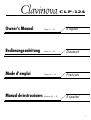 1
1
-
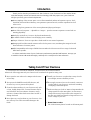 2
2
-
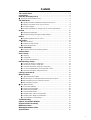 3
3
-
 4
4
-
 5
5
-
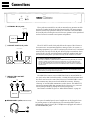 6
6
-
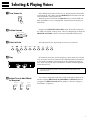 7
7
-
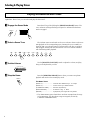 8
8
-
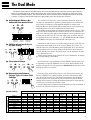 9
9
-
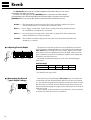 10
10
-
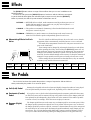 11
11
-
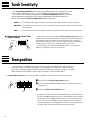 12
12
-
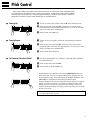 13
13
-
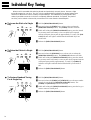 14
14
-
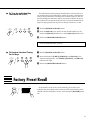 15
15
-
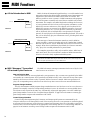 16
16
-
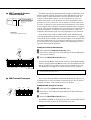 17
17
-
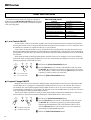 18
18
-
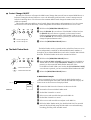 19
19
-
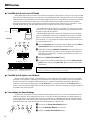 20
20
-
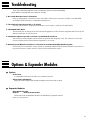 21
21
-
 22
22
-
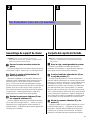 23
23
-
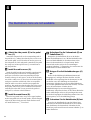 24
24
-
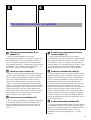 25
25
-
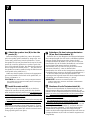 26
26
-
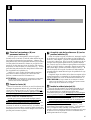 27
27
-
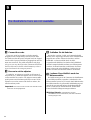 28
28
-
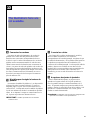 29
29
-
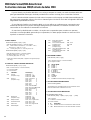 30
30
-
 31
31
-
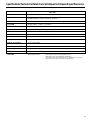 32
32
-
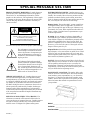 33
33
-
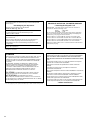 34
34
-
 35
35
-
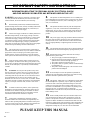 36
36
Yamaha CLAVINOVA C L P - 3 8 Användarmanual
- Kategori
- Digitala pianon
- Typ
- Användarmanual
- Denna manual är också lämplig för
på andra språk
- italiano: Yamaha CLAVINOVA C L P - 3 8 Manuale utente
- čeština: Yamaha CLAVINOVA C L P - 3 8 Uživatelský manuál
- español: Yamaha CLAVINOVA C L P - 3 8 Manual de usuario
- Deutsch: Yamaha CLAVINOVA C L P - 3 8 Benutzerhandbuch
- polski: Yamaha CLAVINOVA C L P - 3 8 Instrukcja obsługi
- português: Yamaha CLAVINOVA C L P - 3 8 Manual do usuário
- français: Yamaha CLAVINOVA C L P - 3 8 Manuel utilisateur
- Türkçe: Yamaha CLAVINOVA C L P - 3 8 Kullanım kılavuzu
- English: Yamaha CLAVINOVA C L P - 3 8 User manual
- dansk: Yamaha CLAVINOVA C L P - 3 8 Brugermanual
- русский: Yamaha CLAVINOVA C L P - 3 8 Руководство пользователя
- suomi: Yamaha CLAVINOVA C L P - 3 8 Ohjekirja
- Nederlands: Yamaha CLAVINOVA C L P - 3 8 Handleiding
- română: Yamaha CLAVINOVA C L P - 3 8 Manual de utilizare