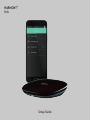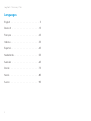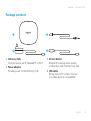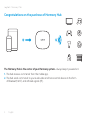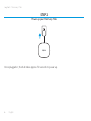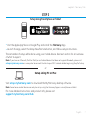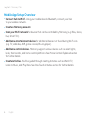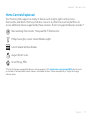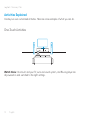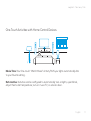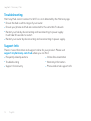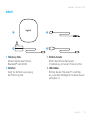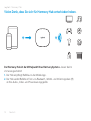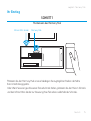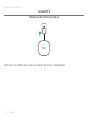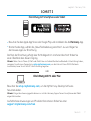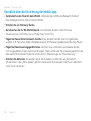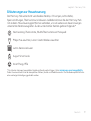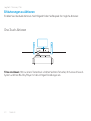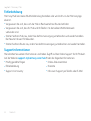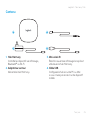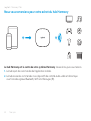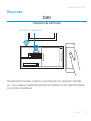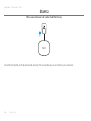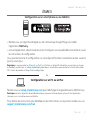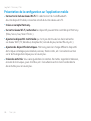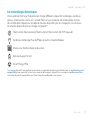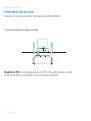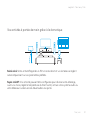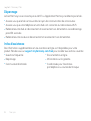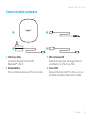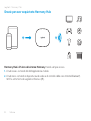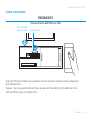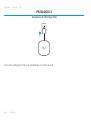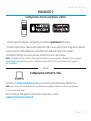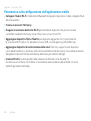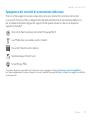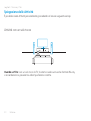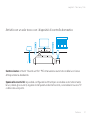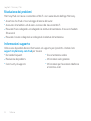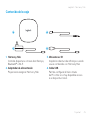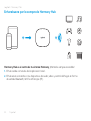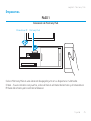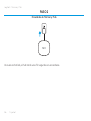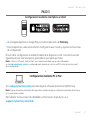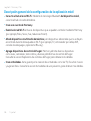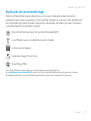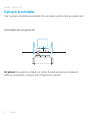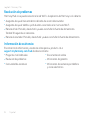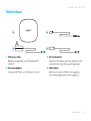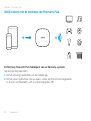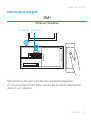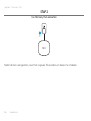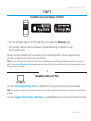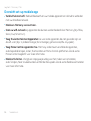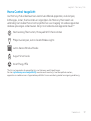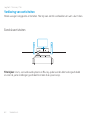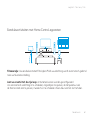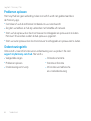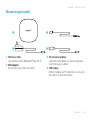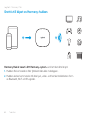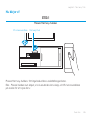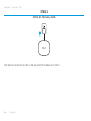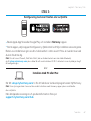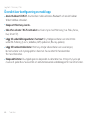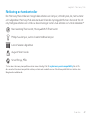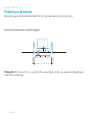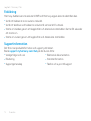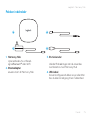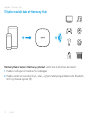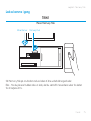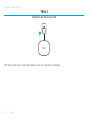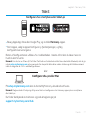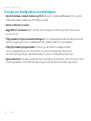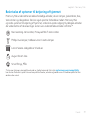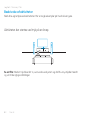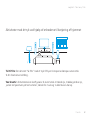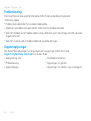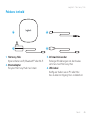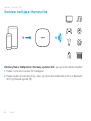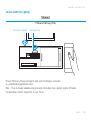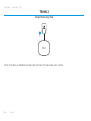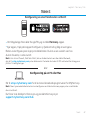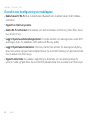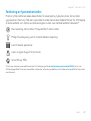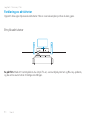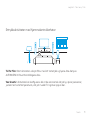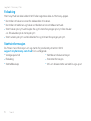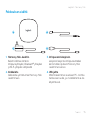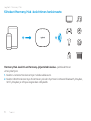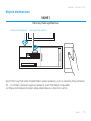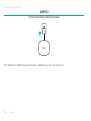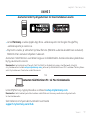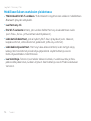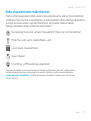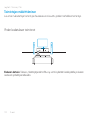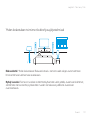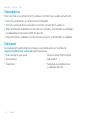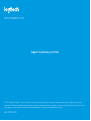Setup Guide
HARMONY
®
Hub

2
Logitech Harmony Hub
Languages
English . . . . . . . . . . . . . . . . . . . 3
Deutsch . . . . . . . . . . . . . . . . . . 13
Français . . . . . . . . . . . . . . . . . . 23
Italiano. . . . . . . . . . . . . . . . . . . 33
Español. . . . . . . . . . . . . . . . . . . 43
Nederlands. . . . . . . . . . . . . . . . . 53
Svenska . . . . . . . . . . . . . . . . . . 63
Dansk . . . . . . . . . . . . . . . . . . . 73
Norsk. . . . . . . . . . . . . . . . . . . . 83
Suomi . . . . . . . . . . . . . . . . . . . 93

Logitech Harmony Hub
English 3
Package contents
1. Harmony Hub
Controls devices via IR, Bluetooth
®
or Wi-Fi
2. Power adapter
Provides power to the Harmony Hub
3. IR mini blaster
Extends IR coverage when used in
combination with the Harmony Hub
4. USB cable
Set up hub via PC or Mac if access
to mobile device is not available.
2 4
31

Logitech Harmony Hub
4 English
Congratulations on the purchase of Harmony Hub
The Harmony Hub is the center of your Harmony system—always keep it powered on!
1. The hub receives commands from the mobile app.
2. The hub sends commands to your audio video and home control devices in the form
of Bluetooth, Wi-Fi, and infrared signals (IR).
1 2

Logitech Harmony Hub
English 5
Lets get started
STEP 1
Position the Harmony Hub
Place the Harmony Hub in an unobstructed location next to your entertainment devices.
Or... If using closed cabinets, place the Hub inside the cabinet and the IR mini blaster outside
the cabinet to control your TV.
IR mini blaster Harmony Hub

Logitech Harmony Hub
6 English
STEP 2
Power up your Harmony Hub
Once plugged in, the hub takes approx. 30 seconds to power up.

Logitech Harmony Hub
English 7
STEP 3
Setup Using Smartphone or Tablet
•
Visit the Apple App Store or Google Play and install the Harmony App.
•
Launch the app, select the Setup New Remote button, and follow setup instructions.
The remainder of setup will be done using your mobile device. See next section for an overview
of what to expect.
Note: If you have an iPhone 4, iPad 1 or iPad 2, or an Android device that does not support Bluetooth, please visit
setup.myharmony.com on a computer to connect the hub to your Wi-Fi network before beginning Step 3 of setup.
or
Setup Using PC or Mac
Visit setup.myharmony.com to download the MyHarmony desktop software.
Note: Some home control devices can only be set up using the Harmony App on a smartphone or tablet.
For more detailed instructions and product info, please visit
support.myharmony.com/hub

Logitech Harmony Hub
8 English
Mobile App Setup Overview
•
Connect hub to Wi-Fi. Using your mobile device’s Bluetooth, connect your hub
to your wireless network.
•
Create a Harmony account.
•
Scan your Wi-Fi network for devices that can be controlled by Harmony (e.g. Roku, Sonos,
hue, Smart TVs).
•
Add home entertainment devices for additional devices not found during Wi-Fi scan
(e.g. TV, cable box, AVR, game console, Blu-ray player).
•
Add home control devices. Harmony supports various devices such as select lights,
locks, thermostats, and home control platforms. See Home Controls Explained section
for further details.
•
Create Activities. You’ll be guided through creating Activities such as Watch TV,
Listen to Music, and Play Xbox. See One-Touch Activities section for further details.

Logitech Harmony Hub
English 9
Home Controls Explained
Your Harmony Hub supports a variety of devices such as lights, light switches, locks,
thermostats, and blinds. Harmony Hub also connects to other home control platforms to
access additional devices supported by these solutions. The list of supported devices includes:*
Nest Learning Thermostats, Honeywell Wi-Fi Thermostats
Philips hue Lights, Lutron Caséta Wireless Lights
Lutron Serena Window Shades
August Smart Locks
SmartThings, PĒQ
*The list of Harmony-compatible devices is always growing. Visit myharmony.com/compatibility for the most
up-to-date list of compatible brands, devices, and model numbers. Device compatibility is subject to change
without notice.

Logitech Harmony Hub
10 English
Activities Explained
Create your own customized Activities. Here are some examples of what you can do.
One-Touch Activities
Watch Movie: One touch and your TV, surround sound system, and Blu-ray player are
all powered on and switched to the right settings.

Logitech Harmony Hub
English 11
One-Touch Activities with Home Control Devices
Movie Time: Your One-touch “Watch Movie” Activity PLUS your lights automatically dim
to your favorite setting.
Get creative: Activities can be congured to automatically turn on lights, open blinds,
adjust thermostat temperature, turn on music/TV, or unlock a door.

Logitech Harmony Hub
12 English
Troubleshooting
Harmony Hub cannot connect to Wi-Fi or is not detected by the Harmony app.
•
Ensure the hub is within range of your router.
•
Ensure your phone and hub are connected to the same Wi-Fi network.
•
Restart your hub by disconnecting and reconnecting its power supply.
It will take 30 seconds to restart.
•
Restart your router by disconnecting and reconnecting its power supply.
Support Info
There’s more information and support online for your product. Please visit
support.myharmony.com/hub where you can nd:
•
Frequently asked questions
•
Troubleshooting
•
Support Community
•
Online Documentation
•
Warranty Information
•
Phone and email support info

Logitech Harmony Hub
Deutsch 13
Inhalt
1. Harmony Hub
Steuert Geräte über Infrarot,
Bluetooth
®
oder WLAN
2. Netzteil
Sorgt für die Stromversorgung
des Harmony Hub
3. IR-Mini-Sender
Erhöht die Infrarot-Reichweite
in Verbindung mit einem Harmony Hub
4. USB-Kabel
Richten Sie den Hub über PC oder Mac
ein, wenn kein Mobilgerät für diesen Zweck
verfügbar ist.
2 4
31

Logitech Harmony Hub
14 Deutsch
Vielen Dank, dass Sie sich für Harmony Hub entschieden haben.
Der Harmony Hub ist der Mittelpunkt Ihres Harmony Systems – lassen Sie ihn
immer eingeschaltet!
1. Der Hub empfängt Befehle von der Mobile-App.
2. Der Hub sendet Befehle in Form von Bluetooth-, WLAN- und Infrarotsignalen (IR)
an Ihre Audio-, Video- und Haussteuerungsgeräte.
1 2

Logitech Harmony Hub
Deutsch 15
Ihr Einstieg
SCHRITT1
Positionieren des Harmony Hub
Platzieren Sie den Harmony Hub an einer beliebigen frei zugänglichen Stelle in der Nähe
Ihrer Unterhaltungsgeräte.
Oder: Wenn Sie einen geschlossenen Fernsehschrank haben, platzieren Sie den Hub im Schrank
und den Infrarot-Mini-Sender zur Steuerung Ihres Fernsehers außerhalb des Schranks.
Infrarot-Mini-Sender Harmony Hub

Logitech Harmony Hub
16 Deutsch
SCHRITT 2
Schalten Sie den Harmony Hub ein
Nach dem Anschließen dauert das Einschalten des Hubs ca. 30 Sekunden.

Logitech Harmony Hub
Deutsch 17
SCHRITT 3
Einrichtung mit Smartphone oder Tablet
•
Besuchen Sie den Apple App Store oder Google Play und installieren Sie die Harmony-App.
•
Starten Sie die App, wählen Sie „Neue Fernbedienung einrichten“ aus und folgen Sie
den Anweisungen zur Einrichtung.
Der Rest der Einrichtung erfolgt über Ihr Mobilgerät. Im nächsten Abschnitt nden Sie
einen Überblick über diesen Vorgang.
Hinweis: Wenn Sie ein iPhone 4, iPad 1 oder iPad 2 bzw. ein Android-Gerät ohne Bluetooth-Unterstützung haben,
navigieren Sie auf einem Computer zu setup.myharmony.com, um den Hub mit Ihrem WLAN-Netzwerk
zu verbinden, bevor Sie mit Schritt 3 der Einrichtung beginnen.
oder
Einrichtung mit PC oder Mac
Besuchen Sie setup.myharmony.com, um die MyHarmony-Desktop-Software
herunterzuladen.
Hinweis: Einige Haussteuerungsgeräte können nur mit der Harmony-App auf einem Smartphone oder Tablet
eingerichtet werden.
Ausführlichere Anweisungen und Produktinformationen nden Sie unter
support.myharmony.com/hub.

Logitech Harmony Hub
18 Deutsch
Überblick über die Einrichtung der Mobile-App
•
Verbinden Sie den Hub mit dem WLAN. Verbinden Sie mithilfe der Bluetooth-Funktion
Ihres Mobilgeräts Ihren Hub mit Ihrem WLAN.
•
Erstellen Sie ein Harmony Konto.
•
Durchsuchen Sie Ihr WLAN-Netzwerk nach Geräten, die Sie mit der Harmony
steuern können (z. B. Roku, Sonos, Philips Hue, Smart TVs).
•
Fügen Sie Home-Entertainment-Geräte hinzu, die beim WLAN-Scan nicht gefunden
wurden (z. B. Fernseher, Kabel-/Satellitenreceiver, AV-Receiver, Spielekonsole, Blu-Ray-Player).
•
Fügen Sie Haussteuerungsgeräte hinzu. Die Harmony unterstützt verschiedene Geräte,
z. B. ausgewählte Lampen, Sperrvorrichtungen, Thermostate und Haussteuerungsplattformen.
Genauere Informationen nden Sie im Abschnitt „Erläuterungen zur Haussteuerung“.
•
Erstellen Sie Aktionen. Sie werden durch das Erstellen von Aktionen wie „Fernsehen“,
„Musik hören“ oder „Xbox spielen“ geführt. Genauere Informationen nden Sie im Abschnitt
„One-Touch-Aktionen“.

Logitech Harmony Hub
Deutsch 19
Erläuterungen zur Haussteuerung
Der Harmony Hub unterstützt verschiedene Geräte, z. B. Lampen, Lichtschalter,
Sperrvorrichtungen, Thermostate und Jalousien. Außerdem können Sie den Harmony Hub
mit anderen Haussteuerungsplattformen verbinden, um auf weitere von diesen Lösungen
unterstützte Geräte zuzugreifen. Zu den unterstützten Geräten gehören folgende:*
Nest Learning-Thermostate, WLAN-Thermostate von Honeywell
Philips Hue-Leuchten, Lutron Caséta Wireless-Leuchten
Lutron Serena-Jalousien
August Smart Locks
SmartThings, PĒQ
* Die Liste der Harmony kompatiblen Geräte wird kontinuierlich länger. Unter myharmony.com/compatibility
nden Sie eine aktuelle Liste der kompatiblen Marken, Geräte und Modellnummern. Die Gerätekompatibilität kann
ohne vorherige Ankündigung geändert werden.

Logitech Harmony Hub
20 Deutsch
Erläuterungen zu Aktionen
Erstellen Sie individuelle Aktionen. Nachfolgend nden Sie Beispiele für mögliche Aktionen:
One-Touch-Aktionen
Filme anschauen: Mit nur einem Tastendruck schalten Sie Ihren Fernseher, Ihr Surround-Sound-
System und Ihren Blu-Ray-Player mit den richtigen Einstellungen ein.
Sidan laddas...
Sidan laddas...
Sidan laddas...
Sidan laddas...
Sidan laddas...
Sidan laddas...
Sidan laddas...
Sidan laddas...
Sidan laddas...
Sidan laddas...
Sidan laddas...
Sidan laddas...
Sidan laddas...
Sidan laddas...
Sidan laddas...
Sidan laddas...
Sidan laddas...
Sidan laddas...
Sidan laddas...
Sidan laddas...
Sidan laddas...
Sidan laddas...
Sidan laddas...
Sidan laddas...
Sidan laddas...
Sidan laddas...
Sidan laddas...
Sidan laddas...
Sidan laddas...
Sidan laddas...
Sidan laddas...
Sidan laddas...
Sidan laddas...
Sidan laddas...
Sidan laddas...
Sidan laddas...
Sidan laddas...
Sidan laddas...
Sidan laddas...
Sidan laddas...
Sidan laddas...
Sidan laddas...
Sidan laddas...
Sidan laddas...
Sidan laddas...
Sidan laddas...
Sidan laddas...
Sidan laddas...
Sidan laddas...
Sidan laddas...
Sidan laddas...
Sidan laddas...
Sidan laddas...
Sidan laddas...
Sidan laddas...
Sidan laddas...
Sidan laddas...
Sidan laddas...
Sidan laddas...
Sidan laddas...
Sidan laddas...
Sidan laddas...
Sidan laddas...
Sidan laddas...
Sidan laddas...
Sidan laddas...
Sidan laddas...
Sidan laddas...
Sidan laddas...
Sidan laddas...
Sidan laddas...
Sidan laddas...
Sidan laddas...
Sidan laddas...
Sidan laddas...
Sidan laddas...
Sidan laddas...
Sidan laddas...
Sidan laddas...
Sidan laddas...
Sidan laddas...
Sidan laddas...
Sidan laddas...
Sidan laddas...
-
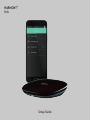 1
1
-
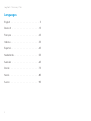 2
2
-
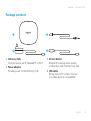 3
3
-
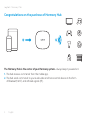 4
4
-
 5
5
-
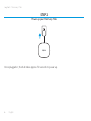 6
6
-
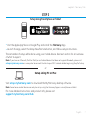 7
7
-
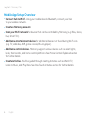 8
8
-
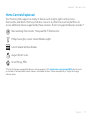 9
9
-
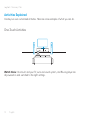 10
10
-
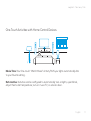 11
11
-
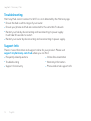 12
12
-
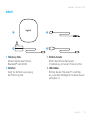 13
13
-
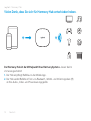 14
14
-
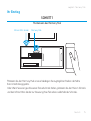 15
15
-
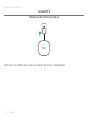 16
16
-
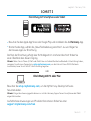 17
17
-
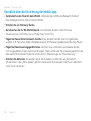 18
18
-
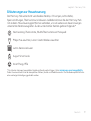 19
19
-
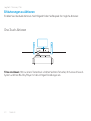 20
20
-
 21
21
-
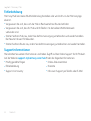 22
22
-
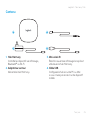 23
23
-
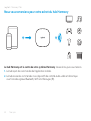 24
24
-
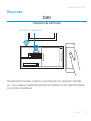 25
25
-
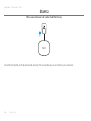 26
26
-
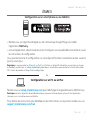 27
27
-
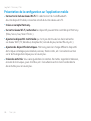 28
28
-
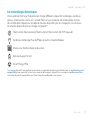 29
29
-
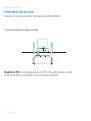 30
30
-
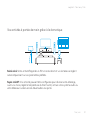 31
31
-
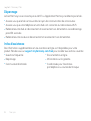 32
32
-
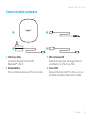 33
33
-
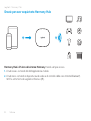 34
34
-
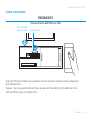 35
35
-
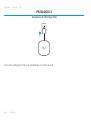 36
36
-
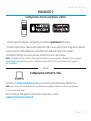 37
37
-
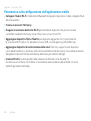 38
38
-
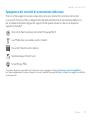 39
39
-
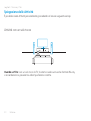 40
40
-
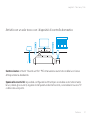 41
41
-
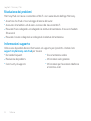 42
42
-
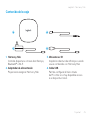 43
43
-
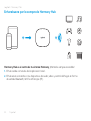 44
44
-
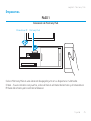 45
45
-
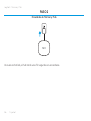 46
46
-
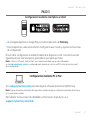 47
47
-
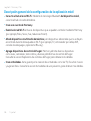 48
48
-
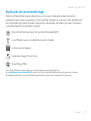 49
49
-
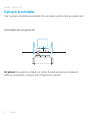 50
50
-
 51
51
-
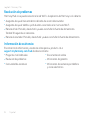 52
52
-
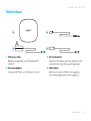 53
53
-
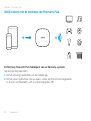 54
54
-
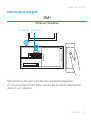 55
55
-
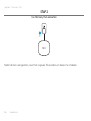 56
56
-
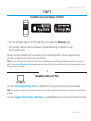 57
57
-
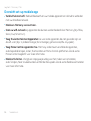 58
58
-
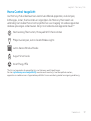 59
59
-
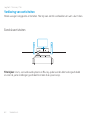 60
60
-
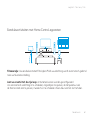 61
61
-
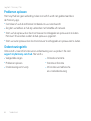 62
62
-
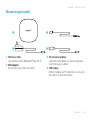 63
63
-
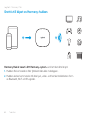 64
64
-
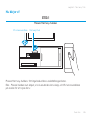 65
65
-
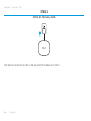 66
66
-
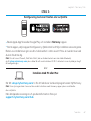 67
67
-
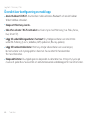 68
68
-
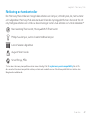 69
69
-
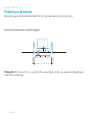 70
70
-
 71
71
-
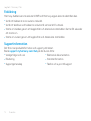 72
72
-
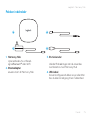 73
73
-
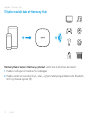 74
74
-
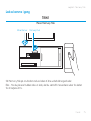 75
75
-
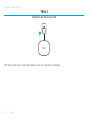 76
76
-
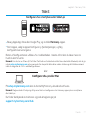 77
77
-
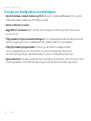 78
78
-
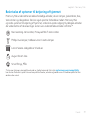 79
79
-
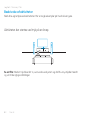 80
80
-
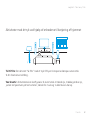 81
81
-
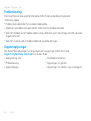 82
82
-
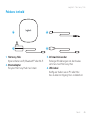 83
83
-
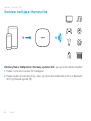 84
84
-
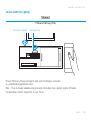 85
85
-
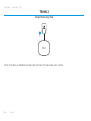 86
86
-
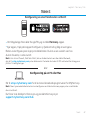 87
87
-
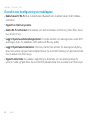 88
88
-
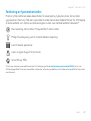 89
89
-
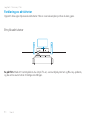 90
90
-
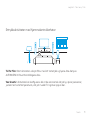 91
91
-
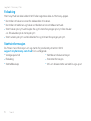 92
92
-
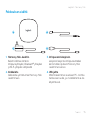 93
93
-
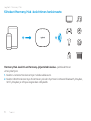 94
94
-
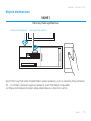 95
95
-
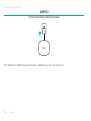 96
96
-
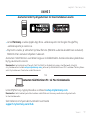 97
97
-
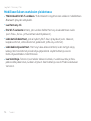 98
98
-
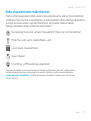 99
99
-
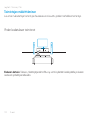 100
100
-
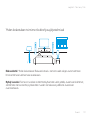 101
101
-
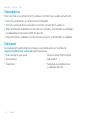 102
102
-
 103
103
-
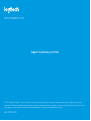 104
104
Logitech LOGI-HARMONY-HUB Installationsguide
- Typ
- Installationsguide
- Denna manual är också lämplig för
på andra språk
- italiano: Logitech LOGI-HARMONY-HUB Guida d'installazione
- eesti: Logitech LOGI-HARMONY-HUB paigaldusjuhend
- Deutsch: Logitech LOGI-HARMONY-HUB Installationsanleitung
- français: Logitech LOGI-HARMONY-HUB Guide d'installation
- dansk: Logitech LOGI-HARMONY-HUB Installationsvejledning
- Nederlands: Logitech LOGI-HARMONY-HUB Installatie gids
Relaterade papper
-
Logitech 915-000239 Användarguide
-
Logitech 915-000256 Användarguide
-
Logitech 915-000239 Användarmanual
-
Logitech HARMONY Elite Bruksanvisning
-
Logitech LOGI-HARMONY-665 Bruksanvisning
-
Logitech HARMONY 300I Användarmanual
-
Logitech Harmony 350 Bruksanvisning
-
Logitech 600 Användarmanual
-
Logitech HARMONY 665 Setup Manual
-
Logitech UE Installationsguide