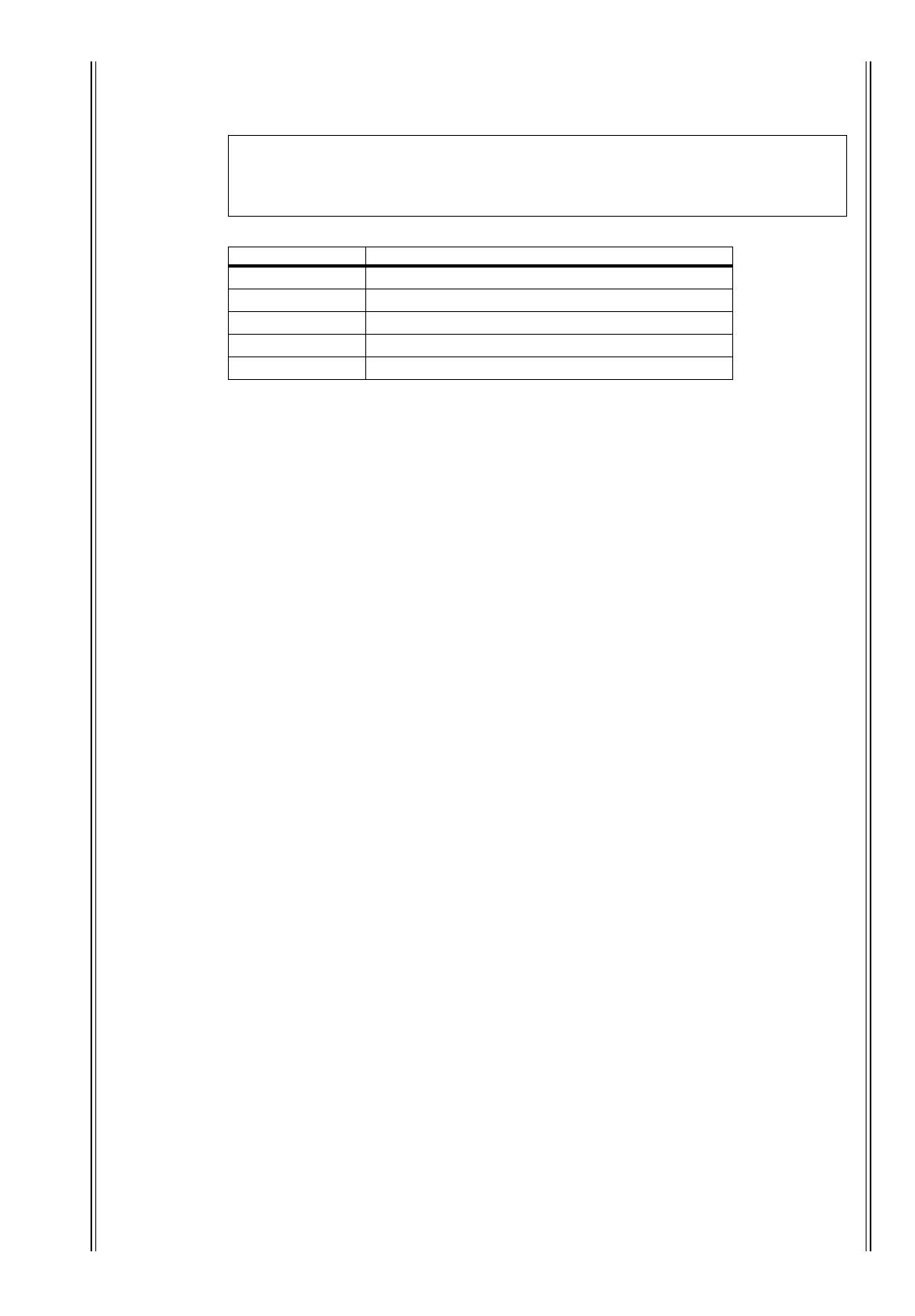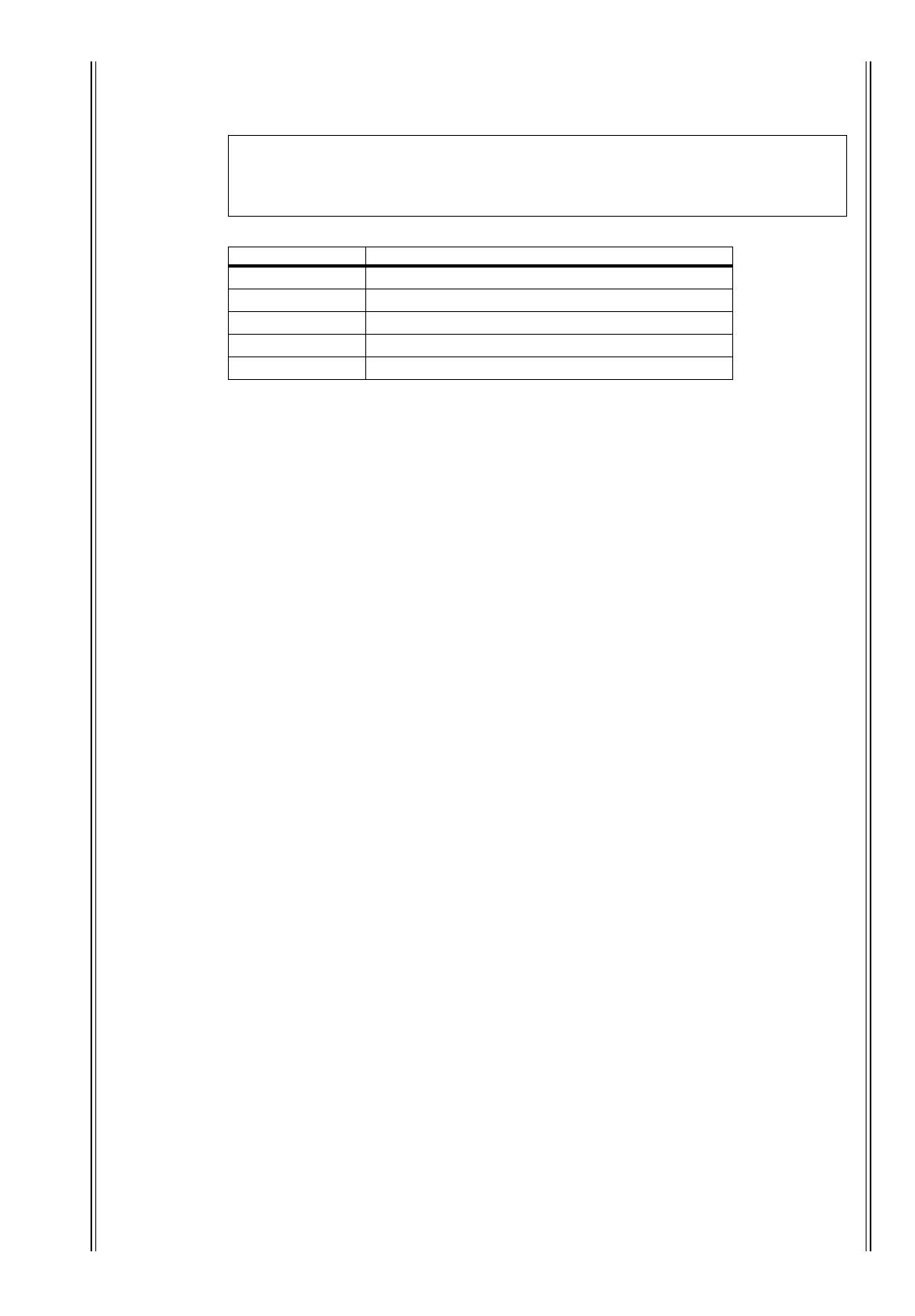
HPF1–3: Cut the low range so that the speakers’ supporting frequency ranges will not interfere with the sub-
woofer signals.
HPF1–2: Cut the high range so that the subwoofer’s supporting frequency ranges will not interfere with other
speakers’ signals.
You can set the Bass Management parameters in the following ranges:
The HPF 1, 2, 3, and LPF 1 & 2 values indicate a cut-off frequency and a filter response. For example, “80-12”
means a cutoff frequency of 80 Hz and a filter response of –12 dB/octave.
“L” means Linkwitz filter. Other filters are Butterworth.
About the Presets
(1)
DVD LFE80Hz
This is a preset optimized for DVD-Video production. The LFE playback bandwidth is set up to 80
Hz. When using this preset, we recommend that you use an external device to apply an LPF (fc=80
Hz, –24 dB/oct) to the LFE master source.
To monitor audio on DVD-Audio or SACD discs, change the LFE level (AMP) and LPF (LPF1) to
0 dB and THRU, respectively, if necessary.
The LFE output gain on some DVD players and decoders may already be set to +10 dB. To monitor
the output from such devices, change the LFE level (AMP) to 0 dB.
(2)
DVD LFE120Hz
This is also a preset optimized for DVD-Video production. This preset is the same as preset (1) men-
tioned above, except that the LFE playback bandwidth is set up to 120 Hz. Use this preset to monitor stan-
dard LFE signals recorded on DVD-Video discs that include the high-end frequency ranges (120 Hz).
(3)
Movie LFE80Hz
This preset is the same as preset (1) mentioned above, except that the output level of surround chan-
nels is set to –3 dB when the Monitor Matrix mode is 5.1 or 6.1. This preset is suitable for movie
production.
When using this preset, we recommend that you use an external device to apply an LPF (fc=80 Hz,
–24 dB/oct) to the LFE master source.
(4)
Movie LFE120Hz
This preset is the same as preset (2) mentioned above, except that the output level of surround chan-
nels is set to –3 dB when the Monitor Matrix mode is 5.1 or 6.1. This preset is suitable for movie
production.
(5)
Bypass
Use this preset not only for bass management but to bypass all parameters, such as the LFE level &
LPF, surround channel level, etc.
To disable only the bass management, select another preset, then turn off the BASS MANAGE-
MENT ON/OFF button.
■
THX Presets:
The following presets have been approved by THX™ Ltd. for use in THX pm3™ Certified Studios*.
They are designed to provide dedicated parameters for the proper playback of multi-channel audio
content in bass managed systems and to be compatible with subwoofer-satellite type consumer systems.
*Use of a THX preset does not permit a studio to use the designation - THX pm3 Certified Studio.
The THX pm3 Studio Certification Program uses performance and design specifications to create cal-
ibrated environments for optimum sound and picture presentation. For more information, visit the
THX website at http://www.thx.com
Note:
•If you select preset THXD or THXF, you cannot change the parameters.
•If you select preset THXM, you can switch AMP between 10 dB and 0 dB. However, you cannot
change other parameters.
Parameters Range
HPF 1, 2, 3
THRU, 80-12, 80-12L, 80-24, 80-24L
LPF1
THRU, 80-24, 80-24L, 120-42
LPF2
THRU, 80-24, 80-24L, MUTE
ATT 1 & 2
0 to –12 dB (1 dB steps)
AMP
0 to +12 dB (1 dB steps)