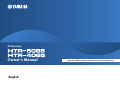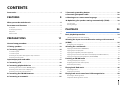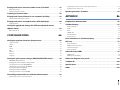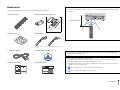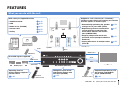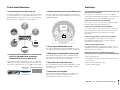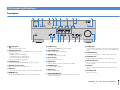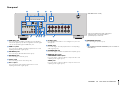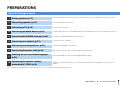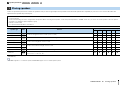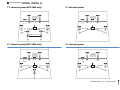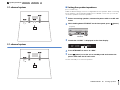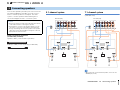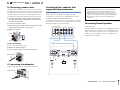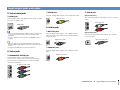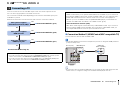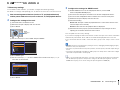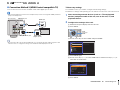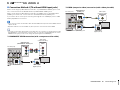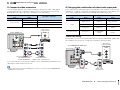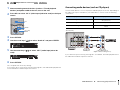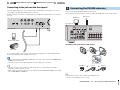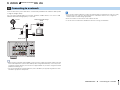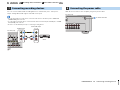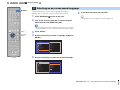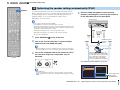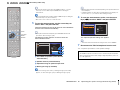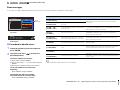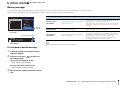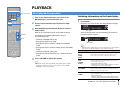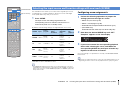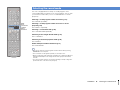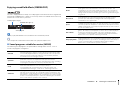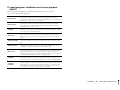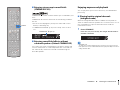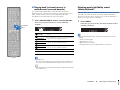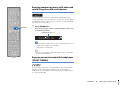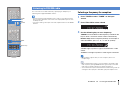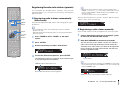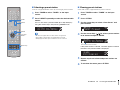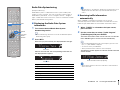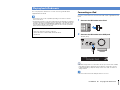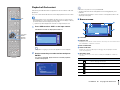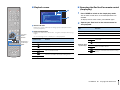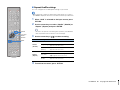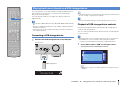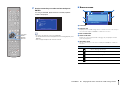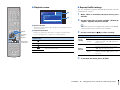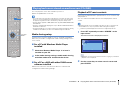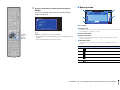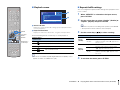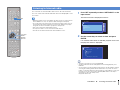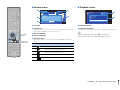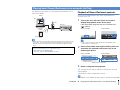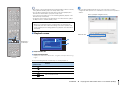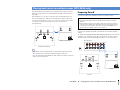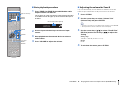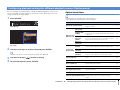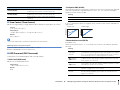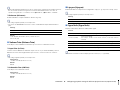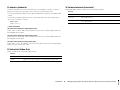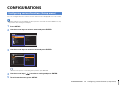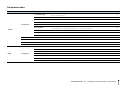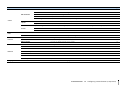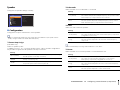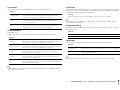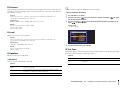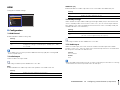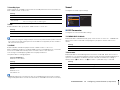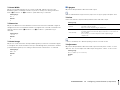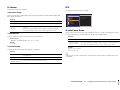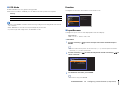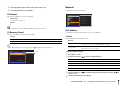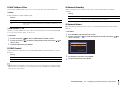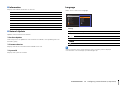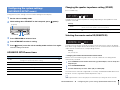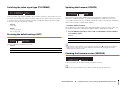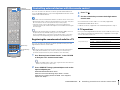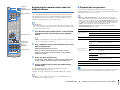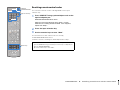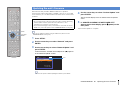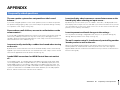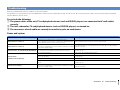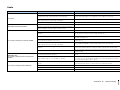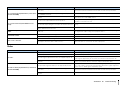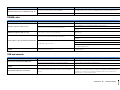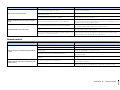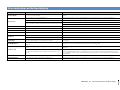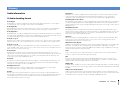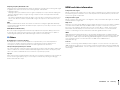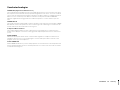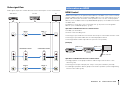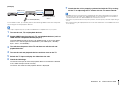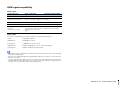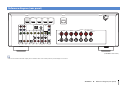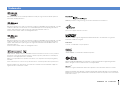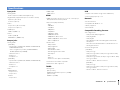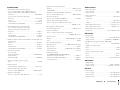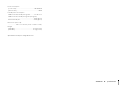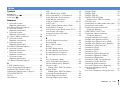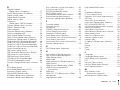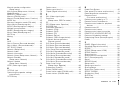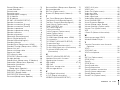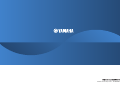Yamaha HTR-4065 Bruksanvisning
- Kategori
- AV-mottagare
- Typ
- Bruksanvisning
Denna manual är också lämplig för

AV Receiver
Owner’s Manual
English
Read the supplied booklet “Safety Brochure” before using the unit.

En 2
CONTENTS
Accessories . . . . . . . . . . . . . . . . . . . . . . . . . . . . . . . . . . . . . . . . . . . . . . . . . . . . . . 4
FEATURES 5
What you can do with the unit . . . . . . . . . . . . . . . . . . . . . . . . . . . . . . . . . . . . 5
Part names and functions . . . . . . . . . . . . . . . . . . . . . . . . . . . . . . . . . . . . . . . . 7
Front panel . . . . . . . . . . . . . . . . . . . . . . . . . . . . . . . . . . . . . . . . . . . . . . . . . . . . . . . . . . . . . . . . . . . . . . . . . . . . . . . . . . . . . . . . 7
Front display (indicators) . . . . . . . . . . . . . . . . . . . . . . . . . . . . . . . . . . . . . . . . . . . . . . . . . . . . . . . . . . . . . . . . . . . . . . . . . . . 8
Rear panel . . . . . . . . . . . . . . . . . . . . . . . . . . . . . . . . . . . . . . . . . . . . . . . . . . . . . . . . . . . . . . . . . . . . . . . . . . . . . . . . . . . . . . . . . 9
Remote control . . . . . . . . . . . . . . . . . . . . . . . . . . . . . . . . . . . . . . . . . . . . . . . . . . . . . . . . . . . . . . . . . . . . . . . . . . . . . . . . . . . 10
PREPARATIONS 11
General setup procedure . . . . . . . . . . . . . . . . . . . . . . . . . . . . . . . . . . . . . . . . 11
1 Placing speakers . . . . . . . . . . . . . . . . . . . . . . . . . . . . . . . . . . . . . . . . . . . . . . 12
2 Connecting speakers . . . . . . . . . . . . . . . . . . . . . . . . . . . . . . . . . . . . . . . . . . 15
5.1-channel system . . . . . . . . . . . . . . . . . . . . . . . . . . . . . . . . . . . . . . . . . . . . . . . . . . . . . . . . . . . . . . . . . . . . . . . . . . . . . . . 15
7.1-channel system . . . . . . . . . . . . . . . . . . . . . . . . . . . . . . . . . . . . . . . . . . . . . . . . . . . . . . . . . . . . . . . . . . . . . . . . . . . . . . . 15
Connecting front speakers that support bi-amp connections . . . . . . . . . . . . . . . . . . . . . . . . . . . . . . . . . . . . . . . 16
Connecting Zone B speakers . . . . . . . . . . . . . . . . . . . . . . . . . . . . . . . . . . . . . . . . . . . . . . . . . . . . . . . . . . . . . . . . . . . . . . 16
Input/output jacks and cables . . . . . . . . . . . . . . . . . . . . . . . . . . . . . . . . . . . 17
3 Connecting a TV . . . . . . . . . . . . . . . . . . . . . . . . . . . . . . . . . . . . . . . . . . . . . . . 18
4 Connecting playback devices . . . . . . . . . . . . . . . . . . . . . . . . . . . . . . . . . . 23
Connecting video devices (such as BD/DVD players) . . . . . . . . . . . . . . . . . . . . . . . . . . . . . . . . . . . . . . . . . . . . . . . 23
Connecting audio devices (such as CD players) . . . . . . . . . . . . . . . . . . . . . . . . . . . . . . . . . . . . . . . . . . . . . . . . . . . . . 25
Connecting to the jacks on the front panel . . . . . . . . . . . . . . . . . . . . . . . . . . . . . . . . . . . . . . . . . . . . . . . . . . . . . . . . . 26
5 Connecting the FM/AM antennas . . . . . . . . . . . . . . . . . . . . . . . . . . . . . . . 26
6 Connecting to a network . . . . . . . . . . . . . . . . . . . . . . . . . . . . . . . . . . . . . . . 27
7 Connecting recording devices . . . . . . . . . . . . . . . . . . . . . . . . . . . . . . . . . 28
8 Connecting the power cable . . . . . . . . . . . . . . . . . . . . . . . . . . . . . . . . . . . 28
9 Selecting an on-screen menu language . . . . . . . . . . . . . . . . . . . . . . . . . 29
10 Optimizing the speaker settings automatically (YPAO) . . . . . . . . . 30
Error messages . . . . . . . . . . . . . . . . . . . . . . . . . . . . . . . . . . . . . . . . . . . . . . . . . . . . . . . . . . . . . . . . . . . . . . . . . . . . . . . . . . . .32
Warning messages . . . . . . . . . . . . . . . . . . . . . . . . . . . . . . . . . . . . . . . . . . . . . . . . . . . . . . . . . . . . . . . . . . . . . . . . . . . . . . . .33
PLAYBACK 34
Basic playback procedure . . . . . . . . . . . . . . . . . . . . . . . . . . . . . . . . . . . . . . . 34
Switching information on the front display . . . . . . . . . . . . . . . . . . . . . . . . . . . . . . . . . . . . . . . . . . . . . . . . . . . . . . . . . 34
Selecting the input source and favorite settings with one touch
(SCENE) . . . . . . . . . . . . . . . . . . . . . . . . . . . . . . . . . . . . . . . . . . . . . . . . . . . . . . . . 35
Configuring scene assignments . . . . . . . . . . . . . . . . . . . . . . . . . . . . . . . . . . . . . . . . . . . . . . . . . . . . . . . . . . . . . . . . . . . . 35
Selecting the sound mode . . . . . . . . . . . . . . . . . . . . . . . . . . . . . . . . . . . . . . . 36
Enjoying sound field effects (CINEMA DSP) . . . . . . . . . . . . . . . . . . . . . . . . . . . . . . . . . . . . . . . . . . . . . . . . . . . . . . . . . 37
Enjoying unprocessed playback . . . . . . . . . . . . . . . . . . . . . . . . . . . . . . . . . . . . . . . . . . . . . . . . . . . . . . . . . . . . . . . . . . . 39
Enjoying pure high fidelity sound (direct playback) . . . . . . . . . . . . . . . . . . . . . . . . . . . . . . . . . . . . . . . . . . . . . . . . . 40
Enjoying compressed music with enhanced sound (Compressed Music Enhancer) . . . . . . . . . . . . . . . . . . . 41
Enjoying surround sound with headphones (SILENT CINEMA) . . . . . . . . . . . . . . . . . . . . . . . . . . . . . . . . . . . . . . . 41
Listening to FM/AM radio . . . . . . . . . . . . . . . . . . . . . . . . . . . . . . . . . . . . . . . 42
Selecting a frequency for reception . . . . . . . . . . . . . . . . . . . . . . . . . . . . . . . . . . . . . . . . . . . . . . . . . . . . . . . . . . . . . . . . 42
Registering favorite radio stations (presets) . . . . . . . . . . . . . . . . . . . . . . . . . . . . . . . . . . . . . . . . . . . . . . . . . . . . . . . .43
Radio Data System tuning . . . . . . . . . . . . . . . . . . . . . . . . . . . . . . . . . . . . . . . . . . . . . . . . . . . . . . . . . . . . . . . . . . . . . . . . . 45
Playing back iPod music . . . . . . . . . . . . . . . . . . . . . . . . . . . . . . . . . . . . . . . . . 46
Connecting an iPod . . . . . . . . . . . . . . . . . . . . . . . . . . . . . . . . . . . . . . . . . . . . . . . . . . . . . . . . . . . . . . . . . . . . . . . . . . . . . . .46
Playback of iPod content . . . . . . . . . . . . . . . . . . . . . . . . . . . . . . . . . . . . . . . . . . . . . . . . . . . . . . . . . . . . . . . . . . . . . . . . . .47
Playing back music stored on a USB storage device . . . . . . . . . . . . . . . 50
Connecting a USB storage device . . . . . . . . . . . . . . . . . . . . . . . . . . . . . . . . . . . . . . . . . . . . . . . . . . . . . . . . . . . . . . . . . .50
Playback of USB storage device contents . . . . . . . . . . . . . . . . . . . . . . . . . . . . . . . . . . . . . . . . . . . . . . . . . . . . . . . . . . . 50

En 3
Playing back music stored on media servers (PCs/NAS) . . . . . . . . . . . . 53
Media sharing setup . . . . . . . . . . . . . . . . . . . . . . . . . . . . . . . . . . . . . . . . . . . . . . . . . . . . . . . . . . . . . . . . . . . . . . . . . . . . . . 53
Playback of PC music contents . . . . . . . . . . . . . . . . . . . . . . . . . . . . . . . . . . . . . . . . . . . . . . . . . . . . . . . . . . . . . . . . . . . . 53
Listening to Internet radio . . . . . . . . . . . . . . . . . . . . . . . . . . . . . . . . . . . . . . . 56
Playing back iTunes/iPod music via a network (AirPlay) . . . . . . . . . . . 58
Playback of iTunes/iPod music contents . . . . . . . . . . . . . . . . . . . . . . . . . . . . . . . . . . . . . . . . . . . . . . . . . . . . . . . . . . . 58
Playing back music in multiple rooms (HTR-5065 only) . . . . . . . . . . . . 60
Preparing Zone B . . . . . . . . . . . . . . . . . . . . . . . . . . . . . . . . . . . . . . . . . . . . . . . . . . . . . . . . . . . . . . . . . . . . . . . . . . . . . . . . . 60
Configuring playback settings for different playback sources
(Option menu) . . . . . . . . . . . . . . . . . . . . . . . . . . . . . . . . . . . . . . . . . . . . . . . . . . 62
Option menu items . . . . . . . . . . . . . . . . . . . . . . . . . . . . . . . . . . . . . . . . . . . . . . . . . . . . . . . . . . . . . . . . . . . . . . . . . . . . . . . 62
CONFIGURATIONS 66
Configuring various functions (Setup menu) . . . . . . . . . . . . . . . . . . . . . . 66
Setup menu items . . . . . . . . . . . . . . . . . . . . . . . . . . . . . . . . . . . . . . . . . . . . . . . . . . . . . . . . . . . . . . . . . . . . . . . . . . . . . . . . 67
Speaker . . . . . . . . . . . . . . . . . . . . . . . . . . . . . . . . . . . . . . . . . . . . . . . . . . . . . . . . . . . . . . . . . . . . . . . . . . . . . . . . . . . . . . . . . . . 69
HDMI . . . . . . . . . . . . . . . . . . . . . . . . . . . . . . . . . . . . . . . . . . . . . . . . . . . . . . . . . . . . . . . . . . . . . . . . . . . . . . . . . . . . . . . . . . . . . 72
Sound . . . . . . . . . . . . . . . . . . . . . . . . . . . . . . . . . . . . . . . . . . . . . . . . . . . . . . . . . . . . . . . . . . . . . . . . . . . . . . . . . . . . . . . . . . . . 73
ECO . . . . . . . . . . . . . . . . . . . . . . . . . . . . . . . . . . . . . . . . . . . . . . . . . . . . . . . . . . . . . . . . . . . . . . . . . . . . . . . . . . . . . . . . . . . . . . 75
Function . . . . . . . . . . . . . . . . . . . . . . . . . . . . . . . . . . . . . . . . . . . . . . . . . . . . . . . . . . . . . . . . . . . . . . . . . . . . . . . . . . . . . . . . . . 76
Network . . . . . . . . . . . . . . . . . . . . . . . . . . . . . . . . . . . . . . . . . . . . . . . . . . . . . . . . . . . . . . . . . . . . . . . . . . . . . . . . . . . . . . . . . . 77
Language . . . . . . . . . . . . . . . . . . . . . . . . . . . . . . . . . . . . . . . . . . . . . . . . . . . . . . . . . . . . . . . . . . . . . . . . . . . . . . . . . . . . . . . . . 79
Configuring the system settings (ADVANCED SETUP menu) . . . . . . . . 80
ADVANCED SETUP menu items . . . . . . . . . . . . . . . . . . . . . . . . . . . . . . . . . . . . . . . . . . . . . . . . . . . . . . . . . . . . . . . . . . . . 80
Changing the speaker impedance setting (SP IMP.) . . . . . . . . . . . . . . . . . . . . . . . . . . . . . . . . . . . . . . . . . . . . . . . . . 80
Selecting the remote control ID (REMOTE ID) . . . . . . . . . . . . . . . . . . . . . . . . . . . . . . . . . . . . . . . . . . . . . . . . . . . . . . . 80
Switching the video signal type (TV FORMAT) . . . . . . . . . . . . . . . . . . . . . . . . . . . . . . . . . . . . . . . . . . . . . . . . . . . . . . 81
Restoring the default settings (INIT) . . . . . . . . . . . . . . . . . . . . . . . . . . . . . . . . . . . . . . . . . . . . . . . . . . . . . . . . . . . . . . . . 81
Updating the firmware (UPDATE) . . . . . . . . . . . . . . . . . . . . . . . . . . . . . . . . . . . . . . . . . . . . . . . . . . . . . . . . . . . . . . . . . . 81
Checking the firmware version (VERSION) . . . . . . . . . . . . . . . . . . . . . . . . . . . . . . . . . . . . . . . . . . . . . . . . . . . . . . . . . . 81
Controlling external devices with the remote control . . . . . . . . . . . . . . 82
Registering the remote control code for a TV . . . . . . . . . . . . . . . . . . . . . . . . . . . . . . . . . . . . . . . . . . . . . . . . . . . . . . . 82
Registering the remote control codes for playback devices . . . . . . . . . . . . . . . . . . . . . . . . . . . . . . . . . . . . . . . . . 83
Resetting remote control codes . . . . . . . . . . . . . . . . . . . . . . . . . . . . . . . . . . . . . . . . . . . . . . . . . . . . . . . . . . . . . . . . . . . . 84
Updating the unit’s firmware . . . . . . . . . . . . . . . . . . . . . . . . . . . . . . . . . . . . 85
APPENDIX 86
Frequently asked questions . . . . . . . . . . . . . . . . . . . . . . . . . . . . . . . . . . . . . 86
Troubleshooting . . . . . . . . . . . . . . . . . . . . . . . . . . . . . . . . . . . . . . . . . . . . . . . . 87
Power and system . . . . . . . . . . . . . . . . . . . . . . . . . . . . . . . . . . . . . . . . . . . . . . . . . . . . . . . . . . . . . . . . . . . . . . . . . . . . . . . . . 87
Audio . . . . . . . . . . . . . . . . . . . . . . . . . . . . . . . . . . . . . . . . . . . . . . . . . . . . . . . . . . . . . . . . . . . . . . . . . . . . . . . . . . . . . . . . . . . . . 88
Video . . . . . . . . . . . . . . . . . . . . . . . . . . . . . . . . . . . . . . . . . . . . . . . . . . . . . . . . . . . . . . . . . . . . . . . . . . . . . . . . . . . . . . . . . . . . .89
FM/AM radio . . . . . . . . . . . . . . . . . . . . . . . . . . . . . . . . . . . . . . . . . . . . . . . . . . . . . . . . . . . . . . . . . . . . . . . . . . . . . . . . . . . . . .90
USB and network . . . . . . . . . . . . . . . . . . . . . . . . . . . . . . . . . . . . . . . . . . . . . . . . . . . . . . . . . . . . . . . . . . . . . . . . . . . . . . . . . . 90
Remote control . . . . . . . . . . . . . . . . . . . . . . . . . . . . . . . . . . . . . . . . . . . . . . . . . . . . . . . . . . . . . . . . . . . . . . . . . . . . . . . . . . . 91
Error indications on the front display . . . . . . . . . . . . . . . . . . . . . . . . . . . . 92
Glossary . . . . . . . . . . . . . . . . . . . . . . . . . . . . . . . . . . . . . . . . . . . . . . . . . . . . . . . 93
Audio information . . . . . . . . . . . . . . . . . . . . . . . . . . . . . . . . . . . . . . . . . . . . . . . . . . . . . . . . . . . . . . . . . . . . . . . . . . . . . . . . . 93
HDMI and video information . . . . . . . . . . . . . . . . . . . . . . . . . . . . . . . . . . . . . . . . . . . . . . . . . . . . . . . . . . . . . . . . . . . . . . .94
Yamaha technologies . . . . . . . . . . . . . . . . . . . . . . . . . . . . . . . . . . . . . . . . . . . . . . . . . . . . . . . . . . . . . . . . . . . . . . . . . . . . . 95
Video signal flow . . . . . . . . . . . . . . . . . . . . . . . . . . . . . . . . . . . . . . . . . . . . . . . . . . . . . . . . . . . . . . . . . . . . . . . . . . . . . . . . . . 96
Information on HDMI . . . . . . . . . . . . . . . . . . . . . . . . . . . . . . . . . . . . . . . . . . . 96
HDMI Control . . . . . . . . . . . . . . . . . . . . . . . . . . . . . . . . . . . . . . . . . . . . . . . . . . . . . . . . . . . . . . . . . . . . . . . . . . . . . . . . . . . . . 96
HDMI signal compatibility . . . . . . . . . . . . . . . . . . . . . . . . . . . . . . . . . . . . . . . . . . . . . . . . . . . . . . . . . . . . . . . . . . . . . . . . .98
Reference diagram (rear panel) . . . . . . . . . . . . . . . . . . . . . . . . . . . . . . . . . . 99
Trademarks . . . . . . . . . . . . . . . . . . . . . . . . . . . . . . . . . . . . . . . . . . . . . . . . . . . 100
Specifications . . . . . . . . . . . . . . . . . . . . . . . . . . . . . . . . . . . . . . . . . . . . . . . . . 101
Index . . . . . . . . . . . . . . . . . . . . . . . . . . . . . . . . . . . . . . . . . . . . . . . . . . . . . . . . . 104

Accessories En 4
Accessories
Check that the following accessories are supplied with the product.
Remote control Batteries (AAA, R03, UM-4) (x2)
AM antenna FM antenna
*One of the above is supplied depending on the region of
purchase.
YPAO microphone CD-ROM (Owner’s Manual)
Easy Setup Guide Safety Brochure
Insert the batteries the right
way round.
Operating range of the remote control
• Point the remote control at the remote control sensor on the unit and remain within the operating range
shown below.
• The illustrations of the main unit and remote control used in this manual are of the HTR-5065 (U.S.A.
model), unless otherwise specified.
• Some features are not available in certain regions.
• Due to product improvements, specifications and appearance are subject to change without notice.
• This manual explains operations using the supplied remote control.
• This manual describes all the “iPod”, “iPhone” and “iPad” as the “iPod”. “iPod” refers to “iPod”, “iPhone”
and “iPad”, unless otherwise specified.
• indicates precautions for use of the unit and its feature limitations.
• indicates supplementary explanations for better use.
30° 30°
Within 6 m (20 ft)

FEATURES ➤ What you can do with the unit En 5
FEATURES
What you can do with the unit
AV receiver (the unit)
Speakers
BD/DVD player
HDMI Control
Audio/Video
The unit’s
remote control
TV remote control
Audio
HDMI Control
Audio
Video
TV
Sequential operation of a TV,
AV receiver, and BD/DVD
player (HDMI Control)
. p.96
Change the input source
and favorite settings with
one touch (SCENE)
. p.35
Operating external
devices with the supplied
remote control
. p.82
**
* HTR-5065 only
Wide variety of supported content
• iPod/iPhone/iPad
. p.46
•USB
. p.50
• Media server (PC/NAS)
. p.53
• Internet radio
. p.56
•AirPlay
. p.58
iPod/iPhone/iPad
USB device
Audio
Network contents
Supports 2- to 5.1-channel (to 7.1-channel*)
speaker system. Allows you to enjoy your favorite
acoustic spaces in various styles.
• Automatically optimizing the speaker
settings to suit your room (YPAO)
. p.30
• Reproducing stereo or multichannel
sounds with the sound fields like
actual movie theaters and concert
halls (CINEMA DSP)
. p.37
• Enjoying compressed music with
enhanced sound (Compressed Music
Enhancer)
. p.41
• Playing back music in multiple rooms
(Zone B)*
. p.60
3D and 4K signals supported

FEATURES ➤ What you can do with the unit En 6
Full of useful functions!
❑ Connecting various devices (p.23)
A number of HDMI jacks and various input/output jacks
on the unit allow you to connect video devices (such as
BD/DVD players), audio devices (such as CD players),
game consoles, camcorders, and other devices.
❑ Playing back TV audio in surround sound
with a single HDMI cable connection
(Audio Return Channel: ARC) (p.18)
When using an ARC -compatible TV, you only need one
HDMI cable to enable video output to the TV, audio input
from the TV, and the transmission of HDMI Control signals.
❑ Creating 3-dimensional sound fields (p.37)
The Virtual Presence Speaker (VPS) function allows you
to create a 3-dimensional sound field in your own room
(CINEMA DSP 3D).
❑ Listening to FM/AM radio (p.42)
The unit is equipped with a built-in FM/AM tuner. You
can register up to 40 favorite radio stations as presets.
❑ Enjoying pure high fidelity sound (p.40)
When the direct playback mode is enabled, the unit
plays back the selected source with the least circuitry,
which lets you to enjoy Hi-Fi sound quality.
❑ Easy operation with a TV screen
You can operate the iPod or USB storage device, view
information, or easily configure the settings using the
on-screen menu.
❑ Low power consumption
The ECO mode (power saving function) reduces the
unit’s power consumption and helps to create an
eco-friendly home theater system (p.76).
BD/DVD
player
Game
console
Camcorder
Set-top box
TV
CD player
HDMI Control
TV audio
Video from
external device
Useful tips
The combination of video/audio input jacks does not
match an external device...
Use “Audio In” in the “Option” menu to change the
combination of video/audio input jacks so that it matches
the output jack(s) of your external device (p.24).
Video and audio are not synchronized...
Use “Lipsync” in the “Setup” menu to adjust the delay
between video and audio output (p.74).
I want to hear audio from the TV speakers...
Use “Audio Output” in the “Setup” menu to select the
output destination of signals input into the unit (p.72).
Your TV speakers may be selected as an output
destination.
I want to change the on-screen menu language...
Use “Language” in the “Setup” menu to select a
language from English, French, German, Spanish,
Russian and Chinese (p.29).
I want to update the firmware...
Use “Network Update” (p.85) in the “Setup” menu or
“UPDATE” (p.81) in the “ADVANCED SETUP” menu to
update the unit’s firmware.
Many other settings are available that let you to
customize the unit. For details, see the following pages.
• Scene settings (p.35)
• Sound/video settings and signal information for each
source (p.62)
• Various function settings (p.67)
• System settings (p.80)

FEATURES ➤ Part names and functions En 7
Front panel
1 z (power) key
Turns on/off (standby) the unit.
2 Standby indicator
Lights up when the unit is in standby mode under any of the
following conditions.
• HDMI Control is enabled (p.72)
• Standby Through is enabled (p.72)
• Network Standby is enabled (p.78)
• An iPod is being charged (p.46)
3 YPAO MIC jack
For connecting the supplied YPAO microphone (p.30).
4 Remote control sensor
Receives remote control signals (p.4).
5 INFO key
Selects the information displayed on the front display (p.34).
6 MEMORY key
Registers FM/AM radio stations as preset stations (p.43).
7 PRESET keys
Select a preset FM/AM radio station (p.44).
8 FM and AM keys
Switch between FM and AM (p.42).
9 TUNING keys
Select the radio frequency (p.42).
0 Front display
Displays information (p.8).
A DIRECT key
Enables/disables the direct playback mode (p.40).
B PHONES jack
For connecting headphones.
C INPUT keys
Select an input source.
D TONE CONTROL key
Adjusts the high-frequency range and low-frequency range
of output sounds (p.63).
E SCENE keys
Select the registered input source and sound program with
one touch. Also, turns on the unit when it is in standby mode
(p.35).
F PROGRAM keys
Select a sound program or a surround decoder (p.36).
G STRAIGHT key
Enables/disables the straight decode mode (p.39).
H VIDEO AUX jacks
For connecting devices, such as camcorders and game
consoles (p.26).
I USB jack
For connecting a USB storage device (p.50) or an iPod
(p.46).
J VOLUME knob
Adjusts the volume.
Part names and functions
INFO
MEMORY
PRESET
FM AM
TUNING
CONTROL
TV
BD
DVD
NET
RADIO
INPUT
SCENE
YPAO MIC
PHONES
SILENT
CINEMA
STRAIGHT
VIDEO
DIRECT
iPod/iPhone/iPad
5V 2.1A
AUDIO
VIDEO
VOLUME
AUX USB
TONE
PROGRAM
4:A2 3561 789
B
JDFG IHCE

FEATURES ➤ Part names and functions En 8
Front display (indicators)
1 HDMI
Lights up when HDMI signals are being input or output.
OUT
Lights up when HDMI signals are being output.
2 CINEMA DSP
Lights up when CINEMA DSP (p.37) is working.
CINEMA DSP n
Lights up when CINEMA DSP 3D (p.39) is working.
3 ENHANCER
Lights up when Compressed Music Enhancer (p.41) is
working.
4 ADAPTIVE DRC
Lights up when Adaptive DRC (p.63) is working.
5 STEREO
Lights up when the unit is receiving a stereo FM radio signal.
TUNED
Lights up when the unit is receiving an FM/AM radio station
signal.
6 ZONE indicators (HTR-5065 only)
“SP A” lights up when the Zone A speaker output is enabled
and “SP B” lights up when the Zone B speaker output is
enabled (p.61).
7 SLEEP
Lights up when the sleep timer is on.
8 MUTE
Blinks when audio is muted.
9 Volume indicator
Indicates the current volume.
0 Cursor indicators
Indicate the remote control cursor keys currently operational.
A Information display
Displays the current status (such as input name and sound
mode name). You can switch the information by pressing
INFO (p.34).
B Speaker indicators
Indicate speaker terminals from which signals are output.
L Subwoofer
A Front speaker (L)
S Front speaker (R)
D Center speaker
F Surround speaker (L)
G Surround speaker (R)
H Surround back speaker (L)*
J Surround back speaker (R)*
K Surround back speaker*
* HTR-5065 only
SW
C
LR
SL SR
VOL.
MUTE
ENHANCER
ADAPTIVE DRC
STEREO
3
TUNED
SLEEP
SP A
SP B
SBL SB SBR
OUT
1 623 4 7 8 95
: >A B

FEATURES ➤ Part names and functions En 9
Rear panel
1 HDMI OUT jack
For connecting to an HDMI-compatible TV and outputting
video/audio signals (p.18). When using ARC, TV audio signal
can also be input through the HDMI OUT jack.
2 HDMI 1–4 jacks
For connecting to HDMI-compatible playback devices and
inputting video/audio signals (p.23).
3 ANTENNA jacks
For connecting to FM and AM antennas (p.26).
4 NETWORK jack
For connecting to a network (p.27).
5 Power cable
For connecting to an AC wall outlet (p.28).
6 AV 1–6 jacks
For connecting to video/audio playback devices and
inputting video/audio signals (p.23).
7 AV OUT jacks
For outputting video/audio to a recording device (such as a
VCR) (p.28).
8 AUDIO jacks
For connecting to an audio playback device and inputting
audio signals (p.25).
9 SUBWOOFER jack
For connecting to a subwoofer (with built-in amplifier) (p.15).
0 MONITOR OUT jacks
COMPONENT VIDEO jacks:
For connecting to a TV that supports component video and
outputting video signals (p.22).
VIDEO jack:
For connecting to a TV that supports composite video and
outputting video signals (p.22).
A SPEAKERS terminals
For connecting to speakers (p.15).
• The SURROUND BACK/BI AMP/ZONE B jacks are available on
HTR-5065 only.
FRONT CENTER SURROUND
SINGLE
SURROUND BACK/BI AMP
/ZONE B
AV 1
AV 2
AV 3
AV 5
AV 6
OPTICAL COAXIAL COAXIAL OPTICAL
(
TV
)
COMPONENT
VIDEO
COMPONENT
VIDEO
P
B
Y
VIDEO
AV
MONITOR OUT
OUT
AUDI O
AV 4
P
R
P
B
Y
P
R
HDMI 1
(
BD/DVD
)
HDMI 2 HDMI 3
HDMI 4
NETWORK
HDMI
OUT
ARC
FM
ANTENNA
AM
SUBWOOFER
SPEAKERS
8 9A:7
21
4 53
6
* The area around the video/audio output jacks is
marked in white on the actual product to
prevent improper connections.
(HTR-5065 U.S.A. model)

FEATURES ➤ Part names and functions En 10
Remote control
1 Remote control signal transmitter
Transmits infrared signals.
2 SOURCE z key
Turns on/off an external device.
SOURCE/RECEIVER key
Changes the device (the unit or external device) that is
operated with the remote control (p.83). You can operate the
unit when this key lights up in orange, and an external device
when this key lights up in green.
RECEIVER z key
Turns on/off (standby) the unit.
3 Input selection keys
Select an input source for playback.
HDMI 1–4 HDMI 1–4 jacks
AV 1–6 AV 1–6 jacks
AUDIO AUDIO jacks
V-AUX VIDEO AUX jacks (on the front panel)
USB USB jack (on the front panel)
NET NETWORK jack (press repeatedly to select a
desired network source)
TUNER FM/AM radio
4 Radio keys
Operate the FM/AM radio when “TUNER” is selected as the
input source (p.42).
FM Switches to FM radio.
AM Switches to AM radio.
MEMORY Registers FM/AM radio stations as presets.
PRESET Select a preset station.
TUNING Select the radio frequency.
5 INFO key
Selects the information displayed on the front display (p.34).
6 Sound mode keys
Select a sound mode (p.36).
7 SLEEP key
Switches the unit to standby mode automatically after a
specified period of time has elapsed (sleep timer). Press
repeatedly to set the time (120 min, 90 min, 60 min, 30 min,
off).
8 SCENE keys
Select the registered input source and sound program with
one touch. Also, turns on the unit when it is in standby mode
(p.35).
9 SETUP key
Displays the setup menu (p.66).
0 Menu operation keys
Cursor keys Select a menu or a parameter.
ENTER Confirms a selected item.
RETURN Returns to the previous screen.
A MODE key
Switches between “Stereo” and “Mono” for FM radio
reception (p.42).
Switches the iPod operation modes (p.48).
B External device operation keys
Let you play back and select menus and perform other
operations for external devices (p.83).
C Numeric keys
Let you enter numerical values, such as radio frequencies.
D TV operation keys
Let you select TV input and volume, and perform other TV
operations (p.82).
E CODE SET button
Registers remote control codes of external devices on the
remote control (p.82).
F ZONE keys (HTR-5065 only)
Enable/disable the audio output to Zone A or Zone B (p.61).
★/★★ keys (HTR-4065 only)
Change the external device to be controlled without
switching the input source (p.83).
G OPTION key
Displays the option menu (p.62).
H VOLUME keys
Adjust the volume.
I MUTE key
Mutes the audio output.
• To operate external devices with the remote control, register a
remote control code for each device before using (p.82).
SCENE
RETURN
VOLUME
ENHANCER
DIRECT
HDMI
AV
FM
INFO
MEMORY
AM
PRESET
MOVIE MUSIC
BD
DVD
MUTE
ENTER
TV
TV VOL TV CH
TOP
MENU
POP-UP
MENU
DISPLAY
SOURCE
RECEIVER
CODE SET
OPTION
SETUP
TUNING
STRAIGHT
SUR. DECODE
INPUT
MUTE
9 0
10
ENT
56 87
1234
MODE
TV
NET
RADIO
TUNER
1 2
3
NET
USB
V-AUX
6
A
B
ZONE
5
4
1 2 3 4
SLEEP
AUDIO
E
F
G
H
I
1
3
2
4
5
7
6
8
C
D
9
:
B
A
(HTR-5065)

PREPARATIONS ➤ General setup procedure En 11
PREPARATIONS
This completes all the preparations. Enjoy playing movies, music, radio and other content with the unit!
General setup procedure
1 Placing speakers (p.12)
Select the speaker layout for the number of speakers that you are using and place them in your room.
2 Connecting speakers (p.15)
Connect the speakers to the unit.
3 Connecting a TV (p.18)
Connect a TV to the unit.
4 Connecting playback devices (p.23)
Connect video devices (such as BD/DVD players) and audio devices (such as CD players) to the unit.
5 Connecting the FM/AM antennas (p.26)
Connect the supplied FM/AM antennas to the unit.
6 Connecting to a network (p.27)
Connect the unit to a network.
7 Connecting recording devices (p.28)
Connect recording devices to the unit.
8 Connecting the power cable (p.28)
After all the connections are complete, plug in the power cable.
9
Selecting an on-screen menu language
(p.29)
Select the desired on-screen menu language (default: English).
10
Optimizing the speaker settings
automatically (YPAO) (p.30)
Optimize the speaker settings, such as volume balance and acoustic parameters, to suit your room
(YPAO).

PREPARATIONS ➤ Placing speakers En 12
Select the speaker layout for the number of speakers that you are using and place the speakers and subwoofer (with built-in amplifier) in your room. This section describes the
representative speaker layout examples.
* HTR-5065 only
• HTR-5065 supports 2- to 7.1-channel system, and HTR-4065 supports 2- to 5.1-channel speaker system.
1 Placing speakers
Caution
• (U.S.A. model only)
Under its default settings, the unit is configured for 8-ohm speakers. When connecting 6-ohm speakers, set the unit’s speaker impedance to “6 Ω MIN”. In this case, you can also use 4-ohm speakers as the front speakers.
For details, see “Setting the speaker impedance” (p.14).
• (Except for U.S.A. model)
Use speakers with an impedance of at least 6 Ω.
Speaker type Abbr. Function
Speaker system (the number of channels)
7.1* 6.1* 5.1 4.1 3.1 2.1
Front (L) 1
Produce front right/left channel sounds (stereo sounds).
●●●●●●
Front (R) 2 ●●●●●●
Center 3 Produces center channel sounds (such as movie dialogue and vocals). ●●● ●
Surround (L) 4
Produce surround right/left channel sounds.
●●●●
Surround (R) 5 ●●●●
Surround back (L)* 6
Produce surround back left/right channel sounds.
●
Surround back (R)* 7 ●
Surround back* 8 Produces sounds mixed from surround back left/right channel sounds. ●
Subwoofer 9
Produces LFE (low-frequency effect) channel sounds and reinforces the bass parts of other channels.
This channel is counted as “0.1”.
●●●●●●
1
Speaker placement
2 3 4 5 6 7 8 9 10

PREPARATIONS ➤ Placing speakers En 13
7.1-channel system (HTR-5065 only)
6.1-channel system (HTR-5065 only)
5.1-channel system
4.1-channel system
45
1
2
39
67
30 cm (1 ft) or more
10° to 30°10° to 30°
45
1
2
39
8
10° to 30°10° to 30°
45
12
39
10° to 30°10° to 30°
45
12
9
10° to 30°10° to 30°
1
Speaker placement
2 3 4 5 6 7 8 9 10

PREPARATIONS ➤ Placing speakers En 14
3.1-channel system
2.1-channel system
■ Setting the speaker impedance
(U.S.A. model only)
Under its default settings, the unit is configured for 8-ohm speakers. When connecting
6-ohm speakers, set the speaker impedance to “6 Ω MIN”. In this case, you can also
use 4-ohm speakers as the front speakers.
1
Before connecting speakers, connect the power cable to an AC wall
outlet.
2
While holding down STRAIGHT on the front panel, press z (power).
3
Check that “SP IMP.” is displayed on the front display.
4
Press STRAIGHT to select “6 Ω MIN”.
5
Press z (power) to set the unit to standby mode and remove the
power cable from the AC wall outlet.
You are now ready to connect the speakers.
12
39
12
9
z (power)
STRAIGHT
SPIMP.8MIN
1
Speaker placement
2 3 4 5 6 7 8 9 10

PREPARATIONS ➤ Connecting speakers En 15
Connect the speakers placed in your room to the unit.
The following diagrams provide connections for 5.1-
and 7.1-channel systems as examples. For other
systems, connect speakers while referring to the
connection diagram for the 5.1-channel system.
Cables required for connection
(commercially available)
Speaker cables (x the number of speakers)
Audio pin cable (x1: for connecting a subwoofer)
5.1-channel system 7.1-channel system
(HTR-5065 only)
2 Connecting speakers
Caution
• Remove the unit’s power cable from an AC wall outlet and turn
off the subwoofer before connecting the speakers.
• Ensure that the core wires of the speaker cable do not touch
one another or come into contact with the unit’s metal parts.
Doing so may damage the unit or the speakers. If the speaker
cables short circuit, “Check SP Wires” will appear on the front
display when the unit is turned on.
–
+
–
+
FRONT CENTER SURROUND
SINGLE
SURROUND BACK/BI AMP
/ZONE B
OR OUT
P
B
Y
SUBWOOFER
SPEAKERS
12
3
45
9
The unit (rear)
FRONT CENTER SURROUND
SINGLE
SURROUND BACK/BI AMP
/ZONE B
OR OUT
P
B
Y
SUBWOOFER
SPEAKERS
1
67
2
3
45
9
The unit (rear)
• When using only one surround back speaker, connect it to the
SINGLE jack (L side).
1 2
Speaker connections
3 4 5 6 7 8 9 10

PREPARATIONS ➤ Connecting speakers En 16
■ Connecting speaker cables
Speaker cables have two wires. One is for connecting
the negative (-) terminal of the unit and the speaker, and
the other is for the positive (+) terminal. If the wires are
colored to prevent confusion, connect the black wire to
the negative and the other wire to the positive terminal.
a Remove approximately 10 mm (3/8”) of insulation from
the ends of the speaker cable and twist the bare wires of
the cable firmly together.
b Loosen the speaker terminal.
c Insert the bare wires of the cable into the gap on the side
(upper right or bottom left) of the terminal.
d Tighten the terminal.
Using a banana plug
(U.S.A. and China models only)
a Tighten the speaker terminal.
b Insert a banana plug into the end of the terminal.
■ Connecting the subwoofer
Use an audio pin cable to connect the subwoofer.
Connecting front speakers that
support bi-amp connections
(HTR-5065 only)
When using front speakers that support bi-amp
connections, connect them to the FRONT jacks and
SURROUND BACK/BI-AMP/ZONE B jacks.
To enable the bi-amp function, set “Power Amp Assign”
(p.69) in the “Setup” menu to “BI-AMP” after connecting
the power cable to an AC wall outlet.
Connecting Zone B speakers
(HTR-5065 only)
The Zone A/B function allows you to playback an input
source in the room where the unit is installed (Zone A)
and in another room (Zone B). To connect the Zone B
speakers, see “Playing back music in multiple rooms
(HTR-5065 only)” (p.60).
FRONT
aa
b
d
c
+ (red)
- (black)
FRONT
a
b
Banana plug
SUBWOOFER
AUDIO
MONITOR OUT
Y
AV
OUT
AV6
Audio pin cable
12
3
45
9
FRONT CENTER SURROUND
SINGLE
SURROUND BACK/BI AMP
/ZONE B
SPEAKERS
The unit (rear)
Caution
• Before making bi-amp connections, remove any brackets or
cables that connect a woofer with a tweeter. Refer to the
instruction manual of the speakers for details. If you are not
making bi-amp connections, make sure that the brackets or
cables are connected before connecting the speaker cables.
• Surround back speakers cannot be used during bi-amp
connections.
1 2
Speaker connections
3 4 5 6 7 8 9 10

PREPARATIONS ➤ Input/output jacks and cables En 17
■ Video/audio jacks
❑ HDMI jacks
Transmit digital video and digital sound through a single
jack. Use an HDMI cable.
• Use a 19-pin HDMI cable with the HDMI logo. We recommend using
a cable less than 5.0 m (16.4 ft) long to prevent signal quality
degradation.
• To connect a device that has a DVI jack, an HDMI/DVI-D cable is
required.
• The unit’s HDMI jacks support the HDMI Control, Audio Return
Channel (ARC), and 3D and 4K video transmission (through output)
features.
• Use high speed HDMI cables to enjoy 3D or 4K videos.
■ Video jacks
❑ COMPONENT VIDEO jacks
Transmit video signals separated into three
components: luminance (Y), chrominance blue (P
B),
and chrominance red (P
R). Use a component video
cable with three plugs.
❑ VIDEO jacks
Transmit analog video signals. Use a video pin cable.
■ Audio jacks
❑ OPTICAL jacks
Transmit digital audio signals. Use a digital optical
cable. Remove the tip protector (if available) before
using the cable.
❑ COAXIAL jacks
Transmit digital audio signals. Use a digital coaxial
cable.
❑ AUDIO jacks
(Stereo L/R jacks)
Transmit analog stereo audio signals. Use a stereo pin
cable.
(Stereo mini jack)
Transmits analog stereo audio signals. Use a stereo
mini-plug cable.
Input/output jacks and cables
HDMI cable
Component video cable
Video pin cable
AV 4
OPTICAL
(
TV
)
Digital optical cable
Digital coaxial cable
Stereo pin cable
Stereo mini-plug cable

PREPARATIONS ➤ Connecting a TV En 18
Connect a TV to the unit so that video input to the unit can be output to the TV.
You can also enjoy playback of TV audio on the unit.
The connection method varies depending on the functions and video input jacks
available on your TV.
Refer to the instruction manual of the TV and choose a connection method.
■
Connection Method 1 (HDMI Control/ARC-compatible TV)
Connect the TV to the unit with an HDMI cable.
• The following explanation is based on the assumption that you have not changed the “HDMI” parameters
(p.72) in the “Setup” menu.
• By connecting a TV to the unit with an HDMI cable, you can navigate the iPod, USB storage device and
network sources, or configure the settings of the unit with the menu displayed on the TV.
3 Connecting a TV
When connecting a video device with an analog video output
• If you will connect any video device to the AV 1–2 (COMPONENT VIDEO) jacks of the unit, you also
need to connect the TV to the MONITOR OUT (COMPONENT VIDEO) jacks (p.22).
• If you will connect any video device to the AV 3–6 (VIDEO) jacks or the VIDEO AUX (VIDEO) of the
unit, you also need to connect the TV to the MONITOR OUT (VIDEO) jack (p.22).
Does your TV support
Audio Return Channel (ARC)?
Does your TV support
HDMI Control?
Does your TV have an
HDMI input jack?
■ Connection Method 3 (p.21)
■ Connection Method 2 (p.20)
■ Connection Method 1 (p.18)
■ Connection Method 4 (p.22)
Yes
Yes
Yes
No
No
No
About HDMI Control
HDMI Control allows you to operate external devices via HDMI. If you connect a TV
that supports HDMI Control to the unit with an HDMI cable, you can control the unit’s
power and volume with the TV’s remote control. You can also control playback
devices (such as an HDMI Control-compatible BD/DVD player) connected to the
unit with an HDMI cable. For details, see “HDMI Control” (p.96).
About Audio Return Channel (ARC)
ARC allows audio signals to travel both ways under HDMI Control. If you connect a
TV that supports HDMI Control and ARC to the unit with a single HDMI cable, you
can output video/audio to the TV or input TV audio to the unit.
AV 1
AV 2
AV 3
AV 5
AV 6
OPTICAL COAXIAL COAXIAL OPTICAL
(
TV
)
COMPONENT
VIDEO
P
B
Y
VIDEO
AV 4
P
R
HDMI 1
(
BD/DVD
)
HD
M
HDMI
OUT
ARC
ANTEN
AM
ARC
HDMI
HDMI
HDMI
OUT
HDMI
ARC
HDMI OUT jack
HDMI input
(ARC-compatible)
The unit (rear)
TV
1 2 3
TV connection
4 5 6 7 8 9 10

PREPARATIONS ➤ Connecting a TV En 19
❑ Necessary settings
To use HDMI Control and ARC, you need to configure the following settings.
For details on settings and operating your TV, refer to the instruction manual for the TV.
1
After connecting external devices (such as a TV and playback devices)
and the power cable to the unit, turn on the unit, TV, and playback devices.
2
Configure the settings of the unit.
a Check that ARC is enabled on the TV.
b Switch the TV input to display video from the unit.
c Press SETUP.
d Use the cursor keys to select “HDMI” and press ENTER.
e Press ENTER again.
f Use the cursor keys (q/w) to select “HDMI Control” and the cursor keys (e/r) to
select “On” as shown below.
g Press SETUP.
3
Configure the settings for HDMI Control.
a Enable HDMI Control on the TV and playback devices (such as HDMI
Control-compatible BD/DVD player).
b Turn off the TV’s main power and then turn off the unit and playback devices.
c Turn on the unit and playback devices and then turn on the TV’s main power.
d Switch the TV input to display video from the unit.
e Check the following.
On the unit: The input to which the playback device is connected is selected. If not,
select the input source manually.
On the TV: The video from the playback device is displayed.
f Check that the unit is properly synchronized with the TV by turning off the TV or
adjusting the TV volume with the TV remote control.
This completes the necessary settings.
If you select a TV program with the TV remote control, the input source of the unit will be
automatically switched to “AV 4” and the TV audio will be played back on the unit.
If you cannot hear the TV’s audio, check that “ARC” (p.73) in the “Setup” menu is set to
“On”.
• If HDMI Control does not work properly, try turning off and on (or unplugging and then plugging in again)
the devices. It may solve the problem.
• If the unit is not synchronized to the TV’s power operations, check the priority of the audio output setting on
the TV.
• If the audio is interrupted while using ARC, set “ARC” (p.73) in the “Setup” menu to “Off” and use a digital
optical cable to input TV audio to the unit (p.20).
• “AV 4” is set as TV audio input at the factory. If you have connected any external device to the AV 4 jacks,
use “TV Audio Input” (p.72) in the “Setup” menu to change the TV audio input assignment. To use the
SCENE function (p.35), you also need to change the input assignment for SCENE(TV).
RETURN
VOLUME
ENTER
TOP
POP UP
DISPLAY
OPTION
SETUP
RETURN
V
O
L
UME
TO
P
POP UP
DISP
L
A
Y
O
PTI
O
N
SETUP
Cursor keys
ENTER
Setup
Speaker
HDMI
Sound
ECO
Function
Network
Language
Configuration
Configuration
HDMI Control
Audio Output
Standby Through
TV Audio Input
Standby Sync
ARC
SCENE
On
Auto
Auto
AV4
Auto
On
Back: RETURN
1 2 3
TV connection
4 5 6 7 8 9 10

PREPARATIONS ➤ Connecting a TV En 20
■ Connection Method 2 (HDMI Control-compatible TV)
Connect the TV to the unit with an HDMI cable and a digital optical cable.
• The following explanation is based on the assumption that you have not changed the “HDMI” parameters
(p.72) in the “Setup” menu.
• By connecting a TV to the unit with an HDMI cable, you can navigate the iPod, USB storage device and
network sources, or configure the settings of the unit with the menu displayed on the TV.
❑ Necessary settings
To use HDMI Control, you need to configure the following settings.
For details on settings and operating your TV, refer to the instruction manual for the TV.
1
After connecting external devices (such as a TV and playback
devices) and power cable of the unit, turn on the unit, TV, and
playback devices.
2
Configure the settings of the unit.
a Switch the TV input to display video from the unit.
b Press SETUP.
c Use the cursor keys to select “HDMI” and press ENTER.
d Press ENTER again.
e Use the cursor keys (q/w) to select “HDMI Control” and the cursor keys (e/r) to
select “On” as shown below.
f Press SETUP.
AV 1
AV 2
AV 3
AV 5
AV 6
OPTICAL COAXIAL COAXIAL OPTICAL
(
TV
)
COMPONENT
VIDEO
P
B
Y
VIDEO
A
O
AV 4
P
R
HDMI 1
(
BD/DVD
)
HDMI 2
HDMI
OUT
ARC
FM
ANTENNA
AM
HDMI
HDMI
HDMI
AV 4
(
TV
)
OPTICAL
OPTICAL
OO
HDMI
OUT
ARC
The unit (rear) HDMI OUT jack
AV 4 (OPTICAL) jack
Audio output
(digital optical)
TV
HDMI input
RETURN
VOLUME
ENTER
TOP
POP UP
DISPLAY
OPTION
SETUP
RETURN
V
O
L
UME
TO
P
POP UP
DISP
L
A
Y
O
PTI
O
N
SETUP
Cursor keys
ENTER
Setup
Speaker
HDMI
Sound
ECO
Function
Network
Language
Configuration
Configuration
HDMI Control
Audio Output
Standby Through
TV Audio Input
Standby Sync
ARC
SCENE
On
Auto
Auto
AV4
Auto
On
Back: RETURN
1 2 3
TV connection
4 5 6 7 8 9 10
Sidan laddas ...
Sidan laddas ...
Sidan laddas ...
Sidan laddas ...
Sidan laddas ...
Sidan laddas ...
Sidan laddas ...
Sidan laddas ...
Sidan laddas ...
Sidan laddas ...
Sidan laddas ...
Sidan laddas ...
Sidan laddas ...
Sidan laddas ...
Sidan laddas ...
Sidan laddas ...
Sidan laddas ...
Sidan laddas ...
Sidan laddas ...
Sidan laddas ...
Sidan laddas ...
Sidan laddas ...
Sidan laddas ...
Sidan laddas ...
Sidan laddas ...
Sidan laddas ...
Sidan laddas ...
Sidan laddas ...
Sidan laddas ...
Sidan laddas ...
Sidan laddas ...
Sidan laddas ...
Sidan laddas ...
Sidan laddas ...
Sidan laddas ...
Sidan laddas ...
Sidan laddas ...
Sidan laddas ...
Sidan laddas ...
Sidan laddas ...
Sidan laddas ...
Sidan laddas ...
Sidan laddas ...
Sidan laddas ...
Sidan laddas ...
Sidan laddas ...
Sidan laddas ...
Sidan laddas ...
Sidan laddas ...
Sidan laddas ...
Sidan laddas ...
Sidan laddas ...
Sidan laddas ...
Sidan laddas ...
Sidan laddas ...
Sidan laddas ...
Sidan laddas ...
Sidan laddas ...
Sidan laddas ...
Sidan laddas ...
Sidan laddas ...
Sidan laddas ...
Sidan laddas ...
Sidan laddas ...
Sidan laddas ...
Sidan laddas ...
Sidan laddas ...
Sidan laddas ...
Sidan laddas ...
Sidan laddas ...
Sidan laddas ...
Sidan laddas ...
Sidan laddas ...
Sidan laddas ...
Sidan laddas ...
Sidan laddas ...
Sidan laddas ...
Sidan laddas ...
Sidan laddas ...
Sidan laddas ...
Sidan laddas ...
Sidan laddas ...
Sidan laddas ...
Sidan laddas ...
Sidan laddas ...
Sidan laddas ...
Sidan laddas ...
Sidan laddas ...
-
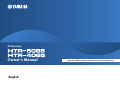 1
1
-
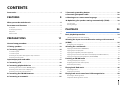 2
2
-
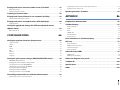 3
3
-
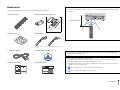 4
4
-
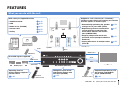 5
5
-
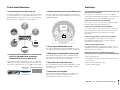 6
6
-
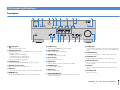 7
7
-
 8
8
-
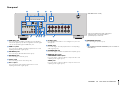 9
9
-
 10
10
-
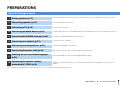 11
11
-
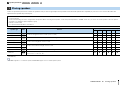 12
12
-
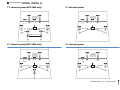 13
13
-
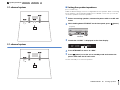 14
14
-
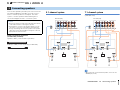 15
15
-
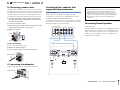 16
16
-
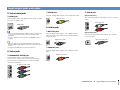 17
17
-
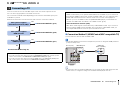 18
18
-
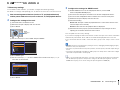 19
19
-
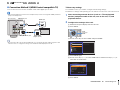 20
20
-
 21
21
-
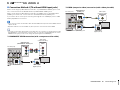 22
22
-
 23
23
-
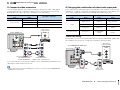 24
24
-
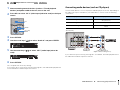 25
25
-
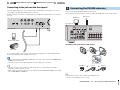 26
26
-
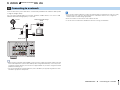 27
27
-
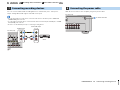 28
28
-
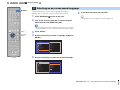 29
29
-
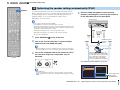 30
30
-
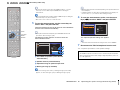 31
31
-
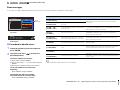 32
32
-
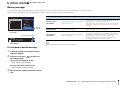 33
33
-
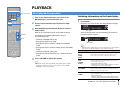 34
34
-
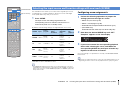 35
35
-
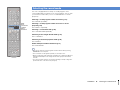 36
36
-
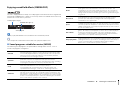 37
37
-
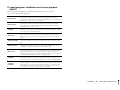 38
38
-
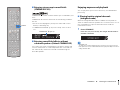 39
39
-
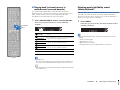 40
40
-
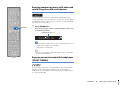 41
41
-
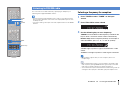 42
42
-
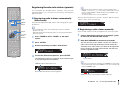 43
43
-
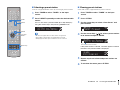 44
44
-
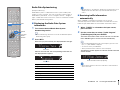 45
45
-
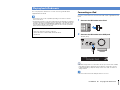 46
46
-
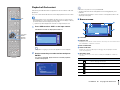 47
47
-
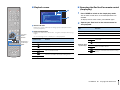 48
48
-
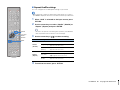 49
49
-
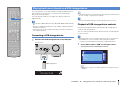 50
50
-
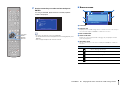 51
51
-
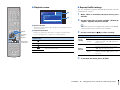 52
52
-
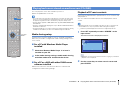 53
53
-
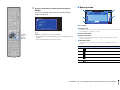 54
54
-
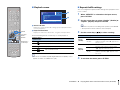 55
55
-
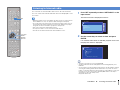 56
56
-
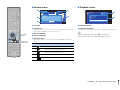 57
57
-
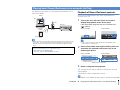 58
58
-
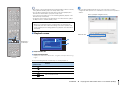 59
59
-
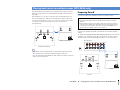 60
60
-
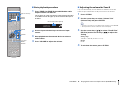 61
61
-
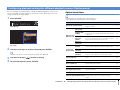 62
62
-
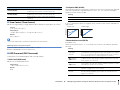 63
63
-
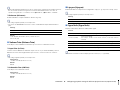 64
64
-
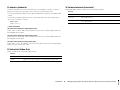 65
65
-
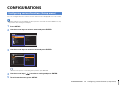 66
66
-
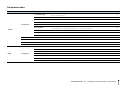 67
67
-
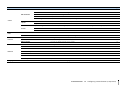 68
68
-
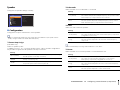 69
69
-
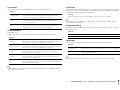 70
70
-
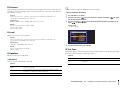 71
71
-
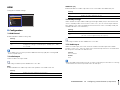 72
72
-
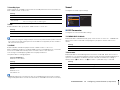 73
73
-
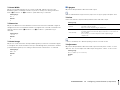 74
74
-
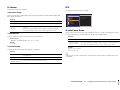 75
75
-
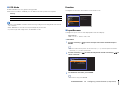 76
76
-
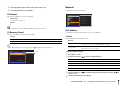 77
77
-
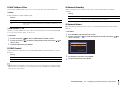 78
78
-
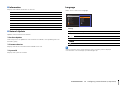 79
79
-
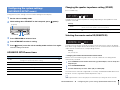 80
80
-
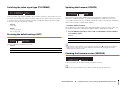 81
81
-
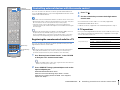 82
82
-
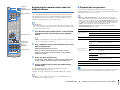 83
83
-
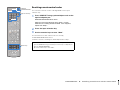 84
84
-
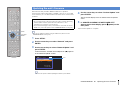 85
85
-
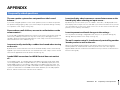 86
86
-
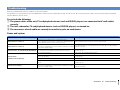 87
87
-
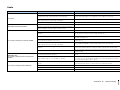 88
88
-
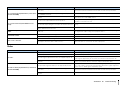 89
89
-
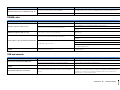 90
90
-
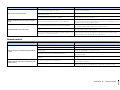 91
91
-
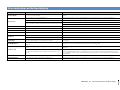 92
92
-
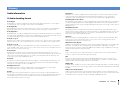 93
93
-
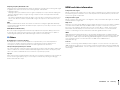 94
94
-
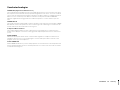 95
95
-
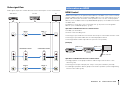 96
96
-
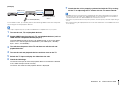 97
97
-
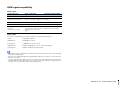 98
98
-
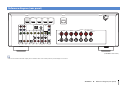 99
99
-
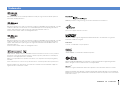 100
100
-
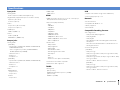 101
101
-
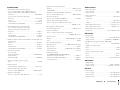 102
102
-
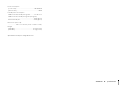 103
103
-
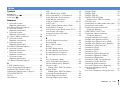 104
104
-
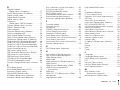 105
105
-
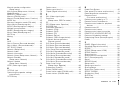 106
106
-
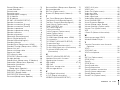 107
107
-
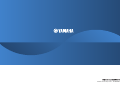 108
108
Yamaha HTR-4065 Bruksanvisning
- Kategori
- AV-mottagare
- Typ
- Bruksanvisning
- Denna manual är också lämplig för
på andra språk
- italiano: Yamaha HTR-4065 Manuale del proprietario
- español: Yamaha HTR-4065 El manual del propietario
- Deutsch: Yamaha HTR-4065 Bedienungsanleitung
- français: Yamaha HTR-4065 Le manuel du propriétaire
- English: Yamaha HTR-4065 Owner's manual
- dansk: Yamaha HTR-4065 Brugervejledning
- русский: Yamaha HTR-4065 Инструкция по применению
- Nederlands: Yamaha HTR-4065 de handleiding
- română: Yamaha HTR-4065 Manualul proprietarului
Relaterade papper
-
Yamaha MCR-232 Bruksanvisning
-
Yamaha CRX-332 Silver Användarmanual
-
Yamaha CRX-332 Bruksanvisning
-
Yamaha TSR-7790 Bruksanvisning
-
Yamaha HTR-5066 Bruksanvisning
-
Yamaha HTR-5065 Bruksanvisning
-
Yamaha HTR-6280 Bruksanvisning
-
Yamaha HTR-4071 Bruksanvisning
-
Yamaha RXV465 - RX AV Receiver Bruksanvisning
-
Yamaha HTR-6250 Bruksanvisning