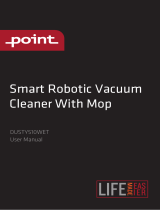Sidan laddas...

English 03
Français 14
Deutsch 23
Italiano 32
Español 41
Polski 50
Norsk 59
Svenska 68

03
Contents
English
04 Safety Information
06 Product Overview
07 Installation
08 Connect to the App
08 Instructions
09 Routine Maintenance
11 Basic Parameters
12 Common Issues

04
Restrictions
•Do not use this product on elevated surfaces without barriers such as the floor of a loft, an open-ended terrace, or on top of furniture.
•To prevent blocking the product and to avoid damage to valuables, remove lightweight items (such as plastic bags) and fragile objects
(such as vases) from the floor before cleaning.
•Do not place any object (including children and pets) on the product, whether it is in operation or not.
•Do not use the product on burning objects (such as cigarette butts).
•Do not use the product to clean hard or sharp objects (such as decoration wastes, glass and nails).
•Do not use the mopping module on carpets.
•The product must be switched off and the plug must be removed from the socket outlet when not in use, before cleaning or maintaining
the product.
•Do not place any object near the suction inlet of the dock.
•Do not put fingers into the seam of the dock to avoid possible injury.
•Do not operate the product in a room where an infant or child is sleeping.
•Do not carry the product using a dock base or dustbin.
•Make sure the robot is compatible with the dock, otherwise emptying or charging may fail.
•Do not use the dock to pick up stones, paper scraps, or other objects that may block the air duct. If the air duct gets blocked, clean it immediately.
•Place the dock on a flat floor away from fire, heat, and water. Avoid narrow spaces or locations where the robot may be suspended in air.
•Do not place any object (including children and pets) on the dock or cover it with any item (including dust-proof cover), whether it is in
operation or not.
•Do not pick up anything that is burning or smoking, such as cigarettes, matches, or hot ash.
•Do not use the dock to pick up flammable or explosive objects such as fire lighter, gasoline, and toner used in printers or copiers.
Safety Information

05
Safety Information
•For the purposes of recharging the battery, only use the detachable supply unit roborock CDZ12RR, CDZ20RR, AED06HRR or AED07HRR
provided with this product.
•If placing the robot into storage, charge it fully and turn it off before placing it in a cool dry place. Recharge it at least every three months to
prevent the battery over discharging.
•In order to avoid a hazard due to inadvertent resetting of the thermal cut-out, this appliance must not be supplied through an external
switching device, such as a timer, or connected to a circuit that is regularly switched on and off by the utility.
•Be sure that the supply voltage meets the requirements listed on the dock.
•Only use the power cable provided with the product to prevent potential smoke, heat or fire.
•Do not use the product with any type of power adapter, as this may cause danger and void the warranty.
•If the dock is placed in an area susceptible to thunderstorms or with unstable voltage, take protection measures.
•Unplug the power cable before placing the dock into storage.
Battery and Charging
WARNING

06
A5 Power Cable
A8 Dustbin (Disposable Dust
Bag Pre-Installed)
A9 Dustbin Cover
A10 Disposable Dust Bag
A11 Base
A11-1—Air Duct Cover Screws (10)
A11-2—Air Duct Cover
A11-3—Screwdriver
A11-4—Base Fastening Screws (6)
A12 Auto-Empty Dock
A12-1—Dustbin Cover
A12-2—Dustbin
A12-3—Base
A12-4—Status Indicator Light
•Steady white: Standby
•Flashing white: Emptying
•Steady red: Malfunction
•Light off: Charging Robot/Not
Powered On
A12-5—Dock Location Beacon
A12-6—Charging Contacts
A12-7—Suction Inlet
A12-8—Electrode Brushes
A13 Auto-Empty Dock (Cover
Removed)
A13-1—Dust Bag Slot
A13-2—Filter
A14 Power Cable Storage
A14-1—Power Cable Storage Slot
A14-2—Cable Outlet
A14-3—Power Port
Note: Power cable can be pulled out at both sides.
Press any button to stop the robot during cleaning
or docking.
Dock
Spot Clean/Child Lock
Product Overview
A
A1 Robot (Top View)
A2 Robot (Bottom View)
A3 Robot
•Press to return to dock/start
emptying
Note:
A1-1—Vertical Bumper
A1-2—LiDAR Sensor
A1-3—Wall Sensor
A1-4—Dock Locator
A1-5—Reactive Tech Obstacle Avoidance
Sensor
•Press to Spot clean
•Press and hold for 3 seconds to
turn on/off the child lock
A3-1—Reset Button
A3-2—Air Vent
A3-3—Mop Cloth Mount
A3-4—Bumper
•White: Battery level ≥ 20%
•Red: Battery level < 20%
•Breathing: Charging or starting up
•Flashing red: Error
Power Indicator
Power/Clean
•Press and hold to turn the robot
on or off
•Press to start cleaning
A2-1—Cliff Sensors
A2-2—Omnidirectional Wheel
A2-3—Charging Contacts
A2-4—Side Brush
A2-5—Main Brushes
A2-6—Main Brush Cover
A2-7—Main Wheels
•Flashing blue slowly: Waiting for
connection
•Flashing blue quickly: Connecting
•Steady blue for five seconds: WiFi
connected
—WiFi Indicator Light A4 Dustbin and Water Tank
Combo Unit
A4-1—Latch
A4-2—Stopper
A4-3—Water Filter
A4-4—Washable Filter
A6 Mop Cloth Mount
A6-1—Mop Cloth Attachment Slot
A6-2—Mop Cloth Mount Latches
A7 Mop Cloth
A7-1—Hook and Loop Pads

07
Take the screwdriver from its storage
bin at the bottom of the base.
B2-1—
Place dock upside down on a soft,
flat surface (carpet/towel/ cloth) and
attach the base by using the six
screws provided.
B2-2—
Connect the power cable to the
dock, and keep the excess cable
inside the storage slot.
B2-3—
B2-4—
B2 Position the charging dock
Note: The robot may not turn on when the battery is low. In
this case, place the robot directly onto the dock to charge.
Note: Hold the dustbin cover securely when upside down to
prevent damage from falling.
B2-4-1—more than 0.3 m (1ft)
B2-4-2—more than 1 m (3.3ft)
B3 Power on and charge the
robot
Notes:
•The status indicator light turns off automatically when the
robot is charging.
•The status indicator turns red if an error occurs.
•Do not use without a dustbin cover or dust bag.
•Place the dock on a flat floor away from fire, heat, and
water. Avoid narrow spaces or locations where the robot
may be suspended in the air.
•Placing the dock on a soft surface (carpet/mat) may cause
the dock to tilt over and cause problems docking and
departing.
•Keep excess power cable inside the storage slot so that the
robot will not get tangled in the cables, and the dock will not
be dragged away or disconnect from the power supply.
•Keep the dock away from direct sunlight or anything that
may block the dock location beacon; otherwise, the robot
may fail to return to the dock.
•The Auto-Empty Dock recharges and empties. Store the
standard robot dock before use. Failure to do so may cause
issues returning to dock.
•Maintain the dock according to the maintenance
instructions. Do not clean the dock with a wet cloth.
Tidy cables and loose items from the
ground and move any unstable,
fragile, precious, or dangerous items
to prevent personal injury or
property damage due to items
becoming tangled in, struck by, or
knocked over by the robot.
B1-1—
B1-2—
Installation
B
B1 Important Information
When using the robot in a raised
area, always use a secure physical
barrier to prevent accidental falls
that may result in personal injury or
property damage.
Note: When using the robot for the first time, follow it
throughout its whole cleaning route and watch for potential
problems. The robot will be able to clean by itself in future
uses.
Press and hold the button to power on
the robot. When the power light goes on,
place the robot on the dock to charge. Make
sure the status indicator light turns off and a
“charging” voice alert sounds. To maintain
the performance of the high-performance
lithium-ion rechargeable battery pack, keep
the robot charged.
Place the dock on a hard and flat
floor (wood/tile/concrete etc.), flat
against a wall. Keep at least 0.3 m (1 ft)
B4 Mopping
To prevent excessive dirt buildup during first-time use,
floors should be vacuumed at least three times before mopping.
Note:
B4-1—Press the latch and slide the
dustbin and water tank combo unit
backwards.
Notes:
•To prevent corrosion or damage, only use the Roborock
branded floor cleaner in the water tank.
•Do not use hot water as this may cause the tank to deform.
•When filling the water tank, tilt tank 30° to avoid wetting
the filter.
Remove the water tank stopper, fill the tank
with water, and close it tightly.
B4-2—Fill the water tank
Slide the water tank into the robot until you
hear it lock with a click.
B4-3—Reinstall the dustbin and water
tank combo unit
Wet the mop cloth and wring it until it stops
dripping, then slide it along the mop cloth
slot before sticking it firmly in place.
B4-4—Install the mop cloth
Only use the official Roborock mop cloth.
Note:
B4-6—Remove the mop cloth mount
Clean the mop cloth after 60 minutes of mopping to
maintain water flow and cleaning quality.
Note:
Slide the mount forwards along the bottom
of robot until it clicks in place.
B4-5—Install the mop cloth mount
When the robot returns to the dock after
cleaning, press the latches on both sides,
and slide the mop cloth mount backwards
to remove it.
of clearance on either side and 1 m (3.3 ft)
both in front and above. Make sure the
location has good WiFi for a better
experience with the mobile app, and then
plug it in.

08
Note: After spot cleaning, the robot will automatically return
to the starting point and enter Standby mode.
Press the button to start spot cleaning.
Cleaning range: The robot cleans a
1.5 m (4.9 ft) x 1.5 m (4.9 ft) square area
centered on itself.
Spot Cleaning
Connect to the App
This robot supports both Roborock and
Xiaomi Home apps. Choose the one that
best meets your needs.
Option 1: Search for “Roborock” in the App
Store or Google Play or scan the QR code to
download and install the app.
❶ Download app
Option 2: Search for “Xiaomi Home” in the
App Store or Google Play or scan the QR
code to download and install the app.
Notes:
•To allow the robot to automatically vacuum and return to
the dock, start the robot from the dock. Do not move the
dock during cleaning.
•Cleaning cannot start if the battery level is too low. Allow the
robot to charge before starting the cleanup.
•If cleaning is completed in less than 10 minutes, the area
will be cleaned twice.
•If the battery runs low during the cleaning cycle, the robot
will automatically return to the dock. After charging, the
robot will resume where it left off.
•Before starting each mopping task, make sure that the mop
has been properly installed.
Zone 1 – Cleaned Zone 2 – Cleaned
Zone 4 – Next Zone Zone 3 – In Progress
Note: If you cannot connect to the robot due to your router
configuration, a forgotten password, or any other reason,
reset the WiFi and add your robot as a new device.
❷ Reset WiFi
❸ Add device
Note: The robot cannot be turned off when it is being charged.
Instructions
On/Off
Starting Cleaning
Press the button to start cleaning. The
robot will plan its cleaning route according
to its scan of the room. It splits a room into
zones, first draws out zone edges, and then
fills the zone in a zigzag pattern. In so
doing, the robot cleans all zones one by
one, efficiently cleaning the house.
Press and hold the button to turn on the
robot. The power indicator will turn on and
the robot will enter standby mode. Press
and hold the button to turn off the robot
and complete the cleaning cycle.
Open the Roborock App, tap the “Scan to
Connect” button or the “Search for device”
button, or open the Xiaomi Home app, tap
“+” in the top right corner and add the
device as instructed in the app.
Notes:
•The actual process may vary due to ongoing app updates.
Follow the instructions provided in the app.
•Only 2.4 GHz WiFi is supported.
•If the robot waits more than 30 minutes for a connection,
WiFi will be automatically disabled. If you want to
reconnect, reset the WiFi before proceeding.
Press and hold the and buttons until
you hear the “Resetting WiFi” voice alert.
The reset is complete when the WiFi
indicator light flashes blue slowly. The
robot will then wait for a connection.
Emptying
Auto-emptying will begin when the robot
returns to the dock after cleaning. Press the
button to trigger emptying manually.
Press any button to stop emptying.
Note: Avoid frequent manual emptying.
Notes:
•Wash the mop cloth after each use, and regularly empty the
water tank of unused water.
•Remove the mop cloth mount when not mopping.

09
If the robot is paused for over 10 minutes, it
will go to sleep, and the power indicator will
flash every few seconds. Press any button
to wake the robot up.
Sleep
Notes:
•The robot will not go to sleep when it is charging.
•The robot will automatically shut down if left in sleep mode
for more than 12 hours.
The default Do Not Disturb (DND) period is
from 22:00 to 08:00. You can use the app to
disable the DND mode or modify the DND
period. When DND mode is activated, the
robot will not automatically resume cleanup,
the power indicator light will dim, and the
volume of the voice prompts will lower.
DND Mode
Child Lock
Press and hold the button to enable/
disable the child lock. You can also set it in the
app. Once enabled, the robot will not react to
button presses when it is stationary. When
the robot is cleaning or docking, press any
button to stop it.
Charging
After cleaning, the robot will automatically
return to the dock to charge.
In Pause mode, press the button to send
the robot back to the dock. The power
indicator will breathe as the robot charges.
Note: If the robot fails to find the dock, it will automatically
return to its starting location. Place the robot on the dock
manually to recharge.
Error
If an error occurs, the status indicator light
will flash red and a voice alert will sound.
Notes:
•The robot will go to sleep automatically if left in a
malfunctioning state for over 10 minutes.
•Placing a malfunctioning robot on the dock manually will
end the current cleanup.
Restore Factory Settings
If the robot does not function properly
after a system reset, switch it on. Press and
hold the button and at the same time,
press the Reset button until you hear the
“Restoring factory settings” voice prompt.
The robot will then be restored to factory
settings.
System Reset
If the robot does not respond when a
button is pressed or cannot be turned off,
reset the system. Press the latch to remove
the dustbin and water tank combo unit and
find the Reset button. Press the Reset
button, and the robot will reset
automatically.
Note: After resetting the system, scheduled cleaning, WiFi,
etc. will be restored to factory settings.
C1 Main Brushes
* Clean every 2 weeks and replace every 6-12 months.
C1-6—Turn over the robot and press the
latches to remove the main brush cover.
Remove the main brush and pull out
the main brush bearing.
Pull out the main brush caps.
After removing the tangled hair or dirt
at both ends of the main brush,
reinstall it, press on the main brush
cover to lock it in place.
C1-8—
C1-9—
Notes:
•Main brush should be wiped down with a wet cloth and
left to dry away from direct sunlight.
•Do not use corrosive cleaning fluids or disinfectants to
clean the main brush.
C1-7—
Routine
Maintenance
C
C1-1—Main Brush
C1-2—Main Brush Cover
C1-3—Latches
C1-4—Main Brush Bearing
C1-5—Main Brush Caps
Note: Placing a paused robot on the dock manually will end
the current cleanup.
When the robot is running, press any
button to pause it, press the button to
resume cleaning, and press the button to
send it back to the dock.
Pause
To add water or clean the mop cloth, press
any button to stop the robot and remove
the mopping module. After adding water
or cleaning the mop cloth, reinstall the
mopping module and press the button
to continue.
Refilling the Water Tank or
Cleaning the Mop Cloth

10
C2 Side Brush
Use a tool, such as a small screwdriver,
to pry out the axle and take out the
wheel.
1. Unscrew the side brush screw.
2. Remove and clean the side brush.
Reinstall the brush and tighten the screw.
* Clean monthly and replace every 3-6 months.
C3 Omnidirectional Wheel
C3-1—
* Clean as required.
The omnidirectional wheel bracket cannot be removed.
Note:
Rinse the wheel and the axle with
water to remove any hair and dirt.
Dry and reattach the wheel, pressing
it firmly in place.
C3-2—
Clean the main wheels with a soft, dry cloth.
C4 Main Wheels
* Clean monthly.
C5-5—Allow 24 hours for the filter to dry
thoroughly and reinstall it.
C5 Dustbin and Water Tank
Combo Unit
* Clean weekly and replace the filter every 6-12 months.
C5-2—Empty the water tank of unused water.
C5-3—Fill the dustbin with clean water and
gently shake it. Then pour out the
dirty water.
C5-4—Rinse the filter repeatedly and tap it
to remove as much dirt as possible.
To prevent blockage, only use clean water without any
cleaning liquid.
Note:
Do not touch the surface of the filter with your hands,
brush, or hard objects to avoid potential damage.
Note:
Purchase an additional filter and alternate if
necessary.
Note:
C5-1—Press the latch to remove the unit.
Remove the washable filter then
empty the dustbin.
C6 Mop Cloth
* Clean after each use and replace every 3-6 months.
Remove the mop cloth from mop cloth
mount. Clean the mop cloth and air-dry it.
A dirty mop will affect the mopping performance. Clean
it before use.
Note:
C7 Robot Sensors
Use a soft, dry cloth to wipe and clean all
sensors, including:
C7-1—Dock Locator
C7-2—Reactive Tech Obstacle Avoidance
Sensor
C7-3—Wall Sensor
C7-4—Cliff Sensors
* Clean monthly.
C8 Dust Bag Replacement
* Replace as required.
Note: The dust bag handle seals the bag on removal to
prevent dust leakage.
C8-1—
C8-2—
Remove the dustbin cover vertically
as shown.
Lift the dust bag out of the dustbin
and discard it.
C8-3—
C8-4—
Clean the filter with a dry cloth.
Install a new dust bag in place
along the slot and put the dustbin
cover back.
C9 Air Duct
* Clean as required.
C9-1—Unscrew the screws (10) and
remove the cover.
C9-2—
C9-3—
Wipe the air duct and cover with a
dry cloth.
Reinstall the cover and screw it
back in place.
Note: If the robot will be left unused for a long period, turn it
off and charge it at least every three months to avoid battery
damage caused by over-discharge.
Battery
The robot is equipped with a built-in
high-performance lithium-ion rechargeable
battery pack. To maintain battery
performance, keep the robot charged
during normal use.
Use a soft dry cloth to wipe the charging
contacts on the robot. Clean the dock
location beacon, charging contacts, and
electrode brushes on the dock.
C10 Charging Contact Areas
* Clean as required.

11
Basic Parameters
Robot
Note: The serial number is on a sticker on the underside of
the robot.
< 6 hoursCharging Time
Q80ULLModel
14.4V/5200mAh (TYP)
lithium-ion battery
Battery
Rated Input 20VDC 1.2A
Auto-Empty Dock
Name Auto-Empty Dock
Model AED06HRR, AED07HRR
Rated Input Voltage 220-240VAC
Rated Frequency 50-60Hz
Rated Input
(Dust Collection)
Rated Input (Charge)
5A
0.5A
Rated Output 20VDC 1.2A
Charging Battery 14.4V/5200mAh (TYP)
lithium-ion battery

12
Problem Solution
Common IssuesCommon Issues
Problem Solution
Unable to power on
•The battery level is low. Put the robot on the
charging dock and charge it before use.
•The battery temperature is too low or too high. Only
use the robot within the range of 4-40°C (39-104°F).
Unable to charge
•Check the power indicator light turns on and that
both ends of the power cable are properly connected.
•If contact is poor, clean the contact areas on the
charging dock and the robot.
Slow charging
•When used at high or low temperatures, the robot
will automatically reduce its charging speed to
extend battery life.
•The charging contacts may be dirty. Wipe them with
a dry cloth.
Unable to dock
•There are too many obstacles near the charging
dock. Move it to an open area.
•The robot is too far from the charging dock. Place it
closer and retry.
Abnormal behavior •Restart the robot.
Noise during
cleaning.
•The main brush, side brush, main wheels, or
omnidirectional wheel may be jammed. Turn off the
robot and clean them.
Unable to connect
to WiFi
•WiFi is disabled. Reset the WiFi and try again.
•The WiFi signal is poor. Move the robot to an area
with good WiFi reception.
•Abnormal WiFi connection. Reset the WiFi,
download the latest mobile app, and retry.
•Unable to connect to WiFi abruptly. There may
be an error with your router settings. Contact
Roborock customer service for additional support.
Poor cleaning
ability or dust
falling out
•The dustbin is full and needs emptying.
•The washable filter is blocked and needs cleaning.
•The main brush is jammed and needs cleaning.
Scheduled cleaning
is not working •Keep the robot charged. Scheduled cleaning can
only begin when the battery level is above 20%.
Is power always
being drawn when
the robot is on the
charging dock?
•The robot will draw power while it is docked
to maintain battery performance, but power
consumption is minimal.
Does the robot
need to be charged
for at least 16
hours the first three
times it is used?
•No, the robot can be used any time after it has been
fully charged.
No or little water
during mopping
•Check whether there is water in the water tank and
use the mobile app to set the water flow or check
the manual for full instructions on how to correctly
install the dustbin and water tank combo unit, mop
cloth mount and mop cloth.
Cleaning does
not resume after
recharging
•Make sure that the robot is not in DND mode. DND
mode will prevent cleanup. When cleaning a space
requiring a top-up charge, if the robot was placed
manually on the charging dock before it returned
to the dock automatically, it will not be able to
continue cleanup.
The robot cannot
return to the
charging dock after
spot cleaning or
when it has been
moved manually
•After spot cleaning or a significant position change,
the robot will re-generate the map. If the charging
dock is too far away, it may not be able to return to
recharge and must be placed on the charging dock
manually.
The robot has
begun to miss
certain spots
•The wall sensor or cliff sensors may be dirty. Wipe
them with a soft dry cloth.
It takes a long time
to fill the water tank •The water filter may be blocked and need cleaning.

13
Common Issues
Problem Solution
Red LED indicator
on the Auto-Empty
Dock.
•The dustbin cover is not in place. Check and
correct installation.
•The fan is not operating properly. Potentially due
to overheating protection resulting from frequent
starting and stopping. Unplug the power cable
and try again after 30 minutes.
•Voltage error. Check that local voltage meets the
requirements listed on the dock.
Reduced emptying
performance or
unusual noise
when emptying.
•The main brush or main brush cover is not
properly installed. Check and correct installation.
•The washable filter, air duct, suction inlet, air inlet,
or dustbin is blocked. Clean to remove blockages.
Auto-emptying
does not start
when the robot
returns to the
dock.
•Auto-emptying is disabled. Check in-app settings.
•Dustbin cover is not in place. Check and install.
•Auto-emptying will not be triggered if the robot
is moved to the dock manually. Start emptying
manually.
•Auto-emptying will not be triggered if the robot
returns to the dock without cleaning.
•The robot will not auto-empty after returning to
the dock in Do Not Disturb (DND) mode. Adjust
cleaning or DND duration, or start emptying
manually.
•The battery level is lower than 10%. Charge the
robot until the battery reaches 10%.

14
Lisez attentivement ce manuel d’utilisation et ses schémas avant d’utiliser le produit et rangez-les
soigneusement pour référence future.
Roborock Q8 Max+
Manuel d’utilisation de l’aspirateur robot
Français
Contenu
15 Informations de sécurité
17 Présentation du produit
18 Installation
19 Connexion à l’application
19 Instructions
21 Entretien
22 Paramètres de base
22 Problèmes courants

15
Restrictions
•N’utilisez pas ce produit sur des surfaces en hauteur sans barrières, par exemple, sur le sol d’une mezzanine, une terrasse ouverte ou le dessus d’un meuble.
•Pour éviter de bloquer le produit et d’endommager des objets de valeur, retirez les objets légers (tels que des sacs plastique) et les objets fragiles (tels que des vases) du
sol avant le nettoyage.
•Ne placez aucun objet et aucune personne (enfants et animaux compris) sur le produit, qu’il soit en fonctionnement ou non.
•N’utilisez pas le produit sur des objets brûlants (tels que des mégots de cigarette).
•N’utilisez pas le produit pour aspirer des objets durs ou tranchants (tels que des débris de décoration, du verre et des clous).
•N’utilisez pas le module Serpillière sur des moquettes.
•Avant de nettoyer ou d’entretenir le produit, il doit être éteint et sa fiche doit être débranchée de la prise électrique.
•Ne placez aucun objet à proximité de l’entrée d’aspiration de la station.
•Ne placez pas vos doigts dans la fente de la station pour éviter toute éventuelle blessure.
•Ne faites pas fonctionner le produit dans une pièce où un nourrisson ou un enfant dort.
•Ne transportez pas le produit à l’aide de la base de la station ou du bac à poussiè.
•Assurez-vous que le robot est compatible avec la station, sinon le vidage ou le rechargement risque d’échouer.
•N’utilisez pas la station pour recueillir des cailloux, des morceaux de papier ou d’autres objets qui pourraient obstruer le tuyau d’air. Si le tuyau d’air est obstrué, nettoyez-le
immédiatement.
•Placez la station sur un sol plat à l’écart du feu, de la chaleur et de l’eau. Évitez les espaces ou lieux étroits où le robot risque d’être suspendu dans l’air.
•Ne placez aucun objet et aucune personne (enfants et animaux compris) sur la station, et ne la recouvrez d’aucun élément (housse anti-poussière comprise), qu’elle soit en
fonctionnement ou non.
•Ne recueillez rien qui brûle ou fume, comme des cigarettes, des allumettes ou des cendres chaudes.
•N’utilisez pas la station pour recueillir des éléments inflammables ou explosifs, comme des briquets, de l’essence ou du toner utilisé dans les imprimantes et photocopieuses.
Informations de sécurité

16
Informations de sécurité
•N’utilisez que le bloc d’alimentation détachable Roborock CDZ12RR, CDZ20RR, AED06HRR ou AED07HRR fourni avec ce produit pour recharger la batterie.
•Si vous rangez le robot, rechargez-le complètement et éteignez-le avant de le placer dans un endroit frais et sec. Rechargez-le au moins tous les trois mois pour éviter que
la batterie ne se décharge trop.
•Afin d’éviter tout risque de remise à zéro involontaire du coupe-circuit thermique, cet appareil ne doit pas être alimenté par un dispositif de connexion externe, tel qu’un
programmateur électrique, ou raccordé à un circuit qui est régulièrement activé et désactivé par le fournisseur d’électricité.
•Veillez à ce que la tension d’alimentation respecte les exigences mentionnées sur la station.
•Utilisez uniquement le câble d’alimentation fourni avec le produit pour éviter tout risque de fumée, de chaleur ou d’incendie.
•N’utilisez pas le produit avec un adaptateur électrique, quel qu’en soit le type, car cela pourrait entraîner un danger et annuler la garantie.
•Si la station est placée dans une zone susceptible d’être sujette à des orages ou à une tension instable, prenez des mesures de protection.
•Débranchez le câble d’alimentation avant de ranger la station.
Batterie et rechargement
AVERTISSEMENT

17
A5 Câble d’alimentation
A6 Support de serpillière
A7 Serpillière
A7-1 : blocs auto-agrippants
A6-1 : fente de fixation de la serpillière
A6-2 : loquets du support de serpillière
A8 Bac à poussière (sac
à poussière jetable
préinstallé)
A9 Couvercle du bac à
poussière
A10 Sac à poussière jetable
A11 Base
A11-1 : vis du cache du tuyau d’air (10)
A11-2 : cache du tuyau d’air
A11-3 : tournevis
A11-4 : vis de fixation de la base (6)
A13 Station de vidage
automatique (couvercle
retiré)
A13-1 : fente pour le sac à poussière
A13-2 : filtre
A12 Station de vidage
automatique
A12-1 : couvercle du bac à poussière
A12-2 : bac à poussière
A12-3 : base
A12-4 : voyant d’état
•Blanc fixe : veille
•Blanc clignotant : vidage
•Rouge fixe : dysfonctionnement
•Voyant éteint : robot en charge/éteint
A12-5 : balise de localisation de la station
A12-6 : contacts de rechargement
A12-7 : entrée d’aspiration
A12-8 : brosses de nettoyage des électrodes
A3 Robot
A3-1 : bouton Réinitialiser
A3-2 : aération
A3-3 : support de serpillière
A3-4 : pare-chocs
A2 Robot (vue de dessous)
A2-1 : capteurs de vide
A2-2 : roulette omnidirectionnelle
A2-3 : contacts de rechargement
A2-4 : brosse latérale
A2-5 : brosses principales
A2-6 : cache de la brosse principale
A2-7 : roulettes principales
A4 Bloc combinant bac à
poussière et réservoir
d’eau
A4-1 : loquet
A4-2 : bouchon
A4-3 : filtre à eau
A4-4 : filtre lavable
Appuyez sur n’importe quel bouton pour arrêter
le robot lorsqu’il nettoie ou revient à la station.
Station
Nettoyage localisé/Verrouillage enfant
Présentation du produit
A
A1 Robot (vue de dessus)
•Appuyez sur ce bouton pour faire
revenir le robot à la station/démarrer
le vidage
Remarque :
A1-1 : pare-chocs vertical
A1-2 : capteur LiDAR
A1-3 : capteur de murs
A1-4 : localisateur de station
A1-5 : capteur d’évitement d’obstacles Reactive Tech
•Appuyez sur ce bouton pour un
nettoyage localisé
•Appuyez sur ce bouton et maintenez-
le enfoncé pendant 3 secondes pour
activer/désactiver le verrouillage enfant
•Blanc : niveau de batterie ≥ 20 %
•Rouge : niveau de batterie < 20 %
•Pulsation : rechargement ou démarrage
•Clignotement rouge : erreur
Voyant d’alimentation
Marche/Arrêt/Nettoyer
•Appuyez sur ce bouton et maintenez-le
enfoncé pour allumer ou éteindre le robot
•Appuyez sur ce bouton pour démarrer
un nettoyage
•Lent clignotement bleu : en attente de
connexion
•Rapide clignotement bleu : connexion
•Bleu fixe pendant cinq secondes :
connecté au WiFi
— Voyant WiFi

18
sortez le tournevis de son compartiment de
rangement qui se trouve en dessous de la
base.
rangez les câbles et objets détachés
présents au sol et déplacez tout objet
instable, fragile, précieux ou dangereux afin
d’éviter toute blessure et tout dommage
matériel dus à des objets qui seraient
happés, heurtés ou renversés par le robot.
B2-1 :
B1-1 :
retournez la station sur une surface douce
et plane (tapis/serviette/chiffon) et fixez la
base à l’aide des six vis fournies.
lorsque vous employez ce robot dans une
zone surélevée, utilisez toujours une
barrière de sécurité physique pour
empêcher les chutes accidentelles qui
pourraient entraîner des blessures ou des
dommages matériels.
B2-2 :
B1-2 :
Installation
B
Remarque : Lorsque vous utilisez votre robot pour la
première fois, suivez-le attentivement tout au long de son
parcours de nettoyage en prenant garde aux problèmes
potentiels. Le robot pourra nettoyer seul lors des prochaines
utilisations.
Remarque : Lorsque vous retournez la station, maintenez
fermement le couvercle du bac à poussière pour éviter tout
dommage lié à une chute.
connectez le câble d’alimentation à la station
et laissez l’excès de câble dans la fente de
rangement.
placez la station sur un sol dur et plat (bois/
carrelage/béton, etc.), à plat contre un mur.
Gardez un espace d’au moins 0,3 m (1 pi) de
chaque côté et 1 m (3,3 pi) à la fois à l’avant
et au-dessus. Assurez-vous que le lieu offre
une bonne connexion WiFi pour bénéficier
d’une meilleure expérience avec l’application
mobile, puis branchez la station.
B2-3 :
B2-4 :
B2 Positionnement de la
station de chargement
B1
Remarque : Il est possible de tirer sur le câble d’alimentation
pour le faire sortir des deux côtés.
A14 Rangement du câble
d’alimentation
A14-1 : fente de rangement du câble
d’alimentation
A14-2 : sortie du câble
A14-3 : port d’alimentation
B2-4-1 : plus de 0,3 m (1 pi)
B2-4-2 : plus de 1 m (3,3 pi)
Remarques :
•Le voyant d’état s’éteint automatiquement lorsque le robot
est en charge.
•Le voyant de la station devient rouge si une erreur survient.
•Ne pas utiliser sans couvercle du bac à poussière ou sac
à poussière.
•Placez la station sur un sol plat à l’écart du feu, de la chaleur
et de l’eau. Évitez les espaces ou lieux étroits où le robot
risque d’être suspendu dans l’air.
•Placer la station sur une surface molle (moquette/tapis)
peut entraîner son inclinaison et des problèmes de départ
et de retour du robot.
•Laissez l’excès de câble d’alimentation dans la fente de
rangement afin que le robot ne puisse pas s’enchevêtrer
dans le câble et que la station ne puisse pas être entraînée
à l’écart ou déconnectée de la prise électrique.
•Gardez la station à l’écart de la lumière directe du soleil et
de tout ce qui pourrait bloquer la balise de localisation de la
station, sinon, le robot risque de ne pas parvenir à y revenir.
•La station de vidage automatique recharge et procède
au vidage. Rangez la station de robot standard avant
utilisation. Ne pas le faire peut entraîner des problèmes de
retour à la station.
•Entretenez la station conformément aux consignes
d’entretien. Ne nettoyez pas la station avec un chiffon
humide.
Appuyez sur le bouton et maintenez-le enfoncé
pour allumer le robot. Lorsque le voyant
d’alimentation s’allume, placez le robot sur la
station pour le recharger. Assurez-vous que le
voyant d’alimentation de la station de chargement
s’éteint et qu’une alerte vocale « Chargement en
cours » retentit. Pour conserver les hautes
performances du bloc-batterie lithium-ion
rechargeable, gardez le robot chargé.
Remarque : Il est possible que le robot ne s’allume pas
lorsque la batterie est faible. Dans ce cas, placez directement
le robot sur la station pour le recharger.
B3 Mise sous tension et
rechargement du robot
Informations importantes
B4 Nettoyage à la serpillière
Pour éviter toute accumulation excessive de
saleté lors d’une première utilisation, les sols devraient
être aspirés au moins trois fois avant de les nettoyer à la
serpillière.
Remarque :
B4-1 : appuyez sur le loquet et faites glisser
le bloc combinant bac à poussière et
réservoir d’eau vers l’arrière.
Retirez le bouchon du réservoir d’eau, remplissez-le
d’eau, puis refermez-le fermement.
B4-2 : remplissez le réservoir d’eau
Remarques :
•Pour éviter toute corrosion ou tout dommage, n’utilisez
que du nettoyant pour sols de marque Roborock dans le
réservoir d’eau.
•N’utilisez pas d’eau chaude car cela peut entraîner une
déformation du réservoir.
•Lorsque vous remplissez le réservoir d’eau, inclinez-le à 30°
pour éviter de mouiller le filtre.
Faites glisser le réservoir d’eau dans le robot
jusqu’à ce qu’il s’encliquette.
B4-3 : réinstallez le bloc combinant bac à
poussière et réservoir d’eau

19
Une fois que le robot est revenu à la station après
le nettoyage, appuyez sur les loquets qui se
trouvent des deux côtés, puis faites glisser le
support de serpillière vers l’arrière pour le retirer.
Remarques :
•Lavez la serpillière après chaque utilisation, et évacuez
régulièrement l’eau inutilisée du réservoir d’eau.
•Retirez le support de serpillière lorsque vous n’utilisez pas
cette fonction.
B4-6 : retirez le support de serpillière
Faites glisser le support vers l’avant le long du
dessous du robot jusqu’à ce qu’il s’encliquette en
place.
B4-5 : installez le support de serpillière
Nettoyez la serpillière après 60 minutes de son
utilisation par le robot pour préserver le débit d’eau et la
qualité de nettoyage.
Remarque :
Mouillez la serpillière et tordez-la jusqu’à ce qu’elle
cesse de goutter, puis faites-la glisser le long de la
fente de fixation avant de la faire fermement
adhérer en place.
B4-4 : installez la serpillière
N’utilisez que la serpillière Roborock officielle.Remarque :
Connexion à
l’application
Ce robot prend à la fois en charge les applications
Roborock et Xiaomi Home. Choisissez celle qui
correspond le mieux à vos besoins.
Option 2 : recherchez « Xiaomi Home » sur l’App
Store ou sur Google Play ou scannez le code QR
pour télécharger et installer l’application.
Option 1 : recherchez « Roborock » sur l’App Store
ou sur Google Play ou scannez le code QR pour
télécharger et installer l’application.
❶ Télécharger l’application
❷ Réinitialiser le WiFi
Appuyez sur les boutons et et maintenez-les
enfoncés jusqu’à ce que vous entendiez l’alerte
vocale « Réinitialisation du WiFi en cours ». La
réinitialisation est terminée lorsque le voyant WiFi
clignote lentement. Le robot sera alors en attente
de connexion.
Si vous ne parvenez pas à vous connecter au
robot en raison de la configuration de votre routeur, d’un mot
de passe oublié ou de toute autre raison, réinitialisez le WiFi
et ajoutez le robot comme nouvel appareil.
Remarque :
Remarques :
•Le véritable processus peut varier en raison des mises
à jour continues de l’application. Suivez les instructions
fournies dans l’application.
•Seul le WiFi 2,4 GHz est pris en charge.
•Si le robot est en attente d’une connexion depuis plus de
30 minutes, le WiFi sera automatiquement désactivé. Si
vous voulez vous reconnecter, réinitialisez le WiFi avant
de poursuivre.
❸ Ajouter l’appareil
Remarque : Le robot ne peut pas être éteint lorsqu’il est
en charge.
Instructions
Appuyez sur le bouton et maintenez-le enfoncé
pour allumer le robot. Le voyant d’alimentation
s’allumera et le robot entrera en mode Veille. Appuyez
sur le bouton et maintenez-le enfoncé pour
éteindre le robot et mettre fin au cycle de nettoyage.
Marche/Arrêt
Ouvrez l’application Roborock, appuyez sur le
bouton « Scanner pour connecter » ou le bouton «
Rechercher l’appareil », ou ouvrez l’application
Xiaomi Home, appuyez sur le « + » qui se trouve
dans le coin supérieur droit et ajoutez l’appareil en
suivant les instructions de l’application.
Appuyez sur le bouton pour démarrer le
nettoyage. Le robot planifiera son parcours de
nettoyage en fonction de son analyse de la pièce. Il
commence par diviser la pièce en zones, passe sur
les bords d’une zone puis la complète en y entrant
en zigzag. Il procède ainsi pour toutes les zones, une
par une, pour nettoyer efficacement votre logement.
Démarrage du nettoyage
Zone 1 - Nettoyée
Zone 4 - Zone
suivante
Zone 2 - Nettoyée
Zone 3 - En cours

20
Remarques :
•Pour permettre au robot d’aspirer et de revenir
automatiquement à sa station, mettez-le en marche à
partir de la station. Ne déplacez pas la station pendant le
nettoyage.
•Le nettoyage ne peut pas démarrer si le niveau de la
batterie est trop faible. Laissez le robot charger avant de
démarrer le nettoyage.
•Si le nettoyage est terminé en moins de 10 minutes,
l’espace sera nettoyé deux fois.
•Si le niveau de la batterie devient insuffisant durant le cycle
de nettoyage, le robot reviendra automatiquement à sa
station. Une fois rechargé, il reprendra là où il s’est arrêté.
•Avant de démarrer chaque nettoyage à la serpillière,
assurez-vous que la serpillière a été correctement installée.
Remarque : Évitez de déclencher fréquemment le vidage
manuellement.
Le vidage automatique commencera lorsque le
robot reviendra à la station après le nettoyage.
Appuyez sur le bouton pour déclencher le
vidage manuellement. Appuyez sur n’importe quel
bouton pour arrêter le vidage.
Remarque : Après le nettoyage localisé, le robot reviendra
automatiquement à son point de départ et entrera en
mode Veille.
Appuyez sur le bouton pour démarrer un
nettoyage localisé.
Zone couverte par le nettoyage : le robot nettoie
une zone carrée de 1,5 m (4,9 pi) x 1,5 m (4,9 pi)
autour de lui.
Nettoyage localisé
Vidage
Remarque : Si vous placez le robot en pause sur la station,
cela mettra fin au nettoyage en cours.
Lorsque le robot est en marche, appuyez sur
n’importe quel bouton pour le mettre en pause,
appuyez sur le bouton pour reprendre le
nettoyage ou appuyez sur le bouton pour le
renvoyer à la station.
Pause
Pour ajouter de l’eau ou nettoyer la serpillière,
appuyez sur n’importe quel bouton pour arrêter le
robot et retirez le module de nettoyage à la serpillière.
Après avoir ajouté de l’eau ou nettoyé la serpillière,
réinstallez le module de nettoyage à la serpillière et
appuyez sur le bouton pour continuer.
Si le robot est en pause pendant plus de
10 minutes, il se mettra en veille, et son voyant
d’alimentation clignotera toutes les quelques
secondes. Appuyez sur n’importe quel bouton pour
le sortir de veille.
Remplissage du réservoir
d’eau ou nettoyage de la
serpillière
Veille
Remarques :
•Le robot ne se mettra pas en veille lorsqu’il sera en charge.
•Le robot s’éteindra automatiquement s’il reste en mode
Veille pendant plus de 12 heures.
Si le robot ne parvient pas à retrouver sa station,
il reviendra automatiquement à son point de départ. Placez
manuellement le robot sur la station pour le recharger.
Erreur
Si une erreur se produit, le voyant d’alimentation
clignotera en rouge et une alerte vocale se fera
entendre.
Remarques :
•Le robot se mettra automatiquement en veille s’il reste sur
un dysfonctionnement pendant plus de 10 minutes.
•Si vous placez manuellement le robot sur la station alors
qu’il est resté sur un dysfonctionnement, cela mettra fin au
nettoyage en cours.
Rechargement
Après le nettoyage, le robot reviendra
automatiquement à sa station pour se recharger.
En mode Pause, appuyez sur le bouton pour
renvoyer le robot à sa station. Lorsque le robot sera
en charge, le voyant d’alimentation présentera un
effet de respiration.
Remarque :
La période par défaut du mode Ne pas déranger
(NPD) est de 22 h 00 à 08 h 00. Vous pouvez utiliser
l’application pour le désactiver ou changer sa
période. Lorsque le mode NPD sera activé, le robot
ne reprendra pas automatiquement le nettoyage,
la luminosité du voyant d’alimentation sera réduite
et le volume des annonces vocales sera plus faible.
Mode NPD
Verrouillage enfant
Appuyez sur le bouton et maintenez-le enfoncé
pour activer/désactiver le verrouillage enfant. Vous
pouvez aussi le définir dans l’application. Une fois
cette fonction activée, le robot ne réagira plus aux
pressions sur les boutons lorsqu’il sera immobile.
Lorsque le robot nettoie ou revient à sa station,
appuyez sur n’importe quel bouton pour l’arrêter.
Réinitialisation système
Si le robot ne répond pas aux pressions sur les
boutons ou ne peut pas être éteint, réinitialisez le
système. Appuyez sur le loquet pour retirer le bloc
combinant bac à poussière et réservoir d’eau et
localisez le bouton Réinitialiser. Appuyez sur le
bouton Réinitialiser et le robot se réinitialisera
automatiquement.
Remarque : Une fois le système réinitialisé, les paramètres
d’usine des nettoyages planifiés, du WiFi, etc. seront rétablis.
Restauration des
paramètres d’usine
Si le robot ne fonctionne pas correctement après
une réinitialisation système, allumez-le. Appuyez

21
* Nettoyer tous les mois et remplacer tous les 3 à 6 mois.
après avoir retiré les cheveux et saletés
entremêlés aux deux extrémités de la brosse
principale, réinstallez-la, puis appuyez sur
son cache pour la verrouiller en place.
C1-9 :
Remarques :
•Vous devez nettoyer la brosse principale à l’aide d’un chiffon
humide et la laisser sécher à l’écart de la lumière directe
du soleil.
•N’utilisez pas de désinfectants ou de liquides de nettoyage
corrosifs pour nettoyer la brosse principale.
1. Retirez la vis de la brosse latérale.
C2 Brosse latérale
* Nettoyer si nécessaire.
* Nettoyer tous les mois.
utilisez un outil, tel qu’un petit tournevis,
pour déloger l’axe et retirer la roulette.
Le support de la roulette omnidirectionnelle ne
peut pas être retiré.
Remarque :
C3-1 :
Nettoyez les roulettes principales à l’aide d’un
chiffon doux sec.
C4 Roulettes principales
rincez la roulette et son axe à l’eau pour retirer
tout cheveu et toute saleté. Laissez sécher et
réinstallez la roulette en appuyant fermement
dessus pour qu’elle se mette en place.
C3-2 :
C5-1 : appuyez sur le loquet pour retirer le bloc.
Retirez le filtre lavable, puis videz le bac à
poussière.
C5 Bloc combinant bac à
poussière et réservoir
d’eau
C3 Roulette
omnidirectionnelle
* Nettoyer toutes les semaines et remplacer le filtre tous
les 6 à 12 mois.
C5-2 : évacuez l’eau inutilisée du réservoir d’eau.
C5-3 : remplissez le bac à poussière d’eau propre et
secouez-le délicatement. Évacuez ensuite
l’eau sale.
C5-4 : rincez le filtre à plusieurs reprises et
tapotez-le pour éliminer autant de saleté
que possible.
N’utilisez que de l’eau propre sans liquide
nettoyant pour éviter toute obstruction.
Remarque :
C5-5 : laissez le filtre sécher complètement
pendant 24 heures, puis réinstallez-le.
Ne touchez pas la surface du filtre avec vos
mains, une brosse ou des objets durs pour éviter tout risque
de l’endommager.
Remarque :
Achetez un filtre supplémentaire et alternez si
nécessaire.
Remarque :
C6 Serpillière
* Nettoyer après chaque utilisation et remplacer tous les 3
à 6 mois.
Retirez la serpillière de son support. Nettoyez la
serpillière et laissez-la sécher à l’air libre.
Une serpillière sale nuira aux performances de
nettoyage. Nettoyez-la avant utilisation.
Remarque :
C7 Capteurs du robot
* Nettoyer tous les mois.
C8 Remplacement du sac à
poussière
* Remplacer si nécessaire.
Remarque : La poignée du sac à poussière le referme une
fois qu’il est retiré pour éviter toute perte de poussière.
C8-1 :
C8-2 :
C8-3 : nettoyez le filtre à l’aide d’un chiffon sec.
retirez le couvercle du bac à poussière à la
verticale comme indiqué.
sortez le sac à poussière du bac à poussière
et mettez-le au rebut.
Utilisez un chiffon doux sec pour essuyer et
nettoyer tous les capteurs, notamment les
suivants :
C7-1 : localisateur de station
C7-2 : capteur d’évitement d’obstacles Reactive Tech
C7-3 : capteur de murs
C7-4 : capteurs de vide
* Nettoyer toutes les 2 semaines et remplacer tous les 6
à 12 mois.
C1-1 : brosse principale
C1-2 : cache de la brosse principale
C1-3 : loquets
C1-4 : roulement de la brosse principale
C1-5 : capuchons de la brosse principale
C1-6 : retournez le robot et appuyez sur les loquets
pour retirer le cache de la brosse principale.
retirez la brosse principale et tirez sur le
roulement pour le sortir.
tirez sur les capuchons de la brosse
principale pour les sortir.
C1-8 :
C1-7 :
Entretien
C
C1 Brosses principales
sur le bouton , maintenez-le enfoncé, et dans le
même temps, appuyez sur le bouton Réinitialiser
jusqu’à ce que vous entendiez l’annonce vocale
« Restauration des paramètres d’usine ». Les
paramètres d’usine du robot seront alors restaurés.
2. Retirez et nettoyez la brosse latérale. Réinstallez
la brosse et serrez la vis.
1/75