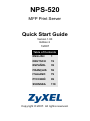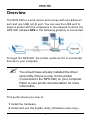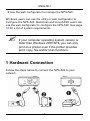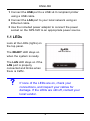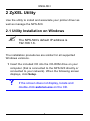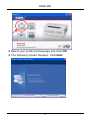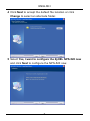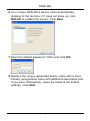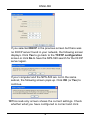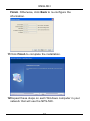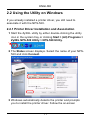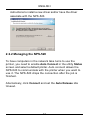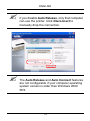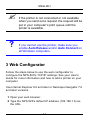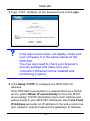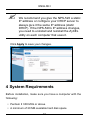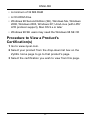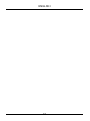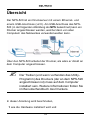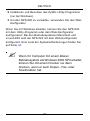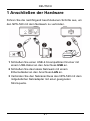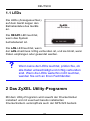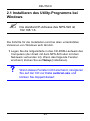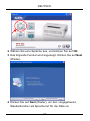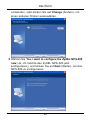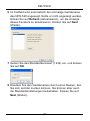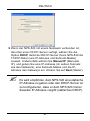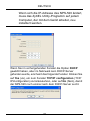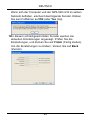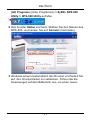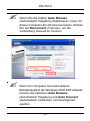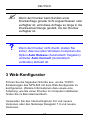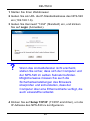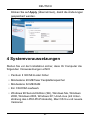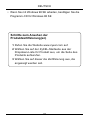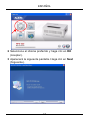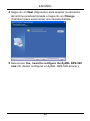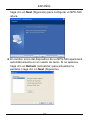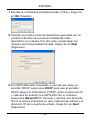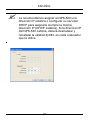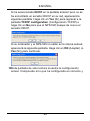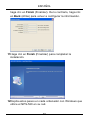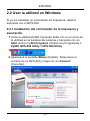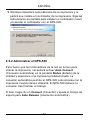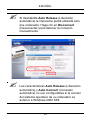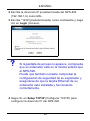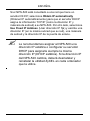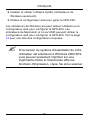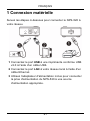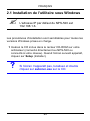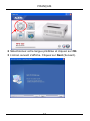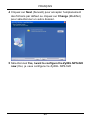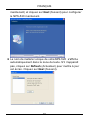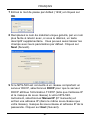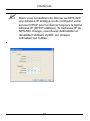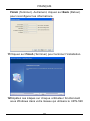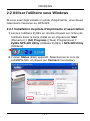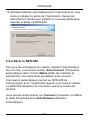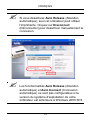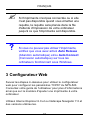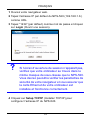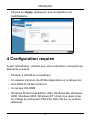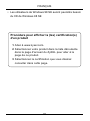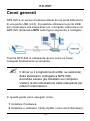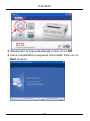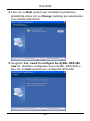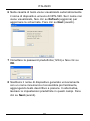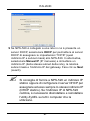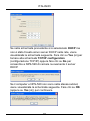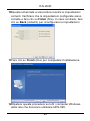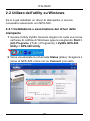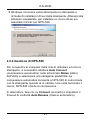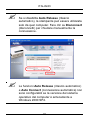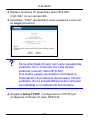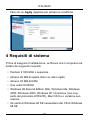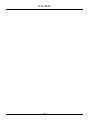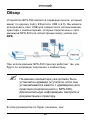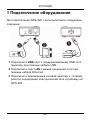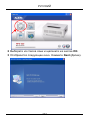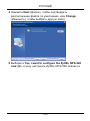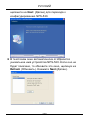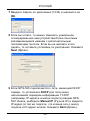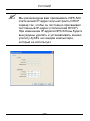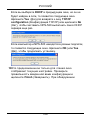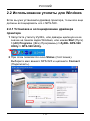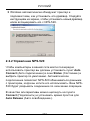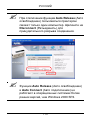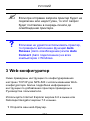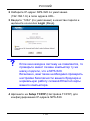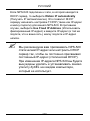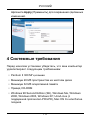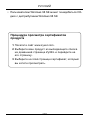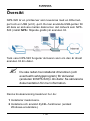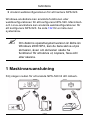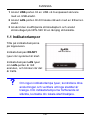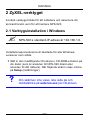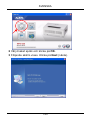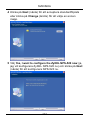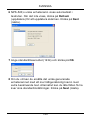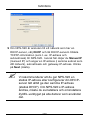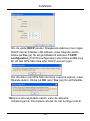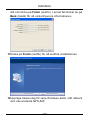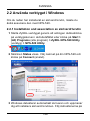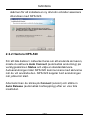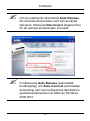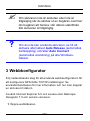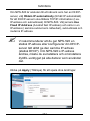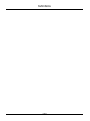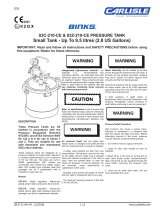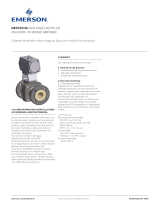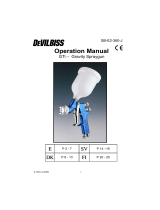ZyXEL Communications NPS-520 Användarmanual
- Kategori
- Routrar
- Typ
- Användarmanual
Denna manual är också lämplig för

ENGLISH
1
Overview
The NPS-520 is a print server and comes with one Ethernet
port and one USB (v2.0) port. You can use the USB port to
share a printer with the computers in the network to which the
NPS-520 (labeled NPS in the following graphic) is connected.
Through the NPS-520, the printer works as if it is connected
directly to your computer.
" You should have already installed the driver
(and utility if there is one) for the printer
(connected to the NPS-520) on your computer.
Refer to your printer documentation for more
information.
This guide shows you how to:
1 Install the hardware.
2 Install and use the ZyXEL utility (Windows users only).
ENGLISH

2
ENGLISH
3 Use the web configurator to manage the NPS-520.
Windows users can use the utility or web configurator to
configure the NPS-520. Macintosh and Linux/UNIX users can
use the web configurator to configure the NPS-520. See page
16 for a list of system requirements.
" If your computer operating system version is
older than Windows 2000 SP4, you can only
print on a printer even if the printer provides
print, copy, fax and/or scan functions.
1 Hardware Connection
Follow the steps below to connect the NPS-520 to your
network.

ENGLISH
3
1 Connect the USB port to a USB v2.0 compliant printer
using a USB cable.
2 Connect the LAN port to your local network using an
Ethernet cable.
3 Use the included power adaptor to connect the power
socket on the NPS-520 to an appropriate power source.
1.1 LEDs
Look at the LEDs (lights) on
the top panel.
The READY LED stays on
when the system is ready.
The LAN LED stays on if the
LAN port is properly
connected and blinks when
there is traffic.
V If none of the LEDs are on, check your
connections, and inspect your cables for
damage. If the LEDs are still off, contact your
local vendor.

4
ENGLISH
2 ZyXEL Utility
Use the utility to install and associate your printer driver as
well as manage the NPS-520.
2.1 Utility Installation on Windows
" The NPS-520’s default IP address is
192.168.1.6.
The installation procedures are similar for all supported
Windows versions.
1 Insert the included CD into the CD-ROM drive on your
computer (that is connected to the NPS-520 directly or
connected to your network). When the following screen
displays, click Setup.
V If the screen does not display, locate and
double-click autorun.exe on the CD.

ENGLISH
5
2 Select your preferred language and click OK.
3 The following screen displays. Click Next.

6
ENGLISH
4 Click Next to accept the default file location or click
Change to select an alternate folder.
5 Select Yes, I want to configure the ZyXEL NPS-520 now
and click Next to configure the NPS-520 now.

ENGLISH
7
6 Your unique NPS-520’s device name automatically
displays in the text box. If it does not show up, click
Refresh to update this screen. Click Next.
7 Enter the default password (1234) and click OK.
8 Replace the unique generated device name with a more
friendly recognizable name with additional descriptive text
if you want. Alternatively, leave the fields at the default
settings. Click Next.

8
ENGLISH
9 If the NPS-520 is connected to a network that has a DHCP
server, select DHCP to have the DHCP server assign
TCP/IP information (such as IP address and subnet mask)
to your NPS-520. Otherwise, select Manual IP and enter
an IP address (in the same subnet as your network),
subnet mask and the gateway’s IP address. Click Next.
" We recommend you give the NPS-520 a static
IP address or configure your DHCP server to
always give it the same IP address (static
DHCP). If the NPS-520’s IP address changes,
you need to uninstall and reinstall the ZyXEL
utility on each computer that uses it.

ENGLISH
9
If you selected DHCP in the previous screen but there was
no DHCP server found in your network, the following screen
displays. Click Yes to go back to the TCP/IP configuration
screen or click No to have the NPS-520 search for the DHCP
server again.
If your computer and the NPS-520 are not in the same
subnet, the following screen pops up. Click OK (or Yes) to
continue.
10This read-only screen shows the current settings. Check
whether what you have configured is correct and click

10
ENGLISH
Finish. Otherwise, click Back to re-configure the
information.
11Click Finish to complete the installation.
12Repeat these steps on each Windows computer in your
network that will use the NPS-520.

ENGLISH
11
2.2 Using the Utility on Windows
If you already installed a printer driver, you still need to
associate it with the NPS-520.
2.2.1 Printer Driver Installation and Association
1 Start the ZyXEL utility by either double-clicking the utility
icon in the system tray or clicking Start > (All) Programs >
ZyXEL NPS-520 Utility > NPS-520 Utility.
2 The Status screen displays. Select the name of your NPS-
520 and click Connect.
3 Windows automatically detects the printer and prompts
you to install the printer driver. Follow the on-screen

12
ENGLISH
instructions to install a new driver and/or have the driver
associate with the NPS-520.
2.2.2 Managing the NPS-520
To have computers in the network take turns to use the
printer, you need to enable Auto Connect in the utility Status
screen and select a default printer. Auto connect allows the
NPS-520 to communicate with the printer when you want to
use it. The NPS-520 drops the connection after the job is
finished.
Alternatively, click Connect and set the Auto Release idle
timeout.

ENGLISH
13
" If you disable Auto Release, only that computer
can use the printer. Click Disconnect to
manually drop the connection.
" The Auto Release and Auto Connect features
are not configurable if your computer operating
system version is older then Windows 2000
SP4.

14
ENGLISH
" If the printer is not connected or not available
when you send out a request, the request will be
put in your computer’s print queue until the
printer is available.
V If you cannot use the printer, make sure you
enable Auto Release and/or Auto Connect on
all Windows computers.
3 Web Configurator
Follow the steps below to use the web configurator to
configure the NPS-520’s TCP/IP settings. See your User’s
Guide for more information and how to add a printer on your
computer.
Use Internet Explorer 6.0 and later or Netscape Navigator 7.0
and later versions.
1 Open your web browser.
2 Type the NPS-520’s default IP address (192.168.1.6) as
the URL.

ENGLISH
15
3 Type “1234” (default) as the password and click Login.
V If the login screen does not display, make sure
your computer is in the same subnet as the
NPS-520.
You may also need to check your browser’s
security settings and make sure your
computer’s Ethernet card is installed and
functioning properly.
4 Click Setup TCP/IP to configure the NPS-520’s IP
address.
If the NPS-520 is connected to a network that has a DHCP
server, select Obtain IP automatically to have the DHCP
server assign TCP/IP information (such as IP address and
subnet mask) to your NPS-520. Otherwise, select Use Fixed
IP Address and enter an IP address (in the same subnet as
your network), subnet mask and the gateway’s IP address.

16
ENGLISH
" We recommend you give the NPS-520 a static
IP address or configure your DHCP server to
always give it the same IP address (static
DHCP). If the NPS-520’s IP address changes,
you need to uninstall and reinstall the ZyXEL
utility on each computer that uses it.
Click Apply to save your changes.
4 System Requirements
Before installation, make sure you have a computer with the
following:
• Pentium II 300 MHz or above
• A minimum of 20 MB available hard disk space

ENGLISH
17
• A minimum of 32 MB RAM
• A CD-ROM drive
• Windows 98 Second Edition (SE), Windows Me, Windows
2000, Windows 2003, Windows XP, Unix/Linux (with LPR/
LPD protocol support), Mac OS 9.x or later
• Windows 98 SE users may need the Windows 98 SE CD
Procedure to View a Product's
Certification(s)
1 Go to www.zyxel.com.
2 Select your product from the drop-down list box on the
ZyXEL home page to go to that product's page.
3 Select the certification you wish to view from this page.

18
ENGLISH

DEUTSCH
19
Übersicht
Der NPS-520 ist ein Druckserver mit einem Ethernet- und
einem USB-Anschluss (v2.0). Am USB-Anschluss des NPS-
520 (in der folgenden Abbildung als NPS bezeichnet) kann ein
Drucker angeschlossen werden, welcher dann von allen
Computern des Netzwerkes verwendet werden kann.
Über den NPS-520 arbeitet der Drucker, als wäre er direkt an
dem Computer angeschlossen.
" Der Treiber (und wenn vorhanden das Utility-
Programm) des Druckers (der an dem NPS-520
angeschlossen ist) muss auf dem Computer
installiert sein. Weitere Informationen finden Sie
im Benutzerhandbuch des Druckers.
In dieser Anleitung wird beschrieben,
1 wie die Hardware installiert wird und
DEUTSCH
Sidan laddas...
Sidan laddas...
Sidan laddas...
Sidan laddas...
Sidan laddas...
Sidan laddas...
Sidan laddas...
Sidan laddas...
Sidan laddas...
Sidan laddas...
Sidan laddas...
Sidan laddas...
Sidan laddas...
Sidan laddas...
Sidan laddas...
Sidan laddas...
Sidan laddas...
Sidan laddas...
Sidan laddas...
Sidan laddas...
Sidan laddas...
Sidan laddas...
Sidan laddas...
Sidan laddas...
Sidan laddas...
Sidan laddas...
Sidan laddas...
Sidan laddas...
Sidan laddas...
Sidan laddas...
Sidan laddas...
Sidan laddas...
Sidan laddas...
Sidan laddas...
Sidan laddas...
Sidan laddas...
Sidan laddas...
Sidan laddas...
Sidan laddas...
Sidan laddas...
Sidan laddas...
Sidan laddas...
Sidan laddas...
Sidan laddas...
Sidan laddas...
Sidan laddas...
Sidan laddas...
Sidan laddas...
Sidan laddas...
Sidan laddas...
Sidan laddas...
Sidan laddas...
Sidan laddas...
Sidan laddas...
Sidan laddas...
Sidan laddas...
Sidan laddas...
Sidan laddas...
Sidan laddas...
Sidan laddas...
Sidan laddas...
Sidan laddas...
Sidan laddas...
Sidan laddas...
Sidan laddas...
Sidan laddas...
Sidan laddas...
Sidan laddas...
Sidan laddas...
Sidan laddas...
Sidan laddas...
Sidan laddas...
Sidan laddas...
Sidan laddas...
Sidan laddas...
Sidan laddas...
Sidan laddas...
Sidan laddas...
Sidan laddas...
Sidan laddas...
Sidan laddas...
Sidan laddas...
Sidan laddas...
Sidan laddas...
Sidan laddas...
Sidan laddas...
Sidan laddas...
Sidan laddas...
Sidan laddas...
Sidan laddas...
Sidan laddas...
Sidan laddas...
Sidan laddas...
Sidan laddas...
Sidan laddas...
Sidan laddas...
Sidan laddas...
Sidan laddas...
Sidan laddas...
Sidan laddas...
Sidan laddas...
Sidan laddas...
Sidan laddas...
Sidan laddas...
Sidan laddas...
Sidan laddas...
Sidan laddas...
Sidan laddas...
Sidan laddas...
Sidan laddas...
Sidan laddas...
Sidan laddas...
Sidan laddas...
Sidan laddas...
Sidan laddas...
Sidan laddas...
Sidan laddas...
-
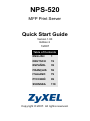 1
1
-
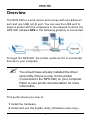 2
2
-
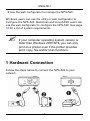 3
3
-
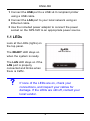 4
4
-
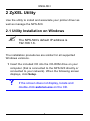 5
5
-
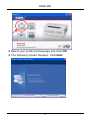 6
6
-
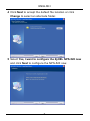 7
7
-
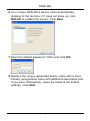 8
8
-
 9
9
-
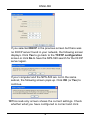 10
10
-
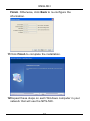 11
11
-
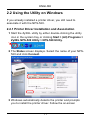 12
12
-
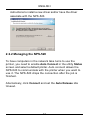 13
13
-
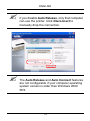 14
14
-
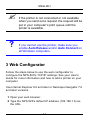 15
15
-
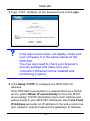 16
16
-
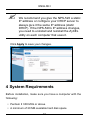 17
17
-
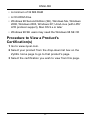 18
18
-
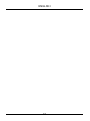 19
19
-
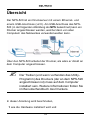 20
20
-
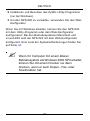 21
21
-
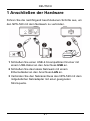 22
22
-
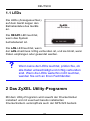 23
23
-
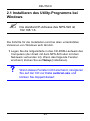 24
24
-
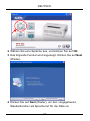 25
25
-
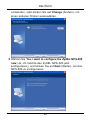 26
26
-
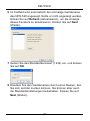 27
27
-
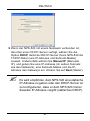 28
28
-
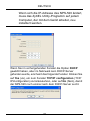 29
29
-
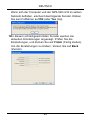 30
30
-
 31
31
-
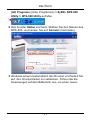 32
32
-
 33
33
-
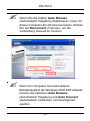 34
34
-
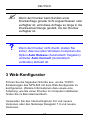 35
35
-
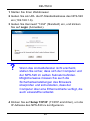 36
36
-
 37
37
-
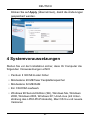 38
38
-
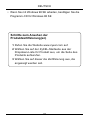 39
39
-
 40
40
-
 41
41
-
 42
42
-
 43
43
-
 44
44
-
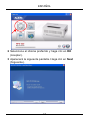 45
45
-
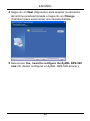 46
46
-
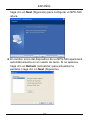 47
47
-
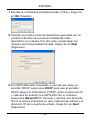 48
48
-
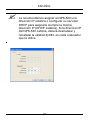 49
49
-
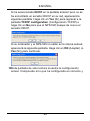 50
50
-
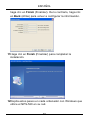 51
51
-
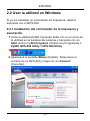 52
52
-
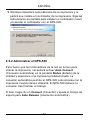 53
53
-
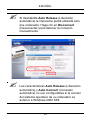 54
54
-
 55
55
-
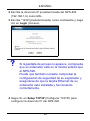 56
56
-
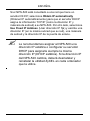 57
57
-
 58
58
-
 59
59
-
 60
60
-
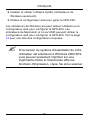 61
61
-
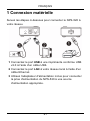 62
62
-
 63
63
-
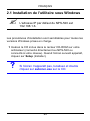 64
64
-
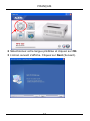 65
65
-
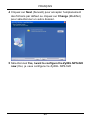 66
66
-
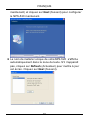 67
67
-
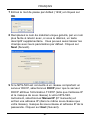 68
68
-
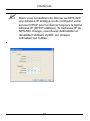 69
69
-
 70
70
-
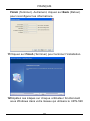 71
71
-
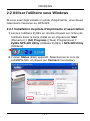 72
72
-
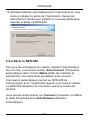 73
73
-
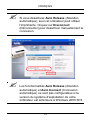 74
74
-
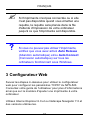 75
75
-
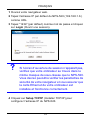 76
76
-
 77
77
-
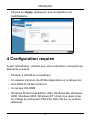 78
78
-
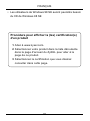 79
79
-
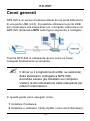 80
80
-
 81
81
-
 82
82
-
 83
83
-
 84
84
-
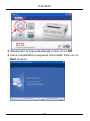 85
85
-
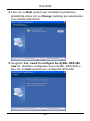 86
86
-
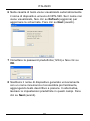 87
87
-
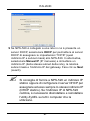 88
88
-
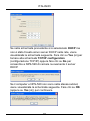 89
89
-
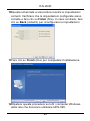 90
90
-
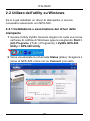 91
91
-
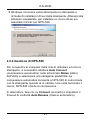 92
92
-
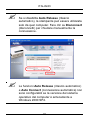 93
93
-
 94
94
-
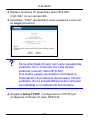 95
95
-
 96
96
-
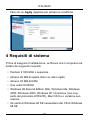 97
97
-
 98
98
-
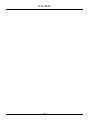 99
99
-
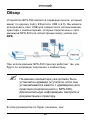 100
100
-
 101
101
-
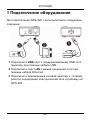 102
102
-
 103
103
-
 104
104
-
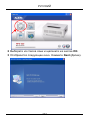 105
105
-
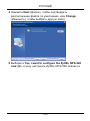 106
106
-
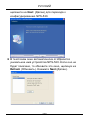 107
107
-
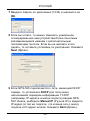 108
108
-
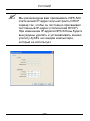 109
109
-
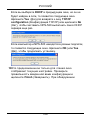 110
110
-
 111
111
-
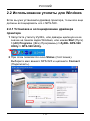 112
112
-
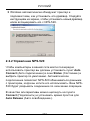 113
113
-
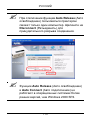 114
114
-
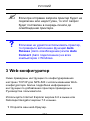 115
115
-
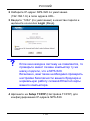 116
116
-
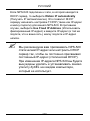 117
117
-
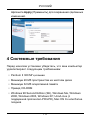 118
118
-
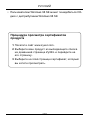 119
119
-
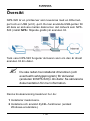 120
120
-
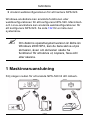 121
121
-
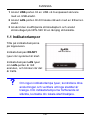 122
122
-
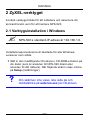 123
123
-
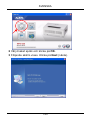 124
124
-
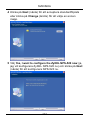 125
125
-
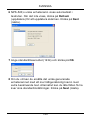 126
126
-
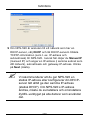 127
127
-
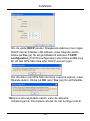 128
128
-
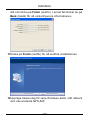 129
129
-
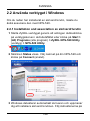 130
130
-
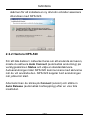 131
131
-
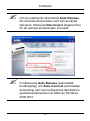 132
132
-
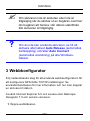 133
133
-
 134
134
-
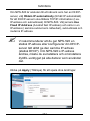 135
135
-
 136
136
-
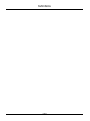 137
137
ZyXEL Communications NPS-520 Användarmanual
- Kategori
- Routrar
- Typ
- Användarmanual
- Denna manual är också lämplig för
på andra språk
Relaterade papper
Andra dokument
-
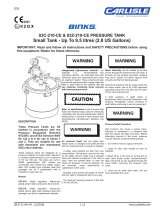 Binks BINKS 83C-210-CE Användarmanual
Binks BINKS 83C-210-CE Användarmanual
-
Clarkson KGA Slurryventil IOM Bruksanvisning
-
Xerox 7132 Bruksanvisning
-
ABB UEKE 3B1 Installationsguide
-
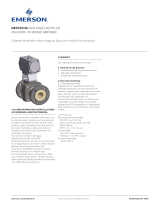 Neotecha Model NXR PFA Lined Ball Valves IOM Bruksanvisning
Neotecha Model NXR PFA Lined Ball Valves IOM Bruksanvisning
-
Keystone Series GR resilient seated butterfly valves GR Bruksanvisning
-
Titan S-3 Airless Spray Gun Användarmanual
-
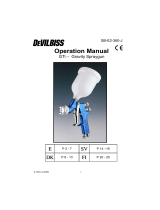 DeVilbiss SB-E2-360-J Användarmanual
DeVilbiss SB-E2-360-J Användarmanual
-
ABB NPSwitch NPS 24 B 108 Mounting instructions
-
SanDisk Cruzer Contour Användarmanual