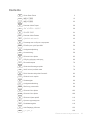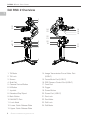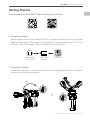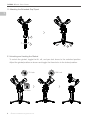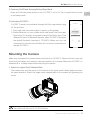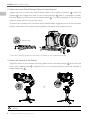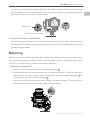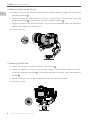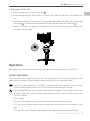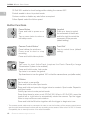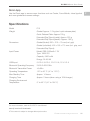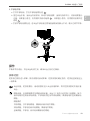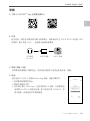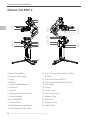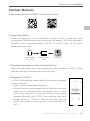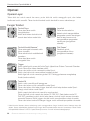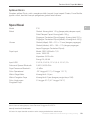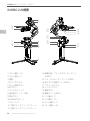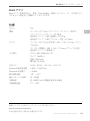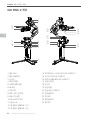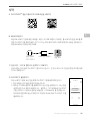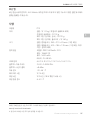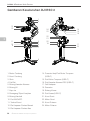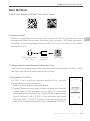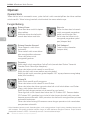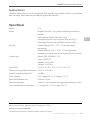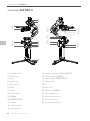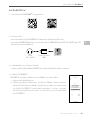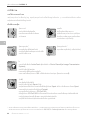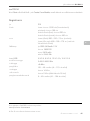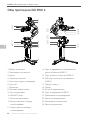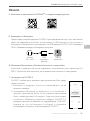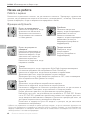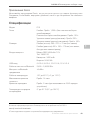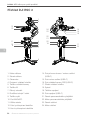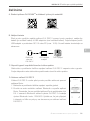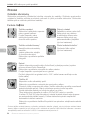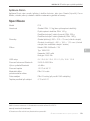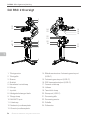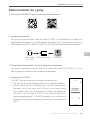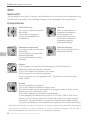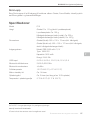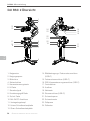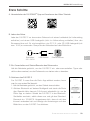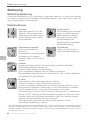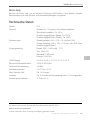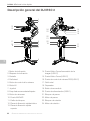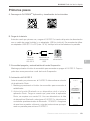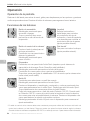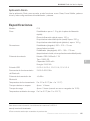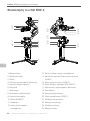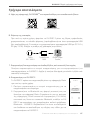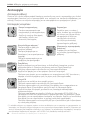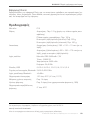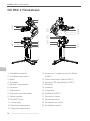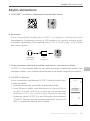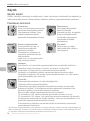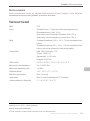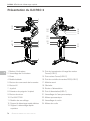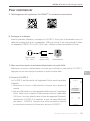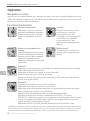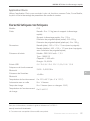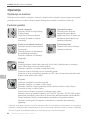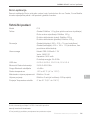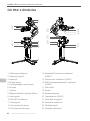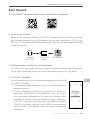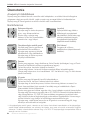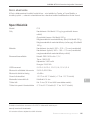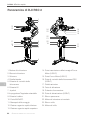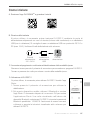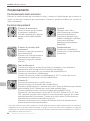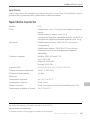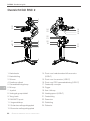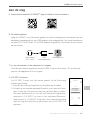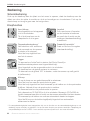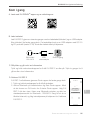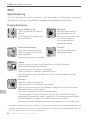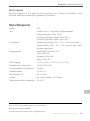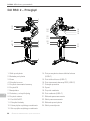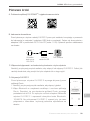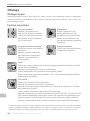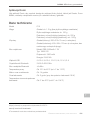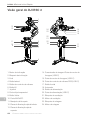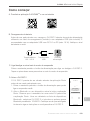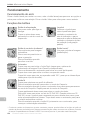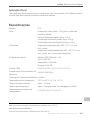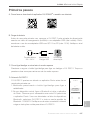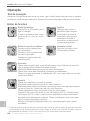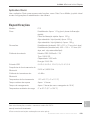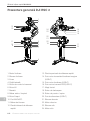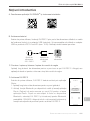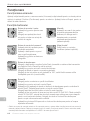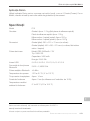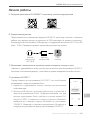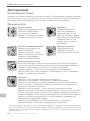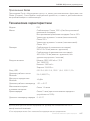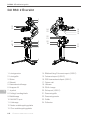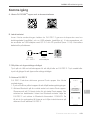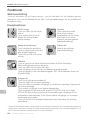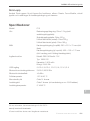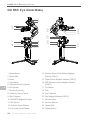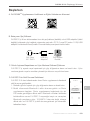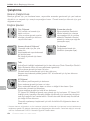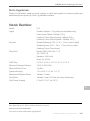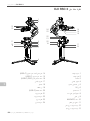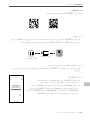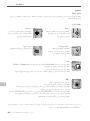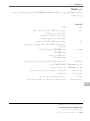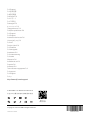dji RSC 2 Gimbal Stabilizer Användarguide
- Typ
- Användarguide

v1.0
Quick Start Guide
C

© 2020 DJI OSMO All Rights Reserved.
1
Quick Start Guide 2
快速入门指南 12
快速入門指南 22
Panduan Mulai Cepat 26
クイックスタートガイド 30
퀵 스타트 가이드 34
Panduan Mula Pantas 38
42
Ръководство за бързо стартиране 46
Příručka pro rychlé spuštění 50
Hurtigstartvejledning 54
Kurzanleitung 58
Guía de inicio rápido 62
Οδηγός γρήγορης εκκίνησης 66
Pika-aloitusopas 70
Guide de démarrage rapide 74
Vodič za brzi početak rada 78
Rövid üzembe helyezési útmutató 82
Guida di avvio rapido 86
Snelstartgids 90
Hurtigstartveiledning 94
Skrócony przewodnik 98
Guia de início rápido 102
Guia de início rápido 106
Ghid de inițiere rapidă 110
Краткое руководство 114
Snabbstartsguide 118
Hızlı Başlangıç Kılavuzu 122
ﻊﻳﴪﻟﺍ ﻞﻴﻐﺸﺘﻟﺍ ﻞﻴﻟﺩ 126
JP
CS
ID
BG
KR
DA
MS
TH
EN
ES
FI
HR
FR
HU
DE
EL
NL
NO
PT
PL
PT-BR
RU
TR
AR
RO
SV
IT
Contents
CHS
CHT

EN
2
© 2020 DJI OSMO All Rights Reserved.
DJI RSC 2 Quick Start Guide
DJI RSC 2 Overview
1. Tilt Motor
2. Tilt Lock
3. Screen
4. Side Dial
5. Camera Control Button
6. M Button
7. Joystick
8. Extended Grip/Tripod
9. Back Button
10. M4/NATO Port
11. Lock Knob
12. Lower Quick-Release Plate
13. Upper Quick-Release Plate
14. Image Transmission/Focus Motor Port
(USB-C)
15. Focus Motor Port (USB-C)
16. RSS Camera Control Port (USB-C)
17. Front Dial
18. Trigger
19. Power Button
20. Power Port (USB-C)
21. Pan Lock
22. Pan Motor
23. Roll Lock
24. Roll Motor
1
9
10
11
2
12
13
3
5
6
7
4
14
19
20
21
22
23
24
17
18
15
16
8

EN
© 2020 DJI OSMO All Rights Reserved.
3
DJI RSC 2 Quick Start Guide
Getting Started
A. Downloading the DJI RONINTM App and Watching the Tutorials
B. Charging the Battery
Before using for the rst time, charge DJI RSC 2 through the power port using a charging
cable (included) and a USB adapter (not included). It is recommended to use a QC 2.0 or
PD (max. 18 W) USB adapter. Check the battery level on the screen.
C. Unfolding the Gimbal
Loosen the lock knob to the unlocked position, unfold the gimbal as shown, and tighten
the lock knob to the locked position.
Ronin App Tutorials
2
1
3
USB Power
Adapter
Power Outlet
100 - 240 V
Power Port

EN
4
© 2020 DJI OSMO All Rights Reserved.
DJI RSC 2 Quick Start Guide
Tilt Lock
D. Attaching the Extended Grip/Tripod
E. Unlocking and Locking the Gimbal
To unlock the gimbal, toggle the tilt, roll, and pan lock levers to the unlocked position.
Adjust the gimbal position as shown and toggle the three locks to the locked position.
Pan Lock
Roll Lock
1
2
3

EN
© 2020 DJI OSMO All Rights Reserved.
5
DJI RSC 2 Quick Start Guide
F. Powering On/O and Entering/Exiting Sleep Mode
Press and hold the power button to turn DJI RSC 2 on or o. Tap or press twice to enter
or exit sleep mode.
G. Activating DJI RSC 2
DJI RSC 2 needs to be activated through the Ronin app before using
for the rst time.
1. Press and hold the power button to power on the gimbal.
2. Enable Bluetooth on your mobile device and launch the Ronin app.
Note that a DJI account is required to launch the Ronin app. Once
detected in the list of Bluetooth devices, select DJI RSC 2 and input
the default Bluetooth password: 12345678. Make sure you are
connected to the internet and follow the on-screen instructions to
activate DJI RSC 2.
Mounting the Camera
Make sure to prepare the camera before mounting it to DJI RSC 2. Remove the lens cap and
check that the battery and memory card are inserted in the camera. Make sure DJI RSC 2 is
powered o or in sleep mode before mounting the camera.
1. Attach the Upper Quick-Release Plate
The camera lens and the arrow on the bottom of the upper quick-release plate must face
the same direction. Attach the upper quick-release plate to the camera by tightening the
screw.
A camera riser is required when using a focus motor or a small camera with a large lens, such as a
Sony A6400 with the Sony FE 24-70 f2.8 GM lens.
DJI RSC 2
Creat
User Profile Status
Device Activation
Activation is required prior to using the
device. To do so, information regarding
your device and DJI account will be
uploaded to DJI. Please agree and
proceed to activation.
Agree and activate

EN
6
© 2020 DJI OSMO All Rights Reserved.
DJI RSC 2 Quick Start Guide
2. Attach the Lower Quick-Release Plate and Lens Support
Toggle the lever on the lower quick-release plate to the unlocked position 1, insert the
camera 2, and toggle the lever to the locked position 3 after it is engaged. Attach
the lens support to the lower quick-release plate 4. It is recommended to use the lens
support* when using a long or heavy lens.
To remove the camera from the lower quick-release plate, toggle the lever to the unlocked
position and remove the camera while pressing the safety lock beside the lever.
3. Attach the Camera to the Gimbal
Toggle the lever on the camera mounting plate to the unlocked position 1 and insert the
lower quick-release plate 2. Toggle the lever to the locked position once the camera is
roughly balanced 3.
1
2
3
4
5
1
2
3
* The Lens-Fastening Strap (not included) is required to use SuperSmooth mode.
The position of the camera mounting plate can be adjusted by toggling the lever on the bottom as
desired.
Safety Lock

EN
© 2020 DJI OSMO All Rights Reserved.
7
DJI RSC 2 Quick Start Guide
To remove the lower quick-release plate from the gimbal, toggle the lever on the camera
mounting plate to the unlocked position and remove the lower quick-release plate while
pressing the safety lock on the mounting plate.
Balancing
Balancing is required before shooting. Before balancing, make sure to power on the camera
if using an optical zoom lens and to select the focal length if using a varifocal lens. Make sure
DJI RSC 2 is powered o or in sleep mode before balancing.
1. Balancing the Vertical Tilt
a. Unlock the tilt axis and loosen the mounting plate knob 1.
b. Rotate the tilt axis so that the camera lens is pointing upward. Check to make sure
the camera is not top or bottom-heavy. If top-heavy, move the camera backward 2. If
bottom-heavy, move the camera forward 2.
c. Tighten the mounting plate knob while holding the camera upward. The vertical tilt is
balanced when the camera is steady while pointing upward.
4. Connect the Camera Control Cable
Choose the proper camera control cable according to the camera type. Plug one end of
the cable into the camera and plug the other end into the RSS camera control port of the
gimbal as shown above.
1
2
Lever
Safety Lock
RSS Camera Control Port

EN
8
© 2020 DJI OSMO All Rights Reserved.
DJI RSC 2 Quick Start Guide
3. Balancing the Roll Axis
a. Unlock the roll axis. Loosen the knob on the roll arm 1.
b. Check the direction in which the roll motor swings. If the camera rotates to the left,
move the camera to the right 2. If the camera rotates to the right, move the camera to
the left 2.
c. Tighten the knob. The roll axis is balanced when the camera is steady.
d. Lock the roll axis.
2. Balancing Depth for the Tilt Axis
a. Rotate the tilt axis so that the camera lens is pointing forward. Toggle the lever to the
unlocked position 1.
b. Check to make sure the camera is not front or back-heavy. If front-heavy, move the
camera backward 2. If back-heavy, move the camera forward 2.
c. Toggle the lever to the locked position. The tilt axis is balanced when the camera is
steady while tilted up or down by 45°.
d. Lock the tilt axis.
1
2
1
2

EN
© 2020 DJI OSMO All Rights Reserved.
9
DJI RSC 2 Quick Start Guide
4. Balancing the Pan Axis
a. Unlock the pan axis. Loosen the knob 1.
b. While holding the grip, tilt DJI RSC 2 forward, and rotate the pan arm until parallel with
you.
c. Check the movement of the pan axis. If the camera lens rotates to the left, push the pan axis
to the right 2. If the camera lens rotates to the right, push the pan axis to the left 2.
d. Tighten the knob. The pan axis is balanced if the camera is steady when rotating the
pan while tilting the grip.
Operation
After balancing, make sure the three axes are unlocked before powering on DJI RSC 2.
Screen Operation
Press the side dial to enter the menu, turn the side dial to scroll through the options, and
press conrm to select. Press the back button to go back to the previous menu.
2
1
Auto-Tune: after balancing, DJI RSC 2 must be auto-tuned before it can be used.
Press the side dial and select Auto Tune. Press the side dial again to begin.
Follow Mode Settings: tap to select follow mode and speed. The tilt motor controls the
tilt axis to follow, pan motor controls the pan axis to follow, and roll motor controls the
roll axis to follow.
Follow Mode
PF: pan follow, where only the pan axis follows the movement of the grip.
PTF: pan and tilt follow, where both the pan and tilt axes follow the movement of the
grip.
FPV: pan, tilt, and roll follow, where all three axes follow the movement of the grip.

EN
10
© 2020 DJI OSMO All Rights Reserved.
DJI RSC 2 Quick Start Guide
Button Functions
* The camera control cable must be connected in order to use the functions of the camera control button
and front dial. Note that these functions will vary according to the camera. Refer to the DJI RSC 2 Camera
Compatibility List on www.dji.com/rsc-2 for more information.
3D Roll 360: enable to shoot footage while rotating the camera 360°.
Portrait: enable to shoot in portrait mode.
Custom: enable or disable any axis follow as required.
Follow Speed: select the follow speed.
M Button
Tap to select a user prole.
Press and hold to enter Sport mode.
Press and hold and press the trigger twice to remain in Sport mode. Repeat to
exit Sport mode.
Quickly tap twice to enter portrait mode.
Press three times to enter or exit 3D Roll 360. When in 3D Roll 360, move the
joystick left or right twice to automatically rotate the camera. Tap the trigger
twice to stop continuous auto rotation.
Press and hold the M button together with the trigger to begin auto tune.
Trigger
Tap once to start ActiveTrack (requires the Ronin RavenEye Image
Transmission System to be enabled).
Press and hold to enter Lock mode.
Tap twice to re-center the gimbal.
Tap three times to turn the gimbal 180° so that the camera faces you (sele mode).
Camera Control Button*
Press halfway for autofocus.
Press once to start or stop
recording.
Press and hold to take a photo.
Front Dial*
Turn to control focus (default
setting).
Power Button
Press and hold to power on or
o.
Tap or press twice to enter or
exit sleep mode.
Joystick
Push up or down to control
the movement of the tilt axis
and left or right to control the
movement of the pan axis
(default setting).

EN
© 2020 DJI OSMO All Rights Reserved.
11
DJI RSC 2 Quick Start Guide
Ronin App
Use the Ronin app to access more functions such as Create, Force Mobile, virtual joystick,
and more gimbal and camera settings.
Specications
Model P10
Weight Gimbal: Approx. 1.2 kg (excl. quick-release plate)
Quick-Release Plate: Approx.100 g
Extended Grip/Tripod (metal): Approx. 220 g
Extended Grip/Tripod (plastic): Approx. 160 g
Dimensions Gimbal (folded): 260 × 210 × 75 mm (incl. grip)
Gimbal (unfolded): 400 ×185 ×175 mm (incl. grip, excl.
Extended Grip/Tripod)
Input Power Model: RB2-3400mAh-7.2V
Type: 18650 2S
Capacity: 3400 mAh
Energy: 24.48 Wh
USB Input 5 V/2 A, 9 V/2 A, 12 V/1.5 A, 15 V/1.2 A
Bluetooth Operating Frequency 2.400-2.4835 GHz
Bluetooth Transmitter Power <8 dBm
Operating Temperature -20° to 45° C (-4° to 113° F)
Max Standby Time Approx. 14 hours
Charging Time Approx. 2 hours (when using a 18W charger)
Charging Environment
Temperature 5° to 40° C (41° to 104° F)
For more information, read the DJI RSC 2 User Manual:
www.dji.com/rsc-2/downloads
※This content is subject to change without prior notice.

CHS
12
© 2020 大疆灵眸 版权所有
DJI RSC 2 快速入门指南
认识 DJI RSC 2
1. 俯仰轴电机
2. 俯仰轴锁
3. 显示屏
4. 侧边拨轮
5. 相机控制按键
6. M 按键
7. 摇杆
8. 手柄延长脚架
9. 返回键
10. M4/NATO 接口
11. 锁紧旋钮
12. 下层快装板
13. 上层快装板
14. 图传 / 跟焦电机接口(USB-C)
15. 跟焦电机接口(USB-C)
16. RSS 相机快门控制接口(USB-C)
17. 前置拨轮
18. 扳机
19. 电源按键
20. 充电接口(USB-C)
21. 平移轴锁
22. 平移轴电机
23. 横滚轴锁
24. 横滚轴电机
1
9
10
11
2
12
13
3
5
6
7
4
14
19
20
21
22
23
24
17
18
15
16
8

CHS
© 2020 大疆灵眸 版权所有
13
DJI RSC 2 快速入门指南
准备
A. 下载 DJI RONINTM App 和观看教学视频
B. 充电
首次使用,请通过充电接口充电以激活电池。推荐使用满足 QC2.0 或PD 协议的 USB
充电器(最大支持 18 W)。通过显示屏查看电量。
C. 展开云台
将旋钮拧松至解锁位置,按图示展开云台后并拧紧旋钮。
Ronin App
USB-C 接口USB 充电器交流电源
100~240 V
教学视频
2
1
3

CHS
14
© 2020 大疆灵眸 版权所有
DJI RSC 2 快速入门指南
俯仰轴锁
D. 安装手柄延长脚架
E. 解锁云台
分别将三轴轴锁拨动至解锁位置,调整三轴的位置(如图所示),再分别将三轴轴锁拨
动至锁定位置,方便下一步操作。
平移轴锁
横滚轴锁
1
2
3

CHS
© 2020 大疆灵眸 版权所有
15
DJI RSC 2 快速入门指南
F. 开机 / 关机 / 休眠
长按电源按键开启 / 关闭云台,短按或者双击使云台电机休眠、唤醒。
G. 激活
首次使用 DJI RSC 2 需连接 Ronin App 激活。激活步骤如下:
1. 长按电源按键开启云台。
2. 开启手机蓝牙功能。
3. 在手机上运行 Ronin App,注册或登录 DJI 帐号。在点击连接
后选择 DJI RSC 2 的蓝牙名称,输入默认密码 12345678,按
提示激活。激活过程中需连接网络。
安装相机
安装相机之前,确保云台已完成“ 准备” 章节的安装步骤,并使云台关机或休眠。请摘下
相机镜头盖,安装电池(确保电量充足)以及存储卡,确保相机已做好拍摄准备。
1. 安装上层快装板
使上层快装板底部箭头方向与镜头方向一致,安装上层快装板至相机底部,拧紧上层快
装板底部螺丝。
DJI RSC 2
智能拍摄
用户参数 系统状态
连接图传
设备激活
请激活之后开始使用设备,完成
激活操作需要您向 DJI 提供您的
DJI 设备信息、DJI 账号信息,
请确认同意后开始激活。
同意,开始激活
以下情况请选择安装上层快装板(增高版):
安装跟焦电机使用时。
小相机搭配大镜头使用时,例如:索尼 A6400 + FE 24-70 F2.8 GM。

CHS
16
© 2020 大疆灵眸 版权所有
DJI RSC 2 快速入门指南
2. 安装下层快装板和镜头固定支架
解锁下层快装板上的锁扣 1 ,将相机嵌入快装板 2 后锁紧锁扣 3 。将镜头固定支架
安装至快装板 4 ,建议在搭载使用较长、较重的镜头进行拍摄使用镜头支架 *。
将相机从下层快装板拆下时,需将下层快装板锁扣解锁,并按住圆形安全锁。
3. 安装相机至云台
解锁相机安装底座锁扣 1 ,将下层快装板连同相机嵌入安装底座 2 ,并前后调节相机
至大致平衡后锁紧锁扣 3。
安全锁
1
2
3
4
5
1
2
3
* 如使用“超级增稳模式”,需安装选配绑带式镜头固定支架。
如有需要,可打开安装底座底部锁扣,左右移动位置。

CHS
© 2020 大疆灵眸 版权所有
17
DJI RSC 2 快速入门指南
将下层快装板从云台上拆卸时,需将安装底座锁扣解锁,并按住底座安全锁。
调节平衡
拍摄前需要对云台相机进行平衡调节。若相机搭配电动伸缩镜头,请将相机开启后调平。
若使用变焦段镜头,请先选定焦段后再开始调平。调平时确保云台关机或休眠。
1. 俯仰轴垂直平衡
a. 打开俯仰轴轴锁,拧松安装底座旋钮 1 。
b. 翻转相机使镜头垂直朝上,判断相机重心朝向。如果相机镜头朝前倾斜,则表明重心
朝前,需向后移动安装底座 2 。如果相机向后倾斜,则表明重心靠后,需向前移动
安装底座 2 。
c. 拧紧安装底座旋钮。如果相机镜头垂直朝上时能保持不动,代表俯仰轴垂直方向已调
节平衡。
4. 连接相机快门控制线
根据相机型号,选择对应的相机快门控制线,线材两端分别连接相机快门控制接口与云
台的 RSS 相机快门控制接口(如上图所示)。
安全锁
RSS 相机快门控制接口
1
2
锁扣

CHS
18
© 2020 大疆灵眸 版权所有
DJI RSC 2 快速入门指南
3. 横滚轴平衡
a. 打开横滚轴锁,拧松横滚轴轴臂旋钮 1。
b. 判断相机重心朝向。若相机向左侧倾斜,说明相机重心靠左,需将横滚轴力臂往右
移动 2。若相机向右侧倾斜,说明相机重心靠右,则将横滚轴力臂往左移动 2。
c. 拧紧横滚轴轴臂旋钮。若相机能保持水平不动,表示横滚轴已调节平衡。
d. 将横滚轴锁拨至锁定位置,锁定横滚轴。
2. 俯仰轴前后平衡
a. 使相机镜头水平朝前,解锁安装底座上的锁扣 1 。
b. 判断相机重心朝向。如果相机镜头向下倾斜,说明重心靠前,需使相机往后移动 2;
当相机镜头向上倾斜,则使相机往前移动 2。
c. 锁紧安装底座上的锁扣。若相机在向上或向下倾斜 45°能够保持静止,表明俯仰轴已
调节平衡。
d. 将俯仰轴锁拨至锁定位置,锁定俯仰轴。
1
2
1
2

CHS
© 2020 大疆灵眸 版权所有
19
DJI RSC 2 快速入门指南
4. 平移轴平衡
a. 打开平移轴锁,拧松平移轴轴臂旋钮 1 。
b. 握住云台手柄,使云台向前倾斜,转动平移轴轴臂,使其与身体平行,判断轴臂重心
位置。如果重心靠左,则需要向右移动轴臂 2 。如果重心靠右,则需要将轴臂向左
移动 2 。
c. 拧紧平移轴轴臂旋钮。若云台平移轴在任意角度都能保持静止不动,表示已调节平衡。
操作
平衡调节完成后,开启云台电源之前,确保云台三轴均已解锁。
屏幕功能
短按侧边拨轮进入菜单,拨动侧拨轮滚动菜单,短按侧拨轮确定选项,短按返回键返回上
一级菜单。
2
1
云台校准:短按侧拨轮,滚动侧拨轮进入云台校准菜单,再次短按侧拨轮开始校准
云台。
跟随设置:包括跟随模式与跟随速度设置。云台三个电机分别控制三轴跟随,其中
俯仰轴电机控制俯仰轴跟随,平移轴电机控制平移轴跟随,横滚轴电机控制横滚轴
跟随。
跟随模式
平移跟随:仅平移轴跟随,横滚轴和俯仰轴不跟随。
双轴跟随:平移轴与俯仰轴跟随,横滚轴不跟随。
全域跟随:平移轴、俯仰轴和横滚轴均跟随。
Sidan laddas...
Sidan laddas...
Sidan laddas...
Sidan laddas...
Sidan laddas...
Sidan laddas...
Sidan laddas...
Sidan laddas...
Sidan laddas...
Sidan laddas...
Sidan laddas...
Sidan laddas...
Sidan laddas...
Sidan laddas...
Sidan laddas...
Sidan laddas...
Sidan laddas...
Sidan laddas...
Sidan laddas...
Sidan laddas...
Sidan laddas...
Sidan laddas...
Sidan laddas...
Sidan laddas...
Sidan laddas...
Sidan laddas...
Sidan laddas...
Sidan laddas...
Sidan laddas...
Sidan laddas...
Sidan laddas...
Sidan laddas...
Sidan laddas...
Sidan laddas...
Sidan laddas...
Sidan laddas...
Sidan laddas...
Sidan laddas...
Sidan laddas...
Sidan laddas...
Sidan laddas...
Sidan laddas...
Sidan laddas...
Sidan laddas...
Sidan laddas...
Sidan laddas...
Sidan laddas...
Sidan laddas...
Sidan laddas...
Sidan laddas...
Sidan laddas...
Sidan laddas...
Sidan laddas...
Sidan laddas...
Sidan laddas...
Sidan laddas...
Sidan laddas...
Sidan laddas...
Sidan laddas...
Sidan laddas...
Sidan laddas...
Sidan laddas...
Sidan laddas...
Sidan laddas...
Sidan laddas...
Sidan laddas...
Sidan laddas...
Sidan laddas...
Sidan laddas...
Sidan laddas...
Sidan laddas...
Sidan laddas...
Sidan laddas...
Sidan laddas...
Sidan laddas...
Sidan laddas...
Sidan laddas...
Sidan laddas...
Sidan laddas...
Sidan laddas...
Sidan laddas...
Sidan laddas...
Sidan laddas...
Sidan laddas...
Sidan laddas...
Sidan laddas...
Sidan laddas...
Sidan laddas...
Sidan laddas...
Sidan laddas...
Sidan laddas...
Sidan laddas...
Sidan laddas...
Sidan laddas...
Sidan laddas...
Sidan laddas...
Sidan laddas...
Sidan laddas...
Sidan laddas...
Sidan laddas...
Sidan laddas...
Sidan laddas...
Sidan laddas...
Sidan laddas...
Sidan laddas...
Sidan laddas...
Sidan laddas...
Sidan laddas...
Sidan laddas...
Sidan laddas...
Sidan laddas...
-
 1
1
-
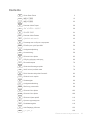 2
2
-
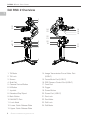 3
3
-
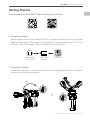 4
4
-
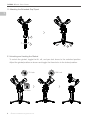 5
5
-
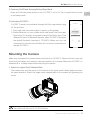 6
6
-
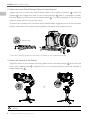 7
7
-
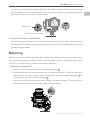 8
8
-
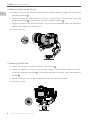 9
9
-
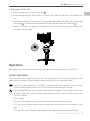 10
10
-
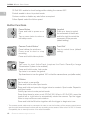 11
11
-
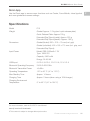 12
12
-
 13
13
-
 14
14
-
 15
15
-
 16
16
-
 17
17
-
 18
18
-
 19
19
-
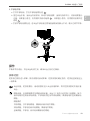 20
20
-
 21
21
-
 22
22
-
 23
23
-
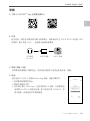 24
24
-
 25
25
-
 26
26
-
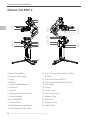 27
27
-
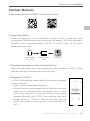 28
28
-
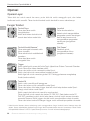 29
29
-
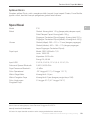 30
30
-
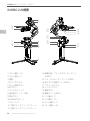 31
31
-
 32
32
-
 33
33
-
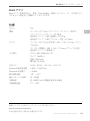 34
34
-
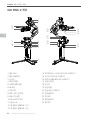 35
35
-
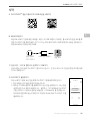 36
36
-
 37
37
-
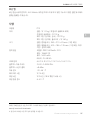 38
38
-
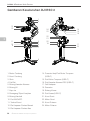 39
39
-
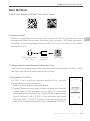 40
40
-
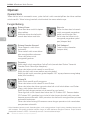 41
41
-
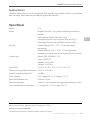 42
42
-
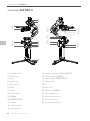 43
43
-
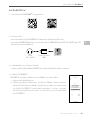 44
44
-
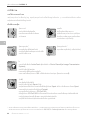 45
45
-
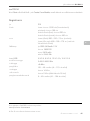 46
46
-
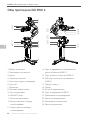 47
47
-
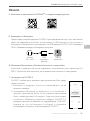 48
48
-
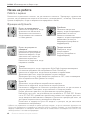 49
49
-
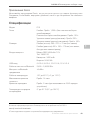 50
50
-
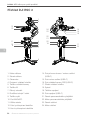 51
51
-
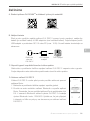 52
52
-
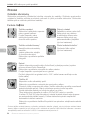 53
53
-
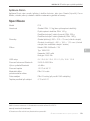 54
54
-
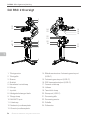 55
55
-
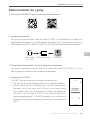 56
56
-
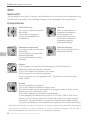 57
57
-
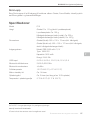 58
58
-
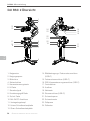 59
59
-
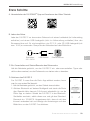 60
60
-
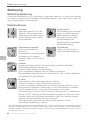 61
61
-
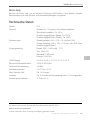 62
62
-
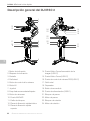 63
63
-
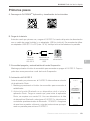 64
64
-
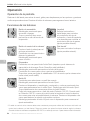 65
65
-
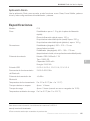 66
66
-
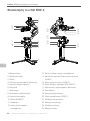 67
67
-
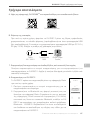 68
68
-
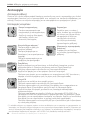 69
69
-
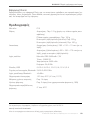 70
70
-
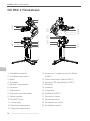 71
71
-
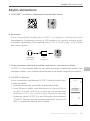 72
72
-
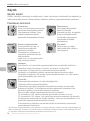 73
73
-
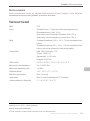 74
74
-
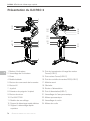 75
75
-
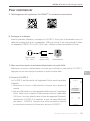 76
76
-
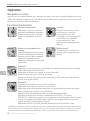 77
77
-
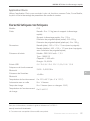 78
78
-
 79
79
-
 80
80
-
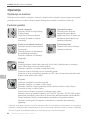 81
81
-
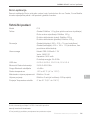 82
82
-
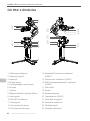 83
83
-
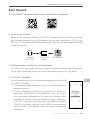 84
84
-
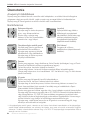 85
85
-
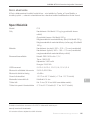 86
86
-
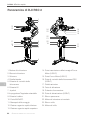 87
87
-
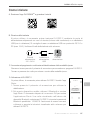 88
88
-
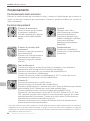 89
89
-
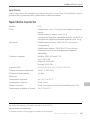 90
90
-
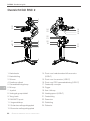 91
91
-
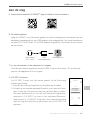 92
92
-
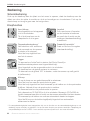 93
93
-
 94
94
-
 95
95
-
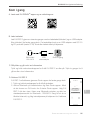 96
96
-
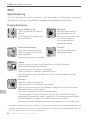 97
97
-
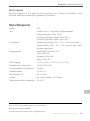 98
98
-
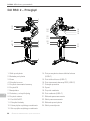 99
99
-
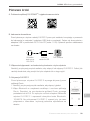 100
100
-
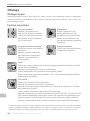 101
101
-
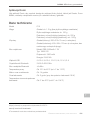 102
102
-
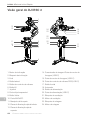 103
103
-
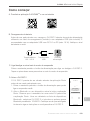 104
104
-
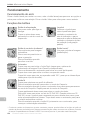 105
105
-
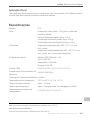 106
106
-
 107
107
-
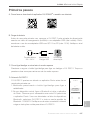 108
108
-
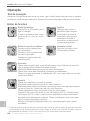 109
109
-
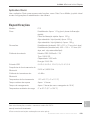 110
110
-
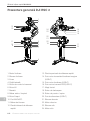 111
111
-
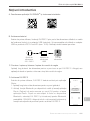 112
112
-
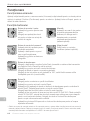 113
113
-
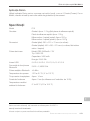 114
114
-
 115
115
-
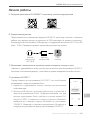 116
116
-
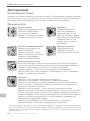 117
117
-
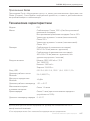 118
118
-
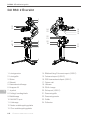 119
119
-
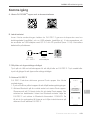 120
120
-
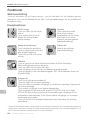 121
121
-
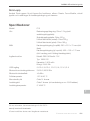 122
122
-
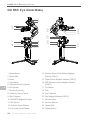 123
123
-
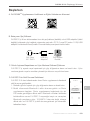 124
124
-
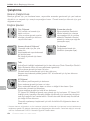 125
125
-
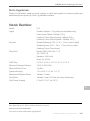 126
126
-
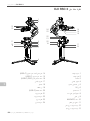 127
127
-
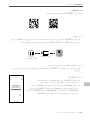 128
128
-
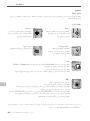 129
129
-
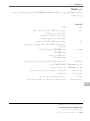 130
130
-
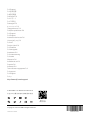 131
131
dji RSC 2 Gimbal Stabilizer Användarguide
- Typ
- Användarguide
på andra språk
- italiano: dji RSC 2 Gimbal Stabilizer Guida utente
- čeština: dji RSC 2 Gimbal Stabilizer Uživatelská příručka
- español: dji RSC 2 Gimbal Stabilizer Guía del usuario
- Deutsch: dji RSC 2 Gimbal Stabilizer Benutzerhandbuch
- polski: dji RSC 2 Gimbal Stabilizer instrukcja
- português: dji RSC 2 Gimbal Stabilizer Guia de usuario
- français: dji RSC 2 Gimbal Stabilizer Mode d'emploi
- 日本語: dji RSC 2 Gimbal Stabilizer ユーザーガイド
- Türkçe: dji RSC 2 Gimbal Stabilizer Kullanici rehberi
- English: dji RSC 2 Gimbal Stabilizer User guide
- dansk: dji RSC 2 Gimbal Stabilizer Brugervejledning
- русский: dji RSC 2 Gimbal Stabilizer Руководство пользователя
- suomi: dji RSC 2 Gimbal Stabilizer Käyttöohjeet
- Nederlands: dji RSC 2 Gimbal Stabilizer Gebruikershandleiding
- română: dji RSC 2 Gimbal Stabilizer Manualul utilizatorului