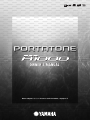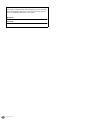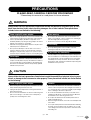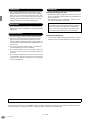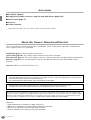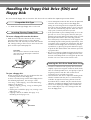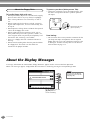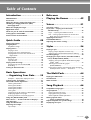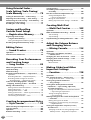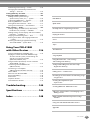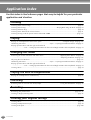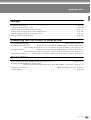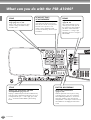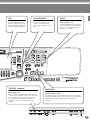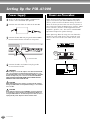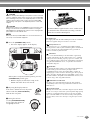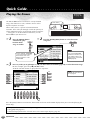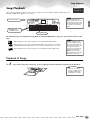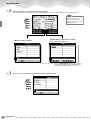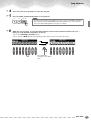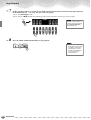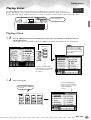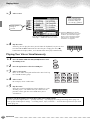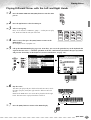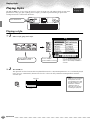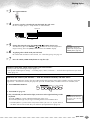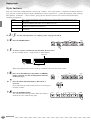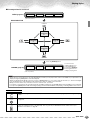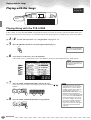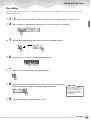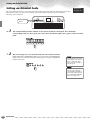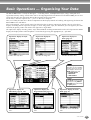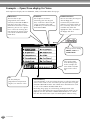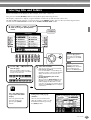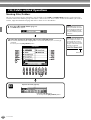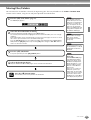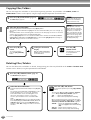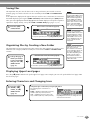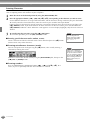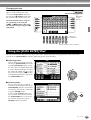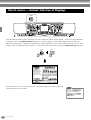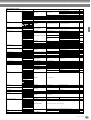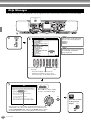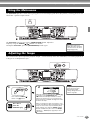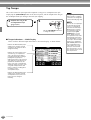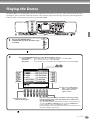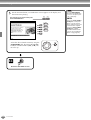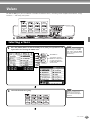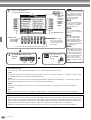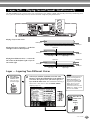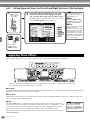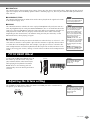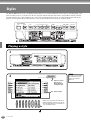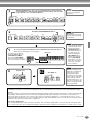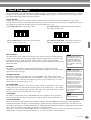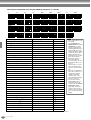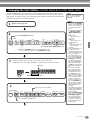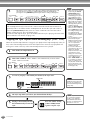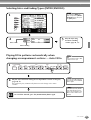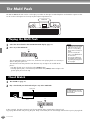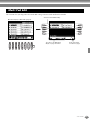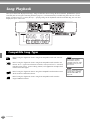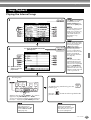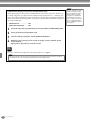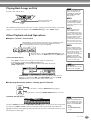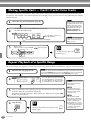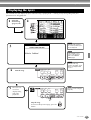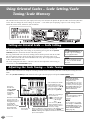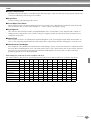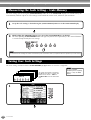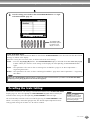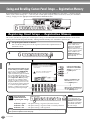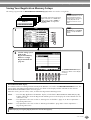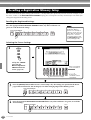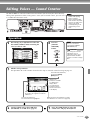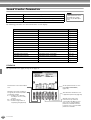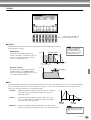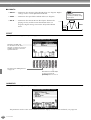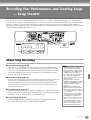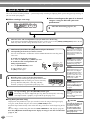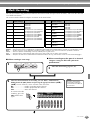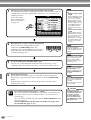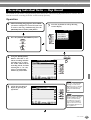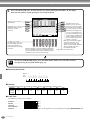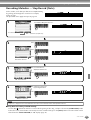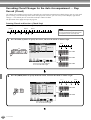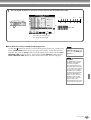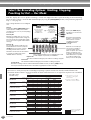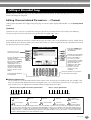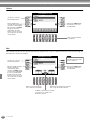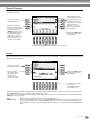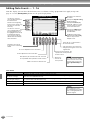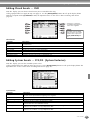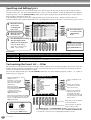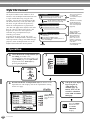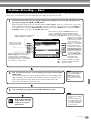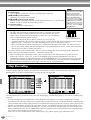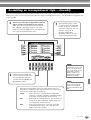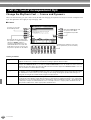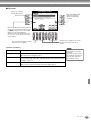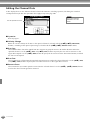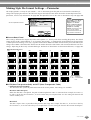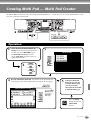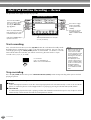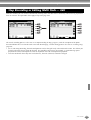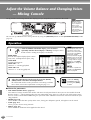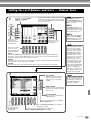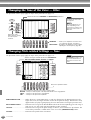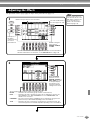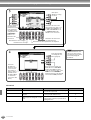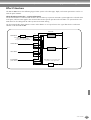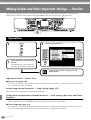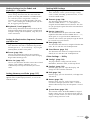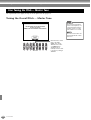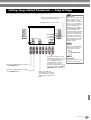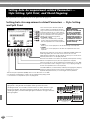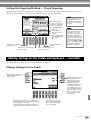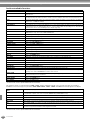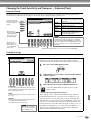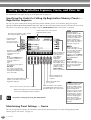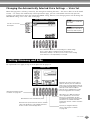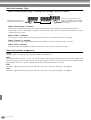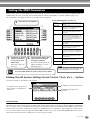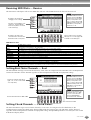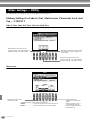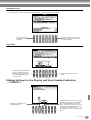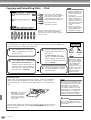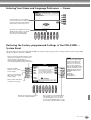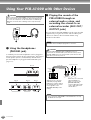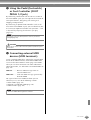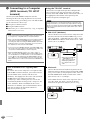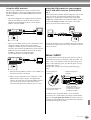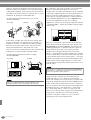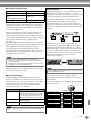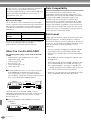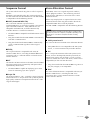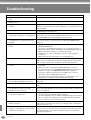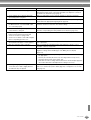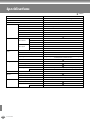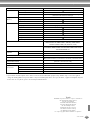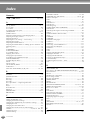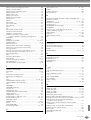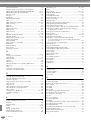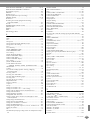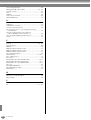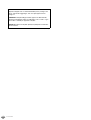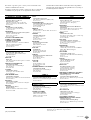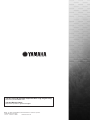OWNER’S MANUAL
OWNER’S MANUAL
Before using the PSR-A1000, be sure to read “Precautions„ on pages 3-4.

PSR-A1000
2
(bottom)
The serial number of this product may be found on the bottom of
the unit. You should note this serial number in the space provided
below and retain this manual as a permanent record of your pur-
chase to aid identification in the event of theft.
Model No.
Serial No.

3
PSR-A1000
(3)-7
1/2
PRECAUTIONS
PLEASE READ CAREFULLY BEFORE PROCEEDING
* Please keep this manual in a safe place for future reference.
WARNING
Always follow the basic precautions listed below to avoid the possibility of serious injury or even
death from electrical shock, short-circuiting, damages, fire or other hazards. These precautions
include, but are not limited to, the following:
•
Only use the voltage specified as correct for the instrument. The
required voltage is printed on the name plate of the instrument.
•
Use the specified adaptor (PA-300 or an equivalent recom-
mended by Yamaha) only. Using the wrong adaptor can result in
damage to the instrument or overheating.
•
Check the electric plug periodically and remove any dirt or dust
which may have accumulated on it.
•
Do not place the AC adaptor cord near heat sources such as
heaters or radiators, and do not excessively bend or otherwise
damage the cord, place heavy objects on it, or place it in a posi-
tion where anyone could walk on, trip over, or roll anything over it.
•
Do not open the instrument or attempt to disassemble the inter-
nal parts or modify them in any way. The instrument contains no
user-serviceable parts. If it should appear to be malfunctioning,
discontinue use immediately and have it inspected by qualified
Yamaha service personnel.
•
Do not expose the instrument to rain, use it near water or in
damp or wet conditions, or place containers on it containing liq-
uids which might spill into any openings.
•
Never insert or remove an electric plug with wet hands.
•
Do not put burning items, such as candles, on the unit.
A burning item may fall over and cause a fire.
•
If the AC adaptor cord or plug becomes frayed or damaged, or if
there is a sudden loss of sound during use of the instrument, or if
any unusual smells or smoke should appear to be caused by it,
immediately turn off the power switch, disconnect the adaptor
plug from the outlet, and have the instrument inspected by quali-
fied Yamaha service personnel.
CAUTION
Always follow the basic precautions listed below to avoid the possibility of physical injury to you or
others, or damage to the instrument or other property. These precautions include, but are not limited
to, the following:
•
When removing the electric plug from the instrument or an outlet,
always hold the plug itself and not the cord.
•
Unplug the AC power adaptor when not using the instrument, or
during electrical storms.
•
Do not connect the instrument to an electrical outlet using a mul-
tiple-connector. Doing so can result in lower sound quality, or
possibly cause overheating in the outlet.
•
Do not expose the instrument to excessive dust or vibrations, or
extreme cold or heat (such as in direct sunlight, near a heater, or
in a car during the day) to prevent the possibility of panel disfigu-
ration or damage to the internal components.
•
Do not use the instrument in the vicinity of a TV, radio, stereo
equipment, mobile phone, or other electric devices. Otherwise,
the instrument, TV, or radio may generate noise.
•
Do not place the instrument in an unstable position where it
might accidentally fall over.
•
Before moving the instrument, remove all connected adaptor and
other cables.
•
Use only the stand specified for the instrument. When attaching
the stand, use the provided screws only. Failure to do so could
cause damage to the internal components or result in the instru-
ment falling over.
Power supply/AC power adaptor
Do not open
Water warning
Fire warning
If you notice any abnormality
Power supply/AC power adaptor Location
Introduction

PSR-A1000
4
(3)-7
2/2
•
Before connecting the instrument to other electronic compo-
nents, turn off the power for all components. Before turning the
power on or off for all components, set all volume levels to mini-
mum. Also, be sure to set the volumes of all components at their
minimum levels and gradually raise the volume controls while
playing the instrument to set the desired listening level.
•
When cleaning the instrument, use a soft, dry cloth. Do not use
paint thinners, solvents, cleaning fluids, or chemical-impregnated
wiping cloths.
•
Do not insert a finger or hand in any gaps on the instrument.
•
Never insert or drop paper, metallic, or other objects into the
gaps on the panel or keyboard. If this happens, turn off the
power immediately and unplug the power cord from the AC out-
let. Then have the instrument inspected by qualified Yamaha ser-
vice personnel.
•
Do not place vinyl, plastic or rubber objects on the instrument,
since this might discolor the panel or keyboard.
•
Do not rest your weight on, or place heavy objects on the instru-
ment, and do not use excessive force on the buttons, switches or
connectors.
•
Do not operate the instrument for a long period of time at a high
or uncomfortable volume level, since this can cause permanent
hearing loss. If you experience any hearing loss or ringing in the
ears, consult a physician.
Saving and backing up your data
•
Current memory data (see page 36) is lost when you turn off the
power to the instrument. Save the data to a floppy disk/the User
Drive (see page 36).
Saved data may be lost due to malfunction or incorrect opera-
tion. Save important data to a floppy disk.
Backing up the floppy disk
•
To protect against data loss through media damage, we recom-
mend that you save your important data onto two floppy disks.
Always turn the power off when the instrument is not in use.
Even when the power switch is in the “STANDBY” position, electricity is still flowing to the instrument at the minimum level. When you are not
using the instrument for a long time, make sure you unplug the AC power adaptor from the wall AC outlet.
Connections
Maintenance
Handling caution
Saving data
When you change settings in a display page and then exit
from that page, System Setup data (listed in the Parameter
Chart of the separate Data List booklet) is automatically
stored. However, this edited data is lost if you turn off the
power without properly exiting from the relevant display.
Yamaha cannot be held responsible for damage caused by improper use or modifications to the instrument, or data that is lost or destroyed.

5
PSR-A1000
Thank you for purchasing the Yamaha PSR-A1000!
We recommend that you read this manual carefully
so that you can fully take advantage of the advanced
and convenient functions of the PSR-A1000.
We also recommend that you keep this manual
in a safe and handy place for future reference.

PSR-A1000
6
Accessories
■
PA-300 AC Adaptor
*
■
Floppy Disk [includes style files, song files and MIDI Driver (page 138)]
■
Music Stand (page 17)
■
Data List
■
Owner’s Manual
* May not be included in your area. Please check with your Yamaha dealer.
About this Owner’s Manual and Data List
This manual consists of four main sections: Introduction, Quick Guide, Basic Operation, and Reference.
Also, a separate Data List is provided.
Introduction (page 3):
Please read this section first.
Quick Guide (page 20):
This section explains how to use the basic functions.
Basic Operation (page 35):
This section explains how to use the basic operations including display-based controls.
Reference (page 49):
This section explains how to make detailed settings for the PSR-A1000’s various
functions.
Data List :
Voice List, MIDI Data Format, etc.
Trademarks:
• Apple and Macintosh are trademarks of Apple Computer, Inc.
• IBM-PC/AT is a trademark of International Business Machines Corporation.
• Windows is the registered trademark of Microsoft® Corporation.
• All other trademarks are the property of their respective holders.
* The illustrations and LCD screens as shown in this owner’s manual are for instructional purposes only, and may appear
somewhat different from those on your instrument. For example, the voice or style name appearing in the LCD screens in
this manual may differ from that of the actual instrument.
* The example Operation Guide displays shown in this Manual are in English.
* The bitmap fonts used in this instrument have been provided by and are the property of Ricoh Co., Ltd.
* Copying of the commercially available software is strictly prohibited except for your personal use.
COPYRIGHT NOTICE
This product incorporates and bundles computer programs and contents in which Yamaha owns copyrights or with respect to which it has
license to use others' copyrights. Such copyrighted materials include, without limitation, all computer software, styles files, MIDI files, WAVE
data and sound recordings. Any unauthorized use of such programs and contents outside of personal use is not permitted under relevant
laws. Any violation of copyright has legal consequences. DON'T MAKE, DISTRIBUTE OR USE ILLEGAL COPIES.

7
PSR-A1000
Handling the Floppy Disk Drive (FDD) and
Floppy Disk
Be sure to handle floppy disks and treat the disk drive with care. Follow the important precautions below.
• 3.5" 2DD and 2HD type floppy disks can be used.
To insert a floppy disk into the disk drive:
• Hold the disk so that the label of the disk is facing
upward and the sliding shutter is facing forward,
towards the disk slot. Carefully insert the disk into the
slot, slowly pushing it all the way in until it clicks into
place and the eject button pops out.
To eject a floppy disk:
Before ejecting the disk, be sure to confirm that data
is not being written to the floppy disk.
If data is currently being written to the floppy disk in
the following operations, the messages “Now
executing,” “Now copying,” and “Now formatting”
appears in the display.
• Moving, copying, pasting, saving, or deleting data
(page 39 - 41).
• Naming files and folders (page 38); creating a new
folder (page 41).
• Copying a disk to an another disk (page 134);
formatting the disk (page 134).
• Never attempt to remove the disk or turn the power off
when the data is being written to the floppy disk.
Doing so can damage the disk and possibly the disk
drive. Press the eject button slowly as far as it will go;
the disk will automatically pop out. When the disk is
fully ejected, carefully remove it by hand.
• If the eject button is pressed too quickly, or if it is not
pressed in as far as it will go, the disk may not eject
properly. The eject button may become stuck in a half-
pressed position with the disk extending from the
drive slot by only a few millimeters. If this happens, do
not attempt to pull out the partially ejected disk, since
using force in this situation can damage the disk drive
mechanism or the floppy disk. To remove a partially
ejected disk, try pressing the eject button once again,
or push the disk back into the slot and then repeat the
eject procedure.
• Be sure to remove the floppy disk from the disk drive
before turning off the power. A floppy disk left in the
drive for extended periods can easily pick up dust and
dirt that can cause data read and write errors.
• Clean the read/write head regularly. This instrument
employs a precision magnetic read/write head which,
after an extended period of use, will pick up a layer of
magnetic particles from the disks used that will
eventually cause read and write errors.
• To maintain the disk drive in optimum working order
Yamaha recommends that you use a commercially-
available dry-type head cleaning disk to clean the
head about once a month. Ask your Yamaha dealer
about the availability of proper head-cleaning disks.
• Never insert anything but floppy disks into the disk
drive. Other objects may cause damage to the disk
drive or floppy disks.
Compatible Disk Type
Inserting/Ejecting Floppy Disks
Drive lamp
When the power is turned on, the drive lamp (at
the bottom left of the drive) lights to indicate the
drive can be used.
Eject button
Cleaning the Disk Drive Read/Write Head

PSR-A1000
8
To handle floppy disks with care:
• Do not place heavy objects on a disk or bend or apply
pressure to the disk in any way. Always keep floppy
disks in their protective cases when they are not in
use.
• Do not expose the disk to direct sunlight, extremely
high or low temperatures, or excessive humidity, dust
or liquids.
• Do not open the sliding shutter and touch the exposed
surface of the floppy disk inside.
• Do not expose the disk to magnetic fields, such as
those produced by televisions, speakers, motors, etc.,
since magnetic fields can partially or completely erase
data on the disk, rendering it unreadable.
• Never use a floppy disk with a deformed shutter or
housing.
• Do not attach anything other than the provided labels
to a floppy disk. Also make sure that labels are
attached in the proper location.
To protect your data (Write-protect Tab):
• To prevent accidental erasure of important data, slide
the disk’s write-protect tab to the “protect” position
(tab open).
Data backup
• For maximum data security Yamaha recommends that
you keep two copies of important data on separate
floppy disks. This gives you a backup if one disk is lost
or damaged. To make a backup disk use the Disk to
Disk function on page 134.
About the Display Messages
A message (information or confirmation dialog) sometimes appears on the screen to facilitate operation.
When such messages appear, simply follow the instructions as shown by pressing the corresponding button.
About the Floppy Disks
write-protect tab open
(protect position)
I
F
J
G
H
For this example, press the
[G] (YES) button to
execute formatting.
You can select the desired
language from the Help dis-
play (page 46).

9
PSR-A1000
Table of Contents
Introduction ............................ 3
PRECAUTIONS.......................................................... 3
Accessories ............................................................... 6
About this Owner’s Manual and Data List .............. 6
Handling the Floppy Disk Drive (FDD)
and Floppy Disk..................................................... 7
About the Display Messages.................................... 8
Application Index................................................... 12
What can you do with the PSR-A1000?................. 14
Setting Up the PSR-A1000 ..................................... 16
Panel Controls and Terminals................................ 18
Quick Guide ........................... 20
Playing the Demos ................................................. 20
Song Playback ........................................................ 21
Playback of Songs ....................................................21
Playing Voices ........................................................ 25
Playing a Voice ........................................................25
Playing Two Voices Simultaneously ..........................26
Playing Different Voices with the Left and
Right Hands..........................................................27
Playing Styles ......................................................... 28
Playing a style..........................................................28
Style Sections...........................................................30
Playing with the Songs .......................................... 32
Playing Along with the PSR-A1000...........................32
Recording ................................................................33
Setting an Oriental Scale ....................................... 34
Basic Operations
— Organizing Your Data ....... 35
Example — Open/Save display for Voice..................36
Selecting Files and Folders..................................... 37
File/Folder-related Operations .............................. 38
Naming Files/Folders ...............................................38
Moving Files/Folders ................................................39
Copying Files/Folders...............................................40
Deleting Files/Folders...............................................40
Saving Files ..............................................................41
Organizing Files by Creating a New Folder ..............41
Displaying Upper Level pages ..................................41
Entering Characters and Changing Icons .................41
Using the [DATA ENTRY] Dial................................ 43
Direct Access — Instant Selection of Displays....... 44
Help Messages ....................................................... 46
Using the Metronome............................................ 47
Adjusting the Tempo ............................................. 47
Tap Tempo ..............................................................48
Reference
Playing the Demos.................49
Voices.....................................51
Selecting a Voice .................................................... 51
Layer/Left — Playing Several Sounds
Simultaneously .................................................... 53
Layer — Layering Two Different Voices ................... 53
Left — Setting Separate Voices for the Left and
Right Sections of the Keyboard ............................ 54
Applying Voice Effects ........................................... 54
PITCH BEND Wheel................................................ 55
Adjusting the Octave setting ................................. 55
Styles......................................56
Playing a style ........................................................ 56
Playing a Style’s Rhythm Channels only .................. 58
Adjusting the Volume Balance/Channel Muting ...... 58
Chord Fingerings.................................................... 59
Arranging the Style Pattern
(SECTIONS: MAIN A/
B/C/D, INTRO, ENDING, BREAK)..................................61
Stopping the Style Playback While Releasing Keys
(SYNC. STOP) ...................................................... 62
Selecting Intro and Ending Types
(INTRO/ENDING) ................................................ 63
Playing Fill-in patterns automatically when changing
accompaniment sections — Auto Fill In................ 63
The Multi Pads .......................64
Playing the Multi Pads ........................................... 64
Chord Match .......................................................... 64
Multi Pad Edit......................................................... 65
Song Playback........................66
Compatible Song Types ......................................... 66
Song Playback ........................................................ 67
Playing the Internal Songs....................................... 67
Playing Back Songs on Disk..................................... 69
Other Playback-related Operations.......................... 69
Muting Specific Parts
— Track1/Track2/Extra Tracks............................ 70
Repeat Playback of a Specific Range ..................... 70
Displaying the Lyrics .............................................. 71

PSR-A1000
10
Using Oriental Scales –
Scale Setting/Scale Tuning/
Scale Memory ........................ 72
Setting an Oriental Scale — Scale Setting............. 72
Adjusting the Scale Tuning — Scale Tuning ......... 72
Memorizing the Scale Setting – Scale Memory .... 74
Saving Your Scale Settings .................................... 74
Recalling the Scale Setting .................................... 75
Saving and Recalling
Custom Panel Setups
— Registration Memory ........ 76
Registering Panel Setups
— Registration Memory...................................... 76
Saving Your Registration Memory Setups.................77
Recalling a Registration Memory Setup ................ 78
Editing Voices
— Sound Creator ................... 79
Operation ............................................................... 79
Sound Creator Parameters .................................... 80
Recording Your Performances
and Creating Songs
— Song Creator ..................... 83
About Song Recording........................................... 83
Quick Recording..................................................... 84
Multi Recording ..................................................... 85
Recording Individual Notes — Step Record .......... 87
Operation ................................................................87
Recording Melodies — Step Record (Note) ..............89
Recording Chord Changes for the Auto
Accompaniment — Step Record (Chord)..............90
Select the Recording Options: Starting,
Stopping, Punching In/Out — Rec Mode........... 92
Editing a Recorded Song ....................................... 93
Editing Channel-related Parameters — Channel.......93
Editing Note Events — 1 - 16...................................96
Editing Chord Events — CHD...................................97
Editing System Events — SYS/EX. (System Exclusive)
..97
Inputting and Editing Lyrics .....................................98
Customizing the Event List — Filter..........................98
Creating Accompaniment Styles
— Style Creator ..................... 99
About Creating Accompaniment Styles ................ 99
Style File Format .................................................. 100
Operation ............................................................. 100
Realtime Recording — Basic ................................ 101
Step Recording..................................................... 102
Assembling an Accompaniment Style
—Assembly ........................................................ 103
Edit the Created Accompaniment Style .............. 104
Change the Rhythmic Feel
— Groove and Dynamics ................................... 104
Editing the Channel Data...................................... 106
Making Style File Format Settings —Parameter ..... 107
Creating Multi Pad
— Multi Pad Creator ............109
Operation ............................................................. 109
Multi Pad Realtime Recording — Record ............ 110
Start recording...................................................... 110
Stop recording...................................................... 110
Step Recording or Editing Multi Pads — Edit...... 111
Adjust the Volume Balance
and Changing Voices
— Mixing Console ................112
Operation ............................................................. 112
Setting the Level Balance and Voice
— Volume/Voice ............................................... 113
Changing the Tone of the Voice — Filter............ 114
Changing Pitch-related Settings — Tune ............ 114
Adjusting the Effects ............................................ 115
Effect Structure ..................................................... 117
Making Global and Other
Important Settings
— Function...........................118
Operation ............................................................. 118
Fine Tuning the Pitch — Master Tune................. 120
Tuning the Overall Pitch — Master Tune............... 120
Setting Song-related Parameters
— Song Settings................................................ 121
Setting Auto Accompaniment-related
Parameters — Style Setting, Split Point,
and Chord Fingering......................................... 122
Setting Auto Accompaniment-related Parameters
— Style Setting and Split Point .......................... 122
Setting the Fingering Method
— Chord Fingering ............................................ 123
Making Settings for the Pedals and Keyboard
— Controller...................................................... 123
Making Settings for the Pedals .............................. 123
Changing the Touch Sensitivity and Transpose
— Keyboard/Panel............................................. 125
Setting the Registration Sequence, Freeze,
and Voice Set..................................................... 126
Specifying the Order for Calling Up Registration
Memory Presets — Registration Sequence.......... 126

11
PSR-A1000
Introduction
Quick Guide
Basic Operations - Organizing Your Data
Playing the Demos
Voices
Styles
The Multi Pad
Creating Multi Pad - Multi Pad Creator
Song Playback
Saving and Recalling Custom Panel Setups
- Registration Memory
Using Oriental Scales - Scale Setting/
Scale Tuning/Scale Memory
Editing Voices - Sound Creator
Recording Your Performances and Creating Songs
- Song Creator
Creating Accompaniment Styles
- Style Creator
Adjust the Volume Balance and Changing Voices
- Mixing Console
Making Global and Other Important Settings
- Function
Using Your PSR-A1000 with Other Devices
Appendix
Maintaining Panel Settings — Freeze .....................126
Changing the Automatically Selected Voice
Settings — Voice Set...........................................127
Setting Harmony and Echo.................................. 127
Setting the MIDI Parameters............................... 129
Making Overall System Settings
(Local Control, Clock, etc.) — System.................129
Transmitting MIDI Data — Transmit ......................130
Receiving MIDI Data — Receive .............................131
Setting Root Note Channels — Root ......................131
Setting Chord Channels — Chord Detect ..............131
Other Settings — Utility ...................................... 132
Making Settings for Fade In/Out, Metronome,
Parameter Lock, and Tap — CONFIG 1...............132
Making Settings for the Display and Voice Number
Indication — CONFIG 2......................................133
Copying and Formatting Disks — Disk...................134
Entering Your Name and Language Preference
— Owner............................................................135
Restoring the Factory-programmed Settings
of the PSR-A1000 — System Reset ......................135
Using Your PSR-A1000
with Other Devices.............. 136
Using the Headphones (PHONES jack)...................136
Playing the sounds of the PSR-A1000 through
an external audio system, and recording the
sounds to an external recorder
(AUX OUT/OUTPUT jacks) ..................................136
Using the Pedal (footswitch) or Foot Controller
(FOOT PEDAL 1/2 jack).......................................137
Connecting external MIDI devices
(MIDI terminals) .................................................137
Connecting to a Computer
(MIDI terminals/TO HOST terminal)....................138
What’s MIDI?.........................................................139
What You Can Do With MIDI.................................142
Data Compatibility.................................................142
Disk format ............................................................142
Sequence Format...................................................143
Voice Allocation Format .........................................143
Troubleshooting.................. 144
Specifications ...................... 146
Index ................................... 148

PSR-A1000
12
Application Index
Use this index to find reference pages that may be helpful for your particular
application and situation.
Listening
Listening to the internal songs................................................................................................................ page 67
Listening to disk songs ....................................................................... “Playing Back Songs on Disk” on page 69
Listening to demo songs......................................................................................................................... page 49
Listening to the demo of the selected voices .......................................................................................... page 51
Listening to songs with the special voices of the PSR-A1000................................................................ page 113
Playing
Playing an accompaniment that matches pitch..................................................“Transpose Assign” on page 125
Combining two voices ...................................................... “Layer — Layering Two Different Voices” on page 53
Playing separate voices with the right and left hands
...........................“Left — Setting Separate Voices for the Left and Right Sections of the Keyboard” on page 54
Changing the sound
Enhancing the sound with touch and other effects ......................................“Applying Voice Effects” on page 54
.................................................................................................................“Adjusting the Effects” on page 115
Adjusting the Level Balance................................................................................................................. page 113
Combining two voices ...................................................... “Layer — Layering Two Different Voices” on page 53
Playing separate voices with the right and left hands
...........................“Left — Setting Separate Voices for the Left and Right Sections of the Keyboard” on page 54
Creating voices ...................................................................................................................................... page 79
Playing the auto accompaniment
Playing the accompaniment automatically............................................................................................. page 56
Practicing
Practicing with an accurate and steady tempo............................................. “Using the Metronome” on page 47
Recording
Recording your performance...........................................................................................................pages 84, 85
Creating a song by entering notes .......................................................................................................... page 87
Creating your original settings
Creating voices ...................................................................................................................................... page 79
Creating accompaniment styles.............................................................................................................. page 99
Creating multi pads.............................................................................................................................. page 109

13
PSR-A1000
Application Index
Settings
Registering Panel Setups......................................................................................................................... page 76
Tuning the pitch/Selecting a scale ........................................................................................................ page 120
Making detailed settings for playing back songs ................................................................................... page 121
Making detailed settings for the auto accompaniment.......................................................................... page 122
Making detailed settings for the keyboard voices ................................................................................. page 125
Making detailed settings for MIDI ........................................................................................................ page 129
Connecting the PSR-A1000 to other devices
Basic information on MIDI..................................................................................... “What’s MIDI?” on page 139
Recording your performance.............. ”Playing the sounds of the PSR-A1000 through an external audio system,
and recording the sounds to an external recorder (AUX OUT/OUTPUT jacks)” on page 136
Raising the volume ............................ ”Playing the sounds of the PSR-A1000 through an external audio system,
and recording the sounds to an external recorder (AUX OUT/OUTPUT jacks)” on page 136
Connecting a computer........... .”Connecting to a Computer (MIDI terminals/TO HOST terminals)” on page 138
Quick solution
Basic functions of the PSR-A1000 and how you can best use it.......................................................pages 12, 14
Resetting the PSR-A1000 to the default setting
........................“Restoring the Factory-programmed Settings of the PSR-A1000 — System Reset” on page 135
Displaying the Messages ......................................................................“About the Display Messages” on page 8
Troubleshooting ................................................................................................................................... page 144

PSR-A1000
14
What can you do with the PSR-A1000?
SONG
Playback previously recorded
songs (page 21, 32, 66)
Enjoy a wide variety of preset songs
as well as songs on commercially
available disks.
DEMO
Explore the Demos
(page 20, 49)
These not only showcase the
stunning voices and styles of
the instrument, they introduce
you to the various functions
and features — and give you
hands-on experience using the
PSR-A1000!
STYLE
Back up your performance with Auto
Accompaniment (page 28, 56)
Playing a chord with your left hand automatically
plays the auto accompaniment backing. Select an
accompaniment style — such as pop, jazz, Latin,
etc. — and let the PSR-A1000 be your backing
band!
DIGITAL RECORDING
Record your performances
(page 83, 99)
With the powerful and easy-to-use song
recording features, you can record your
own keyboard performances, and create
your own complete, fully orchestrated
compositions — which you can then save to
the USER drive or a floppy disk for future
recall.
SCALE SETTING/
SCALE MEMORY
The Scale Setting feature lets you
easily lower the pitches of specific
notes by 50 cents to create your own
oriental scales. Up to six scale
settings can be stored for instant
recall (Scale Memory), whenever you
need them.

15
PSR-A1000
LCD
The large LCD (together with
the various panel buttons)
provides comprehensive and
easy-to-understand control of
the PSR-A1000’s operations.
SCALE TUNING
You can select a desired scale
template including oriental
scales and create your own
scales by fine tuning the scale
notes.
VOICE
Enjoy a huge variety of realistic
voices (page 25, 51)
The PSR-A1000 features a wealth of
exceptionally authentic and dynamic
voices — including piano, strings,
woodwinds, and more!
TO HOST terminal
Make music with a computer — quickly and
easily (page 138)
Dive in and take advantage of the wide world of
computer music software. Connections and setup
are exceptionally easy, and you can play back
your computer recorded parts with different
instrument sounds — all from a single PSR-
A1000!
Multi Pads
Add spice to your performance with special dynamic
phrases (page 64, 109)
By simply pressing one of the Multi Pads, you can play short
rhythmic or melodic phrases. You can also create your original
Multi Pad phrases by recording them directly from the
keyboard.

PSR-A1000
16
Setting Up the PSR-A1000
1
Make sure that the PSR-A1000’s STANDBY/ON
switch is at the STANDBY (off) position.
2
Connect one end of the AC cable to the PA-300.
3
Connect the PA-300’s DC plug to the PSR-A1000’s
DC IN terminal on the instrument’s rear panel.
4
Connect the other end (normal AC plug) to the
nearest electrical outlet.
WARNING
Do not attempt to use an AC adaptor other than the Yamaha PA-
300 or an equivalent recommended by Yamaha. The use of an
incompatible adaptor may cause irreparable damage to the PSR-
A1000, and may even pose a serious shock hazard! ALWAYS
UNPLUG THE AC ADAPTOR FROM THE AC POWER OUTLET
WHEN THE PSR-A1000 IS NOT IN USE.
CAUTION
Never interrupt the power supply (e.g. unplug the AC adaptor)
during any PSR-A1000 record operation! Doing so can result in
a loss of data.
CAUTION
Even when the switch is in the “STANDBY” position, electricity
is still flowing to the instrument at a minimum level. When not
using the PSR-A1000 for an extended period of time, be sure to
unplug the AC power adaptor from the wall AC outlet.
When you have made all the necessary connections
(page 136) between your PSR-A1000 and any other
devices, make sure that all volume settings are turned
down all the way to zero. Then turn on every device in
your setup in the order of MIDI masters (senders), MIDI
slaves (receivers), then the audio equipment (mixers,
amplifiers, speakers, etc.). This ensures smooth MIDI
operation and prevents speaker damage.
When powering down the setup, first turn down the
volume for each audio device, then switch off each
device in the reverse order (first audio devices, then
MIDI).
Power Supply
DC IN
To electrical outlet
Power-on Procedure
MIDI master (transmitting device)
Audio equipment (first mixer, then amplifier)
12345678910111213141516LR
PSR-A1000 as MIDI slave (MIDI receiving device)
POWER
ON!!

17
PSR-A1000
CAUTION
In order to avoid possible damage to the speakers or other connected
electronic equipment, always switch on the power of the PSR-A1000
before switching on the power of the amplified speakers or mixer and
amplifier. Likewise,always switch off the power of the PSR-A1000
after switching off the power of the amplified speakers or mixer and
amplifier.
CAUTION
Even when the switch is in the "STANDBY" position,electricity is still
flowing to the instrument at a minimum level. When not using the
PSR-A1000 for an extended period of time, be sure to unplug the AC
power adaptor from the wall AC outlet.
n
Before you switch your PSR-A1000 on or off, first turn down the vol-
ume of any connected audio equipment.
1 Press the [STANDBY/ON] switch.
→ The main display appears in the display.
When you’re ready to turn off the power, press the
[STANDBY/ON] switch again.
→ Both the display and the drive lamp (at the
bottom left of the drive) will turn off.
2 Adjusting the display contrast
If the LCD is difficult to read, adjust the
contrast with the [LCD CONTRAST]
knob on the rear panel.
3 Setting the volume
Use the [MASTER VOLUME]
dial to adjust the volume to
an appropriate level.
The Panel Logos
The logos printed on the PSR-A1000 panel indicate standards/
formats it supports and special features it includes.
GM System Level 1
“GM System Level 1” is an addition to the MIDI standard
which guarantees that any data conforming to the standard will
play accurately on any GM-compatible tone generator or
synthesizer from any manufacturer.
XG Format
XG is a new Yamaha MIDI specification which significantly
expands and improves on the “GM System Level 1” standard
with greater voice handling capacity, expressive control, and
effect capability while retaining full compatibility with GM. By
using the PSR-A1000 XG voices, it is possible to record XG-
compatible song files.
XF Format
The Yamaha XF format enhances the SMF (Standard MIDI File)
standard with greater functionality and open-ended
expandability for the future. The PSR-A1000 is capable of
displaying lyrics when an XF file containing lyric data is played.
(SMF is the most common format used for MIDI sequence files.
The PSR-A1000 is compatible with SMF Formats 0 and 1, and
records “song” data using SMF Format 0.)
Disk Orchestra Collection
The DOC voice allocation format provides data playback
compatibility with a wide range of Yamaha instruments and
MIDI devices.
Style File Format
The Style File Format (SFF) is Yamaha’s original style file format,
which uses a unique conversion system to provide high-quality
automatic accompaniment based on a wide range of chord
types. The PSR-A1000 uses the SFF internally, reads optional
SFF style disks, and creates SFF styles using the Style Creator
feature.
Powering Up
STANDBY
ON
MAIN
BACK NEXT
LEFT
LAYER
I
F
J
G
H
D
A
E
B
C
LCD
CONTRAST
MIN MAX
MASTER VOLUME
Music Stand
The PSR-A1000 is supplied with a music stand that can
be attached to the instrument by inserting it into the
slot at the rear of the control panel.

PSR-A1000
18
Panel Controls and Terminals
POWER
[STANDBY/ON] switch ......................................................... P. 17
WHEEL
PITCH BEND ....................................................................... P. 55
PHONES
[PHONES] jack................................................................... P. 136
METRONOME
[METRONOME] button ........................................................ P. 47
SONG
[EXTRA TRACKS (STYLE)] button ...................................... P. 70
[TRACK 2 (L)] button............................................................ P. 70
[TRACK 1 (R)] button ........................................................... P. 70
[REPEAT] button .................................................................. P. 70
[REC] button......................................................................... P. 83
[TOP] button......................................................................... P. 69
[START / STOP] button ........................................................ P. 67
[REW] button........................................................................ P. 69
[FF] button............................................................................ P. 69
STYLE
STYLE buttons..................................................................... P. 56
SCALE SETTING
[SCALE SETTING] buttons.................................................. P. 72
SCALE MEMORY
[MEMORY] button ................................................................ P. 74
[SCALE MEMORY] buttons ................................................. P. 74
MASTER VOLUME
[MASTER VOLUME] dial...................................................... P. 17
STYLE CONTROL
[ACMP] button ......................................................................P. 57
[BREAK] button....................................................................P. 61
[INTRO] button ............................................................... P. 31, 63
MAIN [A] button.................................................................... P. 61
MAIN [B] button.................................................................... P. 61
MAIN [C] button.................................................................... P. 61
MAIN [D] button.................................................................... P. 61
[ENDING / rit.] button ..................................................... P. 31, 63
[AUTO FILL IN] button.......................................................... P. 63
[FADE IN / OUT] button........................................................ P. 62
[SYNC.STOP] button............................................................ P. 62
[SYNC.START] button ..........................................................P. 57
[START / STOP] button ........................................................ P. 57
DIGITAL STUDIO
[SOUND CREATOR] button ................................................. P. 79
[DIGITAL RECORDING] button...................................... P. 83, 99
[MIXING CONSOLE] button............................................... P. 112
MENU
[DEMO] button ..................................................................... P. 49
[HELP] button....................................................................... P. 46
[FUNCTION] button............................................................ P. 118
C1
CLICK
36
T
37
S
39
F1
41
R
G1
43
L
D2
50
M
E2
52
H
42 44
A1
45
L
B1
47
M
C2
48
H
51
F2
L
53
G2
H
5554 56
A2
57
L
D3
62
H
B2
59
M
L
C3
60
M
H
58 61
C
1
63
R
1
E3
64
F3
65
R
66
G3
67
S
D1
38
E1
40 46 49
1
2
3
5
20
19
6
10
11
12 13
14
9
7 8
15
17
16
23 31
32
24 25 26 27 28 29 30
33
34
35
39
40
41
36
37
38
42
21
51
18
71
72
73
4
22
1
2
3
4
5
6
7
8
9
10
11
12
13
14
15
16
17
18
19
20
21
22
23
24
25
26
27
28
29
30
31
32
33
34
35
36
37

19
PSR-A1000
DISPLAY CONTROL
[A] - [J] buttons..................................................................... P. 37
[DIRECT ACCESS] button ................................................... P. 44
[BALANCE] button ............................................................... P. 58
[CHANNEL ON / OFF] button ........................................ P. 58, 69
[1▲▼] - [8▲▼] buttons ................................................. P. 35 - 42
[BACK] button ................................................................ P. 37, 43
[NEXT] button................................................................. P. 37, 43
VOICE PART ON / OFF [MAIN] button ................................ P. 53
VOICE PART ON / OFF [LAYER] button .............................. P. 53
VOICE PART ON / OFF [LEFT] button................................. P. 53
[ENTER] button.................................................................... P. 43
[DATA ENTRY] dial............................................................... P. 43
[EXIT] button ........................................................................ P. 37
[LCD CONTRAST] knob ...................................................... P. 17
VOICE EFFECT
[LEFT HOLD] button ............................................................ P. 55
[TOUCH] button ................................................................... P. 54
[SUSUTAIN] button .............................................................. P. 54
[HARMONY / ECHO] button ................................................ P. 55
[MONO] button..................................................................... P. 55
[DSP] button......................................................................... P. 54
[VARIATION] button ............................................................. P. 55
VOICE
VOICE buttons ..................................................................... P. 51
TRANSPOSE
[E] [F] buttons ............................................................. P. 125
TEMPO
[E] [F] buttons ............................................................... P. 47
[TAP TEMPO] button............................................................P. 48
UPPER OCTAVE
[UPPER OCTAVE] button..................................................... P. 55
SCALE TUNING
[SCALE TUNING] button...................................................... P. 72
MULTI PAD
[1] - [4] buttons ..................................................................... P. 64
[STOP] button....................................................................... P. 64
REGISTRATION MEMORY
[FREEZE] button..................................................................P. 78
[1] – [8] buttons .................................................................... P. 76
[MEMORY] button ................................................................ P. 76
FLOPPY DISK
Floppy disk drive (3.5")........................................................... P. 7
Connectors
[TO HOST] terminal ...........................................................P. 138
[HOST SELECT] switch ..................................................... P. 138
MIDI [OUT] [IN] terminals................................................... P. 137
[FOOT PEDAL 1 (SWITCH) ] jack...................................... P. 137
[FOOT PEDAL 2] jack ........................................................ P. 136
AUX OUT (LEVEL FIXED) [L] [R] jacks ............................. P. 136
OUTPUT [L / L+R] [R] jacks............................................... P. 136
DC IN terminal ................................................................... P. 136
A3
69
C
2
B3
71
R
2
68 70
C4
72
H
73
L
D4
74 75
H
E4
76
L
F4
77
H
78
L
G4
79
H
80
L
A4
81 82
B4
83
H
C5
84
L
85
S
87
D5
86
L
E5
88
H
F5
89
L M
90
G5
O
91
A5
9392 94
B5
95
C6
96
46
44
43
49
65
50
55
61
62
59
60
56
63
64
52 53 57 5854
47
45
77
78
48
69
70
76
7574
66
67
68
38
38
39
40
41
42
43
44
45
46
47
48
49
50
51
52
53
54
55
56
57
58
59
60
61
62
63
64
65
66
67
68
69
70
71
72
73
74
75
76
77
78

Quick Guide
20
Quick Guide . . . . . . . . . . . . . . . . . . . . . . . . .
Playing the Demos
The PSR-A1000 features an extensive variety of Demo
songs, that showcase its rich, authentic voices and its
dynamic rhythms and styles.
What’s more, there’s a special selection of Demo
functions. These take you through a hands-on journey of
all the important features and functions of the instrument
— letting you see firsthand how to effectively use the
PSR-A1000 in your own music.
Press the [EXIT] button to exit from the demo mode and return to the MAIN display when you’ve finished playing the
demo songs.
When you’re done with the Demos, you can get to know your PSR-A1000 even better with these functions:
• Song playback (page 21)
• Short demo playback of the selected voice (in the Voice Open display; page 26).
Reference
on page 49
Demo button
BACK NEXT
For this example, FUNCTION
is selected. Function Demos
demonstrate each of the
different functions on the
PSR-A1000.
FUNCTION
HELP
MENU
DEMO
2 Press the [BACK]/[NEXT] button to select the Demo
categories.
Voice Demos showcase the
voices of the PSR-A1000.
Style Demos introduce you
to the rhythms and accom-
paniment styles of the PSR-
A1000 (page 49).
1 Press the [DEMO] button
automatically plays
back the Demo
songs at random.
3
Press any of the [A] to [J] buttons or [8▼] (AUTO) button (FUNCTION page only) to select the Demo songs.
For this example, press the [8▼] (AUTO) button.
All of the function demos are played back in sequence.
MAIN
LEFT
LAYER
I
F
J
G
H
D
A
E
B
C
81 2 3 4 5 6 7
For details about the Demos,
refer to page 49.
Sidan laddas...
Sidan laddas...
Sidan laddas...
Sidan laddas...
Sidan laddas...
Sidan laddas...
Sidan laddas...
Sidan laddas...
Sidan laddas...
Sidan laddas...
Sidan laddas...
Sidan laddas...
Sidan laddas...
Sidan laddas...
Sidan laddas...
Sidan laddas...
Sidan laddas...
Sidan laddas...
Sidan laddas...
Sidan laddas...
Sidan laddas...
Sidan laddas...
Sidan laddas...
Sidan laddas...
Sidan laddas...
Sidan laddas...
Sidan laddas...
Sidan laddas...
Sidan laddas...
Sidan laddas...
Sidan laddas...
Sidan laddas...
Sidan laddas...
Sidan laddas...
Sidan laddas...
Sidan laddas...
Sidan laddas...
Sidan laddas...
Sidan laddas...
Sidan laddas...
Sidan laddas...
Sidan laddas...
Sidan laddas...
Sidan laddas...
Sidan laddas...
Sidan laddas...
Sidan laddas...
Sidan laddas...
Sidan laddas...
Sidan laddas...
Sidan laddas...
Sidan laddas...
Sidan laddas...
Sidan laddas...
Sidan laddas...
Sidan laddas...
Sidan laddas...
Sidan laddas...
Sidan laddas...
Sidan laddas...
Sidan laddas...
Sidan laddas...
Sidan laddas...
Sidan laddas...
Sidan laddas...
Sidan laddas...
Sidan laddas...
Sidan laddas...
Sidan laddas...
Sidan laddas...
Sidan laddas...
Sidan laddas...
Sidan laddas...
Sidan laddas...
Sidan laddas...
Sidan laddas...
Sidan laddas...
Sidan laddas...
Sidan laddas...
Sidan laddas...
Sidan laddas...
Sidan laddas...
Sidan laddas...
Sidan laddas...
Sidan laddas...
Sidan laddas...
Sidan laddas...
Sidan laddas...
Sidan laddas...
Sidan laddas...
Sidan laddas...
Sidan laddas...
Sidan laddas...
Sidan laddas...
Sidan laddas...
Sidan laddas...
Sidan laddas...
Sidan laddas...
Sidan laddas...
Sidan laddas...
Sidan laddas...
Sidan laddas...
Sidan laddas...
Sidan laddas...
Sidan laddas...
Sidan laddas...
Sidan laddas...
Sidan laddas...
Sidan laddas...
Sidan laddas...
Sidan laddas...
Sidan laddas...
Sidan laddas...
Sidan laddas...
Sidan laddas...
Sidan laddas...
Sidan laddas...
Sidan laddas...
Sidan laddas...
Sidan laddas...
Sidan laddas...
Sidan laddas...
Sidan laddas...
Sidan laddas...
Sidan laddas...
Sidan laddas...
Sidan laddas...
Sidan laddas...
Sidan laddas...
Sidan laddas...
Sidan laddas...
Sidan laddas...
Sidan laddas...
Sidan laddas...
Sidan laddas...
Sidan laddas...
-
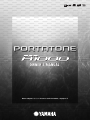 1
1
-
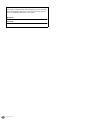 2
2
-
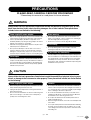 3
3
-
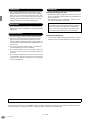 4
4
-
 5
5
-
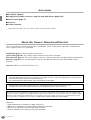 6
6
-
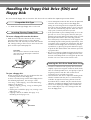 7
7
-
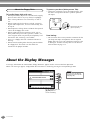 8
8
-
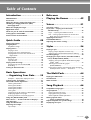 9
9
-
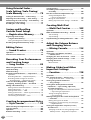 10
10
-
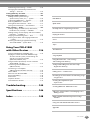 11
11
-
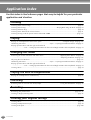 12
12
-
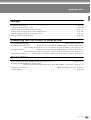 13
13
-
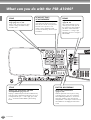 14
14
-
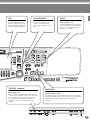 15
15
-
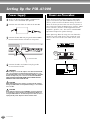 16
16
-
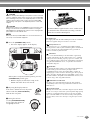 17
17
-
 18
18
-
 19
19
-
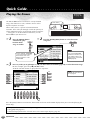 20
20
-
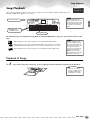 21
21
-
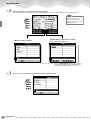 22
22
-
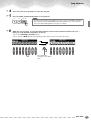 23
23
-
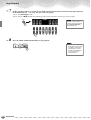 24
24
-
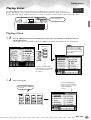 25
25
-
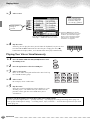 26
26
-
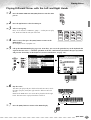 27
27
-
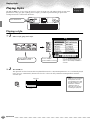 28
28
-
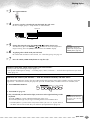 29
29
-
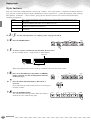 30
30
-
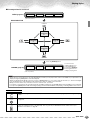 31
31
-
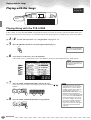 32
32
-
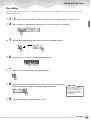 33
33
-
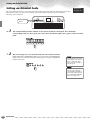 34
34
-
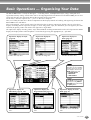 35
35
-
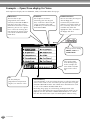 36
36
-
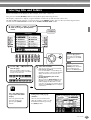 37
37
-
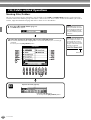 38
38
-
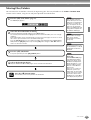 39
39
-
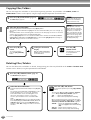 40
40
-
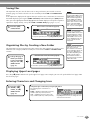 41
41
-
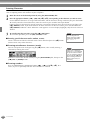 42
42
-
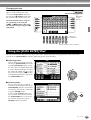 43
43
-
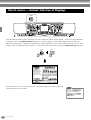 44
44
-
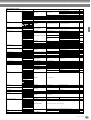 45
45
-
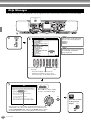 46
46
-
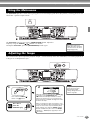 47
47
-
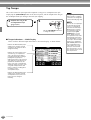 48
48
-
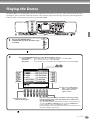 49
49
-
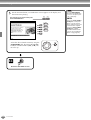 50
50
-
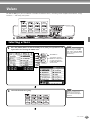 51
51
-
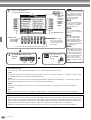 52
52
-
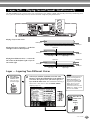 53
53
-
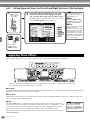 54
54
-
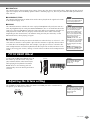 55
55
-
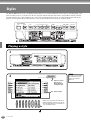 56
56
-
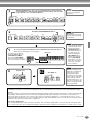 57
57
-
 58
58
-
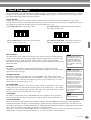 59
59
-
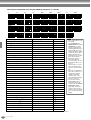 60
60
-
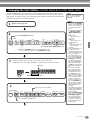 61
61
-
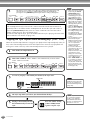 62
62
-
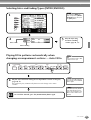 63
63
-
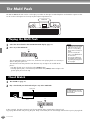 64
64
-
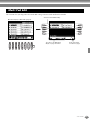 65
65
-
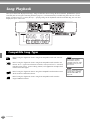 66
66
-
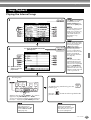 67
67
-
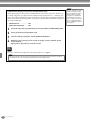 68
68
-
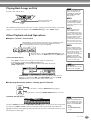 69
69
-
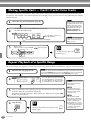 70
70
-
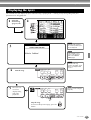 71
71
-
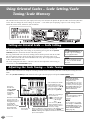 72
72
-
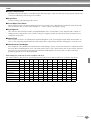 73
73
-
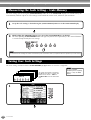 74
74
-
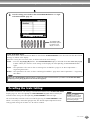 75
75
-
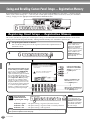 76
76
-
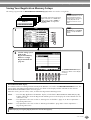 77
77
-
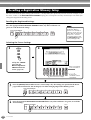 78
78
-
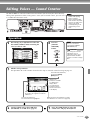 79
79
-
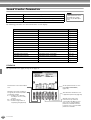 80
80
-
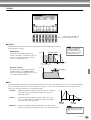 81
81
-
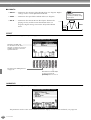 82
82
-
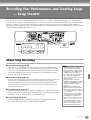 83
83
-
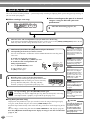 84
84
-
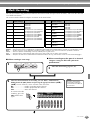 85
85
-
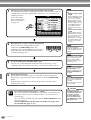 86
86
-
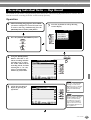 87
87
-
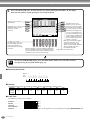 88
88
-
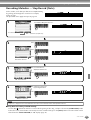 89
89
-
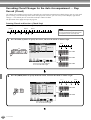 90
90
-
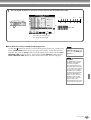 91
91
-
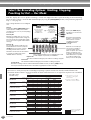 92
92
-
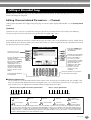 93
93
-
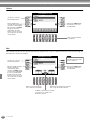 94
94
-
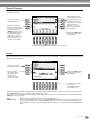 95
95
-
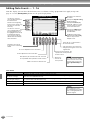 96
96
-
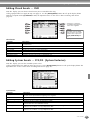 97
97
-
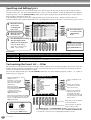 98
98
-
 99
99
-
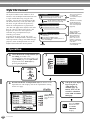 100
100
-
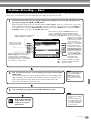 101
101
-
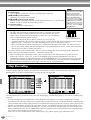 102
102
-
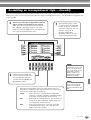 103
103
-
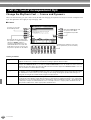 104
104
-
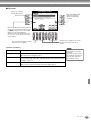 105
105
-
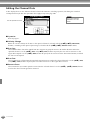 106
106
-
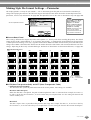 107
107
-
 108
108
-
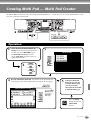 109
109
-
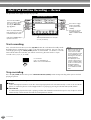 110
110
-
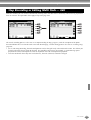 111
111
-
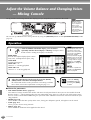 112
112
-
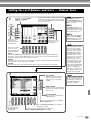 113
113
-
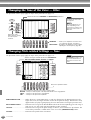 114
114
-
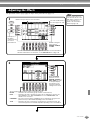 115
115
-
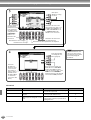 116
116
-
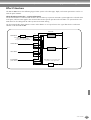 117
117
-
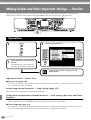 118
118
-
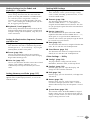 119
119
-
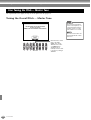 120
120
-
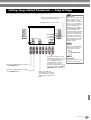 121
121
-
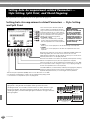 122
122
-
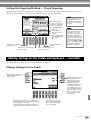 123
123
-
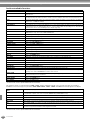 124
124
-
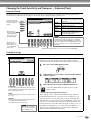 125
125
-
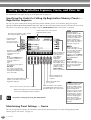 126
126
-
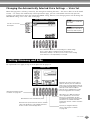 127
127
-
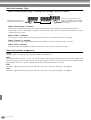 128
128
-
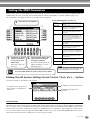 129
129
-
 130
130
-
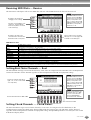 131
131
-
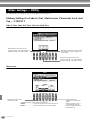 132
132
-
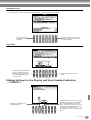 133
133
-
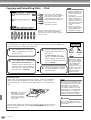 134
134
-
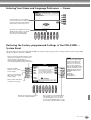 135
135
-
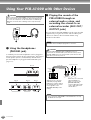 136
136
-
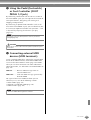 137
137
-
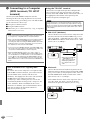 138
138
-
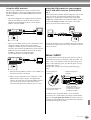 139
139
-
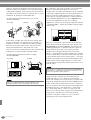 140
140
-
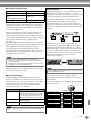 141
141
-
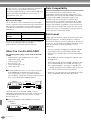 142
142
-
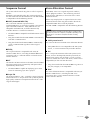 143
143
-
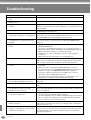 144
144
-
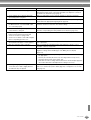 145
145
-
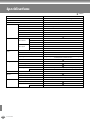 146
146
-
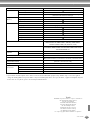 147
147
-
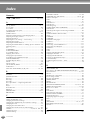 148
148
-
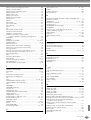 149
149
-
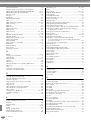 150
150
-
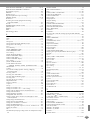 151
151
-
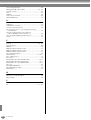 152
152
-
 153
153
-
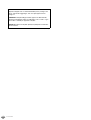 154
154
-
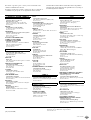 155
155
-
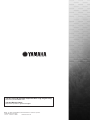 156
156
Yamaha Portatone PSR A1000 Användarmanual
- Kategori
- Synthesizer
- Typ
- Användarmanual
på andra språk
- italiano: Yamaha Portatone PSR A1000 Manuale utente
- čeština: Yamaha Portatone PSR A1000 Uživatelský manuál
- español: Yamaha Portatone PSR A1000 Manual de usuario
- Deutsch: Yamaha Portatone PSR A1000 Benutzerhandbuch
- polski: Yamaha Portatone PSR A1000 Instrukcja obsługi
- português: Yamaha Portatone PSR A1000 Manual do usuário
- français: Yamaha Portatone PSR A1000 Manuel utilisateur
- Türkçe: Yamaha Portatone PSR A1000 Kullanım kılavuzu
- English: Yamaha Portatone PSR A1000 User manual
- dansk: Yamaha Portatone PSR A1000 Brugermanual
- русский: Yamaha Portatone PSR A1000 Руководство пользователя
- suomi: Yamaha Portatone PSR A1000 Ohjekirja
- Nederlands: Yamaha Portatone PSR A1000 Handleiding
- română: Yamaha Portatone PSR A1000 Manual de utilizare
Relaterade papper
-
Yamaha PSR-OR700 Bruksanvisning
-
Yamaha PSR-2000 Användarmanual
-
Yamaha PF1000 Bruksanvisning
-
Yamaha PSR1100 Användarmanual
-
Yamaha PORTATONE PSR-SQ16 Bruksanvisning
-
Yamaha PSR-A5000 Användarmanual
-
Yamaha PSR-6000 Bruksanvisning
-
Yamaha HD-300 Bruksanvisning
-
Yamaha PSR-6700 Bruksanvisning
-
Yamaha PSR8000 Användarmanual