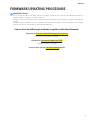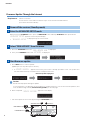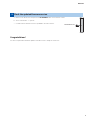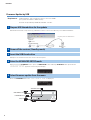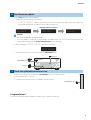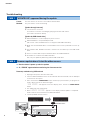FIRMWARE UPDATING PROCEDURE
IMPORTANT NOTICE
Do not attempt to update your Yamaha receiver using any other data file except those provided directly from the
Yamaha website or through your network connection.
Follow the instructions carefully and do not attempt any other procedures not specified in the instructions provided by
Yamaha.
Improperly updated products may cause improper operation, and any parts or service required to restore proper
operation will not be covered under the Yamaha Limited Warranty.
Choose from the following 2 methods to update to the latest rmware.
Click here for
Firmware Update Through the Internet
(Connection to the Internet is required)
Click here for
Firmware Update by USB
(A USB thumb drive is required)
In case of error, see the
Troubleshooting
section
1
RX-V1071

Firmware Update Through the Internet
Requirement:
Internet connection
Your receiver is connected to the Internet if you can receive Internet radio stations.
(See owner’s manual for details)
While pressing the STRAIGHT button, press the MAIN ZONE button and keep STRAIGHT button pressed until
“ ” appears on the front panel display.
*
“ ” is displayed only for a few seconds.
a. Press the PROGRAM button until “ ” is displayed.
b. Then, press STRAIGHT button until “ ” is displayed.
a. Press INFO button to start the update.
(Update process may take up to 15 minutes)
*
If “ ” appears, this means your receiver is already up-to-date. In this case, power off to
exit from Advanced Setup. Your AV receiver is ready for normal use.
b. When completed, “ ” appears on the display.
c. Turn off the power of the receiver by pressing the MAIN ZONE button.
Firmware update in progress
Power o the receiver (Standby mode)
Enter the ADVANCED SETUP mode
Select “FIRM UPDATE” from the menu
Start rmware update
1
2
3
4
Caution
DO NOT interrupt power during the update.
In case the power is accidentally cut off resulting in a condition where you can’t recover normal operation, refer
to the troubleshooting method (Troubleshooting CASE 2) on the last page.
MAIN ZONE button
PROGRAM button
INFO buttonSTRAIGHT button
2
RX-V1071

ON SCREEN button
a. Power on the AV receiver and press the ON SCREEN button on the remote control.
b. Select “Information” > “System”.
c. Confirm that the firmware version is updated to the latest version.
Check the updated rmware version5
Congratulations!
You have completed the firmware update. Your AV receiver is ready for normal use.
3
RX-V1071

Firmware Update by USB
Requirement:
USB thumb drive, with enough free space to store over 25MB.
(File system with FAT16 or FAT32 format)
Firmware file provided by YAMAHA,”RXV1071–xxxx.bin”.
Prepare USB thumb drive for the update
Insert the USB thumb drive
Power o the receiver (Standby mode)
1
3
2
Download the firmware, unzip and copy “RXV1071–xxxx.bin” into the root directory of the USB thumb drive.
USB port is located at the lower left corner of the front panel.
Drag & Drop the file into USB thumb drive.
While pressing the STRAIGHT button, press the MAIN ZONE button and keep STRAIGHT button pressed until
“ ” appears on the front panel display.
Press the PROGRAM button until “ ” is displayed.
Enter the ADVANCED SETUP mode
Select rmware update from the menu
4
5
MAIN ZONE button
PROGRAM button
USB port
STRAIGHT button
4
RX-V1071

ON SCREEN button
a. Press INFO button to start the update.
(Update process may take up to 15 minutes)
*
If “ ” appears, this means your receiver is already up-to-date. In this case, power off to
exit from Advanced Setup. Your AV receiver is ready for normal use.
b. When completed, “ ” appears on the display.
c. Turn off the power of the receiver by pressing the MAIN ZONE button.
Firmware update in progress
Start rmware update6
Caution
DO NOT interrupt power during the update.
In case the power is accidentally cut off resulting in a condition where you can’t recover normal operation, refer
to the troubleshooting method (Troubleshooting CASE 2) on the last page.
a. Power on the AV receiver and press the ON SCREEN button on the remote control.
b. Select “Information” > “System”.
c. Confirm that the firmware version is updated to the latest version.
Check the updated rmware version7
Congratulations!
You have completed the firmware update. Your AV receiver is ready for normal use.
MAIN ZONE button
INFO button
USB port
5
RX-V1071

● Receiver doesn’t power up after the update.
● Or, “ERROR” appeared when confirming the firmware version.
R
ecovery method using USB method:
1. Unplug the AC power cable from wall outlet.
2. Insert the USB thumb drive which has the firmware data stored inside, into the USB port
located on the front panel.
3. Press and hold the PURE DIRECT button and keep it pressed while you plug the AC
power cable back into the wall outlet again.
“ ” will appear on the front display. Then, release the PURE DIRECT
button.
4. The update will start automatically.
5. When “ ” appears on the display, firmware update is completed.
Power off the receiver and remove the USB thumb drive.
6. Confirm updated firmware version.
Troubleshooting
Cause:
For some reason, the receiver can’t read the firmware data.
Method:
For your solution, check the following
[Update through Internet]
❏
Check Internet connection.
Your Internet connection is working by playing an Internet radio station.
(See owner’s manual for details)
[Update by USB thumb drive]
❏
USB thumb drive is connected properly to the receiver.
❏
USB thumb drive is not password protected.
(AV receiver cannot read data from a security protected USB thumb drive)
❏
Make sure the USB thumb drive is inserted before the receiver is powered on for the up-
date.
❏
The firmware data, RXV1071–xxxx.bin is stored in the root directory of the USB thumb
drive.
❏
There is no other data except the firmware data in the USB thumb drive.
❏
No folders are created in the USB thumb drive.
Else, retry the update by USB using another USB thumb drive.
“UPDATE FAIL” appeared during the update
Firmware update doesn’t start for other reasons
CASE 1
CASE 2
PURE DIRECT button
USB port
6
RX-V1071
-
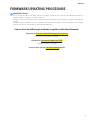 1
1
-
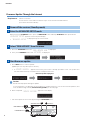 2
2
-
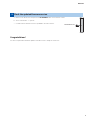 3
3
-
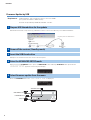 4
4
-
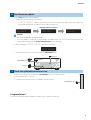 5
5
-
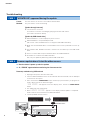 6
6
på andra språk
- italiano: Yamaha RX-V1071 Manuale utente
- español: Yamaha RX-V1071 Manual de usuario
- Deutsch: Yamaha RX-V1071 Benutzerhandbuch
- português: Yamaha RX-V1071 Manual do usuário
- français: Yamaha RX-V1071 Manuel utilisateur
- Türkçe: Yamaha RX-V1071 Kullanım kılavuzu
- English: Yamaha RX-V1071 User manual
- dansk: Yamaha RX-V1071 Brugermanual
- русский: Yamaha RX-V1071 Руководство пользователя
- Nederlands: Yamaha RX-V1071 Handleiding