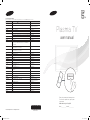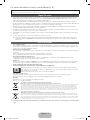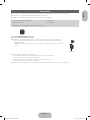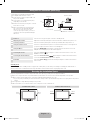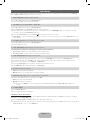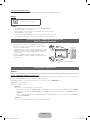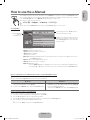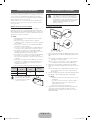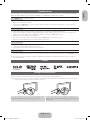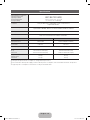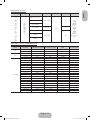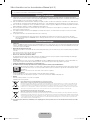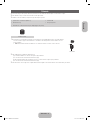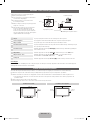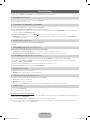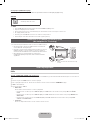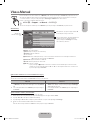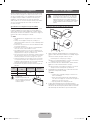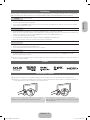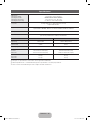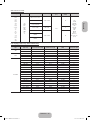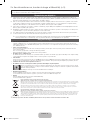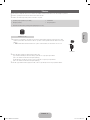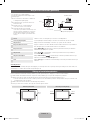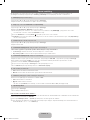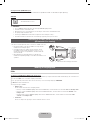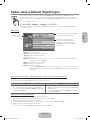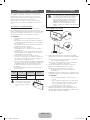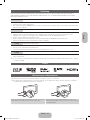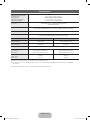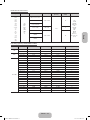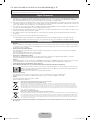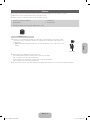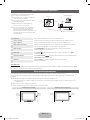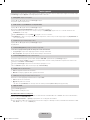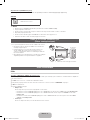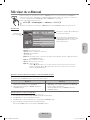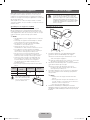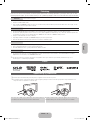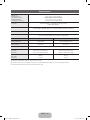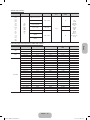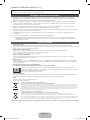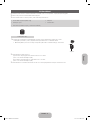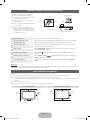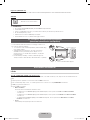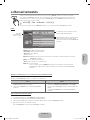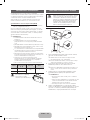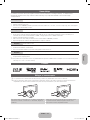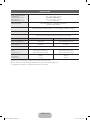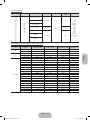Samsung PS60E535A3W Snabbstartsguide
- Kategori
- Plasma-TV
- Typ
- Snabbstartsguide
Denna manual är också lämplig för

Plasma TV
user manual
Thank you for purchasing this Samsung product.
To receive more complete service, please register
your product at
www.samsung.com/register
Model _____________Serial No. _____________
E-MANUAL
© 2012 Samsung Electronics Co., Ltd. All rights reserved.
BN68-04068F
BN68-04068F-02
Contact SAMSUNG WORLDWIDE
If you have any questions or comments relating to Samsung products, please contact the SAMSUNG customer care centre.
Country
Customer Care Centre
Web Site
AUSTRIA 0810 - SAMSUNG (7267864, € 0.07/min) www.samsung.com
BELGIUM 02-201-24-18 www.samsung.com/be (Dutch)
www.samsung.com/be_fr (French)
BOSNIA 05 133 1999 www.samsung.com
BULGARIA 07001 33 11, normal tariff www.samsung.com
CROATIA 062 SAMSUNG (062 726 7864) www.samsung.com
CZECH 800 - SAMSUNG (800-726786) www.samsung.com
Samsung Electronics Czech and Slovak, s.r.o., Oasis Florenc, Sokolovská 394/17, 180 00, Praha 8
DENMARK 70 70 19 70 www.samsung.com
FINLAND 09 85635050 www.samsung.com
FRANCE 01 48 63 00 00 www.samsung.com
GERMANY 0180 5 SAMSUNG bzw.
0180 5 7267864* (*0,14 €/Min. aus dem dt. Festnetz, aus dem Mobilfunk
max. 0,42 €/Min.)
www.samsung.com
CYPRUS From landline : 8009 4000
From landline & mobile : (+30) 210 6897691
www.samsung.com
GREECE From landline : 80111-SAMSUNG (7267864)
From landline & mobile : (+30) 210 6897691
www.samsung.com
HUNGARY 06-80-SAMSUNG(726-7864) www.samsung.com
ITALIA 800-SAMSUNG(726-7864) www.samsung.com
LUXEMBURG 261 03 710 www.samsung.com
MACEDONIA 023 207 777 www.samsung.com
MONTENEGRO 020 405 888 www.samsung.com
NETHERLANDS 0900-SAMSUNG (0900-7267864) (€ 0,10/Min) www.samsung.com
NORWAY 815 56480 www.samsung.com
POLAND 0 801-1SAMSUNG(172-678)
+48 22 607-93-33
www.samsung.com
PORTUGAL 808 20-SAMSUNG (808 20 7267) www.samsung.com
ROMANIA 08008 SAMSUNG (08008 726 7864)
TOLL FREE No.
www.samsung.com
SERBIA 0700 Samsung (0700 726 7864) www.samsung.com
SLOVAKIA 0800 - SAMSUNG (0800-726 786) www.samsung.com/sk
SPAIN 902 - 1 - SAMSUNG (902 172 678) www.samsung.com
SWEDEN 0771 726 7864 (SAMSUNG) www.samsung.com
SWITZERLAND 0848 - SAMSUNG(7267864, CHF 0.08/min) www.samsung.com/ch (German)
www.samsung.com/ch_fr (French)
U.K 0330 SAMSUNG (7267864) www.samsung.com
EIRE 0818 717100 www.samsung.com
LITHUANIA 8-800-77777 www.samsung.com
LATVIA 8000-7267 www.samsung.com
ESTONIA 800-7267 www.samsung.com
TURKEY 444 77 11 www.samsung.com
[PE530-XE]BN68-04068F.indb 1 2012-07-26 3:25:41

English - 2
For more information on how to use e-Manual (p. 9)
Figures and illustrations in this User Manual are provided for reference only and may differ from actual product appearance. Product
design and specifications may be changed without notice.
Digital TV notice
1. Functionalities related to Digital TV (DVB) are only available in countries/areas where DVB-T (MPEG2 and MPEG4 AVC) digital terrestrial
signals are broadcasted or where you are able to access to a compatible DVB-C (MPEG2 and MPEG4 AAC) cable-TV service. Please
check with your local dealer the possibility to receive DVB-T or DVB-C signal.
2. DVB-T is the DVB European consortium standard for the broadcast transmission of digital terrestrial television and DVB-C is that for the
broadcast transmission of digital TV over cable. However, some differentiated features like EPG (Electric Programme Guide), VOD (Video On
Demand) and so on, are not included in this specification. So, they cannot be workable at this moment.
3. Although this TV set meets the latest DVB-T and DVB-C standards, as of [August, 2008], the compatibility with future DVB-T digital
terrestrial and DVB-C digital cable broadcasts cannot be guaranteed.
4. Depending on the countries/areas where this TV set is used some cable-TV providers may charge an additional fee for such a service and
you may be required to agree to terms and conditions of their business.
5. Some Digital TV functions might be unavailable in some countries or regions and DVB-C might not work correctly with some cable service
providers.
6. For more information, please contact your local Samsung customer care centre.
✎
The reception quality of TV may be affected due to differences in broadcasting method between the countries. Please check the TV
performance in the local SAMSUNG Authorized Dealer, or the Samsung Call Centre whether it can be improved by reconfiguring TV
setting or not.
User Instructions
• Screen Image retention
Do not display a still image (such as on a video game) on the plasma display panel for more than several minutes as it can cause screen
image retention. This image retention is also known as “screen burn”. To avoid such image retention, reduce the degree of brightness and
contrast of the screen when displaying a still image.
• Heat on the top of the Plasma TV
The top side of the product may be hot after long periods of use as heat dissipates from the panel through the vent hole in the upper part of
the product.
This is normal and does not indicate any defect or operation failure of the product.
However, children should be prevented from touching the upper part of the product.
• The product is making a “cracking” noise.
A “cracking” noise may occur when the product contracts or expands due to a change in the surrounding environment such as
temperature or humidity. This is normal and not a defect of the unit.
• Cell Defects
The PDP uses a panel consisting of 2,360,000(HD-level) to 6,221,000(FHD-level) pixels which require sophisticated technology to produce.
However, there may be a few bright or dark pixels on the screen. These pixels will have no impact on the performance of the product.
• Avoid operating the TV at temperatures below 41°F (5°C)
• A still image displayed too long may cause permanent damage to the PDP Panel.
Watching the Plasma TV in 4:3 format for a long period of time may leave traces of borders displayed on the left, right
and centre of the screen caused by the difference of light emission on the screen. Playing a DVD or a game console may
cause similar effects to the screen.
Damages caused by the above effect are not covered by the Warranty.
• After-images on the Screen.
Displaying still images from Video games and PC for longer than a certain period of time may produce partial after-images.
To prevent this effect, reduce the “brightness” and “contrast” when displaying still images for a long time.
• Warranty
Warranty does not cover any damage caused by image retention.
Burn-in is not covered by the warranty.
Correct Disposal of This Product (Waste Electrical & Electronic Equipment)
(Applicable in the European Union and other European countries with separate collection systems)
This marking on the product, accessories or literature indicates that the product and its electronic accessories (e.g. charger, headset, USB cable) should
not be disposed of with other household waste at the end of their working life. To prevent possible harm to the environment or human health from
uncontrolled waste disposal, please separate these items from other types of waste and recycle them responsibly to promote the sustainable reuse of
material resources. Household users should contact either the retailer where they purchased this product, or their local government office, for details
of where and how they can take these items for environmentally safe recycling. Business users should contact their supplier and check the terms and
conditions of the purchase contract. This product and its electronic accessories should not be mixed with other commercial wastes for disposal.
Correct disposal of batteries in this product
(Applicable in the European Union and other European countries with separate battery return systems)
This marking on the battery, manual or packaging indicates that the batteries in this product should not be disposed of with other household
waste at the end of their working life. Where marked, the chemical symbols Hg, Cd or Pb indicate that the battery contains mercury, cadmium
or lead above the reference levels in EC Directive 2006/66. If batteries are not properly disposed of, these substances can cause harm to human
health or the environment. To protect natural resources and to promote material reuse, please separate batteries from other types of waste and
recycle them through your local, free battery return system.
✎
CIS languages (Russian, Ukrainian, Kazakhs) are not available for this product, since this is manufactured for customers in EU
region.
[PE530-XE]BN68-04068F.indb 2 2012-07-26 3:25:42

English - 3
English
Accessories
✎
Please make sure the following items are included with your TV. If any items are missing, contact your dealer.
✎
The items’ colours and shapes may vary depending on the models.
✎
Cables not included in the package contents can be purchased separately.
• Remote Control & Batteries (AAA x 2) • Power Cord
• Owner’s Instructions • Cleaning Cloth
• Warranty Card / Safety Guide (Not available in some locations)
Ferrite Core (1EA)
✎
Ferrite Core for Power Cord: The ferrite cores are used to shield the cables from interference.
When connecting a cable, open the ferrite core and clip it around the cable near the plug as
shown in the figure.
x
A Maximum distance between the ferrite core and the end of the cord inserted in the TV: 3/4
inches
B
A
B
A
Power Cord
✎
An administration fee may be charged if either
(a) an engineer is called out at your request and there is no defect in the product
(i.e. where you have failed to read this user manual)
(b) you bring the unit to a repair centre and there is no defect in the product
(i.e. where you have failed to read this user manual)
✎
The amount of such administration charge will be advised to you before any work or home visit is carried out.
[PE530-XE]BN68-04068F.indb 3 2012-07-26 3:25:43

English - 4
Using the TV’s Controller (Panel Key)
TV Controller is a multi directional button that
helps navigate without remote control.
✎
Some functions which require a PIN code
may not be available.
✎
The product colour and shape may vary
depending on the model.
✎
Exits the menu when pressing the controller
more than 1 second.
✎
When selecting the function by moving
the controller to the up/down/left/right
directions, be sure not to press the
controller. If you press it first, you cannot
operate it to move the up/down/left/right
directions.
Function menu
Return
Remote control sensor
TV Controller
Down (Front)
Up (Rear)
Right
Left
Power on Turns the TV on by pressing the controller in standby mode.
Adjusting the volume Adjusts the volume by moving the controller from side to side when the power is on.
Selecting a channel Selects a channel by moving the controller up and down when the power is on.
Using the function menu Press the controller when the power is on, then the function menu screen appears. If
you press it again, the function menu screen disappears.
Using the Menu
Selects the MENU(
m
) by moving the controller in the function menu screen. The
OSD(On Screen Display) of your TV’s feature appears.
Selecting the Source Selects the Source( ) by moving the controller in the function menu screen. The
Source list screen appears.
Selecting the Contents Home Selects the Contents Home( ) by moving the controller in the function menu
screen. The Contents Home main screen appears.
Power Off
Selects the Power Off(
P
) to turn the TV off by moving the controller in the function
menu screen.
Standby mode
Do not leave your TV in standby mode for long periods of time (when you are away on a holiday, for example). A small amount of
electric power is still consumed even when the power button is turned off. It is best to unplug the power cord.
Securing the Installation Space
Keep the required distances between the product and other objects (e.g. walls) to ensure proper ventilation.
Failing to do so may result in fire or a problem with the product due to an increase in the internal temperature of the product.
✎
When using a stand or wall-mount, use parts provided by Samsung Electronics only.
x
If you use parts provided by another manufacturer, it may result in a problem with the product or an injury due to the product
falling.
✎
The appearance may differ depending on the product.
✎
Be careful when you contact the TV because some parts can be somewhat hot.
Installation with a stand. Installation with a wall-mount.
10 cm10 cm
10 cm
10 cm
10 cm
10 cm
10 cm
[PE530-XE]BN68-04068F.indb 4 2012-07-26 3:25:44

English - 5
English
Viewing the Remote Control
✎
This is a special remote control for the visually impaired persons and has Braille points on the Power, Channel, and Volume
buttons.
A B C D
E-MANUAL
P.SIZE
AD/SUBT.
CONTENT
Installing batteries (Battery size: AAA)
Turns the TV on and off.
Displays and selects the available video
sources.
Returns to the previous channel.
Cuts off the sound temporarily.
Changes channels.
Displays channel lists on the screen.
Displays the EPG (Electronic Programme
Guide).
Displays information on the TV screen.
Exits the menu.
Press to directly access to channels.
Adjusts the volume.
Alternately select Teletext ON, Double, Mix
or OFF.
Displays the main on-screen menu.
Quickly select frequently used functions.
Views the Contents Home.
Returns to the previous menu.
Selects the on-screen menu items and
changes the values seen on the menu.
Use these buttons according to the direction
on screen.
Use these buttons in a specific feature.
For details, refer to the e-Manual.
E-MANUAL: Displays the e-Manual
guide. (p. 9)
P.SIZE: Selects the picture size.
AD/SUBT.: Audio Description selection.
(Not available in some locations) / Displays
digital subtitles.
[PE530-XE]BN68-04068F.indb 5 2012-07-26 3:25:44

English - 6
Initial Setup
When the TV is initially powered on, a sequence of on-screen prompts will assist in configuring basic settings. Press the POWER
P
button. Setup is available only when the source is set to TV.
1. Menu Language: Selecting a menu language
Press the ▲ or ▼ button, then press the ENTER
E
button.
Select the desired OSD (On Screen Display) language.
2. Use Mode: Selecting Store Demo or Home Use
Press the ▲ or ▼ button, then press the ENTER
E
button.
Select the Home Use mode. Store Demo mode is for retail environments.
✎
When pressing TV controller, the function menu screen appears. Select the MENU(
m
) and press it more than 5 seconds
using the controller. The Store Demo mode is set.
✎
Cancel the Store Demo by selecting Source( ) and pressing it more than 5 seconds.
✎
Store Demo is only for shop display. If you select it, several functions are not able to use. Please select Home Use when you
watch at home.
3. Country (Depending on the country): Selecting a country
Press the ▲ or ▼ button, then press the ENTER
E
button.
Select the appropriate country.
4. Auto Tuning (Step 1): Selecting how you watch your TV
Let’s find and store channels on your TV. Do you need to search for channels?
• Yes, I need to.: Memorises all of the available channels using RF cable.
• No, I don’t need to.: You don’t need to use Auto Tuning to find channels.
5. Auto Tuning (Step 2): Selecting a search options
Select the desired broadcasting signal and antenna source. Press the ▲/▼/◄/► button, then press the ENTER
E
button.
When setting the antenna source to Cable, a step appears allowing you to assign numerical values (channel frequencies) to the
channels. For more information, refer to Channel → Auto Tuning.
✎
Press the ENTER
E
button at any time to interrupt the memorisation process.
✎
See e-Manual chapter “Retuning Channels > Auto Tuning”
6. Clock: Setting the Clock Mode
• Auto: Set the current time automatically.
• Manual: Allows you to manually set the current date and time.
7. Time Zone (Depending on the country): Setting your Time Zone
This step is only available when the clock mode is set to Auto.
• Auto: Set the time zone automatically.
• Manual: Set the time zone manually.
✎
If you selected Manual, you can select whether to turn DST (Daylight Savings Time) On or Off. (Depending on the
country)
8. Setup Complete
Press the ENTER
E
button.
✎
The completed settings are displayed.
If You Want to Reset This Feature...
Select System - Setup (Initial Setup). Enter your 4 digit PIN number. The default PIN number is “0-0-0-0”. If you want to change the
PIN number, use the Change PIN function.
You should do Setup (MENU → System) again at home although you did in shop.
✎
If you forget the PIN code, press the remote control buttons in the following sequence in Standby mode, which resets the PIN to
“0-0-0-0”: MUTE → 8 → 2 → 4 → POWER (on)
[PE530-XE]BN68-04068F.indb 6 2012-07-26 3:25:45

English - 7
English
Connections
HDMI IN 2
HDMI IN 1
(DVI)
COMPONENT / AV IN
AUDIO
VIDEO
SERVICE
ANT IN
EXT (RGB)
DIGITAL
AUDIO OUT
(OPTICAL)
(5V 0.5A)
OPTICAL
EXT
AUDIO OUT
R-AUDIO-L
P
R
P
B
Y
COMPONENT OUT
AUDIO OUT
R-AUDIO-L
VIDEO OUT
R B
R B RG
WR
R
Y
Y
W
WR
R
W
R
G
DVI OUT
HDMI OUT
AUDIO OUT
R-AUDIO-L
PC
R
W
VHF/UHF Antenna
Cable
USB
or
TV Rear Panel
TV Side Panel
BD Player / PC
HDMI, HDMI/DVI connection
Audio connection
SCART connection
Headphone
connection
BD Player
Component connection
BD Player
AV connection
✎
The position of port may
differ depending on the
model.
✎
It supports both
Component and AV
connection in one
port.
VCR or DVD
✎
The PDP device may interfere with
an amateur radio or AM radio.
✎
When using two-way radio mobile
and portable units or amateur radio
or AM radio near by your TV, this
may cause the TV to malfunction.
[PE530-XE]BN68-04068F.indb 7 2012-07-26 3:25:46

English - 8
SERVICE
SERVICE
Connector for service only.
✎✎
NOTE
• For HDMI/DVI cable connection, you must use the HDMI IN 1(DVI) port.
• The interlace mode is not supported.
• The set might operate abnormally if a non-standard video format is selected.
• PC(D-Sub) input is not supported.
• Connecting through the HDMI cable may not be supported depending on the PC.
• The headphone jack supports only the 3 conductor tip-ring-sleeve (TRS) type.
Connecting to a COMMON INTERFACE slot
(Your TV viewing Card Slot)
To watch paid channels, the “CI or CI+ CARD” must be inserted.
• If you do not insert the “CI or CI+ CARD”, some channels will display
the message “Scrambled Signal”.
• The pairing information containing a telephone number, the “CI or CI+
CARD” ID the Host ID and other information will be displayed in about
2~3 minutes. If an error message is displayed, please contact your
service provider.
• When the configuration of channel information has finished, the
message “Updating Completed” is displayed, indicating the channel
list is updated.
TV Side Panel
y The image may differ depending on the
model.
Changing the Input Source
Source
TV / Ext. / HDMI1/DVI / HDMI2 / AV / Component
Use to select TV or other external input sources such as DVD / Blu-ray players / cable box / STB satellite receiver connected to the TV.
✎
In the displaying Source list, connected inputs will be highlighted.
✎
PC(D-Sub) input is not supported. If you want to connect PC to the TV, use HDMI1/DVI input.
✎
Ext. always stays activated.
✎
Press the TOOLS button.
• Edit Name
You can set an external input sources name you want.
– When connecting a PC to the HDMI IN 1(DVI) port with HDMI cable, you should set the TV to PC mode under Edit Name.
– When connecting a PC to the HDMI IN 1(DVI) port with HDMI to DVI cable, you should set the TV to DVI PC mode under
Edit Name.
– When connecting an AV devices to the HDMI IN 1(DVI) port with HDMI to DVI cable, you should set the TV to DVI Devices
mode under Edit Name.
• Information
You can see detailed information about the connected external device.
Display Modes (HDMI/DVI Input)
Optimal resolution is 1920 x 1080@60Hz. See specification page for full available resolution.
[PE530-XE]BN68-04068F.indb 8 2012-07-26 3:25:47

English - 9
English
How to use the e-Manual
E-MANUAL
You can find instructions about your TV’s features in the e-Manual in your TV. To use, press the E-MANUAL button
on your remote. Move the cursor using the up/down/right/left buttons to highlight a category, then a topic, and then
press the ENTER
E
button. The e-Manual displays the page you want to see.
You can also access it through the menu:
O
MENUm → Support → e-Manual → ENTERE
✎
To return to the e-Manual main menu, press the E-MANUAL button on the remote.
Screen Display
Operation Buttons
}
Index: Displays the index screen.
E
Enter: Selects a category or sub-menu.
e
Exit: Exit the e-Manual.
<Viewing the Contents>
a
Try now: Displays the OSD menu that corresponds to the topic. To return to the e-Manual screen, press
the E-MANUAL button.
b
Home: Moves to the e-Manual home screen.
L
Page: Moves to previous or next page.
{ Zoom: Magnifies a screen.
– Press the { (Zoom) button to magnify the screen. You can scroll through the magnified screen
by using the ▲ or ▼ buttons. To return to the screen to normal size, press the RETURN button.
Basic Features
Changing the Preset Picture Mode
Adjusting Picture Settings
Changing the Picture Options
Changing the Preset Sound Mode
Adjusting Sound Settings
}
Index
E
Enter
e
Exit
Currently displayed
video, TV
Programme, etc.
The category list. Press ◄ or ► button to
select the category you want.
Displays the sub-menu list. Use the arrow
buttons on your remote to move the cursor.
Press ENTER
E
button to select the sub-
menu you want.
How to toggle between an e-Manual topic and the corresponding OSD menu(s).
✎
This function is not enabled in some menus.
✎
You cannot use the Try now function if the menu is not activated.
Method 1 Method 2
1. If you want to use the menu that corresponds to an e-Manual
topic, press the red button to select Try now.
2. To return to the e-Manual screen, press the E-MANUAL button.
1. Press the ENTER
E
button when a topic is displayed. “Are
you sure?” appears. Select Yes, and then press the ENTER
E
button. The OSD window appears.
2. To return to the e-Manual screen, press the E-MANUAL button.
How to search for a topic on the index page
✎
This function may not be supported depending on the language.
1. If you want to search a keyword, press the blue button to select Index.
2. Press the ◄ or ► button to select a character order you want.
3. Press the ▲ or ▼ button to select a keyword you want to see, and then press the ENTER
E
button.
4. You can view the corresponding e-Manual instruction screen.
✎
To close the Index screen, press the RETURN button.
[PE530-XE]BN68-04068F.indb 9 2012-07-26 3:25:48

English - 10
Installing the Wall Mount
The wall mount kit (sold separately) allows you to mount the TV
on the wall. For detailed information on installing the wall mount,
see the instructions provided with the wall mount. Contact a
technician for assistance when installing the wall mount bracket.
We do not advice you to do it yourself.
Samsung Electronics is not responsible for any damage to the
product or injury to yourself or others if you select to install the
TV on your own.
Wall Mount Kit Specifications (VESA)
✎
Wall mount kit is not supplied but sold separately.
Install your wall mount on a solid wall perpendicular to the floor.
When attaching to other building materials, please contact your
nearest dealer. If installed on a ceiling or slanted wall, it may fall
and result in severe personal injury.
✎
NOTE
x
Standard dimensions for wall mount kits are shown in
the table below.
x
When purchasing our wall mount kit, a detailed
installation manual and all parts necessary for assembly
are provided.
x
Do not use screws that do not comply with the VESA
standard screw specifications.
x
Do not use screws longer than the standard dimension,
as they may cause damage to the inside of the TV set.
x
For wall mounts that do not comply with the VESA
standard screw specifications, the length of the screws
may differ depending on their specifications.
x
Do not fasten the screws too strongly, this may damage
the product or cause the product to fall, leading to
personal injury. Samsung is not liable for these kinds of
accidents.
x
Samsung is not liable for product damage or personal
injury when a non-VESA or non-specified wall mount
is used or the consumer fails to follow the product
installation instructions.
x
Do not exceed 15 degrees tilt when mounting this TV.
inches
VESA Spec.
(A * B)
Standard
Screw
Quantity
43~51 400 X 400
M8 4
60~64 600 X 400
Do not install your Wall Mount
Kit while your TV is turned on.
It may result in personal injury
due to electric shock.
Securing the TV to the Wall
Caution: Pulling, pushing, or climbing onto the TV
may cause the TV to fall. In particular, ensure that
your children do not hang over or destabilize the TV;
doing so may cause the TV to tip over, resulting in
serious injuries or death. Follow all safety precautions
provided on the included Safety Flyer. For added
stability, install the anti-fall device for safety
purposes, as follows.
To avoid the TV from falling
Wall
1. Put the screws into the clamps and firmly fasten them onto the
wall. Confirm that the screws have been firmly installed onto the
wall.
✎
You may need additional material such as an anchor
depending on the type of wall.
✎
Since the necessary clamps, screws, and string are
not supplied, please purchase these additionally.
2. Remove the screws from the centre back of the TV, put the
screws into the clamps, and then fasten the screws onto the TV
again.
✎
Screws may not be supplied with the product. In this
case, please purchase the screws of the following
specifications.
3. Connect the clamps fixed onto the TV and the clamps fixed onto
the wall with a strong string and then tie the string tightly.
✎
NOTE
• Install the TV near to the wall so that it does not fall
backwards.
• It is safe to connect the string so that the clamps
fixed on the wall are equal to or lower than the
clamps fixed on the TV.
• Untie the string before moving the TV.
4. Verify all connections are properly secured. Periodically check
connections for any sign of fatigue for failure. If you have
any doubt about the security of your connections, contact a
professional installer.
[PE530-XE]BN68-04068F.indb 10 2012-07-26 3:25:49

English - 11
English
Troubleshooting
If the TV seems to have a problem, first try this list of possible problems and solutions. If none of these troubleshooting tips
apply, visit “www.samsung.com”, then click on Support, or call Samsung customer service centre.
Issues
The TV will not turn on.
• Make sure the AC power cord is securely plugged in to the wall outlet and the TV.
• Make sure the wall outlet is working.
• Try pressing the POWER button on the TV to make sure the problem is not the remote. If the TV turns on, refer to “Remote
control does not work” below.
Issues
There is no picture/video.
• Check cable connections (remove and reconnect all cables connected to the TV and external devices).
• Set your external device’s (Cable/Set top Box, DVD, Blu-ray etc) video outputs to match the connections to the TV input. For
example, if an external device’s output is HDMI, it should be connected to an HDMI input on the TV.
• Make sure your connected devices are powered on.
• Be sure to select the TV’s correct source by pressing the SOURCE button on the remote control.
• Reboot the connected device by reconnecting the device’s power cable.
Issues
The remote control does not work.
• Replace the remote control batteries with the poles (+/–) in the right direction.
• Clean the sensor’s transmission window on the remote.
• Try pointing the remote directly at the TV from 5~6 feet away.
Issues
The cable/set top box remote control doesn’t turn the TV on or off, or adjust the volume.
• Program the Cable/Set top box remote control to operate the TV. Refer to the Cable/Set user manual for the SAMSUNG TV code.
✎
You can keep your TV as optimum condition to upgrade the latest firmware on web site (www.samsung.com → Support →
Downloads) by USB.
Licence
Storage and Maintenance
✎
If you remove the attached sticker on the TV screen, clean the residues and then watch TV.
✎
The exterior and screen of the product can get scratched during cleaning. Be sure to wipe the exterior and screen carefully
using the cloth provided or a soft cloth to prevent scratches.
Do not spray water directly onto the product. Any liquid that goes
into the product may cause a failure, fire, or electric shock.
Clean the product with a soft cloth dapped in a small amount of
water. Do not use a flammable liquid (e.g. benzene, thinners) or a
cleaning agent.
[PE530-XE]BN68-04068F.indb 11 2012-07-26 3:25:50

English - 12
Specifications
Environmental Considerations
Operating Temperature
Operating Humidity
Storage Temperature
Storage Humidity
10°C 40°C 50°F 104°F
-20°C 45°C -4°F 113°F
to
10°C 40°C 50°F 104°F
-20°C 45°C -4°F 113°F
(
10°C 40°C 50°F 104°F
-20°C 45°C -4°F 113°F
to
10°C 40°C 50°F 104°F
-20°C 45°C -4°F 113°F
)
10% to 80%, non-condensing
10°C 40°C 50°F 104°F
-20°C 45°C -4°F 113°F
to
10°C 40°C 50°F 104°F
-20°C 45°C -4°F 113°F
(
10°C 40°C 50°F 104°F
-20°C 45°C -4°F 113°F
to
10°C 40°C 50°F 104°F
-20°C 45°C -4°F 113°F
)
5% to 95%, non-condensing
TV System Analogue: B/G, D/K, L, I (Depending on your country selection)
Digital: DVB-T/DVB-C
Colour/Video System Analogue: PAL, SECAM, NTSC-4.43, NTSC-3.58, PAL60
Digital: MPEG-2 MP@ML, MPEG-4, H.264/AVC MP@L3, [email protected], [email protected]
Sound System BG, DK, L, NICAM, MPEG1, DD, DD+, HEAAC
HDMI IN Video: 1080 24p, 1080p, 1080i, 720p, 576p, 480p
Audio: 2Ch Linear PCM 32/44.1/48kHz, 16/20/24bits.
Model Name PS51E535 PS60E535
Display Resolution 1920 X 1080 1920 X 1080 (Black & White)
Screen Size
19 22 26 32 40 43 46 51 60
inches
19 22 26 32 40 43 46 51 60
inches
Sound (Output) 10W X 2
Dimensions (WxDxH)
Body
With stand
1187.8 X 56.0 X 706.6 (mm)
1187.8 X 252.0 X 781.9 (mm)
1389.3 X 56.0 X 828.2 (mm)
1389.3 X 330.0 X 907.9 (mm)
Weight
Without Stand
With Stand
19.6 kg
22.1 kg
28.3 kg
32.6 kg
✎
Design and specifications are subject to change without prior notice.
✎
For information about power supply, and more about power consumption, refer to the label attached to the product.
✎
Typical power consumption is measured according to IEC 62087 Ed.2
[PE530-XE]BN68-04068F.indb 12 2012-07-26 3:25:51

English - 13
English
Supported Video Formats
File Extention Container Video Codec Resolution Frame rate (fps) Bit rate (Mbps) Audio Codec
*.avi
*.mkv
*.asf
*.wmv
*.mp4
*.3gp
*.vro
*.mpg
*.mpeg
*.ts
*.tp
*.trp
*.mov
*.flv
*.vob
*.svi
*.m2ts
*.mts
*.divx
AVI
MKV
ASF
MP4
3GP
VRO
VOB
PS
TS
DivX 3.11/4.x/5.x/6.x
1920 x 1080
6~30
30
AC3
LPCM
ADPCM
(IMA, MS)
AAC
HE-AAC
WMA
DD+
MPEG
(MP3)
DTS Core
G.711(A-Law,
μ-Law)
MPEG4 SP/ASP
H.264 BP/MP/HP
Motion JPEG 640 x 480 8
Window Media Video v9
1920 x 1080 30
MPEG2
MPEG1
Full available resolution: 1920 X 1080 @ 60 Hz
Mode Resolution Horizontal Frequency (KHz) Vertical Frequency (Hz)
Pixel Clock Frequency
(MHz)
Sync Polarity (H / V)
IBM
640 x 350 31.469 70.086 25.175 +/-
720 x 400 31.469 70.087 28.322 -/+
MAC
640 x 480 35.000 66.667 30.240 -/-
832 x 624 49.726 74.551 57.284 -/-
1152 x 870 68.681 75.062 100.000 -/-
VESA DMT
640 x 480 31.469 59.940 25.175 -/-
640 x 480 37.861 72.809 31.500 -/-
640 x 480 37.500 75.000 31.500 -/-
800 x 600 37.879 60.317 40.000 +/+
800 x 600 48.077 72.188 50.000 +/+
800 x 600 46.875 75.000 49.500 +/+
1024 x 768 48.363 60.004 65.000 -/-
1024 x 768 56.476 70.069 75.000 -/-
1024 x 768 60.023 75.029 78.750 +/+
1152 x 864 67.500 75.000 108.000 +/+
1280 x 720 45.000 60.000 74.250 +/+
1280 x 800 49.702 59.810 83.500 -/+
1280 x 1024 63.981 60.020 108.000 +/+
1280 x 1024 79.976 75.025 135.000 +/+
1366 x 768 47.712 59.790 85.500 +/+
1440 x 900 55.935 59.887 106.500 -/+
1600 x 900RB 60.000 60.000 108.000 +/+
1680 x 1050 65.290 59.954 146.250 -/+
1920 x 1080 67.500 60.000 148.500 +/+
[PE530-XE]BN68-04068F.indb 13 2012-07-26 3:25:52

Svenska - 2
Mer information om hur du använder e-Manual (sid. 9)
Siffror och bilder i den här bruksanvisningen är endast till för referens och kan skilja sig från den verkliga produkten. Produktdesign
och -specifikationer kan ändras utan föregående meddelande.
Digital-TV-meddelande
1. Funktionalitet som är relaterat till Digital TV(DVB) är endast tillgängligt i länder/områden där DVB-T (MPEG2 och MPEG4 AVC) digitala
signaler sänds eller där du har åtkomst till en kompatibel DVB-C(MPEG2 och MPEG4 AAC) kabel-tv-tjänst. Kontakta din lokala återförsäljare
angående möjligheten att ta emot DVB-T- eller DVB-C-signal.
2. DVB-T är DVB EU-konsortiumstandard för sändningen av digital, satellit-tv och DVB-C är sändning av TV via kabel. Vissa skilda funktioner
som EPG (Electric Programme Guide), VOD (Video On Demand) etc. är inte inkluderade i den här specifikationen. De fungerar inte just nu.
3. Även om den här TV:n uppfyller de senaste standarderna för DVB-T och DVB-C [augusti, 2008] kan inte framtida kompatibilitet med DVB-T
digital markbunden sändning och DVB-C digitalkabelsändning garanteras.
4. Beroende på vilket land/område som TV:n används i kan vissa kabel-tv-leverantörer ta extra avgifter för en sådan tjänst och du kanske
måste ingå ett avtal med företaget.
5. Vissa digital-TV-funktioner kanske inte är tillgängliga i vissa länder eller regioner och DVB-C kanske inte fungerar som det ska med alla
kabel-tv-leverantörer.
6. För ytterligare information, kontakta ditt lokala kundcenter för Samsung.
✎
TV:ns mottagningskvalitet kan variera beroende på olika sändningssätt i olika länder. Kontrollera TV:ns prestanda hos din lokala
auktoriserade återförsäljare för SAMSUNG eller hos Samsungs kundcenter för att se om den kan förbättras genom att omkonfigurera
TV-inställningarna.
Användaranvisningar
• Inbränning
Visa inte en stillbild (exempelvis vid TV-spel) på plasmabildskärmen i mer än några minuter, eftersom det kan leda till att bilden ligger kvar på
skärmen. Att bilden på skärmen ligger kvar kallas även ”inbränning”. Du kan undvika inbränning genom att minska bildskärmens ljusstyrka
och kontrast när du visar stillbilder.
• Ovansidan av plasma-TV:n är varm
Observera att produktens ovansida kan bli varm efter långvarig användning, eftersom värmen avges genom ventilationshålet på produktens
ovansida.
Detta är helt normalt och beror inte på något fel på produkten.
Barn ska dock inte röra vid produktens ovansida.
• Det hörs ett ”knakande” ljud från produkten.
Ett ”knakande” ljud kan uppstå om produkten dras ihop eller vidgas något beroende på exempelvis temperaturväxlingar eller ändringar i
luftfuktigheten. Det är normalt och beror inte på något fel på produkten.
• Defekta celler
Plasmabildskärmen består av en panel med 2360000 (HD-nivå) till 6221000 (FHD-nivå) pixlar, vilket kräver en väl utvecklad teknik. Det
kan dock finnas några få mörka eller ljusa pixlar på skärmen. Dessa pixlar har ingen inverkan på produktens prestanda.
• Undvik att använda TV:n i temperaturer som understiger 5°C
• En stillbild som visas för länge på skärmen kan orsaka permanenta skador på plasmabildskärmen.
Om plasma-TV:n används i 4:3-format under en längre tid kan skillnaden i ljusstrålning på skärmen lämna spår av kanterna
som visas till vänster, höger och i mitten på skärmen. Om du spelar en DVD eller ett spel kan det orsaka liknande effekter
på skärmen.
Skador som orsakas av det som beskrivs ovan täcks inte av garantin.
• Efterbilder på skärmen.
Visning av stillbilder från tv-spel och datorer längre stunder kan skapa delvisa efterbilder.
För att förhindra detta ska du minska på "ljusstyrka" och "kontrast" vid visning av stillbilder under längre tid.
• Garanti
Garantin täcker inga skador som orsakas av efterbilder.
Inbränning täcks inte av garantin.
Korrekt avfallshantering av produkten (Elektriska och elektroniska produkter)
(Gäller inom EU och andra europeiska länder med särskilda återvinningssystem)
Denna markering på produkten, tillbehören och i manualen anger att produkten och de elektroniska tillbehören (t.ex. laddare, headset, USB-kabel) inte
bör sorteras tillsammans med annat hushållsavfall när de kasseras. Till förebyggande av skada på miljö och hälsa bör dessa föremål hanteras separat
för ändamålsenlig återvinning av beståndsdelarna. Hushållsanvändare bör kontakta den återförsäljare som sålt produkten eller sin kommun för vidare
information om var och hur produkten och tillbehören kan återvinnas på ett miljösäkert sätt. Företagsanvändare bör kontakta leverantören samt verifiera
angivna villkor i köpekontraktet. Produkten och de elektroniska tillbehören bör inte hanteras tillsammans med annat kommersiellt avfall.
Korrekt avfallshantering av batterierna i denna produkt
(Gäller EU och andra europeiska länder med särskild batteriåtervinning)
Denna markering på batteriet, i manualen eller på förpackningen anger att batterierna i denna produkt inte bör slängas tillsammans med annat
hushållsavfall. De kemiska symbolerna Hg, Cd eller Pb visar i förekommande fall att batterierna innehåller kvicksilver, kadmium eller bly i mängder
överstigande de gränsvärden som anges i EU-direktivet 2006/66. Om batterierna inte slängs på ett ansvarsfullt sätt kan dessa substanser utgöra
en fara för hälsa eller miljö. Hjälp till att skydda naturresurser och bidra till materialåtervinning genom att sortera batterierna separat från annat
avfall och lämna in dem på en återvinningsstation.
✎
OSS-språk (ryska, ukrainska, kazakiska) är inte tillgängliga för denna produkt eftersom den är tillverkad för kunder inom EU-
området.
[PE530-XE]BN68-04068F.indb 2 2012-07-26 3:25:52

Svenska
Svenska - 3
Tillbehör
✎
Försäkra dig om att följande delar följer med din TV. Kontakta din återförsäljare om det saknas något.
✎
Produktens färg och form kan variera beroende på modell.
✎
Kablar som inte medföljer i förpackningen kan köpas separat.
• Fjärrkontroll och batterier (AAA x 2) • Strömsladd
• Bruksanvisning • Rengöringstrasa
• Garantibevis / Säkerhetsmanual (inte tillgänglig på alla platser)
Ferritkärna (1EA)
✎
Ferritkärna för strömkabel: Ferritkärnorna används för att skydda kablarna mot störningar. När du
ansluter en kabel öppnar du ferritkärnan och klämmer den kring kabeln nära kontakten så som
visas på bilden.
x
A Maximalt avstånd mellan ferritkärnan och änden av kabeln som sitter i TV:n: 3/4 tum
B
A
B
A
Strömsladd
✎
En administrationsavgift kan tillkomma om
(a) en tekniker tillkallas och det inte är något fel på produkten
(t.ex. om du inte har läst den här bruksanvisningen),
(b) du tar med produkten till ett reparationscenter och det inte finns något fel på produkten
(t.ex. om du inte har läst den här bruksanvisningen),
✎
Du informeras om beloppet för en dylik administrationsavgift innan det att arbetet eller hembesöket genomförs.
[PE530-XE]BN68-04068F.indb 3 2012-07-26 3:25:53

Svenska - 4
Använda TV:ns kontroll (panelknapp)
Styrspaken på TV:n är en riktningsknapp för
navigering utan fjärrkontrollen.
✎
Vissa funktioner som kräver en PIN-kod är
eventuellt inte tillgängliga.
✎
Produktens färg och form kan variera
beroende på modell.
✎
Menyn stängs om du trycker på styrspaken
längre än 1 sekund.
✎
När du väljer funktionen genom att flytta
kontrollen uppåt/nedåt/åt vänster/åt
höger ska du se till att du inte trycker på
kontrollen. Om du trycker på den först kan
du inte använda den för att gå i riktningarna
uppåt/nedåt/åt vänster/åt höger.
Funktionsmenyn
Tillbaka
Mottagare för fjärrkontrollen
Styrspaken på TV:n
Ned (framåt)
Upp (bakåt)
Höger
Vänster
Slå på Tryck på styrspaken medan TV:n är i vänteläge för att slå på den.
Justera volymen För styrspaken från sida till sida medan TV:n är på för att justera volymen.
Välja en kanal För spaken upp eller ned medan TV:n är på för att välja en kanal.
Använda funktionsmenyn Tryck på styrspaken medan TV:n är på för att visa funktionsmenyn. Om du trycker på
den igen döljs funktionsmenyn.
Använda menyn
Använd styrspaken till att välja MENY(
m
) i funktionsmenyn. Skärmmenyn (OSD) för
TV:ns funktioner visas.
Välja källan Använd styrspaken för att välja Källa( ) i funktionsmenyn. Listan Källa visas.
Välja Innehåll – hem Använd styrspaken för att välja Innehåll – hem( ) i funktionsmenyn.
Huvudskärmen för Innehåll – hem visas.
Stänga av
Använd styrspaken till att välja Ström av(
m
) i funktionsmenyn för att slå av TV:n.
Standbyläge
Låt inte TV:n vara i standbyläget under en längre tid (t.ex. när du är på semester). Apparaten drar ström även när strömknappen är
avstängd. Det bästa är att dra ur strömsladden.
Säkra installationsutrymmet
Se till att hålla angivet avstånd mellan produkten och andra föremål (t.ex. väggar) för att ventilationen ska vara tillräcklig.
Om detta inte följs kan det orsaka brand eller produktproblem på grund av för hög inre temperatur i produkten.
✎
När du använder ett stativ eller ett väggstativ ska du endast använda delar som tillhandahålls av Samsung Electronics.
x
Om du använder delar från en annan tillverkare kan det orsaka problem med produkten eller skador på grund av att
produkten faller.
✎
Utseendet kan skilja sig beroende på produkt.
✎
Var försiktig när du tar i TV:n, eftersom vissa delar kan vara mycket varma.
Installation med stativ. Installation med väggfäste.
10 cm10 cm
10 cm
10 cm
10 cm
10 cm
10 cm
[PE530-XE]BN68-04068F.indb 4 2012-07-26 3:25:53

Svenska
Svenska - 5
Översikt över fjärrkontrollen
✎
Detta är en särskild fjärrkontroll för synskadade, den har blindskrift på knappen Power samt på kanal- och volymknapparna.
A B C D
E-MANUAL
P.SIZE
AD/SUBT.
CONTENT
Sätta i batterier (batteristorlek: AAA)
Slår på och stänger av TV:n
Visar och väljer tillgängliga videokällor.
Går tillbaka till föregående kanal.
Stänger av ljudet tillfälligt.
Byter kanal.
Visar kanallistan på skärmen.
Visar EPG-information (Elektronisk
programguide).
Visar information på TV-skärmen.
Stänger menyn.
Tryck för direkt åtkomst till kanalerna.
Justerar volymen.
Alternativt väljer du text-tv PÅ, dubbel, mix
eller AV.
Visar skärmmenyn.
Välj enkelt funktioner som används ofta.
Visar Innehåll – hem.
Återgår till föregående meny.
Väljer menyalternativ på skärmen och ändrar de
värden som visas på menyn.
Använd de här knapparna enligt instruktionerna
på skärmen.
Använd de här knapparna i en specifik
funktion.
Mer information finns i e-Manual.
E-MANUAL: Visar e-Manual-guiden.
(sid. 9)
P.SIZE: Väljer Bildstorlek.
AD/SUBT.: Val av ljudbeskrivning. (Ej
tillgängligt överallt) / Visar digital undertext.
[PE530-XE]BN68-04068F.indb 5 2012-07-26 3:25:54

Svenska - 6
Grundinställning
När TV:n slås på första gången visas en sekvens med uppmaningar på skärmen som hjälper dig att konfigurera grundinställningarna.
Tryck på knappen POWER
P
. Inställning är bara tillgängligt när källan är inställd på TV.
1. Menyspråk: Välja menyspråk
Tryck på knappen ▲ eller ▼ och sedan på knappen ENTER
E
.
Välj önskat skärmspråk (OSD-språk).
2. Användarläge: Välja Butiksdemo eller Hemmabruk
Tryck på knappen ▲ eller ▼ och sedan på knappen ENTER
E
.
Välj läget Hemmabruk. Läget Butiksdemo är avsett för återförsäljarmiljöer.
✎
När du trycker på TV-styrspaken visas funktionsmenyn. Använd styrspaken till att välja MENY(
m
) och tryck sedan på den i
över 5 sekunder. Läget Butiksdemo ställs in.
✎
Inaktivera Butiksdemo genom att välja Källa( ) och sedan trycka på styrspaken i över 5 sekunder.
✎
Butiksdemo är endast till för butiksvisning Om du väljer det går flera av funktionerna inte att använda. Välj Hemmabruk när
du använder TV:n hemma.
3. Land (landsberoende): Välja land
Tryck på knappen ▲ eller ▼ och sedan på knappen ENTER
E
.
Välj land.
4. Autoinställning (steg 1): Välja hur du tittar på TV:n
Låt oss hitta och spara kanaler på din TV. Vill du söka efter kanaler?
• Ja, jag behöver söka efter kanaler.: Memorera alla kanaler som finns tillgängliga via RF-kabel.
• Nej, Jag behöver inte söka efter kanaler: Du behöver inte använda autoinställning för att söka kanaler.
5. Autoinställning (steg 2): Välja alternativ för sökning
Välj önskad sändningssignal och antennkälla. Tryck först på knappen ▲/▼/◄/► och sedan på knappen ENTER
E
.
Om du ställer in antennkällan som Kabel visas ett steg där du kan tilldela kanalerna numeriska värden (kanalfrekvenser). För mer
information, se Kanal → Autoinställning.
✎
Tryck på knappen ENTER
E
när som helst för att avbryta memoreringsprocessen.
✎
Se kapitlet e-Manual ”Söka om kanaler > Autoinställning”
6. Klocka: Ställa in Klockläge
• Auto: Ställa in den aktuella tiden manuellt.
• Manuellt: Ställa in aktuellt datum och aktuell tid manuellt.
7. Tidszon (beroende på land): Ställa in tidszonen
Det här steget är endast tillgänglig när klockläget är inställt som Auto.
• Auto: Ställa in tidszonen automatiskt.
• Manuellt: Ställa in tidszonen manuellt.
✎
Om du har valt Manuellt kan du välja om du vill slå På eller Av DST (sommartid). (landsberoende)
8. Installation klar
Tryck på knappen ENTER
E
.
✎
De slutförda inställningarna visas.
Så här återställer du den här funktionen:
Välj System - Inställning (grundinställning). Ange din 4-siffriga PIN-kod. Standard-PIN-koden är ”0-0-0-0”. Om du vill ändra PIN-koden
använder du funktionen Ändra PIN.
Du ska göra Inställning (MENU → System) igen hemma trots att du gjorde det i butiken.
✎
Om du har glömt PIN-koden kan du återställa PIN-koden till "0-0-0-0" genom att trycka på fjärrkontrollens knappar i följande
ordning: MUTE → 8 → 2 → 4 → POWER (på)
[PE530-XE]BN68-04068F.indb 6 2012-07-26 3:25:54

Svenska
Svenska - 7
Anslutningar
HDMI IN 2
HDMI IN 1
(DVI)
COMPONENT / AV IN
AUDIO
VIDEO
SERVICE
ANT IN
EXT (RGB)
DIGITAL
AUDIO OUT
(OPTICAL)
(5V 0.5A)
OPTICAL
EXT
AUDIO OUT
R-AUDIO-L
P
R
P
B
Y
COMPONENT OUT
AUDIO OUT
R-AUDIO-L
VIDEO OUT
R B
R B RG
WR
R
Y
Y
W
WR
R
W
R
G
DVI OUT
HDMI OUT
AUDIO OUT
R-AUDIO-L
PC
R
W
VHF/UHF-antenn
Kabel
USB
eller
TV:ns bakpanel
TV-sidopanel
BD-spelare / PC
HDMI, HDMI/DVI-anslutning
Ljudanslutning
SCART-anslutning
Hörlurarslutning
BD-spelare
Komponentanslutning
BD-spelare
AV-anslutning
✎
Portarnas placering kan
variera beroende på
modell.
✎
Läget stöder både
komponent- och AV-
anslutning i en port.
VHS eller DVD
✎
PDP-enheten kan utsända störningar för
amatörradio och AM-radio.
✎
Vid användning med tvåvägs radiomobil
och bärbara enheter eller amatörradio
eller AM-radio nära TV:n kan detta göra
att TV:n inte fungerar som den ska.
✎
Utrustning som är kopplad till
skyddsjord via jordat vägguttag och/
eller via annan utrustning och samtidigt
är kopplad till kabel-TV nät kan i vissa
fall medfőra risk főr brand.
[PE530-XE]BN68-04068F.indb 7 2012-07-26 3:25:54

Svenska - 8
SERVICE
SERVICE
Anslutning enbart för service
✎✎
OBS!
• Vid en HDMI-/DVI-kabelanslutning måste du använda HDMI IN 1(DVI)-porten.
• Läget för radsprång kan inte användas.
• Om ett videoformat som inte är standard väljs, kan det hända att enheten inte fungerar som den ska.
• PC-ingång (D-Sub) stöds inte.
• Anslutning genom HDMI-kabeln kanske inte stöds beroende på datorn.
• Hörlursuttaget stöder bara TRS-kabel med 3 ledare (Tip Ring Sleeve).
Ansluta till en COMMON INTERFACE-plats
(din kortplats för TV-visning)
För att kunna titta på betalkanaler måste ”CI eller CI+ CARD” matas in.
• Om du inte matar in ”CI eller CI+ CARD” kommer vissa kanaler att
visa meddelandet ”Förvrängd signal”.
• Information som bland annat omfattar ett telefonnummer, ”CI eller CI+
CARD” ID, värd-ID och annan information som visas i ungefär 2-3
minuter. Om ett felmeddelande visas kontaktar du tjänsteleverantören.
• När konfigurationen av kanalinformationen slutförts visas
meddelandet ”Updating Completed”, vilket innebär att kanallistan
uppdaterats.
TV-sidopanel
y Bilden som visas kan variera beroende på
modell.
Ändra ingångskällan
Källa
TV / Ext. / HDMI1/DVI / HDMI2 / AV / Component
Används för att välja TV eller annan extern ingångskälla såsom DVD/Blu-ray-spelare/kabelbox/STB satellitmottagare som är ansluten till
TV:n.
✎
Vid visning av listan Källa markeras anslutna ingångar.
✎
PC-ingång (D-Sub) stöds inte. Om du vill ansluta datorn till TV:n ska du använda en HDMI1/DVI-ingång.
✎
Ext. är alltid aktiverat.
✎
Tryck på knappen TOOLS.
• Ändra namn
Du kan ställa in önskat namn för en extern ingångskälla.
– När du ansluter en dator till porten HDMI IN 1(DVI) med HDMI-kabeln ska du ställa in TV:n på läget PC under Ändra
namn.
– När du ansluter en dator till porten HDMI IN 1(DVI) med HDMI- till DVI-kabeln ska du ställa in TV:n på läget DVI PC under
Ändra namn.
– När du ansluter en AV-enhet till porten HDMI IN 1(DVI) med HDMI- till DVI-kabeln ska du ställa in TV:n på läget DVI-
enheter under Ändra namn.
• Information
Du kan se detaljerad information om den anslutna externa enheten.
Visningslägen (HDMI-/DVI-ingång)
Optimal upplösning är 1920 X 1080 @ 60Hz. Se specifikationssidan för fullt tillgänglig upplösning.
[PE530-XE]BN68-04068F.indb 8 2012-07-26 3:25:55
Sidan laddas ...
Sidan laddas ...
Sidan laddas ...
Sidan laddas ...
Sidan laddas ...
Sidan laddas ...
Sidan laddas ...
Sidan laddas ...
Sidan laddas ...
Sidan laddas ...
Sidan laddas ...
Sidan laddas ...
Sidan laddas ...
Sidan laddas ...
Sidan laddas ...
Sidan laddas ...
Sidan laddas ...
Sidan laddas ...
Sidan laddas ...
Sidan laddas ...
Sidan laddas ...
Sidan laddas ...
Sidan laddas ...
Sidan laddas ...
Sidan laddas ...
Sidan laddas ...
Sidan laddas ...
Sidan laddas ...
Sidan laddas ...
Sidan laddas ...
Sidan laddas ...
Sidan laddas ...
Sidan laddas ...
Sidan laddas ...
Sidan laddas ...
Sidan laddas ...
Sidan laddas ...
Sidan laddas ...
Sidan laddas ...
Sidan laddas ...
Sidan laddas ...
-
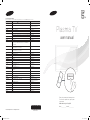 1
1
-
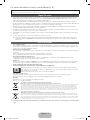 2
2
-
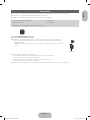 3
3
-
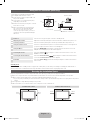 4
4
-
 5
5
-
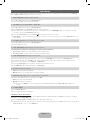 6
6
-
 7
7
-
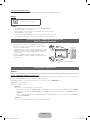 8
8
-
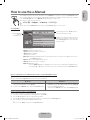 9
9
-
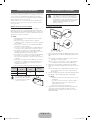 10
10
-
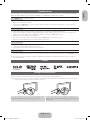 11
11
-
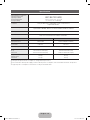 12
12
-
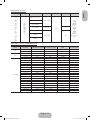 13
13
-
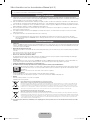 14
14
-
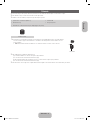 15
15
-
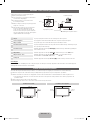 16
16
-
 17
17
-
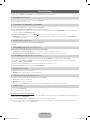 18
18
-
 19
19
-
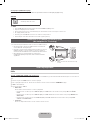 20
20
-
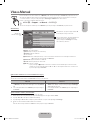 21
21
-
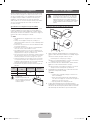 22
22
-
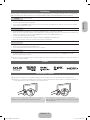 23
23
-
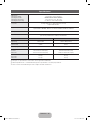 24
24
-
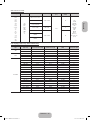 25
25
-
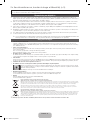 26
26
-
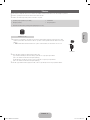 27
27
-
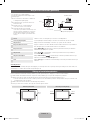 28
28
-
 29
29
-
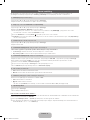 30
30
-
 31
31
-
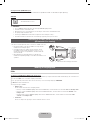 32
32
-
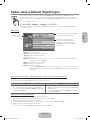 33
33
-
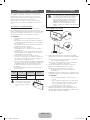 34
34
-
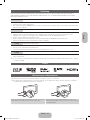 35
35
-
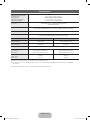 36
36
-
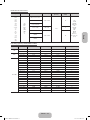 37
37
-
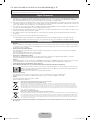 38
38
-
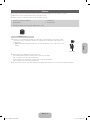 39
39
-
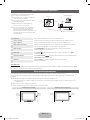 40
40
-
 41
41
-
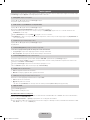 42
42
-
 43
43
-
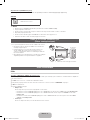 44
44
-
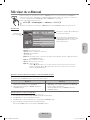 45
45
-
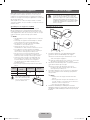 46
46
-
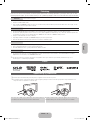 47
47
-
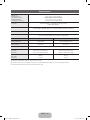 48
48
-
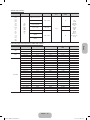 49
49
-
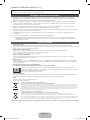 50
50
-
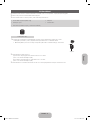 51
51
-
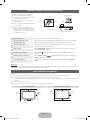 52
52
-
 53
53
-
 54
54
-
 55
55
-
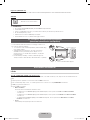 56
56
-
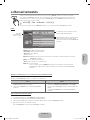 57
57
-
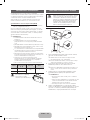 58
58
-
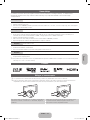 59
59
-
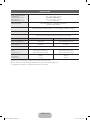 60
60
-
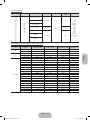 61
61
Samsung PS60E535A3W Snabbstartsguide
- Kategori
- Plasma-TV
- Typ
- Snabbstartsguide
- Denna manual är också lämplig för
på andra språk
Relaterade papper
-
Samsung LE32E425E2W Snabbstartsguide
-
Samsung PS51E455A1WX Snabbstartsguide
-
Samsung PS51F4505AW Snabbstartsguide
-
Samsung PS43F4905AK Snabbstartsguide
-
Samsung UE40H4205AW Snabbstartsguide
-
Samsung UE58J5005AK Snabbstartsguide
-
Samsung UE32D4005NW Användarmanual
-
Samsung UE22D5005NW Snabbstartsguide
-
Samsung UE60J6175AU Snabbstartsguide