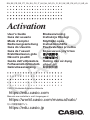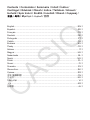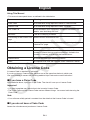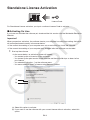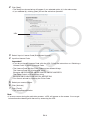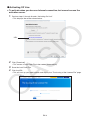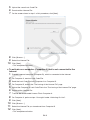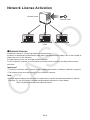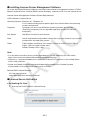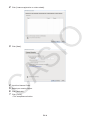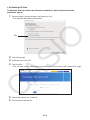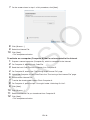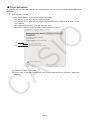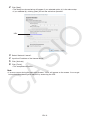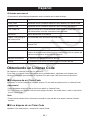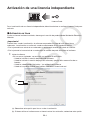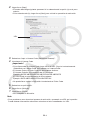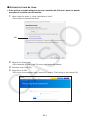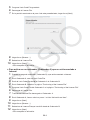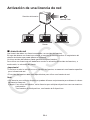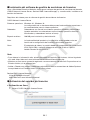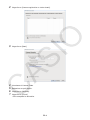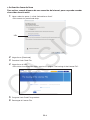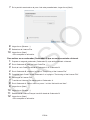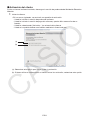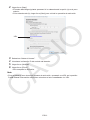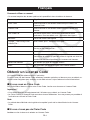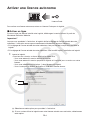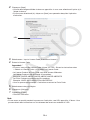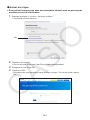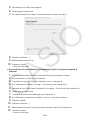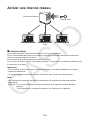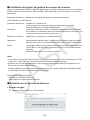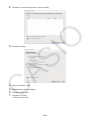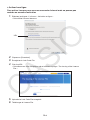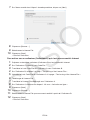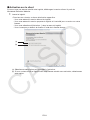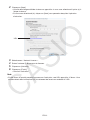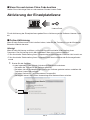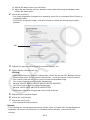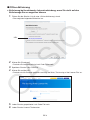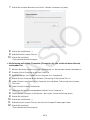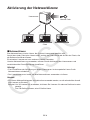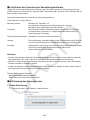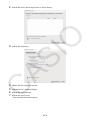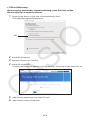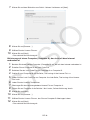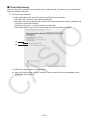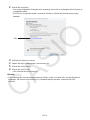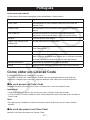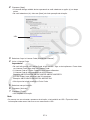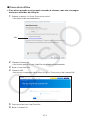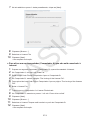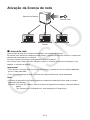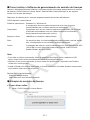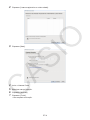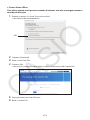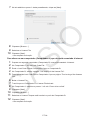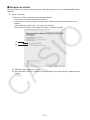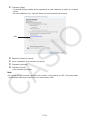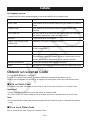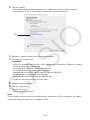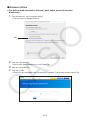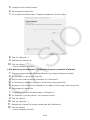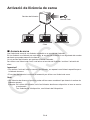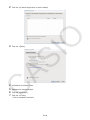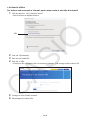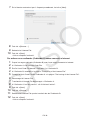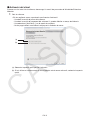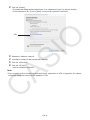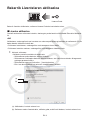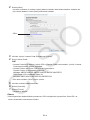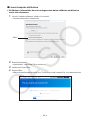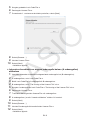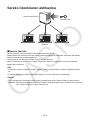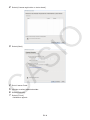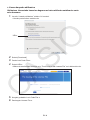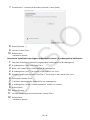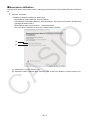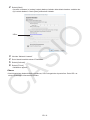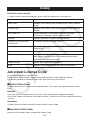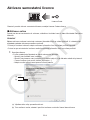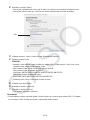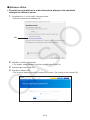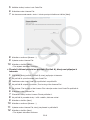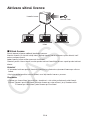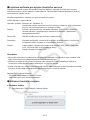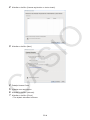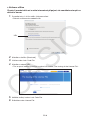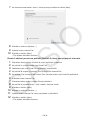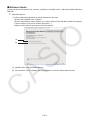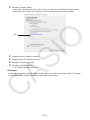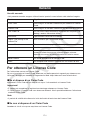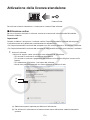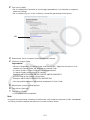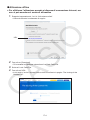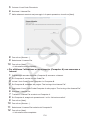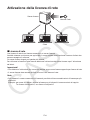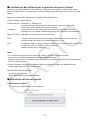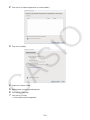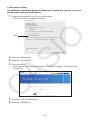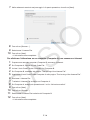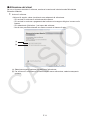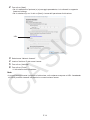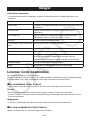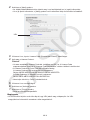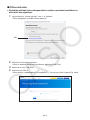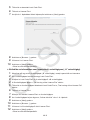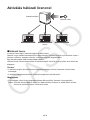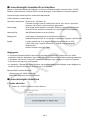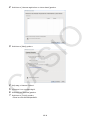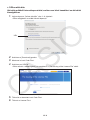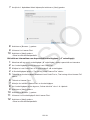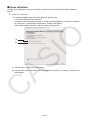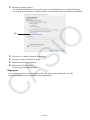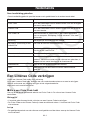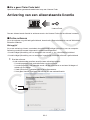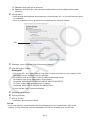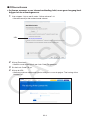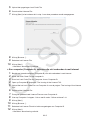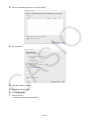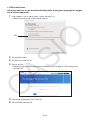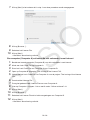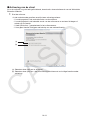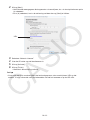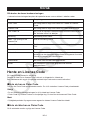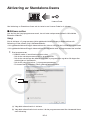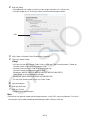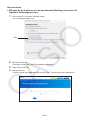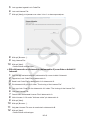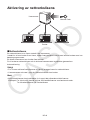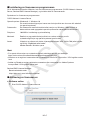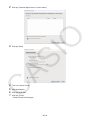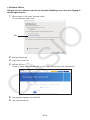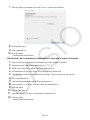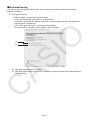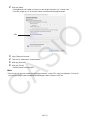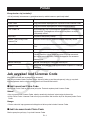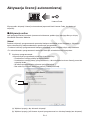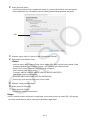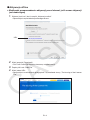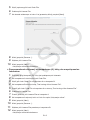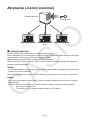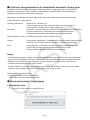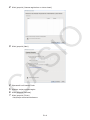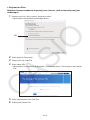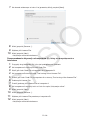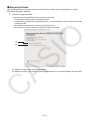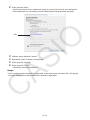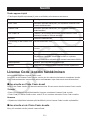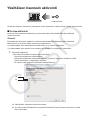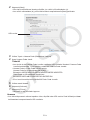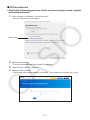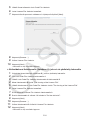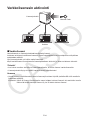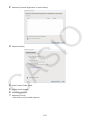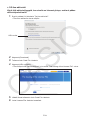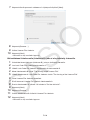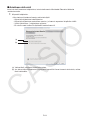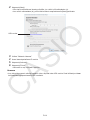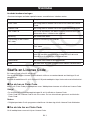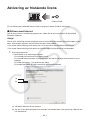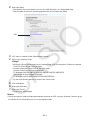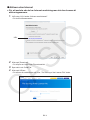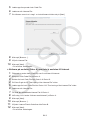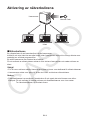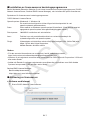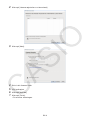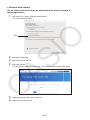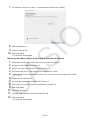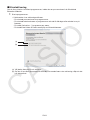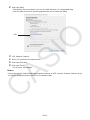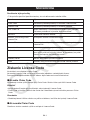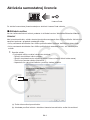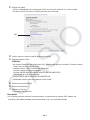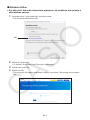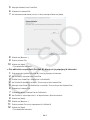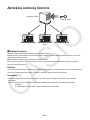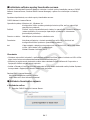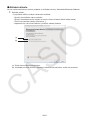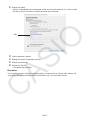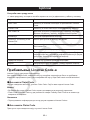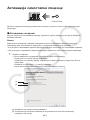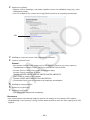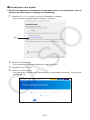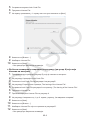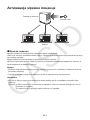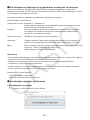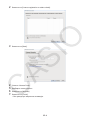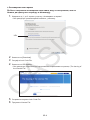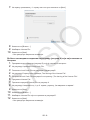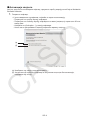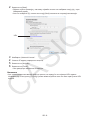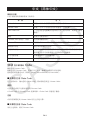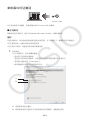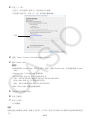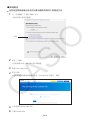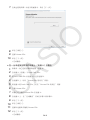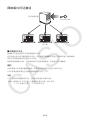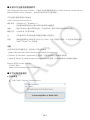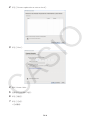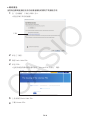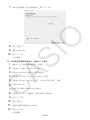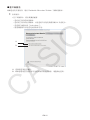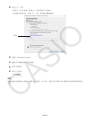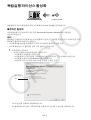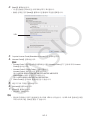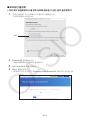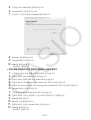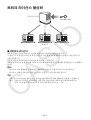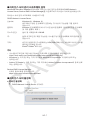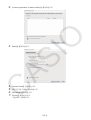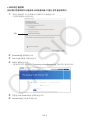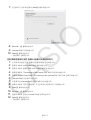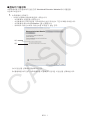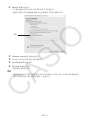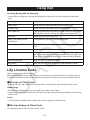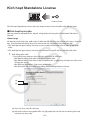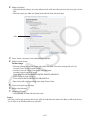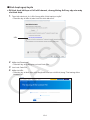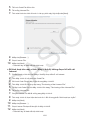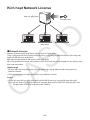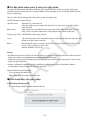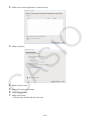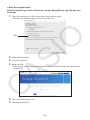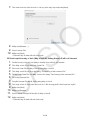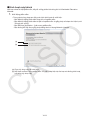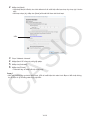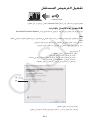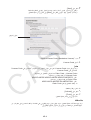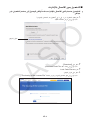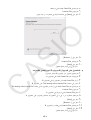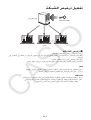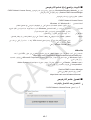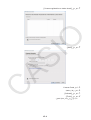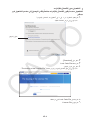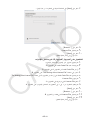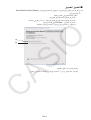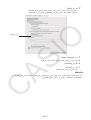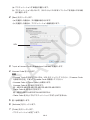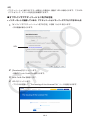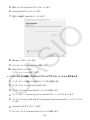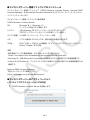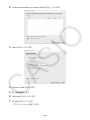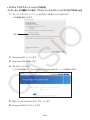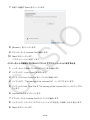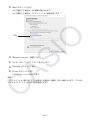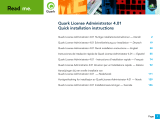Activation
User’s Guide
Guía del usuario
Mode d’emploi
Bedienungsanleitung
Guia do Usuário
Guia de l’usuari
Erabiltzailearen gida
Návod k použití
Guida dell’utilizzatore
Felhasználói Útmutató
Gebruiksaanwijzing
Bruksanvisning
Instrukcja Obsugi
Käyttäjän opas
Instruktionshäfte
Používateská príruka
ຫဧ໕
Hng dn s dng
!
CASIO Worldwide Education Website
https://edu.casio.com
Manuals are available in multi languages at
https://world.casio.com/manual/calc/
https://edu.casio.jp
EN_ES_FR_DE_PT_CA_EU_CS_IT_HU_NL_NO_PL_FI_SV_SK_SR_CN_KO_VI_AR_JA

Contents / Contenidos / Sommaire / Inhalt / Índice /
Contingut / Edukiak / Obsah / Indice / Tartalom / Inhoud /
Innhold / Spis tre"ci / Sisältö / Innehåll / Obsah / #$%&$' /
/
ඛᅍ
ඛᅍ / Mc lc / ()*+, /
English ..........................................................................................................EN-1
Español......................................................................................................... ES-1
Français ........................................................................................................ FR-1
Deutsch ........................................................................................................DE-1
Português ..................................................................................................... PT-1
Català ...........................................................................................................CA-1
Euskara ........................................................................................................EU-1
esky............................................................................................................CS-1
Italiano ............................................................................................................IT-1
Magyar..........................................................................................................HU-1
Nederlands ................................................................................................... NL-1
Norsk ........................................................................................................... NO-1
Polski ............................................................................................................ PL-1
Suomi .............................................................................................................FI-1
Svenska ........................................................................................................ SV-1
Slovenina .................................................................................................... SK-1
..........................................................................................................SR-1
............................................................................................CN-1
ዽ࿌
...........................................................................................................KO-1
Ting Vit ...................................................................................................... VI-1
............................................................................................................... AR-1
............................................................................................................JA-1

EN-1
English
Using This Manual
• This manual uses special terms as defined in the table below.
Term Meaning
Claim Code A 25-character string required to obtain a License Code.
License Code A 32-character string required to verify a license.
Lock Code File A file included in your computer’s hardware information. For
details, see “Activating Off Line”.
Activation The act of verifying a license.
“The Issuing of the License File”
page
Access site for activation off line.
License File A file that can be downloaded from the “The Issuing of the
License File” page.
Standalone License A license granted to a single computer.
Network License A license granted to a license server on a network. The
number of clients that can use the software is limited to the
number of licenses available on the license server.
License server A server that manages Network Licenses.
Client A computer that uses the software under a Network License.
Obtaining a License Code
A License Code is required for activation.
If you do not have a License Code, perform one of the operations below to obtain one.
Use your browser to access the following website: https://edu.casio.com/all/activation/.
k If you have a Claim Code
At the website above, input your Claim Code. The site will issue you a License Code.
Important!
• You must complete user registration to be issued a License Code.
• The Claim Code and the License Code are two different things. You cannot activate using the
Claim Code.
Note
• Your software validity period is counted from the date that the License Code is issued.
k If you do not have a Claim Code
Access the site above and purchase a License Code.

EN-2
Standalone License Activation
License Code
For Standalone License activation, you input a software License Code to activate.
k Activating On Line
If you have not installed the software yet, download the trial version from the Worldwide Education
Website.
Important!
When you perform activation, the software checks your computer’s current time setting. Activation
will not be performed correctly in the cases below.
• If the current time setting of your computer was not correct when you install the software
• If the current time setting of your computer was changed after the software was installed
1. Start up the software.
• In the cases below, an activation screen will appear.
- You started up the trial version of the software.
- You started up the paid version of the software and there are 30 days or fewer left on
your license.
- You selected [Activation...] on the software menu.
- You were unable to obtain a license using Network License.
(a)
(b)
(a) Select this option to activate.
(b) If you want to use the software with your current license without activation, select this
option.

EN-3
2. Click [Next].
• The dialog box shown below will appear if you selected option (a) in the above step.
• If you selected (b), clicking [Next] will exit the activation operation.
URL
3. Select “Input a License Code (Standalone License)”.
4. Input the License Code.
Important!
• If you do not have a License Code, click the URL. Follow the instructions on “Obtaining a
License Code” to obtain a License Code.
• The License Code and the Claim Code are two different things.
The License Code is a 32-character string.
Example: ABCDE-ABCDE-ABCDE-ABCDE-ABCDE-ABCDEFG
The Claim Code is a 25-character string.
Example: ABCD-ABCD-ABCDEFGH-ABCDEFGHI
• You cannot activate by inputting the Claim Code.
5. Select your country/region.
6. Click [Activate].
7. Click [Finish].
• This completes activation.
Note
• If an error occurs during the activation process, a URL will appear on the screen. You can get
information about dealing with the error by accessing the URL.

EN-4
k Activating Off Line
u To activate when you have an Internet connection, but cannot access the
activation server
1. Perform steps 1 through 6 under “Activating On Line”.
• This displays the screen shown below.
URL
2. Click [Download].
• This causes a Lock Code File to be created automatically.
3. Save the Lock Code File.
4. Click the URL.
• This will start up your web browser and display the “The Issuing of the License File” page.

EN-5
5. Upload the saved Lock Code File.
6. Download the License File.
7. On the screen shown in step 1 of this procedure, click [Next].
8. Click [Browse…].
9. Select the License File.
10. Click [Next].
• This completes activation.
u To activate on a computer (Computer A) that is not connected to the
Internet
1. Prepare a second computer (Computer B), which is connected to the Internet.
2. On Computer A, create a Lock Code File.
3. Send the Lock Code File from Computer A to Computer B.
4. On Computer B, access the “The Issuing of the License File” page.
5. Upload the Computer A Lock Code File to the “The Issuing of the License File” page.
6. Download the License File.
7. Transfer the downloaded License File to Computer A.
8. On Computer A, perform steps 1 through 6 under “Activating On Line”.
9. Click [Next].
10. Click [Browse…].
11. Select the License File you transferred from Computer B.
12. Click [Next].
• This completes activation.

EN-6
Network License Activation
License server
License Code
Client
k Network License
A Network License is a license granted to a license server.
Instead of a license being obtained by each client, the license server keeps track of the number of
clients that can run the software.
A single license server can manage multiple licenses.
To use a Network License, you must perform license server activation and then perform client
activation.
Important!
• To perform activation with a license server, a dedicated license for Network License is required.
• The license server must be running to use a Network License.
Note
• Multiple-device licenses can be used in combination to obtain the required number of licenses.
Example: To use 35 licenses, activate multiple-device licenses as shown below.
Three 10-device licenses, one 5-device license

EN-7
k Installing License Server Management Software
Go to the Worldwide Education Website, download license server management software (CASIO
Network License Server, Sentinel RMS License Manager), and then install it on the license server.
License Server Management Software System Requirements
CASIO Network License Server
Operating System: Windows 8.1, Windows 10
Your hardware configuration needs higher than functionalities that operating
system recommends.
Computer: Computer with one of the Windows operating systems pre-installed
(Excluding computers with an upgraded operating system and self-built
computers.)
Disk Space: 100 MB for installation and uninstall
Note: Actual requirements and product functionality may vary based on your system
configuration and operating system.
Other: Video adapter and display must support resolution of XGA (1024×768) or
higher, 16-bit or higher system color.
Adobe
®
Reader
®
8.0 or later.
Note
• For the latest information about system requirements, visit the website at the URL below:
https://edu.casio.com/softwarelicense/networklicense/index.php
• Windows is a registered trademark or trademark of Microsoft Corporation in the United States
and/or other countries.
• Adobe and Reader are either registered trademarks or trademarks of Adobe Systems
Incorporated in the United States and/or other countries.
Sentinel RMS License Manager
Visit the website below.
https://edu.casio.com/all/networklicense/
k License Server Activation
u Activating On Line
1. Start up the CASIO Network License Server.

EN-9
u Activating Off Line
To activate when you have an Internet connection, but cannot access the
activation server
1. Perform steps 1 through 6 under “Activating On Line”.
• This displays the screen shown below.
URL
2. Click [Download].
3. Save the Lock Code File.
4. Click the URL.
• This will start up your web browser and display the “The Issuing of the License File” page.
5. Upload the saved Lock Code File.
6. Download the License File.

EN-10
7. On the screen shown in step 1 of this procedure, click [Next].
8. Click [Browse…].
9. Select the License File.
10. Click [Next].
• This completes activation.
To activate on a computer (Computer A) that is not connected to the Internet
1. Prepare a second computer (Computer B), which is connected to the Internet.
2. On Computer A, create a Lock Code File.
3. Send the Lock Code File from Computer A to Computer B.
4. On Computer B, access the “The Issuing of the License File” page.
5. Upload the Computer A Lock Code File to the “The Issuing of the License File” page.
6. Download the License File.
7. Transfer the downloaded License File to Computer A.
8. On Computer A, perform steps 1 through 6 under “Activating On Line”.
9. Click [Next].
10. Click [Browse…].
11. Select the License File you transferred from Computer B.
12. Click [Next].
• This completes activation.

EN-11
k Client Activation
If you have not installed the software yet, download the trial version from the Worldwide Education
Website.
1. Start up the software.
• In the cases below, an activation screen will appear.
- You started up the trial version of the software.
- You started up the paid version of the software and there are 30 days or fewer left on
your license.
- You selected [Activation...] on the software menu.
- You were unable to obtain a license using Network License.
(a)
(b)
(a) Select this option to activate.
(b) If you want to use the software with your current license without activation, select this
option.

EN-12
2. Click [Next].
• The dialog box shown below will appear if you selected option (a) in the above step.
• If you selected (b), clicking [Next] will exit the activation operation.
URL
3. Select “Network License”.
4. Input the IP address of the license server.
5. Click [Activate].
6. Click [Finish].
• This completes activation.
Note
• If an error occurs during the activation process, a URL will appear on the screen. You can get
information about dealing with the error by accessing the URL.

ES-1
Español
Utilizando este manual
• Este manual utiliza términos especiales como se define en la tabla de abajo.
Término Significado
Claim Code Secuencia de 25 caracteres necesaria para obtener un License Code.
License Code Secuencia de 32 caracteres necesaria para verificar una licencia.
Lock Code File Archivo incluido en la información de hardware de su ordenador. Para
más información, consulte “Activación fuera de línea”.
Activación Acción de verificar una licencia.
Página “The Issuing of
the License File”
Sitio accesible para activación fuera de línea.
License File Archivo que puede ser descargado desde la página “The Issuing of the
License File”.
Licencia independiente Una licencia concedida a un único ordenador.
Licencia de red Una licencia concedida a un servidor de licencias en una red. El
número de clientes que puede utilizar el software se limita al número de
licencias disponible en el servidor de licencias.
Servidor de licencias Un servidor que gestiona licencias de red.
Cliente Un ordenador que utiliza el software con una licencia de red.
Obteniendo un License Code
Se necesita un License Code para la activación.
Si no tiene un License Code, realice uno de los procedimientos siguientes para obtener uno.
Utilice su navegador para acceder al siguiente sitio web: https://edu.casio.com/all/activation/.
k Si dispone de un Claim Code
Introduzca su Claim Code en el sitio web anterior. El sitio web le proporcionará un License Code.
¡Importante!
• Debe completar el registro de usuario para recibir un License Code.
• El Claim Code y el License Code son dos códigos distintos. No puede llevar a cabo la activación
con el Claim Code.
Nota
• El periodo de validez de su software es contado a partir del día en el que el License Code es
emitido.
k Si no dispone de un Claim Code
Acceda al sitio web anterior y compre un License Code.

ES-2
Activación de una licencia independiente
License Code
Para la activación de una licencia independiente, debe introducirse un software License Code para
activarla.
k Activación en línea
Si aún no tiene el software instalado, descargue la versión de prueba desde Worldwide Education
Website.
¡Importante!
Cuando lleva a cabo la activación, el software comprueba el ajuste de hora actual de su
ordenador. La activación no se llevará a cabo correctamente en los siguientes casos.
• Si el ajuste de hora actual de su ordenador no es correcto cuando se instala el software
• Si el ajuste de la hora actual de su ordenador se cambia después de instalar el software
1. Inicie el software.
• En los casos siguientes, se mostrará una pantalla de activación.
- Usted ha iniciado la versión de prueba del software.
- Usted ha iniciado la versión de pago del software y quedan 30 o menos días de su
licencia.
- Usted ha seleccionado [Activation...] en el menú del software.
- Usted no ha podido obtener una licencia mediante la licencia de red.
(a)
(b)
(a) Seleccione esta opción para llevar a cabo la activación.
(b) Si desea utilizar el software con su licencia actual sin activación, seleccione esta opción.

ES-3
2. Haga clic en [Next].
• El cuadro de diálogo siguiente aparecerá si ha seleccionado la opción (a) en el paso
anterior.
• Si ha seleccionado (b), haga clic en [Next] para salir de la operación de activación.
URL
3. Seleccione “Input a License Code (Standalone License)”.
4. Introduzca el License Code.
¡Importante!
• Si no dispone de un License Code, haga clic en la URL. Siga las instrucciones de
“Obteniendo un License Code” para obtener un License Code.
• El License Code y el Claim Code son dos códigos distintos.
El License Code es una secuencia de 32 caracteres.
Ejemplo: ABCDE-ABCDE-ABCDE-ABCDE-ABCDE-ABCDEFG
El Claim Code es una secuencia de 25 caracteres.
Ejemplo: ABCD-ABCD-ABCDEFGH-ABCDEFGHI
• No puede llevar a cabo la activación introduciendo el Claim Code.
5. Seleccione su país/región.
6. Haga clic en [Activate].
7. Haga clic en [Finish].
• Esto completa la activación.
Nota
• Si se produce un error durante el proceso de activación, aparecerá una URL en la pantalla.
Puede obtener información sobre cómo solucionar el error accediendo a la URL.

ES-4
k Activación fuera de línea
u Para activar cuando dispone de una conexión de Internet, pero no puede
acceder al servidor de activación
1. Lleve a cabo los pasos 1 a 6 de “Activación en línea”.
• Esto muestra la pantalla de abajo.
URL
2. Haga clic en [Download].
• Esto hace que un Lock Code File sea creado automáticamente.
3. Guarde el Lock Code File.
4. Haga clic en la URL.
• Esto iniciará su navegador web y mostrará la página “The Issuing of the License File”.

ES-5
5. Cargue el Lock Code File guardado.
6. Descargue el License File.
7. En la pantalla mostrada en el paso 1 de este procedimiento, haga clic en [Next].
8. Haga clic en [Browse…].
9. Seleccione el License File.
10. Haga clic en [Next].
• Esto completa la activación.
u Para activar en un ordenador (Ordenador A) que no está conectado a
Internet
1. Prepare un segundo ordenador (Ordenador B), que está conectado a Internet.
2. En el Ordenador A, cree un Lock Code File.
3. Envíe el Lock Code File desde el Ordenador A al Ordenador B.
4. En el Ordenador B, acceda a la página “The Issuing of the License File”.
5. Cargue el Lock Code File del Ordenador A a la página “The Issuing of the License File”.
6. Descargue el License File.
7. Transfiera el License File descargado al Ordenador A.
8. En el Ordenador A, lleve a cabo los pasos 1 a 6 de “Activación en línea”.
9. Haga clic en [Next].
10. Haga clic en [Browse…].
11. Seleccione el License File que transfirió desde el Ordenador B.
12. Haga clic en [Next].
• Esto completa la activación.

ES-6
Activación de una licencia de red
Servidor de licencias
License Code
Cliente
k Licencia de red
Una licencia de red es una licencia concedida a un servidor de licencias.
En lugar de obtener una licencia por cliente, el servidor de licencias realiza un seguimiento del
número de clientes que puede ejecutar el software.
Un único servidor de licencias puede gestionar múltiples licencias.
Para utilizar una licencia de red, debe llevar a cabo la activación del servidor de licencias y, a
continuación, la activación del cliente.
¡Importante!
• Para llevar a cabo la activación con un servidor de licencias, es necesaria una licencia específica
para la licencia de red.
• El servidor de licencias debe estar ejecutándose para utilizar una licencia de red.
Nota
• Las licencias para múltiples dispositivos pueden utilizarse conjuntamente para obtener el número
de licencias necesario.
Ejemplo: Para utilizar 35 licencias, active licencias para múltiples dispositivos como se muestra a
continuación.
Tres licencias de 10 dispositivos, una licencia de 5 dispositivos.
Sidan laddas ...
Sidan laddas ...
Sidan laddas ...
Sidan laddas ...
Sidan laddas ...
Sidan laddas ...
Sidan laddas ...
Sidan laddas ...
Sidan laddas ...
Sidan laddas ...
Sidan laddas ...
Sidan laddas ...
Sidan laddas ...
Sidan laddas ...
Sidan laddas ...
Sidan laddas ...
Sidan laddas ...
Sidan laddas ...
Sidan laddas ...
Sidan laddas ...
Sidan laddas ...
Sidan laddas ...
Sidan laddas ...
Sidan laddas ...
Sidan laddas ...
Sidan laddas ...
Sidan laddas ...
Sidan laddas ...
Sidan laddas ...
Sidan laddas ...
Sidan laddas ...
Sidan laddas ...
Sidan laddas ...
Sidan laddas ...
Sidan laddas ...
Sidan laddas ...
Sidan laddas ...
Sidan laddas ...
Sidan laddas ...
Sidan laddas ...
Sidan laddas ...
Sidan laddas ...
Sidan laddas ...
Sidan laddas ...
Sidan laddas ...
Sidan laddas ...
Sidan laddas ...
Sidan laddas ...
Sidan laddas ...
Sidan laddas ...
Sidan laddas ...
Sidan laddas ...
Sidan laddas ...
Sidan laddas ...
Sidan laddas ...
Sidan laddas ...
Sidan laddas ...
Sidan laddas ...
Sidan laddas ...
Sidan laddas ...
Sidan laddas ...
Sidan laddas ...
Sidan laddas ...
Sidan laddas ...
Sidan laddas ...
Sidan laddas ...
Sidan laddas ...
Sidan laddas ...
Sidan laddas ...
Sidan laddas ...
Sidan laddas ...
Sidan laddas ...
Sidan laddas ...
Sidan laddas ...
Sidan laddas ...
Sidan laddas ...
Sidan laddas ...
Sidan laddas ...
Sidan laddas ...
Sidan laddas ...
Sidan laddas ...
Sidan laddas ...
Sidan laddas ...
Sidan laddas ...
Sidan laddas ...
Sidan laddas ...
Sidan laddas ...
Sidan laddas ...
Sidan laddas ...
Sidan laddas ...
Sidan laddas ...
Sidan laddas ...
Sidan laddas ...
Sidan laddas ...
Sidan laddas ...
Sidan laddas ...
Sidan laddas ...
Sidan laddas ...
Sidan laddas ...
Sidan laddas ...
Sidan laddas ...
Sidan laddas ...
Sidan laddas ...
Sidan laddas ...
Sidan laddas ...
Sidan laddas ...
Sidan laddas ...
Sidan laddas ...
Sidan laddas ...
Sidan laddas ...
Sidan laddas ...
Sidan laddas ...
Sidan laddas ...
Sidan laddas ...
Sidan laddas ...
Sidan laddas ...
Sidan laddas ...
Sidan laddas ...
Sidan laddas ...
Sidan laddas ...
Sidan laddas ...
Sidan laddas ...
Sidan laddas ...
Sidan laddas ...
Sidan laddas ...
Sidan laddas ...
Sidan laddas ...
Sidan laddas ...
Sidan laddas ...
Sidan laddas ...
Sidan laddas ...
Sidan laddas ...
Sidan laddas ...
Sidan laddas ...
Sidan laddas ...
Sidan laddas ...
Sidan laddas ...
Sidan laddas ...
Sidan laddas ...
Sidan laddas ...
Sidan laddas ...
Sidan laddas ...
Sidan laddas ...
Sidan laddas ...
Sidan laddas ...
Sidan laddas ...
Sidan laddas ...
Sidan laddas ...
Sidan laddas ...
Sidan laddas ...
Sidan laddas ...
Sidan laddas ...
Sidan laddas ...
Sidan laddas ...
Sidan laddas ...
Sidan laddas ...
Sidan laddas ...
Sidan laddas ...
Sidan laddas ...
Sidan laddas ...
Sidan laddas ...
Sidan laddas ...
Sidan laddas ...
Sidan laddas ...
Sidan laddas ...
Sidan laddas ...
Sidan laddas ...
Sidan laddas ...
Sidan laddas ...
Sidan laddas ...
Sidan laddas ...
Sidan laddas ...
Sidan laddas ...
Sidan laddas ...
Sidan laddas ...
Sidan laddas ...
Sidan laddas ...
Sidan laddas ...
Sidan laddas ...
Sidan laddas ...
Sidan laddas ...
Sidan laddas ...
Sidan laddas ...
Sidan laddas ...
Sidan laddas ...
Sidan laddas ...
Sidan laddas ...
Sidan laddas ...
Sidan laddas ...
Sidan laddas ...
Sidan laddas ...
Sidan laddas ...
Sidan laddas ...
Sidan laddas ...
Sidan laddas ...
Sidan laddas ...
Sidan laddas ...
Sidan laddas ...
Sidan laddas ...
Sidan laddas ...
Sidan laddas ...
Sidan laddas ...
Sidan laddas ...
Sidan laddas ...
Sidan laddas ...
Sidan laddas ...
Sidan laddas ...
Sidan laddas ...
Sidan laddas ...
Sidan laddas ...
Sidan laddas ...
Sidan laddas ...
Sidan laddas ...
Sidan laddas ...
Sidan laddas ...
Sidan laddas ...
Sidan laddas ...
Sidan laddas ...
Sidan laddas ...
Sidan laddas ...
Sidan laddas ...
Sidan laddas ...
Sidan laddas ...
Sidan laddas ...
Sidan laddas ...
Sidan laddas ...
Sidan laddas ...
Sidan laddas ...
Sidan laddas ...
Sidan laddas ...
Sidan laddas ...
Sidan laddas ...
Sidan laddas ...
Sidan laddas ...
Sidan laddas ...
Sidan laddas ...
Sidan laddas ...
Sidan laddas ...
Sidan laddas ...
Sidan laddas ...
Sidan laddas ...
Sidan laddas ...
Sidan laddas ...
Sidan laddas ...
Sidan laddas ...
Sidan laddas ...
Sidan laddas ...
Sidan laddas ...
Sidan laddas ...
Sidan laddas ...
-
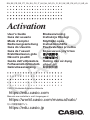 1
1
-
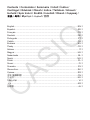 2
2
-
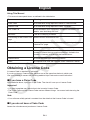 3
3
-
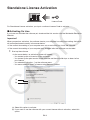 4
4
-
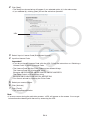 5
5
-
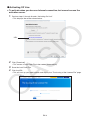 6
6
-
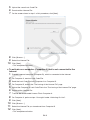 7
7
-
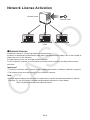 8
8
-
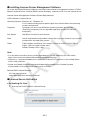 9
9
-
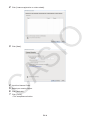 10
10
-
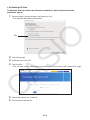 11
11
-
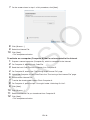 12
12
-
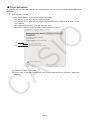 13
13
-
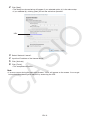 14
14
-
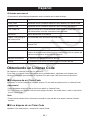 15
15
-
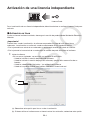 16
16
-
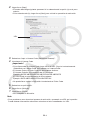 17
17
-
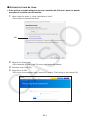 18
18
-
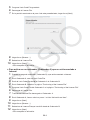 19
19
-
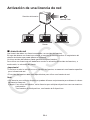 20
20
-
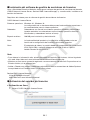 21
21
-
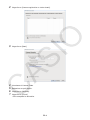 22
22
-
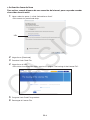 23
23
-
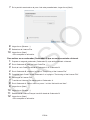 24
24
-
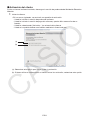 25
25
-
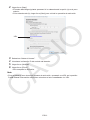 26
26
-
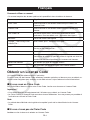 27
27
-
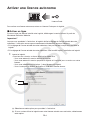 28
28
-
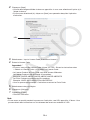 29
29
-
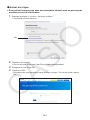 30
30
-
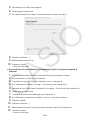 31
31
-
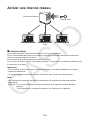 32
32
-
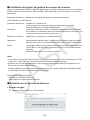 33
33
-
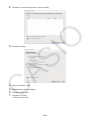 34
34
-
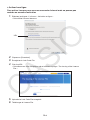 35
35
-
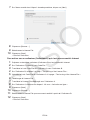 36
36
-
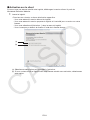 37
37
-
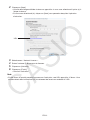 38
38
-
 39
39
-
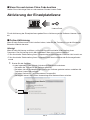 40
40
-
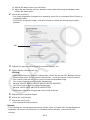 41
41
-
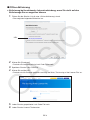 42
42
-
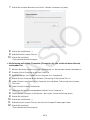 43
43
-
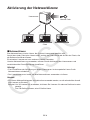 44
44
-
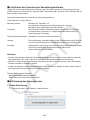 45
45
-
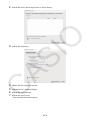 46
46
-
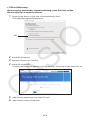 47
47
-
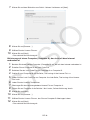 48
48
-
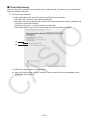 49
49
-
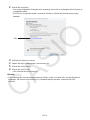 50
50
-
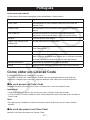 51
51
-
 52
52
-
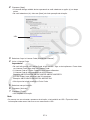 53
53
-
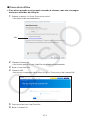 54
54
-
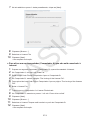 55
55
-
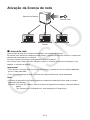 56
56
-
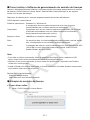 57
57
-
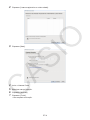 58
58
-
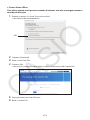 59
59
-
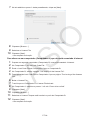 60
60
-
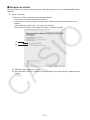 61
61
-
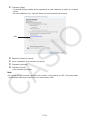 62
62
-
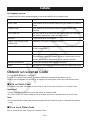 63
63
-
 64
64
-
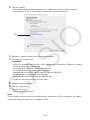 65
65
-
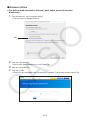 66
66
-
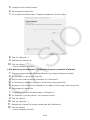 67
67
-
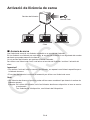 68
68
-
 69
69
-
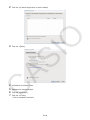 70
70
-
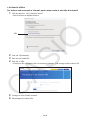 71
71
-
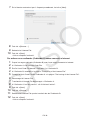 72
72
-
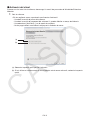 73
73
-
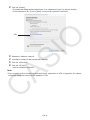 74
74
-
 75
75
-
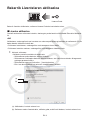 76
76
-
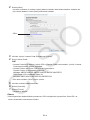 77
77
-
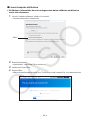 78
78
-
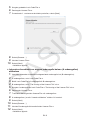 79
79
-
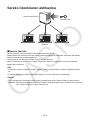 80
80
-
 81
81
-
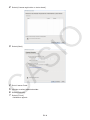 82
82
-
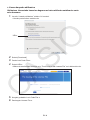 83
83
-
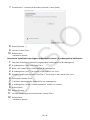 84
84
-
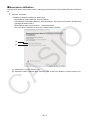 85
85
-
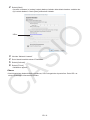 86
86
-
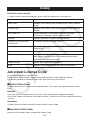 87
87
-
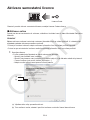 88
88
-
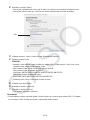 89
89
-
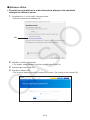 90
90
-
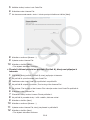 91
91
-
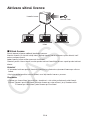 92
92
-
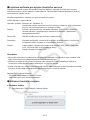 93
93
-
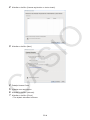 94
94
-
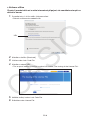 95
95
-
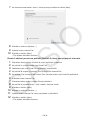 96
96
-
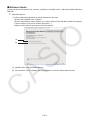 97
97
-
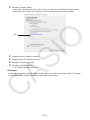 98
98
-
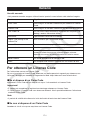 99
99
-
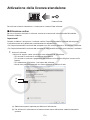 100
100
-
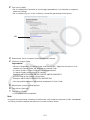 101
101
-
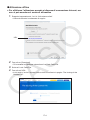 102
102
-
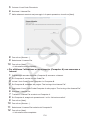 103
103
-
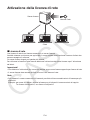 104
104
-
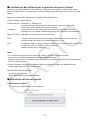 105
105
-
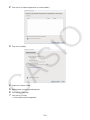 106
106
-
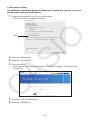 107
107
-
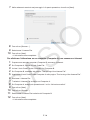 108
108
-
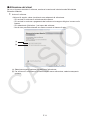 109
109
-
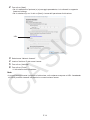 110
110
-
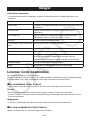 111
111
-
 112
112
-
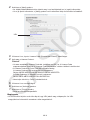 113
113
-
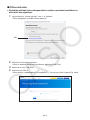 114
114
-
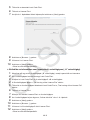 115
115
-
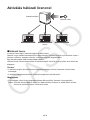 116
116
-
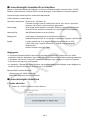 117
117
-
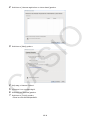 118
118
-
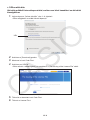 119
119
-
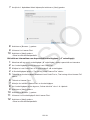 120
120
-
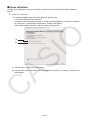 121
121
-
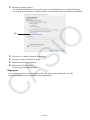 122
122
-
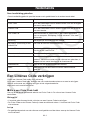 123
123
-
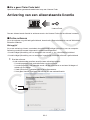 124
124
-
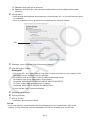 125
125
-
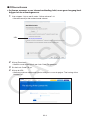 126
126
-
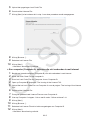 127
127
-
 128
128
-
 129
129
-
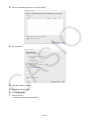 130
130
-
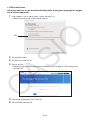 131
131
-
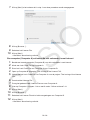 132
132
-
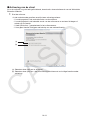 133
133
-
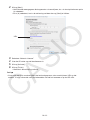 134
134
-
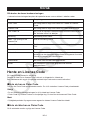 135
135
-
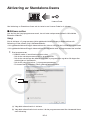 136
136
-
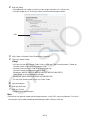 137
137
-
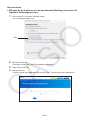 138
138
-
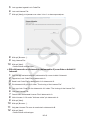 139
139
-
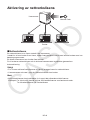 140
140
-
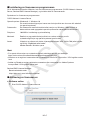 141
141
-
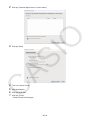 142
142
-
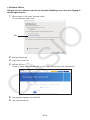 143
143
-
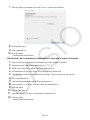 144
144
-
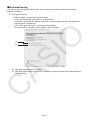 145
145
-
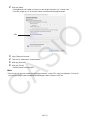 146
146
-
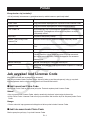 147
147
-
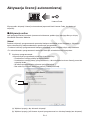 148
148
-
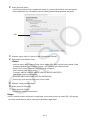 149
149
-
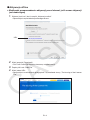 150
150
-
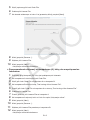 151
151
-
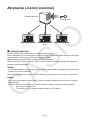 152
152
-
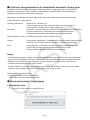 153
153
-
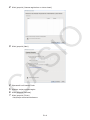 154
154
-
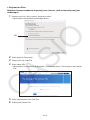 155
155
-
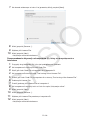 156
156
-
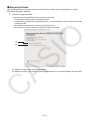 157
157
-
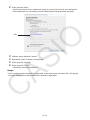 158
158
-
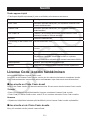 159
159
-
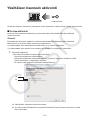 160
160
-
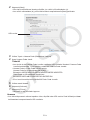 161
161
-
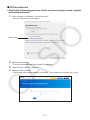 162
162
-
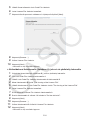 163
163
-
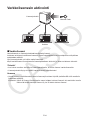 164
164
-
 165
165
-
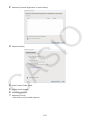 166
166
-
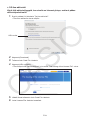 167
167
-
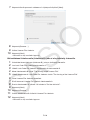 168
168
-
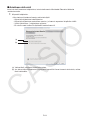 169
169
-
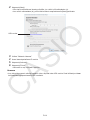 170
170
-
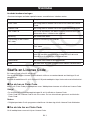 171
171
-
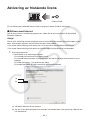 172
172
-
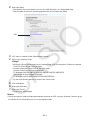 173
173
-
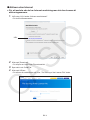 174
174
-
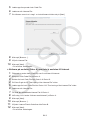 175
175
-
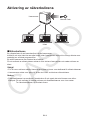 176
176
-
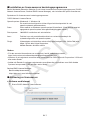 177
177
-
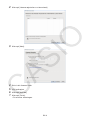 178
178
-
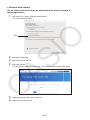 179
179
-
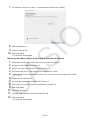 180
180
-
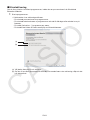 181
181
-
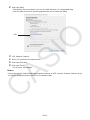 182
182
-
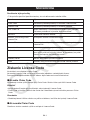 183
183
-
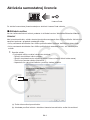 184
184
-
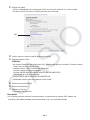 185
185
-
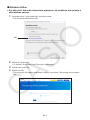 186
186
-
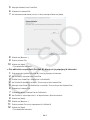 187
187
-
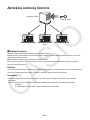 188
188
-
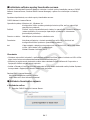 189
189
-
 190
190
-
 191
191
-
 192
192
-
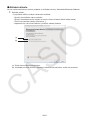 193
193
-
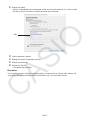 194
194
-
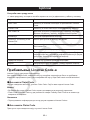 195
195
-
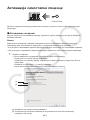 196
196
-
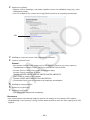 197
197
-
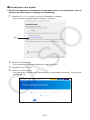 198
198
-
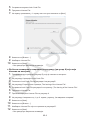 199
199
-
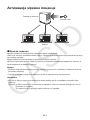 200
200
-
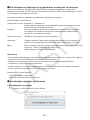 201
201
-
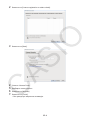 202
202
-
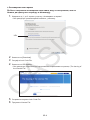 203
203
-
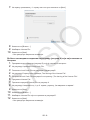 204
204
-
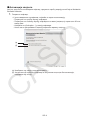 205
205
-
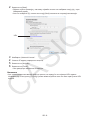 206
206
-
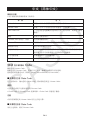 207
207
-
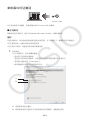 208
208
-
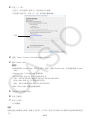 209
209
-
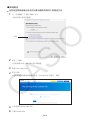 210
210
-
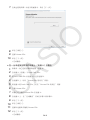 211
211
-
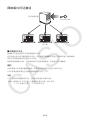 212
212
-
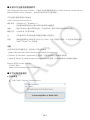 213
213
-
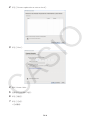 214
214
-
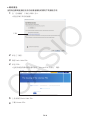 215
215
-
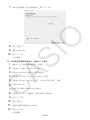 216
216
-
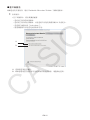 217
217
-
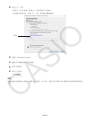 218
218
-
 219
219
-
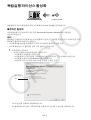 220
220
-
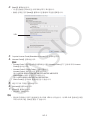 221
221
-
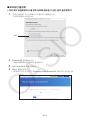 222
222
-
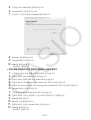 223
223
-
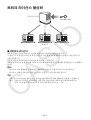 224
224
-
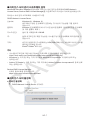 225
225
-
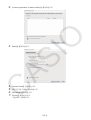 226
226
-
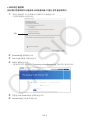 227
227
-
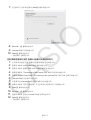 228
228
-
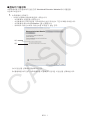 229
229
-
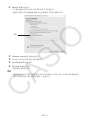 230
230
-
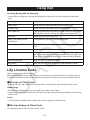 231
231
-
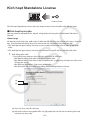 232
232
-
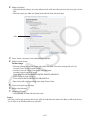 233
233
-
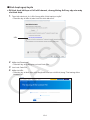 234
234
-
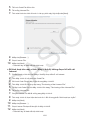 235
235
-
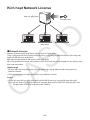 236
236
-
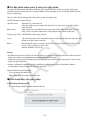 237
237
-
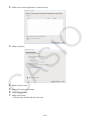 238
238
-
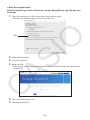 239
239
-
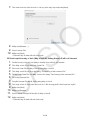 240
240
-
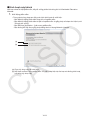 241
241
-
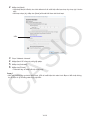 242
242
-
 243
243
-
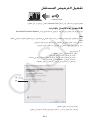 244
244
-
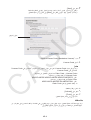 245
245
-
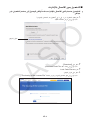 246
246
-
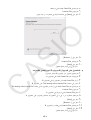 247
247
-
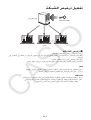 248
248
-
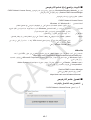 249
249
-
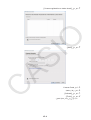 250
250
-
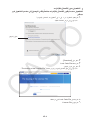 251
251
-
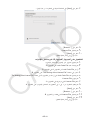 252
252
-
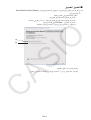 253
253
-
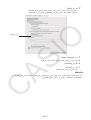 254
254
-
 255
255
-
 256
256
-
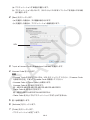 257
257
-
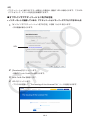 258
258
-
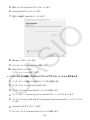 259
259
-
 260
260
-
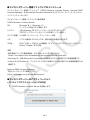 261
261
-
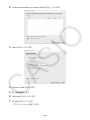 262
262
-
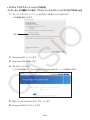 263
263
-
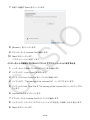 264
264
-
 265
265
-
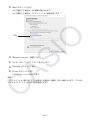 266
266
-
 267
267
-
 268
268
-
 269
269
-
 270
270
på andra språk
- italiano: Casio Activation Manuale utente
- čeština: Casio Activation Uživatelský manuál
- slovenčina: Casio Activation Používateľská príručka
- español: Casio Activation Manual de usuario
- Deutsch: Casio Activation Benutzerhandbuch
- polski: Casio Activation Instrukcja obsługi
- português: Casio Activation Manual do usuário
- français: Casio Activation Manuel utilisateur
- 日本語: Casio Activation ユーザーマニュアル
- English: Casio Activation User manual
- suomi: Casio Activation Ohjekirja
- Nederlands: Casio Activation Handleiding