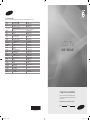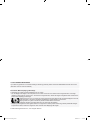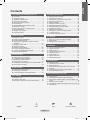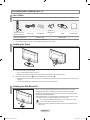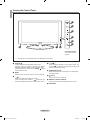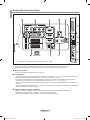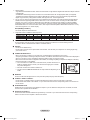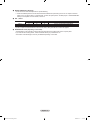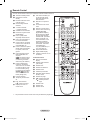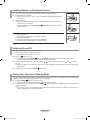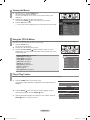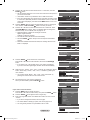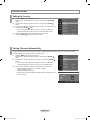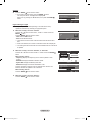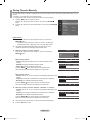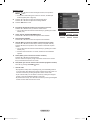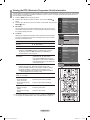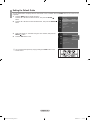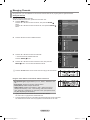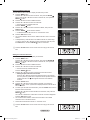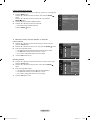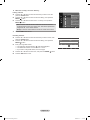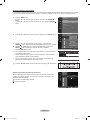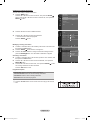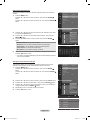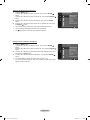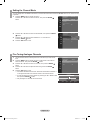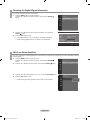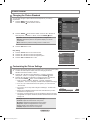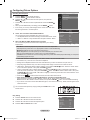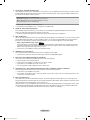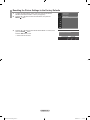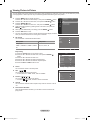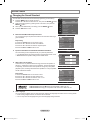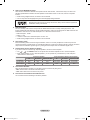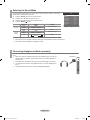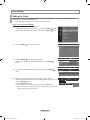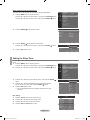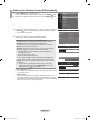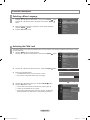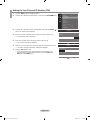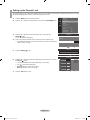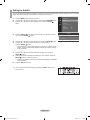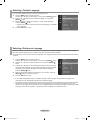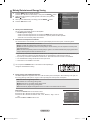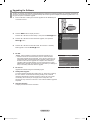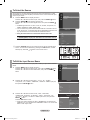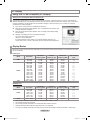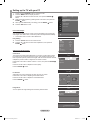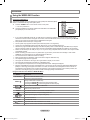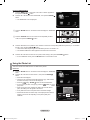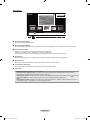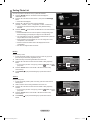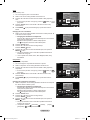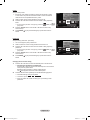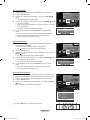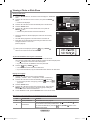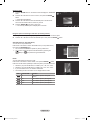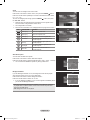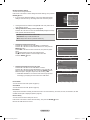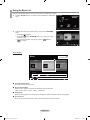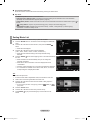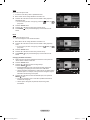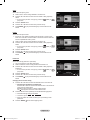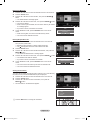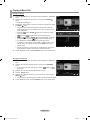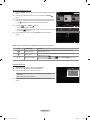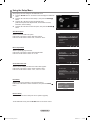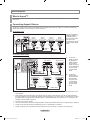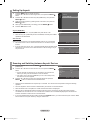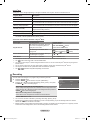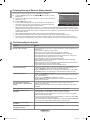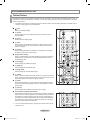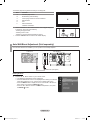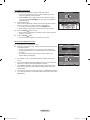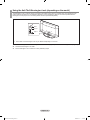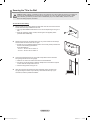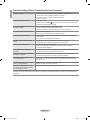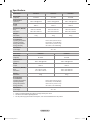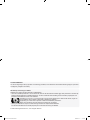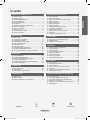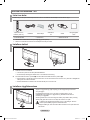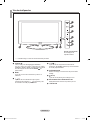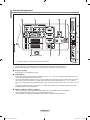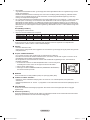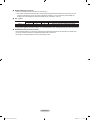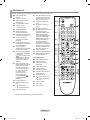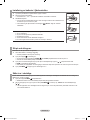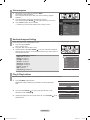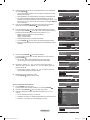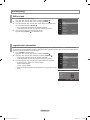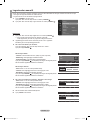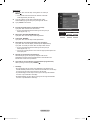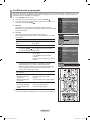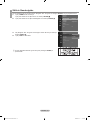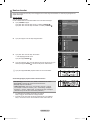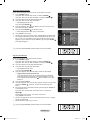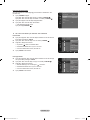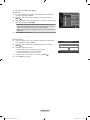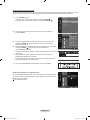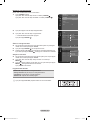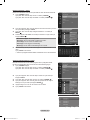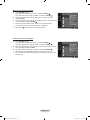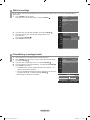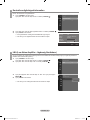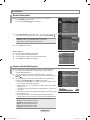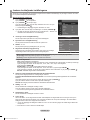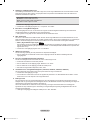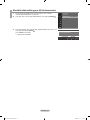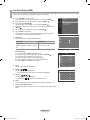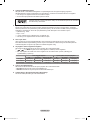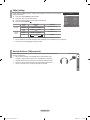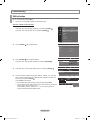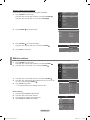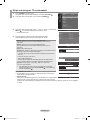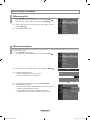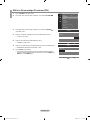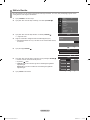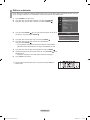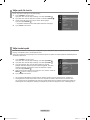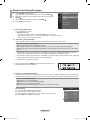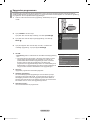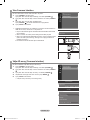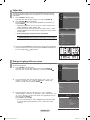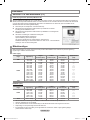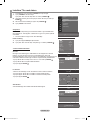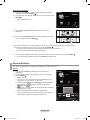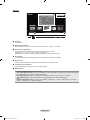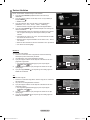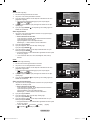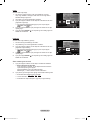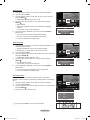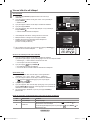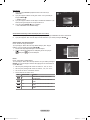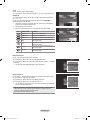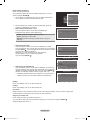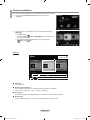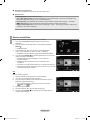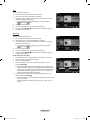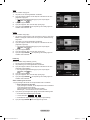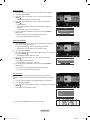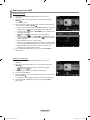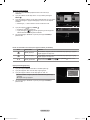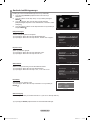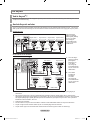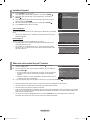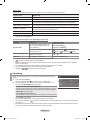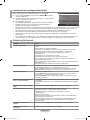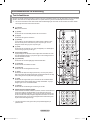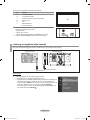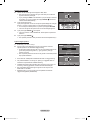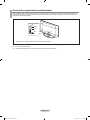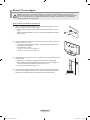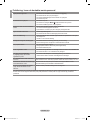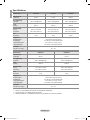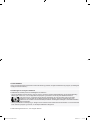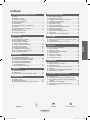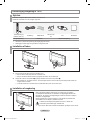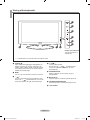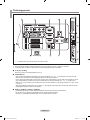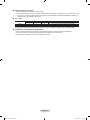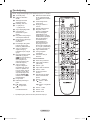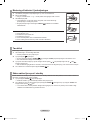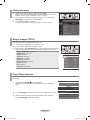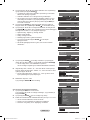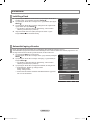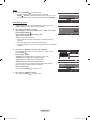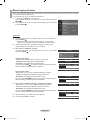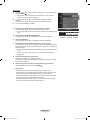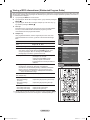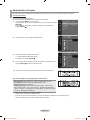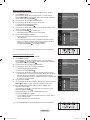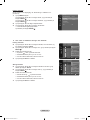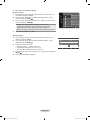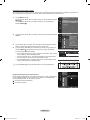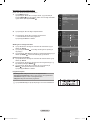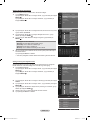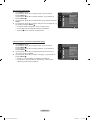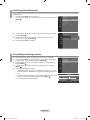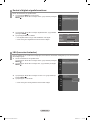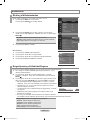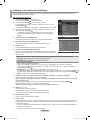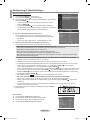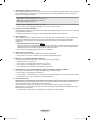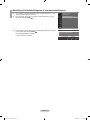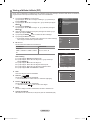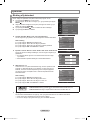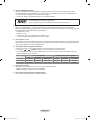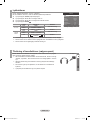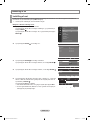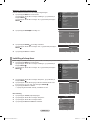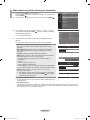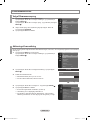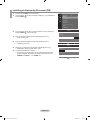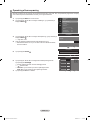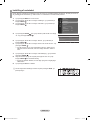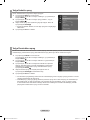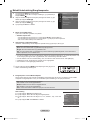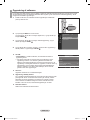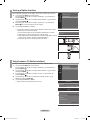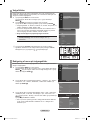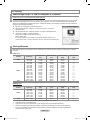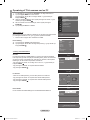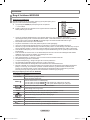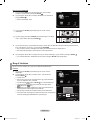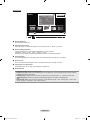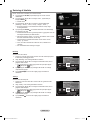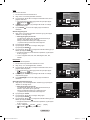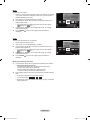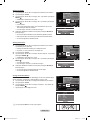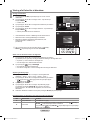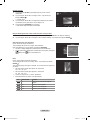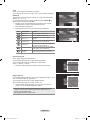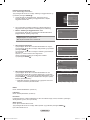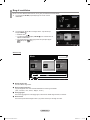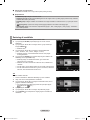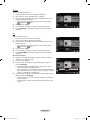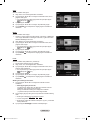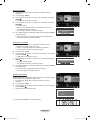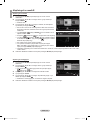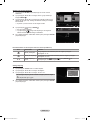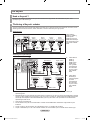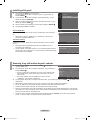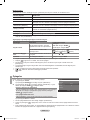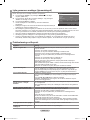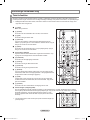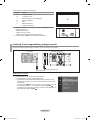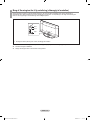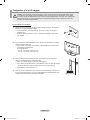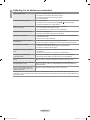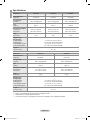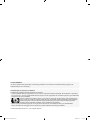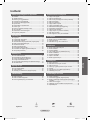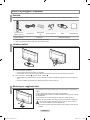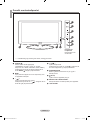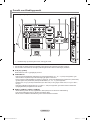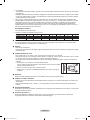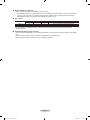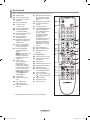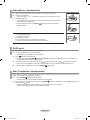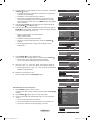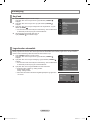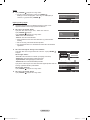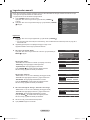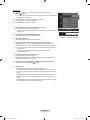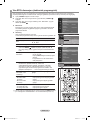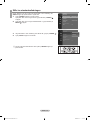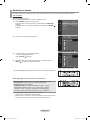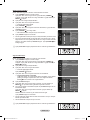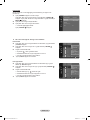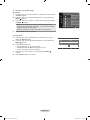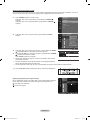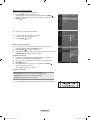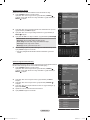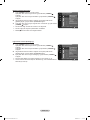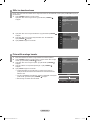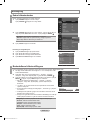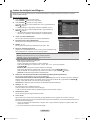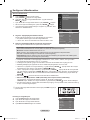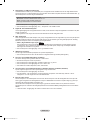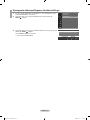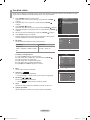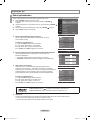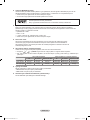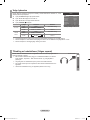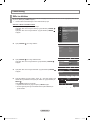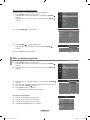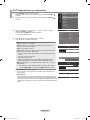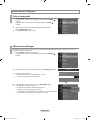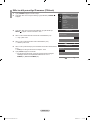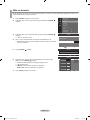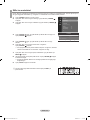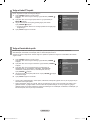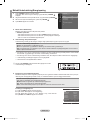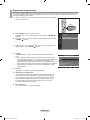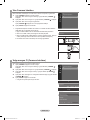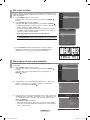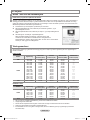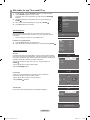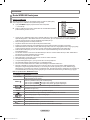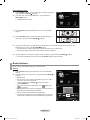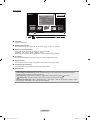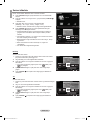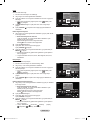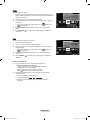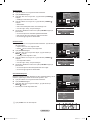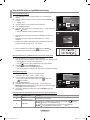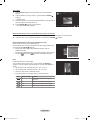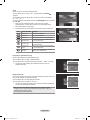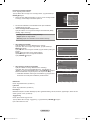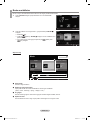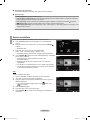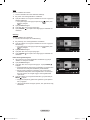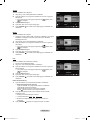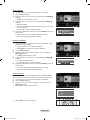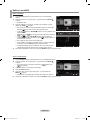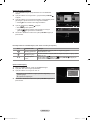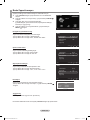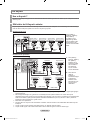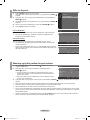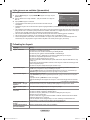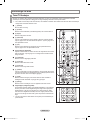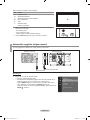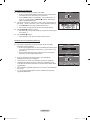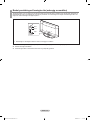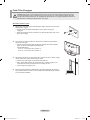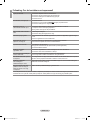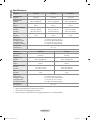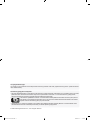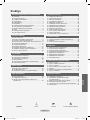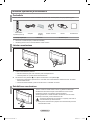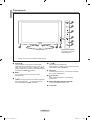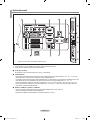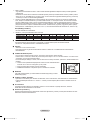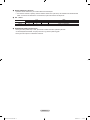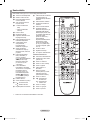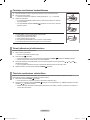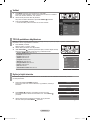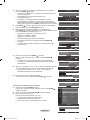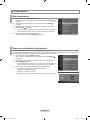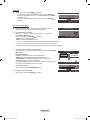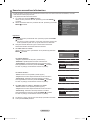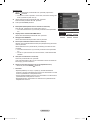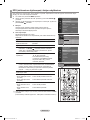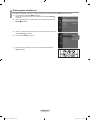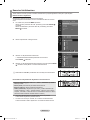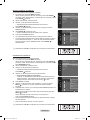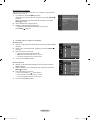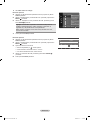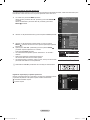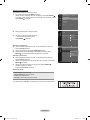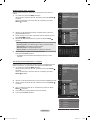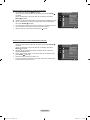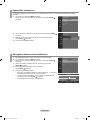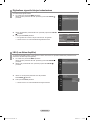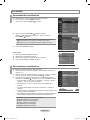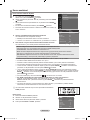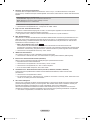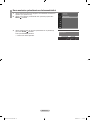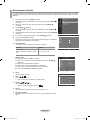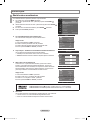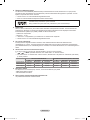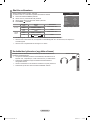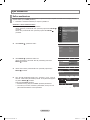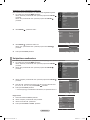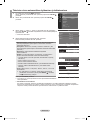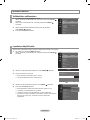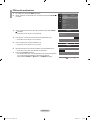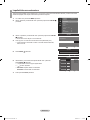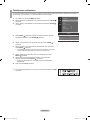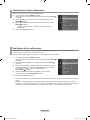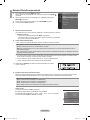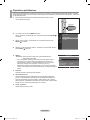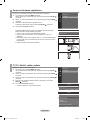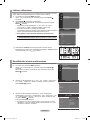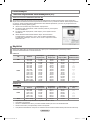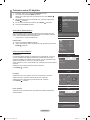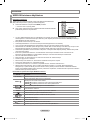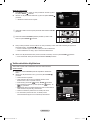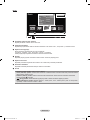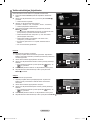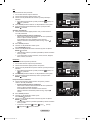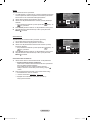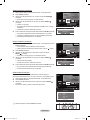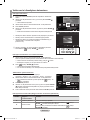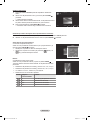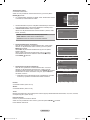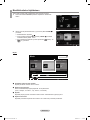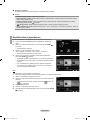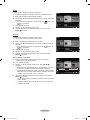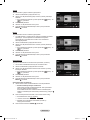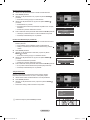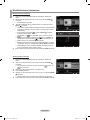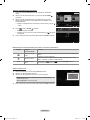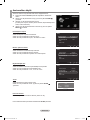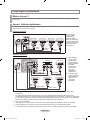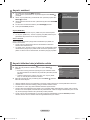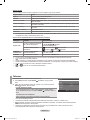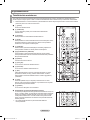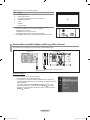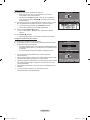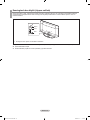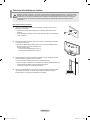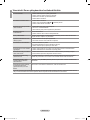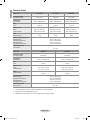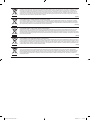Samsung LE32A676A1W Användarmanual
- Kategori
- LCD-TV
- Typ
- Användarmanual

BN68-01412T-00
Contact SAMSUNG WORLDWIDE
If you have any questions or comments relating to Samsung products, please contact the SAMSUNG customer care centre.
Country
Customer Care Centre
Web Site
AUSTRIA 0800-SAMSUNG (726-7864) www.samsung.com/at
BELGIUM 02 201 2418 www.samsung.com/be
CZECH REPUBLIC
800-726-786 (800 - SAMSUNG) www.samsung.com/cz
Distributor pro Českou republiku:
Samsung Zrt., česká organizační složka, Oasis Florenc, Sokolovská394/17, 180 00, Praha 8
DENMARK 70 70 19 70 www.samsung.com/dk
EIRE 0818 717 100 www.samsung.com/ie
FINLAND 030-6227 515 www.samsung.com/
FRANCE
3260 SAMSUNG (€ 0,15/Min)
08 25 08 65 65 (€ 0,15/Min)
www.samsung.com/fr
GERMANY 01805 - SAMSUNG (726-7864) (€ 0,14/Min) www.samsung.de
HUNGARY 06-80-SAMSUNG (726-7864) www.samsung.com/hu
ITALIA 800-SAMSUNG (726-7864) www.samsung.com/it
LUXEMBURG 02 261 03 710 www.samsung.com/lu
NETHERLANDS 0900-SAMSUNG (726-7864) (€ 0,10/Min) www.samsung.com/nl
NORWAY 815-56 480 www.samsung.com/no
POLAND
0 801 801 881
022-607-93-33
www.samsung.com/pl
PORTUGAL 80820-SAMSUNG (726-7864) www.samsung.com/pt
SLOVAKIA 0800-SAMSUNG (726-7864) www.samsung.com/sk
SPAIN 902-1-SAMSU(72678) www.samsung.com/es
SWEDEN 0771-400 200 www.samsung.com/se
SWITZERLAND 0800-SAMSUNG (726-7864) www.samsung.com/ch
U.K 0845 SAMSUNG (7267864) www.samsung.com/uk
TURKEY 444 77 11 www.samsung.com/tr
ESTONIA 800-7267 www.samsung.ee
LATVIA 8000-7267 www.samsung.com/lv
LITHUANIA 8-800-77777 www.samsung.lt
KAZAHSTAN 8-10-800-500-55-500 www.samsung.com/kz_ru
KYRGYZSTAN 00-800-500-55-500 -
RUSSIA 8-800-555-55-55 www.samsung.ru
TADJIKISTAN 8-10-800-500-55-500 -
UKRAINE 8-800-502-0000 www.samsung.ua
UZBEKISTAN 8-10-800-500-55-500 www.samsung.com/kz_ru
LCD TV
user manual
imagine the possibilities
Thank you for purchasing this Samsung product.
To receive more complete service, please register
your product at
www.samsung.com/global/register
Model Serial No.
BN68-01412T-00L05-Cover.indd 1 2008-08-14 �� 3:20:43

Precautions When Displaying a Still Image
A still image may cause permanent damage to the TV screen
Do not display a still image on the LCD panel for more than 2 hours as it can cause screen image retention. This image
retention is also known as “screen burn”. To avoid such image retention, reduce the degree of brightness and contrast of the
screen when displaying a still image.
Watching the LCD TV in 4:3 format for a long period of time may leave traces of borders displayed on the left,
right and center of the screen caused by the difference of light emission on the screen.
Playing a DVD or a game console may cause a similar effect to the screen.
Damages caused by the above effect are not covered by the Warranty.
Displaying still images from Video games and PC for longer than a certain period of time may produce partial after-images.
To prevent this effect, reduce the ‘brightness’ and ‘contrast’ when displaying still images.
•
•
•
© 2008 Samsung Electronics Co., Ltd. All rights reserved.
Contact SAMSUNG WORLDWIDE
If you have any questions or comments relating to Samsung products, please contact the SAMSUNG customer care centre.
(See back cover for more informations.)
BN68-01412T-00Eng.indb 1 2008-08-14 �� 2:43:52

Connecting and Preparing Your TV
List of Parts ........................................................................2
Installing the Stand ............................................................2
Installing the Wall Mount Kit ..............................................2
Viewing the Control Panel .................................................3
Viewing the Connection Panel ...........................................4
Remote Control .................................................................7
Installing Batteries in the Remote Control .........................8
Switching On and Off .........................................................8
Placing Your Television in Standby Mode ..........................8
Viewing the Menus ............................................................9
Using the TOOLS Button ...................................................9
Plug & Play Feature ...........................................................9
Channel Control
Setting the Country ..........................................................11
Storing Channels Automatically .......................................11
Storing Channels Manually ..............................................13
Viewing the EPG (Electronic Programme Guide)
Information .......................................................................15
Setting the Default Guide ................................................16
Managing Channels .........................................................17
Setting the Channel Mode ...............................................25
Fine Tuning Analogue Channels ......................................25
Checking the Digital-Signal Information ..........................26
LNA (Low Noise Amplier) ...............................................26
Picture Control
Changing the Picture Standard .......................................27
Customizing the Picture Settings .....................................27
Adjusting the Detailed Settings ........................................28
Conguring Picture Options .............................................29
Resetting the Picture Settings to the Factory Defaults ....31
Viewing Picture-in-Picture ...............................................32
Sound Control
Changing the Sound Standard ........................................33
Selecting the Sound Mode ..............................................35
Connecting Headphones (Sold separately) .....................35
Time Setting
Setting the Clock .............................................................36
Setting the Sleep Timer ...................................................37
Switching the Television On and Off Automatically ..........38
■
■
■
■
■
■
■
■
■
■
■
■
■
■
■
■
■
■
■
■
■
■
■
■
■
■
■
■
■
■
■
■
■
■
Function Description
Selecting a Menu Language ............................................39
Activating the Child Lock .................................................39
Setting Up Your Personal ID Number (PIN) .....................40
Setting up the Parental Lock ...........................................41
Setting the Subtitle ..........................................................42
Selecting a Teletext Language ........................................43
Selecting a Preference Language ...................................43
Melody/Entertainment/Energy Saving .............................44
Upgrading the Software ...................................................45
Viewing Common Interface .............................................46
Selecting the CI (Common Interface) Menu ....................46
To Select the Source .......................................................47
To Edit the Input Source Name ........................................47
PC Display
Using Your TV as a Computer (PC) Display ....................48
Display Modes .................................................................48
Setting up the TV with your PC .......................................49
WISELINK
Using the WISELINK Function ........................................50
Using the Photo List ........................................................51
Sorting Photo List ............................................................53
Viewing a Photo or Slide Show ......................................57
Using the Music List ........................................................61
Sorting Music List ............................................................62
Playing a Music File .........................................................66
Using the Setup Menu .....................................................68
About Anynet
+
What is Anynet
+
?.............................................................69
Connecting Anynet
+
Devices...........................................69
Setting Up Anynet
+ ..........................................................70
Scanning and Switching between Anynet+ Devices ........70
Recording ........................................................................71
Listening through a Receiver (Home theater) ..................72
Troubleshooting for Anynet
+
...........................................72
Recommendations for Use
Teletext Feature ...............................................................73
Auto Wall-Mount Adjustment (Sold separately) ..............74
Using the Anti-Theft Kensington Lock (depending on the
model) ..............................................................................76
Securing the TV to the Wall .............................................77
Troubleshooting: Before Contacting Service Personnel ..78
Specications ..................................................................79
■
■
■
■
■
■
■
■
■
■
■
■
■
■
■
■
■
■
■
■
■
■
■
■
■
■
■
■
■
■
■
■
■
■
■
■
■
English - 1
English
Contents
Symbol Press Note One-Touch Button
BN68-01412T-00Eng.indb 1 2008-08-14 �� 2:43:52

English - 2
List of Parts
Please make sure the following items are included with your LCD TV. If any items are missing, contact your dealer.
Remote Control &
Batteries (AAA x 2)
Power Cord Cover-Bottom
Stand Screw
X 4
Stand Cleaning Cloth
Owner’s Instructions
•
Warranty card
•
Safety Guide
•
Warranty card / Safety Guide (Not available in all locations)
The stand and stand screw may not be included depending on the model.
➣
➣
Connecting and Preparing Your TV
Installing the Stand
1. Connect your LCD TV and the stand.
Two or more people should carry the TV.
Make sure to distinguish between the front and back of the stand when assembling them.
2. Fasten two screws at position 1 and then fasten two screw at position 2.
Stand the product up and fasten the screws. If you fasten the screws with the LCD TV placed down, it may lean to
one side.
The stand is installed for models with the screen size of 37 inch and above.
➣
➣
➣
➣
Installing the Wall Mount Kit
Wall mount items (sold separately) allow you to mount the TV on the wall.
For detailed information on installing the wall mount, see the instructions
provided with the Wall Mount items. Contact a technician for assistance when
installing the wall mounted bracket.
Samsung Electronics is not responsible for any damage to the product or injury
to yourself or others if you elect to install the TV on your own.
Do not install your Wall Mount Kit while your TV is turned on. It may
result in personal injury due to electric shock.
Remove the stand and cover the bottom hole with a cap and fasten with
two screws.
➣
M4xL 16
BN68-01412T-00Eng.indb 2 2008-08-14 �� 2:43:53

English - 3
Viewing the Control Panel
8 87
4
1
2
3
5
6
The product colour and shape may vary depending on the model.
➣
Front Panel buttons
Touch each button to
operate.
1
SOURCE
Toggles between all the available input sources
(TV, Ext.1, Ext.2, AV, S-Video, Component, PC, HDMI1,
HDMI2/DVI, HDMI3, HDMI4). In the on-screen menu,
use this button as you would use the ENTER button
on the remote control.
2
MENU
Press to see an on-screen menu of your TV’s features.
3
– +
Press to increase or decrease the volume.
In the on-screen menu, use the – + buttons as you
would use the ◄ and ► buttons on the remote control.
4
C/P.
Press to change channels. In the on-screen menu, use
the C/P. buttons as you would use the ▼ and ▲
buttons on the remote control.
5
POWER INDICATOR
Blinks and turns off when the power is on and lights up
in stand-by mode.
6
(Power)
Press to turn the TV on and off.
7
REMOTE CONTROL SENSOR
Aim the remote control towards this spot on the TV.
8
SPEAKERS
BN68-01412T-00Eng.indb 3 2008-08-14 �� 2:43:54

English - 4
Viewing the Connection Panel
Whenever you connect an external device to your TV, make sure that power on the unit is turned off.
When connecting an external device, match the colour of the connection terminal to the cable.
1
PC IN [PC] / [AUDIO]
Connect to the video and audio output jack on your PC.
2
COMPONENT IN
- Connect component video cables (optional) to component connector (“PR”, “PB”, “Y”) on the rear of your set and the
other ends to corresponding component video out connectors on the DTV or DVD.
- If you wish to connect both the Set-Top Box and DTV (or DVD), you should connect the Set-Top Box to the DTV
(or DVD) and connect the DTV (or DVD) to component connector (“PR”, “PB”, “Y”) on your set.
- The P
R, PB and Y connectors on your component devices (DTV or DVD) are sometimes labeled Y, B-Y and R-Y or Y,
Cb and Cr.
- Connect RCA audio cables (optional) to “R - AUDIO - L” on the rear of your set and the other ends to corresponding
audio out connectors on the DTV or DVD.
3
HDMI IN 1, HDMI IN 2, HDMI IN 3, HDMI IN 4
- Supports connections between HDMI-connection-enabled AV devices (Set-Top Boxes, DVD players)
- No additional Audio connection is needed for an HDMI to HDMI connection.
- When using an HDMI/DVI cable connection, you must use the HDMI IN 2 jack.
➣
➣
#
[TV Side Panel]
[TV Rear Panel]
The product colour and shape may vary depending on the model.
➣
Power Input
BN68-01412T-00Eng.indb 4 2008-08-14 �� 2:43:54

English - 5
What is HDMI?
- “High Denition Multimedia interface” allows the transmission of high denition digital video data and multiple channels
of digital audio.
- The HDMI/DVI terminal supports DVI connection to an extended device with the appropriate cable (not supplied).
The difference between HDMI and DVI is that the HDMI device is smaller in size, has the HDCP (High Bandwidth
Digital Copy Protection) coding feature installed, and supports multi - channel digital audio.
The TV may not output sound and pictures may be displayed with abnormal colour when DVD players/Cable Boxes/
Satellite receivers supporting HDMI versions older than 1.3 are connected. When connecting an older HDMI cable
and there is no sound, connect the HDMI cable to the HDMI IN 2 jack and the audio cables to the DVI IN (HDMI2)
[R-AUDIO-L] jacks on the back of the TV. If this happens, contact the company that provided the DVD player/Cable
Box/Satellite receiver to conrm the HDMI version, then request a rmware update. HDMI cables that are not 1.3 may
cause annoying icker or no screen display.
DVI IN(HDMI2) [R-AUDIO-L]
- DVI audio outputs for external devices.
Supported modes for HDMI/DVI and Component.
480i 480p 576i 576p 720p 1080i 1080p
HDMI/DVI 50Hz X X X O O O O
HDMI/DVI 60Hz X O X X O O O
Component O O O O O O O
4
ANT IN
To view television channels correctly, a signal must be received by the set from one of the following sources:
- An outdoor aerial / A cable television network / A satellite network
5
SERVICE
- Connector for SERVICE only.
- Connect this to the jack on the optional wall mount bracket. This will allow you to adjust the TV viewing angle using
your remote control.
6
COMMON INTERFACE Slot
- When not inserting “CI CARD” in some channels, “Scrambled Signal” is displayed on the screen.
- The pairing information containing a telephone number, CI CARD ID, Host ID and other information will be displayed in
about 2~3 minutes. If an error message is displayed, please contact your service provider.
- When the channel information conguration has nished, the message “Updating Completed” is displayed, indicating
that the channel list is now updated.
You must obtain a CI CARD from a local cable service provider. Remove the CI
CARD by carefully pulling it out with your hands since dropping the CI CARD
may cause damage to it.
Insert the CI-Card in the direction marked on it.
The place of the COMMON INTERFACE Slot may be different depending on its
model.
7
WISELINK
Connect a USB mass storage device to view photo les (JPEG) and play audio les (MP3).
8
S-VIDEO or VIDEO / R-AUDIO-L
- Connect RCA or S-VIDEO cable to an appropriate external A/V device such as VCR, DVD or Camcorder.
- Connect RCA audio cables to “R-AUDIO-L” on your set and the other ends to corresponding audio out connectors on
the A/V device.
9
HEADPHONES JACK
Headphone may be connected to the headphone output on your set. While the head phone is connected, the sound
from the built-in speakers will be disabled.
0
AUDIO OUT [R-AUDIO-L]
Connect RCA audio cables to AUDIO OUT [R-AUDIO-L] on the rear of your set and the other ends to corresponding
audio in connectors on the Amplier or DVD Home Theatre.
➣
➣
➣
➣
➣
➣
BN68-01412T-00Eng.indb 5 2008-08-14 �� 2:43:55

English - 6
!
DIGITAL AUDIO OUT (OPTICAL)
- Connects a set of external headphones for private listening.
When the HDMI IN jacks are connected, the DIGITAL AUDIO OUT (OPTICAL) jack on the TV outputs 2 channel
audio only. If you want to hear 5.1 channel audio, connect the Optical jack on the DVD player or Cable/Satellite Box
directly to an Amplier or Home Theater, not the TV.
@
EXT 1, EXT 2
Connector
Input Output
Video Audio (L/R) RGB Video + Audio (L/R)
EXT 1 O O O Only TV or DTV output is available.
EXT 2 O O Output you can choose.
- Inputs or outputs for external devices, such as VCR, DVD, video game device or video disc players.
#
KENSINGTON LOCK (depending on the model)
- The Kensington Lock (optional) is a device used to physically x the system when used in a public place.
- If you want to use a locking device, contact the dealer where you purchased the TV.
- The location of the Kensington Lock may be different depending on its model.
➣
BN68-01412T-00Eng.indb 6 2008-08-14 �� 2:43:55

English - 7
Remote Control
You can use the remote control up to a distance of about 23 feet from the TV.
1
Television Standby button.
2
Selects the TV mode
directly.
3
Number buttons for direct
channel access
4
One/Two-digit channel
selection
5
+: Volume increase
–: Volume decrease
6
Available source selection
7
Electronic Program Guide
(EPG) display
8
Use to quickly select
frequently used functions.
9
Use to see information on
the current broadcast
0
Colour buttons: Use these
buttons in the Channel list
and WISELINK, etc.
@
Press to select the optional
display and sound modes
for sports, cinema and
games.
#
Use these buttons in the
DMA, WISELINK and
Anynet+.
( : This remote can be
used to control recording
on Samsung recorders
with the Anynet+ feature)
$
Press to backlight the
buttons on the remote.
This function is convenient
for using at night or when
the room is dark. (Using
the remote control with the
ON/OFF light button
set to On will reduce the
battery usage time.)
%
Previous channel
^
Temporary sound switch-
off
&
P : Next channel
P : Previous channel
*
Displays the main on-
screen menu
(
This function enables you
to view and play photo
and music les from an
external device.
)
Returns to the previous
menu
a
Control the cursor in the
menu
b
Exit the on-screen menu
c
Use this when connecting
a SAMSUNG DMA
(Digital Media Adapter)
device through an HDMI
interface and switching
to DMA mode. (The DMA
button is optional.) For
more information on the
operating procedures,
refer to the user manual
of the DMA. This button
is available when
“Anynet+(HDMI-CEC)” is
“On” (see page 70)
d
Picture size selection
e
Digital subtitle display
f
It display “Channel List” on
the screen.
Teletext Functions
2
Exit from the teletext
display
6
Teletext mode selection
(LIST/FLOF)
7
Teletext store
8
Teletext size selection
9
Teletext reveal
0
Fastext topic selection
!
Alternately select Teletext,
Double, or Mix.
%
Teletext sub page
&
P : Teletext next page
P : Teletext previous
page
*
Teletext index
)
Teletext hold
b
Teletext cancel
The performance of the remote control may be affected by bright light.
➣
BN68-01412T-00Eng.indb 7 2008-08-14 �� 2:43:55

English - 8
Installing Batteries in the Remote Control
1. Lift the cover at the back of the remote control upward as shown in the gure.
2. Install two AAA size batteries.
Make sure to match the “+” and “–” ends of the batteries with the diagram inside the
compartment.
3. Replace the cover.
Remove the batteries and store them in a cool, dry place if you won’t be using the
remote control for a long time.
Using the remote control with the ON/OFF light button set to On will reduce the
battery usage time.
If the remote control doesn’t work, check the following:
1. Is the TV power on?
2. Are the plus and minus ends of the batteries reversed?
3. Are the batteries drained?
4. Is there a power outage or is the power cord unplugged?
5. Is there a special uorescent light or neon sign nearby?
➣
➣
➣
➣
Switching On and Off
The mains lead is attached to the rear of your set.
1. Plug the mains lead into an appropriate socket.
The standby indicator lights up on your set.
2. Press the button on your set.
You also can press the POWER button or the TV/DTV button on the remote control to turn the TV on.
The programme that you were watching last is reselected automatically.
3. Press the numeric button (0~9) or channel up/down ( / ) button on the remote control or C/P. button on
your set.
When you switch the set on for the very rst time, you will be asked to choose language in which the menus are to
be displayed.
4. To switch your set off, press the POWER button again.
Placing Your Television in Standby Mode
Your set can be placed in standby mode in order to reduce the power consumption. The standby mode can be useful when
you wish to interrupt viewing temporarily (during a meal, for example).
1. Press the POWER button on the remote control.
The screen is turned off and a red standby indicator appears on your set.
2. To switch your set back on, simply press the POWER , numeric buttons (0~9), TV/DTV button or channel up/down
( / ) button again.
Do not leave your set in standby mode for long periods of time (when you are away on holiday, for example). It is
best to unplug the set from the mains and aerial.
➣
➣
➣
➣
➣
➣
BN68-01412T-00Eng.indb 8 2008-08-14 �� 2:43:55

English - 9
Viewing the Menus
1. With the power on, press the MENU button.
The main menu appears on the screen.
The menu’s left side has icons: Picture, Sound, Channel, Setup, Input,
Application.
2. Press
the▲or▼buttontoselectoneoftheicons.
Then press the ENTER button to access the icon’s sub-menu.
3. Press
the EXIT button to exit.
The on-screen menus disappear from the screen after about one minute.
➣
Using the TOOLS Button
You can use the TOOLS button to select your frequently used functions quickly and easily. The “Tools” menu changes
depending on which external input mode you are viewing.
1. Press
the TOOLS button.
The “Tools” menu will appear.
2.
Pressthe▲or▼buttontoselectamenu.
3. Press
the▲/▼/◄/►/ENTER buttons to display, change, or use the
selected items. For a more detailed description of each function, refer to the
corresponding page.
Anynet+ (HDMI-CEC): see page 70
Picture Size:
see page 29
Picture Mode:
see page 27
Sound Mode:
see page 33
Sleep Timer:
see page 37
SRS TS XT:
see page 33
Energy Saving:
see page 44
Dual l ll:
see page 35
PIP:
see page 32
Auto Adjustment:
see page 49
•
•
•
•
•
•
•
•
•
•
Plug & Play Feature
When the TV is initially powered on, basic settings proceed automatically and subsequently.
1. Press
the POWER button on the remote control.
The message “Valitse calikkokieli, myymälädemo, kanavat ja kellonaika.” is
displayed.
2. Press
the ENTER button, then “Select the OSD Language” menu is
automatically displayed. Press the ENTER button.
3. Select
theappropriatelanguagebypressingthe▲or▼button.Pressthe
ENTER buttontoconrmyourchoice.
Mode
:
Standard
Backlight : 7
Contrast : 95
Brightness : 45
Sharpness : 50
Colour : 50
Tint(G/R) :G50/R50
Detailed Settings
Picture
Tools
Anynet+(HDMI-CEC)
Picture Size : Auto Wide
Picture Mode : Standard
Sound Mode : Custom
Sleep Timer : Off
SRSTSXT : Off
Energy Saving : Off
Dual l ll : Mono
e
Exit
EnterMove
Plug & Play
Valitse calikkokieli, myymälädemo, kanavat ja kellonaika.
Hyväksy
OK
Plug & Play
Select the OSD Language
Menu Language : English ►
Enter
1_BN68-01412T-Eng.indd 9 2008-08-14 �� 8:54:00

English - 10
4. Press the ◄ or ► button to select “Store Demo” or “Home Use”, then the
ENTER button.
We recommend setting the TV to “Home Use” mode for the best picture in
your home environment.
“Store Demo” mode is only intended for use in retail environments.
If the unit is accidentally set to “Store Demo” mode and you want to return
to “Home Use” (Standard): Press the Volume button on the TV. When the
volume OSD is displayed, press and hold the MENU button on the TV for
5 seconds.
5. Press the ENTER button. Select the appropriate country by pressing the
▲ or ▼ button. Press the ENTER button to conrm your choice.
6. Press the ▲ or ▼ button to select the channel source to memorize. Press
the ENTER button to select “Start”. The settings differ according to the
selected country. For nore details, refer to pages 11~14.
Digital & Analogue: “Digital” and “Analogue” channels.
Digital: “Digital” channels.
Analogue: “Analogue” channels.
The channel search will start and end automatically.
Press the ENTER button at any time to interrupt the memorization
process.
After all the available channels are stored, the message “Set the Clock
Mode.” is displayed.
7. Press the ENTER button to select the “Clock Mode”.
Press the ▲ or ▼ button to select “Manual”, then Press the ENTER
button.
If you select “Auto”, The message “Enjoy your viewing” is displayed.
If you have received a digital signal, the time will be set automatically.
8. Select the “Day”, “Month”, “Year”, “Hour”, or “Minute” by pressing the ◄ or ►
button. Set the “Day”, “Month”, “Year”, “Hour”, or “Minute” by pressing the
▲ or ▼ button.
You can also set the “Month”, “Day”, “Year”, “Hour” and “Minute” by
pressing the number buttons on the remote control.
9. The message “Enjoy your viewing” is displayed.
When you have nished, press the ENTER button.
If you want to reset this feature...
1. Press the MENU button to display the menu.
Press the ▲ or ▼ button to select “Setup”, then press the ENTER button.
2. Press the ENTER button again to select “Plug & Play”.
3. Enter your 4 digit PIN number. The default PIN number of a new TV set is
“0-0-0-0”.
If you want to change PIN number, refer to 40 page.
For further details on setting up options, refer to the pages 9~10.
The “Plug & Play” feature is only available in the TV mode.
➣
➣
➣
➣
➣
➣
➣
➣
➣
➣
➣
➣
Plug & Play
Select ‘Home Use’ when installing this TV in your home.
Home Use
Store Demo
Enter
Move
Plug & Play
Auto Store is completed.
Digital Channels : 45
Analogue Channels : 32
OK
SkipEnter
Plug & Play
If you enter PIN, ‘Plug & Play’ will be started. All channel
settings and user preferences will be lost.
Return
0~9
Enter PIN
Plug & Play
Auto Store in progress.
Channel 69
Digital Channels: 29
Analogue Channels: 0
Stop
20%
SkipEnter
Plug & Play
Set the Clock Mode.
Clock Mode : Auto
Auto
Manual
EnterMove Skip
Plug & Play
Enjoy your viewing
OK
Setup
Plug & Play ►
Language : English
Time
Child Lock : On
Change PIN
Parental Lock
Subtitle
Teletext Language : ----
Plug & Play
01
Day
01
Month
2008
Year
00
Hour
00
Minute
Enter
Adjust
Move
Skip
Set current date and time
Plug & Play
Select the channel source to memorize.
Digital & Analogue
Digital
Analogue
Start
SkipEnter
Move
Start
Start
Plug & Play
Select Country.
Country : Finland ►
Enter
BN68-01412T-00Eng.indb 10 2008-08-14 �� 2:43:56

English - 11
Channel Control
Setting the Country
1. Press the MENU button to display the menu.
Press the ▲ or ▼ button to select “Channel”, then press the ENTER
button.
2. Press the ▲ or ▼ button to select “Country”, then press the ENTER
button.
3. Press the ▲ or ▼ button to select “Analogue Channel” or “Digital Channel”,
then press the ENTER button.
If a channel is locked using the “Child Lock” function, the PIN input
window appears (refer to page 39). Enter your 4 digit PIN number.
4. Select the appropriate country by pressing the ▲ or ▼ button.
Press the ENTER button to conrm your choice.
Storing Channels Automatically
You can scan for the frequency ranges available to you (and availability depends on your country). Automatically allocated
programme numbers may not correspond to actual or desired programme numbers. However, you can sort numbers
manually and clear any channels you do not wish to watch.
1. Press the MENU button to display the menu.
Press the ▲ or ▼ button to select “Channel”, then press the ENTER
button.
2. Press the ▲ or ▼ button to select “Auto Store”, then press the ENTER
button.
If a channel is locked using the “Child Lock” function, the PIN input
window appears (refer to page 39). Enter your 4 digit PIN number.
3. Press the ▲ or ▼ button to select the channel source to memorize.
Digital & Analogue: “Digital” and “Analogue” channels.
Digital: “Digital” channels.
Analogue: “Analogue” channels.
Scans for all channels with active broadcast stations and stores them in
the TV’s memory.
➣
➣
➣
➣
Channel
Country
►
Auto Store
Manual Store
Full Guide
Mini Guide
Default Guide : Mini Guide
Channel List
Channel Mode : Added Ch.
Channel
Country
Auto Store
►
Manual Store
Full Guide
Mini Guide
Default Guide : Mini Guide
Channel List
Channel Mode : Added Ch.
Fine Tune
Auto Store
Select the Antenna source to memorize.
Digital & Analogue
Digital
Analogue
Start
Enter
Move
Start
Start
Return
BN68-01412T-00Eng.indb 11 2008-08-14 �� 2:43:56

Analogue
4. Press the ENTER button to select “Start”.
If you want to stop Auto Store, press the ENTER button.
The “Stop Auto Store?” message will be displayed.
Select “Yes” by pressing the ◄or ►button, then press the ENTER
button.
Digital & Analogue / Digital
4. The update procedures differ depending on the selected “Country”.
Update the channel list by selecting an appropriate option.
When the “Country” was set to “Finland”
Press the ▲ or ▼ button to select “Auto”, “Cable” or “Aerial”. Press the
ENTER button.
Press the ENTER button to select “Start”.
- Cable: Scans cable channels.
-
Aerial: Scans aerial channels.
This product cannot scan both cable and aerial channels at the same
time.
When it has nished, the number of scanned services will be displayed.
The existing favourite channel list will not be deleted when the channel list
is updated.
When the “Country” was set to “Sweden”, or “Denmark”
Press the ▲ or ▼ button to select “Cable” or “Aerial”. Press the ENTER
button.
When selecting “Cable”:
- Frequency: Displays the frequency for the channel. (Differs in each
country)
-
Modulation: Displays available modulation values.
-
Symbol Rate: Displays available symbol rates.
-
Network ID: Displays the network identication code.
Press the red button to start the scan for digital services. When it has
nished, channels are updated in the channel list.
When selecting “Aerial”:
Press the ENTER button to select “Start”.
When the “Country” was set to “Norway”
Press the ENTER button to select “Start”.
➣
➣
➣
➣
English - 12
Auto Store
143000kHz
Frequency
QAM 64
Modulation
6875 kS/s
Symbol Rate
999
Network ID
Enter
Adjust
Move
Skip
Auto Store
Auto Store in progress.
Digital Channels: 29 154MHz
Analogue Channels: 0
Stop
20%
Enter
Return
Auto Store
Select the Antenna source to memorize.
Cable
Air
Start
Enter
Move
Start
Return
Auto Store
Auto Store in progress.
S3
172MHz
Analogue Channels: 0
Stop
20%
Enter
Return
BN68-01412T-00Eng.indb 12 2008-08-14 �� 2:43:56

Storing Channels Manually
You can store television channels, including those received via cable networks. When storing channels manually, you can
choose:
Whether or not to store each of the channels found.
The programme number of each stored channel which you wish to identify.
1. Press the MENU button to display the menu.
Press the ▲ or ▼ button to select “Channel”, then press the ENTER
button.
2. Press the ▲ or ▼ button to select “Manual Store”, then press the ENTER
button.
Digital Channel
3. Press the ▲ or ▼ button to select “Digital Channel”, then press the
ENTER button.
If a channel is locked using the “Child Lock” function, the PIN input
window appears (refer to page 39). Enter your 4 digit PIN number.
4. The update procedures differ depending on the selected “Country”.
Update the channel list by selecting the appropriate option.
When the “Country” was set to “Finland”
Press the ▲ or ▼ button to select “Cable” or “Aerial”, then press the
ENTER button.
When selecting “Cable”:
- Frequency: Displays the frequency for the channel. (Differs in each
country)
-
Modulation: Displays available modulation values.
-
Symbol Rate: Displays available symbol rates.
Press the ENTER button to start the scan for digital services.
When it has nished, channels are updated in the channel list.
When selecting “Aerial”:
- Channel: Channel “21” to “69” in sequence are displayed (depending on the
country)
-
Frequency: The frequency available in the Channel group is displayed.
-
Bandwidth: The available bandwidths are 8 MHz.
Press the ENTER button to start the scan for digital services.
When it has nished, channels are updated in the channel list.
When the “Country” was set to “Sweden”, “Denmark”, or “Norway”
- Channel: Channel “21” to “69” in sequence are displayed (depending on the
country)
-
Frequency: The frequency available in the Channel group is displayed.
-
Bandwidth: The available bandwidths are 8 MHz.
Press the ENTER button to start the scan for digital services.
When it has nished, channels are updated in the channel list.
5. When it has nished, the number of scanned services will be displayed.
6. Press the EXIT button to exit.
•
•
➣
English - 13
Manual Store
Move
Adjust
ReturnSearch
177000kHz
Frequency
QAM 16
Modulation
4000 kS/s
Symbol Rate
Channel
Country
Auto Store
Manual Store ►
Full Guide
Mini Guide
Default Guide : Mini Guide
Channel List
Channel Mode : Added Ch.
Fine Tune
Signal Information
Manual Store
Move
Adjust
ReturnSearch
31
Channel
554000 KHz
Frequency
8MHz
Bandwidth
Manual Store
Move
Adjust
ReturnSearch
31
Channel
554000 KHz
Frequency
8MHz
Bandwidth
Manual Store
Select the Antenna source to memorize.
Cable
Air
Start
Enter
Move
Start
Return
BN68-01412T-00Eng.indb 13 2008-08-14 �� 2:43:56

English - 14
Analogue Channel
3. Press the ▲ or ▼ button to select “Analogue Channel”, then press the
ENTER button.
If a channel is locked using the “Child Lock” function, the PIN input
window appears (refer to page 39).
4. Press the ◄ or ► button to select the required item below.
Press the ▲ or ▼ button to adjust to the setting satised.
5. Press the EXIT button to exit.
Programme (Programme number to be assigned to a channel)
Press the ▲ or ▼ button until you nd the correct number.
You can also select the channel number directly by pressing the numeric
buttons (0~9).
Colour System: Auto/PAL/SECAM/NTSC4.43
Press the ▲ or ▼ button to select the required colour standard.
Sound System: BG/DK/I/L
Press the ▲ or ▼ button to select the required sound standard.
Channel (When you know the number of the channel to be stored)
Press the ▲ or ▼ button to select C (Air channel) or S (Cable channel).
Press the ► button, then press the ▲ or ▼ button to select the required
number.
You can also select the channel number directly by pressing the numeric
buttons (0~9).
If there is abnormal sound or no sound, reselect the sound standard
required.
Search (When you do not know the channel numbers)
Press the ▲ or ▼ button to start the search.
The tuner scans the frequency range until the rst channel or the channel
that you selected is received on the screen.
Store (When you store the channel and associated programme number)
Set to OK by pressing the ENTER button.
Channel mode
-
P (Programme mode): When completing tuning, the broadcasting stations
in your area have been assigned to position numbers from P00 to P99. You
can select a channel by entering the position number in this mode.
-
C (Air channel mode): You can select a channel by entering the assigned
number to each air broadcasting station in this mode.
-
S (Cable channel mode): You can select a channel by entering the assigned
number for each cable channel in this mode.
➣
➣
➣
➣
➣
Channel
Country
Auto Store
ManualStore ►
Full Guide
Mini Guide
Default Guide : Mini Guide
Channel List
Channel Mode : Added Ch.
Fine Tune
Signal Information
Digital Channel
Analogue Channel
Manual Store
1
Programme
Auto
Colour System
BG
Sound System
Move
Adjust
Return
C
--
Channel
62 MHz
Search
?
Store
BN68-01412T-00Eng.indb 14 2008-08-14 �� 2:43:57

English - 15
Viewing the EPG (Electronic Programme Guide) Information
The EPG (Electronic Programme Guide) information is provided by the broadcasters. Programme entries may appear blank
or out of date as a result of the information broadcast on a given channel. The display will dynamically update as soon as
new information becomes available.
1. Press the MENU button to display the menu.
2. Press the ▲ or ▼ button to select “Channel”, then press the ENTER
button.
3. Press the ▲ or ▼ button to select “Full Guide” or “Mini Guide” then press the
ENTER button.
Mini Guide
The information of each program is displayed by each line on the current
channel Mini Guide screen from the current program onwards according to
the program starting time order.
Full Guide
Displays the programme information as time ordered One hour segments.
Two hours of programme information is displayed which may be scrolled
forwards or backwards in time.
To... Then...
Watch a programme in the
EPG list
Select a programme by pressing the
▲, ▼, ◄, ► button.
Exit the guide Press the blue button
If the next program is selected, it is scheduled with the clock icon
displayed. If the ENTER button is pressed again, press the
◄, ► button to select Cancel Schedules, the scheduling is
canceled with the clock icon gone.
➣
View programme
information
Select a programme of your choice by
pressing the ▲, ▼, ◄, ► button.
Then press the INFO button when the
programme of your choice is highlighted.
The programme title is on the upper part
of the screen center.
•
•
•
Please click on INFO button for the detailed information. Channel
Number, Running Time, Status Bar, Parental Level, Video
Quality Information (HD/SD), Sound Modes, Subtitle or Teletext,
languages of Subtitle or Teletext and brief summary of the
highlighted programme are included on the detailed information.
“...” will be appeared if the summary is long.
➣
Toggle between the “Mini
Guide” or “Full Guide”
Press the red button repeatedly.
In Full Guide
Scrolls backwards
quickly (24 hours).
Scrolls forwards quickly
(24 hours).
•
•
Press the green button repeatedly.
Press the yellow button repeatedly.
•
•
In Mini Guide
Display next page
quickly.
Display previous page
quickly.
•
•
Press the green button.
Press the yellow button.
•
•
You can also display the guide menu simply by pressing the GUIDE button.
(To congure the “Default Guide”, refer to the descriptions on page 16.)
O
Channel
Auto Store
Manual Store
Full Guide
Mini Guide
Default Guide : Mini Guide
Channel List
Channel Mode : Added Ch.
Fine Tune
Signal Information
LNA : Off
Channel
Manual Store
Full Guide
Mini Guide
Default Guide : Mini Guide
Channel List
Channel Mode : Added Ch.
Fine Tune
Signal Information
LNA : Off
Full Guide
DTV Cable 900 f tn 2:10 Tue 1 Jun
Freshmen On Campus
2:00 - 2:30
No Detailed Information
Today 2:00 - 3:00 3:00 - 4:00
Mint Extra
Loaded
Fresh 40 with Dynamite MC
The Distillery
Smash Hits! Sunday
900 f tn
901 ITV Play
902 Kerrang!
903 Kiss
903 oneword
903 Smash Hits!
▼
Street Hypn..
Kisstory
No Information
No Information
No Information
Freshmen O..
Watch
Information
Mini Guide
+24 Hours
Exit
Mini Guide DTV Cable 900 f tn
Street Hypnosis
Booze Britain
2:00
2:30
5:00
▼
Freshmen On Campus
Watch
Information
Full Guide
Next Page
Exit
BN68-01412T-00Eng.indb 15 2008-08-14 �� 2:43:57

English - 16
Setting the Default Guide
You can decide whether to display either the “Mini Guide” or the “Full Guide” when the GUIDE button on the remote control
is pressed.
1. Press the MENU button to display the menu.
Press the ▲ or ▼ button to select “Channel”, then press the ENTER
button.
2. Press the ▲ or ▼ button to select “Default Guide”, then press the ENTER
button.
3. Select “Mini Guide” or “Full Guide” using the ▲ or ▼ button, and press the
ENTER button.
4. Press the EXIT button to exit.
You can select these options by simply pressing the GUIDE button on the
remote control.
O
Channel
Full Guide
Mini Guide
Default Guide : Mini Guide ►
Channel List
Channel Mode : Added Ch.
Fine Tune
Signal Information
LNA : Off
Channel
Full Guide
Mini Guide
DefaultGuide :MiniGuide ►
Channel List
Channel Mode : Added Ch.
Fine Tune
Signal Information
LNA : Off
Mini Guide
Full Guide
BN68-01412T-00Eng.indb 16 2008-08-14 �� 2:43:57

English - 17
Managing Channels
Using this menu, you can Add/Delete or set Favourite channels and use the program guide for digital broadcasts.
Viewing All Channels
Show all currently available channels.
To use the Channel List function, operate the “Auto Store” rst.
1. Press the MENU button.
Press the ▲ or ▼ button to select “Channel”, then press the ENTER
button.
Press the ▲ or ▼ button to select “Channel List”, then press the ENTER
button.
2. Press the ◄ button to select “Added Channels”.
3. Press the ▲ or ▼ button to select “All Channels”.
Shows all currently available channels.
Press the
ENTER button.
4. Press the ▲ or ▼ button to select a channel to view, then press the
ENTER button. You can watch the selected channel.
Press the CH LIST button on the remote control to bring up the channel lists.
Using the Colour buttons on the Remote with the Channel List
Red (Channel Type): Toggle between your “TV”, “Radio”, “Data/Other” and
“All”.
Green (Zoom): Enlarges or shrinks a channel number.
Yellow (Select): Selects multiple channel lists.
TOOLS (Option): Displays the “Delete”(or “Add”), “Add to Favourite”(or
“Delete from Favourite”), “Lock”, “Timer Viewing”, “Edit Channel Name”,
“Sort”, “Select All”, “Deselect All” or “Auto Store” menu. (The Options menus
may differ depending on the situation.)
•
•
•
•
A gray-coloured channel indicates the channel has been deleted.
The “Add” menu only appears for deleted channels.
A channel marked with the “♥” mark means the channel has been set as a Favourite.
The “Delete from Favourite” menu only appears for channels with the “♥” mark.
➣
O
➣
➣
824 UKTV Gold
825 UKTV style
A
1 C --
A
2 C
--
A
3
♥
C
--
A
4 C
--
A
5 C
--
A
6 C
--
A
7 C
--
A
8 C
--
All Channels
All
Channel Type
Zoom
Select
Option
Channel
Mini Guide
Default Guide : Mini Guide
Channel List
Channel Mode : Added Ch.
Fine Tune
Signal Information
LNA : Off
824 UKTV Gold
825 UKTV style
A
1 C --
A
2 C
--
A
3
♥
C
--
A
4 C
--
A
5 C
--
A
6 C
--
A
7 C
--
A
8 C
--
Added Channels
All
Channel Type
Zoom
Select
Option
BN68-01412T-00Eng.indb 17 2008-08-14 �� 2:43:57

English - 18
Erasing and Adding Channels
You can delete or add a channel to display the channels you want.
1. Press the MENU button.
Press the ▲ or ▼ button to select “Channel”, then press the ENTER
button. Press the ▲ or ▼ button to select “Channel List”, then press the
ENTER button.
2. Press the ◄ button to select “Added Channels”.
3. Press the ▲ or ▼ button to select “All Channels”.
Shows all currently available channels.
Press the
ENTER button.
4. Press the ▲ or ▼ button to select a channel to delete, then press the
TOOLS button.
5. Press the ENTER button to select “Delete”.
All deleted channels will be shown on “All Channels” menu.
6. Press the EXIT button to exit.
You can also delete a channel to the “Added Channels” menu in the same
manner.
To Add (Restore) a channel back to the Added Channel List, follow steps
1-3 above, press the ▲ or ▼ button to select a channel to add, the press
the TOOLS button. Press the ENTER button to select Add.
Press the CH LIST button on the remote control to bring up the channel
lists.
➣
➣
➣
➣
O
Setting Your Favourite Channels
You can set channels you watch frequently as favourites.
1. Press the MENU button.
Press the ▲ or ▼ button to select “Channel”, then press the ENTER
button. Press the ▲ or ▼ button to select “Channel List”, then press the
ENTER button.
2. Press the ◄ button to select “Added Channels”.
3. Press the ▲ or ▼ button to select “All Channels”.
Shows all currently available channels.
Press the
ENTER button.
4. Press the ▲ or ▼ button to select a channel as a favourite channel.
Adding multiple channels to Favourites
Press the ▲ or ▼ button to select the desired channel in the channel
list. Then press the yellow button. Repeat the above operation to select
multiple channels. The mark appears to the left of the selected
channels.
5. Press the TOOLS button.
6. Press the ▲ or ▼ button to select “Add to Favourite”, then press the
ENTER button. The “♥” symbol will be displayed and the channel will be
set as a favourite.
7. To cancel your favourite channel selection, press the TOOLS button when a
favourite channel is selected.
Press the ▲ or ▼ button to select “Delete from Favourite”, then press the
ENTER button.
The channel is deleted from “Favourites” and the “♥” mark also disappears.
Press the
EXIT button to exit.
You can also Add or Delete a channel from Favourites in the “Added
Channels” menu in the same manner.
All favourite channels will be shown on “Favourite” menu.
Press the CH LIST button on the remote control to bring up the channel
lists.
➣
➣
➣
➣
O
Channel
Mini Guide
Default Guide : Mini Guide
Channel List
Channel Mode : Added Ch.
Fine Tune
Signal Information
LNA : Off
Channel
Mini Guide
Default Guide : Mini Guide
Channel List
Channel Mode : Added Ch.
Fine Tune
Signal Information
LNA : Off
824 UKTV Gold
825 UKTV style
A
1 C --
A
2 C
--
A
3
C
--
A
4 C
--
A
5 C
--
A
6 C
--
A
7 C
--
A
8 C
--
All Channels
All
Channel Type
Zoom
Select
Option
Delete
Add to Favourite
Lock
Timer Viewing
Edit Channel Name
Sort
▼
824 UKTV Gold
825 UKTV style
A
1 C --
A
2 C
--
A
3
♥
C
--
A
4 C
--
A
5 C
--
A
6 C
--
A
7 C
--
A
8 C
--
All Channels
All
Channel Type
Zoom
Select
Option
Delete
Add to Favourite
Lock
Timer Viewing
Edit Channel Name
Sort
▼
BN68-01412T-00Eng.indb 18 2008-08-14 �� 2:43:58
Sidan laddas...
Sidan laddas...
Sidan laddas...
Sidan laddas...
Sidan laddas...
Sidan laddas...
Sidan laddas...
Sidan laddas...
Sidan laddas...
Sidan laddas...
Sidan laddas...
Sidan laddas...
Sidan laddas...
Sidan laddas...
Sidan laddas...
Sidan laddas...
Sidan laddas...
Sidan laddas...
Sidan laddas...
Sidan laddas...
Sidan laddas...
Sidan laddas...
Sidan laddas...
Sidan laddas...
Sidan laddas...
Sidan laddas...
Sidan laddas...
Sidan laddas...
Sidan laddas...
Sidan laddas...
Sidan laddas...
Sidan laddas...
Sidan laddas...
Sidan laddas...
Sidan laddas...
Sidan laddas...
Sidan laddas...
Sidan laddas...
Sidan laddas...
Sidan laddas...
Sidan laddas...
Sidan laddas...
Sidan laddas...
Sidan laddas...
Sidan laddas...
Sidan laddas...
Sidan laddas...
Sidan laddas...
Sidan laddas...
Sidan laddas...
Sidan laddas...
Sidan laddas...
Sidan laddas...
Sidan laddas...
Sidan laddas...
Sidan laddas...
Sidan laddas...
Sidan laddas...
Sidan laddas...
Sidan laddas...
Sidan laddas...
Sidan laddas...
Sidan laddas...
Sidan laddas...
Sidan laddas...
Sidan laddas...
Sidan laddas...
Sidan laddas...
Sidan laddas...
Sidan laddas...
Sidan laddas...
Sidan laddas...
Sidan laddas...
Sidan laddas...
Sidan laddas...
Sidan laddas...
Sidan laddas...
Sidan laddas...
Sidan laddas...
Sidan laddas...
Sidan laddas...
Sidan laddas...
Sidan laddas...
Sidan laddas...
Sidan laddas...
Sidan laddas...
Sidan laddas...
Sidan laddas...
Sidan laddas...
Sidan laddas...
Sidan laddas...
Sidan laddas...
Sidan laddas...
Sidan laddas...
Sidan laddas...
Sidan laddas...
Sidan laddas...
Sidan laddas...
Sidan laddas...
Sidan laddas...
Sidan laddas...
Sidan laddas...
Sidan laddas...
Sidan laddas...
Sidan laddas...
Sidan laddas...
Sidan laddas...
Sidan laddas...
Sidan laddas...
Sidan laddas...
Sidan laddas...
Sidan laddas...
Sidan laddas...
Sidan laddas...
Sidan laddas...
Sidan laddas...
Sidan laddas...
Sidan laddas...
Sidan laddas...
Sidan laddas...
Sidan laddas...
Sidan laddas...
Sidan laddas...
Sidan laddas...
Sidan laddas...
Sidan laddas...
Sidan laddas...
Sidan laddas...
Sidan laddas...
Sidan laddas...
Sidan laddas...
Sidan laddas...
Sidan laddas...
Sidan laddas...
Sidan laddas...
Sidan laddas...
Sidan laddas...
Sidan laddas...
Sidan laddas...
Sidan laddas...
Sidan laddas...
Sidan laddas...
Sidan laddas...
Sidan laddas...
Sidan laddas...
Sidan laddas...
Sidan laddas...
Sidan laddas...
Sidan laddas...
Sidan laddas...
Sidan laddas...
Sidan laddas...
Sidan laddas...
Sidan laddas...
Sidan laddas...
Sidan laddas...
Sidan laddas...
Sidan laddas...
Sidan laddas...
Sidan laddas...
Sidan laddas...
Sidan laddas...
Sidan laddas...
Sidan laddas...
Sidan laddas...
Sidan laddas...
Sidan laddas...
Sidan laddas...
Sidan laddas...
Sidan laddas...
Sidan laddas...
Sidan laddas...
Sidan laddas...
Sidan laddas...
Sidan laddas...
Sidan laddas...
Sidan laddas...
Sidan laddas...
Sidan laddas...
Sidan laddas...
Sidan laddas...
Sidan laddas...
Sidan laddas...
Sidan laddas...
Sidan laddas...
Sidan laddas...
Sidan laddas...
Sidan laddas...
Sidan laddas...
Sidan laddas...
Sidan laddas...
Sidan laddas...
Sidan laddas...
Sidan laddas...
Sidan laddas...
Sidan laddas...
Sidan laddas...
Sidan laddas...
Sidan laddas...
Sidan laddas...
Sidan laddas...
Sidan laddas...
Sidan laddas...
Sidan laddas...
Sidan laddas...
Sidan laddas...
Sidan laddas...
Sidan laddas...
Sidan laddas...
Sidan laddas...
Sidan laddas...
Sidan laddas...
Sidan laddas...
Sidan laddas...
Sidan laddas...
Sidan laddas...
Sidan laddas...
Sidan laddas...
Sidan laddas...
Sidan laddas...
Sidan laddas...
Sidan laddas...
Sidan laddas...
Sidan laddas...
Sidan laddas...
Sidan laddas...
Sidan laddas...
Sidan laddas...
Sidan laddas...
Sidan laddas...
Sidan laddas...
Sidan laddas...
Sidan laddas...
Sidan laddas...
Sidan laddas...
Sidan laddas...
Sidan laddas...
Sidan laddas...
Sidan laddas...
Sidan laddas...
Sidan laddas...
Sidan laddas...
Sidan laddas...
Sidan laddas...
Sidan laddas...
Sidan laddas...
Sidan laddas...
Sidan laddas...
Sidan laddas...
Sidan laddas...
Sidan laddas...
Sidan laddas...
Sidan laddas...
Sidan laddas...
Sidan laddas...
Sidan laddas...
Sidan laddas...
Sidan laddas...
Sidan laddas...
Sidan laddas...
Sidan laddas...
Sidan laddas...
Sidan laddas...
Sidan laddas...
Sidan laddas...
Sidan laddas...
Sidan laddas...
Sidan laddas...
Sidan laddas...
Sidan laddas...
Sidan laddas...
Sidan laddas...
Sidan laddas...
Sidan laddas...
Sidan laddas...
Sidan laddas...
Sidan laddas...
Sidan laddas...
Sidan laddas...
Sidan laddas...
Sidan laddas...
Sidan laddas...
Sidan laddas...
Sidan laddas...
Sidan laddas...
Sidan laddas...
Sidan laddas...
Sidan laddas...
Sidan laddas...
Sidan laddas...
Sidan laddas...
Sidan laddas...
Sidan laddas...
Sidan laddas...
Sidan laddas...
Sidan laddas...
Sidan laddas...
Sidan laddas...
Sidan laddas...
Sidan laddas...
Sidan laddas...
Sidan laddas...
Sidan laddas...
Sidan laddas...
Sidan laddas...
Sidan laddas...
Sidan laddas...
Sidan laddas...
Sidan laddas...
Sidan laddas...
Sidan laddas...
Sidan laddas...
Sidan laddas...
Sidan laddas...
Sidan laddas...
Sidan laddas...
Sidan laddas...
Sidan laddas...
Sidan laddas...
Sidan laddas...
Sidan laddas...
Sidan laddas...
Sidan laddas...
Sidan laddas...
Sidan laddas...
Sidan laddas...
Sidan laddas...
Sidan laddas...
Sidan laddas...
Sidan laddas...
Sidan laddas...
Sidan laddas...
Sidan laddas...
Sidan laddas...
Sidan laddas...
Sidan laddas...
Sidan laddas...
Sidan laddas...
Sidan laddas...
Sidan laddas...
Sidan laddas...
Sidan laddas...
Sidan laddas...
Sidan laddas...
Sidan laddas...
Sidan laddas...
Sidan laddas...
Sidan laddas...
Sidan laddas...
Sidan laddas...
Sidan laddas...
Sidan laddas...
Sidan laddas...
Sidan laddas...
Sidan laddas...
Sidan laddas...
Sidan laddas...
Sidan laddas...
Sidan laddas...
Sidan laddas...
Sidan laddas...
Sidan laddas...
Sidan laddas...
Sidan laddas...
Sidan laddas...
Sidan laddas...
Sidan laddas...
Sidan laddas...
Sidan laddas...
Sidan laddas...
Sidan laddas...
Sidan laddas...
Sidan laddas...
Sidan laddas...
Sidan laddas...
Sidan laddas...
Sidan laddas...
Sidan laddas...
Sidan laddas...
Sidan laddas...
Sidan laddas...
Sidan laddas...
-
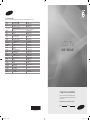 1
1
-
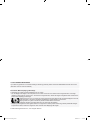 2
2
-
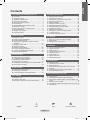 3
3
-
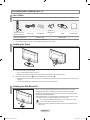 4
4
-
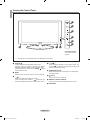 5
5
-
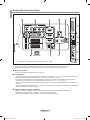 6
6
-
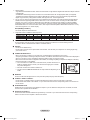 7
7
-
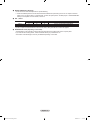 8
8
-
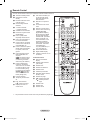 9
9
-
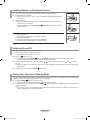 10
10
-
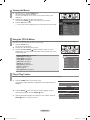 11
11
-
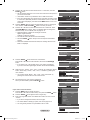 12
12
-
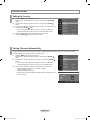 13
13
-
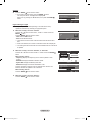 14
14
-
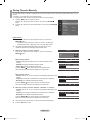 15
15
-
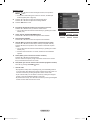 16
16
-
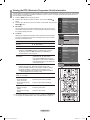 17
17
-
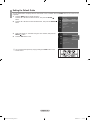 18
18
-
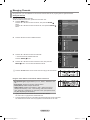 19
19
-
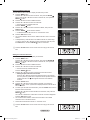 20
20
-
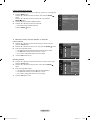 21
21
-
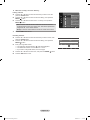 22
22
-
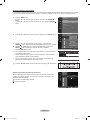 23
23
-
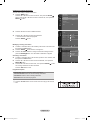 24
24
-
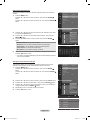 25
25
-
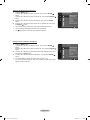 26
26
-
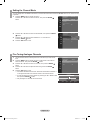 27
27
-
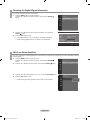 28
28
-
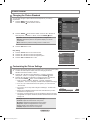 29
29
-
 30
30
-
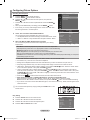 31
31
-
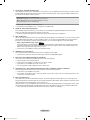 32
32
-
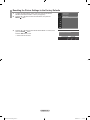 33
33
-
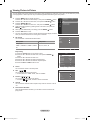 34
34
-
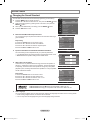 35
35
-
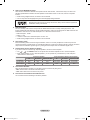 36
36
-
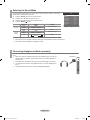 37
37
-
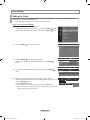 38
38
-
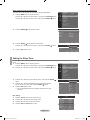 39
39
-
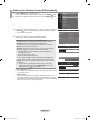 40
40
-
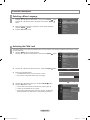 41
41
-
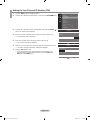 42
42
-
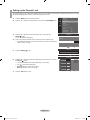 43
43
-
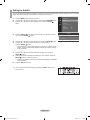 44
44
-
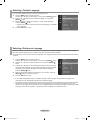 45
45
-
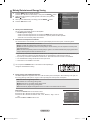 46
46
-
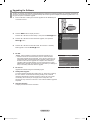 47
47
-
 48
48
-
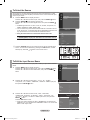 49
49
-
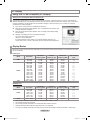 50
50
-
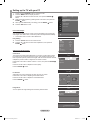 51
51
-
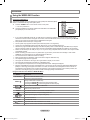 52
52
-
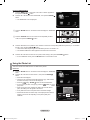 53
53
-
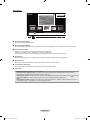 54
54
-
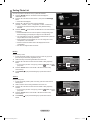 55
55
-
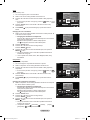 56
56
-
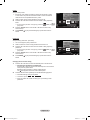 57
57
-
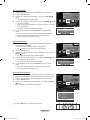 58
58
-
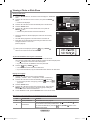 59
59
-
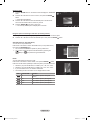 60
60
-
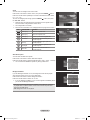 61
61
-
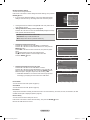 62
62
-
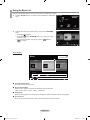 63
63
-
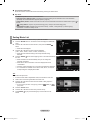 64
64
-
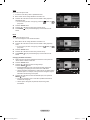 65
65
-
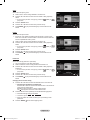 66
66
-
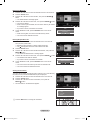 67
67
-
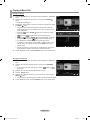 68
68
-
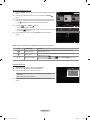 69
69
-
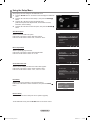 70
70
-
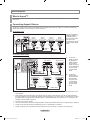 71
71
-
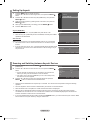 72
72
-
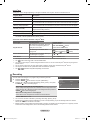 73
73
-
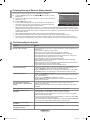 74
74
-
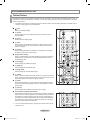 75
75
-
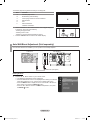 76
76
-
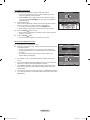 77
77
-
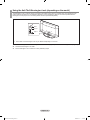 78
78
-
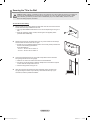 79
79
-
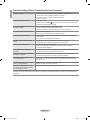 80
80
-
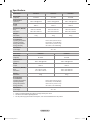 81
81
-
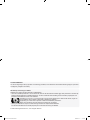 82
82
-
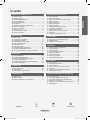 83
83
-
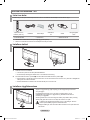 84
84
-
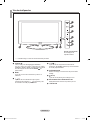 85
85
-
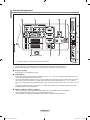 86
86
-
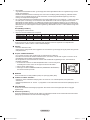 87
87
-
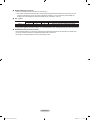 88
88
-
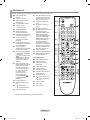 89
89
-
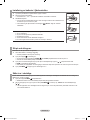 90
90
-
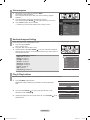 91
91
-
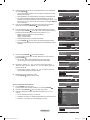 92
92
-
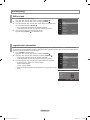 93
93
-
 94
94
-
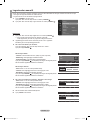 95
95
-
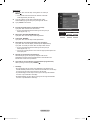 96
96
-
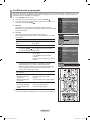 97
97
-
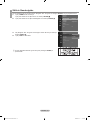 98
98
-
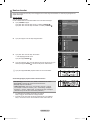 99
99
-
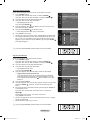 100
100
-
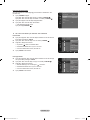 101
101
-
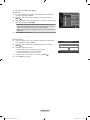 102
102
-
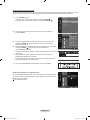 103
103
-
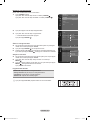 104
104
-
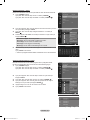 105
105
-
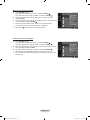 106
106
-
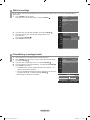 107
107
-
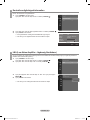 108
108
-
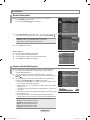 109
109
-
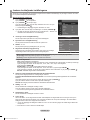 110
110
-
 111
111
-
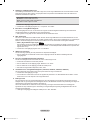 112
112
-
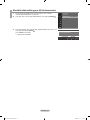 113
113
-
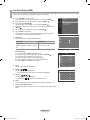 114
114
-
 115
115
-
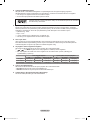 116
116
-
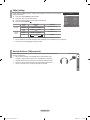 117
117
-
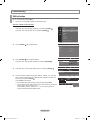 118
118
-
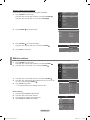 119
119
-
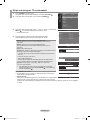 120
120
-
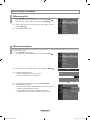 121
121
-
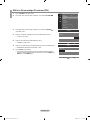 122
122
-
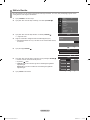 123
123
-
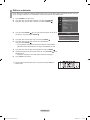 124
124
-
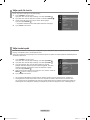 125
125
-
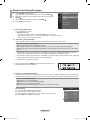 126
126
-
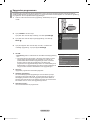 127
127
-
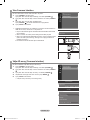 128
128
-
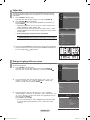 129
129
-
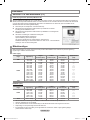 130
130
-
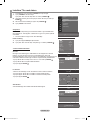 131
131
-
 132
132
-
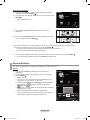 133
133
-
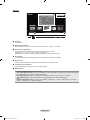 134
134
-
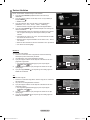 135
135
-
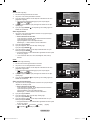 136
136
-
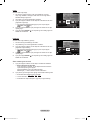 137
137
-
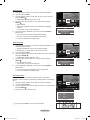 138
138
-
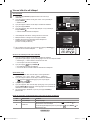 139
139
-
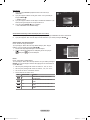 140
140
-
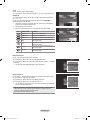 141
141
-
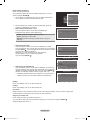 142
142
-
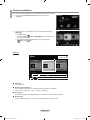 143
143
-
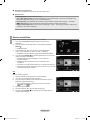 144
144
-
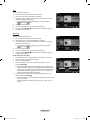 145
145
-
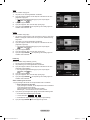 146
146
-
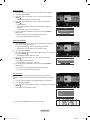 147
147
-
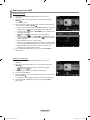 148
148
-
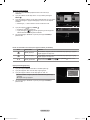 149
149
-
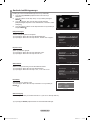 150
150
-
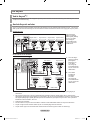 151
151
-
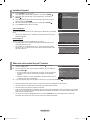 152
152
-
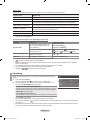 153
153
-
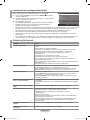 154
154
-
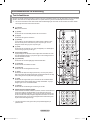 155
155
-
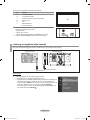 156
156
-
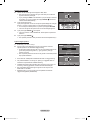 157
157
-
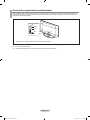 158
158
-
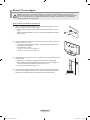 159
159
-
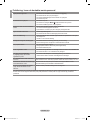 160
160
-
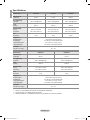 161
161
-
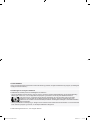 162
162
-
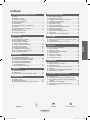 163
163
-
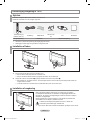 164
164
-
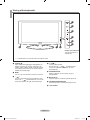 165
165
-
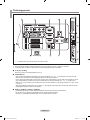 166
166
-
 167
167
-
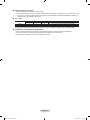 168
168
-
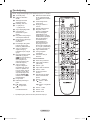 169
169
-
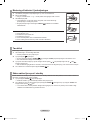 170
170
-
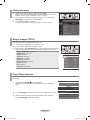 171
171
-
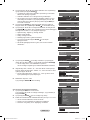 172
172
-
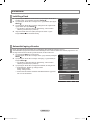 173
173
-
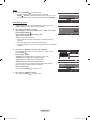 174
174
-
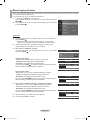 175
175
-
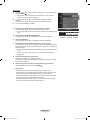 176
176
-
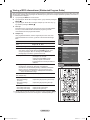 177
177
-
 178
178
-
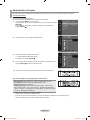 179
179
-
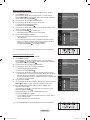 180
180
-
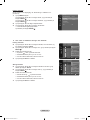 181
181
-
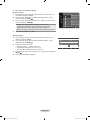 182
182
-
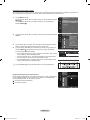 183
183
-
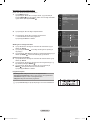 184
184
-
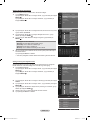 185
185
-
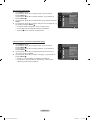 186
186
-
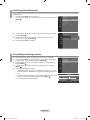 187
187
-
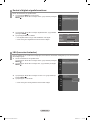 188
188
-
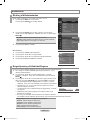 189
189
-
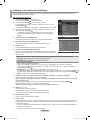 190
190
-
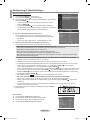 191
191
-
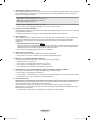 192
192
-
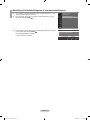 193
193
-
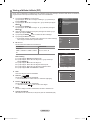 194
194
-
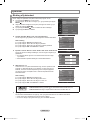 195
195
-
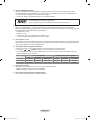 196
196
-
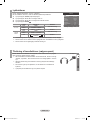 197
197
-
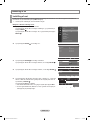 198
198
-
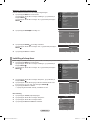 199
199
-
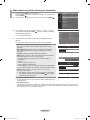 200
200
-
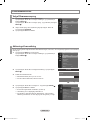 201
201
-
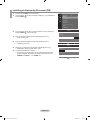 202
202
-
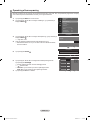 203
203
-
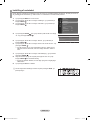 204
204
-
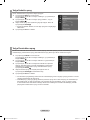 205
205
-
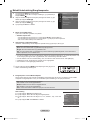 206
206
-
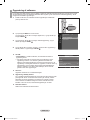 207
207
-
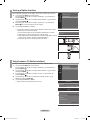 208
208
-
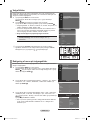 209
209
-
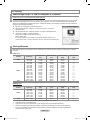 210
210
-
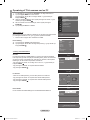 211
211
-
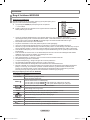 212
212
-
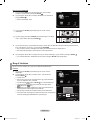 213
213
-
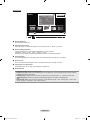 214
214
-
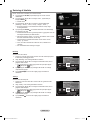 215
215
-
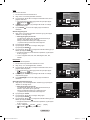 216
216
-
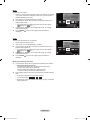 217
217
-
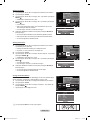 218
218
-
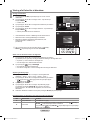 219
219
-
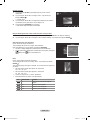 220
220
-
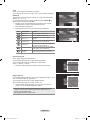 221
221
-
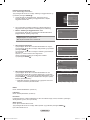 222
222
-
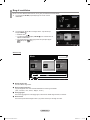 223
223
-
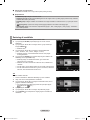 224
224
-
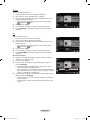 225
225
-
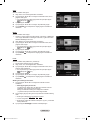 226
226
-
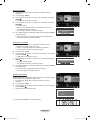 227
227
-
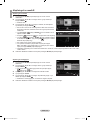 228
228
-
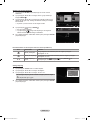 229
229
-
 230
230
-
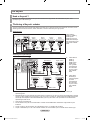 231
231
-
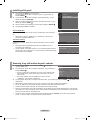 232
232
-
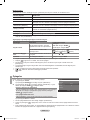 233
233
-
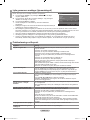 234
234
-
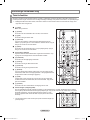 235
235
-
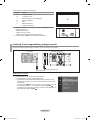 236
236
-
 237
237
-
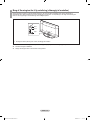 238
238
-
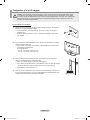 239
239
-
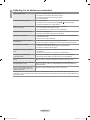 240
240
-
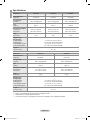 241
241
-
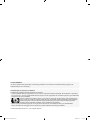 242
242
-
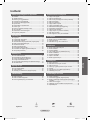 243
243
-
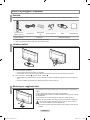 244
244
-
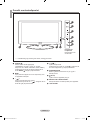 245
245
-
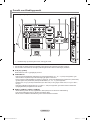 246
246
-
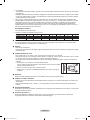 247
247
-
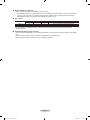 248
248
-
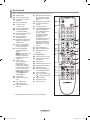 249
249
-
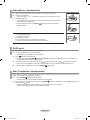 250
250
-
 251
251
-
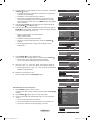 252
252
-
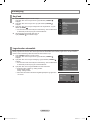 253
253
-
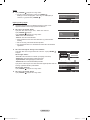 254
254
-
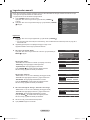 255
255
-
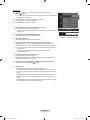 256
256
-
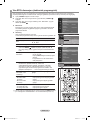 257
257
-
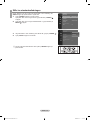 258
258
-
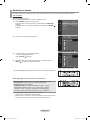 259
259
-
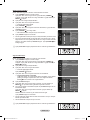 260
260
-
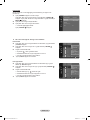 261
261
-
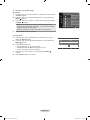 262
262
-
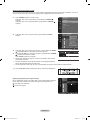 263
263
-
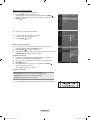 264
264
-
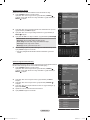 265
265
-
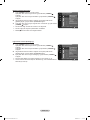 266
266
-
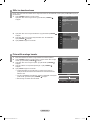 267
267
-
 268
268
-
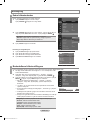 269
269
-
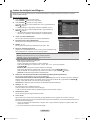 270
270
-
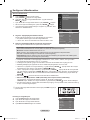 271
271
-
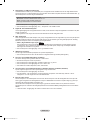 272
272
-
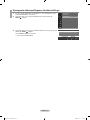 273
273
-
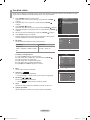 274
274
-
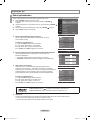 275
275
-
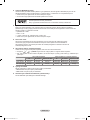 276
276
-
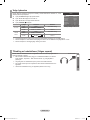 277
277
-
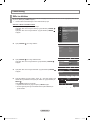 278
278
-
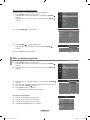 279
279
-
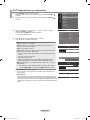 280
280
-
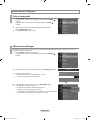 281
281
-
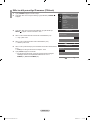 282
282
-
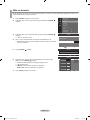 283
283
-
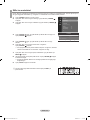 284
284
-
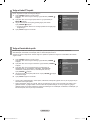 285
285
-
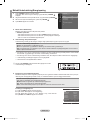 286
286
-
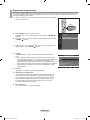 287
287
-
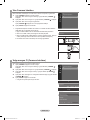 288
288
-
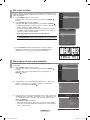 289
289
-
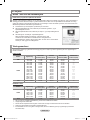 290
290
-
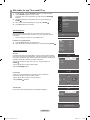 291
291
-
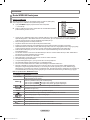 292
292
-
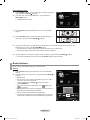 293
293
-
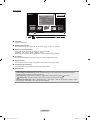 294
294
-
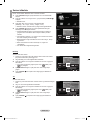 295
295
-
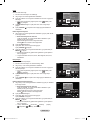 296
296
-
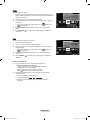 297
297
-
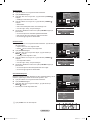 298
298
-
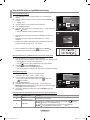 299
299
-
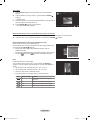 300
300
-
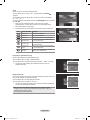 301
301
-
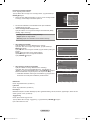 302
302
-
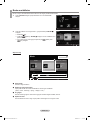 303
303
-
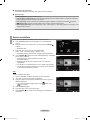 304
304
-
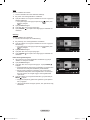 305
305
-
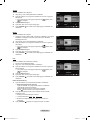 306
306
-
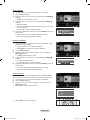 307
307
-
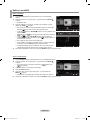 308
308
-
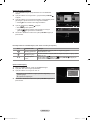 309
309
-
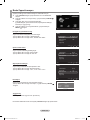 310
310
-
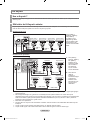 311
311
-
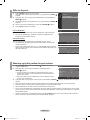 312
312
-
 313
313
-
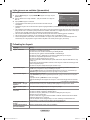 314
314
-
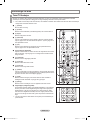 315
315
-
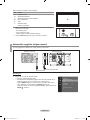 316
316
-
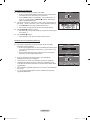 317
317
-
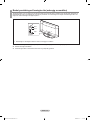 318
318
-
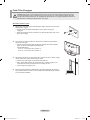 319
319
-
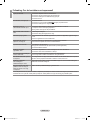 320
320
-
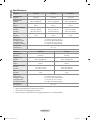 321
321
-
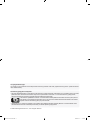 322
322
-
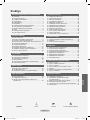 323
323
-
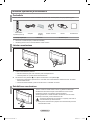 324
324
-
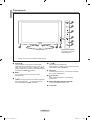 325
325
-
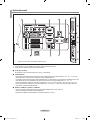 326
326
-
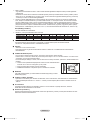 327
327
-
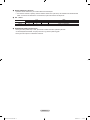 328
328
-
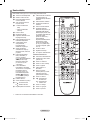 329
329
-
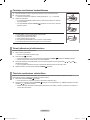 330
330
-
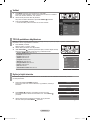 331
331
-
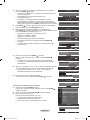 332
332
-
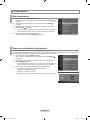 333
333
-
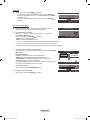 334
334
-
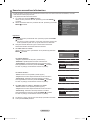 335
335
-
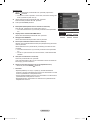 336
336
-
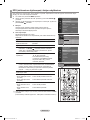 337
337
-
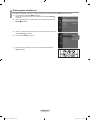 338
338
-
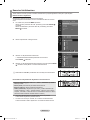 339
339
-
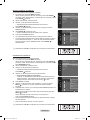 340
340
-
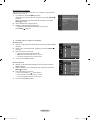 341
341
-
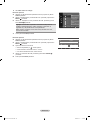 342
342
-
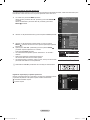 343
343
-
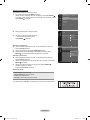 344
344
-
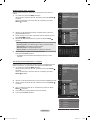 345
345
-
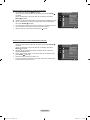 346
346
-
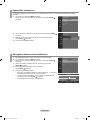 347
347
-
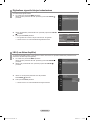 348
348
-
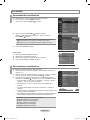 349
349
-
 350
350
-
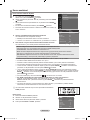 351
351
-
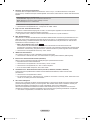 352
352
-
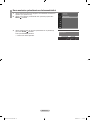 353
353
-
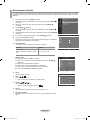 354
354
-
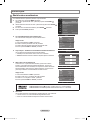 355
355
-
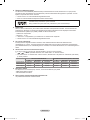 356
356
-
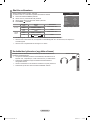 357
357
-
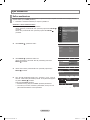 358
358
-
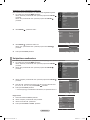 359
359
-
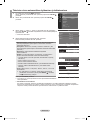 360
360
-
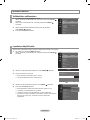 361
361
-
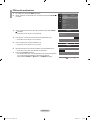 362
362
-
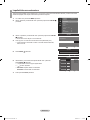 363
363
-
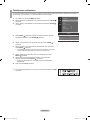 364
364
-
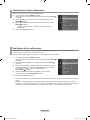 365
365
-
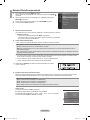 366
366
-
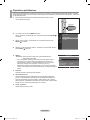 367
367
-
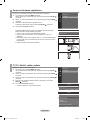 368
368
-
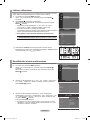 369
369
-
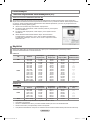 370
370
-
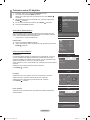 371
371
-
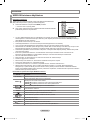 372
372
-
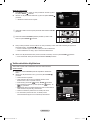 373
373
-
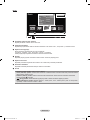 374
374
-
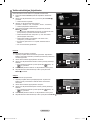 375
375
-
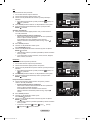 376
376
-
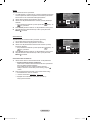 377
377
-
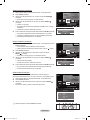 378
378
-
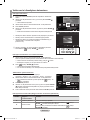 379
379
-
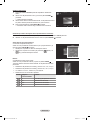 380
380
-
 381
381
-
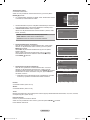 382
382
-
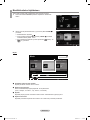 383
383
-
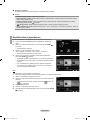 384
384
-
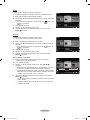 385
385
-
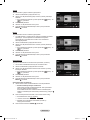 386
386
-
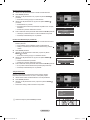 387
387
-
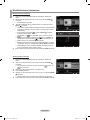 388
388
-
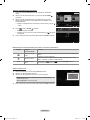 389
389
-
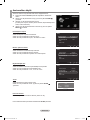 390
390
-
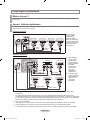 391
391
-
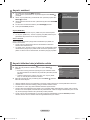 392
392
-
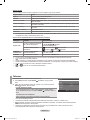 393
393
-
 394
394
-
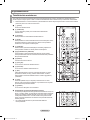 395
395
-
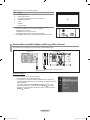 396
396
-
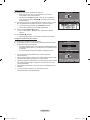 397
397
-
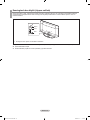 398
398
-
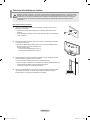 399
399
-
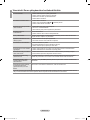 400
400
-
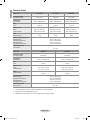 401
401
-
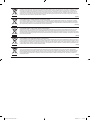 402
402
Samsung LE32A676A1W Användarmanual
- Kategori
- LCD-TV
- Typ
- Användarmanual
på andra språk
- English: Samsung LE32A676A1W User manual
- dansk: Samsung LE32A676A1W Brugermanual
- suomi: Samsung LE32A676A1W Ohjekirja
Relaterade papper
-
Samsung LE37A696M1W Användarmanual
-
Samsung UE46B6050VW Användarmanual
-
Samsung PS-50P7H Bruksanvisning
-
Samsung PS50A558S1C Användarmanual
-
Samsung PS50B535S2W Användarmanual
-
Samsung LE32A330J1 Användarmanual
-
Samsung BN68-01783B-00 Användarmanual
-
Samsung LE46A956D1W Bruksanvisning
-
Samsung LE46A856S1W Användarmanual
-
Samsung PS63A766T1W Användarmanual