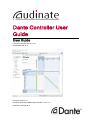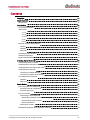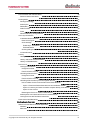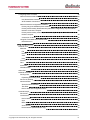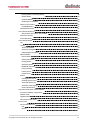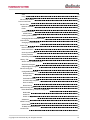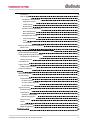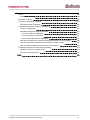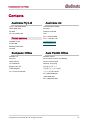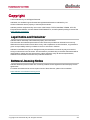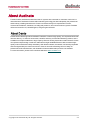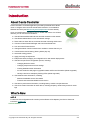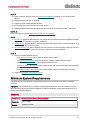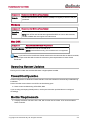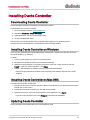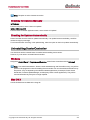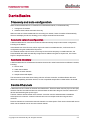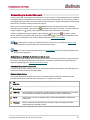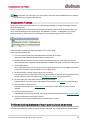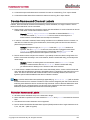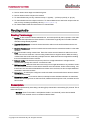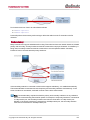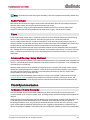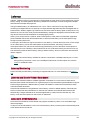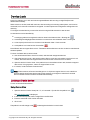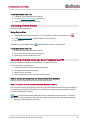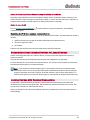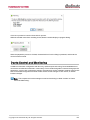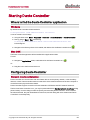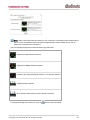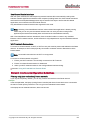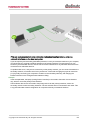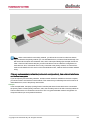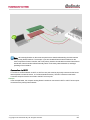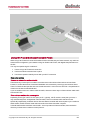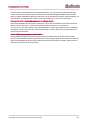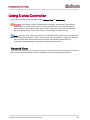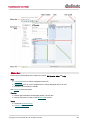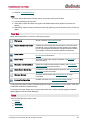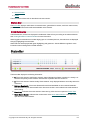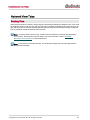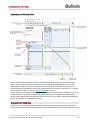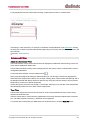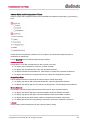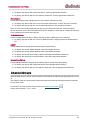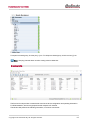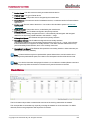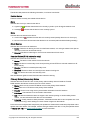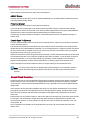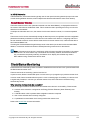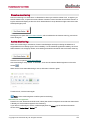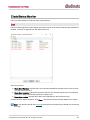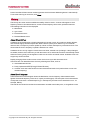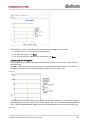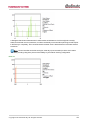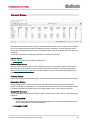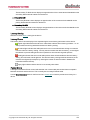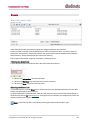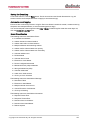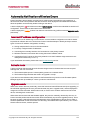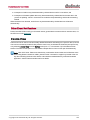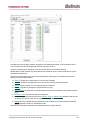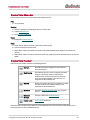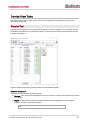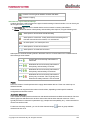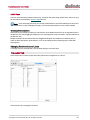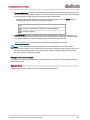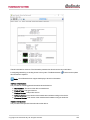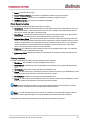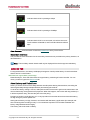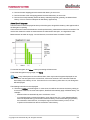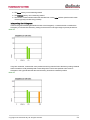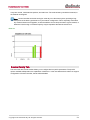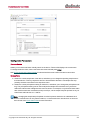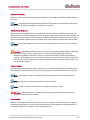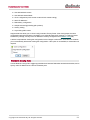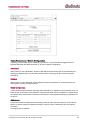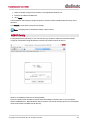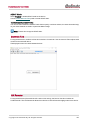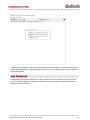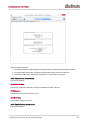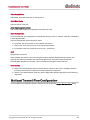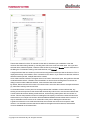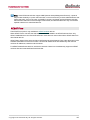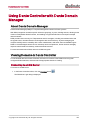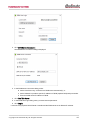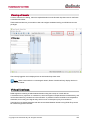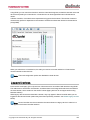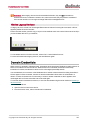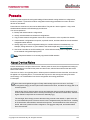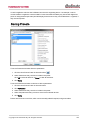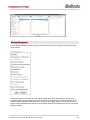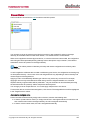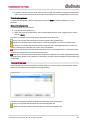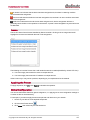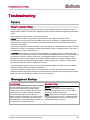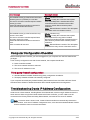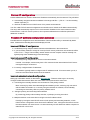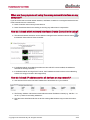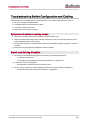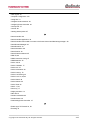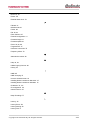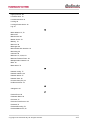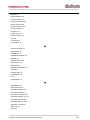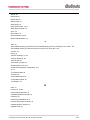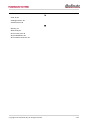Dante Controller User
Guide
User Guide
For Dante Controller version 4.1.0.x
For Windows and OS X
Document version: 1.0
Document name:AUD-MAN-DanteController-4.1.0.x-v1.0
Published: 17thApril 2018

Dante Controller User Guide
Copyright © 2018 Audinate Pty Ltd. All rights reserved.
-2-
Contents
Copyright 10
About Audinate 11
About Dante 11
Introduction 12
About Dante Controller 12
What's New 12
v4.1.0 12
v4.0.6 13
v3.10.2 13
v3.10 13
v3.6.2 13
Minimum System Requirements 13
General 13
Windows 14
Mac OSX 14
OperatingSystem Updates 14
Firewall Configuration 14
Monitor Requirements 14
Installing Dante Controller 15
Downloading Dante Controller 15
Installing Dante Controller on Windows 15
Installing Dante Controller on Mac OSX 15
Updating Dante Controller 15
Checking for Updates Manually 16
Checking for Updates Automatically 16
Uninstalling Dante Controller 16
Windows 16
Mac OS X 16
Dante Basics 17
Discovery and auto-configuration 17
Automatic network configuration 17
Automatic discovery 17
Device Channels 17
Subscribing to Audio Channels 18
Subscribing to Multiple Audio Channels at once 18
Unsubscribing Audio Channels 18
Subscription Status 18
Subscription Tooltips 19
Differentiating between input and output channels 19

Dante Controller User Guide
Copyright © 2018 Audinate Pty Ltd. All rights reserved.
-3-
Device Names and Channel Labels 20
Rules for Names and Labels 20
Routing Audio 21
Routing Terminology 21
Subscription 21
Redundancy 22
Audio Formats 23
Flows 23
Advanced Routing: Using Multicast 23
Clock Synchronization 23
In Standard Dante Networks 23
Dante Clock Types 24
Clock Settings 24
Enable Sync To External 24
Preferred Master 24
Clocking and Synchronization in Redundant Networks 24
In Dante Domains 24
Latency 25
LatencyMonitoring 25
Latency and Dante Virtual Soundcard 25
Latency in DDMNetworks 25
Device Lock 26
Locking a Dante device 26
Using Device View 26
From the Device Info Tab 27
Unlocking a Dante Device 27
Using Device View 27
From the Device Info Tab 27
Unlocking a Device when you have Forgotten the PIN 27
How to Isolate a Device from the Rest of the Dante Network 27
Option 1: Remove all other Dante devices from the Dante network 27
Option 2: Connect your Dante Controller computer directly to the device 28
Option 3: Use a VLAN 28
Resetting the PIN for a Locked, Isolated Device 28
Subscriptions from Unlocked Devices to Locked Devices 28
Locking Devices with Residual Connections 28
Dante Control and Monitoring 29
Starting Dante Controller 30
Where to find the Dante Controller application 30
Windows 30
Mac OSX 30

Dante Controller User Guide
Copyright © 2018 Audinate Pty Ltd. All rights reserved.
-4-
Configuring Dante Controller 30
Network Interface Selection 30
Use Shared Dante Interface 32
Wi-Fi Network Connections 32
Network Interface Configuration Guidelines 32
Primary only (non-redundant) Dante network 32
Primary and secondary Dante networks (redundant configuration), only one network
interface on the host computer 33
Primary and secondary networks (redundant configuration), two network interfaces on
the host computer 34
Connection via Wi-Fi 35
Using Wi-Fi and Multicast Transmit Flows 36
Remedial action 36
Using Dante Controller 38
Network View 38
Menu bar 39
File 39
Device 39
View 39
Help 40
Tool bar 40
Tabs 40
Status Bar 41
DDMNetworks 41
Status Bar 41
Network View Tabs 42
Routing View 42
Expanding the Routing View 43
Device List Filtering 43
Advanced Filter 44
About the Advanced Filter 44
Text Filter 44
Device State and Configuration Filters 45
Channel Groups 46
Device Info 47
Clock Status 48
Device Name 49
Sync 49
Mute 49
Clock Source 49
DomainStatus (DDMnetworks only) 49

Dante Controller User Guide
Copyright © 2018 Audinate Pty Ltd. All rights reserved.
-5-
Primary Status | Secondary Status 49
AES67 Status 50
Preferred Master 50
Enable Sync To External 50
About Clock Domains 50
InDDMNetworks 51
About Master Clocks 51
Clock Status Monitoring 51
Why would a device clock be unstable? 51
Passive monitoring 52
Active Monitoring 52
Clock Status Monitor 53
Log 53
History 54
About Clock Offset 54
About the Histogram 54
Interpreting the Histogram 55
Network Status 57
Device Name 57
Subscription Status 57
PrimaryStatus 57
Secondary Status 57
Bandwidth Columns 57
Latency Setting 58
Latency Errors 58
Packet Errors 58
Events 59
Filtering the Event List 59
Clearing the Event List 59
Saving the Event Log 60
Automatic event logging 60
Event Classification 60
Automatic Notification of Device Errors 61
Incorrect IP address configuration 61
Failsafe mode 61
Upgrade mode 61
Other Event Notifications 62
Device View 62
Device View Menu bar 64
File 64
Device 64

Dante Controller User Guide
Copyright © 2018 Audinate Pty Ltd. All rights reserved.
-6-
View 64
Help 64
Device View Toolbar 64
Device View Tabs 65
Receive Tab 65
Receive Channels 65
Flows 66
Available Channels 66
AES67 Flows 67
Creating Subscriptions 67
Changing Receive Channel Labels 67
Transmit Tab 67
Changing Tx channel labels 68
Status Tab 68
Device Information 69
Dante Information 69
Clock Synchronization 70
Primary Interface 70
Secondary Interface 71
Latency Tab 71
About Latency and Packet Loss 71
About the Histogram 72
Interpreting the Histogram 73
Device Config Tab 74
Configurable Parameters 75
Rename Device 75
Sample Rate 75
Preferred Encoding 76
Unicast Delay Requests 76
Device Latency 76
Reset Device 76
Network Config Tab 77
Dante Redundancy / Switch Configuration 78
Redundant 78
Switched 78
Switch Configuration 78
Addresses 78
AES67 Config 79
AES67 Mode 80
Tx Multicast Address Prefix 80
Controls Tab 80

Dante Controller User Guide
Copyright © 2018 Audinate Pty Ltd. All rights reserved.
-7-
HA Remote 80
Avid Config Tab 81
Avid Dante Card Information 82
Application version 82
FPGA Version 82
Board Version 82
Avid Rack Status Information 82
Rack Sample Rate 83
Rack Mute Status 83
Avid Dante card Control 83
Card Configuration 83
SRC 83
Card Identity 83
Multicast Transmit Flow Configuration 83
AES67 Flow 85
Using Dante Controller with Dante Domain Manager 86
About Dante Domain Manager 86
Viewing Domains in Dante Controller 86
Connecting to a DDM Server 86
Viewing a Domain 88
Virtual Devices 88
Legacy Devices 89
HiddenLegacy Devices 90
Domain Credentials 90
Presets 91
About Device Roles 91
Saving Presets 92
Parameter Rules 93
Rx Subscriptions 93
Tx Flows (multicast flows) 93
Tx Channel Labels 93
Applying Presets 93
Preset Elements 94
Preset Roles 95
Automatic Assignments 95
Manual Assignments 96
Target Devices 96
Issues 97
Applying the Preset 97
Global Configuration 97
Troubleshooting 99

Dante Controller User Guide
Copyright © 2018 Audinate Pty Ltd. All rights reserved.
-8-
Fanout 99
About Transmit Flows 99
Messages on Startup 99
Computer Configuration Checklist 100
Third-party firewall configuration 100
Troubleshooting Dante IP Address Configuration 100
Correct IP configuration 101
Possible IP network configuration mistakes 101
Incorrect PC/Mac IP configuration 101
Incorrect general IP configuration 101
Incorrect redundant network configuration 101
What are the symptoms of using the wrong network interface on my computer? 102
How do I check which network interfaces Dante Controller is using? 102
How do I check IP addresses for all devices on my network? 102
Troubleshooting Switch Configuration and Cabling 103
Symptoms of switch or cabling issues 103
Switch and Cabling Checklist 103
Index 104

Dante Controller User Guide
Copyright © 2018 Audinate Pty Ltd. All rights reserved.
-9-
Contacts
AudinatePtyLtd
Level 1, 458 Wattle Street
Ultimo NSW 2007
Australia
Tel. +61 2 8090 1000
Postal address
Audinate Pty Ltd
PO Box 855
Broadway NSW 2007
Australia
AudinateInc
1200 NW Naito Parkway
Suite 630
Portland, OR 97209
USA
Tel: +1.503.224.2998
Fax. +1.503.360.1155
info@audinate.com
www.audinate.com
EuropeanOffice
Audinate Ltd
Suite 104
Werks Central
15-17 Middle St
Brighton, BN1 1AL
United Kingdom
Tel. +44 (0) 1273 921695
AsiaPacificOffice
Audinate Limited
Suite 1106-08, 11/F Tai Yau Building
No 181 Johnston Road
Wanchai, Hong Kong
澳 迪 耐 特 有 限 公 司
香 港 灣 仔 莊 士 敦 道 181號
大 有 大 廈 11樓1106-8室
Tel. +(852)-3588 0030
+(852)-3588 0031
Fax. +(852)-2975 8042

Dante Controller User Guide
Copyright © 2018 Audinate Pty Ltd. All rights reserved.
-10-
Copyright
© 2018 Audinate Pty Ltd. All Rights Reserved.
Audinate®, the Audinate logo and Dante® are registered trademarks of Audinate Pty Ltd.
All other trademarks are the property of their respective owners.
Audinate products are protected by one or more of US Patents 7747725, 8005939, 7978696, 8171152,
European Patent 2255541, Chinese Patent ZL200780026677.0, and other patents pending or issued. See
www.audinate.com/patents.
Legal Notice and Disclaimer
Audinate retains ownership of all intellectual property in this document.
The information and materials presented in this document are provided as an information source only.
While effort has been made to ensure the accuracy and completeness of the information, no guarantee is
given nor responsibility taken by Audinate for errors or omissions in the data.
Audinate is not liable for any loss or damage that may be suffered or incurred in any way as a result of
acting on information in this document. The information is provided solely on the basis that readers will be
responsible for making their own assessment, and are advised to verify all relevant representation,
statements and information with their own professional advisers.
Software Licensing Notice
Audinate distributes products which are covered by Audinate license agreements and third-party license
agreements.
For further information and to access copies of each of these licenses, please visit our website:
www.audinate.com/software-licensing-notice

Dante Controller User Guide
Copyright © 2018 Audinate Pty Ltd. All rights reserved.
-11-
About Audinate
Founded in 2006, Audinate revolutionizes how AV systems are connected so customers can thrive in a
networked world. Audinate's Dante
®
audio networking technology has been adopted by the professional
audio industry's leading manufacturers. Dante is used extensively for live performance events,
commercial installations, broadcast, recording and production, and communications systems. Audinate
offices are located in US, United Kingdom, Hong Kong and Australia.
About Dante
Dante® audio networking utilizes standard IP networks to transmit high-quality, uncompressed audio with
near-zero latency. It's the most economical, versatile, and easy-to-use audio networking solution, and is
scalable from simple installations to large-capacity networks running thousands of audio channels. Dante
can replace multiple analog or multicore cables with a single affordable Ethernet cable to transmit high-
quality multi-channel audio safely and reliably. With Dante software, the network can be easily expanded
and reconfigured with just a few mouse clicks. Dante is the audio networking choice of nearly all
professional audio manufacturers, with hundreds of Dante-enabled audio products now available.
For more information, please visit the Audinate website at www.audinate.com.

Dante Controller User Guide
Copyright © 2018 Audinate Pty Ltd. All rights reserved.
-12-
Introduction
About Dante Controller
Dante Controller is a software application provided by Audinate which allows
users to configure and route audio around Dante networks. It is available for
Windows and OSX(see Minimum System Requirements for more details).
Once you install Dante Controller on your PC or Mac and connect it to a Dante
network, you can use Dante Controller to:
n View all Dante-enabled audio devices and their channels on the network
n View Dante-enabled device clock and network settings
n Route audio on these devices, and view the state of existing audio routes
n Connect to Dante Domain Manager and control enrolled devices
n Lock and unlock Dante devices
n Change the labels of audio channels from numbers to names that suit you
n Customize the receive latency (latency before play out)
n Save audio routing presets
n Apply previously saved presets
n Edit presets offline, and apply as configurations for new network deployments
n View and set per-device configuration options, including:
o
Changing the device name
o
Changing sample rate and clock settings
o
Viewing detailed network information
o
Access the device web page to upgrade firmware and license information (where supported)
o
Identify a device for example by flashing LEDs (where supported)
n View network status information, including:
o
Multicast bandwidth across the network
o
Transmit and receive bandwidth for each device
n View device performance information, including latency statistics and packet errors
n View clock status information for each device, including frequency offset history and clock event
logs
What's New
v4.1.0
For devices with configurable audio controls (such as Dante AVIOadapters), the Device View now
includes a Controls tab.
Previous releases

Dante Controller User Guide
Copyright © 2018 Audinate Pty Ltd. All rights reserved.
-13-
v4.0.6
n Dante Controller can now connect to Dante Domain Manager, enabling you to control enrolled
devices
n Support for legacy devices in domains
n Support for audio routing between domains
n Improved device status information for DDMnetworks
n Additional version information provided in the Device Info tab and the Device View > Status tab
v3.10.2
DanteController can now be updated directly from the user interface.
v3.10
n Device lock: Supported Dante devices can now be PIN-locked and unlocked usingDante Controller.
Locked devices cannot be controlled or configured.
n Advanced filter: Expands Dante Controller's device filtering functionality to include parameters such
as sample rate, latency and lock state.
n Wi-Fi interface support: Dante Controller can now connect to (and control) Dante networks via Wi-Fi.
Requires a Wi-Fi access point to be physically connected to the Dante network.
v3.6.2
n Support for AES67-enabled devices.
o
The Clock Status View now includes an AES67 Status column
o
The Create Multicast Flow panel now allows the creation of AES67 multicast flows
o
There is a new AES67 Config tab for AES67-enabled devices
o
The Device View > Receive Tab now includes AES67 multicast transmit flow channels (shown
in blue)
o
The Network View > Routing Tab now includes AES67 transmit channels (shown in blue)
n Support for Avid DNT-192 expansion cards.
Minimum System Requirements
The tables below list the minimum system specifications for your computer to be able to use Dante
Controller.
Disclaimer: It is possible that your computer may meet the requirements below, but suffer from some
other individual performance limitation related to its particular hardware. Please seek the advice of your
computer support administrator.
General
Component Recommended Minimum Requirement
Processor 1GHz or better
Memory 512Mbyte of RAM

Dante Controller User Guide
Copyright © 2018 Audinate Pty Ltd. All rights reserved.
-14-
Component Recommended Minimum Requirement
Network Standard wired Ethernet network interface (100Mbps or Gigabit) or wireless LAN (Wi-
Fi) interface
Windows
Component Recommended Minimum Requirement
Operating
System
Windows 7 (SP1 and above), 8.1 and 10
NOTE: Both UTF-8 and Unicode are supported EXCEPT for host or device names;
the DNS standard does not support Unicode for these
Mac OSX
Component Recommended Minimum Requirement
Operating System Mac OS X 10.11.6, 10.12.6 and 10.13
NOTE: Intel architecture only; PPC architecture is not supported
Note: If you intend to also install Dante Virtual Soundcard on the same machine as Dante Controller,
you will require a machine which meets the minimum system requirements for Dante Virtual
Soundcard.
OperatingSystem Updates
Ensure your PC or Mac has the latest Windows or Apple updates installed.
Firewall Configuration
Firewall configuration for Windows Firewall and Mac OS X built-in firewall is automatically handled during
installation.
Dante Controller communicates over UDP over the following ports:
n Dante Control and Monitoring: 8700-8708, 8800
If you are using a third-party firewall product, use the port information provided above to configure it
accordingly.
Monitor Requirements
n A display resolution of at least 1024 x 768, with a screen size of at least 19” is recommended for
Dante Controller.

Dante Controller User Guide
Copyright © 2018 Audinate Pty Ltd. All rights reserved.
-15-
Installing Dante Controller
Downloading Dante Controller
Dante Controller is available for download from Audinate’s website.
To download a copy of Dante Controller:
1. Go to the Audinate website: www.audinate.com.
2. Navigate to Products > Dante Controller.
3.
Under ‘Download’, choose your operating system.
4.
Click the red download button.
This will take you to the appropriate Dante Controller release page for your operating system.
Click the link under ‘File downloads’ to download the Dante Controller installer.
Installing Dante Controller on Windows
Once you have downloaded the self-installing Dante Controller file, navigate to the directory where you
have downloaded it (e.g. Desktop).
To install:
1. Ensure you are logged on to your PCas an administrator.
2. Navigate to and double-click the Dante Controller installer file.
3. Read the license agreement. If you agree to the terms, select the 'I agree' checkbox and click
Install. If you do not agree to the terms, click Close.
4. Confirm / acknowledge any Windows security prompts that are displayed.
Dante Controller will then be installed. Dante Controller will be added to the start menu, under
'Audinate'.
Installing Dante Controller on Mac OSX
To install Dante Controller on Mac OSX:
1. Double-click the Dante Controller .dmg file. A drive icon will appear on your Desktop Finder window.
Double click on this to open.
2. Double click the Dante Controller .pkg. This will run the installer.
3. Read the license text, and if you accept the terms of the agreement, click Agree.
If you do not accept these terms, click Disagree to terminate the installation.
Updating Dante Controller
DanteController can be updated directly from the application itself.

Dante Controller User Guide
Copyright © 2018 Audinate Pty Ltd. All rights reserved.
-16-
Note: Requires an active Internet connection.
Checking for Updates Manually
In Windows:
From the Help menu, select 'Check for Updates'.
In Mac OSX / macOS:
From the Dante Controller application menu, select 'Check for Updates'.
Checking for Updates Automatically
Dante Controller can also check for updates automatically. If an update becomes available, you will be
notified via a pop-up message.
To activate automatic checking, in the update dialog, select the option to check for updates automatically.
Uninstalling Dante Controller
You should not need to uninstall Dante Controller before installing a new version.
However, if you do wish to uninstall DanteController:
Windows
Navigate to Control Panel > Programs and Features, select Dante Controller and click Uninstall.
Note: Two other Dante features, 'Dante Control and Monitoring' and 'Dante Discovery', may still be
present in the programs list after uninstalling Dante Controller. Do not uninstall these features if they
are present - they are required by other Dante software applications (for example, Dante Virtual
Soundcard, Firmware Update Manager, and third-party Dante control applications). They will be
removed automatically if they are no longer required.
Mac OS X
Use the Uninstall tool available in the .dmg file.

Dante Controller User Guide
Copyright © 2018 Audinate Pty Ltd. All rights reserved.
-17-
Dante Basics
Discovery and auto-configuration
When a Dante-enabled device is connected to an IP/Ethernet network, it will automatically:
1. Configure its IP address
2. Advertise itself to allow automatic discovery
Within seconds of a Dante-enabled device connecting to a network, Dante Controller will automatically
discover and display the device, allowing you to configure channels and route audio.
Automatic network configuration
A Dante-enabled device connected to a network will automatically setup its own network configuration,
including its IP address.
If the network has a DHCP server, which may be the case for installed networks, it will receive its IP
configuration using the standard DHCP protocol.
On a network without a DHCP server, which may be the case for temporary or smaller networks, the
Dante-enabled device will automatically assign itself an address using link local protocols, in the same
way PCs and printers often do.
Automatic discovery
A Dante-enabled device will advertise information about itself to other Dante devices and Dante Controller,
including:
n Device name
n Audio channel labels
n Number of audio channels
n Sample rates and bit depths
This information can be seen when viewing a device on Dante Controller, and allows Dante devices to
determine compatibility with other devices, such as compatible sample rates to allow audio to be routed.
Device Channels
A Dante device has a number of channels associated with it. These are either transmit (Tx) or receive (Rx)
channels. Receive channels and devices are listed down the left side of the grid. Transmit channels and
devices are listed along the top of the grid.
Transmit channels are advertised on the network. A receiver uses this advertisement to establish a
subscription to the channel. A transmit channel can be sent to multiple receivers using unicast or
multicast.
Receive channels are connected to transmit channels via a subscription. Each receive channel will receive
audio over the network from at most one transmit channel.

Dante Controller User Guide
Copyright © 2018 Audinate Pty Ltd. All rights reserved.
-18-
Subscribing to Audio Channels
In the Routing View, a blue square at the intersection of an Rx and a Tx channel indicates that is it possible
to create an audio route between those channels. A grey square indicates that it is not possible to create a
route between those channels. This may be because of a mismatch in sample rate between the transmitter
and receiver, or because a device cannot route to itself.
When you click a blue square at the cross-point between a transmit channel and a receive channel, a
subscription will be created, and a green tick will appear in the matrix cross point. You may initially see
a grey hourglass icon (usually very briefly) to indicate that the subscription is in progress.
If there is a problem with the subscription, either a warning or an error icon may appear. If many
devices have been subscribed at the same time, a yellow pending icon may appear temporarily. Hover
the mouse over subscription icons to see a related tooltip (see Subscription Tooltips).
Note: Subscriptions can also be created in the Device View. This is covered in the Device View
section (Device View is NOT the same as Device Status View).
Note: You cannot create new subscriptions to a locked device; however, existing subscriptions can
be removed and replaced.
Subscribing to Multiple Audio Channels at once
To subscribe multiple channels at the same time, hold down the Ctrl key and click the [-] symbol at the top
left corner of the intersection between the two devices. All possible channels will be subscribed at the
same time (see the figure in Expanding the Routing View).
Unsubscribing Audio Channels
To unsubscribe an audio channel, click on the cross-point containing a subscription. The subscription icon
will be removed and revert to a plain blue square.
Subscription Status
The symbol displayed at the intersection of the Tx channel and the Rx channel in the Routing View
provides information on the status of the subscription or connection, as follows:
In
progress
The subscription is in progress
Subscribed
Connection is established and fully functional
Warning The subscription is unresolved, typically because the transmitting device is not visible
on the network (for example, because it has been removed, or switched off)
Error An error has occurred - for example, there is insufficient bandwidth to establish the
subscription
Pending Device is part-way through setting up subscription. Most commonly seen when
subscribing many channels at a time

Dante Controller User Guide
Copyright © 2018 Audinate Pty Ltd. All rights reserved.
-19-
Note: The status of a subscription can change after it has been initially established, due to changes
in the network or changes in other devices.
Subscription Tooltips
Hovering the mouse over a subscription icon in the Routing tab displays a tooltip containing information
about the subscription.
If there is no problem with the subscription, the tooltip will display the Rx channel and device name, plus
the Tx channel and device name (for example, 'kick@Monitor-Console <- 01@Stagebox-2'), plus the
subscription status, and for successful subscriptions, the subscription type (unicast / multicast).
Other messages are displayed if the subscription is in any other state.
Some common messages are:
n
'Incorrect channel format: source and destination channels do not match'
The receiver and transmitter are set to different sample rates.
n
'Mismatched clock domains: The transmitter and receiver are not part of the same clock domain'
One of the devices is configured with sample rate pull-up/down that does not match the other device.
n
'Tx Scheduler failure'
This is typically because you are trying to use sub-millisecond latency over a 100 Mbps network link
(1 msec is the minimum supported latency over 100 Mbps links).
n
'No Receive flows: receiver cannot support any more flows'
Indicates the receiver is subscribed to too many devices (devices typically do not support the same
number of flows as they do channels). See Routing Audio > Flows for more information.
n
'No more flows (TX): transmitter cannot support any more flows'
Indicates that too many devices are subscribed to the transmitter. See Fanout for more information.
n
'Cannot change: Locked receiver.'
Indicates a subscription from a locked receiver. Subscriptions from locked receivers cannot be
changed.
n
'Warning: Locked transmitter.'
Indicates that the transmitter is locked. You cannot create new subscriptions to a locked transmitter.
n
'Access control failure: Transmitter is locked.'
Indicates a subscription that failed because the transmitter is locked.
Differentiating between input and output channels
Channels are classified according to whether they put audio data onto, or take audio data off the network:

Dante Controller User Guide
Copyright © 2018 Audinate Pty Ltd. All rights reserved.
-20-
n A channel that puts audio data onto the network is known as a transmitting, Tx or output channel.
n A channel that takes data off the network is known as a receiving, Rx or input channel.
Device Names and Channel Labels
In Dante, devices and audio channels are identified by names and labels, not 'magic numbers'. Device
names and channel labels can be customized.
n Dante routing is performed using the device names and channel labels. A receive channel can be sub-
scribed to the name of a transmit channel at a device.
Example: “Analog L@my-transmitter” describes a channel labelled “Analog
L” on a device named “my-transmitter”. Device names must be unique on a
Dante network. Channel labels must be unique on the device.
n If a device or channel is renamed, Dante routing considers it to be a different device or channel. If a
new device or channel is then given the old name, Dante routing will route from the new device in
place of the previous device.
Example: The power supply on “stage-box” fails and “stage-box” needs to be
replaced. The old “stage-box” is removed, and a new box is plugged in and named
“stage-box”. Dante receivers previously subscribed to the old “stage-box” will
now automatically restore their subscriptions to the new “stage-box”.
n Device names must be unique on the network. If you attempt to rename a device using Dante Con-
troller to a name that is already in use on the network, Dante Controller will notify you and reject the
name change.
Example: There is an existing device on the network called “MY16-slot1”. If user
attempts to rename another device to “MY16-slot1” Dante Controller will notify
you that the name is already in use. The device will not be renamed.
n If a new device is added to the network with a name that already exists, a name conflict is detected.
One of the devices will adopt a temporary placeholder name, by appending a space and (2) to its old
name. This device will not be able to transmit audio until it is manually renamed, and some con-
figuration options will be disabled for that device in Dante Controller.
Note: A device that has been renamed with (2) appended (e.g. “MY16-slot1 (2)”) will not be able
to transmit audio until it is renamed. The device name must be changed by the user to be a valid non-
conflicting name before the device can become fully functional. A device that has failed with a name
conflict will retry its configured name if it is rebooted. If the other device has been removed or
renamed, the previously failed device will resume normal operation.
Rules for Names and Labels
n All Dante names and labels are up to 31 characters in length.
n Name and label comparisons are case-insensitive: “Guitar” and “guitar” are treated as the same
label.
n Unicode and non-roman characters are not supported.
n Device names should follow Domain Name System (DNS) hostname rules. Legal characters are A-
Z, a-z, 0-9, and '-' (dash or hyphen).
Sidan laddas...
Sidan laddas...
Sidan laddas...
Sidan laddas...
Sidan laddas...
Sidan laddas...
Sidan laddas...
Sidan laddas...
Sidan laddas...
Sidan laddas...
Sidan laddas...
Sidan laddas...
Sidan laddas...
Sidan laddas...
Sidan laddas...
Sidan laddas...
Sidan laddas...
Sidan laddas...
Sidan laddas...
Sidan laddas...
Sidan laddas...
Sidan laddas...
Sidan laddas...
Sidan laddas...
Sidan laddas...
Sidan laddas...
Sidan laddas...
Sidan laddas...
Sidan laddas...
Sidan laddas...
Sidan laddas...
Sidan laddas...
Sidan laddas...
Sidan laddas...
Sidan laddas...
Sidan laddas...
Sidan laddas...
Sidan laddas...
Sidan laddas...
Sidan laddas...
Sidan laddas...
Sidan laddas...
Sidan laddas...
Sidan laddas...
Sidan laddas...
Sidan laddas...
Sidan laddas...
Sidan laddas...
Sidan laddas...
Sidan laddas...
Sidan laddas...
Sidan laddas...
Sidan laddas...
Sidan laddas...
Sidan laddas...
Sidan laddas...
Sidan laddas...
Sidan laddas...
Sidan laddas...
Sidan laddas...
Sidan laddas...
Sidan laddas...
Sidan laddas...
Sidan laddas...
Sidan laddas...
Sidan laddas...
Sidan laddas...
Sidan laddas...
Sidan laddas...
Sidan laddas...
Sidan laddas...
Sidan laddas...
Sidan laddas...
Sidan laddas...
Sidan laddas...
Sidan laddas...
Sidan laddas...
Sidan laddas...
Sidan laddas...
Sidan laddas...
Sidan laddas...
Sidan laddas...
Sidan laddas...
Sidan laddas...
Sidan laddas...
Sidan laddas...
Sidan laddas...
Sidan laddas...
Sidan laddas...
Sidan laddas...
-
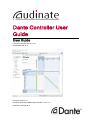 1
1
-
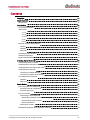 2
2
-
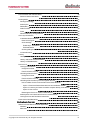 3
3
-
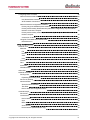 4
4
-
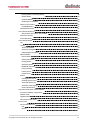 5
5
-
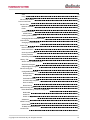 6
6
-
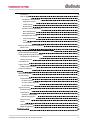 7
7
-
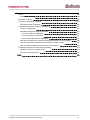 8
8
-
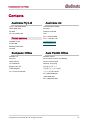 9
9
-
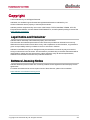 10
10
-
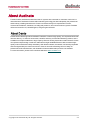 11
11
-
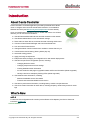 12
12
-
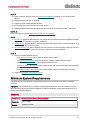 13
13
-
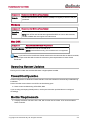 14
14
-
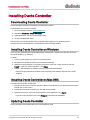 15
15
-
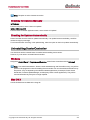 16
16
-
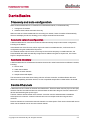 17
17
-
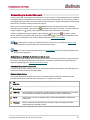 18
18
-
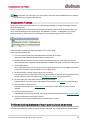 19
19
-
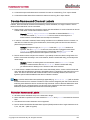 20
20
-
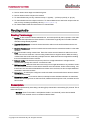 21
21
-
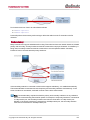 22
22
-
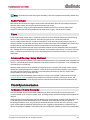 23
23
-
 24
24
-
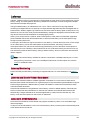 25
25
-
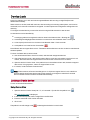 26
26
-
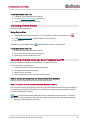 27
27
-
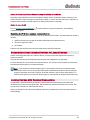 28
28
-
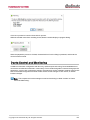 29
29
-
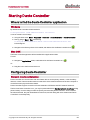 30
30
-
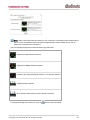 31
31
-
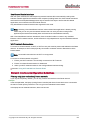 32
32
-
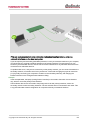 33
33
-
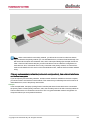 34
34
-
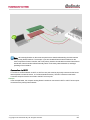 35
35
-
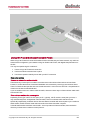 36
36
-
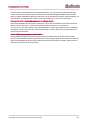 37
37
-
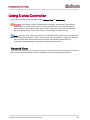 38
38
-
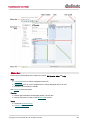 39
39
-
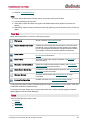 40
40
-
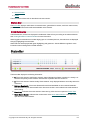 41
41
-
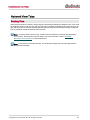 42
42
-
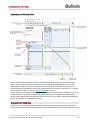 43
43
-
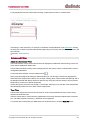 44
44
-
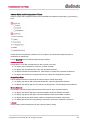 45
45
-
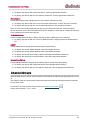 46
46
-
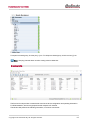 47
47
-
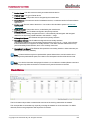 48
48
-
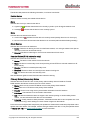 49
49
-
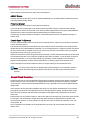 50
50
-
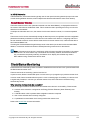 51
51
-
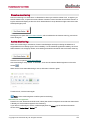 52
52
-
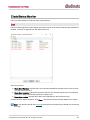 53
53
-
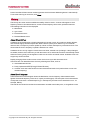 54
54
-
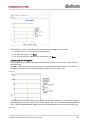 55
55
-
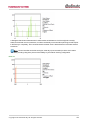 56
56
-
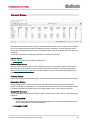 57
57
-
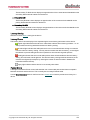 58
58
-
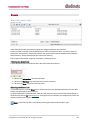 59
59
-
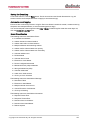 60
60
-
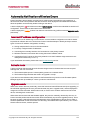 61
61
-
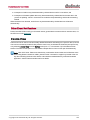 62
62
-
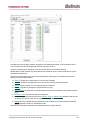 63
63
-
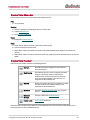 64
64
-
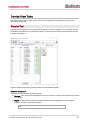 65
65
-
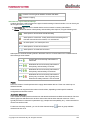 66
66
-
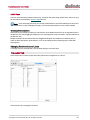 67
67
-
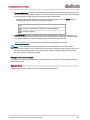 68
68
-
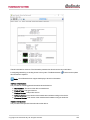 69
69
-
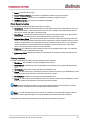 70
70
-
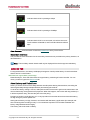 71
71
-
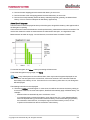 72
72
-
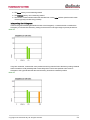 73
73
-
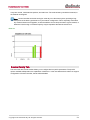 74
74
-
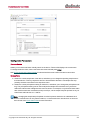 75
75
-
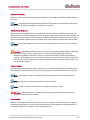 76
76
-
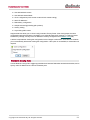 77
77
-
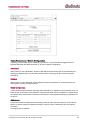 78
78
-
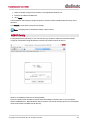 79
79
-
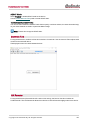 80
80
-
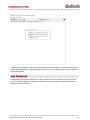 81
81
-
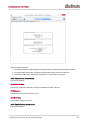 82
82
-
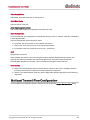 83
83
-
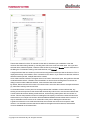 84
84
-
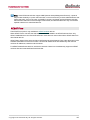 85
85
-
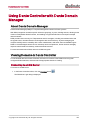 86
86
-
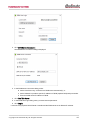 87
87
-
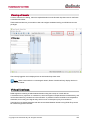 88
88
-
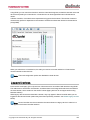 89
89
-
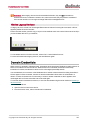 90
90
-
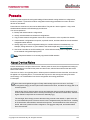 91
91
-
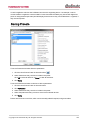 92
92
-
 93
93
-
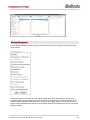 94
94
-
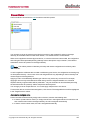 95
95
-
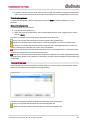 96
96
-
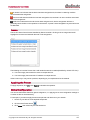 97
97
-
 98
98
-
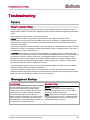 99
99
-
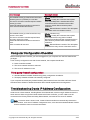 100
100
-
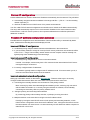 101
101
-
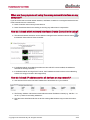 102
102
-
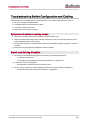 103
103
-
 104
104
-
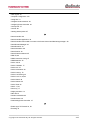 105
105
-
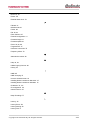 106
106
-
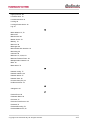 107
107
-
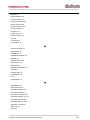 108
108
-
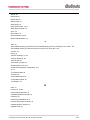 109
109
-
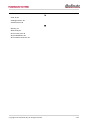 110
110
på andra språk
- italiano: Yamaha v4 Guida utente
- čeština: Yamaha v4 Uživatelská příručka
- español: Yamaha v4 Guía del usuario
- Deutsch: Yamaha v4 Benutzerhandbuch
- polski: Yamaha v4 instrukcja
- português: Yamaha v4 Guia de usuario
- français: Yamaha v4 Mode d'emploi
- Türkçe: Yamaha v4 Kullanici rehberi
- English: Yamaha v4 User guide
- dansk: Yamaha v4 Brugervejledning
- русский: Yamaha v4 Руководство пользователя
- suomi: Yamaha v4 Käyttöohjeet
- Nederlands: Yamaha v4 Gebruikershandleiding
- română: Yamaha v4 Manualul utilizatorului