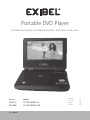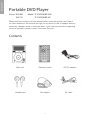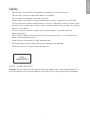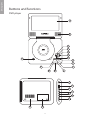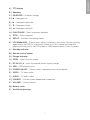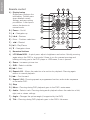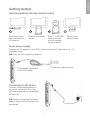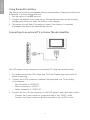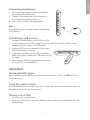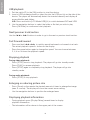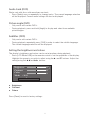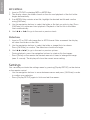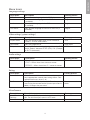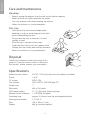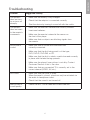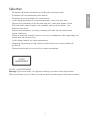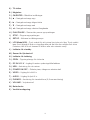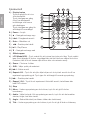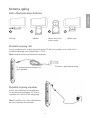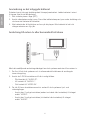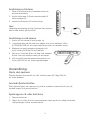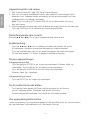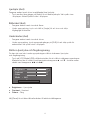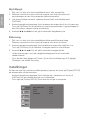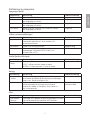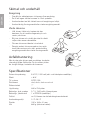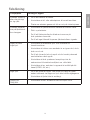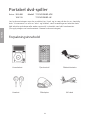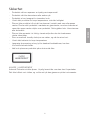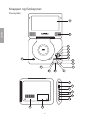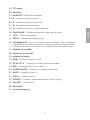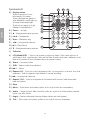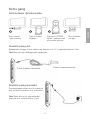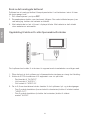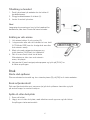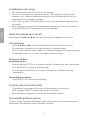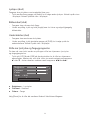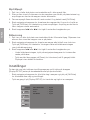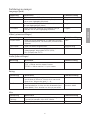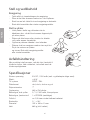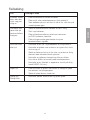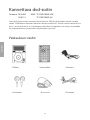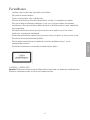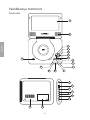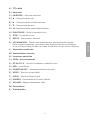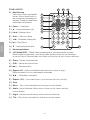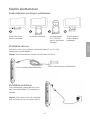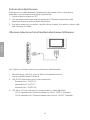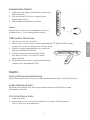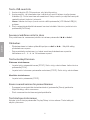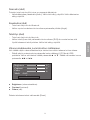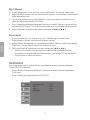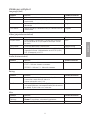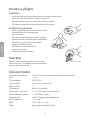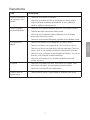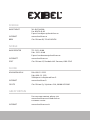Exibel TF-DVD7008D-UK Användarmanual
- Kategori
- DVD-spelare
- Typ
- Användarmanual
Denna manual är också lämplig för

Portabel dvd-spelare • Portabel dvd-spiller • Kannettava dvd-soitin
Ver. 200906
English 2
Svenska 16
Norsk 30
Suomi 44
Portable DVD Player
Art.no. Model
18-8115 TF-DVD7008D-UK
38-3408 TF-DVD7008D-VDE

2
ENGLISH
Portable DVD Player
Art.no 38-3408 Model TF-DVD7008D-VDE
18-8115 TF-DVD7008D-UK
Please read the entire instruction manual before using the product and save it
for future reference. We reserve the right for any errors in text or images and any
necessary changes made to technical data. If you have any questions regarding
technical problems please contact Customer Services.
Contents
Main unit Remote control AC/DC adaptor
Headphones Car adaptor AV cable

3
ENGLISH
Safety
- The product should only be repaired by qualified service technicians.
- The product should not be taken apart or modified.
- The product is designed for indoor use only.
- Never expose the device to high temperatures, blows, dampness or moisture.
- Do not place the product where there is a risk of it falling into water or other types
of liquid. Do not place any objects which contain liquid on the product, e.g. flower
vases or soft drinks.
- Do not place the device in damp, dusty environments or where there are
heavy vibrations.
- Shut off the standby function and pull out the plug at night, or if you plan to be
away for an extended period.
- Never expose the battery to high temperatures.
- Prolonged exposure to high volume can damage your hearing.
- Place the device on a flat surface during use.
CLASS 1 LASER PRODUCT
Caution: Do not open the casing! Invisible laser beams can cause eye damage. Do
not look directly into the laser beam or look directly at it using an optical instrument.

4
ENGLISH
V I D EO
LCD MODE SETUP STOP PLAY
/USB
A
B
C
D
F
E
G
H
I
J
K
L
MN
O
P
Q
R
S
U
V
T
WX
Buttons and functions
DVD player

5
ENGLISH
A ) TFT display
B ) Speakers
C ) OK/ENTER – Confirms settings
D ) ▲ – Navigates up
E ) ► – Navigates right/next
F ) ▼ – Navigates down
G ) ◄ – Navigates left/back
H ) PLAY/PAUSE – Starts or pauses playback
I ) STOP – Stops playback
J ) SETUP – Activates the settings menu
K ) LCD Mode/USB – A quick press adjusts brightness and colour. Quickly pressing
again returns the DVD to stop mode. If there is no disc present pressing and
holding will bring you to the DVD player or USB memory menu, if one is present.
L ) Standby indicator
M ) Remote control sensor
N ) Charge indicator
O ) OPEN – Opens the disc player
P ) DC IN 9-12 V – Input for external power supply/charger
Q ) USB – USB memory input
R ) POWER ON/OFF – Power switch, completely turns off the device
S ) VIDEO – TV video outlet
T ) AUDIO – TV audio outlet
U ) PHONES – 3.5 mm stereo headphone connection
V ) VOLUME – Volume control
W ) Battery cover
X ) Ventilation openings

6
ENGLISH
Title
Angle
Audio
Menu
Repeat
1/AII
A-B
►►I
►II I
Enter
1 2 3
4 5 6
7 8 9
0
I◄◄
SUBZoom
Display
/Setup
USB
LCD
Mode/
◄◄
►►
▼
■
▲
A
I
J
K
M
N
O
P
Q
R
S
T
U
L
C
B
E
F
G
H
D
Remote control
A ) Display/setup
Single press displays disc
information. Double press
gives detailed current
settings and new setting
possibilities. A third press
returns the device to
normal mode.
B ) Power
– On/off
C ) ▲ – Navigates up
D ) I◄◄ – Previous
E ) Enter – Confirms selections
F ) ◄◄ – Rewind
G ) ►II – Play/Pause
H ) ▼ – Navigates down
I ) Numerical buttons
J ) LCD Mode/USB – A quick press adjusts brightness and colour. Quickly pressing
again returns the DVD to stop mode. If there is no disc present pressing and
holding will bring you to the DVD player or USB menu, if one is present.
K ) Zoom – Increases picture size
L ) SUB – Selects subtitles
M ) ►►I – Next
N ) Repeat A-B – Allows the selection of a section for playback. Pressing again
returns to normal playback.
O ) ►► – Fast forward
P ) Repeat 1/All – Pressing repeats a programmed section, entire video sequence
or the entire DVD.
Q ) Stop
R ) Menu – Pressing during DVD playback goes to the DVD’s main menu.
S ) Audio – Selects track. Pressing during audio playback allows the selection of left,
right, mix or stereo settings.
T ) Angle – Changes the picture angle (if supported by the DVD)
U) Title – Pressing during DVD playback goes to the DVD’s title menu.

7
ENGLISH
1 2 3 4
Getting started
Inserting batteries into the remote control
Press the locking
tab in the direction
of the arrow.
Remove the battery
holder.
Insert 1 x CR2025
battery with the
positive terminal
facing upwards.
Reinsert the
battery holder.
In-car power supply
Connect the car adaptor to the DVD’s power connection (P) and then to a 12 V
(cigarette) outlet.
N.B. Only use the supplied car adaptor.
To the power connection
on the DVD player.
To the car’s cigarette outlet.
Connecting to the mains
Connect the included adaptor to
the power connection (P) on the
DVD player and then to an available
power point.
N.B. Always remove the car/power
adaptor when the DVD player is not
being used.

8
ENGLISH
Using the built-in battery
The device has a built-in rechargeable lithium polymer battery. Charge the batteries for
a minimum of 4 hours before initial use.
1. Set the switch to the
OFF position.
2. Connect the adaptor as pictured above. The red indicator lamp will be lit during
charging and will turn off when the battery is fully charged.
3. The battery icon will flash if the battery is weak. If the battery is completely
discharged, the device will automatically shut off.
Connecting to an external TV or Home Theatre Amplier
The DVD player can be connected to an external TV using the included cables.
1. First make sure that the DVD player and TV/Home Theatre Amp are turned off
before connecting.
2. Connect the 3 RCA connectors between the player and your TV according
to the diagram.
- Red connector to “AUDIO R”.
- White connector to “AUDIO L”.
- Yellow connector to “VIDEO IN”.
3. Connect the two 3.5 mm connectors to the DVD player’s audio and video outlets.
- Connect the 2-pole connector (single wire lead) to the “VIDEO” outlet.
- Connect the 3-pole connector (double wire lead) to the “AUDIO” outlet.

9
ENGLISH
Connecting headphones
1. First, lower the volume of the device before
connecting the headphones.
2. Connect the headphones (not included) to
the 3.5 mm headphone outlet (U).
3. Adjust the volume to the desired level.
N.B.
Prolonged exposure to high volume can damage
your hearing.
Connecting a USB memory
1. Connect a USB memory to the USB port (Q).
2. In stop mode or if the DVD is empty press and hold [LCD Mode/USB] to select
between the DVD player’s or USB menu.
3. Highlight USB with the navigation button and
press [OK/Enter] to confirm.
4. It will take a moment for the data to be read.
When the device is ready the USB menu will be
displayed.
5. Select the file with the navigation buttons and
press [PLAY] to start playback.
Operation
Starting the DVD player
Place the device in a horizontal position and turn the switch (R) to the ON position to
start the device.
Using the remote control
Aim the remote control towards the sensor (M) on the front of the player and press the
desired button for the desired function.
Playing a CD or DVD
1. Open the disc compartment.
2. Place in a CD/DVD with the label facing up and close the door. Playback will start
automatically.

10
ENGLISH
USB playback
1. Set the switch (R) to the [ON] position to start the device.
2. Insert a USB containing audio or video files into the USB port (q) on the side of the
device. The player will automatically detect the inserted memory and display all
accessible files and folders.
N.B. Press and hold in [LCD Mode/USB] (K) to switch between DVD and USB.
3. Use the navigation buttons to select the folder or file that you wish to play.
Press [OK/Enter] to confirm and start playback.
Next/previous track/section
Use the I◄◄ or ►►I buttons in order to go to the next or previous track/section.
Fast forward/rewind
- Press and hold ◄◄ or ►► to quickly search backwards or forwards in a track.
The actual playback speed is shown on the display.
- Press the same button again to change the speed. You can choose between
2, 4, 8 or 16 times the playback speed.
Stopping playback
During video playback:
- Press [STOP] once to stop playback. The player will go into standby mode.
Press [PLAY] to resume playback.
- Press [STOP] again to completely stop playback. The player will go into
standby mode.
During audio playback:
- Press [STOP] to stop playback.
Enlarging or reducing picture size
- Press [Zoom] on the remote the desired amount of times to enlarge the image
(max. 3 x zoom). The display will show the current zoom setting.
- Use the navigation buttons to position the enlarged area.
Displaying playback information
- During playback press [Display/Setup] several times to display
playback information.
- The information will be shown in the upper part of the screen.

11
ENGLISH
Brightness
Contrast
Color
Mode : 16:9
Reset
0
0
0
Audio track (DVD)
Works only with discs with more than one track.
- Press [Audio] once or repeatedly to change tracks. The current language selection
will be displayed. Current audio settings will also be displayed.
Picture angle (DVD)
- Only works with certain DVD’s.
- During playback, press and hold [Angle] to display and select from available
picture angles.
Subtitles (DVD)
- Only works with certain DVD’s.
- During playback, repeatedly press [SUB] in order to select the subtitle language.
The current language selection will be displayed.
Setting the brightness and colour
The display’s brightness and colour can be set at anytime during playback.
- Press [LCD Mode/USB] on the remote control to set the properties of the display.
Highlight the property you wish to adjust using the ▲ and ▼ buttons. Adjust the
setting using the ◄◄ and ►► buttons.
o Brightness
o Contrast
o Colour
Press [Reset] to reset to factory settings.

12
ENGLISH
MP3/MPEG4
1. Insert a CD/DVD containing MP3 or MPEG files.
2. The display shows the folders found on the disc and playback of the first folder
begins automatically.
3. If an MPEG4 film contains a text file, highlight the desired text file and confirm
using [OK/Enter].
4. Use the navigation buttons to select the folder or file that you wish to play. Press
[OK/Enter] to confirm and start playback. Playback of the first file in the folder
starts automatically.
5. Use
I◄◄ or ►►I to go to the next or previous track.
Slideshow
1. Insert a CD or DVD with image files in JPEG format. After a moment the display
will show the folders on the disk.
2. Use the navigation buttons to select the folder or image file to be shown.
Press [OK/Enter] to confirm. The slideshow should now begin.
3. Use
I◄◄ or ►►I| to go to the next or previous picture.
- During playback, press the navigation buttons to rotate or flip the images.
- Press [Zoom] on the remote the desired amount of times to enlarge the image
(max. 3 x zoom). The display will show the current zoom setting.
Settings
You can always activate the settings menu by pressing [Display/SETUP] on the device
or the remote control.
- Use the navigation buttons to move between menus and press [OK/Enter] in order
to confirm your selection.
- Press [Display/SETUP] again to finish and exit the menus.
OSD LANGUAGE
Subtitle
Audio
DVD MENU
: English
: English
: English
: English
Language
Video
Audio
Rating
Misc

13
ENGLISH
Menu terms
Language settings
Description Description Factory presets
OSD Sets the menu language for the DVD player. English
Subtitle Sets the subtitle language for the DVD
if available).
English
Audio Sets desired language for the DVD
(if available).
English
DVD Menu Sets desired language for menus on the DVD (if
available).
English
Video settings (system settings)
Description Description Factory presets
Aspect Ratio Sets the desired aspect ratio 4:3 for traditional
screens; 16:9 for widescreens.
16:9
View Mode Sets the image format. Auto adjust
TV system Sets the TV system’s outgoing signal from the DVD
player. Selects between NTSC (USA), PAL (Europe)
or AUTO (automatic).
NTSC
Audio settings
Description Description Factory presets
Channel Output Sets the type of audio.
LT/RT = Mixes down from stereo to mono.
STEREO = Mixes down from 5.1 stereo to stereo.
Stereo
Rating
Description Description Factory presets
Parental Control Sets access restrictions for children and prevents
any inappropriate material from being shown. Sets
appropriate access level (1–8).
8 = adult
Set Password Changes the child lock password. Enter the pass-
word using the remote control (current password is
8888). Changes the password.
Preset password:
8888
Miscellaneous
Description Description Factory presets
Use Default
Settings
Restores the DVD player to factory default settings.
NB. The child lock password is NOT reset.
Screensaver Turns screensaver on/off. On

14
ENGLISH
Care and maintenance
Cleaning
- Always unplug the adaptor from the wall socket before cleaning.
- Make sure that no liquids penetrate the player.
- Use only a damp cloth when cleaning the exterior.
- Never use solvents or strong detergents.
Disc care
- Hold the disk by the hole and edge when
handling in order to avoid fingerprints and dirt
from contaminating the disk.
- Do not bend the disc or expose it to direct
sunlight or heat.
- Store the discs upright in their cases.
- Clean the disks with a soft dry cleaning cloth
starting from the centre and working outwards.
Never use solvents or strong detergents.
Disposal
Follow local ordinances when disposing of this
product. If you are unsure of how to dispose of
this product, please contact your municipality.
Specifications
External power source 9 V DC, 1000 mA (mains and car adaptor included)
Power ≤ 6 W
TV system NTSC, PAL
Disc formats DVD, DVD-R, DVD-RW and CD
Screen size 7
″
Resolution 480 x 234 pixels
DVD player battery 3.7 V, 1300 mAh, lithium polymer
Remote control batteries
1 x CR2025 (included)
Operating time approx. 2.5 hours from the rechargeable battery
Working environment 0 °C-35 °C
Size 192 x 165 x 41 mm
Weight 680 g (including battery)

15
ENGLISH
Troubleshooting
Problem Suggested remedy
The product
does not turn
on or turns off
abruptly.
- Make sure the battery is fully charged.
- Check that the adaptor is connected correctly.
- Start the device by turning it on and off with the switch.
The product
does not react
to the remote’s
commands.
- Make sure the remote’s batteries are correctly inserted.
- Insert new batteries.
- Make sure the remote is aimed at the sensor on
the front of the player.
- Make sure that no objects are blocking signals from
the remote.
No picture or
sound.
- Make sure that all sound and video leads are
correctly connected.
- Make sure that the disk being used is of the type;
DVD, DVD-R, DVD-RW, or CD.
- Make sure that the disk is whole, scratch-free and correctly
in place with the label facing upwards.
- Make sure the player’s laser pickup is not dirty. Contact
Customer Services if this is the case.
- Make sure that any connected TV is correctly set to the
correct channel (VIDEO, AV, etc.).
No sound. - Make sure that the cover is open.
When the panel is closed, sound can only be activated via
the audio or headphone outlet.
- Check that the sound is not turned off.
Bad picture or
sound quality.
- Check the disc. Use a clean and scratch free disc.

SVENSKA
16
Batterieliminator
Hörlurar Biladapter AV-kabel
Portabel dvd-spelare
Art.nr 38-3408 Modell TF-DVD7008D-VDE
18-8115 TF-DVD7008D-UK
Läs igenom hela bruksanvisningen före användning och spara den sedan för framtida
bruk. Vi reserverar oss för ev. text- och bildfel samt ändringar av tekniska data. Vid
tekniska problem eller andra frågor, kontakta vår kundtjänst (se adressuppgifter på
baksidan).
Förpackningsinnehåll
Huvudenhet Fjärrkontroll

SVENSKA
17
KLASS 1 LASERAPPARAT
Varning! Öppna inte höljet! Osynlig laserstrålning som kan orsaka ögonskador.
Rikta inte blicken in mot strålen och titta inte direkt på den genom optiska instrument.
Säkerhet
- Produkten får endast repareras av kvalificerad servicepersonal.
- Produkten får inte demonteras eller ändras.
- Produkten är avsedd endast för inomhusbruk.
- Utsätt aldrig apparaten för höga temperaturer, stötar, fukt eller väta.
- Placera inte produkten så att den kan falla ner i vatten eller annan vätska.
Ställ inte heller några föremål som innehåller vätska på produkten, t.ex.
blomvas eller dryck.
- Placera inte apparaten i en fuktig, dammig miljö eller där det förekommer
starka vibrationer.
- Stäng av eventuell standby-funktion och dra ur nätadaptern från vägguttaget om
natten eller när du reser bort.
- Utsätt aldrig batteriet för höga temperaturer.
- Långvarig exponering av hög ljudvolym från hörlurar kan orsaka skador på
din hörsel.
- Placera enheten på en horisontell yta under användning.

SVENSKA
18
V I D EO
LCD MODE SETUP STOP PLAY
/USB
Knappar och funktioner
Dvd-spelare
A
B
C
D
F
E
G
H
I
J
K
L
MN
O
P
Q
R
S
U
V
T
WX

SVENSKA
19
A ) Tft-skärm
B ) Högtalare
C ) OK/ENTER
– Bekräftar inställningar
D ) ▲ – Navigationsknapp upp
E ) ► – Navigationsknapp höger/nästa
F ) ▼ – Navigationsknapp ned
G ) ◄ – Navigationsknapp vänster/föregående
H ) PLAY/PAUSE – Startar eller pausar uppspelningen
I ) STOP – Stoppar uppspelningen
J ) SETUP – Aktiverar inställningsmenyn
K ) LCD Mode/USB – Tryck snabbt för att justera ljusstyrka och färg. Tryck snabbt
igen för att återgå till dvd:ns stoppläge eller när det inte finns någon dvd-skiva
i enheten, håll in för att komma till dvd:ns eller usb-minnets meny.
L ) Indikator för standby
M ) Sensor för fjärrkontroll
N ) Indikator för laddning
O ) OPEN
– Öppningsknapp för skivlucka
P ) DC IN 9-12 V – Ingång för extern spänningskälla/laddare
Q ) USB – Anslutning för usb-minne
R ) POWER ON/OFF – Strömbrytare, stänger av enheten helt
S ) VIDEO – Utgång för bild till tv
T ) AUDIO – Utgång för ljud till tv
U ) PHONES – Anslutning för stereohörlurar (3,5 mm anslutning)
V ) VOLUME – Volymkontroll
W ) Batterilucka
X ) Ventilationsöppning

SVENSKA
20
Fjärrkontroll
A ) Display/setup
Tryck en gång för att visa
skivinformation.
Tryck ytterligare en gång
för att se detaljerade
inställningar och kunna
göra ändringar.
Tryck ytterligare en gång för
att återgå till normalläge.
B ) Power
– Av/på
C ) ▲ – Navigationsknapp upp
D ) I◄◄ – Föregående avsnitt
E ) Enter – Bekräftar val
F ) ◄◄ – Snabbspola bakåt
G ) ►II – Play/Pause
H ) ▼ – Navigationsknapp ned
I ) Sifferknappar
J ) LCD Mode/USB – Tryck snabbt för att justera ljusstyrka och färg. Tryck snabbt
igen för att återgår till dvd:ns stoppläge eller när det inte finns någon dvd-skiva
i enheten, håll in för att kunna välja dvd:ns eller usb-minnets meny.
K ) Zoom – Förstorar i bilden
L ) SUB
– Väljer språk på undertext
M ) ►►I – Nästa avsnitt
N ) Repeat A-B
– Tryck för att själv välja början och slut på ett avsnitt du vill ha
repeterad uppspelning på. Tryck igen för att återgå till normal uppspelning.
O )
►► – Snabbspola framåt
P ) Repeat 1/All – Tryck för att repetera ett förinställt avsnitt, hela filmen eller
hela DVD-skivan.
Q ) Stop
R ) Menu
– Under uppspelning av dvd-skivan, tryck för att gå till dvd:ns
huvudmeny.
S ) Audio
– Väljer ljudspår. Vid uppspelning av musik, tryck för att växla mellan
vänster, höger, mix eller stereo.
T) Angle
– Ändra bildvinkel (om filmen stöder den funktionen)
U) Title
– Under uppspelning av dvd-skivan, tryck för att gå till dvd:ns titelmeny.
Title
Angle
Audio
Menu
Repeat
1/AII
A-B
►►I
►II I
Enter
1 2 3
4 5 6
7 8 9
0
I◄◄
SUBZoom
Display
/Setup
USB
LCD
Mode/
◄◄
►►
▼
■
▲
A
I
J
K
M
N
O
P
Q
R
S
T
U
L
C
B
E
F
G
H
D
Sidan laddas...
Sidan laddas...
Sidan laddas...
Sidan laddas...
Sidan laddas...
Sidan laddas...
Sidan laddas...
Sidan laddas...
Sidan laddas...
Sidan laddas...
Sidan laddas...
Sidan laddas...
Sidan laddas...
Sidan laddas...
Sidan laddas...
Sidan laddas...
Sidan laddas...
Sidan laddas...
Sidan laddas...
Sidan laddas...
Sidan laddas...
Sidan laddas...
Sidan laddas...
Sidan laddas...
Sidan laddas...
Sidan laddas...
Sidan laddas...
Sidan laddas...
Sidan laddas...
Sidan laddas...
Sidan laddas...
Sidan laddas...
Sidan laddas...
Sidan laddas...
Sidan laddas...
Sidan laddas...
Sidan laddas...
Sidan laddas...
Sidan laddas...
Sidan laddas...
-
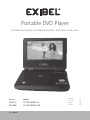 1
1
-
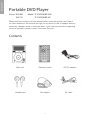 2
2
-
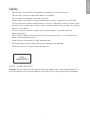 3
3
-
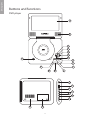 4
4
-
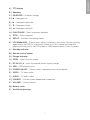 5
5
-
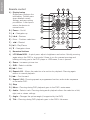 6
6
-
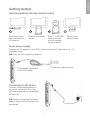 7
7
-
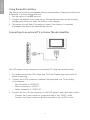 8
8
-
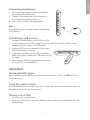 9
9
-
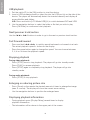 10
10
-
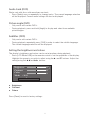 11
11
-
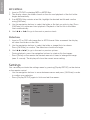 12
12
-
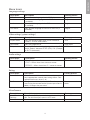 13
13
-
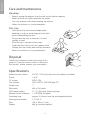 14
14
-
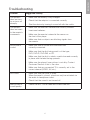 15
15
-
 16
16
-
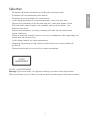 17
17
-
 18
18
-
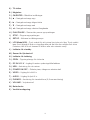 19
19
-
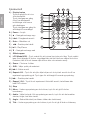 20
20
-
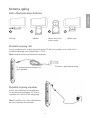 21
21
-
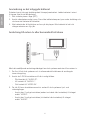 22
22
-
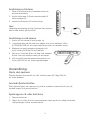 23
23
-
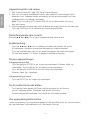 24
24
-
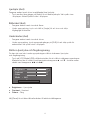 25
25
-
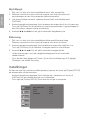 26
26
-
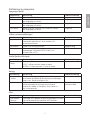 27
27
-
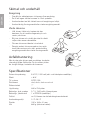 28
28
-
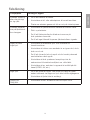 29
29
-
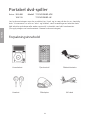 30
30
-
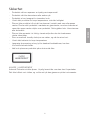 31
31
-
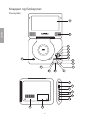 32
32
-
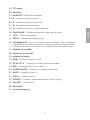 33
33
-
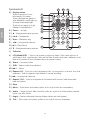 34
34
-
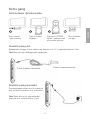 35
35
-
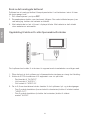 36
36
-
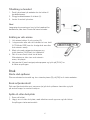 37
37
-
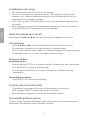 38
38
-
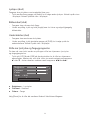 39
39
-
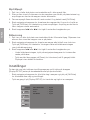 40
40
-
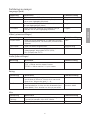 41
41
-
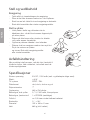 42
42
-
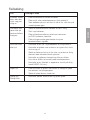 43
43
-
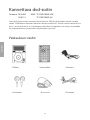 44
44
-
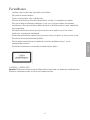 45
45
-
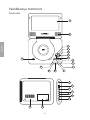 46
46
-
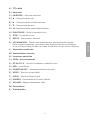 47
47
-
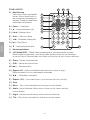 48
48
-
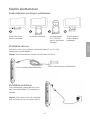 49
49
-
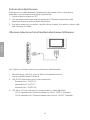 50
50
-
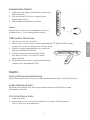 51
51
-
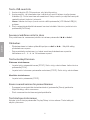 52
52
-
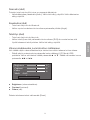 53
53
-
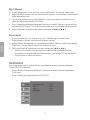 54
54
-
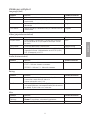 55
55
-
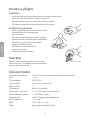 56
56
-
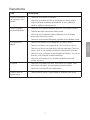 57
57
-
 58
58
-
 59
59
-
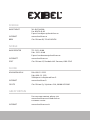 60
60
Exibel TF-DVD7008D-UK Användarmanual
- Kategori
- DVD-spelare
- Typ
- Användarmanual
- Denna manual är också lämplig för
på andra språk
- English: Exibel TF-DVD7008D-UK User manual
- suomi: Exibel TF-DVD7008D-UK Ohjekirja
Andra dokument
-
Luxor LX9411962DVD Operating Instructions Manual
-
Andersson A191D DVD Operating Instructions Manual
-
Luxor LX94119DVD Operating Instructions Manual
-
Andersson L32510FHD PVR DVD Operating Instructions Manual
-
Logik L7PDT13E Användarmanual
-
Luxor LED24EL Operating Instructions Manual
-
Silvercrest KH 6522 Operating Instructions Manual
-
Luxor LED19EL Operating Instructions Manual
-
Denver MT-779DVBT Bruksanvisning
-
Philips PET830/00 Användarmanual