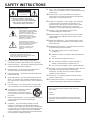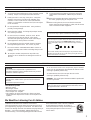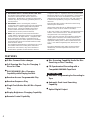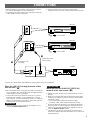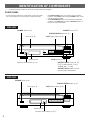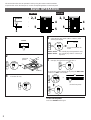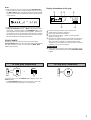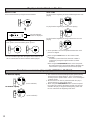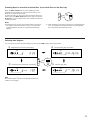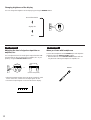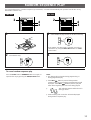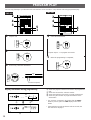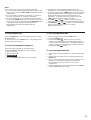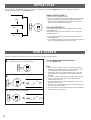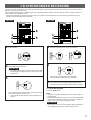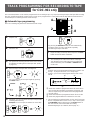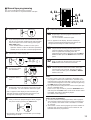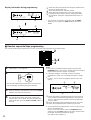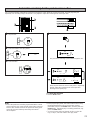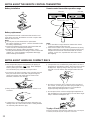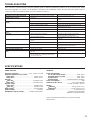Natural Sound Compact Disc Player
Thank you for selecting this YAMAHA Compact Disc Player.
OWNER’S MANUAL
CDC-901/501
CONTENTS
Safety Instructions......................................... 2
Features ........................................................ 4
Connections .................................................. 5
Identification of Components......................... 6
Basic Operation............................................. 8
Random-Sequence Play.............................. 13
Program Play............................................... 14
Repeat Play................................................. 16
Index Search ............................................... 16
CD Synchronized Recording ...................... 17
Track Programming for Recording to Tape
for CDC-901 only ....................................... 18
Notes about the Remote Control Transmitter
......
22
Notes about Handling Compact Discs......... 22
Troubleshooting........................................... 23
Specifications .............................................. 23

2
SAFETY INSTRUCTIONS
1 Read Instructions – All the safety and operating
instructions should be read before the unit is operated.
2 Retain Instructions – The safety and operating instructions
should be retained for future reference.
3 Heed Warnings – All warnings on the unit and in the
operating instructions should be adhered to.
4 Follow Instructions – All operating and other instructions
should be followed.
5 Water and Moisture – The unit should not be used near
water – for example, near a bathtub, washbowl, kitchen
sink, laundry tub, in a wet basement, or near a swimming
pool, etc.
6 Carts and Stands – The unit should be used only with a
cart or stand that is recommended by the manufacturer.
6A A unit and cart combination should be
moved with care. Quick stops,
excessive force, and uneven surfaces
may cause the unit and cart combination
to overturn.
7 Wall or Ceiling Mounting – The unit should be mounted to
a wall or ceiling only as recommended by the
manufacturer.
8 Ventilation – The unit should be situated so that its
location or position does not interfere with its proper
ventilation. For example, the unit should not be situated
on a bed, sofa, rug, or similar surface, that may block the
ventilation openings; or placed in a built-in installation,
such as a bookcase or cabinet that may impede the flow
of air through the ventilation openings.
9 Heat – The unit should be situated away from heat
sources such as radiators, stoves, or other appliances that
produce heat.
10 Power Sources – The unit should be connected to a
power supply only of the type described in the operating
instructions or as marked on the unit.
11 Power-Cord Protection – Power-supply cords should be
routed so that they are not likely to be walked on or
pinched by items placed upon or against them, paying
particular attention to cords at plugs, convenience
receptacles, and the point where they exit from the unit.
12 Cleaning – The unit should be cleaned only as
recommended by the manufacturer.
13 Nonuse Periods – The power cord of the unit should be
unplugged from the outlet when left unused for a long
period of time.
14 Object and Liquid Entry – Care should be taken so that
objects do not fall into and liquids are not spilled into the
inside of the unit.
15 Damage Requiring Service – The unit should be serviced
by qualified service personnel when:
A. The power-supply cord or the plug has been
damaged; or
B. Objects have fallen, or liquid has been spilled into the
unit; or
C. The unit has been exposed to rain; or
D. The unit does not appear to operate normally or
exhibits a marked change in performance; or
E. The unit has been dropped, or the cabinet damaged.
16 Servicing – The user should not attempt to service the unit
beyond those means described in the operating
instructions. All other servicing should be referred to
qualified service personnel.
17 Power Lines – An outdoor antenna should be located
away from power lines.
18 Grounding or Polarization – Precautions should be taken
so that the grounding or polarization is not defeated.
RISK OF ELECTRIC SHOCK
DO NOT OPEN
CAUTION: TO REDUCE THE RISK OF
ELECTRIC SHOCK, DO NOT REMOVE
COVER (OR BACK). NO USER-SERVICEABLE
PARTS INSIDE. REFER SERVICING TO
QUALIFIED SERVICE PERSONNEL.
The lightning flash with arrowhead
symbol, within an equilateral triangle,
is intended to alert you to the
presence of uninsulated “dangerous
voltage” within the product’s
enclosure that may be of sufficient
magnitude to constitute a risk of
electric shock to persons.
The exclamation point within an
equilateral triangle is intended to alert
you to the presence of important
operating and maintenance
(servicing) instructions in the
literature accompanying the
appliance.
•
Explanation of Graphical Symbols
CAUTION
WARNING
TO REDUCE THE RISK OF FIRE OR
ELECTRIC SHOCK, DO NOT EXPOSE THIS
UNIT TO RAIN OR MOISTURE.
IMPORTANT!
Please record the serial number of this unit in the
space below.
Model:
Serial No.:
The serial number is located on the rear of the unit.
Retain this Owner’s Manual in a safe place for future
reference

3
1 To ensure the finest performance, please read this manual
carefully. Keep it in a safe place for future reference.
2 Install your unit in a cool, dry, clean place – away from
windows, heat sources, and too much vibration, dust,
moisture or cold. Avoid sources of hum (transformers,
motors). To prevent fire or electrical shock, do not expose
to rain and water.
3 Do not operate the unit upside-down. It may overheat,
possibly causing damage.
4 Never open the cabinet. If a foreign object drops into the
set, contact your dealer.
5 Do not use force on switches, knobs or cords. When
moving the set, first turn the unit off. Then gently
disconnect the power plug and the cords connecting to
other equipment. Never pull the cord itself.
6 Do not attempt to clean the unit with chemical solvents;
this might damage the finish. Use a clean, dry cloth.
7 Be sure to read the “TROUBLESHOOTING” section on
common operating errors before concluding that your unit
is faulty.
8. Do not place another component on top of this unit,
because to do so will discolor or damage the surface of
the unit.
9. To prevent damage by lightning, disconnect the power
cord from the household AC outlet during an electrical
storm.
10. When disconnecting the power cord from the household
AC outlet, grasp the plug; do not pull the cord.
11. When moving the unit, be sure to first disconnect the
power cord from the household AC outlet, and disconnect
cords connected to other equipment.
CAUTION FOR CARRYING THIS UNIT
Be sure not to carry or tip the unit with discs remaining in it.
CAUTION FOR MOVING THIS UNIT
When moving this unit, first remove all discs from the disc tray and
close the tray by pressing the OPEN/CLOSE button, and then
switch off the power after you confirm that the display indicates as
follows.
Never switch off the power if the display is not pictured as above,
otherwise the unit will get out of order during moving because the
internal mechanism is not locked.
CAUTION: READ THIS BEFORE OPERATING YOUR UNIT
As the laser beam used in this compact disc player is harmful
to the eyes, do not attempt to disassemble the cabinet. Refer
servicing to qualified personel only.
To avoid electrical shock, do not open the unit. Refer
servicing to qualified personnel only.
DANGER: The use of optical instrument with this product will
increase eye hazard.
CAUTION
Use of controls or adjustments or performance of
procedures other than those specified herein may result in
hazardous radiation exposure.
DANGER
Invisible laser radiation when open and interlock failed or
defeated.
Avoid direct exposure to beam.
The apparatus is not disconnected from the AC power
source as long as it is connected to the wall outlet, even if
the apparatus itself is turned off.
WARNING
YAMAHA and the Electronic Industries Association’s
Consumer Electronics Group want you to get the most out of
your equipment by playing it at a safe level. One that lets the
sound come through loud and clear without annoying blaring or
distortion – and, most importantly, without affecting your
sensitive hearing. Since hearing damage from loud sounds is
often undetectable until it is too late, YAMAHA
and the Electronic Industries Association’s
Consumer Electronics Group recommend you to
avoid prolonged exposure from excessive
volume levels.
We Want You Listening For A Lifetime
Laser Diode Properties
• Material: GaAlAs
• Wavelength: 780nm
• Emission Duration: continuous
• Laser Output: max. 44.6µW*
* This output is the value measured at a distance of about
200mm from the objective lens surface on the Optical Pick-
up Block.

FEATURES
●
5-Disc Carousel Auto-changer
●
Full Opening Disc Tray for Changing 5
Discs at a Time
●
PLAYXCHANGE; Disc Changing
Capability while Playing Another
●
Random Access Programmable Play
●
Random-Sequence Play
●
Single Track/Entire Disc/All Disc Repeat
Play
●
Display Brightness Changing Capability
●
Remote Control Capability
●
Disc Scanning Capability Useful for Disc
Searching or Disc Checking
●
CD Synchronized Recording with a
Compatible YAMAHA Tape Deck
CDC-901 only
●
Automatic Programming for Recording to
Tape
●
Automatic Peak Level Searching
Capability
●
Optical Digital Output
4
FCC INFORMATION
1. IMPORTANT NOTICE : DO NOT MODIFY THIS UNIT!
This product, when installed as indicated in the
instructions contained in this manual, meets FCC
requirements. Modifications not expressly approved by
Yamaha may void your authority, granted by the FCC, to
use the product.
2. IMPORTANT : When connecting this product to
accessories and/or another product use only high quality
shielded cables. Cable/s supplied with this product
MUST be used. Follow all installation instructions.
Failure to follow instructions could void your FCC
authorization to use this product in the USA.
3. NOTE : This product has been tested and found to
comply with the requirements listed in FCC Regulations,
Part 15 for Class “B” digital devices. Compliance with
these requirements provides a reasonable level of
assurance that your use of this product in a residential
environment will not result in harmful interference with
other electronic devices.
This equipment generates/uses radio frequencies and, if
not installed and used according to the instructions
found in the users manual, may cause interference
harmful to the operation of other electronic devices.
Compliance with FCC regulations does not guarantee that
interference will not occur in all installations. If this product
is found to be the source of interference, which can be
determined by turning the unit “OFF” and “ON”, please try
to eliminate the problem by using one of the following
measures:
Relocate either this product or the device that is being
affected by the interference.
Utilize power outlets that are on different branch (circuit
breaker or fuse) circuits or install AC line filter/s.
In the case of radio or TV interference, relocate/reorient the
antenna. If the antenna lead-in is 300 ohm ribbon lead,
change the lead-in to coaxial type cable.
If these corrective measures do not produce satisfactory
results, please contact the local retailer authorized to
distribute this type of product. If you can not locate the
appropriate retailer, please contact Yamaha Electronics
Corp., U.S.A. 6660 Orangethorpe Ave, Buena Park, CA
90620.
The above statements apply ONLY to those products
distributed by Yamaha Corporation of America or its
subsidiaries.

5
When the LINE OUT (analog) terminals of this
unit are used (
➊
)
●
Be sure that the left (“L”) and right (“R”) LINE OUT terminals
are connected to the corresponding (left and right) terminals
of the amplifier or other component.
●
Connect the “LINE OUT” terminals to the “CD” (or “AUX”)
terminals of the amplifier. If the amplifier does not have
such terminals, use the “TAPE PB” terminals. For additional
details concerning these connections, refer to the operation
instructions for the amplifier being used.
CDC-901 only
●
Adjust the level of signals output into an amplifier, etc. by
using the OUTPUT LEVEL buttons.
CDC-901 only
When the DIGITAL AUDIO OUT (OPTICAL)
terminal of this unit is used (
➋
)
●
Before using this terminal, remove the terminal’s cover by
pulling it.
●
Make the connection from this terminal to the optical input
terminal of an amplifier by using a commercially available
optical fiber cable.
* Use an optical fiber cable that conforms to EIAJ
standards. Other cables might not function correctly.
●
Be sure to attach the terminal’s cover when this terminal is
not being used, in order to protect the terminal from dust.
●
Set the level of signals output into an amplifier to max. by
using the OUTPUT LEVEL buttons.
●
This terminal can also be connected to the optical input
terminal of a digital audio tape deck (DAT) etc. to record CD
onto tape directly.
CONNECTIONS
●
Before making any connections, switch OFF the power to
the unit and the amplifier or other component.
●
Connections should be made to the correct input terminals
of the amplifier or other component.
●
If the placement of this unit causes noise to other
equipment, such as a tuner, separate them from each other.
CD DIGITAL IN
OPTICAL
LINE OUT DIGITAL
AUDIO
OUT
L
R
OPTICAL
LINE OUT
L
R
CDC-501
Amplifier
Choose one of the ways listed below to connect this unit to your amplifier.
Connection cord
(included)
➊
➋
CDC-901
To AC outlet
To AC outlet
Optical fiber cable
(not included)

6
POWER
I2345
SKIP/SEARCH
+I0 I 2 3 4 5 6 7 8 9 0
PROG
PLAYXCHANGE
OPEN/CLOSE
PLAY/
PAUSE
STOP
OUTPUT LEVEL
DOWN UP
PHONES
DISC
NATURAL SOUND COMPACT DISC PLAYER
PEAK
IDENTIFICATION OF COMPONENTS
FRONT PANEL
* ( ) indicates the page number on which the control part is best described.
* Control functions other than shown below are the same with
the corresponding ones on the remote control transmitter.
* The PLAY/PAUSE button on the main unit has both the
functions of the PLAY button and the PAUSE button on the
remote control transmitter.
* The SKIP/SEARCH button on the main unit has both the
functions of the SKIP buttons and the SEARCH buttons on
the remote control transmitter.
CDC-655
CDC-501
POWER
I2345
SKIP/SEARCH
PLAYXCHANGE
OPEN/CLOSE
PLAY/
PAUSE
STOP
DISC
NATURAL SOUND COMPACT DISC PLAYER
CDC-901
POWER switch (p. 8)
PLAYXCHANGE button (p. 9)
PHONES jack (p. 12)
Remote control sensor (p. 22)
Display panel
PEAK button (p. 21)
OUTPUT LEVEL control (p. 12)
(“UP” is identical with “+” and
“DOWN” with “–” of the
OUTPUT LEVEL buttons on the
remote control transmitter.)
POWER switch (p. 8)
Disc tray (p. 8)
Disc tray (p. 8)
DISC-select buttons (p. 8)
PLAYXCHANGE button (p. 9)
Display panel
Remote control sensor (p. 22)
DISC-select buttons (p. 8)

7
* ( ) indicates the page number on which the control is best described.
REMOTE CONTROL TRANSMITTER
CLEAR button (p. 15)
OPEN/CLOSE button (p. 8)
PROG button (p. 14)
Numeric buttons (p. 10)
DISC SKIP buttons (p. 8)
SYNCHRO button (p. 17)
SKIP buttons (p. 10)
SEARCH buttons (p. 10)
TIME button (p. 11)
DIMMER button (p. 12)
REPEAT button (p. 16)
RANDOM button (p. 13)
DISC SCAN button (p. 11)
PAUSE button (p. 9)
PLAY button (p. 8)
STOP button (p. 9)
INDEX button (p.16)
CDC-901 only
OUTPUT LEVEL buttons (p. 12)
Disc play MODE-select button
(p. 8)
DIMMER
TIME
OPEN/CLOSE
PROG
REPEAT
RANDOM
123
4
56
7890
SKIP
PLAY
PAUSE
SEARCH
STOP
INDEX
DISC SKIP
DISC
SCAN
10
+
MODE
SYNCHRO
OUTPUT LEVEL
+
–
TAPE
CLEAR
CDC-501
CDC-901
TAPE button (p. 18)

8
1
2
3 Close the disc tray
4
Select the disc play mode (1DISC or 5DISC) while
watching the display.
“1DISC” mode: The unit will play a designated disc only.
“5DISC” mode: The unit will play all discs in the tray in
sequence.
5
Start play from the first track of the disc 1.
* If necessary, select a desired disc by using the DISC SKIP
buttons or a DISC-select button.
To turn off the power
Press the POWER button again.
BASIC OPERATION
POWER
OPEN/CLOSE
OPEN/CLOSE
MODE
PLAY
1DISC 5DISC
DISC SKIP
PLAY
Shows the selected disc
mode.
Disc tray
This manual describes how to operate this unit by using the remote control transmitter.
To operate this unit on the front panel, use the corresponding buttons on the front panel.
or
DIMMER
TIME
OPEN/CLOSE
PROG
REPEAT
RANDOM
123
4
56
7890
SKIP
PLAY
PAUSE
SEARCH
STOP
INDEX
TAPE
DISC SKIP
DISC
SCAN
10
+
MODE
2, 3
5
4
5
1
DIMMER
TIME
OPEN/CLOSE
PROG
REPEAT
RANDOM
123
4
56
7890
SKIP
PLAY
PAUSE
SEARCH
STOP
INDEX
CLEAR
DISC SKIP
DISC
SCAN
10
+
MODE
5
5
2, 3
4
234
DISC
CDC-901
CDC-501
Label side
upward
(On the front panel)

9
Notes
●
After closing the disc tray by pressing the OPEN/CLOSE
button in the stop mode or after selecting any disc by using
the DISC SKIP buttons, the display shows the total number
of tracks and the total recorded time of the selected disc for
a few seconds.
●
Additionally, you can close the disc tray by pressing the
PLAY(PLAY/PAUSE) button, a DISC-select button on the
front panel, a numeric button or the RANDOM button, or by
pressing the front edge of the disc tray gently. If the tray is
closed in these ways, play will begin automatically, however,
the display will not show the total number of tracks and the
total recorded time of the first selected disc.
PLAYXCHANGE
During play, you can open the disc tray by pressing the
PLAYXCHANGE button on the front panel without interrupting
disc play. However, in this case, pressing the DISC SKIP
buttons has no effect.
Display information at disc play
➀
Encloses the tray number of the selected disc.
➁
Shows the tray numbers with discs.
➂
Shows the selected track number.
➃
Shows the time displays. (Refer to “Selecting time
displays” on page 11.)
➄
Displays the numbers that correspond to the numbers of
the tracks (as high as number 20) on the selected disc.
After each track is played, its corresponding number
disappears so the number of remaining tracks (and their
numbers) can be seen at a glance.
CDC-901 only
➅
Shows the level of signals output into an amplifier or the
headphone level adjusted by using the OUTPUT LEVEL
buttons.
1 2 3 4 5 6 7 8 9 10 11 12
TOTAL
5DISC
3 4 5 6 7 8 9 10 11 12
REMAIN
5DISC
➀
➄
➂➃
➅
➁
To stop play temporarily
To resume play, press the PAUSE button again (or press the
PLAY button).
* The PLAY/PAUSE button on the front panel can also be
used to stop play temporarily or to resume play.
To stop play completely
PAUSE
STOP
or
PLAY/
PAUSE

10
DIRECT PLAY
Select a desired track by using the numeric buttons.
Example: To select track 25
Press
➀
twice, then immediately press
➁
once.
* If a track number higher than the highest track number on the
disc is selected, the last track on the disc will be played.
SKIP PLAY
To play from the beginning of the track following the one now
playing
To play from the beginning of the track now playing
To play from the beginning of the track before the one now
playing
(Twice)
●
These operations can also be performed when the unit is
paused or stopped.
•
When using the SKIP buttons on the remote control
transmitter:
If a button is pressed and held, the track number is
continuously changed to higher numbers (or lower
numbers).
When using the SKIP/SEARCH button on the front panel:
Be careful not to press and hold the button, otherwise the
selected track is played forward (or backward) rapidly.
SKIP
To play a desired track on the disc
5
5 6 7 8 9 10 11 12
1DISC
SKIP
SKIP
The selected track
number is displayed.
➀
10
➁
5
To advance rapidly
To reverse rapidly
●
The sound can be heard (although slightly garbled) during
manual search in either direction. This is convenient for
locating a precise position within a track, or for reviewing the
contents quickly.
●
Manual search can also be performed while disc play is
paused, though no sound will be heard.
●
When using the SKIP/SEARCH button on the front panel:
Be careful not to release the button just after it is pressed,
otherwise the play is skipped to the beginning of the next
track or returned to the beginning of the track.
To advance or reverse play rapidly (MANUAL SEARCH)
SEARCH
SEARCH
(Press and hold.)
(Press and hold.)

11
When the DISC SCAN button is pressed while this unit is
stopped, this unit will play an early part of each disc in turn.
Each disc is played for 8 seconds.
If, during this play, you hear a disc that you want to listen to in
entirely, press the DISC SCAN button once again or press the
PLAY button to cancel this function. The unit will enter into the
normal play mode.
Notes
●
During this play, the disc tray numbers flash on and off on
the display. Every time the play of a disc is finished, the
corresponding tray number is changed from flashing to
lighting.
●
There might be cases that you will hear no sound during disc
scan. An example of this would be if the disc being played
has a long blank space between tracks.
Scanning discs to search for a desired disc (or to check discs on the disc tray)
DISC
SCAN
Note
The remaining time
➁
will not be displayed if the track
number is 21 or higher.
Selecting time displays
You can select any of the four time displays by pressing the TIME display mode-select button.
2 3 4 5 6 7 8 9 10 11 12
REMAIN
5DISC
2 3 4 5 6 7 8 9 10 11 12
5DISC
2 3 4 5 6 7 8 9 10 11 12
REMAIN
TOTAL
5DISC
2 3 4 5 6 7 8 9 10 11 12
TOTAL
5DISC
TIME
➀
Elapsed time of the track now playing
➁
Remaining time of the track now playing
➂
Total disc play time
➃
Total remaining time on the disc

12
OUTPUT LEVEL
DOWN UP
Normal illumination
Slightly dim
Dim
DIMMER
Changing brightness of the display
You can change the brightness of the display by pressing the DIMMER button.
PHONES
OUTPUT LEVEL
+
–
or
(On the front panel)
CDC-901 only
Adjusting the level of signals output into an
amplifier, etc.
You can adjust the level of sound signals output from the LINE
OUT terminals on the rear panel into an amplifier, etc. as you
prefer by using the OUTPUT LEVEL buttons.
* When the DIGITAL AUDIO OUT (OPTICAL) terminal is used
for the connection, set the level of output signals to max.
* The level of output signals can be checked on the display.
CDC-901 only
When you listen with headphones
Connect the headphones to the PHONES jack and adjust the
volume by using the OUTPUT LEVEL buttons.
* Note that the use of the OUTPUT LEVEL buttons will also
vary the level of the signal output to an amplifier, etc.

13
1
2
Close the disc tray.
3 Select whether to play one disc or all discs in the tray.
* If the “1DISC” disc play mode is selected, next select a
desired disc by using the DISC SKIP buttons or a DISC-
select button.
4
To cancel random-sequence play
Press the STOP button or RANDOM button once again, or
open the disc tray by pressing the OPEN/CLOSE button.
Notes
●
This feature will not function during programming, or
during programmed play.
●
If the SKIP button is pressed during random-
sequence play, the next randomly programmed track will
be played. If the SKIP button is pressed, play will
return to the beginning of the track now being played.
●
This indication appears while the unit is
mixing up tracks.
●
Total remaining time on the disc will not be displayed
during random-sequence play.
RANDOM-SEQUENCE PLAY
You can play the tracks in a random sequence (up to 99 tracks). The unit will automatically mix up tracks from all discs or any
desired disc in the disc tray.
MODE
DIMMER
TIME
OPEN/CLOSE
PROG
REPEAT
RANDOM
123
4
56
7890
TAPE
10
+
MODE
2
3
4
DIMMER
TIME
OPEN/CLOSE
PROG
REPEAT
RANDOM
123
4
56
7890
CLEAR
10
+
MODE
2
3
4
CDC-901
CDC-501
RANDOM
OPEN/CLOSE

14
PROGRAM PLAY
You can enjoy listening to your favorite tracks selected from one or more discs in any desired order using programmed play.
➀
Shows the program number for the track to be programmed
next.
➁
Shows the selected disc and track number.
➂
Shows the total time of the tracks currently programmed.
➃
Shows only the numbers of programmed tracks on the
selected disc.
* If “P-01” does not appear in the display after the PROG
button is pressed, press the TIME display mode-select
button.
* If the total time exceeds 99 minutes and 59 seconds, the
time will not be displayed.
PLAY
6
TOTAL
PROG
TOTAL
PROG
➁➂
➃
➀
STOP
PROG
DISC SKIP
1
Stop the unit.
4
Select the desired track.
2
3
If necessary, select the desired disc.
5
When the programming is completed;
* Repeat steps 3 – 4 to program more tracks.
Display information during programming
or
234
DISC
5
STOP
PROG
REPEAT
RANDOM
123
4
56
7890
SKIP
PLAY
PAUSE
SEARCH
STOP
INDEX
TAPE
DISC SKIP
DISC
SCAN
10
+
MODE
2
3
1
5
OUTPUT LEVEL
+
–
SYNCHRO
4
3
1
PROG
REPEAT
RANDOM
123
4
56
7890
SKIP
PLAY
PAUSE
SEARCH
STOP
INDEX
CLEAR
SYNCHRO
DISC SKIP
DISC
SCAN
10
+
MODE
2
4
5
CDC-901
CDC-501
(On the front panel)

15
To stop program play
Press the STOP button. The first programmed track number
will be displayed.
To resume play, press the PLAY button. Play will begin from
the beginning of the program.
To cancel a programmed sequence
There are several methods, as described below.
●
Press the STOP button while the unit is stopped.
●
Open the disc tray.
●
Switch off the power.
●
CDC-501 only
Press the CLEAR button while the unit is stopped.
To check programmed data
1. If during program play, press the STOP button.
2. Press the PROG button.
3. Each time the SKIP button is pressed, the track
numbers and sequential order of the programmed tracks
can be checked one after another. The display of the track
number can be returned (sequentially in reverse order) by
pressing the SKIP button.
To correct programmed data
1. Follow the procedure described in “To check programmed
data”.
2. Display the track number to be corrected by pressing the
SKIP button.
3. Press a numeric button to select a track to replace the one
displayed. The previously programmed track will be
cleared from the memory and the new one will be
programmed.
4. After the correction has been completed, press the PROG
button or PLAY button once again.
Notes
●
You can program as many as 40 tracks at one time.
●
If you choose to perform programming with the DISC 1 tray
empty, be sure to press a DISC SKIP button before starting
programming.
●
You can program a whole disc by pressing “0”, instead of
one track. At that time, “AL” flashes in the display.
●
If you will program tracks from more than one disc, before
you press the PROG button, check the total recorded time of
each disc on the disc tray by pressing the DISC SKIP button
in turn. Without this operation, the total time of the
programmed tracks will not be displayed during
programming.
●
The total time of the programmed tracks will not be
displayed, if a track number higher than 20 is programmed.
●
If, during programming, the TIME display mode-select button
is pressed, the program number display can be changed to
display the total time of the programmed tracks or no
information. To return to the previous display, press the
TIME display mode-select button once again.
●
The SKIP ( and ) buttons can be used during
playing, but only within the range of the programmed tracks.
●
The SEARCH ( and ) buttons can be used during
playing to search through all tracks, including
unprogrammed tracks.

16
1 Select a track which has index numbers.
2
3 Select the desired index number.
To cancel the index search function
Press the INDEX button.
Notes
●
Not all discs have index numbers. The index system is a
method for sub-dividing tracks into smaller divisions (such
as, for example, the movements within classical
symphonies) for easier location of those parts. The liner
notes with the disc usually tell if such index numbers are
included.
●
If an index number is selected that is higher than any index
number on that disc, play will start from the last index
number point on the disc.
●
For some discs, play may begin slightly prior to the actual
designated index point.
●
If the disc has no encoded index points, play will begin from
the start of the selected track.
●
The index number can be designated only while the INDEX
number display is illuminated.
SINGLE REPEAT (REP S)
A single track is repeatedly played.
* This is also available in the programmed-play mode and the
random-sequence play mode. (If the repeat play mode is
switched off, the programmed-play mode or the random-
sequence play mode will be resumed.)
FULL REPEAT (REP F)
In the “1DISC” disc play mode: A designated disc is played
repeatedly played.
In the “5DISC” disc play mode: All discs in the disc tray are
repeatedly played.
* In the programmed-play mode, all programmed tracks are
repeatedly played.
* In the random-sequence play mode, all randomly sequenced
tracks are repeatedly played in the same order.
6 7 8 9 10 11 12
INDEX
INDEX SEARCH
If the disc includes index numbers, play can be started from any desired index number.
REPEAT PLAY
You can play any desired track or disc (set of discs) repeatedly by pressing the REPEAT button. The repeat play mode will
change whenever you press the REPEAT button.
3
5
REPEAT
INDEX
(OFF)
SREP
FREP
6 7 8 9 10 11 12
INDEX

17
1 Select the disc.
2 Load a tape on the tape deck.
CDC-901 only
* The peak level searching function of this unit is useful
for adjusting recording level on the tape deck. (Refer
to page 21.)
3
This unit enters into the pause mode, and the tape deck
enters into the REC/PAUSE mode.
* In this mode, the time display on this unit flashes on
and off.
4 If desired, select the track to be recorded first.
5
Both CD play and tape deck recording begin.
* CD play begins a little later than recording.
6 If you want to stop recording temporarily and restart
recording from a desired track, follow steps 3–5 again.
To cancel this function
Press the STOP button.
Notes
•
To finish or stop the recording, press the “STOP” button on
the tape deck.
•
Programmed sequence of tracks can also be recorded with
this function, instead of recording an entire disc. (Refer to
page 14–15 for the programming procedure.)
CDC-901 only
•
This function can also be used together with the automatic
tape-programming function. (Refer to page 18–20.)
This unit can make a tape deck’s recording synchronized with CD play automatically. With this function, you can record a CD on
tape very easily and more precisely.
This recording method needs a YAMAHA tape deck compatible with this function. (Refer to the tape deck’s operation manual to
know whether it is compatible or not.)
* This unit and the tape deck must be placed close to each other so that both of them can receive the signals from this unit’s
remote control transmitter at the same time.
PLAY
SYNCHRO
CD SYNCHRONIZED RECORDING
DISC SKIP
DIMMER
TIME
OPEN/CLOSE
PROG
REPEAT
RANDOM
123
4
56
7890
SKIP
PLAY
PAUSE
SEARCH
STOP
INDEX
TAPE
DISC SKIP
DISC
SCAN
10
+
MODE
4
4
5
OUTPUT LEVEL
+
–
SYNCHRO
3
1
5
SKIP
or
4
5
DIMMER
TIME
OPEN/CLOSE
PROG
REPEAT
RANDOM
123
4
56
7890
SKIP
PLAY
PAUSE
SEARCH
STOP
INDEX
CLEAR
SYNCHRO
DISC SKIP
DISC
SCAN
10
+
MODE
1
3
4
CDC-901
CDC-501

18
1 Stop the unit.
2 Select the disc.
3 The peak level searching function of this unit is useful
for adjusting recording level on the tape deck. (Refer
to page 21.)
4 Enter the tape’s total possible recording time.
You can select any of four tape lengths by pressing
the TAPE button.
5 Otherwise, you can also enter the tape’s total possible
recording time manually.
Example: For a C-64 tape (32 minutes on each side)
6
* By pressing the REPEAT button, the unit automatically
programs tracks for side A and side B separately
considering the tape’s total time.
7 Begin recording on the tape deck and press the PLAY
button on this unit at the same time.
8 The unit will pause at the end of side A of the tape.
Turn the tape over to side B. Resume recording and,
at the same time, press the PLAY or PAUSE button
on this unit.
Notes
●
All tracks may not be programmed if the tape’s length is not
enough. To program all tracks, use a longer tape.
●
In step 6, you can check the program data for side A and
side B.
➀
Shows the number of programmed tracks for each side in
turn just after the automatic programming is finished, and
then it is replaced by the number of the first programmed
track for side A.
➁
Shows the total time of programmed tracks for each side.
➂
Shows the programmed track numbers for each side.
●
CD synchronized recording function can be used if your tape
deck is compatible with it. In this case, in step 7 and 8, press
the SYNCHRO button and then press the PLAY button on
this unit’s remote control transmitter. Recording
automatically begins. (For details, refer to page 17.)
TRACK PROGRAMMING FOR RECORDING TO TAPE
for CDC-901 only
1 2 3 4 5
TOTAL
PROG
➀
➁
➂
for CDC-901 only
This convenient feature can be used to program tracks for recording to tape. By only memorizing the tape’s total possible recording
time, the unit will automatically program tracks or help you to program tracks so they will fit onto the tape with the least amount of
unrecorded space remaining at each end of the tape.
■ Automatic tape programming
This is for recording only the tracks which best fit onto a tape.
4
5
6
2
7, 8
1
DIMMER
TIME
OPEN/CLOSE
PROG
REPEAT
RANDOM
123
4
56
7890
SKIP
PLAY
PAUSE
SEARCH
STOP
INDEX
TAPE
DISC SKIP
DISC
SCAN
10
+
MODE
8
STOP
TAPE
REPEAT
DISC SKIP
(off)
TAPE
4
6
➁➀

19
1 Stop the unit
2 If you will program tracks from more than one disc on
the disc tray, make this unit display the total recorded
time of each disc to be used in turn by pressing the
DISC SKIP button.
* This unit will read the contents of a disc by this
operation. If there is a disc to which this operation is
omitted, tracks on the disc cannot be programmed.
3 Follow step 4 and 5 on page 18.
4
5 If necessary, select
the desired disc.
6 Select the desired
track.
7 Repeat step 5 and 6 to program more tracks for side
A of the tape. You can select the same track again.
* If “E rr” appears in the display, the track number just
selected cannot be programmed because there is not
enough time remaining on side A of the tape.
8 After you finish the programming for side A, program
the pause mode by pressing the TAPE button.
* “Pu” flashes in the display, and after then you can begin
programming for side B.
9 Follow step 5 and 6.
10 Repeat step 5 and 6 to program more tracks for
side B of the tape.
You can select the same track again.
* If “E rr” appears in the display, the track number just
selected cannot be programmed because there is not
enough time remaining on side B of the tape.
11 The peak level searching function of this unit is
useful for adjusting recording level on the tape
deck. For peak level searching, when the
programming for side B is finished, press the PROG
button and then press the PEAK button on the front
panel.
12 Begin recording on the tape deck and press the
PLAY button on this unit at the same time.
13 The unit will pause at the end of side A of the tape.
Turn the tape over to side B. Resume recording
and, at the same time, press the PLAY or PAUSE
button on this unit.
Notes
●
In step 7 and 10, even if “E rr” appears in the display, you
can program another track of which time is shorter than the
remaining time on the side of the tape. In this case, you can
check the remaining time on the side of the tape by pressing
the TIME display mode-select button.
●
CD synchronized recording function can be used if your tape
deck is compatible with it.
In this case, in step 12 and 13, press the SYNCHRO button
and then press the PLAY button on this unit’s remote control
transmitter. Recording automatically begins.
(For details, refer to page 17.)
Notes on tape programming
●
To check, cancel or correct program data, refer to page 15.
●
The maximum number of tracks that can be programmed is
40. If, however, the PAUSE mode is inserted, it is counted
as one track.
●
This function can be used to program up to track number 20.
If the disc has more than 20 tracks, track number 21 and
thereafter will not be programmed.
■ Manual tape programming
This is for recording desired tracks selected
from one or more discs in any desired order onto tape.
4, 11
2, 5
13
12, 13
DIMMER
TIME
OPEN/CLOSE
PROG
REPEAT
RANDOM
123
4
56
7890
SKIP
PLAY
PAUSE
SEARCH
STOP
INDEX
TAPE
DISC SKIP
DISC
SCAN
10
+
MODE
OUTPUT LEVEL
+
–
SYNCHRO
1
4, 6
8
5
TAPE
PROG
DISC SKIP
REMAIN
TOTAL
PROG
STOP

20
■ Random sequential tape programming
The unit will automatically program tracks on a disc in random sequential order for recording to tape.
1 Follow step 1 – 5 on page 18.
2
* The unit will automatically program tracks for side A and
side B separately considering the tape’s total time.
3 Begin recording on the tape deck and press the PLAY
button on this unit at the same time.
4 The unit will pause at the end of side A of the tape.
Turn the tape over to side B. Resume recording and,
at the same time, press the PLAY or PAUSE button on
this unit.
Notes
●
Because the programmed data changes every time the
RANDOM button is pressed, the amount of time remaining at
the end of the tape also changes accordingly.
●
If the tape’s length is not enough, all tracks cannot be
programmed. In this case, exchange the tape for a longer
one.
●
In step 2, you can check the program data for side A and
side B.
➀
Shows the number of programmed tracks for each side in
turn just after the automatic programming is finished, and
then it is replaced by the number of the first programmed
track for side A.
➁
Shows the total time of programmed tracks for each side.
➂
Shows the programmed track numbers for each side.
●
CD synchronized recording function can be used if your tape
deck is compatible with it.
In this case, in step 3 and 4, press the SYNCHRO button
and then press the PLAY button on this unit’s remote control
transmitter. Recording automatically begins.
(For details, refer to page 17.)
Display information during programming
➀
Shows the side of the tape and the program number for the
track to be programmed next.
➁
Shows the selected disc and track number.
➂
Shows the total remaining time on the side of the tape.
➃
Programmed track numbers light up and programmable
track numbers among the unprogrammed ones flash on
and off.
* If “A-01” does not appear in the display after the PROG
button is pressed, press the TIME display mode-select
button.
4
3, 4
PROG
REPEAT
RANDOM
123
4
56
7890
SKIP
PLAY
PAUSE
SEARCH
STOP
INDEX
TAPE
DISC SKIP
DISC
SCAN
10
+
MODE
OUTPUT LEVEL
+
–
SYNCHRO
2
1 3 5 7
TOTAL
PROG
➀➁
➂
RANDOM
1 2 3 4 5 6 7 8 9 10
REMAIN
TOTAL
PROG
1 2 3 4 5 6 7 8 9 10
REMAIN
TOTAL
PROG
➀
➁
➃
➂
Sidan laddas...
Sidan laddas...
Sidan laddas...
Sidan laddas...
-
 1
1
-
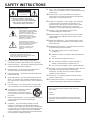 2
2
-
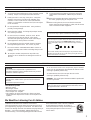 3
3
-
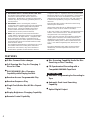 4
4
-
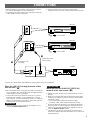 5
5
-
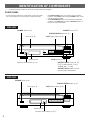 6
6
-
 7
7
-
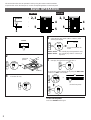 8
8
-
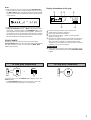 9
9
-
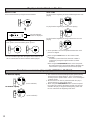 10
10
-
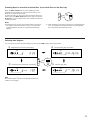 11
11
-
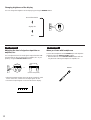 12
12
-
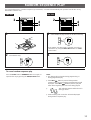 13
13
-
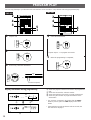 14
14
-
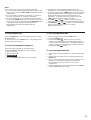 15
15
-
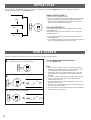 16
16
-
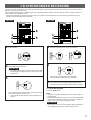 17
17
-
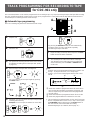 18
18
-
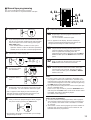 19
19
-
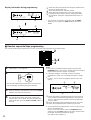 20
20
-
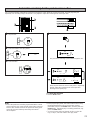 21
21
-
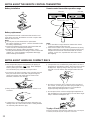 22
22
-
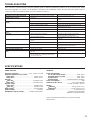 23
23
-
 24
24
på andra språk
- italiano: Yamaha CDC-901 Manuale del proprietario
- čeština: Yamaha CDC-901 Návod k obsluze
- español: Yamaha CDC-901 El manual del propietario
- Deutsch: Yamaha CDC-901 Bedienungsanleitung
- polski: Yamaha CDC-901 Instrukcja obsługi
- português: Yamaha CDC-901 Manual do proprietário
- français: Yamaha CDC-901 Le manuel du propriétaire
- Türkçe: Yamaha CDC-901 El kitabı
- English: Yamaha CDC-901 Owner's manual
- dansk: Yamaha CDC-901 Brugervejledning
- русский: Yamaha CDC-901 Инструкция по применению
- suomi: Yamaha CDC-901 Omistajan opas
- Nederlands: Yamaha CDC-901 de handleiding
- română: Yamaha CDC-901 Manualul proprietarului