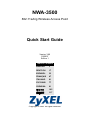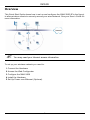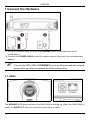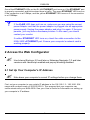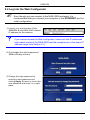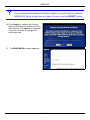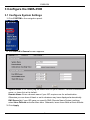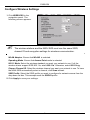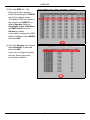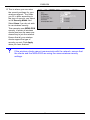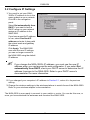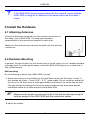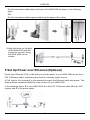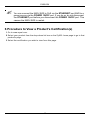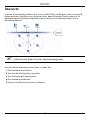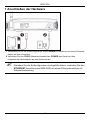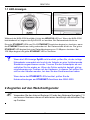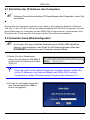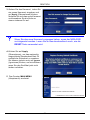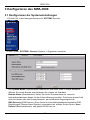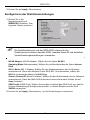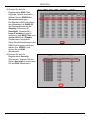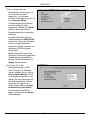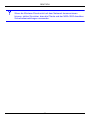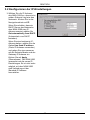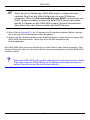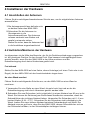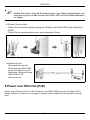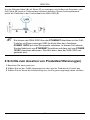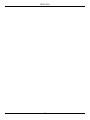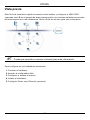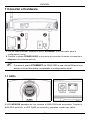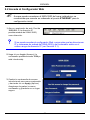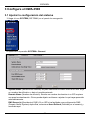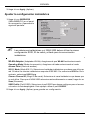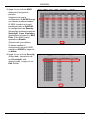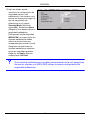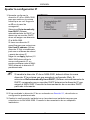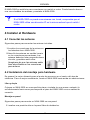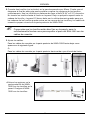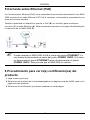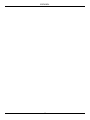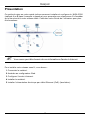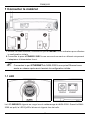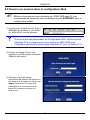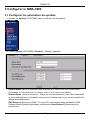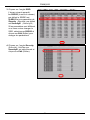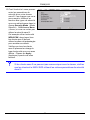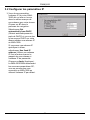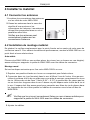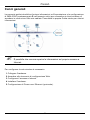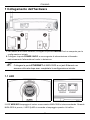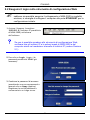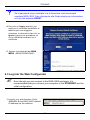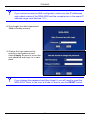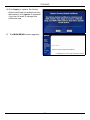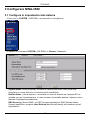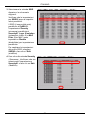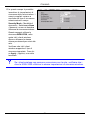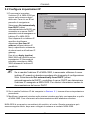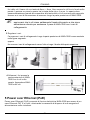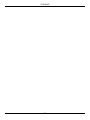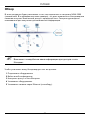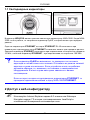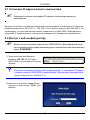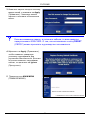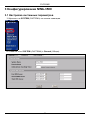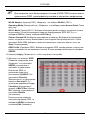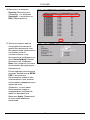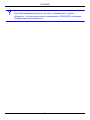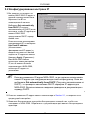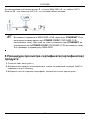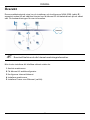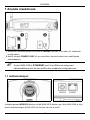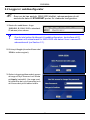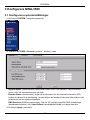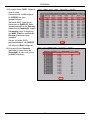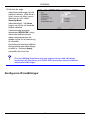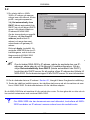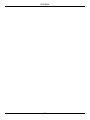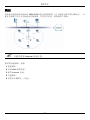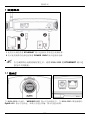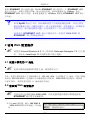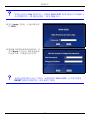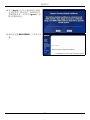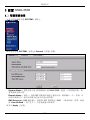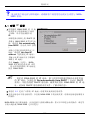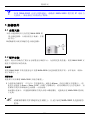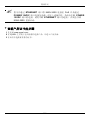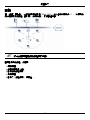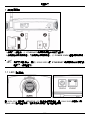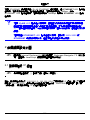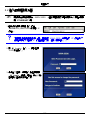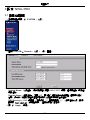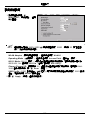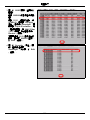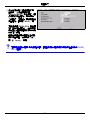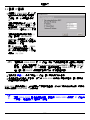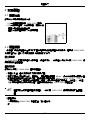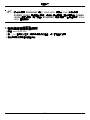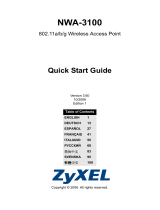ENGLISH
3
Overview
This Quick Start Guide shows how to set up and configure the NWA-3500 (Z in the figure)
to allow wireless clients to securely access your wired network. See your User’s Guide for
more information.
" You may need your Internet access information.
To set up your wireless network you need to:
1 Connect the Hardware
2 Access the Web Configurator
3 Configure the NWA-3500
4 Install the Hardware
5 Set Up Power over Ethernet (Optional)
ENGLISH

ENGLISH
4
1 Connect the Hardware
1 Using an Ethernet cable, connect the ETHERNET port to a computer for initial
configuration.
2 Connect the POWER 12VDC socket to a power source using only the included power
adaptor.
" Connect the NWA-3500’s ETHERNET port to an Ethernet jack with network
access after you have completed the initial configuration.
1.1 LEDs
The WDS/SYS LED blinks red while the NWA-3500 is starting up. When the NWA-3500 is
ready, the ZyAIR LED turns on and blinks when there is traffic.

ENGLISH
5
One of the ETHERNET LEDs on the RJ-45 ETHERNET port turns on if the ETHERNET port
is properly connected, and blinks when there is traffic. The green ETHERNET LED turns on
if the connection is at 10Mbps, and the yellow ETHERNET LED turns on if the connection
is at 100Mbps.
V If the ZyAIR LED does not turn on, make sure you are using the correct
power adaptor and that the power adaptor is plugged into an appropriate
power supply. Unplug the power adaptor and plug it in again. If the error
persists, you may have a hardware problem. In this case, you should
contact your vendor.
If neither ETHERNET LED turns on, check the cable connection to the
NWA-3500’s ETHERNET port. Ensure your computer’s network card is
working properly.
2 Access the Web Configurator
" Use Internet Explorer 6.0 and later or Netscape Navigator 7.0 and later
versions with JavaScript enabled and pop-up blocking disabled.
2.1 Set Up Your Computer’s IP Address
" Note down your computer’s current IP settings before you change them.
First, set your computer to use a static IP address in the 192.168.1.3 - 192.168.1.254
range with a subnet mask of 255.255.255.0. This ensures that your computer can
communicate with your NWA-3500. See your User’s Guide for information on setting up
your computer’s IP address.

ENGLISH
6
2.2 Log Into the Web Configurator
" Even though you can connect to the NWA-3500 wirelessly, it is
recommended that you connect your computer to the ETHERNET port for
initial configuration.
1 Launch your web browser. Enter
192.168.1.2 (the NWA-3500’s default
IP address) as the address.
V If you cannot access the Web configurator, make sure the IP addresses
and subnet masks of the NWA-3500 and the computer are in the same IP
address range (see Section 2.1).
2 Click Login (the default password
1234 is already entered).
3 Change the login password by
entering a new password and
clicking Apply. Be sure to record the
new password and keep it in a safe
place.

ENGLISH
7
V If you change the password and then forget it, you will need to reset the
NWA-3500. Refer to the User’s Guide for how to use the RESET button.
4 Click Apply to replace the factory
default certificate for added security;
alternatively click Ignore to proceed
if you do not want to change the
certificate now.
5 The MAIN MENU screen appears.

ENGLISH
8
3 Configure the NWA-3500
3.1 Configure System Settings
1 Click SYSTEM in the navigation panel.
2 The SYSTEM > General screen appears.
System Name is for identifying the NWA-3500 on your network. Choose a distinctive
name, or leave this at its default.
Domain Name: Enter a domain name if your ISP requires one for authentication.
Otherwise you can leave it blank or set to whatever may have displayed automatically.
DNS Server(s): if your ISP gave you specific DNS (Domain Name System) settings,
select User-Defined and enter them here. Otherwise, leave these fields at their defaults.
3 Click Apply.

ENGLISH
9
Configure Wireless Settings
1 Click WIRELESS in the
navigation panel. The
following screen appears.
" The wireless stations and the NWA-3500 must use the same SSID,
channel ID and encryption settings for wireless communication.
WLAN Adaptor: Ensure that WLAN1 is selected.
Operating Mode: Ensure that Access Point mode is selected.
802.11 Mode: Select the wireless standard you want your network to use. If all the
wireless clients support IEEE 802.11a, select 802.11a. Otherwise, select 802.11b+g.
Choose Channel ID: Select the wireless channel you want your network to use. To have
the NWA-3500 automatically select a channel, click Scan instead.
SSID Profile: Select the SSID profile you want to configure for network access from the
drop-down list box. This example uses the SSID03 profile.
2 Click Apply to save your settings.

ENGLISH
10
3 Click the SSID tab. The
following screen appears.
Ensure the settings for SSID03
are at their default values.
The default SSID (the name of
the network) is ZyXEL03, its
default Security setting is
Security01. Layer 2 Isolation
and MAC Filter are set to
Disable by default.
If you want to change the SSID
profile’s settings, select SSID03
and click Edit.
4 Click the Security tab. Ensure
that Security01 is selected
and click Edit.
If you don’t configure wireless
security, then anyone can
access your network.

ENGLISH
11
5 This is where you can enter
the security settings for your
wireless network. The fields
you fill in differ according to
the type of security you select
in the Security Mode field.
Select None if you do not wish
to use wireless security.
This example uses WPA2-PSK
security, in which all wireless
clients must use the same pre-
shared key to join the network.
Ensure that all your wireless
clients support the type of
security you set. Click Apply
when you have finished.
V If the wireless clients cannot communicate with the network, ensure that
the clients and the NWA-3500 are using the same wireless security
settings.

ENGLISH
12
3.2 Configure IP Settings
The NWA-3500 is now ready to connect to your switch or router. You can do this now, or
once you have attached the antennas and mounted the NWA-3500.
1 You need to set your NWA-
3500’s IP address to be in the
same subnet as your network.
Click IP in the navigation
panel.
Select Get automatically from
DHCP if you want to have a
DHCP server on your network
assign an IP address to the
NWA-3500.
If you have a specific IP address
to use, select Use fixed IP
address and enter it along with
the subnet mask and gateway
IP address.
Click Apply. The NWA-3500
now uses the new IP settings;
you can no longer connect to
the NWA-3500 using the default
IP address.
" If you change the NWA-3500’s IP address, you must use the new IP
address when you next access the web configurator. If you select Get
automatically from DHCP, check your DHCP server to determine the IP
address it assigns to the NWA-3500. Refer to your DHCP server’s
documentation for more information.
2 If you changed your computer’s IP address in Section 2.1, return it to its previous
setting.
3 Change the wireless settings in the wireless stations to match those of the NWA-3500.
Refer to your wireless adapter’s documentation.

ENGLISH
13
V If the NWA-3500 cannot communicate with the network, ensure that the
NWA-3500 is using an IP address on the same subnet as the switch /
router.
4 Install the Hardware
4.1 Attaching Antennas
4.2 Hardware Mounting
In general, the best location for the access point is at the center of your intended wireless
coverage area. For better performance, mount the NWA-3500 high up in an area that is
free of obstructions.
Wall-mounting
Do the following to attach your NWA-3500 to a wall.
1 Screw two screws (not included) into the wall 80mm apart (see the figure in step 3).
Use screws with 6mm ~ 8mm (0.24" ~ 0.31") wide heads. Do not screw the screws all
the way in to the wall; leave a small gap between the head of the screw and the wall.
The gap must be big enough for the screw heads to slide into the screw slots and the
connection cables to run down the back of the NWA-3500.
" Make sure the screws are securely fixed to the wall and strong enough to
hold the weight of the NWA-3500 with the connection cables.
2 Adjust the cables.
Screw the antennas clockwise onto the antenna connectors on
the sides of your NWA-3500. The antennas should be
perpendicular to the ground and parallel to each other.
Make sure the antennas are securely screwed onto the antenna
connectors.

ENGLISH
14
Run the connection cables down the back of the NWA-3500 as shown in the following
figure.
OR:
Run the connection cables upward and along the edge of the ceiling.
5 Set Up Power over Ethernet (Optional)
Power over Ethernet (PoE) is the ability to provide power to your NWA-3500 via an 8-pin
CAT 5 Ethernet cable, eliminating the need for a nearby power source.
A PoE injector (not included) is also needed to supply the Ethernet cable with power. This
feature allows increased flexibility in the location of your NWA-3500.
In the following figure, Z is your NWA-3500, A is the CAT 5 Ethernet cable, B is the PoE
injector and C is the power cable.
3 Align the holes on the back
of the NWA-3500 with the
screws on the wall. Hang
the NWA-3500 on the
screws.

ENGLISH
15
" You can connect the NWA-3500 to PoE via the ETHERNET port AND to a
power source via the POWER 12VDC port. If you do so, do not disconnect
the ETHERNET port before you disconnect the POWER 12VDC port. This
causes the NWA-3500 to restart.
6 Procedure to View a Product’s Certification(s)
1 Go to www.zyxel.com.
2 Select your product from the drop-down list box on the ZyXEL home page to go to that
product's page.
3 Select the certification you wish to view from this page.

ENGLISH
16

DEUTSCH
17
Übersicht
In dieser Kurzanleitung erfahren Sie, wie der NWA-3500 (im Beispiel unten mit einem Z
gekennzeichnet) installiert und konfiguriert wird, damit Wireless-Clients sicher auf Ihr
kabelgebundenes Netzwerk zugreifen können. Weitere Informationen finden Sie im
Benutzerhandbuch.
" Halten Sie die Daten für Ihren Internetzugang bereit.
Um das Drahtlosnetzwerk einzurichten, müssen Sie:
1 Die Hardware anschließen.
2 Auf den Web-Konfigurator zugreifen.
3 Den Internetzugriff konfigurieren.
4 Die Hardware installieren.
5 Power-over-Ethernet einrichten (optional).
DEUTSCH

DEUTSCH
18
1 Anschließen der Hardware
1 Verbinden Sie für die Erstkonfiguration den ETHERNET-Anschluss mit einem Ethernet-
Kabel mit dem Computer.
2 Verbinden Sie die 12VDC-Netzanschlussbuchse POWER das Gerät mit dem
mitgelieferten Netzadapter an das Stromnetz an.
" Nachdem Sie die Erstkonfiguration durchgeführt haben, verbinden Sie den
ETHERNET-Anschluss des NWA-3500 mit einem Ethernetanschluss mit
Netzwerkverbindung.

DEUTSCH
19
1.1 LED-Anzeigen
Während der NWA-3500 hochfährt, blinkt die WDS/SYS-LED rot. Wenn der NWA-3500
betriebsbereit ist, beginnt die ZyAIR-LED zu leuchten. Bei Datenverkehr blinkt sie.
Eine der ETHERNET-LEDs am RJ-45 ETHERNET-Anschluss beginnt zu leuchten, wenn
der ETHERNET-Anschluss richtig verbunden ist. Bei Datenverkehr blinkt sie. Die grüne
ETHERNET-LED beginnt bei einer Datenübertragung von 10 Mbps zu leuchten. Bei
100 Mbps beginnt die gelbe ETHERNET-LED zu leuchten.
V Wenn die LED-Anzeige ZyAIR nicht leuchtet, prüfen Sie, ob der richtige
Netzadapter verwendet wird und ob der Adapter an eine funktionierende
Steckdose angeschlossen wurde. Trennen Sie den Netzadapter ab und
schließen Sie ihn wieder an. Wenn der Fehler weiterhin besteht, gibt es
möglicherweise ein Problem mit der Hardware. In diesem Fall sollten Sie
sich an den Händler wenden, bei dem Sie das Gerät erworben haben.
Wenn keine der ETHERNET-LEDs leuchtet, prüfen Sie die
Kabelverbindungen am ETHERNET-Anschluss des NWA-3500.
2 Zugreifen auf den Web-Konfigurator
" Verwenden Sie den Internet Explorer 6.0 oder den Netscape Navigator 7.0
und neuere Versionen davon mit aktiviertem JavaScript und aktivierter Pop-
up-Funktion.

DEUTSCH
20
2.1 Einrichten der IP-Adresse des Computers
" Notieren Sie sich die aktuellen IP-Einstellungen des Computers, bevor Sie
sie ändern.
Richten Sie den Computer zunächst so ein, dass er eine statische Adresse im Bereich
192.168.1.3 bis 192.168.1.254 mit der Subnetz-Maske 255.255.255.0 verwendet. Nur auf
diese Weise kann Ihr Computer mit dem NWA-3500 kommunizieren. Informationen zum
Einrichten der IP-Adresse des Computers finden Sie im Benutzerhandbuch.
2.2 Anmelden beim Web-Konfigurator
" Auch wenn Sie eine drahtlose Verbindung zum NWA-3500 herstellen
können, wird empfohlen, das Gerät für die Erstkonfiguration über den
ETHERNET-Anschluss an den Computer anzuschließen.
1 Starten Sie Ihren Webbrowser.
Geben Sie als Adresse 192.168.1.2
(die Standard-IP-Adresse des NWA-
3500) ein.
V Wenn Sie nicht auf den Web-Konfigurator zugreifen können, prüfen Sie,
ob die IP-Adressen und Subnetz-Masken des NWA-3500 und des
Computers im selben IP-Adressbereich liegen (siehe Abschnitt 2.1).
2 Klicken Sie auf Login (Anmelden)
(das Standardkennwort 1234 ist
bereits vorgegeben).
Sidan laddas...
Sidan laddas...
Sidan laddas...
Sidan laddas...
Sidan laddas...
Sidan laddas...
Sidan laddas...
Sidan laddas...
Sidan laddas...
Sidan laddas...
Sidan laddas...
Sidan laddas...
Sidan laddas...
Sidan laddas...
Sidan laddas...
Sidan laddas...
Sidan laddas...
Sidan laddas...
Sidan laddas...
Sidan laddas...
Sidan laddas...
Sidan laddas...
Sidan laddas...
Sidan laddas...
Sidan laddas...
Sidan laddas...
Sidan laddas...
Sidan laddas...
Sidan laddas...
Sidan laddas...
Sidan laddas...
Sidan laddas...
Sidan laddas...
Sidan laddas...
Sidan laddas...
Sidan laddas...
Sidan laddas...
Sidan laddas...
Sidan laddas...
Sidan laddas...
Sidan laddas...
Sidan laddas...
Sidan laddas...
Sidan laddas...
Sidan laddas...
Sidan laddas...
Sidan laddas...
Sidan laddas...
Sidan laddas...
Sidan laddas...
Sidan laddas...
Sidan laddas...
Sidan laddas...
Sidan laddas...
Sidan laddas...
Sidan laddas...
Sidan laddas...
Sidan laddas...
Sidan laddas...
Sidan laddas...
Sidan laddas...
Sidan laddas...
Sidan laddas...
Sidan laddas...
Sidan laddas...
Sidan laddas...
Sidan laddas...
Sidan laddas...
Sidan laddas...
Sidan laddas...
Sidan laddas...
Sidan laddas...
Sidan laddas...
Sidan laddas...
Sidan laddas...
Sidan laddas...
Sidan laddas...
Sidan laddas...
Sidan laddas...
Sidan laddas...
Sidan laddas...
Sidan laddas...
Sidan laddas...
Sidan laddas...
Sidan laddas...
Sidan laddas...
Sidan laddas...
Sidan laddas...
Sidan laddas...
Sidan laddas...
Sidan laddas...
Sidan laddas...
Sidan laddas...
Sidan laddas...
Sidan laddas...
Sidan laddas...
Sidan laddas...
Sidan laddas...
Sidan laddas...
Sidan laddas...
Sidan laddas...
Sidan laddas...
Sidan laddas...
Sidan laddas...
Sidan laddas...
Sidan laddas...
Sidan laddas...
Sidan laddas...
Sidan laddas...
-
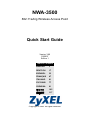 1
1
-
 2
2
-
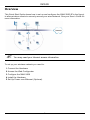 3
3
-
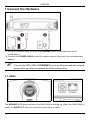 4
4
-
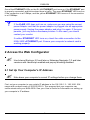 5
5
-
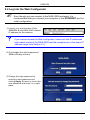 6
6
-
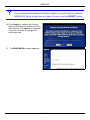 7
7
-
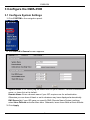 8
8
-
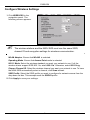 9
9
-
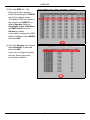 10
10
-
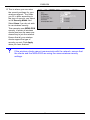 11
11
-
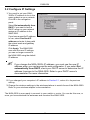 12
12
-
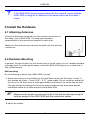 13
13
-
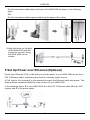 14
14
-
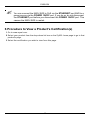 15
15
-
 16
16
-
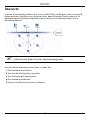 17
17
-
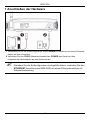 18
18
-
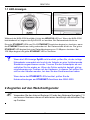 19
19
-
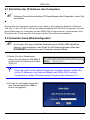 20
20
-
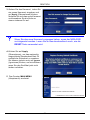 21
21
-
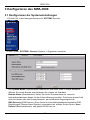 22
22
-
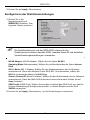 23
23
-
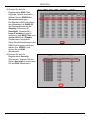 24
24
-
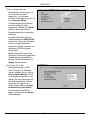 25
25
-
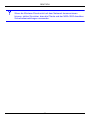 26
26
-
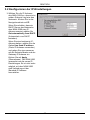 27
27
-
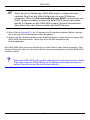 28
28
-
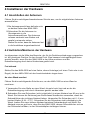 29
29
-
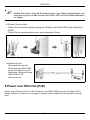 30
30
-
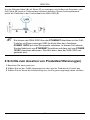 31
31
-
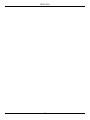 32
32
-
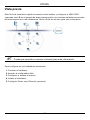 33
33
-
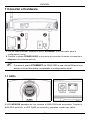 34
34
-
 35
35
-
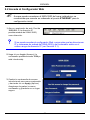 36
36
-
 37
37
-
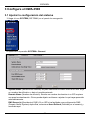 38
38
-
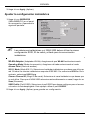 39
39
-
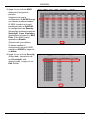 40
40
-
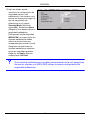 41
41
-
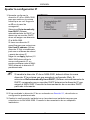 42
42
-
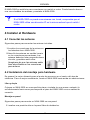 43
43
-
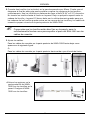 44
44
-
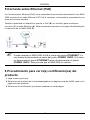 45
45
-
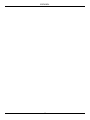 46
46
-
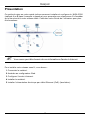 47
47
-
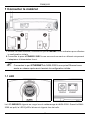 48
48
-
 49
49
-
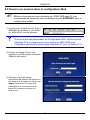 50
50
-
 51
51
-
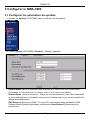 52
52
-
 53
53
-
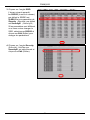 54
54
-
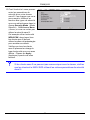 55
55
-
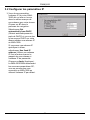 56
56
-
 57
57
-
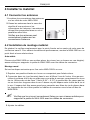 58
58
-
 59
59
-
 60
60
-
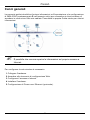 61
61
-
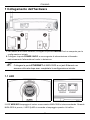 62
62
-
 63
63
-
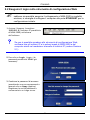 64
64
-
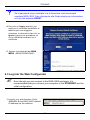 65
65
-
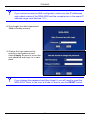 66
66
-
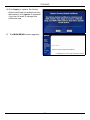 67
67
-
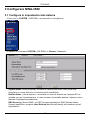 68
68
-
 69
69
-
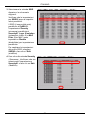 70
70
-
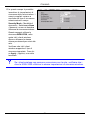 71
71
-
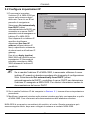 72
72
-
 73
73
-
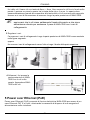 74
74
-
 75
75
-
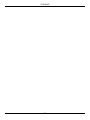 76
76
-
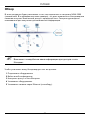 77
77
-
 78
78
-
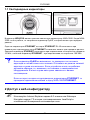 79
79
-
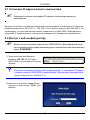 80
80
-
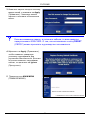 81
81
-
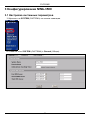 82
82
-
 83
83
-
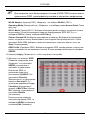 84
84
-
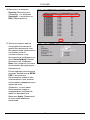 85
85
-
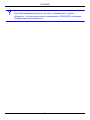 86
86
-
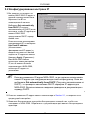 87
87
-
 88
88
-
 89
89
-
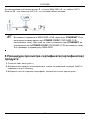 90
90
-
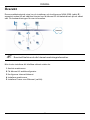 91
91
-
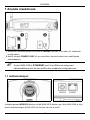 92
92
-
 93
93
-
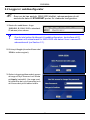 94
94
-
 95
95
-
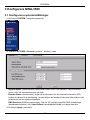 96
96
-
 97
97
-
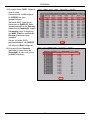 98
98
-
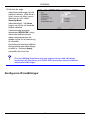 99
99
-
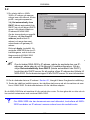 100
100
-
 101
101
-
 102
102
-
 103
103
-
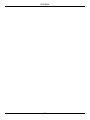 104
104
-
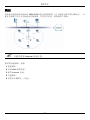 105
105
-
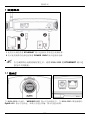 106
106
-
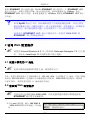 107
107
-
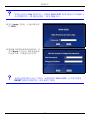 108
108
-
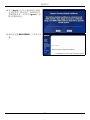 109
109
-
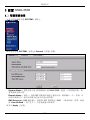 110
110
-
 111
111
-
 112
112
-
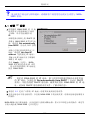 113
113
-
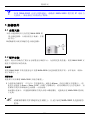 114
114
-
 115
115
-
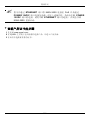 116
116
-
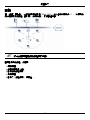 117
117
-
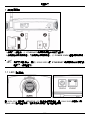 118
118
-
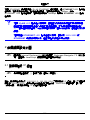 119
119
-
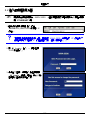 120
120
-
 121
121
-
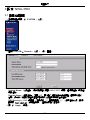 122
122
-
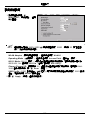 123
123
-
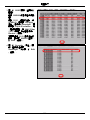 124
124
-
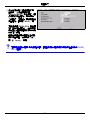 125
125
-
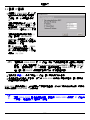 126
126
-
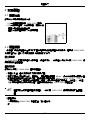 127
127
-
 128
128
-
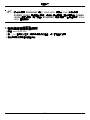 129
129
ZyXEL NWA3550 Snabbstartsguide
- Typ
- Snabbstartsguide
- Denna manual är också lämplig för
på andra språk
- italiano: ZyXEL NWA3550 Guida Rapida
- español: ZyXEL NWA3550 Guía de inicio rápido
- Deutsch: ZyXEL NWA3550 Schnellstartanleitung
- français: ZyXEL NWA3550 Guide de démarrage rapide
- English: ZyXEL NWA3550 Quick start guide
- русский: ZyXEL NWA3550 Инструкция по началу работы