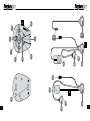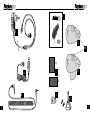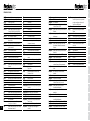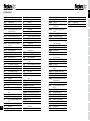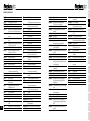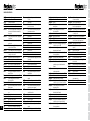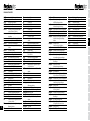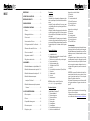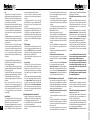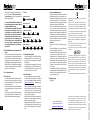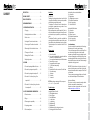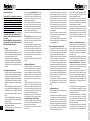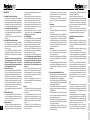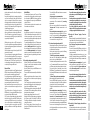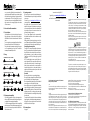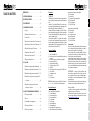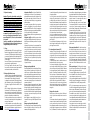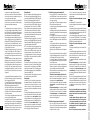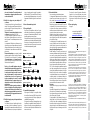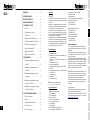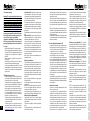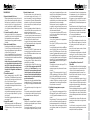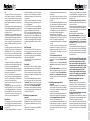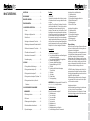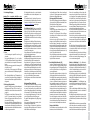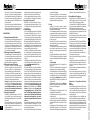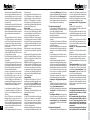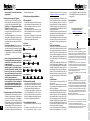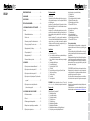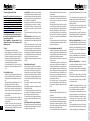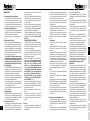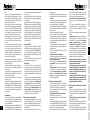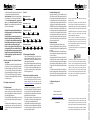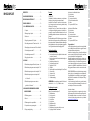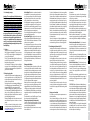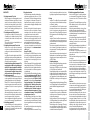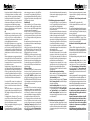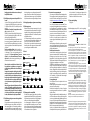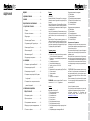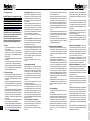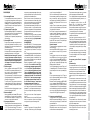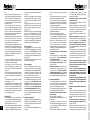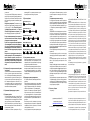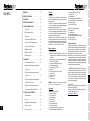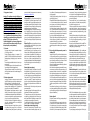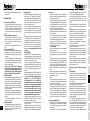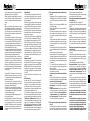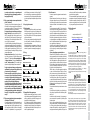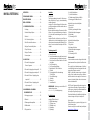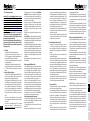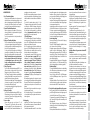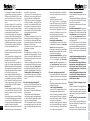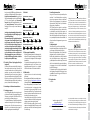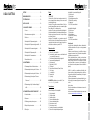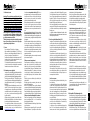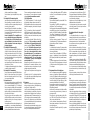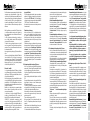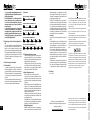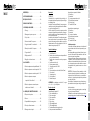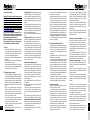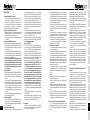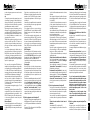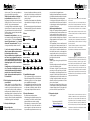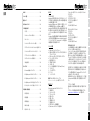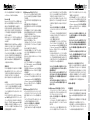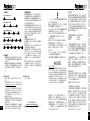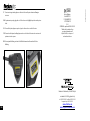INSTRUCTION MANUAL

23
C
B
16
10
20
14
9
11/17
12/18
21
15
19
13
12
A
1
37
5
6
8
2
4

45
INSTRUCTION MANUAL
H
I
L
E
D
J
K
G
F
x 4
x 2
M

67
Manuale di istruzioni . . . . . . . . . . . . . . . . . . . . . 18
Instruction manual . . . . . . . . . . . . . . . . . . . . . . 28
Mode d’emploi .......................... 38
Manual operativo ........................ 48
Bedienungsanleitungen . . . . . . . . . . . . . . . . . . 58
Návod k použití .......................... 68
Handleiding ............................. 78
Руководство по эксплуатации . . . . . . . . . . 88
Instrukcja obsługi . . . . . . . . . . . . . . . . . . . . . . . 98
Bruksanvisning .........................108
Käyttöohje ..............................118
Manual do utilizador . . . . . . . . . . . . . . . . . . . . 128
取扱説明書 ............................ 138
IT
EN
FR
ES
DE
CS
PT
NL
RU
PL
SV
FI
JP

8
IT
EN
FR
ES
DE
CS
NL
RU
PL
SV
FI
PT
JP
STRINGHE VOCE GUIDA
menu funzioni setup attivato
R D S attivato
R D S disattivato
premere tasto centrale per due secondi per
cambiare la funzione R D S
premere tasto inferiore per il menu annuncio
chiamata
tasto superiore per il menu cancellazione
abbinamento
annuncio chiamata attivato
annuncio chiamata disattivato
premere tasto centrale per due secondi
per cambiare le funzioni menu annuncio
chiamata
premere tasto inferiore per il menu Volume
automatico
tasto superiore per il menu R D S
volume automatico attivato
volume automatico disattivato
premere tasto centrale per due secondi per
cambiare le funzioni Volume automatico
premere tasto inferiore per il menu risposta
vocale
tasto superiore per il menu annuncio
chiamata
risposta vocale attivata
risposta vocale disattivata
premere tasto centrale per due secondi per
cambiare le funzioni risposta vocale
premere tasto inferiore per il menu
cancellazione abbinamenti
tasto superiore per il menu Volume
automatico
cancellazione abbinamento
premere tasto centrale per due secondi per
cancellare gli abbinamenti
premere tasto inferiore per il menu R D S
tasto superiore per il menu risposta vocale
tutti gli abbinamenti verranno cancellati
premere brevemente il tasto centrale per
annullare l’operazione, tenere premuto
per due secondi per procedere con la
cancellazione abbinamenti
abbinamenti cancellati
premere tasto centrale per selezionare
italiano
italiano selezionato
dal menu Bluetooth® del vostro telefono
ricercare il dispositivo Bluetooth®
e selezionare Interphone F cinque
inserire il codice zero zero zero zero se
necessario
ricerca intercom
intercom trovato
abbinamento annullato
reset
versione
intercom non trovato
Abbinamento riuscito
Funzione non supportata dal telefono
Interphone F cinque in spegnimento
Interphone F cinque pronto per l’utilizzo
connesso al telefono
nessun telefono trovato
Intercom
premere tasto superiore no al beep per
connettere l’ultimo dispositivo abbinato
tasto inferiore no al beep per il precedente
tasto centrale per entrambi
premere brevemente tasto inferiore per il
menu telefono
tasto superiore per il menu impostazioni
Intercom attivato, premere il tasto centrale
per disconnettere
nessun Intercom abbinato
disconnessione intercom
connessione intercom
connessione intercom non riuscita
intercom disconnesso
telefono
premere tasto centrale per attivare modalità
chiamata
premere tasto inferiore per menu radio F M
tasto superiore per il menu Intercom
modalità chiamata
premere tasto inferiore per chiamata vocale
tasto superiore per richiamare l’ultimo numero
chiamata riutata
suoneria disattivata
richiama ultimo numero
chiamata vocale
radio F M
premere tasto centrale per attivare radio F M
premere tasto inferiore per il menu musica
tasto superiore per il menu telefono
radio F M attivata
premeretasto superiore o inferiore per due
secondi per ricerca stazioni
premere tasto centrale per due secondi per
memorizzare la stazione
memoria uno
memoria due
memoria tre
memoria quattro
memoria cinque
memoria sei
memoria sette
memoria otto
ricerca stazione avanti
ricerca stazione indietro
premere tasti superiore o inferiore per
selezionare la memoria
premere tasto centrale per memorizzare
stazione radio salvata in
nessuna stazione radio memorizzata
musica
premere tasto centrale per attivare il menu
musica
premere tasto inferiore per il menu AUX in
tasto superiore per il menu radio F M
musica attivata
premere il tasto centrale per due secondi per
Play o Pausa
premeretasti superiore o inferiore per
selezionare i brani
brano seguente
brano precedente
pausa
ingresso ausiliario
premere tasto centrale per attivare ingresso
ausiliario
premere tasto inferiore per il menu funzioni
tasto superiore per il menu musica
ingresso ausiliario attivato
funzioni setup
premere tasto centrale per attivare menu
funzioni setup
premere tasto inferiore per il menu intercom
tasto superiore per il menu ingresso
ausiliario
ON/OFF
ON/OFF
ON/OFF
ON/OFF
Intercom
Intercom
Intercom
Intercom
Intercom
Intercom
Intercom
Intercom
Intercom
Intercom
Intercom
Intercom
Phone
Phone
Phone
Phone
Phone
Phone
Phone
Phone
Phone
Phone
Phone
F M
F M
F M
F M
F M
F M
F M
F M
F M
F M
F M
F M
F M
F M
F M
F M
F M
F M
F M
F M
F M
A2DP
A2DP
A2DP
A2DP
A2DP
A2DP
A2DP
A2DP
A2DP
A2DP
Auxiliary input
Auxiliary input
Auxiliary input
Auxiliary input
Auxiliary input
Setup Menu
Setup Menu
Setup Menu
Setup Menu
Setup Menu
Setup Menu
Setup Menu
Setup Menu
Setup Menu
Setup Menu
Setup Menu
Setup Menu
Setup Menu
Setup Menu
Setup Menu
Setup Menu
Setup Menu
Setup Menu
Setup Menu
Setup Menu
Setup Menu
Setup Menu
Setup Menu
Setup Menu
Setup Menu
Setup Menu
Setup Menu
Setup Menu
Setup Menu
Setup Menu
Setup Menu
Setup Menu
Pairing
Pairing
Pairing
Pairing
Pairing
Pairing
Pairing
Pairing
Pairing
Pairing
Pairing
Pairing
Pairing
Phone

10
FR
ES
DE
CS
NL
RU
PL
SV
FI
PT
JP
IT
EN
Setup Menu
Setup Menu
Setup Menu
Setup Menu
Setup Menu
Setup Menu
Setup Menu
Setup Menu
Setup Menu
Setup Menu
Setup Menu
Setup Menu
Setup Menu
Setup Menu
Setup Menu
Setup Menu
Setup Menu
Setup Menu
Setup Menu
Setup Menu
Setup Menu
Setup Menu
Setup Menu
Pairing
Pairing
Pairing
Pairing
Pairing
Pairing
Pairing
Pairing
Pairing
Pairing
Pairing
Pairing
Pairing
Phone
Up button for Erase Pairings menu
Caller I D ON
Caller I D OFF
Press centre button until the beep to change
Caller I D settings
Press down button for Volume Control
settings
Up button for R D S settings
Automatic Volume Control ON
Automatic Volume Control OFF
Press centre button until the beep to change
Volume Control settings
Press down button for Voice answer settings
Up button for Caller I D settings
Voice answer ON
Voice answer OFF
Press centre button until the beep to change
Voice answer settings
Press down button for Erase Pairings menu
Up button for Volume Control settings
Erase Pairings
Press centre button until the beep to erase
pairings
Press down button for RDS settings
Up button for Voice answer settings
All pairings will be erased
Short press centre button to cancel, press
until the beep to erase
Pairings erased
Press on centre button to select British
English
British English selected
From phone Bluetooth® menu
Search for devices
And select Interphone F5
Enter Pin code 0000 if requested
Intercom Device Search
Intercom Found
Pairing cancelled
Factory reset
Version
No intercom found
Pairing successful
Not supported by phone
Interphone F5 Powering down
Interphone F5 Ready
connected to phone
no phone found
Intercom
Press up button until the beep to connect
the last paired intercom
Down button until the beep for the previous
Centre button until the beep for both
Short press down button for Phone menu
up button for Setup menu
Intercom Active, press centre button to
disconnect
no intercom paired
disconnecting intercom
Connecting to intercom
intercom connection failed
intercom disconnected
Phone
Press centre button to select Phone menu
press down button for FM menu
up button for Intercom menu
Phone mode
Press down button to voice dial
up button to redial
Call Rejected
Ring Muted
Redialling last number
Voice Dial
F M
Press centre button to activate FM
press down button for music streaming
menu
up button for Phone menu
F M Active
press up or down button until the beep to
Scan
press centre button until the beep to Store
Memory one
Memory two
Memory three
Memory four
Memory ve
Memory six
Memory seven
Memory eight
Scan up
Scan down
Press up or down button to select memory
Press Centre Button to store
F M station stored to
No station stored
Music Streaming
Press centre button to select music
streaming menu
press down button for Auxiliary input menu
up button for FM menu
Music Streaming Active
press centre button until the beep to play
or pause
Press up or down button to select a track
Next
Previous
Music Paused
Auxiliary input
Press centre button to activate Auxiliary
input
press down button for Setup menu
up button for music streaming menu
Auxiliary input Active
Setup
Press centre button to select Setup menu
press down button for Intercom menu
up button for Auxiliary input menu
Setup Active
R D S ON
R D S OFF
Press centre button until the beep to change
R D S settings
Press down button for Caller ID settings
VOICE WIZARD PHRASES
ON/OFF
ON/OFF
ON/OFF
ON/OFF
Intercom
Intercom
Intercom
Intercom
Intercom
Intercom
Intercom
Intercom
Intercom
Intercom
Intercom
Intercom
Phone
Phone
Phone
Phone
Phone
Phone
Phone
Phone
Phone
Phone
Phone
F M
F M
F M
F M
F M
F M
F M
F M
F M
F M
F M
F M
F M
F M
F M
F M
F M
F M
F M
F M
F M
A2DP
A2DP
A2DP
A2DP
A2DP
A2DP
A2DP
A2DP
A2DP
A2DP
Auxiliary input
Auxiliary input
Auxiliary input
Auxiliary input
Auxiliary input
Setup Menu
Setup Menu
Setup Menu
Setup Menu
Setup Menu
Setup Menu
Setup Menu
Setup Menu
Setup Menu

12
EN
ES
DE
CS
NL
RU
PL
SV
FI
PT
JP
FR
IT
PHRASES VOIX DE GUIDAGE
Entrée Auxiliaire activée
Réglages
Appuyez sur la touche centrale pour
sélectionner le menu Réglages
la touche du bas pour le menu “Intercom”
la touche du haut pour le menu “Entrée
Auxiliaire”
Menu Réglages activé
R D S Activé
R D S Désactivé
Appuyez sur la touche centrale jusqu’au
beep pour changer le réglage R D S
la touche du bas pour le menu “Annonce du
nom de l’appelant”
la touche du haut pour le menu “Eacer les
pairages”
Annonce du nom de l’appelant activée
Annonce du nom de l’appelant désactivée
Appuyez sur la touche centrale jusqu’au
beep pour changer le réglage “Annonce du
nom de l’appelant”
la touche du bas pour le menu “Volume
Automatique”
la touche du haut pour le menu “R D S”
Volume Automatique Activé
Volume Automatique désactivé
Appuyez sur la touche centrale jusqu’au
beep pour changer le réglage “Volume
Automatique”
la touche du bas pour le menu “Décrochage
Vocal”
la touche du haut pour le menu “Annonce du
nom de l’appelant”
Décrochage Vocal Activé
Décrochage Vocal Désactivé
Appuyez sur la touche centrale jusqu’au
beep pour changer le réglage “Décrochage
Vocal”
la touche du bas pour le menu “Eacer les
pairages”
la touche du haut pour le menu “Volume
Automatique”
Eacer les pairages
Appuyez sur la touche centrale jusqu’au
beep pour eacer les pairages
la touche du bas pour le menu “R D S”
la touche du haut pour le menu “Décrochage
Vocal”
Tous les pairages seront eacés
Appuyez une seconde sur la touche centrale
pour annuler, jusqu’au beep pour eacer
pairages eacés
Appuyez sur la touche centrale pour
sélectionner le Français
Français sélectionné
Depuis le menu Bluetooth® de votre
téléphone
recherchez les accessoires Bluetooth®
et sélectionnez Interphone F cinq.
entrez le code zéro zéro zéro zéro si
nécessaire
Recherche Intercom
Intercom détecté
Pairage annulé
Réglages d’usine
Version
Aucun intercom détecté
Le pairage est réussi
Fonction non accessible sur votre téléphone
Interphone F cinq éteint
Interphone F cinq prêt a être utilisé
Votre téléphone est connecté
Aucun téléphone détecté
Intercom
appuyez sur la touche du haut jusqu’au beep
pour connecter le dernier intercom pairé
la touche du bas jusqu’au beep pour l’avant
dernier
la touche centrale jusqu’au beep pour les
deux
Appuyez sur la touche du bas une seconde
pour le menu “téléphone”
la touche du haut pour le menu “Réglages”
Intercom actif, appuyez sur la touche
centrale pour déconnecter
Aucun intercom pairé
déconnexion intercom
Connexion intercom
échec de connexion intercom
intercom déconnecté
téléphone
Appuyez sur la touche centrale pour
sélectionner le menu téléphone
la touche du bas pour le menu “FM”
la touche du haut pour le menu “Intercom”
Mode téléphone
Appuyer la touche du haut pour rappeler le
dernier numéro
Appuyer la touche du bas pour une
numérotation vocale
Appel refusé
Sonnerie désactivée
Rappel du dernier numéro en cours
numérotation vocale
F M
Appuyez sur la touche centrale pour activer
la FM
la touche du bas pour le menu “musique”
la touche du haut pour le menu “téléphone”
F M activée
Appuyez la touche du haut ou du bas
jusqu’au beep pour rechercher une station
Appuyez sur la touche centrale jusqu’au
beep pour mémoriser une station
Mémoire une
Mémoire deux
Mémoire trois
Mémoire quatre
Mémoire cinq
Mémoire six
Mémoire sept
Mémoire huit
Recherche station suivante
Recherche station précédente
appuyez sur la touche du haut ou du bas
pour sélectionner la Mémoire
Appuyez sur la touche centrale pour
mémoriser
Station F M mémorisée dans la
Aucune Station mémorisée
musique
Appuyez sur la touche centrale pour
sélectionner le menu musique
la touche du bas pour le menu “Entrée
Auxiliaire”
la touche du haut pour le menu “FM”
musique activée
Appuyez sur la touche centrale jusqu’au
beep pour lecture et pause
appuyez sur la touche du haut ou la touche
du bas pour changer de piste audio
Suivant
Précédent
Pause
Entrée Auxiliaire
Appuyez sur la touche centrale pour activer
l’entrée Auxiliaire
la touche du bas pour le menu “Réglages”
la touche du haut pour le menu “musique”
ON/OFF
ON/OFF
ON/OFF
ON/OFF
Intercom
Intercom
Intercom
Intercom
Intercom
Intercom
Intercom
Intercom
Intercom
Intercom
Intercom
Intercom
Phone
Phone
Phone
Phone
Phone
Phone
Phone
Phone
Phone
Phone
Phone
F M
F M
F M
F M
F M
F M
F M
F M
F M
F M
F M
F M
F M
F M
F M
F M
F M
F M
F M
F M
F M
A2DP
A2DP
A2DP
A2DP
A2DP
A2DP
A2DP
A2DP
A2DP
A2DP
Auxiliary input
Auxiliary input
Auxiliary input
Auxiliary input
Auxiliary input
Setup Menu
Setup Menu
Setup Menu
Setup Menu
Setup Menu
Setup Menu
Setup Menu
Setup Menu
Setup Menu
Setup Menu
Setup Menu
Setup Menu
Setup Menu
Setup Menu
Setup Menu
Setup Menu
Setup Menu
Setup Menu
Setup Menu
Setup Menu
Setup Menu
Setup Menu
Setup Menu
Setup Menu
Setup Menu
Setup Menu
Setup Menu
Setup Menu
Setup Menu
Setup Menu
Setup Menu
Setup Menu
Pairing
Pairing
Pairing
Pairing
Pairing
Pairing
Pairing
Pairing
Pairing
Pairing
Pairing
Pairing
Pairing
Phone

14
EN
FR
DE
CS
NL
RU
PL
SV
FI
PT
JP
ES
IT
CADENAS DE VOZ DE GUÍA
el botón arriba para acceder al menú Música
Entrada auxiliar activada
Ajustes
Pulse el botón central para seleccionar el
menú Ajustes
el botón abajo para acceder al menú
Intercomunicador
el botón arriba para el menú Entrada Auxiliar
Menú Ajustes activado
RDS activado
RDS desactivado
Pulse el botón central hasta el pitido para
cambiar los ajustes de RDS
el botón abajo para acceder al menú
identicación de llamada
el botón arriba para acceder al menú Borrar
los emparejamientos
Identicación de llamada activada
Identicación de llamada desactivada
Pulse el botón central hasta el pitido para
cambiar los ajustes de identicación de
llamada
el botón abajo para acceder al menú
volumen automático
el botón arriba para acceder al menú RDS
Volumen automático activado
Volumen automático desactivado
Pulse el botón central hasta el pitido para
cambiar los ajustes de volumen automático
el botón abajo para acceder al menú
respuesta por voz
el botón arriba para acceder al menú
identicación de llamada
respuesta de voz activada
respuesta de voz desactivada
Pulse el botón central hasta el pitido para
cambiar los ajustes de respuesta de voz
el botón abajo para acceder al menú Borrar
los emparejamientos
el botón arriba para acceder al menú
volumen automático
Borrar los emparejamientos
Pulse el botón central hasta el pitido para
borrar los emparejamientos
el botón abajo para acceder al menú RDS
el botón arriba para acceder al menú
coontrol por voz
Se borrarán todos los emparejamientos
Pulse brevemente el botón central para
cancelar, hasta el pitido para borrar
Emparejamientos borrados
Pulse el botón central para seleccionar
español
Español seleccionado
Desde el menú Bluetooth® del teléfono
busque dispositivos Bluetooth®
y seleccione Interfono F cinco
Si se solicita, introduzca el código PIN zero
zero zero zero
Búsqueda de dispositivo intercomunicador
Intercomunicador encontrado
Emparejamients cancelado
Ajustes de fábrica
Versión
No se ha encontrado ningún
intercomunicador
Enlazado con el teléfono
No es compatible con el teléfono
Interfono F cinco apagado
Interfono F cinco está listo
Conectado al teléfono
No se ha encontrado ningún teléfono
Intercomunicador
Pulse el botón arriba hasta escuchar el pitido
para conectar el último intercomunicador
emparejado
el botón abajo hasta escuchar el pitido para
el penúltimo
el botón central hasta escuchar el pitido
para los dos
Pulse brevemente el botón abajo para
acceder al menú Teléfono
el botón arriba para acceder al menú Ajustes
Intercomunicador activo, pulse el botón
central para desconectar
Ningún intercomunicador emparejado
Desconectando intercomunicador
Conectando al intercomunicador
Error de conexión del intercomunicador
Intercomunicador desconectado
Teléfono
Pulse el botón central para seleccionar el
menú Teléfono
el botón abajo para acceder al menú FM
el botón abajo para acceder al menú
Intercomunicador
Modo teléfono
Pulse el botón arriba para volver a marcar el
último número
Pulse el botón abajo para la marcación por
voz
Llamada rechazada
Modo Silencio
Marcando último número
Marcación por voz
FM
Pulse el botón central para activar la FM
el botón abajo para acceder al menú Música
el botón arriba para acceder al menú
Teléfono
FM activada
Pulse el botón arriba o abajo hasta el pitido
para buscar emisoras
Pulse el botón central hasta el pitido para
memorizar una emisora
Memoria uno
Memoria dos
Memoria tres
Memoria cuatro
Memoria cinco
Memoria seis
Memoria siete
Memoria ocho
Buscar emisora hacia adelante
Buscar emisora hacia atrás
Pulse el botón arriba o abajo para seleccionar
la memoria
Pulse el botón central para memorizar
Emisora de FM memorizada en
Ninguna emisora memorizada
Música
Pulse el botón central para seleccionar el
menú Música
el botón abajo para acceder al menú Entrada
auxiliar
el botón arriba para acceder al menú FM
Música activada
Pulse el botón central hasta el pitido para
reproducir o poner en pausa
Pulse los botones arriba o abajo para
cambiar la canción
Siguiente
Anterior
Música en pausa
Entrada auxiliar
Pulse el botón central para activar la Entrada
auxiliar
el botón abajo para acceder al menú Ajustes
ON/OFF
ON/OFF
ON/OFF
ON/OFF
Intercom
Intercom
Intercom
Intercom
Intercom
Intercom
Intercom
Intercom
Intercom
Intercom
Intercom
Intercom
Phone
Phone
Phone
Phone
Phone
Phone
Phone
Phone
Phone
Phone
Phone
F M
F M
F M
F M
F M
F M
F M
F M
F M
F M
F M
F M
F M
F M
F M
F M
F M
F M
F M
F M
F M
A2DP
A2DP
A2DP
A2DP
A2DP
A2DP
A2DP
A2DP
A2DP
A2DP
Auxiliary input
Auxiliary input
Auxiliary input
Auxiliary input
Auxiliary input
Setup Menu
Setup Menu
Setup Menu
Setup Menu
Setup Menu
Setup Menu
Setup Menu
Setup Menu
Setup Menu
Setup Menu
Setup Menu
Setup Menu
Setup Menu
Setup Menu
Setup Menu
Setup Menu
Setup Menu
Setup Menu
Setup Menu
Setup Menu
Setup Menu
Setup Menu
Setup Menu
Setup Menu
Setup Menu
Setup Menu
Setup Menu
Setup Menu
Setup Menu
Setup Menu
Setup Menu
Setup Menu
Pairing
Pairing
Pairing
Pairing
Pairing
Pairing
Pairing
Pairing
Pairing
Pairing
Pairing
Pairing
Pairing
Phone

16
EN
FR
ES
CS
NL
RU
PL
SV
FI
PT
JP
DE
IT
SPRACHANLEITUNGSSÄTZE
RDS aus
Mittelknopf bis der Signalton zum Ändern
der RDS-Einstellungen drücken
nach unten für die
Anrufererkennungseinstellungen
nach oben zum Löschen des Pairing-Menüs
Anrufererkennung an
Anrufererkennung aus
Mittelknopf bis der Signalton zum Ändern
der Anrufererkennungseinstellungen
drücken
nach unten für die
Lautstärkereglungseinstellungen
und nach oben für die RDS-Einstellungen
Automatische Lautstärkenregelung an
Automatische Lautstärkenregelung aus
Mittelknopf bis der Signalton zum Ändern
der Lautstärkeregelungseinstellungen
nach unten für die Sprechantwort-
Einstellungen
und nach oben für die
Anrufererkennungseinstellungen
Sprechantwort an
Sprechantwort aus
Mittelknopf bis der Signalton zum Ändern
der Sprechantwort-Einstellungen drücken
nach unten zum Löschen des Pairing-Menüs
und nach oben für die
Lautstärkenregelungseinstellungen
Pairings löschen
Mittelknopf bis der Signalton zum Löschen
der Pairings drücken
nach unten für die RDS-Einstellungen
und nach oben für die Sprechantwort-
Einstellungen
Alle Pairings werden gelöscht
Mittelknopf kurz drücken zum Stornieren, bis
der Signalton drücken zum Löschen
Pairings gelöscht
Mittelknopf zur Wahl von Deutsch drücken
Deutsch gewählt
Über das Telefon-Bluetooth®-Menü
nach Geräten suchen
und Interphone F5 wählen
Nach Hinweis PIN-Code 0000 eingeben
Intercom-Gerät-Suche
Intercom gefunden
Pairing storniert
Auf Werkseinstellung zurückgehen
Version
Kein Intercom gefunden
Pairing erfolgreich
Wird nicht vom Telefon unterstützt
Interphone F5 wird ausgeschaltet
Interphone F5 bereit
Ans Telefon angeschlossen
Kein Telefon gefunden
Intercom
Oben knopf bis der Signalton zum letzten
gekoppelt Intercom verbinden
nach unten bis der Signalton für das
abgelaufene
Und mittelknopf bis der Signalton für beide
Unten knopf kurz drücken für Telefon-Menü
und nach oben für Setup-Menü
Intercom aktiv, zu getrennt Mittelknopf
drücken
Kein Intercom Pairing
Intercom wird getrennt
Intercom wird angeschlossen
Intercomverbindung fehlgeschlagen
Intercom ist abgetrennt
Telefon
Mittelknopf für Telefon-Menü drücken
nach unten für FM-Menü
und nach oben für Intercom-Menü
Telefon-Modus
Nach unten für Sprechwahl
nach oben für Wahlwiederholung drücken
Anruf abgelehnt
Klingelton ausgeschaltet
Wahlwiederholung der letzten Nummer
Sprachwahl
FM
Mittelknopf zum Aktivieren von FM drücken
nach unten für Musikstreaming Menü
nach oben für Telefon-Menü
FM aktiv
Zum Scannen bis der Signalton nach oben
oder unten drücken
Zum Speichern bis der Signalton lang
Mittelknopf drücken
Speicher Eins
Speicher Zwei
Speicher Drei
Speicher Vier
Speicher Fünf
Speicher Sechs
Speicher Sechs
Speicher Acht
Nach oben Scannen
Nach unten Scannen
Zur Speicher-Wahl nach oben oder unten
drücken
zum Speichern Mittelknopf drücken
FM Station gespeichert in
Keine Station gespeichert
Musikstreaming
Mittelknopf zur Wahl des Musikstreaming-
Menüs drücken
nach unten für Hilfseingang-Menü
und nach oben für FM-Menü
Musikstreaming aktiv
Mittelknopf bis der Signalton für Spielen
oder Pause drücken.
Nach oben oder unten zur Wahl eines Titels
drücken
Weiter
Zurück
Musik pausiert
Hilfseingang
Mittelknopf zum Aktivieren des
Hilfseingangs drücken
nach unten für Setup-Menü
nach oben für Musikstreaming-Menü
Hilfseingang aktiv
Setup
Mittelknopf zur Wahl des Setup-Menüs
drücken
nach unten für Intercom-Menü
nach oben für Hilfseingang-Menü
Setup aktiv
RDS an
ON/OFF
ON/OFF
ON/OFF
ON/OFF
Intercom
Intercom
Intercom
Intercom
Intercom
Intercom
Intercom
Intercom
Intercom
Intercom
Intercom
Intercom
Phone
Phone
Phone
Phone
Phone
Phone
Phone
Phone
Phone
Phone
Phone
F M
F M
F M
F M
F M
F M
F M
F M
F M
F M
F M
F M
F M
F M
F M
F M
F M
F M
F M
F M
F M
A2DP
A2DP
A2DP
A2DP
A2DP
A2DP
A2DP
A2DP
A2DP
A2DP
Auxiliary input
Auxiliary input
Auxiliary input
Auxiliary input
Auxiliary input
Setup Menu
Setup Menu
Setup Menu
Setup Menu
Setup Menu
Setup Menu
Setup Menu
Setup Menu
Setup Menu
Setup Menu
Setup Menu
Setup Menu
Setup Menu
Setup Menu
Setup Menu
Setup Menu
Setup Menu
Setup Menu
Setup Menu
Setup Menu
Setup Menu
Setup Menu
Setup Menu
Setup Menu
Setup Menu
Setup Menu
Setup Menu
Setup Menu
Setup Menu
Setup Menu
Setup Menu
Setup Menu
Pairing
Pairing
Pairing
Pairing
Pairing
Pairing
Pairing
Pairing
Pairing
Pairing
Pairing
Pairing
Pairing
Phone

18
IT
EN
FR
ES
DE
CS
NL
RU
PL
SV
FI
PT
JP
Presentazione
INTERPHONEF5
Cellular Italia S.p.A. nel ringraziarla per l’apprezzamento dimo-
strato ai prodotti Interphone, desidera fornirle alcune utili infor-
mazioni:
InterphoneF5 è un dispositivo Bluetooth® da casco per comuni-
care in modalità wireless anche tra più utenti, grazie alla tecno-
logia Bluetooth® 3.0.
InterphoneF5 si installa sulla maggior parte dei caschi mediante
una staa di aggancio/sgancio rapido e la forma ergonomica
della centralina consente il facile utilizzo dei tasti anche indos-
sando i guanti.
La centralina InterphoneF5 è rivestita da una speciale membra-
na resistente agli agenti atmosferici (Weather protection skin
system) anche per utilizzi in condizioni ambientali estreme. Tutta
la gamma Interphone Serie F è certicata con livello di protezio-
ne IP 67.
Contenuto della confezione
a) Centralina Bluetooth® (r)
b) Auricolare stereo con microfono su braccetto essibile e
pop anti-vento (universale)
c) Auricolare stereo con microfono a lo per caschi integrali
d) Supporto removibile a clip
e) Supporto permanente adesivo
f) Carica batterie da rete 110/220V
g) Cavo USB
h) Cavo estensibile per connessioni audio (2,5 mm/3,5 mm)
i) Velcri adesivi
j) Adattatore per clip
k) Cacciavite
l) Manuale istruzioni
NOTE: nella confezione con due kit F5 i particolari
a - b - c- d - e – h - i - j - k vengono raddoppiati.
Descrizione del prodotto
Centralina Bluetooth® InterphoneF5
1) Pulsante multifunzione
2) Pulsante menù superiore
3) Pulsante menù inferiore
4) Pulsante volume +
5) Pulsante volume –
6) Led multifunzione
7) Led multifunzione
8) Presa multifunzione ricarica/accessori
9) Guide innesto centralina Bluetooth®
Gruppo audio per caschi Jet e Modulari
10) Auricolare sx
11) Auricolare dx
12) Connettori auricolari sx/dx
13) Microfono/Pop anti-vento
14) Spinotto di connessione
15) Presa AUX-IN 2,5 mm
Gruppo audio per caschi integrali
16) Auricolare sx
17) Auricolare dx
18) Connettori auricolari
19) Microfono/Pop anti-vento
20) Spinotto di connessione
21) Presa AUX-IN 2,5 mm
Cura e manutenzione
Se non si utilizza il kit per lungo tempo è indispensabile caricare
la batteria ogni due/tre mesi per evitare che possa danneggiarsi.
Per la pulizia utilizzare una spugna inumidita con acqua ed even-
tualmente sapone neutro, non trattare la centralina con solventi
o sgrassanti.
Nota importante: durante la pulizia, per evitare che l’acqua
possa ltrare tramite il connettore e danneggiare la centralina,
assicurarsi di aver inserito nella presa lo spinotto della sezione
audio; come quando viene montato e utilizzato sul casco. La te-
nuta stagna del kit è garantita solo quando il connettore audio
è collegato.
AVVERTENZE: In presenza di forti disturbi radio dovuti alla vi-
cinanza di ripetitori, tralicci alta tensione, segnali radio di vario
genere la comunicazione interfonica e/o lo stesso dispositivo
InterphoneF5 potrebbero andare in blocco.
Per ripristinare il funzionamento provare ad allontanarsi dalla
zona soggetta a interferenze e/o spegnere e riaccendere Inter-
phoneF5.
Assistenza e Garanzia
Il prodotto è coperto da garanzia secondo le normative di legge
del paese in cui è stato acquistato.
Le informazioni necessarie per l’assistenza o ricambi del prodot-
to sono visibili sul sito internet www.interphone.cellularline.com
INDICE PRESENTAZIONE ....................................... 19
CONTENUTO DELLA CONFEZIONE ..................... 19
DESCRIZIONE DEL PRODOTTO ......................... 19
CURA E MANUTENZIONE .............................. 19
1.0 PREPARAZIONE / MONTAGGIO .................... 20
1.1 Ricarica ......................................... 20
1.2 Montaggio staa sul casco . . . . . . . . . . . . . . . . . . . . . . . 20
1.3 Sezione audio ................................... 21
1.4 Innesto centralina F5 sul casco . . . . . . . . . . . . . . . . . . . 22
1.5 Collegamento centralina F5 con il kit audio . . . . . . . 22
1.6 Rimozione della centralina F5 dal casco . . . . . . . . . . 22
1.7 Accensione centralina F5 . . . . . . . . . . . . . . . . . . . . . . . . 22
1.8 Spegnimento centralina F5 . . . . . . . . . . . . . . . . . . . . . . 22
1.9 Regolazione volume di ascolto . . . . . . . . . . . . . . . . . . . 22
2.0 ABBINAMENTO .................................... 22
2.1 Modalità di abbinamento con dispositivi Bluetooth® . . 23
2.2 Modalità di abbinamento tra due InterphoneF5 . . 24
2.3 Modalità di abbinamento fra tre InterphoneF5 . . . 25
2.4 Modalità di abbinamento tra quattro
InterephoneF5 “conferenza” . . . . . . . . . . . . . . . . . . . . . 25
2.5 Modalità di abbinamento tra più di quattro utenti
“conferenza” .................................... 26
3.0 NOTE E AVVERTENZE GENERALI .................. 26
3.1 Blocco dispositivi ................................ 26
3.2 Portata .......................................... 26
3.3 Compatibilità elettromagnetica . . . . . . . . . . . . . . . . . . 26
3.4 Precauzioni operative . . . . . . . . . . . . . . . . . . . . . . . . . . . 26
3.5 Stringhe voce guida . . . . . . . . . . . . . . . . . . . . . . . . . . . . . 27

20
IT
EN
FR
ES
DE
CS
NL
RU
PL
SV
FI
PT
JP
Sul anco sinistro del casco individuare il punto più adatto
per l’inserimento della clip, inlare la parte di clip posteriore
tra calotta e guanciale lasciando all’esterno la parte termina-
le dove sono presenti i fori per le viti, provare ad accoppiare
la parte anteriore della clip, in base allo spessore/raggio
del casco potrebbe essere necessario utilizzare l’adattatore
(J) per compensare la distanza tra i due pezzi in modo che
stringendo le viti la clip resti aderente alla calotta.
Serrare le viti utilizzando il cacciavite fornito a corredo, non
esercitare troppa forza nel serrare le viti, stringere troppo
tenacemente potrebbe causare la rottura della clip o parte
di essa.
Se utilizzate anche l’adattatore per la clip dovete sostituire le
due viti montata nella clip con quelle più lunghe a corredo.
1.3 Sezione audio (microfono/auricolari) (C/B)
InterphoneF5 dispone di due tipologie di kit audio che
permettono di scegliere quella più idonea in base al tipo
di casco posseduto, il montaggio risulta quindi agevole e
possibile sia su caschi Jet/modulari che su caschi integrali.
La dierenza sostanziale tra i due kit è il collegamento del
microfono con la sezione auricolari.
I caschi Jet/modulari utilizzano il kit con microfono monta-
to su braccetto metallico essibile (B) poiché quest’ultimo
deve rimanere in sospensione frontalmente alla bocca
dell’utilizzatore, i caschi integrali utilizzano il kit audio con
microfono collegato all’auricolare mediante un sottile lo
(C)che in fase di montaggio diviene facilmente occultabile
e gestibile, il microfono inglobato in un lembo di gomma
essibile va applicato all’interno della mentoniera tramite
adesivo o velcro, frontalmente alla bocca dell’utilizzatore.
L’auricolare destro è collegato alla sezione audio mediante
un mini jack volante, nei paesi dove è vietato l’uso del dop-
pio auricolare utilizzare solo l’auricolare sinistro.
Montaggio della sezione audio
Indossare il casco ed individuare con precisione all’interno
dello stesso il punto dove si vanno a posizionare le orecchie.
Se il tessuto interno del casco lo permette provare ad ap-
plicare direttamente i due auricolari del kit audio nella
posizione individuata, spesso il velcro sul retro dell’aurico-
lare aderisce perfettamente al materiale del casco senza
bisogno di utilizzare il lembo di tessuto con bi-adesivo (I),
diversamente se il materiale è ostico applicare il lembo di
tessuto nel punto individuato precedentemente e quindi
porvi sopra l’auricolare.
Indossare nuovamente il casco e valutare se il posiziona-
mento degli auricolari è corretto, gli auricolari devono risul-
tare centrati e leggermente a contatto con le orecchie.
Dove possibile se il casco lo permette è consigliabile inserire
gli auricolari sotto il tessuto del guanciale, questo richiede
più tempo e cura nel montaggio ma rende il kit interno qua-
si invisibile e maggiormente confortevole.
Far girare il cavo con lo spinotto sotto il guanciale cercando
di non sovrapporlo a se stesso o attorcigliarlo, quindi farlo
fuoriuscire dal lato sinistro per tutta la lunghezza disponi-
bile, successivamente una volta collegato lo spinotto alla
centralina F5 montata sul supporto si farà rientrare il cavo in
eccesso lasciando fuori solo la quantità minima necessaria.
Microfono caschi jet/modulari (B) - possibilmente fare
passare il braccetto del microfono sotto il guanciale attra-
verso il foro del cinturino in modo che il microfono risulti più
stabile e meno invasivo, il microfono con pop antivento (13)
dovrebbe arrivare davanti alla bocca ma va bene anche se
leggermente laterale.
A montaggio ultimato vericare che la scritta MIC presen-
te sul braccetto del microfono in corrispondenza del pop
antivento sia rivolta verso la bocca dell’utilizzatore, meglio
ancora se rivolta verso gli occhi.
Microfono caschi integrali (C) - il lo del microfono deve
fuoriuscire da sotto il guanciale e il microfono (19) va appli-
cato all’interno della mentoniera frontalmente alla bocca.
Vericare che l’applicazione del microfono non vada ad ot-
turare possibili bocchette di aereazione o che queste siano
puntate direttamente sullo stesso.
Il microfono può essere applicato direttamente tramite il bi-
adesivo incorporato (montaggio sso) o utilizzando il velcro
maschio/femmina in dotazione (I) (montaggio removibile)
NOTE: Se gli auricolari esercitano troppa pressione sulle
orecchie è indispensabile apportare una leggera modica al
casco, diversamente dopo poco tempo di utilizzo il dolore
provocato dalla pressione degli auricolari diverrà insoppor-
tabile.
Per modicare il casco sollevare il tessuto dei guanciali e
creare un alloggiamento nel polistirolo sottostante rimuo-
vendo parte di materiale con un cutter o altro. Rimuovere
esclusivamente il materiale necessario secondo il diametro
degli auricolari.
Questa operazione richiede una certa manualità, se non si
è certi del proprio operato è consigliabile farselo fare dal ri-
venditore o farsi aiutare da persone competenti.
1.0 Preparazione / montaggio
InterphoneF5 è un kit audio modulare formato da una
centralina Bluetooth® (il cuore del sistema) (A), un dop-
pio sistema di supporto a slitta per la centralina (E/D)e
una coppia di kit audio da alloggiare all’interno del casco
(C/B). Oltre ai due kit audio in dotazione ne esistono di
opzionali con struttura e funzionalità dierenti, per mag-
giori informazioni consultare la sezione accessori sul sito
www.interphone.cellularline.com
Prima di eettuare la congurazione di InterphoneF5 è utile
vericate se sul sito sono presenti aggiornamenti software
che potrebbero migliorare le prestazioni di F5, in caso posi-
tivo è consigliabile installarli.
Vericare la compatibilità con il sistema operativo del PC
quindi scaricare il le e le istruzioni allegate che vi guideran-
no durante la procedura di aggiornamento.
1.1 Ricarica
Prima di utilizzare InterphoneF5 è necessario ricaricarlo.
Collegare il carica batterie in dotazione (F) ad una presa
di corrente 110/220V, quindi inserite lo spinotto del carica
batterie nel connettore (8) presente sulla centralina Inter-
phoneF5 .
Durante la carica l’indicatore del Led di carica diventa di co-
lore arancio (7)
Al termine dell’operazione il Led diventerà verde indicando
la completa ricarica della batteria.
Per la ricarica completa di una centralina F5 occorrono circa
due ore, mentre per la ricarica congiunta delle due centrali-
ne occorreranno circa tre ore.
1.2 Montaggio staa sul casco
InterphoneF5 dispone di due sistemi di ssaggio da applica-
re sul casco (placchette) (E/D) che permettono di scegliere
quello più idoneo in base al tipo di casco da utilizzare.
Le placchette servono per sostenere e bloccare tramite un
innesto a slitta la centralina Bluetooth® F5, un sistema si ap-
plica tramite adesivo (E) e un sistema a clip (D).
Grazie all’innesto a slitta presente sulle placchette la cen-
tralina F5 diventa facilmente asportabile per operazioni di
ricarica, aggiornamento, precauzionali contro furti e per uti-
lizzo su altri caschi già preventivamente preparati con altri
kit secondo casco.
I kit secondo casco sono tutti formati dalla sezione audio
auricolari/microfono più le due placchette di supporto per
la centralina.
I kit secondo casco sono opzionali e possono avere
struttura e funzionalità dierenti, per maggiori in-
formazioni consultare la sezione accessori sul sito
www.interphone.cellularline.com
La placchetta adesiva (E) è quella da noi consigliata in
quanto più aerodinamica e posizionabile a piacere sulla su-
percie del casco, permette di scegliere il punto più idoneo
in funzione della forma della calotta sia a livello estetico che
di maggiore aderenza.
Per contro la placchetta adesiva non è riposizionabile, una
volta applicata non può essere rimossa poiché l’adesivo 3M
di cui è dotata per garantire un ottima tenuta non permette
un riposizionamento, se rimossa deve essere sostituita con
una nuova.
Prima di applicarla scegliere accuratamente il punto ade-
guato.
La placchetta a clip (D) è da preferire per chi non vuole ap-
plicare adesivi permanenti sul casco o perché si preferisce
poterla smontare per utilizzare il casco privo di accessori.
La placchetta a clip richiede che il casco permetta l’inseri-
mento di una parte della stessa tra calotta e guanciale, alcu-
ni caschi hanno i guanciali incollati o guarnizioni particolari
che potrebbero impedirne il corretto inserimento o richie-
dere una modica al casco che non tutti sono disposti a fare,
in questi casi è meglio optare per la placchetta adesiva.
Ambedue le stae possono essere montate esclusivamente
sul lato sinistro del casco.
Montaggio con placchetta (adesiva)
Prendere la placchetta adesiva e senza togliere la pellicola
protettiva posteriore posizionarla sul lato sinistro della ca-
lotta del casco, spostarla a piacere cercando la posizione più
adatta che garantisca tenuta e funzionalità. Prima di appli-
carla montare sulla placchetta la centralina F5 e vericare
che il posizionamento scelto non crei impedimenti o disagi
che potrebbero disturbare il conducente (visiera, apertura
modulare etc…).
Pulire e sgrassare accuratamente il punto scelto dove appli-
care la placchetta, non utilizzare detergenti aggressivi che
potrebbero rovinare la vernice del casco, una volta pulita
la calotta, rimuovere la pellicola protettiva dal bi-adesivo e
applicare la placchetta sul casco, esercitare una breve pres-
sione per fare aderire bene l’adesivo.
Dopo l’applicazione prima di utilizzare il casco è consigliabi-
le lasciare agire l’adesivo 3M per circa 12 ore.
Montaggio con placchetta a clip (smontabile)
Vericare che il tipo di casco sia adatto e permetta l’inseri-
mento della clip tra calotta e guanciale, diversamente utiliz-
zate la placchetta adesiva.
Prendere la placchetta a clip, allentare le due viti e rimuovere
la parte posteriore.

22
IT
EN
FR
ES
DE
CS
NL
RU
PL
SV
FI
PT
JP
Per consentire la comunicazione tra F5 ed uno o più dispo-
sitivi compatibili, è indispensabile eettuare almeno una
volta per dispositivo la procedura di abbinamento. Tale
procedura denominata “Aliazione o accoppiamento”, resta
memorizzata in F5 anche dopo lo spegnimento.
Interphone F5 può mantenere in memoria no ad 8 disposi-
tivi diversi ed in caso di ulteriori dispositivi, elimina automa-
ticamente gli abbinamenti più vecchi.
La procedura di abbinamento è comunque sempre ripetibi-
le e deve essere eettuata almeno una volta anche con gli
altri F5 che si intendono utilizzare in modalità interfonica.
Nel caso si voglia azzerare tutto, mediante un RESET è pos-
sibile riportare F5 ai valori di fabbrica o rimuovere gli accop-
piamenti con i dispositivi.
Cancellazione abbinamenti
Con questa procedura si cancelleranno tutti gli abbinamenti
memorizzati in F5.
Premere il pulsante UP o DOWN e scorrere il menù vocale,
fermarsi alla voce “funzioni setup”.
La voce guida vi chiederà di premere il pulsante centrale
MFB per entrare nel menù setup, scorrere il menù setup
premendo su UP o DOWN, , fermarsi alla voce “cancellazione
abbinamento. Successivamente premere per due secondi il
pulsante centrale MFB per cancellare tutti gli abbinamenti.
La voce guida confermerà l’operazione “abbinamenti can-
cellati” e F5 si predisporrà automaticamente in modalità di
accoppiamento come da punto 2.1.
Reset
Se si eettua la procedura di reset si riporterà F5 ai valori di
fabbrica cancellando i dispositivi ad esso associati e le me-
morie delle stazioni radio.
Spegnere F5, premere e mantenere premuti i pulsanti UP e
DOWN, quindi senza abbandonare la pressione sui due tasti
UP/DOWN, premere il pulsante centrale MFB e successiva-
mente rilasciare tutti i tre pulsanti.
L’operazione viene confermata da F5 con l’emissione sonora
di una piccola melodia audio e dal LED blu che si illumina
per circa un secondo. Per ascoltare la melodia è indispensa-
bile che il kit audio sia collegato a F5.
2.1 Modalità di abbinamento con dispositivi Bluetooth®
Con F5 spento, premere e mantenere premuto il tasto MFB
per circa 5 secondi, rilasciare il pulsante quando i due Led
(6/7) lampeggiano alternativamente rosso/blu:
Subito dopo F5 chiederà di premere il pulsante MFB per
selezionare la lingua desiderata, la richiesta si susseguirà
automaticamente in tutte le lingue disponibili:
Prima di premere il pulsante attendere la richiesta nella lin-
gua che si desidera utilizzare e confermarla come richiesto
premendo il pulsante MFB.
Una volta confermata la lingua i Led continueranno a lam-
peggiare alternativamente rosso/blu indicando che la mo-
dalità di abbinamento è attiva.
Sul dispositivo che vi si vuole abbinare (telefono, lettore
MP3 Bluetooth®, GPS etc…) scegliere menù connessioni
Bluetooth® ed eettuare una ricerca per un nuovo dispo-
sitivo.
Per approfondimenti su come cercare/abbinare un nuovo
dispositivo audio via Bluetooth® consultare il libretto istru-
zioni dell’apparato in uso.
F5 verrà rilevato dal dispositivo con il nome Interphone F5 e
si abbinerà automaticamente.
In caso di richiesta password, inserire quattro volte zero
“0000”.
A questo punto F5 passerà automaticamente alla condizio-
ne di standby e il LED emetterà un doppio lampeggio in Blu
ogni tre secondi ad indicare sia lo standby che la connessio-
ne con il dispositivo. Se il dispositivo connesso viene disatti-
vato, il Led emetterà un singolo lampeggio ogni tre secondi.
Se si desidera abbinare un secondo dispositivo è indispen-
sabile ripetere la procedura esposta, pertanto spegnere F5
e ripetere le istruzioni dall’inizio, attivando F5 in modalità di
abbinamento.
Utilizzo del dispositivo Bluetooth® connesso a F5
Telefono Cellulare
Se avete abbinato un telefono cellulare, in caso di chiama-
ta attendere un paio di squilli e rispondere pronunciando
“pronto” o altro. Se non desiderate rispondere la comuni-
cazione verrà chiusa automaticamente dopo circa 5 squilli.
Attenzione: Rumori del traco, clacson, marmitte etc. po-
trebbero far attivare la risposta vocale.
Se lo si desidera è possibile disabilitare la risposta vocale ed in
tal caso per rispondere dovrete premere il pulsante centrale
MFB. Se non si preme il pulsante di risposta gli squilli conti-
nueranno ad oltranza, e per chiudere la comunicazione senza
rispondere premere due volte il pulsante centrale MFB.
Per eettuare una chiamata premere una volta il pulsante
centrale MFB ed attendere il segnale del telefono cellulare. A
seconda del telefono utilizzato possono variare le modalità
con cui viene segnalata tale funzione (per maggiori chiari-
menti consultare il manuale del cellulare.
Una volta appreso come il proprio telefono segnala la pre-
disposizione a ricevere un comando vocale, pronunciare il
nome da contattare.
In tale funzione è consigliabile moderare la velocità di mar-
cia per questioni di sicurezza e rendere più comprensibile il
nome richiesto.
FUNZIONI DI BASE
1.4 Innesto centralina F5 sul casco
Dopo aver completato il montaggio della placchetta di
ssaggio e del kit audio microfono/auricolari, innestare
dall’alto verso il basso la centralina (A) nel supporto facendo
coincidere le due guide (9) con i fori presenti nel supporto.
Vericare che la centralina F5 sia bloccata correttamente
nella sede provando a farla scorrere verso l’alto.
1.5 Collegamento centralina F5 con il kit audio
Allineare la guida dello spinotto (14/20) con la guida presen-
te sulla parte nale della placchetta, fare scorrere lo spinotto
da destra verso sinistra no al suo completo inserimento.
Applicare una discreta pressione per garantire la tenuta sta-
gna della centralina.
1.6 Rimozione della centralina F5 dal casco
Per prima cosa estrarre lo spinotto dalla centralina, aerrar-
lo e farlo scorrere nella guida da sinistra verso destra no a
completa estrazione, evitare di estrarlo tirando il passacavo
o il cavo stesso.
Per rimuovere la centralina Bluetooth® premere leggermen-
te la leva di blocco (M) verso la calotta del casco e mante-
nendola premuta far scorrere la centralina verso l’alto no
alla completa asportazione della stessa.
Attenzione: Non è possibile rimuovere la centralina F5
se prima non è stato slato lo spinotto di collegamento
al kit audio (14/20). Lo spinotto audio esplica anche una
funzione di blocco di sicurezza per evitare che la centra-
lina possa slarsi o sganciarsi accidentalmente quando
si indossa il casco.
1.7 Accensione centralina F5
Premere e mantenere premuto il tasto MFB (1) (Multi Fun-
ction Button) per circa tre secondi e rilasciarlo nel momento
in cui si avverte un segnale acustico bitonale ed il Led (6) si
illumina in blu.
Quando F5 viene acceso per la prima volta, passerà auto-
maticamente da standby alla congurazione di base della
lingua che andrà preventivamente selezionata.
Dopo aver selezionato la lingua, F5 si predisporrà in modali-
tà di abbinamento in attesa di un dispositivo. Per connettere
un dispositivo Bluetooth® seguire i passaggi dal punto 2.1.
Se si desidera abbandonare la congurazione per eettuar-
la in un secondo momento, spegnere F5.
1.8 Spegnimento centralina F5
Premere e mantenere premuto il tasto MFB per circa 5 se-
condi e rilasciarlo nel momento in cui si avverte un segnale
acustico ed il Led (7) si illumina in rosso. Dopo qualche istan-
te il dispositivo si spegnerà.
1.9 Regolazione volume di ascolto
In qualsiasi condizione di utilizzo è possibile regolare il vo-
lume di ascolto agendo sui pulsanti + e – (4 / 5) posti sulla
centralina F5. La tecnologia di ultima generazione integrata
in F5, consente ai livelli di volume regolati per la sezione te-
lefono, radio, interfono,musica e ingresso ausiliario a lo di
funzionare in modo indipendente l’uno dall’altro.
Questa tecnologia permette di personalizzare i volumi di
ascolto in funzione della fonte sonora ed evita sbalzi di volu-
me che si potrebbero rilevare passando da una fonte audio
all’altra.
Per aumentare o diminuire il volume, agire sui pulsanti + e
– con pressioni multiple, evitando di mantenere premuto il
relativo tasto. Ad ogni pressione sul pulsante, un suono se-
gnalerà il livello di volume selezionato.
In base al livello di stato, quando si raggiunge il volume
massimo F5 può emettere un doppio suono o pronunciare
la frase “volume massimo raggiunto”
Pulsanti UP e DOWN
I pulsanti UP e DOWN (2 / 3) permettono di muoversi tra i
menù vocali per ricercare la funzione richiesta. I pulsanti UP
e DOWN svolgono anche altre funzioni accessorie che ven-
gono spiegate dalla voce guida.
Quando F5 è in standby, ad ogni pressione del tasto UP o
DOWN, la voce guida pronuncia una funzione, soerman-
dosi tre secondi sulla funzione da utilizzare ed indicherà
come attivare la funzione e come utilizzarla.
Ad esempio, soermandosi su Radio FM la voce guida pro-
nuncerà “premere tasto centrale per attivare radio FM ”
e una volta premuto “radio FM attivata”, ed in successione
“frequenza della stazione attualmente selezionata” ,
“premere tasto superiore (UP) o inferiore(DOWN) per
due secondi per ricerca stazioni” “premere tasto centrale
due secondi per memorizzare la stazione” “ premere tasti
superiore o inferiore per selezionare la memoria” etc….
In pratica la voce guida vi permetterà di utilizzare facilmen-
te le molteplici funzioni di F5, senza avere la necessità di
ricordare come e quale pulsante premere per compiere una
determinata cosa.
L’elenco completo dei messaggi della voce guida è presente
al punto 3.5.
Vi ricordiamo però, che una volta impostato F5 nella lingua
prescelta, sarà più facile e pratico seguire la voce guida diret-
tamente durante l’utilizzo del dispositivo.
2.0 Abbinamento
Interphone F5 è un dispositivo Bluetooth® compatibile con
la maggior parte degli apparati che utilizzano il protocollo di
trasmissione senza li Bluetooth®.

24
IT
EN
FR
ES
DE
CS
NL
RU
PL
SV
FI
PT
JP
Prima di premere il pulsante attendere la richiesta nella lin-
gua che si desidera utilizzare e confermarla come richiesto
premendo il pulsante MFB.
Se era già stato fatto un abbinamento con un altro disposi-
tivo, la prima lingua richiesta sarà quella precedentemente
selezionata e basterà premere il pulsante centrale MFB per
confermare.
Una volta confermata la lingua i Led continueranno a lam-
peggiare alternativamente rosso/blu indicando che la mo-
dalità di abbinamento è attiva.
Ripetere la stessa procedura con il secondo F5.
Ora che entrambi gli F5 sono in modalità di abbinamento, è
suciente premere una volta il pulsante UP di uno dei due
F5 per aliarli . I Led dello stesso inizieranno a lampeggiare
molto più velocemente indicando che è in atto la ricerca di
un altro kit.
Dopo 10 secondi l’aliazione tra i due dispositivi sarà avve-
nuta e i Led di colore Rosso si spegnerà lasciando accesi i
led blu dei due kit.
Il Led Blu acceso in modalità ssa indica che è attiva la comu-
nicazione interfonica.
Utilizzo della connessione interfonica a due vie
premere il pulsante centrale per 1 secondo per attivare la
comunicazione interfonica, F5 comunicherà “connessione
intercom”.
A connessione stabilita F5 comunicherà “intercom attiva-
to”. La comunicazione full-duplex è ora disponibile.
Disconnessione Interfonica: Se si desidera uscire dalla mo-
dalità interfonica , premere il pulsante centrale di F5 per un
secondo. F5 comunicherà “disconnessione intercom” poi
“intercom disconnesso”, a questo punto potrete seleziona-
re un altro tipo di funzione tramite il menù di F5 .
2.3 Modalità di abbinamento fra tre InterphoneF5
Dopo avere aliato le due centraline come da punto 2.2,
ripetere la stessa procedura utilizzando solo una delle due
centraline appena aliate, più la terza che si desidera aliare.
Terminata la procedura di aliazione fra le tre centraline si
otterranno i seguenti tipi di funzionamento:
Utilizzo della connessione interfonica a tre vie “selettiva”
(tre utenti ABC) - A accoppiato con B e C:
con questa congurazione A potrà scegliere se parlare con
B o con C.
Il primo rider che viene abbinato con A viene memorizzato
sul pulsante UP (rider B), per comunicare con B è suciente
che A prema a lungo il pulsante UP (rilasciate il pulsante al
primo avviso sonoro).
Il secondo rider che viene abbinato con A viene memoriz-
zato sul pulsante DOWN (rider C), per comunicare con C è
suciente che A prema a lungo il pulsante DOWN (rilasciate
il pulsante al primo avviso sonoro).
Utilizzo della connessione interfonica a tre vie “confe-
renza”
Assicuratevi che rider B sia stato abbinato con rider A e rider C.
Premete per due secondi circa il pulsante centrale di rider
B (rilasciate il pulsante al primo avviso sonoro), dopo aver
rilasciato il pulsante rider A e rider C si connetteranno au-
tomaticamente.
La comunicazione full-duplex a tre utenti è ora disponibile.
Disconnessione Interfonica: Se si desidera uscire dalla mo-
dalità interfonica (rider A e C) , premete il pulsante centrale
di F5 per un secondo, F5 comunicherà “disconnessione
intercom” poi “intercom disconnesso”, adesso potrete se-
lezionare un altro tipo di utilizzo tramite il menù di F5.
Se alla vostra centralina F5 sono connessi altri due utenti (ri-
dere B)per uscire premere il pulsante centrale MFB per due
secondi, lasciarlo dopo l’avviso acustico, una breve pressio-
ne disconnetterà un solo utente, la pressione prolungata
entrambi.
Se siete usciti dalla modalità interfonica durante l’uti-
lizzo a tre utenti in conferenza, premete nuovamente il
pulsante centrale per ristabilire la connessione.
Poiché le centraline non sono abbinate allo stesso modo
tra loro, nel caso la pressione del pulsante non vi riporti
alla condizione di utilizzo precedente, provare a pre-
merlo per alcuni secondi e a rilasciarlo quando sentite
un avviso acustico.
Se anche in questo caso l’esito è negativo portare tutti
gli F5 in standby e attivare la comunicazione premendo
due secondi il pulsante di rider B.
2.4 Modalità di abbinamento tra quattro InterephoneF5
“conferenza”
Assicuratevi che rider A sia stato abbinato con rider B e che
rider C sia stato abbinato con rider D come da procedure al
punto 2.2. Con la stessa procedura abbinate ora rider B con
rider C.
Utilizzo della connessione interfonica a quattro vie “con-
ferenza” (quattro utenti A B C e D)
Premete a lungo il pulsante centrale di rider B (rilasciate il
pulsante al primo avviso sonoro), automaticamente si con-
netteranno a raider B, rider A e rider C.
La comunicazione full-duplex a tre utenti è ora disponibile,
per passare a quattro utenti premete brevemente il pulsan-
te centrale di rider D, in questo modo si attiverà la comunica-
zione a quattro utenti in modalità full-duplex.
Disconnessione Interfonica. Se si desidera uscire dalla mo-
Gps
I Navigatori da moto sono predisposti per l’invio dei mes-
saggi di navigazione e altre informazioni, tramite il protocol-
lo Bluetooth®. I modelli di fascia medio/alta dispongono di
due moduli Bluetooth® che permettono di gestire simulta-
neamente auricolare e telefono cellulare.
Alcuni navigatori da auto permettono l’invio dei messaggi
di navigazione tramite protocollo Bluetooth® con prolo
stereo A2DP (TomTomGo630/730/930 e altri) ma dispongo-
no di un solo modulo Bluetooth®, quindi utilizzando il mo-
dulo per l’auricolare non sono in grado di gestire il telefono
e viceversa.
Utilizzando navigatori da auto si dovrà abbinare sia il telefo-
no che il GPS a F5, pertanto il navigatore non sarà in grado di
visualizzare il numero/nome del chiamante o altre funzioni
correlate al telefono.
Tranne alcune eccezioni come sopra esposto, i navigatori
da auto non dispongono di uscita audio via Bluetooth®, ma
solo di una connessione Bluetooth®per il telefono al ne di
visualizzare la rubrica dello stesso e utilizzare il GPS come
viva voce per le comunicazioni telefoniche. Consultare il
manuale del vostro GPS per sapere quali funzioni è in grado
di supportare.
Per quanto riguarda i GPS installati negli smartphones è in-
dispensabile assicurasi che il software sia in grado di gestire
l’invio dei messaggi via Bluetooth®.
Se il software GPS dispone di uscita audio per i messaggi,
utilizza quasi sicuramente il prolo stereo A2DP supportato
pienamente da InterphoneF5.
Che si tratti di GPS da moto, da auto o telefono i messaggi di
navigazione arriveranno automaticamente a F5 subentran-
do alla modalità interfonica o all’ascolto della musica.
Terminato il messaggio di navigazione , F5 tornerà allo stato
precedente.
Esistono delle eccezioni relative ad alcuni GPS (per
es.Garmin Nuvi 510) dove i messaggi non vengono ricevuti
automaticamente ma premendo il pulsante MFB di F5. Ogni
volta che si preme il pulsante il GPS di cui sopra si connet-
te o si disconnette, lasciandolo connesso si potrà ascoltare
solamente il GPS.
Musica Bluetooth®
Se avete abbinato un cellulare o un GPS in grado di gestire
le audio Mp3 e di inviarli tramite prolo stereo Bluetooth®
A2DP, potrete ascoltare e gestire la musica da F5.
Potrete passare in play/pausa premendo per due secondi il
pulsante MFB, avanti/indietro con i brani premendo i pul-
santi UP o DOWN, regolare il volume di ascolto premendo
ripetutamente i pulsanti no al livello desiderato.
La musica non può essere condivisa tra due o più utenti,
ognuno può ascoltare e gestire la propria proveniente dal
suo player.
Se non si dispone del telefono o lo stesso non ha la fun-
zione MP3/Bluetooth® si possono utilizzare lettori MP3
Bluetooth® che per l’invio dell’audio sfruttano il prolo
stereo A2DP.
NOTA: Nei telefoni dotati di lettore musicale, quindi com-
prensivi di prolo Stereo (A2DP) la funzione Telefono + Ste-
reo (A2DP) possono venire impegnate entrambi anche se
ne utilizzate solamente una. In tal caso potrebbe non essere
possibile collegare un ulteriore riproduttore Stereo (A2DP)
ed in questo caso dovrete utilizzare il lettore MP3 integrato
nel cellulare.
Radio FM integrata
Per attivare la funzione radio di F5 premere più volte il pul-
sante UP per scorrere i menù e fermarsi quando la voce gui-
da pronuncia “Radio FM”. Attendere le successive frasi della
voce guida e come richiesto premere il pulsante centrale
MFB per selezionare la modalità “radio FM”:
Seguire le indicazioni della voce guida per ricercare nuove
stazioni e memorizzarle.
Ingresso ausiliario
Sullo spinotto (14/20) delle sezioni audio, è presente un
ingresso ausiliario da utilizzare in combinazione con il cavo
estensibile (H) per poter ascoltare fonti audio esterne. Le
fonti audio andranno collegate a questo cavetto tramite
l’uscita cua che deve essere compatibile con mini jack
3,5mm.
Per attivare l’ingresso ausiliario premere più volte il pulsante
UP per scorrere i menù, fermarsi quando la voce guida pro-
nuncia “ingresso ausiliario”. Attendere il proseguire della
voce guida e come richiesto premere il pulsante centrale
MFB per selezionare la modalità “ingresso ausiliario attiva-
to”. La fonte esterna non può essere comandata dalla cen-
tralina sul casco ma è comunque possibile gestire il livello di
ascolto tramite i volumi di F5.
2.2 Modalità di abbinamento tra due InterphoneF5
Partendo da F5 spento, premere e mantenere premuto il
tasto MFB per circa 5 secondi rilasciare il pulsante quando i
due Led lampeggiano alternativamente rosso/blu.
Successivamente F5 chiederà di premere il pulsante MFB
per selezionare la lingua desiderata.
La richiesta si susseguirà automaticamente in tutte le lingue
disponibili.

26
IT
EN
FR
ES
DE
CS
NL
RU
PL
SV
FI
PT
JP
Atmosfere potenzialmente esplosive
Spegnete il vostro F5 quando siete in un area con atmosfera
potenzialmente esplosiva, per evitare interferenze con le
operazioni esplosive spegnete il dispositivo vicino a coman-
di radio per le azioni esplosive o nelle aree di esplosione, o
in qualsiasi area indicata con “spegnete gli apparecchi radio”,
obbedite a tutti i segnali e istruzioni sulla sicurezza.
NOTA: le aree con atmosfera potenzialmente esplosiva sono
spesso, ma non sempre, chiaramente marcate. Esse inclu-
dono i distributori di carburante come le sottocoperte delle
imbarcazioni, depositi e condutture di combustibili o mate-
riali chimici, aree nelle quali l’aria contiene particelle o com-
posti chimici come polvere di cereali, polveri ni o polvere
metallica; e ogni altra area nella quale siete normalmente
invitati a spegnere i motori dei veicoli.
Precauzioni
Durante la fase di ricarica, non esponete il kit a pioggia o
neve.
Non usate il caricabatterie se esso ha ricevuto un forte urto,
è caduto o è danneggiato in qualche modo.
Non smontate il caricabatterie, se viene rimontato in modo
non corretto esiste il rischio di shock elettrico o incendio.
Non modicate mai il cavo di alimentazione fornito con il
caricabatterie. Se la spina è di tipo diverso dalla presa uti-
lizzate un adattatore approvato o installate la presa giusta.
Quando scollegate il caricabatterie dalla presa, aerrate
l’alimentatore e non il lo per ridurre il rischio di danno al
cavo o alla presa.
Per ridurre il rischio di shock elettrico, scollegate il caricabat-
terie dalla presa prima di eettuare manutenzioni o pulizia.
L’utilizzo di accessori non originali può causare rischio di in-
cendio, shock elettrico e lesioni.
3.5 Stringhe voce guida
Vedi pagina 8.
Questo prodotto ha all’interno una batteria non sostituibile dall’utente,
non tentare di aprire il dispositivo o rimuovere la batteria, questo può
causare malfunzionamenti e danneggiare seriamente il prodotto. In
caso di smaltimento del prodotto si prega di contattare il locale ente di
smaltimento riutiper eettuare la rimozione della batteria. La batteria
contenuta al’interno del dispositivo è stata progettata per poter essere
utilizzata durante tutto il ciclo di vita del prodotto.
(Applicabile in paesi dell’Unione Europea e in quelli con sistemi di rac-
colta dierenziata)
Il marchio riportato sul prodotto o sulla sua documentazione indica che
il prodotto non deve essere smaltito con altri riuti domestici al termine
del ciclo di vita. Per evitare eventuali danni all’ambiente o alla salute cau-
sati dall’inopportuno smaltimento dei riuti, si invita l’utente a separare
questo prodotto da altri tipi di riuti e di riciclarlo in maniera responsabi-
le per favorire il riutilizzo sostenibile delle risorse materiali.
Gli utenti domestici sono invitati a contattare il rivenditore presso il qua-
le è stato acquistato il prodotto o l’ucio locale preposto per tutte le
informazioni relative alla raccolta dierenziata e al riciclaggio per questo
tipo di prodotto.
Gli utenti aziendali sono invitati a contattare il proprio fornitore e veri-
care I termini e le condizioni del contratto di acquisto.
Questo prodotto non deve essere smaltito unitamente ad altri riuti
commerciali . 0560
Questo prodotto è contrassegnato dal marchio CE in conformità con le
disposizioni della Direttiva R & TTE (99/5/CE). Con ciò Cellular Italia S.p.A.
dichiara che questo prodotto è conforme ai requisiti essenziali e ad altre
rilevanti disposizioni previste dalla Direttiva 1999/5/CE. È fatto divieto
all’utente di eseguire variazioni o apportare modiche di qualsiasi tipo
al dispositivo. Variazioni o modiche non espressamente approvate da
Cellular Italia S.p.A. annulleranno l’autorizzazione dell’utente all’utilizzo
dell’apparecchiatura. Bluetooth® è un marchio di proprietà di Bluetooth®
SIG, Inc.
Per ulteriori informazioni visitare il sito web http://www.cellularline.com
dalità interfonica , premete il pulsante centrale di F5 per un
secondo. F5 comunicherà “disconnessione intercom” poi
“intercom disconnesso”, ora potrete selezionare un’altra
funzione tramite il menù di F5 .
Se siete usciti dalla modalità interfonica durante l’uti-
lizzo a quattro utenti, premete nuovamente il pulsante
centrale per ristabilire la connessione.
Poiché le centraline non sono abbinate allo stesso modo
tra loro ma alcune ne controllano altre, in caso la pres-
sione del pulsante non vi riporti alla condizione di uti-
lizzo precedente, provare a premerlo per alcuni secondi
e rilasciarlo quando viene emesso un avviso acustico.
Se anche in questo caso l’esito è negativo portare tutti
gli F5 in standby e ripetere le operazioni iniziali come
sopra esposto. Attivare la comunicazione premendo
due secondi il pulsante di rider B e poi una breve pres-
sione di rider D.
2.5 Modalità di abbinamento tra più di quattro utenti “con-
ferenza”
Nell’uso tra più utenti la migliore qualità ottenibile è in quat-
tro, da cinque utenti in poi si avvertirà un un leggero ritardo
nella comunicazione, variabile in funzione del numero di
utilizzatori, oltre ad una perdita della qualità audio. La tipo-
logia di aliazione permette l’accoppiamento di un numero
indenito di F5 ma ciò è sconsigliabile in quanto aumentan-
do il numero di dispositivi aumentano anche le dicoltà di
gestione delle connessioni multiple.
3.0 Note e Avvertenze Generali
3.1 Blocco dispositivi
In presenza di forti disturbi radio dovuti alla vicinanza di ri-
petitori, tralicci alta tensione, segnali radio di vario genere
la comunicazione radio/Bluetooth® e/o gli stessi dispositivi
potrebbero andare in blocco.
Per ripristinare il funzionamento provare ad allontanarsi dal-
la zona soggetta a interferenze e/o spegnere e riaccendere
i dispositivi.
Non smontare o provare a riparare il kit per nessun motivo,
l’apertura della centralina F5 da parte di personale non au-
torizzato farà decadere automaticamente la garanzia.
3.2 Portata
3.3 Compatibilità elettromagnetica
Ogni apparecchio elettronico e suscettibile di interferenze
elettromagnetiche (EMI) se non è adeguatamene scher-
mato e progettato o non congurato per la compatibilità
elettromagnetica.
Per evitare interferenze elettromagnetiche e/o problemi di
compatibilità, spegnete i vostri F5 in tutti i luoghi dove car-
telli o segnalazioni vi intimano di farlo, come per esempio
ospedali e/o strutture di cura e aree a rischio.
3.4 Precauzioni operative
Non aprire, sostituire, rimuovere il pacco batteria interno
La sostituzione della batteria interna può essere eettua-
ta solo da centri autorizzati, per dettagli consultare il sito
www.interphone.cellularline.com o contattare il proprio
rivenditore.
Fate particolare attenzione nel maneggiare la centralina F5
quando non utilizzata, se viene posta in tasca, in una borsa
o altri contenitori, non deve essere a contatto con oggetti
metallici che potrebbero entrare nel connettore e provocare
cortocircuiti e/o la rottura dello stesso.
L’utilizzo di ricambi diversi da quelli raccomandati dal di-
stributore possono variare la certicazione del dispositivo,
utilizzate solo parti di ricambio originali.
I riuti generati dai prodotti elettronici non devono essere
smaltiti con i riuti comuni, questo dispositivo deve essere
portato al centro di riciclaggio locale per uno smaltimento
sicuro.
1
1
1
1
1
2
2
2
2
3
3
3
4
4
4
3
2
5
5
6
480 m
480 m
480 m
480 m
500 m500 m
500 m
500 m
600 m
800 m
1.300 m
600 m
800 m
600 m
480 m
SEI MOTO - FINO A 2.400 m
CINQUE MOTO - FINO A 2.000 m
QUATTRO MOTO - FINO A 1.800 m
TRE MOTO - FINO A 1.600 m
DUE MOTO - FINO A 1.300 m
versione istruzioni Aprile 2011,
vericare periodicamente sul sito
www.interphone.cellularline.com
la disponibilità di versioni più aggiornate e/o tutorial video.

28
FR
ES
DE
CS
NL
RU
PL
SV
FI
PT
JP
IT
EN
Introduction
INTERPHONEF5
Thanking you for the appreciation you have shown for Cellular
Line products, Cellular Italia S.p.A. wishes to provide you with the
useful information contained in this manual.
The InterphoneF5 is a Bluetooth® device for helmets that can
provide wireless communication among a number of users,
thanks to Bluetooth® 3.0 technology.
With its quick-fasten/release bracket, InterphoneF5 can be in-
stalled on most helmets, and the ergonomic shape of the control
module makes it easy to operate the keys, even while wearing
gloves.
The InterphoneF5 module is covered with a special lm that
protects against the weather (Weather protection skin system)
and enables the unit to withstand extreme outdoor conditions.
The entire Interphone F series is certied to oer an IP 67 level
of protection.
Package contents
a) Bluetooth® module (r)
b) Stereo earphone equipped with a microphone with foam
windscreen, on a exible arm (universal)
c) Stereo earphone with wired microphone for full-face helmets
d) Removable clip-on support
e) Permanent adhesive-based support
f) 110/220 V mains battery charger
g) USB cable
h) Extendable cable for audio connections (2.5 mm/3.5 mm)
i) Velcro adhesive strips
j) Clip adapter
k) Screwdriver
l) User manual
NOTES: in the package containing two F5 kits, components
a - b - c- d - e – h - i - j - k are doubled.
Product description
InterphoneF5 Bluetooth® module
1) MFB (multifunction button)
2) Menu UP button
3) Menu DOWN button
4) + volume button
5) - volume button
6) Multifunction LED
7) Multifunction LED
8) Multifunction socket for charger and accessories
9) Mounting guides for Bluetooth® module
Audio unit for open-face and modular helmets
10) Left earphone
11) Right earphone
12) Left/right earphone connectors
13) Microphone/foam windscreen
14) Audio connector plug
15) 2.5 mm AUX-IN socket
Audio unit for full-face helmets
16) Left earphone
17) Right earphone
18) Earphone connectors
19) Microphone/foam windscreen
20) Audio connector plug
21) 2.5 mm AUX-IN socket
Care and maintenance
If you do not use the kit for an extended period of time, charge
the battery every 2 to 3 months to prevent damage.
To clean, use a damp sponge and (if necessary) mild soap. Do not
use solvents or degreasing products to clean the module.
Important: to prevent water from seeping in through the audio
connector and damaging the module during cleaning, be sure
to insert the plug from the audio section into the socket, as when
the unit is installed and used on the helmet. The kit is watertight
only when the audio plug is inserted.
IMPORTANT: If radio interference is high due to the vicinity of
repeaters, high voltage towers or various kinds of radio signals,
intercom communication and/or the InterphoneF5 device itself
could shut down.
To restore operation, try moving away from the area of interfer-
ence and/or turn the InterphoneF5 o and then back on.
Assistance and Warranty
This product is covered by a warranty that complies with the
laws in the country where the unit was purchased.
Information on assistance and spare parts can be found on the
website www.interphone.cellularline.com
INTRODUCTION ........................................ 29
PACKAGE CONTENTS .................................. 29
PRODUCT DESCRIPTION ............................... 29
CARE AND MAINTENANCE ............................. 29
1.0 PREPARATION/INSTALLATION .................... 30
1.1 Charging ........................................ 30
1.2 Installing the bracket on the helmet. . . . . . . . . . . . . . 30
1.3 Audio section ................................... 31
1.4 Latching the F5 module onto the helmet . . . . . . . . . 32
1.5 Connecting the F5 module to the audio kit . . . . . . . 32
1.6 Removing the F5 module from the helmet . . . . . . . 32
1.7 Turning on the F5 module . . . . . . . . . . . . . . . . . . . . . . . 32
1.8 Shutting o the F5 module . . . . . . . . . . . . . . . . . . . . . . 32
1.9 Adjusting the volume . . . . . . . . . . . . . . . . . . . . . . . . . . . 32
2.0 PAIRING ........................................... 32
2.1 Procedure for pairing with Bluetooth® devices . . . .. . 33
2.2 Procedure for pairing two InterphoneF5s. . . . . . . . . 34
2.3 Procedure for pairing three InterphoneF5s . . . . . . . 35
2.4 Procedure for “Conference” pairing of four
InterphoneF5s .................................. 35
2.5 Procedure for “Conference” pairing of more than
four InterphoneF5s .............................. 35
3.0 NOTES AND GENERAL RECOMMENDATIONS ...... 36
3.1 Device shutdown ................................ 36
3.2 Range ........................................... 36
3.3 Electromagnetic compatibility . . . . . . . . . . . . . . . . . . . 36
3.4 Operating precautions . . . . . . . . . . . . . . . . . . . . . . . . . . 36
3.5 Voice wizard phrases . . . . . . . . . . . . . . . . . . . . . . . . . . . . 36
SUMMARY

30
FR
ES
DE
CS
NL
RU
PL
SV
FI
PT
JP
IT
EN
On the left side of the helmet, locate the most suitable
point for inserting the clip, slide the rear section of the
clip in between the helmet shell and the cheekpad, and
let the end (with the holes for the screws) protrude on
the outside. Now, try to join the front section of the clip
onto the rear section. Depending on the thickness/radius
of the helmet, it may be necessary to use the adapter (J)
to compensate for the distance between the two sections
so that the clip still adheres to the helmet shell when the
screws are tightened.
Tighten the screws with the screwdriver provided. Do
not use excessive force when tightening the screws. You
could break the clip or part of it.
If you are also using the adapter for the clip, you must re-
place the two screws installed in the clip with the longer
ones supplied with the unit.
1.3 Audio section (microphone/earphones) (C/B)
The InterphoneF5 is equipped with two types of audio
kits. This allows you to choose the one that’s more suited
to the helmet you are using and ensures easy installation
on both open-face/modular and full-face helmets.
The dierence between the two kits lies in the way the
microphone is connected to the earphone section.
Open-face/modular helmets use the kit with the micro-
phone mounted on a exible metal arm (B), since the
arm must remain suspended in front of the user’s mouth.
Full-face helmets use the audio kit with the microphone
connected to the earphone by a thin wire (C) that can be
handled and hidden easily during installation. The micro-
phone is encapsulated in a strip of exible rubber and is
applied on the inside of the chin strap with adhesive or
Velcro, in front of the user’s mouth.
The right earphone is connected to the audio section
with a moveable mini-jack. Use only the left earphone
in countries where the use of a double earphone is pro-
hibited.
Installing the audio section
Wear the helmet and locate the exact point where your
ears are positioned inside.
If the internal fabric of the helmet allows it, try to apply
the two earphones in the audio kit directly at the points
you determined. The Velcro on the back of the earphone
will often adhere perfectly to the material in the helmet
without the need for using the fabric strip (I) with double-
adhesive. Otherwise, if the material is unmanageable, ap-
ply the strip of fabric at the point you previously deter-
mined and place the earphone on the strip.
Put on the helmet once again and check whether the ear-
phones are correctly positioned. They must be centred
and in gentle contact with your ears.
If the helmet allows it, it’s a good idea to insert the ear-
phones under the cheekpad fabric, which requires more
time and care to accomplish but makes the internal kit
almost invisible and more comfortable.
Thread the cable with plug under the cheekpad and
around the helmet while trying not to lay it over itself or
twist it. Then, pull it out on the left side as far as it will go.
Afterwards, when the plug is connected to the F5 module
mounted on the support, you can push the excess cable
back inside and leave only as much as you need on the
outside.
Microphone on open-face/modular helmets (B) - if
possible, slide the microphone arm through the hole in
the chin strap and below the cheekpad so that the micro-
phone is more stable and less obtrusive. It should be pos-
sible to position the microphone with foam windscreen
(13) in front of your mouth, but it may be left slightly to
the side of the mouth.
After installation is complete, make sure that the wording
MIC on the foam windscreen on the microphone arm fac-
es your mouth and preferably points toward your eyes.
Microphone on full-face helmets (C) - the wire from the
microphone must exit from under the cheekpad, and the
microphone (19) must be installed on the inside of the
chin guard and in front of the mouth.
Make sure that the microphone as installed does not
block any ventilation holes, and check that the ventila-
tion holes are not pointing directly at the microphone.
The microphone may be installed directly with the built-
in double-sided adhesive (permanent installation) or the
male/female Velcro strip (I) provided with the unit (re-
movable installation).
NOTES: If the earphones exert too much pressure on the
ears, the helmet must be modied slightly. Otherwise,
the pain caused by the pressure will become unbearable
after only a short period of use.
To modify the helmet, lift the fabric on the cheekpads
and use a cutter or other suitable tool to remove some
of the underlying Styrofoam and create a seat for the ear-
phone. Remove only enough material to accommodate
the diameter of the earphone.
This operation requires a certain degree of manual skill.
If you’re not sure you can do it, it’s a good idea to have it
done by your dealer or to have a skilled person help you.
1.0 Preparation/installation
The InterphoneF5 is a modular audio kit consisting of a
Bluetooth® module (the core of the system) (A), a double
slide-on support system for the module (E/D), and a pair
of audio kits to be installed inside the helmet (C/B), Be-
sides the two audio kits supplied with the unit, optional
kits with dierent structures and functions are available.
For further information, see the accessories section at
www.interphone.cellularline.com
Before conguring the InterphoneF5, it is a good idea to
check whether software updates that improve F5 per-
formance are available on the website. If they are, be sure
to install them.
Verify compatibility with the operating system on your PC,
then download the le and the attached instructions that
will guide you through the update process.
1.1 Charging
The InterphoneF5 must be charged before use.
Plug the battery charger supplied with the unit (F) into a
110/220 V socket and insert the battery charger plug into
the socket (8) on the InterphoneF5 module.
The charge LED turns orange (7) during charging.
When the battery is fully charged, the LED will turn green.
About two hours are needed to charge the F5 module com-
pletely. Two modules can be charged together in around
three hours.
1.2 Installing the bracket on the helmet.
The InterphoneF5 has two mounting systems (small plates)
(E/D) that you can install on the helmet. Choose the system
that is better suited to the type of helmet you are using.
Equipped with a sliding latch system, the plates support and
lock the F5 Bluetooth® module into position. One system is
applied with an adhesive system (E), and the other uses a
clip (D).
Thanks to the sliding latch system on the plates, the F5 mod-
ule can easily be removed for recharging, updating, security
against theft, and use on other helmets that have already
been prepared with other kits designed for each type of
helmet.
The kits for an additional helmet all consist of an audio sec-
tion with earphones/microphone, along with two support
plates for the module.
The kits for an additional helmet are optional and may have
dierent structures and functions.
For further information, see the accessories section at
www.interphone.cellularline.com.
We recommend using the adhesive plate (E) since it is
more aerodynamic and can be placed wherever you like
on the surface of the helmet, which allows you to choose
point that best suits the shape of the helmet shell to
maximize appearance and adhesion.
On the other hand, the adhesive plate cannot be reposi-
tioned. Once it is applied, it cannot be removed because
the 3M adhesive that provides its excellent holding pow-
er does not allow for a change of position. If the plate is
removed, it must be replaced with a new one.
Carefully choose the most suitable point before applica-
tion.
The clip-on plate (D) is better for those who do not want
to apply permanent adhesive to their helmet or would
like to be able to remove the plate and use the helmet
with no accessories installed.
The clip-on plate requires that the helmet allow part of
the plate to be inserted between helmet shell and cheek-
pad. The cheekpads on some helmets are glued or have
special seals that prevent the plate from being inserted
correctly or require the helmet to be modied, which
not everyone is willing to do. In these cases, it’s better to
choose the adhesive plate.
Both brackets can be installed on the left side of the hel-
met, only.
Installation with (adhesive) plate
Take the adhesive plate, but do not remove the protec-
tive lm on the back. Place the plate on the left side of
the helmet shell. Now, move it around and nd the po-
sition where it will adhere and function best. Before ap-
plying it, mount the F5 module on the plate and check
whether the position you chose could disturb the driver
by causing interference or discomfort (check visor, open-
ing, etc...).
Carefully clean and degrease the point chosen for apply-
ing the plate. Do not use strong detergents that could
ruin the paint on the helmet. After cleaning the helmet
shell, remove the protective lm from the double-sided
adhesive strip and apply the plate on the helmet. Press
quickly on the plate to attach the strip rmly.
After application, it is a good idea to let the 3M adhesive
act on the helmet for 12 hours before using the helmet.
Installation with the clip-on (removable) plate
Check the type of helmet you have and make sure that
the clip can be inserted between helmet shell and cheek-
pad. Otherwise, use the adhesive plate.
Take the clip-on plate, loosen the two screws and remove
the rear section.

32
FR
ES
DE
CS
NL
RU
PL
SV
FI
PT
JP
IT
EN
The pairing procedure can be repeated at any time and
must be performed at least once, even with other F5 units
that will be used in the intercom mode.
If you wish to zero the unit, a RESET can be performed to
return the F5 to factory values or remove pairings with de-
vices.
Erase pairings
This procedure is used to erase all the pairings stored in
the F5.
Press the UP or DOWN button to scroll the voice menu, and
stop at “Setup”.
The voice wizard will ask you to press the central MFB button
to enter the setup menu. Scroll the setup menu by pressing
UP or DOWN and stop at “erase pairings” Next, press the
central MFB button for two seconds to erase all the pairings.
The voice wizard will conrm the “pairings erased” opera-
tion, and the F5 will automatically set itself to the pairing
mode, as described in point 2.1.
Factory reset
The F5 is returned to factory values when a reset is per-
formed. This erases the radio station memories and the de-
vices associated with the unit.
Turn o the F5, press and hold down the UP and DOWN but-
tons and press the central MFB button. Now, release all the
three buttons.
The operation will be conrmed by the F5 with a short mel-
ody and by the blue LED lighting up for around one second.
The audio kit must be connected to the F5 in order to hear
the melody.
2.1 Procedure for pairing with Bluetooth® devices
With the F5 shut o, press and hold down the Multi Function
Button (MFB) for about 5 seconds and release it when the
two red/blue LEDs (6/7) ash in alternating fashion.
Now, the F5 will prompt you to press the MFB button to se-
lect the desired language. The request will be made in all the
available languages automatically.
Before pressing the button, wait for the request in the lan-
guage you wish to use and conrm it as requested by press-
ing the MFB button.
After the language has been conrmed, the red/blue LEDs
will continue to ash in alternating fashion, which shows
that the unit is in the pairing mode.
Select the Bluetooth® connections menu on the device you
wish to pair (phone, Bluetooth® MP3 player, GPS Navigator,
etc.) and search for a new device.
For further information on how to search for/pair a new au-
dio device using Bluetooth®, see the instruction manual for
the device you are using.
The device will detect the F5 (with the name Interphone F5)
and will be paired automatically.
If a password is requested, enter four zeros: 0000.
At this point, the F5 will automatically switch to standby,
and the LED will ash blue twice every three seconds to
show that the unit is in standby and is connected to the
device. If the connected device is switched o, the LED will
ash only once every three seconds.
To pair a second device, repeat the above procedure: switch
o the F5 and repeat the instructions from the beginning,
starting with activation of the F5 in the pairing mode.
Using a Bluetooth® device connected to the F5
Mobile Phone
If you have a mobile phone and it rings, wait a few rings and
then answer by saying “hello” or something else. If you don’t
want to answer, the call will be dropped automatically after
around 5 rings.
Important: Noise from trac, horns, muers, etc. may trig-
ger the voice-activated answering system.
Voice-activated answering can be disabled if desired, but
you must then answer calls by pressing the MFB button. If
you don’t press the MFB button, the phone will ring without
stopping. To drop the call without answering, press the MFB
button twice.
To place a call, press the MFB button once and wait for a
signal from the mobile phone. The way this function is sig-
nalled depends on the phone you’re using (for further infor-
mation, see the instruction manual for the mobile phone).
Once you know how your phone signals that it’s ready to
receive a voice command, say the name you wish to contact.
When using this function, it’s a good idea to drive more
slowly for safety reasons and to make the name easier to
understand.
GPS
GPS Navigators for motorcycle use can send navigation
messages and other information using the Bluetooth®
protocol. Models in the mid-to-upper range have two Blue-
tooth® modules that can handle earphones and a mobile
phone at the same time.
Some navigators designed for use in cars can send navigation
messages using the Bluetooth® protocol with A2DP stereo
prole (TomTomGo630/730/930 and others), but have only
one Bluetooth® module and therefore can’t handle a mobile
phone when earphones are used, and vice-versa.
When navigators designed for cars are used, both the
phone and the GPS Navigator must be paired with the
F5. If this is not done, the navigator will not be able to dis-
BASIC FUNCTIONS
1.4 Latching the F5 module onto the helmet.
After you install the mounting plate and the microphone/
earphones audio kit: working from the top downwards, line
up the two guides (9) with the holes in the support and latch
the module (A) onto the support. Check that the F5 module
is correctly locked into position by trying to slide it upwards.
1.5 Connecting the F5 module to the audio kit
Line up the guide on the plug (14/20) with the guide on the
end of the plate and slide the plug from right to left until it
is completely inserted.
Apply a fair amount of pressure to make sure the module
is watertight.
1.6 Removing the F5 module from the helmet
First, pull the plug out from the module, grasp the plug and
slide it in the guide from left to right until it is completely
removed. Do not pull on the cable gland or the cable itself
to remove the plug.
To remove the Bluetooth® module, press the lock lever (M)
gently toward the helmet shell, hold the lever down, and
slide the Bluetooth® module upwards until it is completely
removed.
Important: The F5 module cannot be removed unless
the connecting plug to the audio kit (14/20) has been
pulled out. The audio plug also acts as a safety catch
that prevents the module from accidentally pulling out
or releasing while the helmet is worn.
1.7 Turning on the F5 module
Press and hold down the Multi Function Button (MFB) (1) for
about 3 seconds, and release it when you hear a two-tone
audio signal and the LED (6) lights up with a blue colour.
When the F5 is turned on for the rst time, it will automati-
cally switch from standby to the function used for setting
the language, which must be selected before proceeding.
After you select your language, the F5 will switch to the
pairing mode and wait for a device. To connect a Bluetooth®
device, follow the steps at point 2.1 below.
To exit the pairing mode and pair a device later on, shut o
the F5.
1.8 Shutting o the F5 module
Press and hold down the Multi Function Button (MFB) (1)
for about 5 seconds, and release it when you hear an audio
tone and the LED (7) lights up with a red colour. The device
will turn o in a few moments.
1.9 Adjusting the volume
The volume can be adjusted at any time using the + and -
buttons (4/5) on the F5 module. The latest-generation tech-
nology built into the F5 allows the volume of the telephone,
radio, intercom, music and wired auxiliary input to be ad-
justed independently.
This technology lets you personalize the volume to suit the
audio source and prevents jumps in volume that could oc-
cur when you switch from one audio source to another.
To increase or decrease the volume, press the + or - button
as many times as needed to set the desired volume. Do not
hold the button down. At each press of the button, a sound
will indicate the selected volume level.
When the maximum volume is reached, the F5 may emit
a double sound or say the phrase, “maximum volume
reached”, depending on the status level.
UP and DOWN buttons
The UP and DOWN buttons (2/3) are used to move through
the voice menus when searching for the required function.
The UP and DOWN buttons also perform other supplemen-
tary functions, which are explained by the voice wizard.
When the F5 is in standby, the voice wizard will say a func-
tion every time the UP or DOWN button is pressed. If you
remain at a function for three seconds, the voice will tell you
how to activate and use the function.
For example, when you stop at FM Radio, the voice wizard
will say, “Press centre button to activate FM”. When you
press the key, it will say, “FM active” and (in order) “fre-
quency of currently selected station”, “press up or down
button until the beep to Scan”, “press centre button un-
til the beep to Store”, “Press up or down button to select
memory”, etc...
In essence, the voice wizard allows you to use the many
functions on the F5 easily, without the need to remember
how and what button to press in order to do a certain thing.
A complete list of the messages said by the voice wizard can
be found at point 3.5, below.
However, once the language has been set on the F5, it’s
easier and more practical to follow the voice wizard directly
when using the device.
2.0 Pairing
The InterphoneF5 is a Bluetooth® device that is compatible
with most devices which use the Bluetooth® wireless trans-
mission protocol.
To permit communication between the F5 and one or more
compatible devices, the pairing procedure must be per-
formed at least once with each device. This procedure called
“Aliation or paring” remains stored in the F5 even after it
is shut o.
The InterphoneF5 can store up to 8 dierent devices in
memory and automatically erases the oldest pairings when
extra devices are paired.

34
FR
ES
DE
CS
NL
RU
PL
SV
FI
PT
JP
IT
EN
The steadily lit blue LED shows that intercom communi-
cation is enabled.
Using two-way intercom communication
Press the MFB button for 1 second to activate intercom
communication. The voice wizard will say, “connecting
to Intercom”.
When connection is established, the voice wizard will say,
“Intercom active”. Full duplex communication is now
available.
Disconnecting intercom communication If you wish to
exit the intercom mode, press the MFB on the F5 for one
second. The voice wizard will say, “disconnecting Inter-
com” and then “Intercom disconnected”. You can now
select another function using the F5 menu.
2.3 Procedure for pairing three InterphoneF5s
After pairing two modules as described at point 2.2, repeat
the procedure using either of the two paired modules and
the third module you wish to pair.
After the three modules have been paired, the following
types of operation will be available:
“Selective” three-way intercom communication
(three users - ABC) - A paired with B and C: with this congu-
ration, A can choose to talk with B or with C.
The rst rider (rider B) paired with A is stored on the UP but-
ton. To communicate with B, A must press and hold down
the UP button (and release it when an audio alert is heard).
The second rider (rider C) paired with A is stored on the
DOWN button. To communicate with C, A must press and
hold down the DOWN button (and release it when an audio
alert is heard).
“Conference” three-way intercom communication
Make sure that rider B is paired with riders A and C.
Press rider B’s MFB button for approx. two seconds (and re-
lease it when the audio alert is heard). When the button is
released, riders A and C will connect automatically.
Full duplex communication between all three users is now
available.
Disconnecting intercom communication To exit the inter-
com mode (riders A and C), press the MFB button on the F5
for one second. The voice wizard will say, “disconnecting
intercom” and then “Intercom disconnected”. You can now
select another type of operation using the menu on the F5.
If your F5 module is connected to two other users (rider B),
you can exit the intercom mode by pressing the MFB button
for two seconds and releasing it when you hear the audio
alert. A short press will disconnect only one user, and a long
press will disconnect both.
If you exit the intercom mode during conference three-
way operation, press the MFB button again to restore
the connection.
Since the modules are not paired with each other in the
same way, if pressing the button does not restore previ-
ous operation, try pressing it for a few seconds and then
releasing it when you hear the audio alert.
If you can’t reestablish the connection after this at-
tempt, set all the F5s to standby and activate communi-
cation by pressing rider B’s button for two seconds.
2.4 Procedure for “Conference” pairing of four Inter-
phoneF5s
Make sure that rider A is paired with rider B and that rider C
is paired with rider D, as described at point 2.2 above. Now,
use the same procedure to pair rider B with rider C.
Using “Conference” four-way intercom communication
(four users: A-B-C-D)
Press and hold down rider B’s MFB button (and release it
when an audio alert is heard). Riders A, B and C will now
connect automatically.
Full duplex communication between three users is now
available. To include the fourth user, press rider D’s MFB but-
ton briey, which will activate full duplex communication
between all four users.
Disconnecting intercom communication If you wish to
exit the intercom mode, press the MFB on the F5 for one
second. The voice wizard will say, “disconnecting Intercom”
and then “Intercom disconnected”. You can now select an-
other function using the F5 menu.
If you exit the intercom mode during conference four-
way operation, press the MFB button again to restore
the connection.
Since the modules are not paired with each other in the
same way (some modules control others), if pressing the
button does not restore previous operation, try holding
it down for a few seconds and then releasing it when you
hear the audio alert.
If you can’t reestablish the connection after this at-
tempt, set all the F5s to standby and repeat the initial
operations described above. Activate communication
by holding down rider B’s MFB button for two seconds
and then pressing rider D’s button briey.
2.5 Procedure for “Conference” pairing of more than four
InterphoneF5s
In operation with more than three users, the best quality is
obtained when four users are connected. If ve or more us-
play the number/name of the caller or oer other phone-
related functions.
Except for the models listed above, navigators designed for
cars do not have a Bluetooth® audio output. These models
only have an output for a Bluetooth® phone connection,
which enables the phone book in the phone to be displayed
and the GPS navigator to be used as a speakerphone for tel-
ephone calls. See the manual for your GPS navigator to nd
out which functions it supports.
If you have GPS installed in your Smartphone, you must
make sure the software can send messages via Bluetooth®.
If the GPS software has an audio output for messages, it
almost certainly uses the A2DP stereo prole, which is fully
supported by the InterphoneF5.
Whether you’re using a phone or a GPS for motorcycles or
for cars, the navigation messages will temporarily interrupt
the intercom or music streaming function and be automati-
cally played by the F5.
After the navigation message has been played, the F5 will
return to its previous status.
There are exceptions to this operating method. With certain
GPS units (such as the Garmin Nuvi 510), the messages are
not received automatically but are played by pressing the
MFB button on the F5. This GPS unit is connected or discon-
nected each time the button is pushed. If the unit is left con-
nected, only GPS messages will be heard.
Bluetooth® Music
If you’ve paired a mobile phone or GPS unit that can handle
MP3 les and send them using the A2DP Bluetooth® stereo
prole, you can listen and manage music from the F5.
You can play/pause by pressing the MFB button for two sec-
onds, forward/reverse through songs by pressing the UP or
DOWN buttons, and adjust the volume by pressing the but-
tons repeatedly until the desired level is reached.
Music cannot be shared by two or more users. Each user can
only listen to and control the music coming from his or her
player.
If you don’t have a phone, or if your phone does not have
MP3/Bluetooth®, you can employ an MP3 Bluetooth® player
to send audio using the A2DP stereo prole.
NOTE: On phones equipped with a music player, and which
therefore include a stereo prole (A2DP), both the phone
and the stereo (A2DP) functions can be used, even though
only one of these functions is usually utilized. In this case,
it may not be possible to connect another stereo (A2DP)
player, so you will have to use the MP3 player built into the
mobile phone.
Built-in FM Radio
To activate the radio function on the F5, press the UP but-
ton repeatedly to scroll through the menus and stop when
the voice wizard says, “FM”. Wait for the next phrase from
the voice wizard and, as requested, press the MFB button to
select the “FM” mode.
Follow the instructions given by the voice wizard to search
for new stations and to store them.
Auxiliary Input
An auxiliary input is provided on the audio section plug
(14/20) for combined use with an extension cable (H) so you
can listen to external audio sources. The audio sources are
connected to this cable through the headphone jack, which
must accept a 3.5 mini jack plug.
To activate the auxiliary input, press the UP button repeat-
edly to scroll through the menus and stop when the voice
wizard says, “Auxiliary input”. Wait for the next phrase from
the voice wizard and, as requested, press the MFB button
to select the “Auxiliary input activate” mode. Although the
external source cannot be controlled by the module on the
helmet, the volume can be regulated using the volume set-
tings on the F5.
2.2 Procedure for pairing two InterphoneF5s
With the F5 shut o, press and hold down the MFB button
for about 5 seconds, and release it when the two red/blue
LEDs ash in alternating fashion.
Next, the F5 will ask you to press the MFB button to select
the desired language.
The request will be made automatically in all available lan-
guages.
Before pressing the button, wait for the request in the lan-
guage you wish to use. Conrm it as requested by pressing
the MFB button.
If the F5 has already been paired with another device, the
rst request will be in the previously selected language. Sim-
ply press the central MFB button to conrm.
After the language has been conrmed, the red/blue LEDs
will continue to ash in alternating fashion, which shows
that the unit is in the pairing mode.
Repeat the same pairing procedure on the second F5.
Now that both F5 units are in the pairing mode, simply press
the UP button on either F5 to pair them. The LEDs on the
F5 will begin to ash much more quickly to show that it is
searching for another kit.
After 10 seconds, pairing of the two devices will be com-
plete, the red LEDs will shut o, and the blue LEDs on both
kits will remain lit.

36
FR
ES
DE
CS
NL
RU
PL
SV
FI
PT
JP
IT
EN
ers are connected, a slight delay in communication will oc-
cur which varies with the number of users, and audio quality
will be lower. Even though the type of pairing used allows
an innite number of F5s to be paired, this is not a good
idea because it becomes increasingly dicult for the mul-
tiple connections to be managed properly as the number
of devices increases.
3.0 Notes and General Recommendations
3.1 Device shutdown
If radio interference is high due to the vicinity of repeaters,
high voltage towers or various kinds of radio signals: the
radio/Bluetooth® and/or the devices themselves could shut
down.
To restore operation, try moving away from the area of inter-
ference and/or turn the devices o and then back on.
Do not disassemble or attempt to repair the kit for any rea-
son. If an unauthorized person opens the F5 module, the
warranty will automatically be voided.
3.2 Range
3.3 Electromagnetic compatibility
All electronic equipment is subject to electromagnetic in-
terference (EMI) if not adequately shielded and designed or
congured for electromagnetic compatibility.
To avoid electromagnetic interference and/or compatibility
problems, turn your F5 units o wherever warning signs ask
you to do so; for instance, in hospitals and/or health care fa-
cilities and areas at risk.
3.4 Operating precautions
Do not open, replace, or remove the internal battery pack.
The internal battery can be replaced only by an authorized
service centre.
For details, log on to www.interphone.cellularline.com or
contact your dealer.
Be especially careful of how you handle the F5 module
when it is not being used. If you put it in your pocket, purse
or other container, it must not come into contact with metal
objects that could enter the connector and cause short-
circuits and/or break the connector.
The use of parts dierent from those recommended by
the distributor can aect the device’s certication: use only
original spare parts.
Waste generated by electronic products must not be dis-
posed of with ordinary household rubbish. This type of waste
must be taken to the local recycling centre for safe disposal.
Potentially explosive atmospheres
Turn o your F5 in areas with potentially explosive atmos-
pheres. To prevent interference with detonation operations,
turn o the device in the vicinity of radio control units con-
trolling detonations or in any area with signs indicating,
“Switch your radio o”. Obey all safety signs, signals and
instructions.
NOTE: Potentially explosive areas are usually (but not al-
ways) clearly marked. These areas include roadside service
stations, below deck on boats, fuel or chemical storage fa-
cilities and pipes, areas where the air contains particles or
chemical compounds such as cereal powder, ne dust or
metal dust, and all other areas where you are asked to shut
o the engine in your vehicle.
Precautions
Do not expose the kit to rain or snow during charging.
Do not use the battery charger if it has suered a strong im-
pact or if it has fallen or been damaged in any way.
Do not disassemble the battery charger. If it is reassembled
incorrectly, there is a risk of electrical shock or re.
Never modify the power cable supplied with the battery
charger. If the plug does not t the socket, use an approved
adapter or install the right socket. To reduce the risk of dam-
aging the power cable or socket, grasp the power supply
and not the cable when disconnecting the battery charger
from the socket.
To reduce the risk of electrical shock, disconnect the battery
charger from the socket before attempting maintenance or
cleaning. The use of non-original accessories can lead to the
risk of re, electrical shock or injuries.
3.5 Voice wizard phrases
See page 10.
(Applicable in those countries of the European Union with recycling
systems)
The symbol shown on this product or on its documents indicates that
the product must not be disposed of with other domestic refuse at the
end of its life cycle. To avoid damage to the environment or to health
caused by the inappropriate disposal of refuse, the user is requested to
separate this product from other refuse and to recycle it responsibly to
favour the sustainable re-use of material resources.
Domestic users are invited to contact the sales point where the product
was purchased or the local oce with information regarding recycling
of this type of product.
Business users are invited to contact their suppliers and to check terms
and conditions of purchase. This product must not be disposed of toge-
ther with other commercial refuse.
Federal Communications Commission (FCC) Statement
Industry Canada (IC) Statement
15.21
You are cautioned that changes or modications not expressly approved
by the part responsible for compliance could void the user’s authority to
operate the equipment.
15.105(b)
This equipment has been tested and found to comply with the limits for
a Class B digital device, pursuant to part 15 of the FCC/IC rules. These
limits are designed to provide reasonable protection against harmful
interference in a residential installation. This equipment generates, uses
and can radiate radio frequency energy and, if not installed and used
in accordance with the instructions, may cause harmful interference to
radio communications.
However, there is no guarantee that interference will not occur in a par-
ticular installation. If this equipment does cause harmful interference to
radio or television reception, which can be determined by turning the
equipment o and on, the user is encouraged to try to correct the inter-
ference by one or more of the following measures:
- Reorient or relocate the receiving antenna.
- Increase the separation between the equipment and receiver.
- Connect the equipment into an outlet on a circuit dierent from that to
which the receiver is connected.
- Consult the dealer or an experienced radio/TV technician for help.
Operation is subject to the following two conditions:
1) this device may not cause interference and
2) this device must accept any interference, including interference that
may cause undesired operation of the device.
FCC/IC RF Radiation Exposure Statement:
This equipment complies with FCC/IC radiation exposure limits set forth
for an uncontrolled environment. End users must follow the specic ope-
rating instructions for satisfying RF exposure compliance. This transmit-
ter must not be co-located or operating in conjunction with any other
antenna or transmitter.
0560
This product bears the CE mark in conformity with the regulations of
the R & TTE Directive (99/5/EC). Cellular Italia S.p.A. hereby declares that
this product conforms to essential standards and other norms under
Directive 1999/5/EC. The user is forbidden from making variations or
modications of any kind to the device. Any variations or modications
not expressly approved by Cellular Italia S.p.A. will cancel the user’s au-
thorisation for the use of the device. The Bluetooth® trademark is the
property of Bluetooth® SIG, Inc.
For further information please consult http://www.cellularline.com
This product has an embedded, non-replaceable battery, do not at-
tempt to open the product or remove the battery as this may cause in-
jury and damage the product. Please contact the local recycling facility
for removal of the battery. The embedded, non-replaceable battery is
designed to last the life time of the product.
1
1
1
1
1
2
2
2
2
3
3
3
4
4
4
3
2
5
5
6
0.29
MILES 0.29
MILES 0.29
MILES 0.29
MILES
0.31
MILES
0.31
MILES
0.31
MILES
0.31
MILES
0.37
MILES
0.49
MILES
0.80
MILES
0.37
MILES
0.49
MILES
0.37
MILES
0.29
MILES
SIX MOTORCYCLES - UP TO 1.49 MILES
FIVE MOTORCYCLES - UP TO 1.24 MILES
FOUR MOTORCYCLES - UP TO 1.11 MILES
THREE MOTORCYCLES - UP TO 0.99 MILES
TWO MOTORCYCLES - UP TO 0.80 MILES
Instructions issued in April 2011.
Regularly log on to www.interphone.cellularline.com
and check for revised versions of these instructions and/or
video tutorials.

38
EN
ES
DE
CS
NL
RU
PL
SV
FI
PT
JP
FR
IT
Présentation
INTERPHONE F5
Cellular Italia S.p.A. vous remercie d’avoir choisi un produit Inter-
phone et entend vous fournir un certain nombre d’informations
utiles.
Interphone F5 est un dispositif Bluetooth® de casque qui per-
met, y compris à plusieurs utilisateurs, de communiquer en mo-
dalité wireless, grâce à la technologie Bluetooth® 3.0.
Interphone F5 s’installe sur la plupart des casques à l’aide d’une
bride de xation/décrochage rapide, et la forme ergonomique
de l’unité centrale facilite par ailleurs l’utilisation des touches, y
compris en portant des gants.
L’unité centrale Interphone F5 est revêtue d’une membrane
spéciale qui résiste aux intempéries (Weather protection skin
system) et qui permet d’utiliser le dispositif dans des conditions
ambiantes extrêmes. Toute la gamme Interphone Série F est cer-
tiée pour le niveau de protection IP 67.
Contenu de l’emballage
a) Unité centrale Bluetooth®
b) Écouteur stéréo avec micro sur tige exible et pop anti-vent
(universel)
c) Écouteur stéréo avec micro à l pour casque intégral
d) Support amovible à clip
e) Support permanent adhésif
f) Chargeur sur secteur 110/220V
g) Câble USB
h) Câble extensible pour connexions audio (2,5mm/3,5mm)
i) Velcros adhésifs
j) Adaptateur pour clip
k) Tournevis
l) Mode d’emploi
NOTE: dans l’emballage contenant deux kits F5, les éléments a -
b - c- d - e – h - i - j – k sont fournis en double exemplaires.
Description du produit
Unité centrale Bluetooth® Interphone F5
1) Touche multifonction
2) Touche menu supérieur
3) Touche menu inférieur
4) Touche volume +
5) Touche volume –
6) Voyant multifonction
7) Voyant multifonction
8) Prise multifonction charge/accessoires
9) Guides de xation unité centrale Bluetooth®
Groupe audio pour casques Jet et Modulaires
10) Écouteur gauche
11) Écouteur droit
12) Connecteurs écouteurs gauche/droit
13) Micro/Pop anti-vent
14) Fiche de connexion
15) Prise AUX-IN 2,5mm
Groupe audio pour casque intégral
16) Écouteur gauche
17) Écouteur droit
18) Connecteurs écouteurs
19) Micro/Pop anti-vent
20) Fiche de connexion
21) Prise AUX-IN 2,5mm
Soin et entretien
Dans le cas où le kit ne serait pas utilisé pendant une longue du-
rée, il est indispensable de charger la batterie tous les deux ou
trois mois pour éviter qu’elle ne soit endommagée.
Pour le nettoyage, utiliser une éponge humidiée à l’aide d’un
peu d’eau et de savon neutre; ne pas nettoyer l’unité centrale à
l’aide de solvants ou de produits dégraissants.
Note importante: durant le nettoyage, pour éviter que de l’eau
ne puisse s’inltrer au niveau du connecteur et n’endommage
l’unité centrale, s’assurer que la che de la section audio a bien
été branchée à la prise; tout comme lorsqu’il est monté et utilisé
sur le casque. L’étanchéité du kit est garantie uniquement quand
le connecteur audio est branché.
AVERTISSEMENTS : en présence de fortes interférences radio
dues à la présence rapprochée de relais, de lignes à haute ten-
sion, de signaux radio de toute nature, la communication en
mode Interphone et/ou le dispositif Interphone F5 lui-même
peuvent se bloquer.
Pour rétablir le fonctionnement, s’éloigner de la zone sujette aux
interférences et/ou éteindre puis rallumer l’Interphone F5.
Assistance et Garantie
Le produit est couvert par une garantie conforme à la législation
en vigueur dans le pays où il a été acheté.
Les informations nécessaires pour obtenir des services d’assis-
tance ou des pièces détachées sont disponibles sur le site Inter-
net www.interphone.cellularline.com.
PRÉSENTATION ........................................ 39
CONTENU DE L’EMBALLAGE .......................... 39
DESCRIPTION DU PRODUIT ........................... 39
SOIN ET ENTRETIEN ................................... 39
1.0 PRÉPARATION / MONTAGE ........................ 40
1.1 Charge .......................................... 40
1.2 Montage de la bride sur le casque. . . . . . . . . . . . . . . . 40
1.3 Section audio ................................... 41
1.4 Mise en place de l’unité centrale F5 sur le casque . 42
1.5 Branchement de l’unité centrale F5 au kit audio . . 42
1.6 Retrait de l’unité centrale F5 du casque . . . . . . . . . . 42
1.7 Allumage de l’unité centrale F5 . . . . . . . . . . . . . . . . . . 42
1.8 Extinction de l’unité centrale F5 . . . . . . . . . . . . . . . . . . 42
1.9 Réglage du volume d’écoute . . . . . . . . . . . . . . . . . . . . . 42
2.0 COUPLAGE ........................................ 42
2.1 Modalité de couplage aux dispositifs Bluetooth® . . . 43
2.2 Modalité de couplage entre deux Interphone F5. . . 45
2.3 Modalité de couplage entre trois Interphone F5 . . 45
2.4 Modalité de couplage entre quatre Interphone F5
«conférence» .................................. 46
2.5 Modalité de couplage entre plus de quatre
utilisateurs «conférence» . . . . . . . . . . . . . . . . . . . . . . . 46
3.0 NOTES ET RECOMMANDATIONS GÉNÉRALES . . . . 46
3.1 Blocage des dispositifs. . . . . . . . . . . . . . . . . . . . . . . . . . . 46
3.2 Portée .......................................... 46
3.3 Compatibilité électromagnétique . . . . . . . . . . . . . . . . 46
3.4 Précautions d’utilisation . . . . . . . . . . . . . . . . . . . . . . . . . 47
3.5 Phrases voix de guidage . . . . . . . . . . . . . . . . . . . . . . . . . 47
TABLE DES MATIÈRES
Sidan laddas...
Sidan laddas...
Sidan laddas...
Sidan laddas...
Sidan laddas...
Sidan laddas...
Sidan laddas...
Sidan laddas...
Sidan laddas...
Sidan laddas...
Sidan laddas...
Sidan laddas...
Sidan laddas...
Sidan laddas...
Sidan laddas...
Sidan laddas...
Sidan laddas...
Sidan laddas...
Sidan laddas...
Sidan laddas...
Sidan laddas...
Sidan laddas...
Sidan laddas...
Sidan laddas...
Sidan laddas...
Sidan laddas...
Sidan laddas...
Sidan laddas...
Sidan laddas...
Sidan laddas...
Sidan laddas...
Sidan laddas...
Sidan laddas...
Sidan laddas...
Sidan laddas...
Sidan laddas...
Sidan laddas...
Sidan laddas...
Sidan laddas...
Sidan laddas...
Sidan laddas...
Sidan laddas...
Sidan laddas...
Sidan laddas...
Sidan laddas...
Sidan laddas...
Sidan laddas...
Sidan laddas...
Sidan laddas...
Sidan laddas...
Sidan laddas...
Sidan laddas...
Sidan laddas...
Sidan laddas...
Sidan laddas...
-
 1
1
-
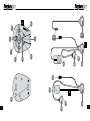 2
2
-
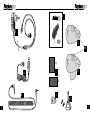 3
3
-
 4
4
-
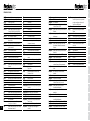 5
5
-
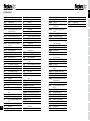 6
6
-
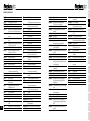 7
7
-
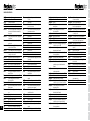 8
8
-
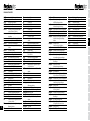 9
9
-
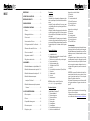 10
10
-
 11
11
-
 12
12
-
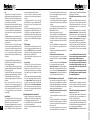 13
13
-
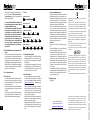 14
14
-
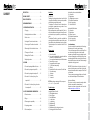 15
15
-
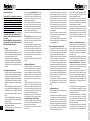 16
16
-
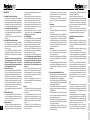 17
17
-
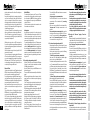 18
18
-
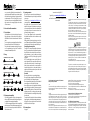 19
19
-
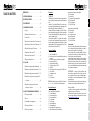 20
20
-
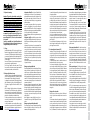 21
21
-
 22
22
-
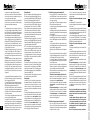 23
23
-
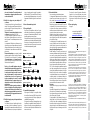 24
24
-
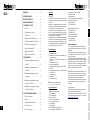 25
25
-
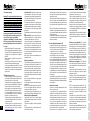 26
26
-
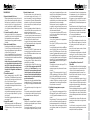 27
27
-
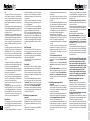 28
28
-
 29
29
-
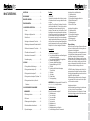 30
30
-
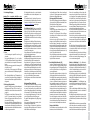 31
31
-
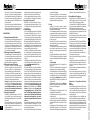 32
32
-
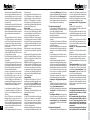 33
33
-
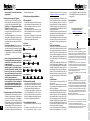 34
34
-
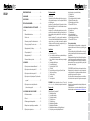 35
35
-
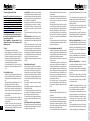 36
36
-
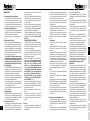 37
37
-
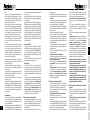 38
38
-
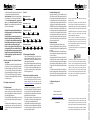 39
39
-
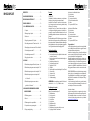 40
40
-
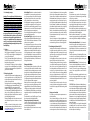 41
41
-
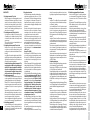 42
42
-
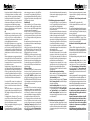 43
43
-
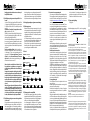 44
44
-
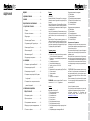 45
45
-
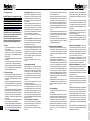 46
46
-
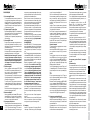 47
47
-
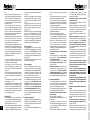 48
48
-
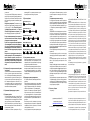 49
49
-
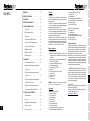 50
50
-
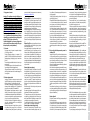 51
51
-
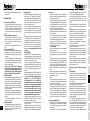 52
52
-
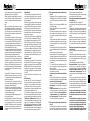 53
53
-
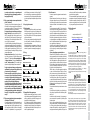 54
54
-
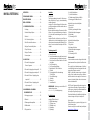 55
55
-
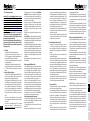 56
56
-
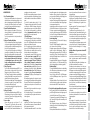 57
57
-
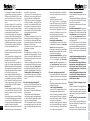 58
58
-
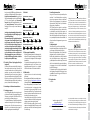 59
59
-
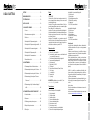 60
60
-
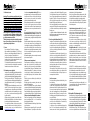 61
61
-
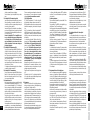 62
62
-
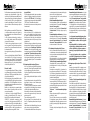 63
63
-
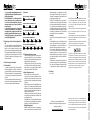 64
64
-
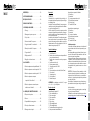 65
65
-
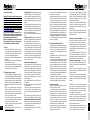 66
66
-
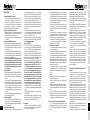 67
67
-
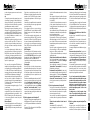 68
68
-
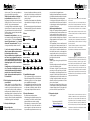 69
69
-
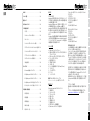 70
70
-
 71
71
-
 72
72
-
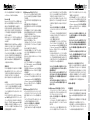 73
73
-
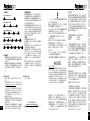 74
74
-
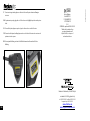 75
75
på andra språk
- italiano: Interphone F5S Manuale utente
- eesti: Interphone F5S Kasutusjuhend
- español: Interphone F5S Manual de usuario
- Deutsch: Interphone F5S Benutzerhandbuch
- polski: Interphone F5S Instrukcja obsługi
- português: Interphone F5S Manual do usuário
- français: Interphone F5S Manuel utilisateur
- Nederlands: Interphone F5S Handleiding