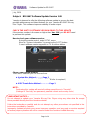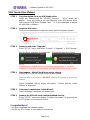Software Update for BD-S667
Page.1 of 4
July, 2010
Subject: BD-S667 Software Update Version 1.06
Yamaha is pleased to offer the following software update to ensure the best
possible performance and latest features for your Yamaha BD-S667 Blu-ray
Disc Player. This software improves stability of audio output.
CHECK THE UNIT’S SOFTWARE VERSION PRIOR TO THIS UPDATE
If the version number is the same or higher than Ver. 1.06, you DO NOT need
to perform this update.
How to check your software version:
Using the remote control, enter SETUP menu.
Move to “System Information” by pressing the [LEFT] button.
Current software version appears on TV as shown below.
Choose your update method:
There are 2 methods you can choose from.
z Update Disc Method…………Page 2
(Burning update file onto CD-R or CD-RW disc is required.)
z USB Thumb Drive Method……………Page 3
NOTE:
Performing this update will reset all setting except those in “Security”.
(Settings in “Security” are password, parental control and country code.)
< IMPORTANT NOTICE >
Do not attempt to update your Yamaha Blu-ray Disc Player using any other data file except
those provided directly from the Yamaha website.
Follow the instructions carefully and do not attempt any other procedures not specified in the
instructions provided by Yamaha.
Improperly updated products may cause improper operation, and any parts or service required
to restore proper operation will not be covered under the Yamaha Limited Warranty.

Software Update for BD-S667
Page.2 of 4
Update Disc Method
STEP 1 Preparation of update disc.
Unzip the downloaded file “BDS667_Vxxx.zip”. “UPG” folder will
appear. Burn this “UPG” folder onto a CD-R or CD-RW as data disc
with ISO9660 format. Make sure the disc is finalized. This will be
your update disc.
STEP 2 Load update disc.
Blu-ray player searches for update file. Wait till upgrade file is found.
In case above message doesn’t appear automatically, enter “SETUP”
menu and select “System” > “Upgrade” > “Disc”.
NOTE:
Performing this update will reset all setting except those in “Security”.
(Settings in “Security” are password, parental control and country code.)
STEP 3 Start update. Wait till the Blu-ray player reboots.
Press [ENTER] on the remote control to start update.
While update is in progress, DO NOT interrupt the power or press any
buttons.
When completed, Blu-ray player will reboot automatically. Confirm that
the “Initial Wizard” is displayed.
STEP 4 Select and complete the “Initial Wizard”.
Select language, resolution and aspect ratio.
STEP 5 Remove the update disc and confirm updated version.
Enter “SETUP” menu and display “System Information” by pressing the
[LEFT] button on the remote control.
Congratulations!
You have completed the software update.
Your Blu-ray Disc Player is now ready for normal use.

Software Update for BD-S667
Page.3 of 4
USB Thumb Drive Method
STEP 1 Copy the update file to an USB thumb drive.
Unzip the downloaded file “BDS667_Vxxx.zip”. “UPG” folder will
appear. Copy this folder to the root directory of an USB thumb drive
that supports USB Mass Storage Class. (It is recommended to delete
all other files or folders.)
STEP 2 Insert the USB drive
USB port is located at the lower left corner, below the [power] button.
STEP 3 Power on and enter “Upgrade”.
Enter “SETUP” menu and select “System” > “Upgrade” > “USB Storage”.
Blu-ray player searches for update file. Wait till upgrade file is found.
NOTE:
Performing this update will reset all setting except those in “Security”.
(Settings in “Security” are password, parental control and country code.)
STEP 4 Start update. Wait till the Blu-ray player reboots.
Press [ENTER] on the remote control to start update.
While update is in progress, DO NOT interrupt the power or press any
buttons.
When completed, Blu-ray player will reboot. Confirm that the “Initial
Wizard” is displayed.
STEP 5 Select and complete the “Initial Wizard”.
Select language, resolution and aspect ratio.
STEP 6 Remove the USB drive and confirm updated version.
Enter “SETUP” menu and display “System Information” by pressing the
[LEFT] button on the remote control.
Congratulations!
You have completed the software update.
Your Blu-ray Disc Player is now ready for normal use.
USB Port

Software Update for BD-S667
Page.4 of 4
Troubleshooting
< Update Disc Method >
Case 1: After loading the update disc, the Blu-ray Disc Player doesn’t
start the update.
9 Check if the update disc is finalized.
9 Check that the “UPG” folder is located at the root directory of the
disc and is the only folder recorded in the disc.
9 Make sure the folder and file name of the update data is not
renamed.
9 Burn the downloaded update file again using another disc.
(CD-R is recommended.)
Or, try the USB thumb drive method.
Case 2: Unintended error occurred during the update
Solution:
The Blu-ray Disc Player will restore original software version.
Retry the procedure from STEP 1 again.
< USB Thumb Drive Method >
Case 1: Blu-ray Disc Player cannot verify the update file in the USB drive.
9 Check that the “UPG” folder is located in the root directory of the
USB drive.
9 Check that no other folders are created in the USB drive.
9 Make sure the folder and file name of the update data is not
renamed.
9 Try with another USB drive.
Or, try the update disc method.
Case 2: Unintended error occurred during the update.
Solution:
The Blu-ray Disc Player will restore original software version. Retry
the procedure from STEP 1 again.
-
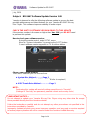 1
1
-
 2
2
-
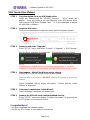 3
3
-
 4
4
på andra språk
- italiano: Yamaha BD-S667 Manuale utente
- čeština: Yamaha BD-S667 Uživatelský manuál
- español: Yamaha BD-S667 Manual de usuario
- Deutsch: Yamaha BD-S667 Benutzerhandbuch
- polski: Yamaha BD-S667 Instrukcja obsługi
- português: Yamaha BD-S667 Manual do usuário
- français: Yamaha BD-S667 Manuel utilisateur
- Türkçe: Yamaha BD-S667 Kullanım kılavuzu
- English: Yamaha BD-S667 User manual
- dansk: Yamaha BD-S667 Brugermanual
- русский: Yamaha BD-S667 Руководство пользователя
- suomi: Yamaha BD-S667 Ohjekirja
- Nederlands: Yamaha BD-S667 Handleiding
- română: Yamaha BD-S667 Manual de utilizare