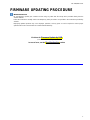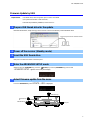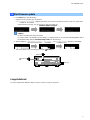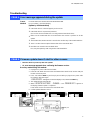RX-V383/HTR-3071
1
IMPORTANT NOTICE
Do not attempt to update your Yamaha receiver using any other data file except which provided directly from the
Yamaha website.
Follow the instructions carefully and do not attempt any other procedures not specified in the instructions provided by
Yamaha.
Improperly updated products may cause improper operation, and any parts or service required to restore proper
operation will not be covered under the Yamaha Limited Warranty.
FIRMWARE UPDATING PROCEDURE
Click here for
Firmware Update by USB
(A USB thumb drive is required)
In case of error, see the
Troubleshooting
section

RX-V383/HTR-3071
2
Firmware Update by USB
Requirement: USB thumb drive, with enough free space to store over 25MB.
(File system with FAT16 or FAT32 format)
Firmware file provided by YAMAHA, “R0xxx-xxxx.bin”.
1
Prepare USB thumb drive for the update
Download the firmware, unzip and copy “R0xxx-xxxx.bin” into the root directory of the USB thumb drive.
Drag & Drop the file into USB thumb drive.
2
Power off the receiver (Standby mode)
3
Insert the USB thumb drive
USB port is located at the lower of the front panel.
4
Enter the ADVANCED SETUP mode
While pressing the STRAIGHT key, press the (power) key and keep STRAIGHT key pressed until
“
ADVANCED SETUP
” appears on the front panel display.
5
Select firmware update from the menu
Press the PROGRAM key until “
UPDATE.....USB
” is displayed.
USB port
STRAIGHT key
PROGRAM key
(power) key
R0xxx-xxxx.bin

RX-V383/HTR-3071
3
6
Start firmware update
a. Press INFO key to start the update.
(Update process may take up to 10 minutes)
*
If “
UPDATE SUCCESS
” appears, this means your receiver is already up-to-date. In this case, power off to
exit from Advanced Setup. Your AV receiver is ready for normal use.
Firmware update in progress
Caution
DO NOT interrupt power during the update.
In case the power is accidentally cut off resulting in a condition where you can’t recover normal operation, refer to
the troubleshooting method (Troubleshooting CASE 2) on the last page.
b. When completed, “
UPDATE SUCCESS
” , “
PLEASE...
” and “
POWER OFF!
” appears on the display.
c. Turn off the power of the receiver by pressing the (power) key.
Congratulations!
You have completed the firmware update. Your AV receiver is ready for normal use.
USB port
(power) key
INFO key

RX-V383/HTR-3071
4
CASE 1
Error message appeared during the update
Cause:
For some reason, the receiver can’t read the firmware data.
Method:
For your solution, check the following
[Update by USB thumb drive]
❏
USB thumb drive is connected properly to the receiver.
❏
USB thumb drive is not password protected.
(AV receiver cannot read data from a security protected USB thumb drive)
❏
Make sure the USB thumb drive is inserted before the receiver is powered on for the
update.
❏
The firmware data, R0xxx-xxxx.bin is stored in the root directory of the USB thumb drive.
❏
There is no other data except the firmware data in the USB thumb drive.
❏
No folders are created in the USB thumb drive.
Else, retry the update by USB using another USB thumb drive.
CASE 2
Firmware update doesn’t start for other reasons
●
Receiver doesn’t power up after the update.
●
Or, error message appeared when confirming the firmware version.
Recovery method using USB method:
1. Unplug the AC power cable from wall outlet.
2. Insert the USB thumb drive which has the firmware data stored inside, into the USB port
located on the front panel.
3. Press and hold the INFO key and keep it pressed while you plug the AC power cable
back into the wall outlet again.
“
USB UPDATE
” will appear on the front display. Then, release the INFO key.
4. The update will start automatically.
5. When “
UPDATE SUCCESS
” , “
PLEASE...
” and “
POWER OFF!
” appears on
the display, firmware update is completed.
Power off the receiver and remove the USB thumb drive.
6. Confirm updated firmware version.
INFO key
USB port
Troubleshooting
-
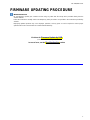 1
1
-
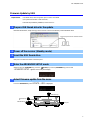 2
2
-
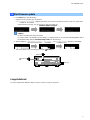 3
3
-
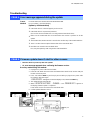 4
4
Yamaha HTR3071 Användarmanual
- Typ
- Användarmanual
- Denna manual är också lämplig för
på andra språk
- italiano: Yamaha HTR3071 Manuale utente
- čeština: Yamaha HTR3071 Uživatelský manuál
- español: Yamaha HTR3071 Manual de usuario
- Deutsch: Yamaha HTR3071 Benutzerhandbuch
- polski: Yamaha HTR3071 Instrukcja obsługi
- português: Yamaha HTR3071 Manual do usuário
- français: Yamaha HTR3071 Manuel utilisateur
- Türkçe: Yamaha HTR3071 Kullanım kılavuzu
- English: Yamaha HTR3071 User manual
- dansk: Yamaha HTR3071 Brugermanual
- русский: Yamaha HTR3071 Руководство пользователя
- suomi: Yamaha HTR3071 Ohjekirja
- Nederlands: Yamaha HTR3071 Handleiding
- română: Yamaha HTR3071 Manual de utilizare