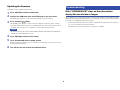Update Guide
© 2023 Yamaha Corporation
Published 09/2023
IP-A0
CD Changer
VGD8490
1
Follow the steps below to update the firmware of the unit.
Checking the firmware version of the unit
1Turn on the unit.
2
If the USB indicator on the front panel is lit, press CD/USB to switch
to Disc mode.
If any CDs have been placed on the disc tray, remove them.
3Press and hold A/B on the remote control.
The current firmware version appears on the information display of the front panel
for about five seconds. Write down the version number.
Downloading the firmware
1Have the following items ready.
• USB flash drive: Use a USB flash drive that meets all of the following
requirements.
– Supports the USB mass storage device class
– Formatted in FAT16 or FAT32 format
– No encryption applied
– No data stored on the device (empty)
• Computer that can be connected to the Internet
2Download the firmware.
Check the version number of the latest firmware uploaded on the product pages of
Yamaha website. Download the firmware to update only if it is newer than that of
the unit.
3Save the firmware data file to the USB flash drive.
Decompress the downloaded file and save the firmware data file in a folder at the
highest level of hierarchy (i.e., the root folder) of the USB flash drive.
Note
• Do not change the file name when saving the firmware data file to the USB flash drive.
Updating the firmware

2
Updating the firmware
Operate the unit to update the firmware.
1Press CD/USB to switch to USB mode.
2Connect the USB flash drive to the USB jack on the front panel.
“UNSUPPORT” appears on the information display of the front panel.
3Press and hold (Stop).
“UPGRADE USB” appears on the information display of the front panel, and the
unit starts updating its firmware. The updating process takes about 20 seconds to
complete. When the process completes, the unit automatically restarts.
Notice
• Do not turn off the power to the unit while updating. Turning off the power while updating the
firmware may cause damage to the unit.
4Press CD/USB to switch to Disc mode.
5Press and hold A/B on the remote control.
Make sure that the firmware version indicated on the display is the same as that of
the downloaded firmware.
6Turn off the unit and remove the USB flash drive.
If the “UPGRADE USB” stays on the information
display for one minute or longer
The update process might have failed. Turn off the unit and remove the USB flash drive.
Make sure that the following requirements are satisfied, and then perform the operation
from step 1 of “Updating the firmware” again.
– The firmware data file has been saved in a folder at the highest level of hierarchy
(i.e., the root folder) of the USB flash drive.
– The data file name of the firmware has not been changed.
Troubleshooting
-
 1
1
-
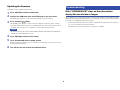 2
2
Yamaha CD-C603RK Användarguide
- Typ
- Användarguide
- Denna manual är också lämplig för
på andra språk
- italiano: Yamaha CD-C603RK Guida utente
- čeština: Yamaha CD-C603RK Uživatelská příručka
- español: Yamaha CD-C603RK Guía del usuario
- Deutsch: Yamaha CD-C603RK Benutzerhandbuch
- polski: Yamaha CD-C603RK instrukcja
- português: Yamaha CD-C603RK Guia de usuario
- français: Yamaha CD-C603RK Mode d'emploi
- English: Yamaha CD-C603RK User guide
- dansk: Yamaha CD-C603RK Brugervejledning
- suomi: Yamaha CD-C603RK Käyttöohjeet
- Nederlands: Yamaha CD-C603RK Gebruikershandleiding
- română: Yamaha CD-C603RK Manualul utilizatorului